Home » Incredible PBX » CentOS/SL Platform (Page 6)
Category Archives: CentOS/SL Platform
Housekeeping 101: Managing Your Asterisk Backups and Logs

If you’re one of those that likes planting shrubbery but ignores maintenance thereafter, then today’s column is for you. Linux servers and Asterisk® PBXs need some regular attention. If you don’t invest a little time in the backup and log purging tasks, sooner or later you’ll regret it when disaster strikes.
With Incredible PBX® 2020 and 2021 servers, you only have yourself to blame if you don’t make regular backups and move them off site. Simply run /root/incrediblebackup2020 and move the image from /backup to a safe place. For Incredible PBX 16 servers, use the /root/incrediblebackup16 script. If you’re considering a move of your on premise Incredible PBX 2020 or 2021 server to the cloud, then we recommend making a full FreePBX® backup. Simply use the FileStore module in FreePBX in conjunction with the FreePBX Backup module to backup to S3, FTP, SCP, or DropBox. For those using cloud platforms for your PBXs, we strongly recommend investing the few cents more to activate automatic backups or snapshots. See the Incredible PBX Wiki for provider suggestions.
Next, let’s turn to logs. On Linux-based systems running Asterisk, there are literally dozens of logs. If you don’t monitor them carefully, you run the risk of a system failure once your storage device fills up. For PUBLIC implementations of Incredible PBX, you also need to monitor /var/log/secure (CentOS) and /var/log/auth.log (Debian/Ubuntu) for SSH break-in attempts. Monitoring the logs for most other system problems is less necessary because these issues typically will rear their ugly heads in a way that you will instantly know there’s a problem.
That leaves us with taming log creep. Even though many of the logs rotate and manage their own total size, this isn’t true for all of them. The easiest way to identify where your problem areas are is to do full listings of the files in both the /var/log and /var/log/asterisk directories: ls -al /var/log && ls -al /var/log/asterisk. When you see the size of logs creeping into 7 digits or more, it’s time to take corrective action. The simplest way is to build yourself a bash script that runs as a cron job every week or so. Here’s what we typically put in the script. The first few lines clean out the rotated logs, and the other lines initialize all of the current log files except the SSH log. You would obviously want to examine any extremely large logs for issues and security breaches before running this script! We typically create a backup before running the script. This preserves a historical record in case of any problems.
#!/bin/bash rm -rf /tmp/* rm -f /var/log/*-2* rm -f /var/log/asterisk/*-2* rm -f /var/log/httpd/*-2* rm -f /var/log/*.gz rm -f /var/log/asterisk/*.gz rm -f /var/log/apache2/*.gz rm -f /var/log/apache2/*.1 rm -f /var/log/*.1 rm -f /var/log/asterisk/*.1 truncate -s 0 /root/.mysql_history truncate -s 0 /root/.asterisk_history truncate -s 0 /root/.bash_history truncate -s 0 /var/log/wtmp truncate -s 0 /var/log/lastlog truncate -s 0 /var/log/mysql/error.log truncate -s 0 /var/log/auth.log truncate -s 0 /var/log/boot.log truncate -s 0 /var/log/cron truncate -s 0 /var/log/cron.log truncate -s 0 /var/log/daemon.log truncate -s 0 /var/log/debug truncate -s 0 /var/log/dmesg truncate -s 0 /var/log/dmesg.old truncate -s 0 /var/log/dracut.log truncate -s 0 /var/log/fail2ban.log truncate -s 0 /var/log/ipchecker.log truncate -s 0 /var/log/kern truncate -s 0 /var/log/kern.log truncate -s 0 /var/log/knockd.log truncate -s 0 /var/log/mail.err truncate -s 0 /var/log/mail.info truncate -s 0 /var/log/maillog truncate -s 0 /var/log/mail.warn truncate -s 0 /var/log/messages truncate -s 0 /var/log/mysqld.log truncate -s 0 /var/log/slpd.log truncate -s 0 /var/log/syslog truncate -s 0 /var/log/alternatives.log truncate -s 0 /var/log/bootstrap.log truncate -s 0 /var/log/dpkg.log truncate -s 0 /var/log/tallylog truncate -s 0 /var/log/yum.log truncate -s 0 /var/log/faillog truncate -s 0 /var/log/fontconfig.log truncate -s 0 /var/log/regen_ssh_keys.log truncate -s 0 /var/log/apache2/access.log truncate -s 0 /var/log/apache2/error.log truncate -s 0 /var/log/apache2/other_vhosts_access.log truncate -s 0 /var/log/asterisk/freepbx_dbug truncate -s 0 /var/log/asterisk/freepbx_debug truncate -s 0 /var/log/asterisk/freepbx.log truncate -s 0 /var/log/asterisk/freepbx_security.log truncate -s 0 /var/log/asterisk/full truncate -s 0 /var/log/asterisk/h323_log truncate -s 0 /var/log/asterisk/messages truncate -s 0 /var/log/asterisk/queue_log truncate -s 0 /var/log/asterisk/ucp_out.log truncate -s 0 /var/log/asterisk/clearlydevices_out.log truncate -s 0 /var/log/asterisk/clearlysp_out.log truncate -s 0 /var/log/asterisk/core*.log
To automate this process, create a truncate-logs script in /root with the entries above. Make the script executable: chmod +x /root/truncate-logs. Then add this entry to the bottom of /etc/crontab: 35 4 * * 6 root /root/truncate-logs >/dev/null 2>&1. This would run the script every Saturday morning at 4:35 a.m.
Originally published: Monday, April 26, 2021

Need help with Asterisk? Visit the VoIP-info Forum.
Special Thanks to Our Generous Sponsors
FULL DISCLOSURE: ClearlyIP, Skyetel, Vitelity, DigitalOcean, Vultr, VoIP.ms, 3CX, Sangoma, TelecomsXchange and VitalPBX have provided financial support to Nerd Vittles and our open source projects through advertising, referral revenue, and/or merchandise. As an Amazon Associate and Best Buy Affiliate, we also earn from qualifying purchases. We’ve chosen these providers not the other way around. Our decisions are based upon their corporate reputation and the quality of their offerings and pricing. Our recommendations regarding technology are reached without regard to financial compensation except in situations in which comparable products at comparable pricing are available from multiple sources. In this limited case, we support our sponsors because our sponsors support us.
 BOGO Bonaza: Enjoy state-of-the-art VoIP service with a $10 credit and half-price SIP service on up to $500 of Skyetel trunking with free number porting when you fund your Skyetel account. No limits on number of simultaneous calls. Quadruple data center redundancy. $25 monthly minimum spend required. Tutorial and sign up details are here.
BOGO Bonaza: Enjoy state-of-the-art VoIP service with a $10 credit and half-price SIP service on up to $500 of Skyetel trunking with free number porting when you fund your Skyetel account. No limits on number of simultaneous calls. Quadruple data center redundancy. $25 monthly minimum spend required. Tutorial and sign up details are here.
 The lynchpin of Incredible PBX 2020 and beyond is ClearlyIP components which bring management of FreePBX modules and SIP phone integration to a level never before available with any other Asterisk distribution. And now you can configure and reconfigure your new Incredible PBX phones from the convenience of the Incredible PBX GUI.
The lynchpin of Incredible PBX 2020 and beyond is ClearlyIP components which bring management of FreePBX modules and SIP phone integration to a level never before available with any other Asterisk distribution. And now you can configure and reconfigure your new Incredible PBX phones from the convenience of the Incredible PBX GUI.
 VitalPBX is perhaps the fastest-growing PBX offering based upon Asterisk with an installed presence in more than 100 countries worldwide. VitalPBX has generously provided a customized White Label version of Incredible PBX tailored for use with all Incredible PBX and VitalPBX custom applications. Follow this link for a free test drive!
VitalPBX is perhaps the fastest-growing PBX offering based upon Asterisk with an installed presence in more than 100 countries worldwide. VitalPBX has generously provided a customized White Label version of Incredible PBX tailored for use with all Incredible PBX and VitalPBX custom applications. Follow this link for a free test drive!
 Special Thanks to Vitelity. Vitelity is now Voyant Communications and has halted new registrations for the time being. Our special thanks to Vitelity for their unwavering financial support over many years and to the many Nerd Vittles readers who continue to enjoy the benefits of their service offerings. We will keep everyone posted on further developments.
Special Thanks to Vitelity. Vitelity is now Voyant Communications and has halted new registrations for the time being. Our special thanks to Vitelity for their unwavering financial support over many years and to the many Nerd Vittles readers who continue to enjoy the benefits of their service offerings. We will keep everyone posted on further developments.

Taming the Condo Call Box with a Raspberry Pi & Asterisk

If you live in an apartment complex or condominium with a call box to let visitors gain door access by calling your apartment, then today’s column is for you. The way almost all of these call boxes work is the management company programs your name, phone number, and apartment number into the call box after which a visitor can look up your name or enter your apartment number and the call box will call you. When you answer the call and press 9 on your phone, the apartment door will unlock momentarily allowing the visitor to enter the building. But what if you don’t answer the call and a delivery driver needs to drop off your check from Publisher’s Clearinghouse? Or suppose you or a significant other has gone jogging without a cellphone and locked yourself out of the building? Well, worry no more. With Asterisk and a $35 Raspberry Pi running Incredible PBX, you can conquer the call box and let anybody into the building without ever touching your phone. All you need is an access code.
We will assume that you have a functioning Incredible PBX server with at least one incoming phone number. If not, start here. Then provide the management company with your 10-digit DID to assign to the call box. Once it’s set up, use the call box to call yourself and review the call detail records on your PBX to decipher the callbox’s actual phone number.
You do NOT need a dedicated DID to answer Call Box incoming calls. Deploying the script below will tell Asterisk to intercept calls from the Call Box for special processing and pass the rest of your incoming calls to your DID’s preconfigured Inbound Route. When a Call Box call is detected by its CallerID Number, the script will prompt the visitor to enter a security code. If the code entered is valid, a DTMF tone simulating the pressing of 9 on your phone will be sent to the Call Box to open the door, and the visitor will be advised that the door is being unlocked. If the visitor enters an invalid access code three times in a row, Asterisk will hang up the call from the Call Box. Easy peasy!
Now let’s reconfigure your Asterisk PBX to manage incoming calls from the Call Box. You’ll need (1) the 10-digit DID that you provided to the management company for calls from the CallBox. (2) the 10-digit phone number that the Call Box uses to call you, and (3) a security PIN which the visitor must enter to gain door access. In the sample code below, (1) substitute your 10-digit DID for 8881234567 on the 14 lines (twice on lines 3 and 5), (2) substitute the Call Box 10-digit phone number for 9990000000 on line 4, (3) in line 7 replace 90210 with the security PIN you want visitors to enter to gain door access, and (4) enter your email address on line 11 replacing yourname@gmail.com so you’re notified when visitors arrive.
[from-callbox]
exten => 8881234567,1,Answer
exten => 8881234567,n,Wait(1)
exten => 8881234567,n,NoOp(*** Incoming call on 8881234567 DID ***)
exten => 8881234567,n,GotoIf($["${CALLERID(number)}" = "9990000000"]?BUZZMEUP)
exten => 8881234567,n,Goto(from-trunk,8881234567,1)
exten => 8881234567,n,Hangup
exten => 8881234567,n(BUZZMEUP),Authenticate(90210)
exten => 8881234567,n,Playback(access-granted)
exten => 8881234567,n,agi(picotts.agi,"The door is opening. Please come in.")
exten => 8881234567,n,SendDTMF(9,50,2000)
exten => 8881234567,n,system(echo "Condo door opened" | /usr/bin/mail -s ALERT yourname@gmail.com)
exten => 8881234567,n,Wait(3)
exten => 8881234567,n,Playback(goodbye)
exten => 8881234567,n,Hangup
exten => s,1,Hangup
;-------------------------------------------------------------------------
Next, copy the edited code to the end of /etc/asterisk/extensions_custom.conf and reload your dialplan: asterisk -rx "dialplan reload".
Finally, using a browser, open the FreePBX GUI. Edit the trunk corresponding to your DID above and change the context to from-callbox. Also make certain you have an Inbound Route for your 10-digit DID to redirect non-CallBox calls to whatever destination is desired.
Now leave your building (with your key) and use the Call Box to test your new setup. Enjoy!
Originally published: Monday, April 5, 2021

Need help with Asterisk? Visit the VoIP-info Forum.
Special Thanks to Our Generous Sponsors
FULL DISCLOSURE: ClearlyIP, Skyetel, Vitelity, DigitalOcean, Vultr, VoIP.ms, 3CX, Sangoma, TelecomsXchange and VitalPBX have provided financial support to Nerd Vittles and our open source projects through advertising, referral revenue, and/or merchandise. As an Amazon Associate and Best Buy Affiliate, we also earn from qualifying purchases. We’ve chosen these providers not the other way around. Our decisions are based upon their corporate reputation and the quality of their offerings and pricing. Our recommendations regarding technology are reached without regard to financial compensation except in situations in which comparable products at comparable pricing are available from multiple sources. In this limited case, we support our sponsors because our sponsors support us.
 BOGO Bonaza: Enjoy state-of-the-art VoIP service with a $10 credit and half-price SIP service on up to $500 of Skyetel trunking with free number porting when you fund your Skyetel account. No limits on number of simultaneous calls. Quadruple data center redundancy. $25 monthly minimum spend required. Tutorial and sign up details are here.
BOGO Bonaza: Enjoy state-of-the-art VoIP service with a $10 credit and half-price SIP service on up to $500 of Skyetel trunking with free number porting when you fund your Skyetel account. No limits on number of simultaneous calls. Quadruple data center redundancy. $25 monthly minimum spend required. Tutorial and sign up details are here.
 The lynchpin of Incredible PBX 2020 and beyond is ClearlyIP components which bring management of FreePBX modules and SIP phone integration to a level never before available with any other Asterisk distribution. And now you can configure and reconfigure your new Incredible PBX phones from the convenience of the Incredible PBX GUI.
The lynchpin of Incredible PBX 2020 and beyond is ClearlyIP components which bring management of FreePBX modules and SIP phone integration to a level never before available with any other Asterisk distribution. And now you can configure and reconfigure your new Incredible PBX phones from the convenience of the Incredible PBX GUI.
 VitalPBX is perhaps the fastest-growing PBX offering based upon Asterisk with an installed presence in more than 100 countries worldwide. VitalPBX has generously provided a customized White Label version of Incredible PBX tailored for use with all Incredible PBX and VitalPBX custom applications. Follow this link for a free test drive!
VitalPBX is perhaps the fastest-growing PBX offering based upon Asterisk with an installed presence in more than 100 countries worldwide. VitalPBX has generously provided a customized White Label version of Incredible PBX tailored for use with all Incredible PBX and VitalPBX custom applications. Follow this link for a free test drive!
 Special Thanks to Vitelity. Vitelity is now Voyant Communications and has halted new registrations for the time being. Our special thanks to Vitelity for their unwavering financial support over many years and to the many Nerd Vittles readers who continue to enjoy the benefits of their service offerings. We will keep everyone posted on further developments.
Special Thanks to Vitelity. Vitelity is now Voyant Communications and has halted new registrations for the time being. Our special thanks to Vitelity for their unwavering financial support over many years and to the many Nerd Vittles readers who continue to enjoy the benefits of their service offerings. We will keep everyone posted on further developments.

SPAM Blocker & CNAM Cornucopia for Incredible PBX 2021

If you enjoy calls from politicians and car warranty offers as much as we do, then today’s your lucky day. Blocking spam phone calls has been a challenge to put it charitably. Thanks to some earlier work by Stewart Nelson on the DSLR forum as well as Stewart’s considerable hand-holding in the development of our previous tutorials, we want to introduce an updated call screening approach for Incredible PBX 2021 that takes into account some recent changes in FreePBX® design. In a nutshell, the previous implementation no longer works because of some FreePBX plumbing changes that eliminated the "hook" we were using to intercept and screen incoming calls.
If you missed the earlier article, here’s the design. First time callers that are not on your WhiteList will be prompted to "press 5 to connect." Since most spam calls sit in a queue for several seconds before a live person chimes in, that person won’t hear the prompt. After 10 seconds or an invalid response, the call is sent to voicemail. In the alternative, you can play a SIT tone and disconnect the call or you can send the call to your favorite uncle, Lenny. When a successful caller calls again, the caller will be connected without a prompt. Once installed, you can change the voice prompt to a number other than 5 by modifying lines 11 and 13 of the context [sub-log-caller] which you will find in extensions_custom.conf in the /etc/asterisk directory at the completion of this install.
While today’s approach won’t block every robocaller, our testing suggests that it will catch more than 95% of these annoying calls. Using CallerID Superfecta coupled with the Asterisk® Phanebook will provide an extremely low-cost solution both for blocking spammers AND for displaying accurate CNAM data for incoming calls. The silver lining is you’ll only pay for CNAM lookups from legitimate callers once, and you have a choice of using OpenCNAM or BulkCNAM with the scripts we’ll provide today. Last, but not least, you’ll also get CNAM data for outgoing calls in your CDR logs.
Here’s the actual dialplan addition that will monitor your incoming calls:
[sub-log-caller]
exten => s,1,NoOp(*** begin sub-log-caller ***)
exten => s,n,Set(email='root')
exten => s,n,GotoIf($['${MESSAGE(from)}' != '']?SMSINCOMING)
exten => s,n,GotoIf(${DB_EXISTS(cidname/${CALLERID(num)})}?CNAMOK)
;exten => s,n,Goto(WHITELISTED)
exten => s,n,GotoIf($[${DB(SPAMCHECK/deactivate)} = 1]?CONNECTNOW)
exten => s,n,GotoIf($[${DB(cidname/0)} = SPAMCHECK]?CONNECTNOW)
exten => s,n,Playback(silence/1)
;exten => s,n,Goto(ANONTEST)
exten => s,n,Playback(custom/press5)
exten => s,n,Read(MYCODE,beep,1,n,1,10)
exten => s,n,GotoIf($["${MYCODE}" = "5"]?ANONTEST)
exten => s,n(FLUNKED),NoOp(*** Caller FLUNKED screening ***)
exten => s,n,Dial(local/*701@from-internal) ; uncomment to send to 701 VM
;exten => s,n,Dial(local/53669@from-internal) ; uncomment to send to Lenny
exten => s,n,Zapateller()
exten => s,n,Hangup
exten => s,n,Return()
exten => s,n(SMSINCOMING),NoOp(${MESSAGE(from)})
exten => s,n,NoOp(${MESSAGE(body)})
exten => s,n,GotoIf($["${email}" = "root"]?NOEMAIL)
exten => s,n,system(echo "FROM: ${MESSAGE(from)} \nVIA: ${CDR(did)} \n${MESSAGE(body)}" | `/usr/bin/which mail` -s "Incoming SMS Message" ${email})
;exten => s,n,SendText("Received but cannot reply now.")
exten => s,n(NOEMAIL),Hangup
exten => s,n,Return()
exten => s,n(CNAMOK),Set(CALLERID(name)=${DB(cidname/${CALLERID(number)})})
exten => s,n,Goto(WHITELISTED)
exten => s,n(ANONTEST),GotoIf($[${CALLERID(num)} > 0]?WHITELISTNOW:CONNECTNOW)
exten => s,n(WHITELISTNOW),Set(DB(cidname/${CALLERID(number)})=${CALLERID(name)})
exten => s,n,Set(CALLERID(all)="${CALLERID(name)} <${CALLERID(number)}>")
exten => s,n,Goto(SENDEMAIL)
exten => s,n(WHITELISTED),Set(CALLERID(all)="${CALLERID(name)} <${CALLERID(number)}>")
exten => s,n,Goto(CONNECTNOW)
exten => s,n(SENDEMAIL),NoOp(WhiteListed: ${CALLERID(all)})
exten => s,n,GotoIf($["${email}" = "root"]?CONNECTNOW)
exten => s,n,system(echo "In Asterisk Phone Book, verify new CNAM entry of ${CALLERID(name)} for ${CALLERID(number)}." | `/usr/bin/which mail` -s "Incredible PBX CNAM Reminder" ${email})
exten => s,n(CONNECTNOW),NoOp(*** end of sub-log-caller ***)
exten => s,n,Return()
;-------------------------------------------------------------------------------
The beauty of today’s design is that it won’t interfere with your existing call processing rules. In other words, FreePBX Inbound Routes sent to IVRs, Ring Groups, Conferences, and even incoming Faxes still will be processed exactly as they have been in the past once the CallerID number makes it onto your WhiteList. Unlike the previous design which tweaked the FreePBX Core module slightly, today’s implementation uses a slightly modified [app-blacklist-check] context to kick off our screening component above. This eliminates the need to modify the core module each time FreePBX updates the module. We’ve also enhanced the install to support those using the new Incredible PBX 2021 PUBLIC platform. This gives you the same SPAM protection for calls reaching your PBX directly via a SIP URI instead of a commercial DID.
Here are the basic steps to get this working:
- Configure and Enable CallerID Superfecta in FreePBX
- Enable CallerID Superfecta on All Inbound Routes
- Set the Proper Context for Your Trunks
- Download & Install Call Screener 2021
- Import Previous Callers into WhiteList
1. Configuring CallerID Superfecta in FreePBX
CallerID Superfecta is an integral component in today’s new call screening design. It will be used both to populate the Asterisk Phonebook’s WhiteList and to provide CallerID Name (CNAM) data about your callers while assuring that you only pay for one CNAM query even though grandma may call you a dozen times a day. We use the Asterisk Phonebook as the whitelist of authorized callers. The way CallerID Superfecta works is it checks multiple sources for a match on the incoming CallerID Number. As soon as a match is found, the checking ends and the CallerID Number and Name are passed to the Call Screening script.
The CallerID Superfecta lookup sequence needs to be set as follows in the United States: AsteriDex (if desired), Asterisk Phonebook (required), and then one of the following commercial CNAM lookup services: OpenCNAM or BulkCNAM. In other countries, there still may be free CNAM services, but they’ve all disappeared in the U.S. market. We’ve documented the other available sources in a previous Nerd Vittles article.
Low-volume OpenCNAM Value pricing provides global lookups for $0.0028 each. BulkCNAM provides CNAM queries with RoboCall identification for $0.002 per query. If you sign up with OpenCNAM, you will need your Account SID and Auth Token to configure CallerID Superfecta and to populate the Call Screening script. If you sign up with BulkVS, you will need your API Key from the API Credentials tab in your BulkVS Dashboard.
With your credentials in hand, login into FreePBX as admin and navigate to Admin -> CID Superfecta -> Default. Arrange and enable the lookup sources in the following order: AsteriDex, Asterisk Phonebook, and then either OpenCNAM or BulkCNAM (in the U.S. market) or your country’s best CNAM lookup source. Be sure to enter your credentials for the CNAM provider by clicking on the wrench icon beside the provider. If your incoming trunks already provide CNAM lookups (such as BulkVS and Incredible PBX Trunking), then you can substitute Trunk Provided as your CNAM lookup service. With Incredible PBX Trunking, in addition to free CNAM lookups, you also get SPAM detection at no additional cost. For details on the service, follow this link. Then we typically set Telco Data as the last lookup source which will at least give you the city and state of the caller.
2. Enabling CallerID Superfecta on Inbound Routes
By default, CallerID Superfecta is not enabled for incoming calls to your PBX. You must enable it on every Inbound Route by navigating to Connectivity -> Inbound Routes and then editing each of your routes. Then click on the Other tab and set Enable Superfecta Lookup to YES and set the Superfecta Scheme to DEFAULT. Click SUBMIT to save your route settings and then reload the dialplan when prompted.
3. Setting the Proper Context for Your Trunks
It’s equally important to make certain that the CallerID Numbers for all of your incoming calls arrive in the same format. Computers are stupid. 8005551212 and 18005551212 and +18005551212 are completely different callers as far as your PBX is concerned. If different trunks deliver calls with CallerID Numbers formatted differently, then you would need to whitelist ALL of the various permutations for every caller in the Asterisk Phonebook. For those in the U.S. and Canada that primarily receive calls from the U.S. and Canada, we recommend setting the context entry in every trunk to from-pstn-e164-us. This will handle the translation of all 3 number formats above into 10-digit numbers. Calls from other countries will not be affected.
4. Downloading & Installing Call Screener 2021
Now let’s put all the Call Screener components in place and configure the screening setup to meet your own requirements. To get started, log into Incredible PBX as root and issue the following commands:
mkdir /tmp/CALL-SCREENER cd /tmp/CALL-SCREENER wget http://incrediblepbx.com/CallScreener2021.tar.gz tar zxvf CallScreener2021.tar.gz rm -f CallScreener2021.tar.gz ./install
Once the install is begun, the editor will open to the dialplan code. In the [sub-log-caller] context, you have a few options. First, you need to choose how to handle incoming calls where the caller does not enter the "press5″ number prompt in a timely manner. The default setup (line 14) sends these callers to voicemail for extension 701. You can change the voicemail extension, or you can elect to treat the calls differently. We’ve provided two additional options. Line 15 will send the calls to Lenny at extension 53669. Line 16 will send the calls to Zapateller which is the universal tone for numbers that are not in service. You should enable only one of these three options and comment out the other two by placing a semicolon (;) at the start of the other two lines. If you have fax detection enabled on your PBX, you probably would not want to send failed calls to either Lenny or Zapateller since you may never know the incoming faxes failed. Similarly, if you get calls from people with rotary dial phones such as Grandma, you probably don’t want her talking to Lenny or listening to Zapateller tones.
The next option is which number to prompt callers to press. The default is 5. But you can change it by modifying the existing press5 entry on line 10 and entering the number to match on line 12. Available choices are 5 through 9.
The final option in the [sub-log-caller] context is to activate email notifications for new callers that pass the screening test. This is especially important if you receive lots of calls from cellphone users. Most of those calls will arrive with a CNAM entry of nothing more than the caller’s City and State. Activating an email reminder will notify you to update the Asterisk Phonebook entry for such callers to replace the City, State entry with the caller’s actual name so that your CDR listings and future calls provide accurate CNAM information for the caller. To activate email reminders, replace root in Set(email="root") in line 2 with your actual email address.
The [macro-dialout-trunk-predial-hook] context handles populating the Asterisk Phonebook WhiteList for outbound calls you make to people that are not yet in your Asterisk Phonebook. These numbers will automatically be added to your whitelist, but you also have the option of adding CNAM entries for these outbound calls using either OpenCNAM or BulkCNAM for outbound calls to numbers that are not yet in your Asterisk Phonebook. To activate CNAM lookups, simply uncomment either line 4 or 5 in the context. For the service you have activated, remember to also enter your Account SID and Auth Token in the case of OpenCNAM or your API Key in the case of BulkCNAM. If you leave both lines commented out which is the default, the callee’s phone number will be entered as both the CNAM and CNUM whitelist entry in the Asterisk Phonebook.
Once you have made all the changes desired, save the template by pressing Ctl-X, then Y, then ENTER. The installer then will complete installation of the Call Screener 2021 components.
5. Importing Previous Callers into WhiteList
We appreciate that you may not want to aggravate callers that have been calling you for years by making them jump through hoops the next time they call. So here’s a quick way to populate your Asterisk Phonebook with the names and numbers of previous callers. For entries where the CNAM is merely the CallerID Number, future calls from these numbers still will be looked up with OpenCNAM or BulkCNAM to obtain an actual CNAM match. We’ve made a couple of assumptions that you are more than welcome to adjust to meet your own needs. First, we’ve limited the list to callers from the past two calendar years. Second, we’ve only captured calls that lasted more than 15 seconds. We’ll drop down to the Linux CLI to build the list of callers to import. Then we’ll use the FreePBX GUI to import the list into the Asterisk Phonebook. While building the import list, you’ll have an opportunity to prune the list and remove any undesirable entries using nano. To generate the .csv file, issue the following commands:
cd /root ./export-CDR
Now you should have a 2YR-clean.csv file in its final form for import. Copy the file to your desktop PC and open FreePBX in your browser. Navigate to Admin -> Asterisk Phonebook. Click Import Phonebook and then Browse. Select the 2YR-clean.csv file from your desktop. Then click Upload. Take a final look at the new entries in your Asterisk Phonebook to make sure nothing came unglued, and you’re all set.
Originally published: Thursday, March 4, 2021

Need help with Asterisk? Visit the VoIP-info Forum.
Special Thanks to Our Generous Sponsors
FULL DISCLOSURE: ClearlyIP, Skyetel, Vitelity, DigitalOcean, Vultr, VoIP.ms, 3CX, Sangoma, TelecomsXchange and VitalPBX have provided financial support to Nerd Vittles and our open source projects through advertising, referral revenue, and/or merchandise. As an Amazon Associate and Best Buy Affiliate, we also earn from qualifying purchases. We’ve chosen these providers not the other way around. Our decisions are based upon their corporate reputation and the quality of their offerings and pricing. Our recommendations regarding technology are reached without regard to financial compensation except in situations in which comparable products at comparable pricing are available from multiple sources. In this limited case, we support our sponsors because our sponsors support us.
 BOGO Bonaza: Enjoy state-of-the-art VoIP service with a $10 credit and half-price SIP service on up to $500 of Skyetel trunking with free number porting when you fund your Skyetel account. No limits on number of simultaneous calls. Quadruple data center redundancy. $25 monthly minimum spend required. Tutorial and sign up details are here.
BOGO Bonaza: Enjoy state-of-the-art VoIP service with a $10 credit and half-price SIP service on up to $500 of Skyetel trunking with free number porting when you fund your Skyetel account. No limits on number of simultaneous calls. Quadruple data center redundancy. $25 monthly minimum spend required. Tutorial and sign up details are here.
 The lynchpin of Incredible PBX 2020 and beyond is ClearlyIP components which bring management of FreePBX modules and SIP phone integration to a level never before available with any other Asterisk distribution. And now you can configure and reconfigure your new Incredible PBX phones from the convenience of the Incredible PBX GUI.
The lynchpin of Incredible PBX 2020 and beyond is ClearlyIP components which bring management of FreePBX modules and SIP phone integration to a level never before available with any other Asterisk distribution. And now you can configure and reconfigure your new Incredible PBX phones from the convenience of the Incredible PBX GUI.
 VitalPBX is perhaps the fastest-growing PBX offering based upon Asterisk with an installed presence in more than 100 countries worldwide. VitalPBX has generously provided a customized White Label version of Incredible PBX tailored for use with all Incredible PBX and VitalPBX custom applications. Follow this link for a free test drive!
VitalPBX is perhaps the fastest-growing PBX offering based upon Asterisk with an installed presence in more than 100 countries worldwide. VitalPBX has generously provided a customized White Label version of Incredible PBX tailored for use with all Incredible PBX and VitalPBX custom applications. Follow this link for a free test drive!
 Special Thanks to Vitelity. Vitelity is now Voyant Communications and has halted new registrations for the time being. Our special thanks to Vitelity for their unwavering financial support over many years and to the many Nerd Vittles readers who continue to enjoy the benefits of their service offerings. We will keep everyone posted on further developments.
Special Thanks to Vitelity. Vitelity is now Voyant Communications and has halted new registrations for the time being. Our special thanks to Vitelity for their unwavering financial support over many years and to the many Nerd Vittles readers who continue to enjoy the benefits of their service offerings. We will keep everyone posted on further developments.

A Fresh Look at Low-Cost VoIP Cloud Providers

Now that we’re up and running in 2021 with new releases of Incredible PBX 2021 for both Debian and Ubuntu, it seemed like a fitting time to take a fresh look at VoIP cloud offerings to host your new PBX. The short story is that a cloud-based PBX is the hands-down winner over on-premise hardware these days. It’s cheaper. It’s more reliable. It’s more powerful. And it’s more flexible. The question you’re probably wanting answered is how much does it cost. The good news is it no longer will cost you an arm and a leg. In fact, it’s less expensive than the cost of electricity to run any on-premise hardware except perhaps a Raspberry Pi.
Keeping in mind the old adage that you get what you pay for, let us tick off our favorite cloud offerings together with their pricing. And, remember, you can always find a current list of recommendations on the Incredible PBX Wiki.
We like to separate cloud platforms into two main groups: those that provide periodic backups or snapshots and those that don’t. Fortunately, there are excellent backup utilities for Incredible PBX that lessen the need for provider backups, but they all entail some extra work on your part to get off-site backups configured or maintained.
Let’s begin with the elephants in the room: Amazon, Google, IBM, Microsoft, and Oracle. They all have cloud offerings, and our recommendation is don’t go there. Their services are EXPENSIVE. And they offer less functionality at significantly higher cost than some of the smaller, well-established companies such as Vultr, Digital Ocean, and OVH. If $5 to $6 a month for a cloud platform is not too rich for your blood, you can’t go wrong with any of these three. And all of them provide backups or snapshots in the pricing we’ve outlined. So they are perfect for a family or SOHO PBX. All three can also scale up to support hundreds or even thousands of users. There’s more good news. Using our referral links that support our open source projects, Vultr and Digital Ocean will give you $100 in free credits to begin your cloud journey. And, coming soon, you’ll be able to create an Incredible PBX 2021 VPS from the Vultr Marketplace in less than a minute. Here’s a sneak peek.
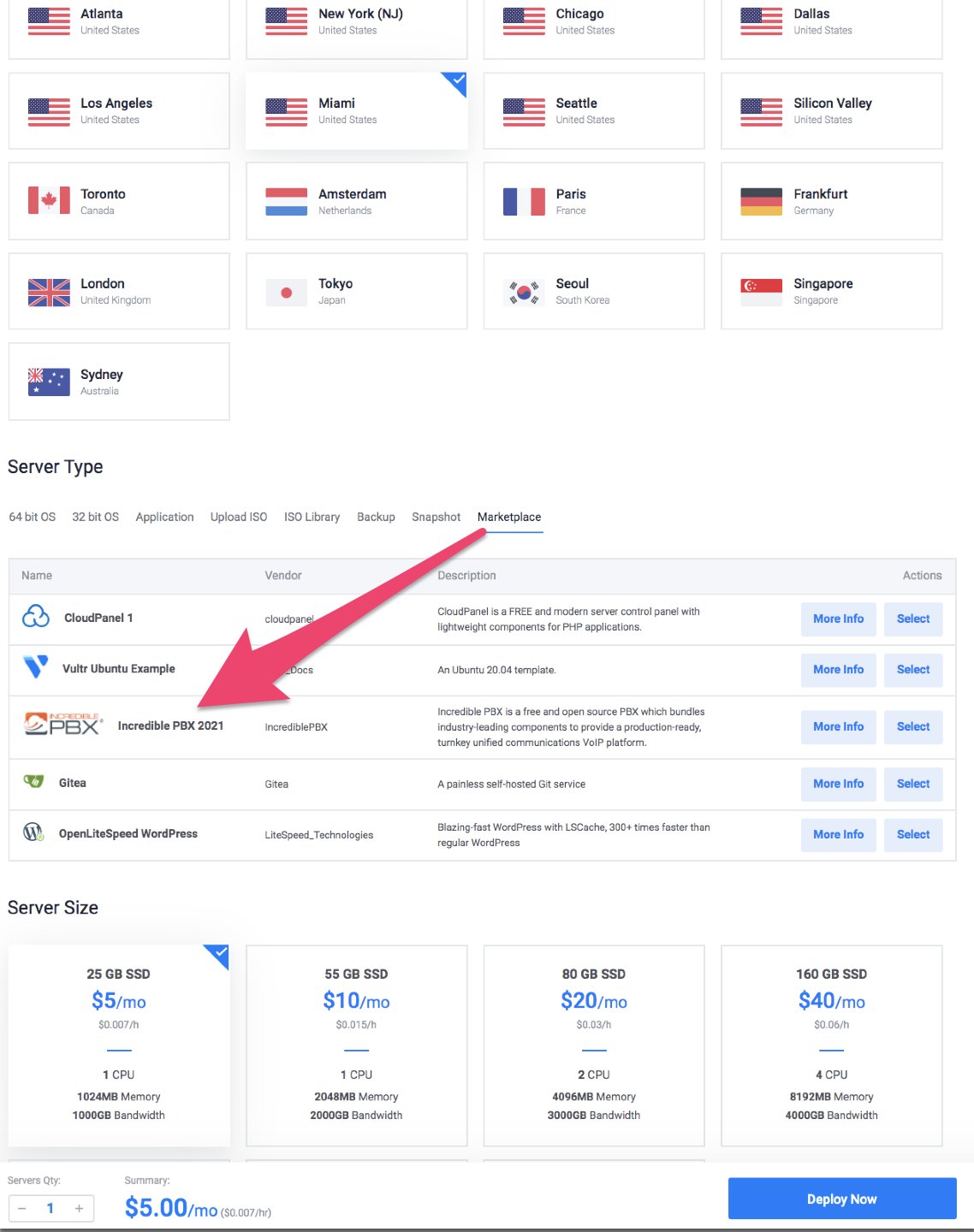
Also worth a careful look are a couple of other cloud providers offering either off-site backups in the case of HotLineServers at $3.80 per month or a free snapshot in the case of CrownCloud at $25 a year. CrownCloud is our personal favorite because they also offer Incredible PBX 2021 images for Debian and Ubuntu that install in a couple minutes. Simply open a ticket and ask.
If you’re just getting started with your VoIP adventure and want to keep the cost to an absolute minimum, we have a few additional recommendations, all of which we’ve tested. Keep in mind that these providers have not been in business for decades so the risk of a company failure is always there. And, yes, many have failed before. Also, none of these providers offer backups or snapshots so backups become your responsibility. But for experimentation, you can’t beat the pricing. The least costly provider is RackNerd at less than a dollar a month or $11.97 a year to be precise. This gets you a KVM platform with 1GB of RAM, 17GB of SSD storage, and 3TB of monthly bandwidth. And it’s screaming fast clocking in with 900+ Mbit/second downloads AND uploads on their Atlanta node. There are a few other low-cost providers that are worth a careful look. See the Incredible PBX Wiki for current options.
Finally, a word about backups. Moving from one VPS provider to another can be a painful experience. Typically, the Incredible Backup and Restore route is not your best bet because of possible differences in VPS design. This becomes even more tedious if you elect to switch operating systems, for example moving from CentOS to Debian or Ubuntu. Our recommendation is to stick with a FreePBX® backup in these situations. The FreePBX Wiki will walk you through the setup process. What that means is that, if your server fails or you wish to switch VPS platforms, you then would create a new VPS on the new platform using the traditional Incredible PBX installer. Once it is fully operational, you then can restore your FreePBX backup from the old platform.
Originally published: Monday, February 8, 2021

Need help with Asterisk? Visit the VoIP-info Forum.
Special Thanks to Our Generous Sponsors
FULL DISCLOSURE: ClearlyIP, Skyetel, Vitelity, DigitalOcean, Vultr, VoIP.ms, 3CX, Sangoma, TelecomsXchange and VitalPBX have provided financial support to Nerd Vittles and our open source projects through advertising, referral revenue, and/or merchandise. As an Amazon Associate and Best Buy Affiliate, we also earn from qualifying purchases. We’ve chosen these providers not the other way around. Our decisions are based upon their corporate reputation and the quality of their offerings and pricing. Our recommendations regarding technology are reached without regard to financial compensation except in situations in which comparable products at comparable pricing are available from multiple sources. In this limited case, we support our sponsors because our sponsors support us.
 BOGO Bonaza: Enjoy state-of-the-art VoIP service with a $10 credit and half-price SIP service on up to $500 of Skyetel trunking with free number porting when you fund your Skyetel account. No limits on number of simultaneous calls. Quadruple data center redundancy. $25 monthly minimum spend required. Tutorial and sign up details are here.
BOGO Bonaza: Enjoy state-of-the-art VoIP service with a $10 credit and half-price SIP service on up to $500 of Skyetel trunking with free number porting when you fund your Skyetel account. No limits on number of simultaneous calls. Quadruple data center redundancy. $25 monthly minimum spend required. Tutorial and sign up details are here.
 The lynchpin of Incredible PBX 2020 and beyond is ClearlyIP components which bring management of FreePBX modules and SIP phone integration to a level never before available with any other Asterisk distribution. And now you can configure and reconfigure your new Incredible PBX phones from the convenience of the Incredible PBX GUI.
The lynchpin of Incredible PBX 2020 and beyond is ClearlyIP components which bring management of FreePBX modules and SIP phone integration to a level never before available with any other Asterisk distribution. And now you can configure and reconfigure your new Incredible PBX phones from the convenience of the Incredible PBX GUI.
 VitalPBX is perhaps the fastest-growing PBX offering based upon Asterisk with an installed presence in more than 100 countries worldwide. VitalPBX has generously provided a customized White Label version of Incredible PBX tailored for use with all Incredible PBX and VitalPBX custom applications. Follow this link for a free test drive!
VitalPBX is perhaps the fastest-growing PBX offering based upon Asterisk with an installed presence in more than 100 countries worldwide. VitalPBX has generously provided a customized White Label version of Incredible PBX tailored for use with all Incredible PBX and VitalPBX custom applications. Follow this link for a free test drive!
 Special Thanks to Vitelity. Vitelity is now Voyant Communications and has halted new registrations for the time being. Our special thanks to Vitelity for their unwavering financial support over many years and to the many Nerd Vittles readers who continue to enjoy the benefits of their service offerings. We will keep everyone posted on further developments.
Special Thanks to Vitelity. Vitelity is now Voyant Communications and has halted new registrations for the time being. Our special thanks to Vitelity for their unwavering financial support over many years and to the many Nerd Vittles readers who continue to enjoy the benefits of their service offerings. We will keep everyone posted on further developments.

5 Minutes to Paradise: Incredible PBX in the Cloud for $25/Yr.

We’ve been building turnkey Incredible PBX® servers for virtual machine platforms for many years. Because the servers are built from images, typical install times have been 5 minutes or less with Proxmox, VirtualBox, and VMware ESXi. But the missing piece has always been a similar image install on a true cloud-based platform. This limitation was primarily due to the fact that we don’t own or control the available cloud platforms which typically limit image installs to operating systems such as CentOS, Debian, Ubuntu, and Windows.
Today we have more very good news. Our favorite low-cost hosting provider, Crown Cloud,1 has agreed to offer 5-minute turnkey installs of Incredible PBX 2020 for CentOS and Incredible PBX 2021 for Debian at a jaw-dropping $25 a year. You’ll have a fully-functioning, production-ready KVM platform including a free snapshot with 1GB RAM, 20GB SSD storage, and 1TB of monthly bandwidth in your choice of server locations including Los Angeles and Atlanta in the United States as well as Germany and the Netherlands in Europe. And, unlike all of the other Asterisk® aggregations, Incredible PBX still provides a source code-based platform that can be tailored to meet any special requirements you may need.
We don’t make a nickel on this deal so consider this our special thanks to all of our loyal fans.
Here are the links to sign up for the service and take advantage of these Incredible PBX deals:
- Los Angeles: https://crowncloud.net/clients/cart.php?a=add&pid=382
- Atlanta: https://crowncloud.net/clients/cart.php?a=add&pid=487
- Germany: https://crowncloud.net/clients/cart.php?a=add&pid=399
- Netherlands: https://crowncloud.net/clients/cart.php?a=add&pid=400
UPDATE: 2GB/40GB KVM plans have now been released.
- LA-2G-40G-SSD: https://crowncloud.net/clients/cart.php?a=add&pid=666
- ATL-2G-40G-SSD: https://crowncloud.net/clients/cart.php?a=add&pid=667
- DE-2G-40G-SSD: https://crowncloud.net/clients/cart.php?a=add&pid=668
- NL-2G-40G-SSD: https://crowncloud.net/clients/cart.php?a=add&pid=669
When you sign up for the service, choose any operating system as your default install. Then open a support ticket and request either the Incredible PBX 2020 for CentOS image or the Incredible PBX 2021 for Debian image be added into your template list of available operating systems. Once your server comes on line, open your CrownPanel and choose Reinstall and select Incredible PBX from either the available CentOS or Debian options. In less than 5 minutes, your server will be ready for you to login. Be sure to use SSH and NOT the VNC utility included in CrownPanel. This will assure that your desktop machine’s IP address gets whitelisted in the Incredible PBX firewall. Once you login, the Incredible PBX configurator will prompt you to set passwords for root login, admin login to FreePBX, and admin login credentials for Apache to access AsteriDex and Reminders. After a reboot to initialize your SSH keys, you’ll be ready to go. Add a trunk provider and a softphone, or Incredible PBX SIP phone, or GTI cell phone, and your PBX is fully operational. Check out the CrownCloud Wiki.
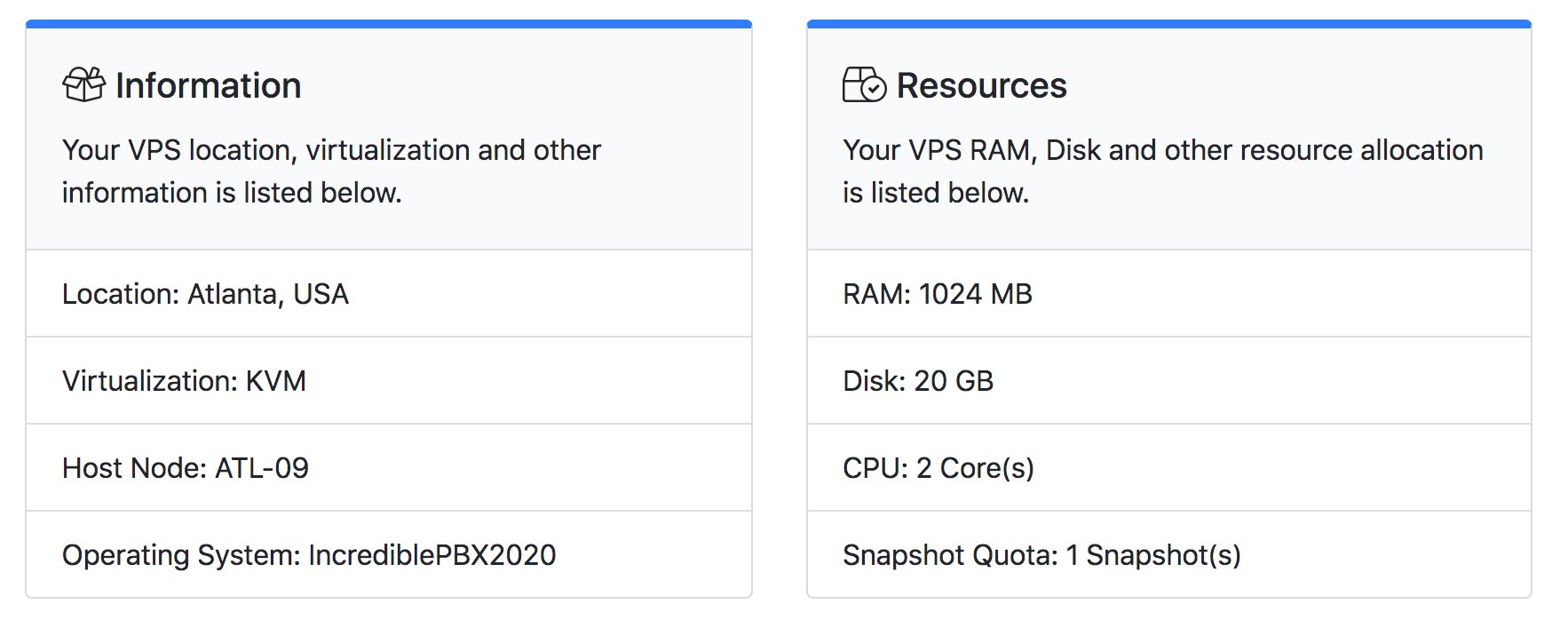
Planning Ahead for That Rainy Day
One of our favorite features of Crown Cloud is the free snapshot (a.k.a. backup) at no additional charge. We recommend you take snapshots regularly as you make major changes in your server’s configuration. In this way, if something comes unglued, you can easily restore the snapshot and never miss a beat. You’ll find the Remote Snapshot option in your CrownPanel menu.
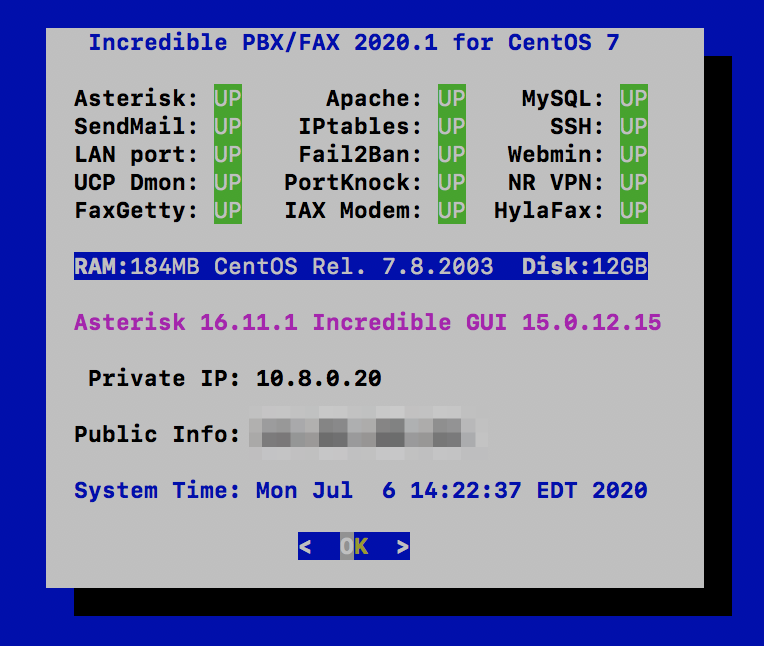
Configuring Skyetel for Incredible PBX
If you’ve decided to go with Skyetel, here’s the drill. Sign up for Skyetel service and take advantage of the Nerd Vittles specials. First, complete the Prequalification Form here. You then will be provided a link to the Skyetel site to complete your registration. Once you have registered on the Skyetel site and your account has been activated, open a support ticket and request the $10 credit for your account by referencing the Nerd Vittles special offer. Once you are satisfied with the service, fund your account as desired, and Skyetel will match your deposit of up to $250 simply by opening another ticket. That gets you up to $500 of half-price calling. Credit is limited to one per person/company/address/location. Effective 10/1/2023, $25/month minimum spend required.
Skyetel does not require SIP registrations to make connections to your PBX. Instead, Skyetel can use Endpoint Groups to identify which servers can communicate with the Skyetel service. An Endpoint Group consists of a Name, an IP address, a UDP or TCP port for the connection, and a numerical Priority for the group. For incoming calls destined to your PBX, DIDs are associated with an Endpoint Group to route the calls to your PBX. For outgoing calls from your PBX, a matching Endpoint Group is required to authorize outbound calls through the Skyetel network. Thus, the first step in configuring the Skyetel side for use with your PBX is to set up an Endpoint Group. Here’s a typical setup for Incredible PBX:
- Name: MyPBX
- Priority: 1
- IP Address: PBX-Public-IP-Address
- Port: 5060
- Protocol: UDP
- Description: my.incrediblepbx.com
To receive incoming PSTN calls, you’ll need at least one DID. On the Skyetel site, you acquire DIDs under the Phone Numbers tab. You have the option of Porting in Existing Numbers (free for the first 60 days after you sign up for service) or purchasing new ones under the Buy Phone Numbers menu option.
Once you have acquired one or more DIDs, navigate to the Local Numbers or Toll Free Numbers tab and specify the desired SIP Format and Endpoint Group for each DID. Add SMS/MMS and E911 support, if desired. Call Forwarding and Failover are also supported. That completes the VoIP setup on the Skyetel side. System Status is always available here.
Configuring ClearlyIP SIP Trunking
For the tightest integration with FreePBX, no SIP provider holds a candle to Incredible PBX SIP Trunking with ClearlyIP. The reason is fairly obvious. The ClearlyIP folks were the original developers of FreePBX. In addition to all of the traditional SIP trunking services, you also get CNAM support and state-of-the-art E911 service which can be deployed in full compliance with Kari’s Law and the Ray Baum Act. If you’re a system integrator and don’t know about your financial liability for failure to comply with the new rules, it’s time to do some reading.
Configuring VoIP.ms for Incredible PBX
To sign up for VoIP.ms service, may we suggest you use our signup link so that Nerd Vittles gets a referral credit for your signup. Once your account is set up, you’ll need to set up a SIP SubAccount and, for Authentication Type, choose Static IP Authentication and enter your Incredible PBX server’s public IP address. For Transport, choose UDP. For Device Type, choose Asterisk, IP PBX, Gateway or VoIP Switch. Order a DID in their web panel, and then point the DID to the SubAccount you just created. Be sure to specify atlanta1.voip.ms as the POP from which to receive incoming calls. In the Incredible PBX GUI, be sure to enable the VoIP.ms trunk.
Configuring V1VoIP for Incredible PBX
To sign up for V1VoIP service, sign up on their web site. Then login to your account and order a DID under the DIDs tab. Once the DID has been assigned, choose View DIDs and click on the Forwarding button beside your DID. For Option #1, choose Forward to IP Address/PBX. For the Forwarding Address, enter the public IP address of your server. For the T/O (timeout) value, set it to 2o seconds. Then click the Update button. Under the Termination tab, create a new Endpoint with the public IP address of your server so that you can place outbound calls through V1VoIP. In the Incredible PBX GUI, be sure to enable all of the V1VoIP trunks.
Configuring Anveo Direct for Incredible PBX
To sign up for Anveo Direct service, sign up on their web site and then login. After adding funds to your account, purchase a DID under Inbound Service -> Order DID. Next, choose Configure Destination SIP Trunk. Give the Trunk a name. For the Primary SIP URI, enter $[E164]$@server-IP-address. For Call Options, select your new DID from the list. You also must whitelist your public IP address under Outbound Service -> Configure. Create a new Call Termination Trunk and name it to match your server. For Dialing Prefix, choose six alphanumeric characters beginning with a zero. In Authorized IP Addresses, enter the public IP address of your server. Set an appropriate rate cap. We like $0.01 per minute to be safe. Set a concurrent calls limit. We like 2. For the Call Routing Method, choose Least Cost unless you’re feeling extravagant. For Routes/Carriers, choose Standard Routes. Write down your Dialing Prefix and then click the Save button.
Before you can make outbound calls through Anveo Direct from your PBX, you first must configure the Dialing Prefix that you wrote down in the previous step. Log into the GUI as admin using a web browser and edit the Anveo-Out trunk in Connectivity -> Trunks. Enable the Trunk. Then click on the custom-Settings tab and replace anveo-pin with your actual Dialing Prefix. Click Submit and Apply Config to complete the setup. In the Incredible PBX GUI, be sure to enable all of the remaining Anveo trunks.
By default, incoming Anveo Direct calls will be processed by the Default inbound route on your PBX. If you wish to redirect incoming Anveo Direct calls using DID-specific inbound routes, then you’ve got a bit more work to do. In addition to creating the inbound route using the 11-digit Anveo Direct DID, enter the following commands after logging into your server as root using SSH/Putty:
cd /etc/asterisk
echo "[from-anveo]" >> extensions_custom.conf
echo "exten => _.,1,Ringing" >> extensions_custom.conf
echo "exten => _.,n,Goto(from-trunk,\\${SIP_HEADER(X-anveo-e164)},1)" >> extensions_custom.conf
asterisk -rx "dialplan reload"
Configuring a SIP Phone for Incredible PBX
We’re in the home stretch now. You can connect virtually any kind of telephone to your new PBX. Plain Old Phones require an analog telephone adapter (ATA) which is a standalone SIP device such as ObiHai’s OBi100 or OBi110 (if you have a phone line from Ma Bell to hook up as well). SIP phones can be connected directly so long as they have an IP address. We obviously recommend the Incredible PBX IP phones from ClearlyIP which are the most versatile.
If you’ve been keeping up with recent Nerd Vittles developments, then you already know that we have just introduced a new Cellular Phone which connects directly to your PBX and serves as a perfect remote extension and traveling companion. You can read all about it here.
Software devices such as the YateClient softphone are another option for desktop machines. We’ll start with a free one today so you can begin making calls. You can find dozens of recommendations for hardware-based SIP phones both on Nerd Vittles and the VoIP-Info.org Forum when you’re ready to get serious about VoIP telephony.
We recommend YateClient for Windows which is free. Download it from here. Run YateClient once you’ve installed it and enter the credentials for the 701 extension on Incredible PBX. You can find them by running /root/show-passwords. You’ll need the IP address of your server plus your extension 701 password. In the YateClient, fill in the blanks using the IP address of your Server, 701 for your Username, and whatever Password was assigned to the extension when you installed Incredible PBX. Click OK to save your entries.
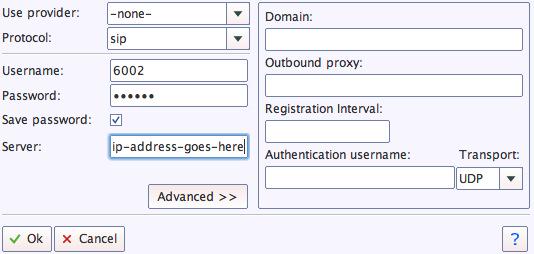
Once you are registered to extension 701, close the Account window. Then click on YATE’s Telephony Tab and place some test calls to the numerous apps that are preconfigured on Incredible PBX. Dial a few of these to get started:
DEMO - Apps Demo 123 - Reminders 947 - Weather by ZIP Code 951 - Yahoo News TODAY - Today in History LENNY - The Telemarketer's Worst Nightmare
If you are a Mac user, another great no-frills softphone is Telephone. Just download and install it from the Mac App Store. For Android users, check out the terrific new VitalPBX Communicator. Works flawlessly with Incredible PBX.
For smartphone solutions, visit the Incredible PBX Wiki for our softphone recommendations.
Configuring SendMail with Incredible PBX
In order to receive voicemails by email delivery, outbound mail functionality from your server obviously is required. We strongly recommend configuring SendMail using either your ISP or Gmail as an SMTP Relay Host. NOTE: If you are using a Gmail account with 2-step verification enabled, you MUST use a Gmail App Key instead of your Gmail account password. You also must enable Less Secure Apps access to the Gmail account.
Configuring a Gmail account with Incredible PBX 2021 is as simple as entering your Gmail credentials. Just run this script: /root/enable-gmail-smarthost-for-sendmail.
Here are the steps using a Gmail account with Incredible PBX 2020:
cd /etc/mail yum -y install sendmail-cf hostname -f > genericsdomain touch genericstable cd /usr/bin rm -f makemap ln -s ../sbin/makemap.sendmail makemap cd /etc/mail makemap -r hash genericstable.db < genericstable mv sendmail.mc sendmail.mc.original wget http://incrediblepbx.com/sendmail.mc.gmail cp sendmail.mc.gmail sendmail.mc mkdir -p auth chmod 700 auth cd auth echo AuthInfo:smtp.gmail.com \\"U:smmsp\\" \\"I:user_id\\" \\"P:password\\" \\"M:PLAIN\\" > client-info echo AuthInfo:smtp.gmail.com:587 \\"U:smmsp\\" \\"I:user_id\\" \\"P:password\\" \\"M:PLAIN\\" >> client-info echo AuthInfo:smtp.gmail.com:465 \\"U:smmsp\\" \\"I:user_id\\" \\"P:password\\" \\"M:PLAIN\\" >> client-info # Stop here and edit client-info (nano -w client-info) in all three lines. # Replace user_id with your gMail account name without @gmail.com # Replace password with your real gMail password OR # use your Gmail App Key if 2-step verification is enabled # Be sure to replace the double-quotes shown above if they don't appear in the file!!! # Save your changes (Ctrl-X, Y, then Enter) chmod 600 client-info makemap -r hash client-info.db < client-info cd .. make systemctl restart sendmail
Even though these servers are hosted in the cloud, we still recommend using a SmartHost to minimize email delivery problems.
Test outbound mail using this command with your actual email address:
echo "test" | mail -s testmessage yourname@youremaildomain.com
On some implementations, you may notice in the FreePBX GUI that the mail queue has failed. Here's the fix:
chmod 777 /var/spool/mqueue service sendmail restart
Once you are sure your emails are being delivered reliably, here's a sample GUI voicemail configuration for an extension:
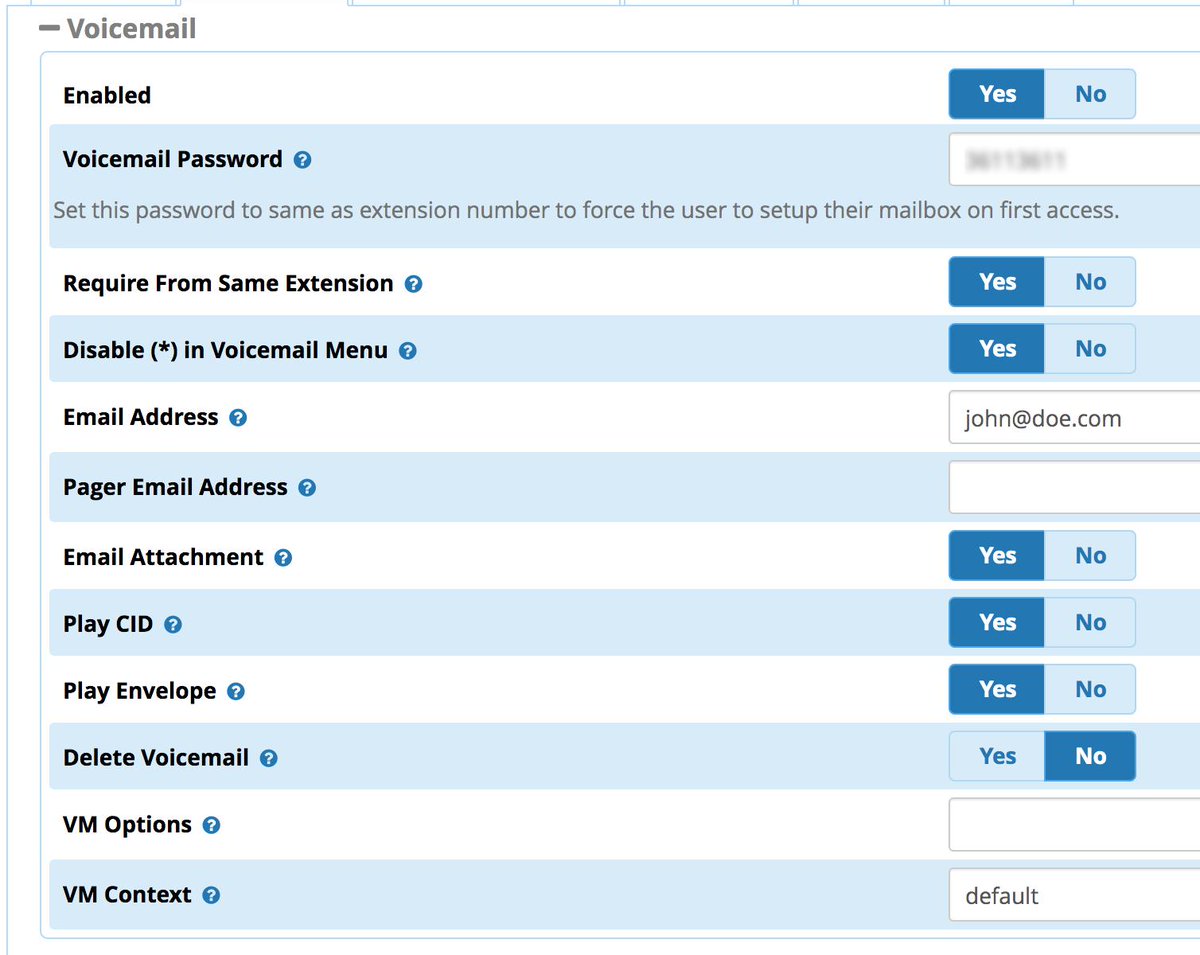
Incredible PBX Administration
We've eased the pain of administering your new PBX with a collection of scripts which you will find in the /root folder after logging in with SSH or Putty. Here's a quick summary of what each of the scripts does.
add-fqdn is used to whitelist a fully-qualified domain name in the firewall. Because Incredible PBX blocks all traffic from IP addresses that are not whitelisted, this is what you use to authorize an external user for your PBX. The advantage of an FQDN is that you can use a dynamic DNS service to automatically update the IP address associated with an FQDN so that you never lose connectivity.
add-ip is used to whitelist a public IP address in the firewall. See the add-fqdn explanation as to why this matters.
del-acct is used to remove an IP address or FQDN from the firewall's whitelist.
admin-pw-change is used to set the admin password for access to the FreePBX/Incredible PBX web GUI using a browser pointed to the local IP address of your server.
apache-pw-change is used to set the admin password for access to Apache/Incredible PBX apps including AsteriDex and Reminders. This provides a password layer of protection for access to these applications.
reset-conference-pins is a script that automatically and randomly resets the user and admin pins for access to the preconfigured conferencing application. Dial C-O-N-F from any registered SIP phone to connect to the conference.
reset-extension-passwords is a script that automatically and randomly resets ALL of the SIP passwords for extensions 701-705. Be careful using this one, or you may disable existing registered phones and cause Fail2Ban to blacklist the IP addresses of those users. HINT: You can place a call to the Ring Group associated with all five extensions by dialing 777.
reset-reminders-pin is a script that automatically and randomly resets the pin required to access the Telephone Reminders application by dialing 123. It's important to protect this application because a nefarious user could set up a reminder to call a number anywhere in the world assuming your SIP provider's account was configured to allow such calls.
show-feature-codes is a cheat sheet for all of the feature codes which can be dialed from any registered SIP phone. It documents how powerful a platform Incredible PBX actually is. A similar listing is available in the GUI at Admin -> Feature Codes.
show-passwords is a script that displays most of the passwords associated with Incredible PBX. This includes SIP extension passwords, voicemail pins, conference pins, telephone reminders pin, and your Anveo Direct outbound calling pin (if configured). Note that voicemail pins are configured by the user of a SIP extension the first time the user accesses the voicemail system by dialing *97.
update-asterisk16 is a script that updates your server to the very latest release of Asterisk 16. You can run it periodically to keep your server up to date with the latest and greatest features.
update-IncrediblePBX is the Automatic Update Utility which checks for server updates from incrediblepbx.com every time you log into your server as root using SSH or Putty. Do NOT disable it as it is used to load important fixes and security updates when necessary. We recommend logging into your server at least once a week.
pbxstatus (shown above) displays status of all major components of Incredible PBX.
Forwarding Calls to Your Cellphone. Keep in mind that inbound calls to your DIDs automatically ring all five SIP extensions, 701-705. The easiest way to also ring your cellphone is to set one of these five extensions to forward incoming calls to your cellphone. After logging into your PBX as root, issue the following command to forward calls from extension 705 to your cellphone: asterisk -rx "database put CF 705 6781234567"
To remove call forwarding: asterisk -rx "database del CF 705"
Getting Started with Incredible Fax
Believe it or not, there still are lots of folks that use faxes in their everyday lives. If you're one of them, Incredible PBX has your back. With Incredible PBX 2021, Incredible Fax is already installed. Simply set your email address for delivery of your faxes in PDF format, and you're all set: /root/avantfax-email-change. With Incredible PBX 2020, begin by logging into your server as root and running incrediblefax2020.sh to install HylaFax and AvantFax on your server. You'll be prompted a dozen or more times for information. Answer no to the secure fax question. For the rest of the prompts, just press ENTER to accept the default entries. Rebooting your server is required when the install finishes.
Once your server is back on line, there will be a new AvantFax tab in the GUI. The default credentials are admin:password. After you enter the username and password, you will be prompted to change your admin password. The old password is still password. Then enter your desired password twice and save the setting. The AvantFax dashboard then will display. If nothing has come unglued, you should see four green Idle icons:
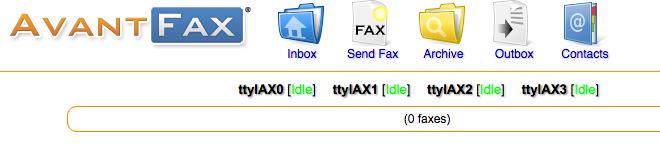
You can Send Faxes from within AvantFax by choosing the Send Fax tab, or you can use one of many HylaFax clients. Google is your friend.
Keeping FreePBX 15 Modules Current
We strongly recommend that you periodically update all of your FreePBX modules to eliminate bugs and to reduce security vulnerabilities. From the Linux CLI, log into your server as root and issue the following commands:
rm -f /tmp/* fwconsole ma upgradeall fwconsole reload /root/sig-fix systemctl restart apache2 /root/sig-fix
Where To Go From Here
For a limited time, check out Lenny on our Atlanta demo server by dialing 404-999-0010.
Complete documentation on the ClearlyIP Devices Module is available here.
Complete documentation on the FreePBX GPL Modules is available here.
Complete documentation on the Incredible PBX additions is available here.
An introduction to configuring extensions, trunks, and routes is available here.
Free voicemail transcription with email delivery. Tutorial available here.
Setting Up a VPN for Your PBX: OpenVPN or NeoRouter
Originally published: Monday, July 6, 2020 Updated: Saturday, January 16, 2021

Need help with Asterisk? Visit the VoIP-info Forum.
Special Thanks to Our Generous Sponsors
FULL DISCLOSURE: ClearlyIP, Skyetel, Vitelity, DigitalOcean, Vultr, VoIP.ms, 3CX, Sangoma, TelecomsXchange and VitalPBX have provided financial support to Nerd Vittles and our open source projects through advertising, referral revenue, and/or merchandise. As an Amazon Associate and Best Buy Affiliate, we also earn from qualifying purchases. We’ve chosen these providers not the other way around. Our decisions are based upon their corporate reputation and the quality of their offerings and pricing. Our recommendations regarding technology are reached without regard to financial compensation except in situations in which comparable products at comparable pricing are available from multiple sources. In this limited case, we support our sponsors because our sponsors support us.
 BOGO Bonaza: Enjoy state-of-the-art VoIP service with a $10 credit and half-price SIP service on up to $500 of Skyetel trunking with free number porting when you fund your Skyetel account. No limits on number of simultaneous calls. Quadruple data center redundancy. $25 monthly minimum spend required. Tutorial and sign up details are here.
BOGO Bonaza: Enjoy state-of-the-art VoIP service with a $10 credit and half-price SIP service on up to $500 of Skyetel trunking with free number porting when you fund your Skyetel account. No limits on number of simultaneous calls. Quadruple data center redundancy. $25 monthly minimum spend required. Tutorial and sign up details are here.
 The lynchpin of Incredible PBX 2020 and beyond is ClearlyIP components which bring management of FreePBX modules and SIP phone integration to a level never before available with any other Asterisk distribution. And now you can configure and reconfigure your new Incredible PBX phones from the convenience of the Incredible PBX GUI.
The lynchpin of Incredible PBX 2020 and beyond is ClearlyIP components which bring management of FreePBX modules and SIP phone integration to a level never before available with any other Asterisk distribution. And now you can configure and reconfigure your new Incredible PBX phones from the convenience of the Incredible PBX GUI.
 VitalPBX is perhaps the fastest-growing PBX offering based upon Asterisk with an installed presence in more than 100 countries worldwide. VitalPBX has generously provided a customized White Label version of Incredible PBX tailored for use with all Incredible PBX and VitalPBX custom applications. Follow this link for a free test drive!
VitalPBX is perhaps the fastest-growing PBX offering based upon Asterisk with an installed presence in more than 100 countries worldwide. VitalPBX has generously provided a customized White Label version of Incredible PBX tailored for use with all Incredible PBX and VitalPBX custom applications. Follow this link for a free test drive!
 Special Thanks to Vitelity. Vitelity is now Voyant Communications and has halted new registrations for the time being. Our special thanks to Vitelity for their unwavering financial support over many years and to the many Nerd Vittles readers who continue to enjoy the benefits of their service offerings. We will keep everyone posted on further developments.
Special Thanks to Vitelity. Vitelity is now Voyant Communications and has halted new registrations for the time being. Our special thanks to Vitelity for their unwavering financial support over many years and to the many Nerd Vittles readers who continue to enjoy the benefits of their service offerings. We will keep everyone posted on further developments.

- It has been reported that Norton AntiVirus currently gives a security alert on the Crown Cloud web site. Don't be alarmed. It's a false positive. [↩]
Our Best VoIP Cloud Platform Recommendations for 2021

Once upon a time, spending $15 to $50 a month for a cloud-based KVM platform to manage your Asterisk® PBX was considered a good deal. But, in the words of Bob Dylan, Times They Are A-Changin’. Our testing over the past couple years confirms that paying premium prices for Google or Amazon EC2 VoIP platforms is nothing short of a waste of money. Today we’re pleased to recommend five cloud providers to host your VoIP server that range in price from $2 to $5 a month. We’ve used all five and have never experienced a single hiccup. Better yet, you won’t have to worry about power outages, IP address changes, and hardware failures. All five of these providers offer Debian 10 and CentOS 7 platforms to complement Incredible PBX 2021, Incredible PBX 2021 PUBLIC, and Incredible PBX 2020 and PUBLIC implementations.
What separates our two $5 a month providers from the rest of the pack are three noteworthy considerations: business longevity, location diversity, and scalability. While Vultr and Digital Ocean both provide referral credits to Nerd Vittles, suffice it to say that has no bearing on our unqualified endorsement of these two platforms. Both also offer system backups for an additional 20% of the monthly platform cost. For those with PBX platform requirements that don’t exceed 10 simultaneous calls, the $5 offerings are more than adequate. And, if your requirements change moving forward, it’s easy to scale up to a more robust platform.
In the middle of the pack price-wise is OVH starting at $3.50 a month for their 100Mbps Starter KVM with a free snapshot. For those in the United States, their nearest data center is in Eastern Canada; however, multiple locations are available in Europe and the Asian Pacific.
Last but not least are two more recent providers. HotlineServers offers a $3 a month platform using our coupon code of voip2021. You can add off-site backups for an additional 80¢ a month. Their data center offerings include New York, Chicago, Miami, and Los Angeles with some of the best performance specs we have ever seen. CrownCloud offers a $25 a year platform with a free snapshot and data centers in Los Angeles, Atlanta, and Western Europe. By request, they also will load an Incredible PBX 2020 image that installs in under a minute.
For our latest recommendations on all things VoIP, check out the new Incredible PBX Wiki.
Originally published: Monday, January 11, 2021

Need help with Asterisk? Visit the VoIP-info Forum.
Special Thanks to Our Generous Sponsors
FULL DISCLOSURE: ClearlyIP, Skyetel, Vitelity, DigitalOcean, Vultr, VoIP.ms, 3CX, Sangoma, TelecomsXchange and VitalPBX have provided financial support to Nerd Vittles and our open source projects through advertising, referral revenue, and/or merchandise. As an Amazon Associate and Best Buy Affiliate, we also earn from qualifying purchases. We’ve chosen these providers not the other way around. Our decisions are based upon their corporate reputation and the quality of their offerings and pricing. Our recommendations regarding technology are reached without regard to financial compensation except in situations in which comparable products at comparable pricing are available from multiple sources. In this limited case, we support our sponsors because our sponsors support us.
 BOGO Bonaza: Enjoy state-of-the-art VoIP service with a $10 credit and half-price SIP service on up to $500 of Skyetel trunking with free number porting when you fund your Skyetel account. No limits on number of simultaneous calls. Quadruple data center redundancy. $25 monthly minimum spend required. Tutorial and sign up details are here.
BOGO Bonaza: Enjoy state-of-the-art VoIP service with a $10 credit and half-price SIP service on up to $500 of Skyetel trunking with free number porting when you fund your Skyetel account. No limits on number of simultaneous calls. Quadruple data center redundancy. $25 monthly minimum spend required. Tutorial and sign up details are here.
 The lynchpin of Incredible PBX 2020 and beyond is ClearlyIP components which bring management of FreePBX modules and SIP phone integration to a level never before available with any other Asterisk distribution. And now you can configure and reconfigure your new Incredible PBX phones from the convenience of the Incredible PBX GUI.
The lynchpin of Incredible PBX 2020 and beyond is ClearlyIP components which bring management of FreePBX modules and SIP phone integration to a level never before available with any other Asterisk distribution. And now you can configure and reconfigure your new Incredible PBX phones from the convenience of the Incredible PBX GUI.
 VitalPBX is perhaps the fastest-growing PBX offering based upon Asterisk with an installed presence in more than 100 countries worldwide. VitalPBX has generously provided a customized White Label version of Incredible PBX tailored for use with all Incredible PBX and VitalPBX custom applications. Follow this link for a free test drive!
VitalPBX is perhaps the fastest-growing PBX offering based upon Asterisk with an installed presence in more than 100 countries worldwide. VitalPBX has generously provided a customized White Label version of Incredible PBX tailored for use with all Incredible PBX and VitalPBX custom applications. Follow this link for a free test drive!
 Special Thanks to Vitelity. Vitelity is now Voyant Communications and has halted new registrations for the time being. Our special thanks to Vitelity for their unwavering financial support over many years and to the many Nerd Vittles readers who continue to enjoy the benefits of their service offerings. We will keep everyone posted on further developments.
Special Thanks to Vitelity. Vitelity is now Voyant Communications and has halted new registrations for the time being. Our special thanks to Vitelity for their unwavering financial support over many years and to the many Nerd Vittles readers who continue to enjoy the benefits of their service offerings. We will keep everyone posted on further developments.

Happy New Year: Introducing Incredible PBX 2021 for Debian

Shifting gears is never easy, and sometimes it takes ill-advised corporate blunders to move the needle. But IBM®’s decimation of the CentOS project last month coupled with the Sangoma® Ransomware fiasco were just the motivation we needed to shift into overdrive and explore alternatives for the Incredible PBX® 2021 project. After six beta releases, we are delighted to introduce Incredible PBX 2021 with ClearlyIP’s FreePBX® 15 module protection and your choice of either Asterisk® 16 or the Asterisk 18 LTS release.
Before we get started, we want to offer our special thanks to the many talented individuals on the VoIP-Info.org Forum and the ClearlyIP development team who helped to bring this open source product to fruition. Keep in mind that it was produced during this holiday season without missing a beat and in spite of 2020’s Covid-19 pandemic and the Sangoma® infamous security breach, the handling of which was so bad that we can’t muster enough tact to write about it. With Incredible PBX 2021, Sangoma Ransomware protection is available.
Setting Up a Debian Platform for Incredible PBX 2021
If you’re using on-premise hardware, begin by downloading the netinst ISO image of Debian 10 for amd64. Follow our previous tutorials for tips on installation with VirtualBox or VMware ESXi. If you’d prefer to experiment in the cloud for about a penny an hour, open an account at Vultr or Digital Ocean using our referral links that support the Nerd Vittles project. You’ll also get some free credit to try out the service. Then create a new $5/month Debian 10, 64-bit instance in your favorite city.
If you’re using other cloud platforms with a Debian 10 offering, we strongly recommend a KVM platform. Also be advised that all Debian 10 releases are not equal. So be sure to upgrade to the latest Debian 10 release before you proceed. Here are the steps:
apt-get update --allow-releaseinfo-change apt-get upgrade # GRUB prompt: install to /dev/vda # SSH prompt: keep local version reboot
If your PBX is sitting behind a NAT-based router, you’ll need to redirect incoming UDP 5060-5061 and UDP 10000-20000 traffic to the private IP address of your server. This is required for all of the SIP providers included in the Incredible PBX 2021 build. Otherwise, all inbound calls will fail.
Installing Incredible PBX 2021 on Debian 10 Server
Once your Debian 10 platform is up and running, login as root using SSH or Putty. If you wish to use the default Asterisk 18 platform, issue the commands below to kick off the install. If you’d prefer to stick with Asterisk 16 for the time being and perhaps upgrade to Asterisk 18 later with the included upgrade script, then edit the script once you download it and change 18 to 16 in line 34 of the script before executing it.
wget http://incrediblepbx.com/IncrediblePBX2021.sh chmod +x IncrediblePBX2021.sh ./IncrediblePBX2021.sh
At about 5 minutes into the install procedure, you’ll be prompted for your telephone country code. It’s 1 for Canada and the United States. Just before the install completes, you’ll be prompted to save your default IPtables setup. Once the installation completes, reboot and you should be good to go.
After you log back in following a reboot, check the version of Debian 10 in the pbxstatus display. If it’s less than 10.7, issue the following commands to bring your server up to Debian 10.10 or later, not Debian 11. Do NOT do this before the base install is finished, or Asterisk may fail to install properly.
apt-get update apt-get upgrade -y

Next Steps with Incredible PBX 2021
Before you can manage your PBX through a web browser, you first will need to set the admin passwords for FreePBX, Apache web apps such as Reminders and AsteriDex, and AvantFax (if you are using Incredible Fax). These all can be set by logging into your server as root and issuing the following commands: admin-pw-change, apache-pw-change, and avantfax-pw-change. The AvantFax password can also be reset with a browser by first logging in as admin with a password of password.
Outbound mail functionality needs to be working so that you can receive voicemail messages and faxes by email. To prevent SPAM, most ISPs and ITSPs block messages from downstream mail servers. That would be you. The easiest way to resolve this is to configure SendMail using Gmail as an SMTP Smarthost. You obviously need a Gmail account to implement this and, if you have turned on two-factor authentication for your Gmail account, you also will need to obtain an App password for your Gmail account, and use that in lieu of your regular Gmail password when configuring SendMail. With your Gmail username and password in hand, log into your server as root and run: /root/enable-gmail-smarthost-for-sendmail.
If your Incredible PBX 2021 is hosted with a cloud provider, be advised that many providers do not include a swap file as part of their offering. FreePBX requires a swap file. To add one, issue this command after logging into your server as root: /root/create-swapfile-DO.
To correctly set the time on your PBX, run: /root/timezone-setup.
By default, the voicemail password for each of the configured extensions (701-705) is set to the extension number. This means the user will be prompted to set a voicemail password on the first login to voicemail for each extension. A phone must be registered to the actual extension to access its voicemail account. For example, once a phone is registered to extension 701, the voicemail setup can be accessed by dialing *98701.
If you want to send and receive faxes with Incredible PBX 2021, run the following script while logged into your server as root: /root/incrediblefax2020-debian10.sh. When prompted, accept all the defaults. Once the HylaFax and AvantFax components are installed, reboot your server. To send faxes, click on the AvantFax tab in the FreePBX GUI and enter your login credentials (default: admin/password). To receive incoming faxes once you have configured a trunk and DID for your PBX, login to the FreePBX GUI as admin. Navigate to Connectivity -> Inbound Routes. For each of your DIDs on which you wish to receive faxes, select the inbound route and click the Fax tab. Review the Default Inbound Route Fax settings for proper setup.
NOTE: If you get a database error when you attempt to access AvantFax from a web browser, log into your server as root and reinstall the AvantFax database: ./avantfax-db-replace.
Overview of the Initial Asterisk Setup Process
For those new to PBXs, here’s a two paragraph summary of how Voice over IP (VoIP) works. Phones connected to your PBX are registered with Extensions so that they can make and receive calls. When a PBX user picks up a phone and dials a number, an Outbound Route tells the PBX which Trunk to use to place the call based upon established dialing rules. Unless the dialed number is a local extension, a Trunk registered with some service provider accepts the call, and the PBX sends the call to that provider. The provider then routes the call to its destination where the recipient’s phone rings to announce the incoming call. When the recipient picks up the phone, the conversation begins.
Looking at things from the other end, when a caller somewhere in the world wishes to reach you, the caller picks up a telephone and dials a number known as a DID that is assigned to you by a provider with whom you have established service. When the provider receives the call to your DID, it routes the call to your PBX based upon destination information you established with the provider. Your PBX receives the call with information identifying the DID of the call as well as the CallerID name and number of the caller. An Inbound Route on your PBX then determines where to send the call based upon that DID and CallerID information. Typically, a call is routed to an Extension, a group of Extensions known as a Ring Group, or an IVR or AutoAttendant giving the caller choices on routing the call to the desired destination. Once the call is routed to an Extension, the PBX rings the phone registered to that Extension. When you pick up the phone, the conversation begins.
Configuring Trunks with Incredible PBX GUI
Perhaps the most difficult component to configure in the PBX is the Trunk. Almost every provider has a different way of doing things. We’ve taken some of the torture out of the exercise by providing a script which will configure settings for dozens of providers in seconds. Once installed, all you need to do is edit the desired Trunk (Connectivity:Trunks), change the Disable Trunk entry to No, and insert your credentials in both the PEER Details and Registration string of the SIP Settings Outgoing and Incoming tabs. Skyetel is enabled by default and needs no setup on the PBX side.
Configuring Skyetel for Incredible PBX 2021
If you’ve decided to go with Skyetel, here’s the drill. Sign up for Skyetel service and take advantage of the Nerd Vittles specials. First, complete the Prequalification Form here. You then will be provided a link to the Skyetel site to complete your registration. Once you have registered on the Skyetel site and your account has been activated, open a support ticket and request the $10 credit for your account by referencing the Nerd Vittles special offer. Once you are satisfied with the service, fund your account as desired, and Skyetel will match your deposit of up to $250 simply by opening another ticket. That gets you up to $500 of half-price calling. Credit is limited to one per person/company/address/location. Effective 10/1/2023, $25/month minimum spend required.
Skyetel does not use SIP registrations to make connections to your PBX. Instead, Skyetel utilizes Endpoint Groups to identify which servers can communicate with the Skyetel service. An Endpoint Group consists of a Name, an IP address, a UDP or TCP port for the connection, and a numerical Priority for the group. For incoming calls destined to your PBX, DIDs are associated with an Endpoint Group to route the calls to your PBX. For outgoing calls from your PBX, a matching Endpoint Group is required to authorize outbound calls through the Skyetel network. Thus, the first step in configuring the Skyetel side for use with your PBX is to set up an Endpoint Group. Here’s a typical setup for Incredible PBX 2021:
- Name: MyPBX
- Priority: 1
- IP Address: PBX-Public-IP-Address
- Port: 5060
- Protocol: UDP
- Description: my.incrediblepbx.com
To receive incoming PSTN calls, you’ll need at least one DID. On the Skyetel site, you acquire DIDs under the Phone Numbers tab. You have the option of Porting in Existing Numbers (free for the first 60 days after you sign up for service) or purchasing new ones under the Buy Phone Numbers menu option.
Once you have acquired one or more DIDs, navigate to the Local Numbers or Toll Free Numbers tab and specify the desired SIP Format and Endpoint Group for each DID. Add SMS/MMS and E911 support, if desired. Call Forwarding and Failover are also supported. That completes the VoIP setup on the Skyetel side. System Status is always available here.
Configuring VoIP.ms for Incredible PBX 2021
To sign up for VoIP.ms service, may we suggest you use our signup link so that Nerd Vittles gets a referral credit for your signup. Once your account is set up, you’ll need to set up a SIP SubAccount and, for Authentication Type, choose Static IP Authentication and enter your Incredible PBX 2021 server’s public IP address. For Transport, choose UDP. For Device Type, choose Asterisk, IP PBX, Gateway or VoIP Switch. Order a DID in their web panel, and then point the DID to the SubAccount you just created. Be sure to specify atlanta1.voip.ms as the POP from which to receive incoming calls. In the Incredible PBX GUI, be sure to enable the VoIP.ms trunk.
Configuring V1VoIP for Incredible PBX 2021
To sign up for V1VoIP service, sign up on their web site. Then login to your account and order a DID under the DIDs tab. Once the DID has been assigned, choose View DIDs and click on the Forwarding button beside your DID. For Option #1, choose Forward to IP Address/PBX. For the Forwarding Address, enter the public IP address of your server. For the T/O (timeout) value, set it to 2o seconds. Then click the Update button. Under the Termination tab, create a new Endpoint with the public IP address of your server so that you can place outbound calls through V1VoIP. In the Incredible PBX GUI, be sure to enable all of the V1VoIP trunks.
Configuring Anveo Direct for Incredible PBX 2021
To sign up for Anveo Direct service, sign up on their web site and then login. After adding funds to your account, purchase a DID under Inbound Service -> Order DID. Next, choose Configure Destination SIP Trunk. Give the Trunk a name. For the Primary SIP URI, enter $[E164]$@server-IP-address. For Call Options, select your new DID from the list. You also must whitelist your public IP address under Outbound Service -> Configure. Create a new Call Termination Trunk and name it to match your server. For Dialing Prefix, choose six alphanumeric characters beginning with a zero. In Authorized IP Addresses, enter the public IP address of your server. Set an appropriate rate cap. We like $0.01 per minute to be safe. Set a concurrent calls limit. We like 2. For the Call Routing Method, choose Least Cost unless you’re feeling extravagant. For Routes/Carriers, choose Standard Routes. Write down your Dialing Prefix and then click the Save button.
Before you can make outbound calls through Anveo Direct from your PBX, you first must configure the Dialing Prefix that you wrote down in the previous step. Log into the GUI as admin using a web browser and edit the Anveo-Out trunk in Connectivity -> Trunks. Enable the Trunk. Then click on the custom-Settings tab and replace anveo-pin with your actual Dialing Prefix. Click Submit and Apply Config to complete the setup. In the Incredible PBX GUI, be sure to enable all of the remaining Anveo trunks.
By default, incoming Anveo Direct calls will be processed by the Default inbound route on your PBX. If you wish to redirect incoming Anveo Direct calls using DID-specific inbound routes, then you’ve got a bit more work to do. In addition to creating the inbound route using the 11-digit Anveo Direct DID, enter the following commands after logging into your server as root using SSH/Putty:
cd /etc/asterisk
echo "[from-anveo]" >> extensions_custom.conf
echo "exten => _.,1,Ringing" >> extensions_custom.conf
echo "exten => _.,n,Goto(from-trunk,\\${SIP_HEADER(X-anveo-e164)},1)" >> extensions_custom.conf
asterisk -rx "dialplan reload"
Configuring Extensions with Incredible PBX GUI
Extensions are created using the Incredible PBX GUI: Applications:Extensions. Many SIP phones expect extensions to communicate on UDP port 5060. If this is the case with your SIP phone or softphone, then always create Chan_SIP extensions which communicate on UDP 5060. If your SIP phone or softphone provide port flexibility, then you have a choice in the type of SIP extension to create: Chan_SIP or the more versatile PJSIP (UDP 5061). Just remember to always configure SIP extensions with NAT Mode=YES in the Advanced tab. If your VoIP phones or softphones support IAX connectivity, you may wish to consider IAX extensions which avoid NAT problems.
When you create a new Extension, a new entry is automatically created in the PBX Internal Directory. If you wish to allow individual users to manage their extensions or use the WebRTC softphone, then you will also have to create a (very) secure password for User Control Panel (UCP) access. Choose Admin:User Management and click on the key icon of the desired extension to assign a password for UCP and WebRTC access.
Configuring a Desktop Softphone for Incredible PBX
We’re in the home stretch now. You can connect virtually any kind of telephone to your new PBX. Plain Old Phones require an analog telephone adapter (ATA) which can be a separate board in your computer from a company such as Digium. Or it can be a standalone SIP device such as ObiHai’s OBi100 or OBi110 (if you have a phone line from Ma Bell to hook up as well). SIP phones can be connected directly so long as they have an IP address. These could be hardware devices or software devices such as the YateClient softphone. We’ll start with a free one today so you can begin making calls. You can find dozens of recommendations for hardware-based SIP phones both on Nerd Vittles and the PIAF Forum when you’re ready to get serious about VoIP telephony.
We recommend YateClient for Windows which is free. Download it from here. Run YateClient once you’ve installed it and enter the credentials for the 701 extension on Incredible PBX. You can find them by running /root/show-passwords. You’ll need the IP address of your server plus your extension 701 password. In the YateClient, fill in the blanks using the IP address of your Server, 701 for your Username, and whatever Password was assigned to the extension when you installed Incredible PBX. Click OK to save your entries.
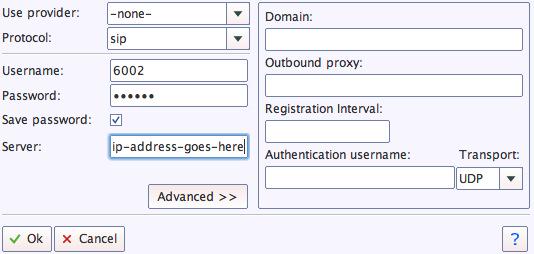
Once you are registered to extension 701, close the Account window. Then click on YATE’s Telephony Tab and place some test calls to the numerous apps that are preconfigured on Incredible PBX. Dial a few of these to get started:
DEMO - Apps Demo 123 - Reminders 947 - Weather by ZIP Code 951 - Yahoo News TODAY - Today in History LENNY - The Telemarketer's Worst Nightmare
If you are a Mac user, another great no-frills softphone is Telephone. Just download and install it from the Mac App Store. For Android users, check out the terrific new VitalPBX Communicator. Works flawlessly with Incredible PBX.
Configuring a Softphone Extension on a Smartphone
Adding an Incredible PBX extension to your smartphone gets a little trickier. Whether you’re an iPhone or Android lover, all smartphones use batteries, and you don’t want to drain your battery by running a softphone as a foreground app all the time. Fortunately, you now have some choices in softphones engineered to work without draining your battery. While they all cost money, it’s not much money. We’ve written about all the choices, and you’ll find the links in our Softphone Provider Recommendations on the new Incredible PBX Wiki.
With PJsip extensions, you’re not limited to a single phone connection at a time, and we’ve preconfigured extension 701 to support five simultaneous connections. The setup on the softphone side is simple. For the server, enter the actual IP address of your PBX in the following format: 22.33.44.55:5061. Then enter 701 for the username and enter the password assigned to the 701 extension on your PBX. When an incoming call arrives, all the phones registered to extension 701 will ring simultaneously. Simply answer the call on the phone that is most convenient.
Configuring Outbound Routes in Incredible PBX GUI
Outbound Routes serve a couple of purposes. First, they assure that calls placed by users of your PBX are routed out through an appropriate trunk to reach their destination in the least costly manner. Second, they serve as a security mechanism by either blocking or restricting certain calls by requiring a PIN to complete the calls. Never authorize recurring charges on credit cards registered with your VoIP providers and, if possible, place pricing limits on calls with your providers. If a bad guy were to break into your PBX, you don’t want to give the intruder a blank check to make unauthorized calls. And you certainly don’t want to join the $100,000 Phone Bill Club.
To create outbound routes in the Incredible PBX GUI, navigate to Connectivity:Outbound Routes and click Add Outbound Route. In the Route Settings tab, give the Outbound Route a name and choose one or more trunks to use for the outbound calls. In the Dial Patterns tab, specify the dial strings that must be matched to use this Outbound Route. NXXNXXXXXX would require only 10-digit numbers with the first and fourth digits being a number between 2 and 9. Note that Outbound Routes are searched from the top entry to the bottom until there is a match. Make certain that you order your routes correctly and then place test calls watching the Asterisk CLI to make sure the calls are routed as you intended.
Configuring Inbound Routes in Incredible PBX GUI
Inbound Routes, as the name implies, are used to direct incoming calls to a specific destination. That destination could be an extension, a ring group, an IVR or AutoAttendant, or even a conference or DISA extension to place outbound calls (hopefully with a very secure password). Inbound Routes can be identified by DID, CallerID number, or both. To create Inbound Routes, choose Connectivity:Inbound Routes and then click Add Inbound Route. Provide at least a Description for the route, a DID to be matched, and the Destination for the incoming calls that match. If you only want certain callers to be able to reach certain extensions, add a CallerID number to your matching criteria. You can add Call Recording and CallerID CNAM Lookups under the Other tab.
Audio Issues with Incredible PBX 2021
If you experience one-way or no audio on some calls, add your external IP address and LAN subnet in the GUI by navigating to Settings -> Asterisk SIP Settings. In the NAT Settings section, click Detect Network Settings. Click Submit and Apply Settings to save your changes.
Security Considerations with Incredible PBX 2021
Incredible PBX 2021 includes a rock-solid firewall that limits access to preferred providers and individuals whose IP addresses you have whitelisted. Unfortunately, this may not insulate your server from FreePBX 15 irregularities if, in fact, Sangoma’s signing key was compromised in the October 2020 Ransomware Attack. Sangoma either doesn’t know or isn’t telling. Keep in mind that Sangoma didn’t mention the October breach either until someone else exposed it. Sangoma’s latest press release is available here.
The good news is Incredible PBX 2020 and 2021 platforms include a unique ClearlyIP feature that lets us manage which modules and versions can be installed. It works exactly like what ClearlyIP has documented in their must-read blog post, and we’ve built a locked version that rolls back all of the modules to dates before the Sangoma breach. The good news is, with Incredible PBX, you don’t have to jump through all the hoops covered in the ClearlyIP article to fully insulate your server from the Ransomware breach. We’ve done the work for you.
For those with mission-critical platforms, we’d recommend immediate implementation of what follows. For everyone else, it’s your choice whether to wait and see if there is a breach of the signing certificate with malicious modules. If you opt to wait and see, MAKE FREQUENT BACKUPS.
Here’s how to roll back all of your modules to dates before the breach. Login to the FreePBX GUI as admin and navigate to Settings > Advanced Settings. Drop down to the Lock Version field and change 15.19.11.001 to 15.19.11.003. Save your changes and reload your dialplan. Then use Module Admin to roll back any installed modules that are newer than the safe versions shown.
Our extra special thanks goes to Tony Lewis and the ClearlyIP team for providing this invaluable resource. Somehow we knew it would come in handy sooner or later. Unfortunately, that day has come.
Adding Incredible PBX 2021 to an OpenVPN Network
We previously have documented the procedure for creating an OpenVPN server as well as OpenVPN client templates (.ovpn). If you need a refresher, the tutorial is here. To add your Incredible PBX 2021 server to an existing OpenVPN network, begin by creating an incrediblepbx2021.ovpn template on your OpenVPN server. Be sure to comment out or delete the setenv line in the template. Then copy this template to /etc on your Incredible PBX 2021 server. Next, issue the following commands to put the remaining pieces in place:
cp -p /root/openvpn-start /etc/. echo "[Unit] Description=openvpn2021 ConditionPathExists=/etc/openvpn-start After=rclocal.service [Service] Type=forking ExecStart=/etc/openvpn-start /etc/incrediblepbx2021.ovpn TimeoutSec=0 StandardOutput=tty RemainAfterExit=yes PermissionsStartOnly=true SysVStartPriority=99 [Install] WantedBy=multi-user.target" > /etc/systemd/system/openvpn2021.service
Finally, enable the new openvpn2021.service and reboot your server. The OpenVPN IP address should now appear on the LAN line in pbxstatus:
systemctl enable openvpn2021.service reboot
Incredible PBX 2021 Administration
We’ve eased the pain of administering your new PBX with a collection of scripts which you will find in the /root folder after logging in with SSH or Putty. Here’s a quick summary of what each of the scripts does.
add-fqdn is used to whitelist a fully-qualified domain name in the firewall. Because Incredible PBX 2021 blocks all traffic from IP addresses that are not whitelisted, this is what you use to authorize an external user for your PBX. The advantage of an FQDN is that you can use a dynamic DNS service to automatically update the IP address associated with an FQDN so that you never lose connectivity.
add-ip is used to whitelist a public IP address in the firewall. See the add-fqdn explanation as to why this matters.
del-acct is used to remove an IP address or FQDN from the firewall’s whitelist.
admin-pw-change is used to set the admin password for access to the FreePBX/Incredible PBX web GUI using a browser pointed to the local IP address of your server.
apache-pw-change is used to set the admin password for access to Apache/Incredible PBX apps including AsteriDex and Reminders. This provides a password layer of protection for access to these applications.
avantfax-email-change is used to change the destination email address for incoming faxes.
avantfax-pw-change is used to change your admin password for the AvantFax web console.
iaxmodem-restart is used to restart the modems used to send and deliver faxes. The pbxstatus display will tell you whether the IAXmodems are down.
incrediblebackup2021 makes a backup of critical components on your PBX to a tarball saved in /backup. This should be copied to safe location off-site for a rainy day.
incrediblerestore2021 restores a backup file which has been copied to the /backup folder.
ipchecker is a script which deciphers the public IP addresses associated with whitelisted FQDNs created with add-fqdn on your server. If any of the addresses have changed, the firewall is restarted after updating the IP addresses. By default, it is executed every 10 minutes by /etc/crontab.
licenses.sh displays the license associated with each of the FreePBX modules on your server.
logos-b-gone removes proprietary artwork from your PBX and is no longer necessary with the included IncrediblePBX FreePBX module.
mime-construct is a command-line utility to send emails with attachments.
neorouter-login is a script to add your PBX to a NeoRouter VPN. Tutorial here.
odbc-gen.sh is a script that was run to generate the ODBC settings for Asterisk. Do NOT use it.
openvpn-start is a script to add your PBX to an existing OpenVPN network using an .ovpn config file. Tutorial here.
pbxstatus displays status of all major components of Incredible PBX 2021.
pptp-install is a script to create a PPTP network connection for your PBX. Tutorial here.
purge-cdr-cel-records removes all CDR and CEL records from the MySQL database.
reset-conference-pins is a script that automatically and randomly resets the user and admin pins for access to the preconfigured conferencing application. Dial C-O-N-F from any registered SIP phone to connect to the conference.
reset-extension-passwords is a script that automatically and randomly resets ALL of the SIP passwords for extensions 701-705. Be careful using this one, or you may disable existing registered phones and cause Fail2Ban to blacklist the IP addresses of those users. HINT: You can place a call to the Ring Group associated with all five extensions by dialing 777.
reset-reminders-pin is a script that automatically and randomly resets the pin required to access the Telephone Reminders application by dialing 123. It’s important to protect this application because a nefarious user could set up a reminder to call a number anywhere in the world assuming your SIP provider’s account was configured to allow such calls.
show-feature-codes is a cheat sheet for all of the feature codes which can be dialed from any registered SIP phone. It documents how powerful a platform Incredible PBX 2021 actually is. A similar listing is available in the GUI at Admin -> Feature Codes.
show-passwords is a script that displays most of the passwords associated with Incredible PBX 2021. This includes SIP extension passwords, voicemail pins, conference pins, telephone reminders pin, and your Anveo Direct outbound calling pin (if configured). Note that voicemail pins are configured by the user of a SIP extension the first time the user accesses the voicemail system by dialing *97.
sig-fix disables Module Signature Checking in the FreePBX GUI. This should not be necessary unless you have added or edited FreePBX Modules with missing module signatures.
sms-skyetel is a script to send SMS messages using a Skyetel trunk.
sms-voip.ms is a script to send SMS messages using a VoIP.ms trunk.
sms-blast, sms-blaster, and sms-dictator are scripts for message blasting. Tutorial here.
switch-to-php5.6 is a script to disable PHP 7.3 and set PHP 5.6 as the default version for your PBX. PHP 5.6 is required to use AvantFax. It is the default configuration for Incredible PBX 2021. The current default PHP version is displayed in the Apache listing of pbxstatus.
switch-to-php7.3 is a script to disable PHP 5.6 and set PHP 7.3 as the default version for your PBX. You cannot use AvantFax when PHP 7.3 is the default.
timezone-setup is a script to set the timezone for your PBX.
update-IncrediblePBX is a script that runs the Automatic Update Utility whenever you login to your server as root. These updates typically resolve bugs and security issues with your PBX. Do NOT remove it.
upgrade-asterisk16 is a script that runs on Asterisk 16 platforms to upgrade your PBX to the latest release of Asterisk 16.
upgrade-asterisk18 is a script that runs on both Asterisk 16 and 18 platforms to upgrade your PBX to the latest release of Asterisk 18.
wolfram is a script to deploy Wolfram Alpha on your PBX. Tutorial here.
Forwarding Calls to Your Cellphone. Keep in mind that inbound calls to your DIDs automatically ring all five SIP extensions, 701-705. The easiest way to also ring your cellphone is to set one of these five extensions to forward incoming calls to your cellphone. After logging into your PBX as root, issue the following command to forward calls from extension 705 to your cellphone: asterisk -rx "database put CF 705 6781234567"
To remove call forwarding: asterisk -rx "database del CF 705"
Keeping FreePBX 15 Modules Current
We strongly recommend that you periodically update all of your FreePBX modules to eliminate bugs and to reduce security vulnerabilities. From the Linux CLI, log into your server as root and issue the following commands:
rm -rf /tmp/* fwconsole ma upgradeall fwconsole reload /root/sig-fix systemctl restart apache2 /root/sig-fix
Ready to turn Incredible PBX 2021 into a PUBLIC-Facing PBX? Here’s how.

Originally published: Friday, January 1, 2021

Need help with Asterisk? Visit the VoIP-info Forum.
Special Thanks to Our Generous Sponsors
FULL DISCLOSURE: ClearlyIP, Skyetel, Vitelity, DigitalOcean, Vultr, VoIP.ms, 3CX, Sangoma, TelecomsXchange and VitalPBX have provided financial support to Nerd Vittles and our open source projects through advertising, referral revenue, and/or merchandise. As an Amazon Associate and Best Buy Affiliate, we also earn from qualifying purchases. We’ve chosen these providers not the other way around. Our decisions are based upon their corporate reputation and the quality of their offerings and pricing. Our recommendations regarding technology are reached without regard to financial compensation except in situations in which comparable products at comparable pricing are available from multiple sources. In this limited case, we support our sponsors because our sponsors support us.
 BOGO Bonaza: Enjoy state-of-the-art VoIP service with a $10 credit and half-price SIP service on up to $500 of Skyetel trunking with free number porting when you fund your Skyetel account. No limits on number of simultaneous calls. Quadruple data center redundancy. $25 monthly minimum spend required. Tutorial and sign up details are here.
BOGO Bonaza: Enjoy state-of-the-art VoIP service with a $10 credit and half-price SIP service on up to $500 of Skyetel trunking with free number porting when you fund your Skyetel account. No limits on number of simultaneous calls. Quadruple data center redundancy. $25 monthly minimum spend required. Tutorial and sign up details are here.
 The lynchpin of Incredible PBX 2020 and beyond is ClearlyIP components which bring management of FreePBX modules and SIP phone integration to a level never before available with any other Asterisk distribution. And now you can configure and reconfigure your new Incredible PBX phones from the convenience of the Incredible PBX GUI.
The lynchpin of Incredible PBX 2020 and beyond is ClearlyIP components which bring management of FreePBX modules and SIP phone integration to a level never before available with any other Asterisk distribution. And now you can configure and reconfigure your new Incredible PBX phones from the convenience of the Incredible PBX GUI.
 VitalPBX is perhaps the fastest-growing PBX offering based upon Asterisk with an installed presence in more than 100 countries worldwide. VitalPBX has generously provided a customized White Label version of Incredible PBX tailored for use with all Incredible PBX and VitalPBX custom applications. Follow this link for a free test drive!
VitalPBX is perhaps the fastest-growing PBX offering based upon Asterisk with an installed presence in more than 100 countries worldwide. VitalPBX has generously provided a customized White Label version of Incredible PBX tailored for use with all Incredible PBX and VitalPBX custom applications. Follow this link for a free test drive!
 Special Thanks to Vitelity. Vitelity is now Voyant Communications and has halted new registrations for the time being. Our special thanks to Vitelity for their unwavering financial support over many years and to the many Nerd Vittles readers who continue to enjoy the benefits of their service offerings. We will keep everyone posted on further developments.
Special Thanks to Vitelity. Vitelity is now Voyant Communications and has halted new registrations for the time being. Our special thanks to Vitelity for their unwavering financial support over many years and to the many Nerd Vittles readers who continue to enjoy the benefits of their service offerings. We will keep everyone posted on further developments.

Deploying an Incredible PBX 2021 PUBLIC Server
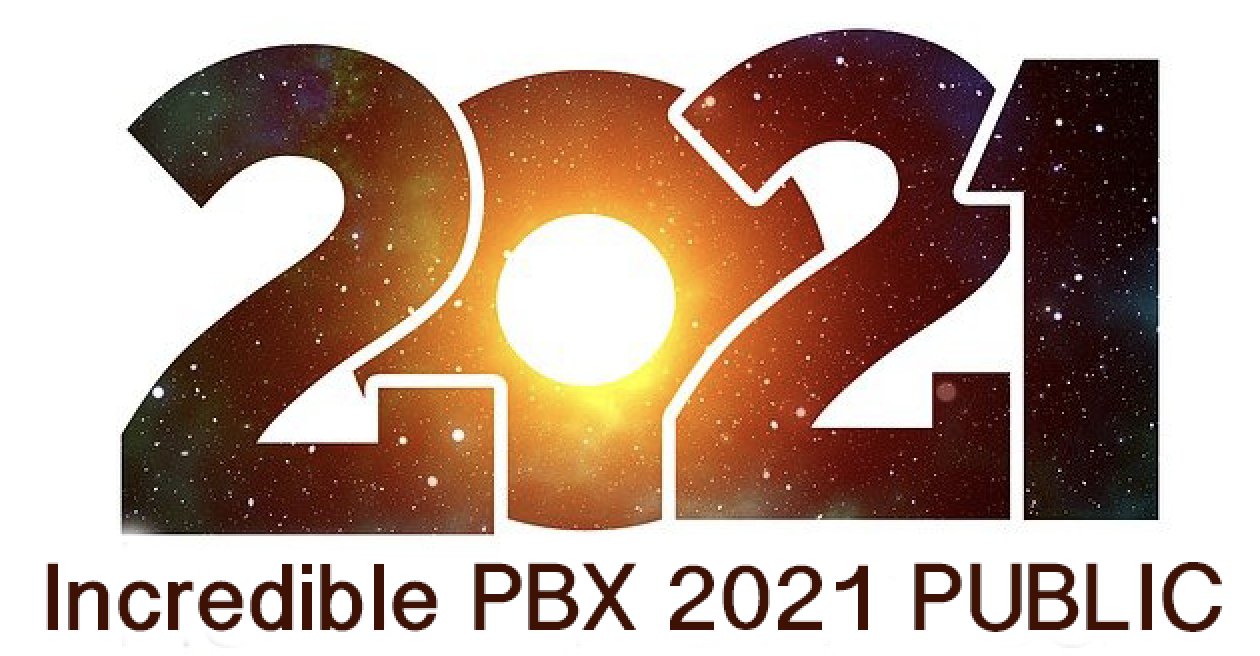
With the almost overnight popularity of the new Clearly Anywhere softphone which provides Incredible PBX connectivity from virtually anywhere, we wanted to add a missing piece to our Incredible PBX 2021 release. Because softphones need connectivity on both cellular networks and using Wi-Fi with dynamic IP addresses in multiple locations, exclusive whitelist-based access to Incredible PBX platforms simply was no longer feasible. Additionally, due to Clearly Anywhere’s tight integration with the FreePBX® User Control Panel (UCP), remote access to UCP for mobile users has become more important particularly with the new QR Code auto-configuration option for Clearly Anywhere clients.
Safely deploying a public-facing Asterisk® server with full FreePBX functionality has become the Holy Grail for Nerd Vittles in 2020. Today we tackle it with the new Incredible PBX® 2021 Debian platform featuring the latest releases of Asterisk 16 and FreePBX 15. The icing on today’s cake is an additional offer from Skyetel that supplements the current Nerd Vittles BOGO offer of up to $500 in half-priced VoIP services. Skyetel now starts you off with a $10 credit just for opening an account here. Then, after you have had an opportunity to kick the tires and perhaps purchase a DID for a buck, you can make $9 worth of phone calls before deciding whether to take advantage of the BOGO special by making a purchase of up to $250 and having Skyetel match your contribution. Once you have funded your account, you then can also take advantage of Skyetel’s free number porting offer for the next 60 days. To get your $10 credit, just open a ticket and request the $10 Nerd Vittles credit once you’ve signed up. To get the Nerd Vittles BOGO price match and take advantage of free number porting, simply open another ticket once you have added up to $250 to your account. Effective 10/1/2023, $25/month minimum spend required.
Making the Case for a Public-Facing PBX
We’ve had folks using our Incredible PBX PUBLIC implementation for over a year, and today we expand the offering to support the new Incredible PBX 2021 with Debian 10. Early on, the first question we got was why anyone would want to do this. After all, PBX in a Flash 3 and Incredible PBX for the better part of a decade have been deployed with a whitelist using the Travelin’ Man 3 firewall, and there’s never been a security issue. So why switch horses now? The short answer is mobile users with dynamic IP addresses. If all the users of your PBX are sitting behind the same NAT-based router with static IP addresses, the Travelin’ Man 3 design is perfect. The bad guys could never even see your server. But if some of your users either reside or travel outside your home base or if you want calls to follow you on your smartphone with Clearly Anywhere when you leave home or the office, then Travelin’ Man 3 blocked SIP access from these remote phones until their new IP addresses were whitelisted. Multiply this by dozens or hundreds of users, and network management suddenly became a full-time job. Yes, we’ve had tools such as dynamic DNS and PortKnocker to ease the pain, but it still was a knuckle-drill for mobile users. And, in today’s Covid world, much of the workforce is quickly morphing into mobile users without a traditional desk at any office. What we were also beginning to see were homegrown "improvements" to the IPtables firewall where users that didn’t appreciate the risks were exposing their servers to SIP attacks simply to ease the pain of connecting remotely.
The world also is becoming more SIP savvy. Just as folks are learning that a $35 antenna can provide an awesome collection of 4K Ultra HD TV channels without the expense of a monthly cable bill, others are learning that a SIP telephone or softphone app on your smartphone can provide free calls to and from anybody with a SIP URI without sharing your communications with Facebook or Microsoft. A public-facing PBX makes free worldwide SIP calling a reality.
Building the Base Platform for Incredible PBX PUBLIC
To get started today, begin by installing Incredible PBX 2021 using our latest tutorial. We strongly recommend a cloud-based KVM platform with a static IP address on the Internet.
Once you have set up your Incredible PBX 2021 server, the next step is to assign one or two fully-qualified domain names (FQDNs) to your server. You can have one FQDN for registering SIP extensions and a different one for anonymous SIP (invite) access to your server, or you can use the same FQDN for both. Security through obscurity provides an extra layer of protection for your server so choose your FQDNs carefully. sip.yourname.com provides almost no protection while f246g.yourname.com pretty much assures that nobody is going to guess your domain name. This is particularly important with the FQDN for SIP registrations because registered extensions on your PBX can obviously make phone calls that cost money. If you don’t have your own domain, you can always obtain a free FQDN from a service such as NoIP.com.
By default, Incredible PBX 2021 configures five extensions (701-705) and a Ring Group for those extensions (777) as well as four trunks. With Skyetel, your PBX is ready to make and receive calls as soon as you sign up. With the other three trunk providers, you only need to enable the trunk. You can add as many additional providers and extensions as you like and modify the ring group to meet your needs. To get started, be sure to configure the correct time zone for your server as this affects delivery of reminders. Run /root/timezone-setup. Next, set a secure password for admin access to the FreePBX GUI modules. Run /root/admin-pw-change. Then set a secure password for admin access to web applications such as AsteriDex, Reminders, and User Control Panel. Run /root/apache-pw-change. In addition to reviewing your extensions and ring group, review the default inbound route and choose the destination for the incoming calls from your provider. Finally, configure the outbound route to use the provider sequence desired. By default, it uses Skyetel for outbound calls.
If you plan to use Clearly Anywhere, you’ll need to add at least one PJsip extension on your PBX or use the preconfigured PJsip extension 701. Simply navigate to Applications -> Extensions in the FreePBX GUI. Choose Add Extension -> Add PJsip Extension. In the General tab, insert an extension number in User Extension and Display Name, e.g. 707. In the Advanced tab, set Max Contacts to 11 which will let you connect up to 5 Clearly Anywhere softphones to the extension. Click Submit and Reload Dialplan when prompted. Go back into the new extension and make note of your new credentials for User Manager. You’ll need these for Clearly Anywhere. Remember to also add the PJsip extension to the Inbound Route for your incoming calls.
Going Public with Incredible PBX 2021
Once you’ve tested making and receiving calls with your new server, you’re ready to convert it into a public-facing PBX. Before proceeding, remove any whitelist entries you’ve added using add-ip and add-fqdn by running del-acct. These can be added back after the GO-PUBLIC-2021 install script is run. In order to run the install script below, you’ll need your FQDNs that you chose above, plus a port number for future SSH/Putty access to your server, plus a list of the extensions you wish to make available for public access to your PBX. These whitelisted extensions can be reached via SIP URI from anywhere in the world by anybody. It works just like your old MaBell phone. Anybody, anywhere can dial your number. What’s changed is now the calls are free. So choose your list carefully. We recommend using the year you were born for your SSH port to keep things simple for you. Once the GO-PUBLIC-2021 script has been run, you can only access your PBX via SSH/Putty at the new port, for example: ssh -p 1990 root@yourFQDN.com
Now we’re ready to run the install script. It takes less than a minute. Before you begin, log out of ALL SIP extensions you have previously registered with Incredible PBX 2021 and change the server destination from an IP address to the FQDN you plan to assign to SIP registrations. Otherwise, these IP addresses will get banned while the install script is running below!
cd /root wget http://incrediblepbx.com/go-public-2021.tar.gz tar zxvf go-public-2021.tar.gz rm -f go-public-2021.tar.gz ./GO-PUBLIC-2021
A Few Words About Incredible PBX PUBLIC Security
As with all Incredible PBX servers, Incredible PBX 2021-PUBLIC includes the Automatic Update Utility. Please don’t disable it. It’s our only way to push updates to you if some vulnerability is discovered down the road. It gets run whenever you login to your server as root using SSH/Putty. Do so regularly and follow us on Twitter for security alerts. There’s also an Incredible PBX RSS Feed that is displayed when you login to the Incredible PBX GUI with a browser. It, too, includes security alerts and should be checked regularly. It’s your phone bill.
Incredible PBX 2021-PUBLIC uses the ipset utility in conjunction with the IPtables firewall to block several countries that have inordinately high concentrations of folks that try to break into VoIP servers. In addition, your public PBX includes the VoIP Blacklist which includes another 100,000 bad guys from around the globe. These blacklists get updated every night by a script which is run from /etc/crontab. For your own safety, don’t disable or delete /etc/update-voipbl.sh or the other components upon which it relies.
Here are some other things you should do regularly to assure that your server remains secure. Login via SSH/Putty as root and check pbxstatus after the Automatic Update Utility is run. With the exception of the fax components, all the other items should be green all the time. From the Linux CLI, run: iptables -nL. This will show your firewall rules and whether any IP addresses have been banned by Fail2Ban. If there are banned IP addresses that are not your own, please open a thread on the VoIP-Info Forum and let us know about it. If there are dozens of banned IP addresses, shutdown your server immediately until the problem is identified and resolved. If the IP addresses happen to be your own users because of using incorrect passwords or because of using a server IP address instead of its FQDN for SIP registrations, unban the IP address:
fail2ban-client set asterisk unbanip xxx.xxx.xxx.xxx
Finally, watch the Asterisk CLI periodically for abnormal activity: asterisk -rvvvvvvvvvv
Tightening Up SSH Server Access
You obviously need a very secure root password for access to your server using SSH/Putty. Changing the TCP port for SSH access avoids the script kiddies, but it doesn’t offer much protection from a determined cracker. SSH login attempts are monitored by Fail2Ban, but Fail2Ban has issues when a determined intruder is using a powerful computing platform such as Amazon EC2. The prudent solution is to disable SSH password access and use SSH Public Key Authentication as documented in the linked tutorial. Always, always use ssh-copy-id to copy your credentials to more than one desktop machine so that you don’t inadvertently lock yourself out of your PBX in case of a hardware failure. Then set PasswordAuthentication no in /etc/ssh/sshd_config and restart SSH: systemctl restart sshd.
Web Access to Incredible PBX 2021 PUBLIC
By default, web access to all apps including FreePBX, UCP, AvantFax, AsteriDex, and Reminders is limited to whitelisted IP addresses. For some implementations, particularly those using Clearly Anywhere, this may not be ideal as UCP can assist with user management of the PBX as well as QR code provisioning of Clearly Anywhere. The Apache web server can be used to manage web access so long as you understand the need to apply Apache security patches in a timely manner.
Assign the same FQDN that you use for SIP access to port 80 for the UCP application. Deploy OpenVPN on your server and use the PBX’s OpenVPN IP address for general access to all web applications we listed above. If you’d like public access to the FreePBX GUI, assign web access for it to another random port, e.g. 8080 in our example below. Block web access to your server from the public IP address of your PBX on both port 80 and 8080 in our example below. Here’s how to accomplish that. Create a new file in /etc/pbx/httpdconf. Create public.conf with the following contents:
Listen 8080 <virtualhost *:80> ServerAdmin you@gmail.com ServerName 111.112.113.114 Redirect 403 / UseCanonicalName Off UserDir disabled </virtualhost> <virtualhost *:8080> ServerAdmin you@gmail.com ServerName 111.112.113.114 Redirect 403 / UseCanonicalName Off UserDir disabled </virtualhost> <virtualhost *:80> ServerAdmin you@gmail.com ServerName server-fqdn.com DocumentRoot /var/www/html/ucp ErrorLog /var/log/httpd/error_log CustomLog /var/log/httpd/access_log common </virtualhost> <virtualhost *:80> ServerAdmin you@gmail.com ServerName 10.8.0.123 DocumentRoot /var/www/html ErrorLog /var/log/httpd/error_log CustomLog /var/log/httpd/access_log common </virtualhost> <virtualhost *:8080> ServerAdmin you@gmail.com ServerName server-fqdn.com DocumentRoot /var/www/html ErrorLog /var/log/httpd/error_log CustomLog /var/log/httpd/access_log common </virtualhost> <virtualhost 127.0.0.1:80> ServerAdmin you@gmail.com ServerName 127.0.0.1 ServerAlias localhost DocumentRoot /var/www/html </virtualhost>
In the ServerAdmin lines, insert your email address. Replace 111.112.113.114 with the public IP address of your server. Replace server-fqdn.com with the FQDN assigned for SIP registration access to your PBX. Replace 10.8.0.123 with the OpenVPN private IP address of your PBX. Replace 8080 with the port you chose for FreePBX access to your server. Save the file and then restart Apache: systemctl restart httpd.
Now it should be safe to open TCP port 80 and 8080 (or whatever port you chose) for web access to your server. Let’s also whitelist TCP 2267 for Clearly Anywhere access while we’re at it. On the Debian 10 platform, here are the commands:
cd /etc/iptables sed -i 's/10000:20000 -j ACCEPT/&\\n-A INPUT -p tcp -m tcp --dport 8080 -j ACCEPT/' rules.v4 sed -i 's/10000:20000 -j ACCEPT/&\\n-A INPUT -p tcp -m tcp --dport 80 -j ACCEPT/' rules.v4 sed -i 's/10000:20000 -j ACCEPT/&\\n-A INPUT -p tcp -m tcp --dport 2267 -j ACCEPT/' rules.v4 iptables-restart
Be sure to test all three access methods to verify that you haven’t left a security hole.
Keeping FreePBX 15 Modules Current
We strongly recommend that you periodically update all of your FreePBX modules to eliminate bugs and to reduce security vulnerabilities. From the Linux CLI, log into your server as root and issue the following commands:
rm -f /tmp/* fwconsole ma upgradeall fwconsole reload /root/sig-fix systemctl restart apache2 /root/sig-fix
Special Thanks: We want to give an extra special tip of the hat to the VoIP-Info Forum members who assisted in working the kinks out of the Incredible PBX 2021 PUBLIC offering. We also wish to thank JavaPipe LLC for a number of DDOS tips and tricks in securing Linux with IPtables.
Originally published: Monday, December 21, 2020

Need help with Asterisk? Visit the VoIP-info Forum.
Special Thanks to Our Generous Sponsors
FULL DISCLOSURE: ClearlyIP, Skyetel, Vitelity, DigitalOcean, Vultr, VoIP.ms, 3CX, Sangoma, TelecomsXchange and VitalPBX have provided financial support to Nerd Vittles and our open source projects through advertising, referral revenue, and/or merchandise. As an Amazon Associate and Best Buy Affiliate, we also earn from qualifying purchases. We’ve chosen these providers not the other way around. Our decisions are based upon their corporate reputation and the quality of their offerings and pricing. Our recommendations regarding technology are reached without regard to financial compensation except in situations in which comparable products at comparable pricing are available from multiple sources. In this limited case, we support our sponsors because our sponsors support us.
 BOGO Bonaza: Enjoy state-of-the-art VoIP service with a $10 credit and half-price SIP service on up to $500 of Skyetel trunking with free number porting when you fund your Skyetel account. No limits on number of simultaneous calls. Quadruple data center redundancy. $25 monthly minimum spend required. Tutorial and sign up details are here.
BOGO Bonaza: Enjoy state-of-the-art VoIP service with a $10 credit and half-price SIP service on up to $500 of Skyetel trunking with free number porting when you fund your Skyetel account. No limits on number of simultaneous calls. Quadruple data center redundancy. $25 monthly minimum spend required. Tutorial and sign up details are here.
 The lynchpin of Incredible PBX 2020 and beyond is ClearlyIP components which bring management of FreePBX modules and SIP phone integration to a level never before available with any other Asterisk distribution. And now you can configure and reconfigure your new Incredible PBX phones from the convenience of the Incredible PBX GUI.
The lynchpin of Incredible PBX 2020 and beyond is ClearlyIP components which bring management of FreePBX modules and SIP phone integration to a level never before available with any other Asterisk distribution. And now you can configure and reconfigure your new Incredible PBX phones from the convenience of the Incredible PBX GUI.
 VitalPBX is perhaps the fastest-growing PBX offering based upon Asterisk with an installed presence in more than 100 countries worldwide. VitalPBX has generously provided a customized White Label version of Incredible PBX tailored for use with all Incredible PBX and VitalPBX custom applications. Follow this link for a free test drive!
VitalPBX is perhaps the fastest-growing PBX offering based upon Asterisk with an installed presence in more than 100 countries worldwide. VitalPBX has generously provided a customized White Label version of Incredible PBX tailored for use with all Incredible PBX and VitalPBX custom applications. Follow this link for a free test drive!
 Special Thanks to Vitelity. Vitelity is now Voyant Communications and has halted new registrations for the time being. Our special thanks to Vitelity for their unwavering financial support over many years and to the many Nerd Vittles readers who continue to enjoy the benefits of their service offerings. We will keep everyone posted on further developments.
Special Thanks to Vitelity. Vitelity is now Voyant Communications and has halted new registrations for the time being. Our special thanks to Vitelity for their unwavering financial support over many years and to the many Nerd Vittles readers who continue to enjoy the benefits of their service offerings. We will keep everyone posted on further developments.



 JUST RELEASED: Visit the Incredible PBX Wiki
JUST RELEASED: Visit the Incredible PBX Wiki