Home » Incredible PBX » Wazo & XiVO (Page 4)
Category Archives: Wazo & XiVO
Introducing IVRs in a Flash with Incredible PBX for Wazo
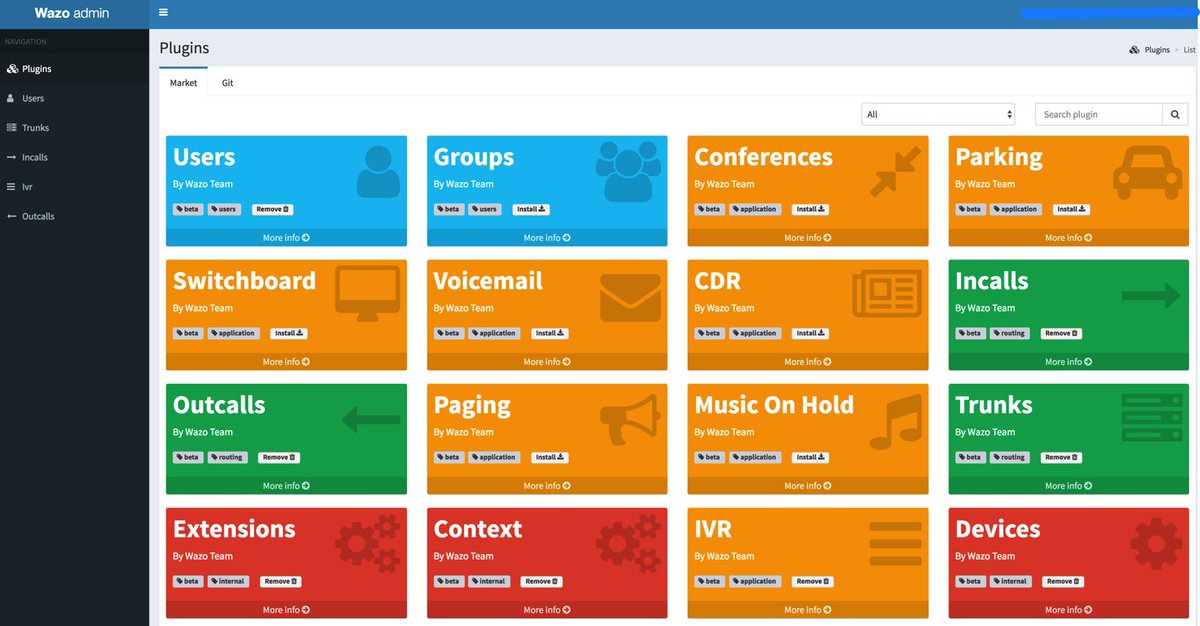
Last week we introduced the all-new, API-driven Admin User Interface for Wazo 17.07. But pretty pictures are only the icing on the cake. It’s what’s under the hood that really matters. And today we want to walk you through the new IVR User Interface with Incredible PBX for Wazo. The Wazo developers heard from many of you that were missing the GUI-driven IVR tools available in other products. And we’re pleased to tell you it’s another Home Run for Wazo. The UI is well-documented, easy to use, and incredibly simple to implement.
We should mention that our focus today is on the mechanics of using the new Wazo IVR Builder. We won’t be covering how to design a good IVR. If you want some great examples of poor IVR design, look no further than the main number of your favorite cellular or cable provider. Insofar as good design tips go, you can’t do better than learning from the master, Allison Smith. Here’s a link to her previous articles on Nerd Vittles.
We’re assuming you followed last week’s tutorial and added the basic components for the Admin user interface after using your browser to login to https://IPaddress/admin/. If not, start there and install the following plugins to begin: Users, Extensions, Contexts, and Devices. Next, add the plugins for Incalls, Outcalls, Trunks, and IVR. The whole setup procedure takes less than a minute. When you’re finished, your Navigation Sidebar should look like what’s shown above.
You’re obviously going to need a SIP or Google Voice trunk to handle incoming IVR calls so start there if you haven’t already set up at least one trunk that can be dedicated to your IVR. For the time being, add an Inbound Route for the Trunk that points to an extension.
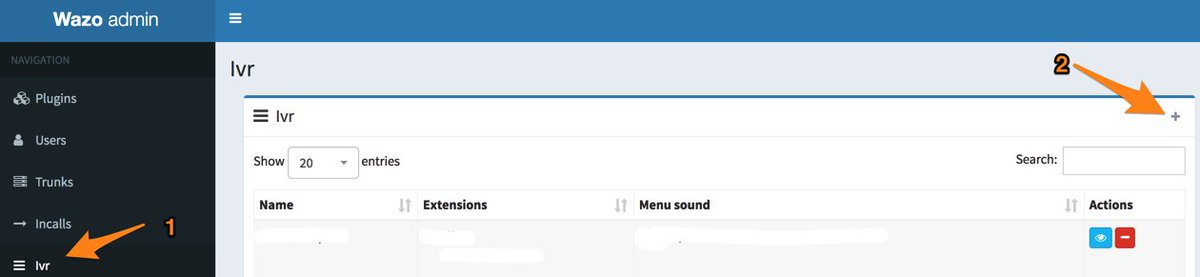
Now we’re ready to create your first IVR using the new IVR template in the Admin UI. Using your web browser, log back in to https://IPaddress/admin/ and (1) click IVR in the Navigation bar. Then (2) click + Add to create a new IVR.
Since the pieces already are in place for the hard-coded Demo IVR that comes with Incredible PBX for Wazo, let’s use those components to demonstrate how easy it is to build your own IVR with the new GUI. As you can see from the completed form below, there are two main sections in setting up an IVR. There are some basic settings that handle answering the call, playing the welcome message, and managing error conditions. Then there are IVR options that correspond to the Digit pressed by the caller using a touchtone phone. Each of these options has a destination. Currently, the available options include playing a sound file, ringing an extension, running custom dialplan code, or hanging up a call. There also is the ability to nest IVRs. Once you have built the secondary IVRs, the options list will also include an IVR option.
Since our sample IVR uses custom contexts for each of the Incredible PBX applications, we’ll rely heavily on the Custom option to route calls to extensions that were created when these applications were installed: Call by Name (411), Join Conference (2663), Lenny (53669), Yahoo News (951), and Weather Forecasts by ZIP Code (947). We’ll also show you how to direct a call to an extension using the default WebRTC extension (701). To get things going, simply copy the entries shown below and then Save/Update the template. The Wazo syntax to call a Custom destination looks like this: Dial(Local/951@default).
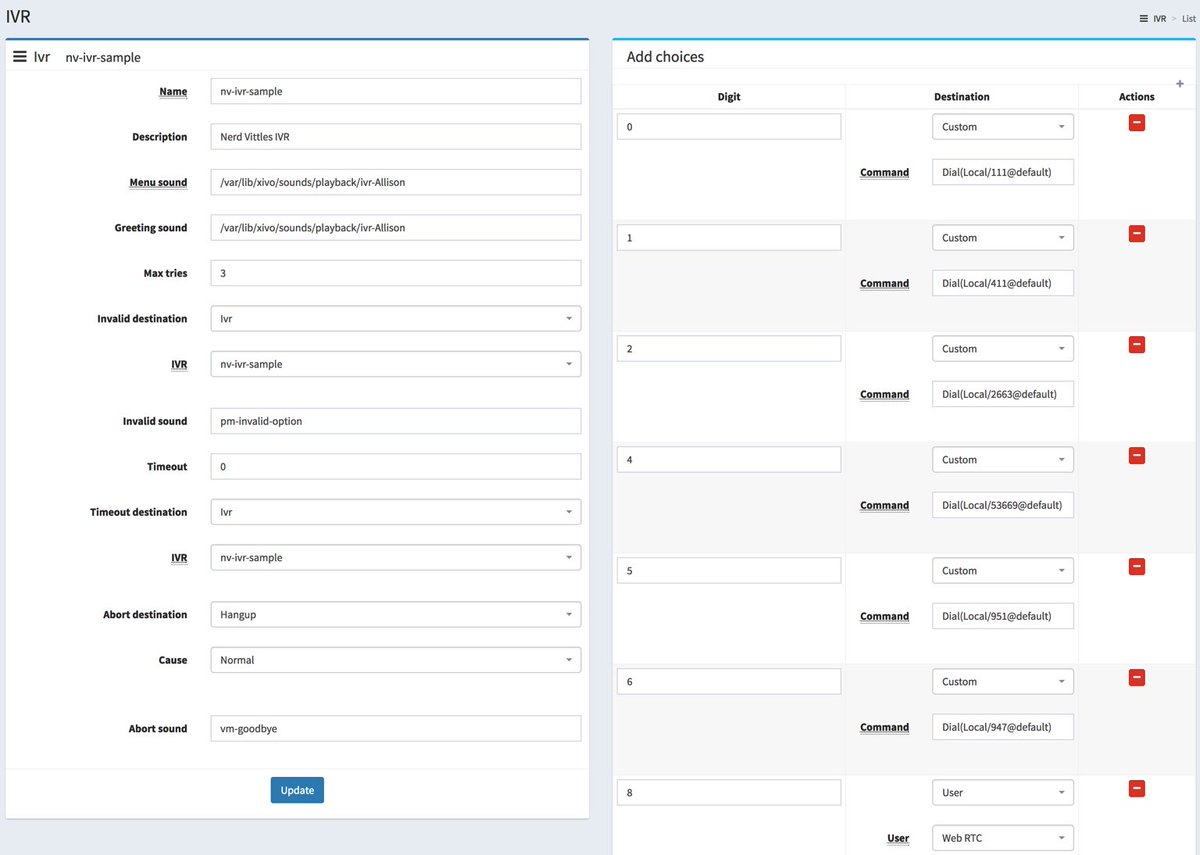
Before you attempt to build your own IVR, keep in mind that you’ll need at least a greeting message that tells callers which buttons to press. This file should be placed in /var/lib/xivo/sounds/playback. You can also use any of the default sound recordings found in /usr/share/asterisk/sounds/en for error messages and retry alerts.
Once you have your IVR built, the last step is to adjust an incoming route for one of your DIDs so that it points to your newly created IVR. We do this using the Incalls option in the Navigation bar. If you’re adjusting an existing inbound route, just call it up and make the changes as shown below:
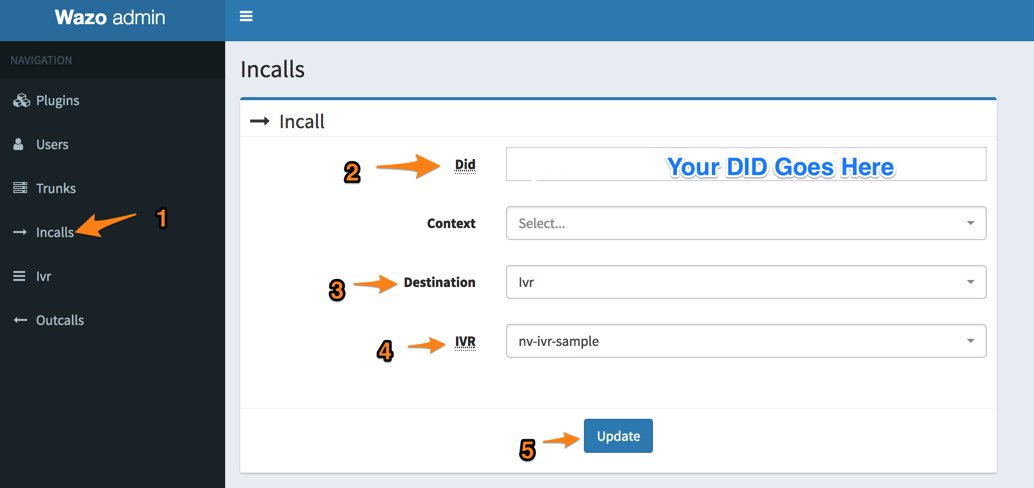
You’re good to go now. Call your DID from another phone and try out your first custom IVR.
Enjoy!
Published: Monday, May 22, 2017
 Support Issues. With any application as sophisticated as this one, you’re bound to have questions. Blog comments are a difficult place to address support issues although we welcome general comments about our articles and software. If you have particular support issues, we encourage you to get actively involved in the PBX in a Flash Forum. It’s the best Asterisk tech support site in the business, and it’s all free! Please have a look and post your support questions there. Unlike some forums, the PIAF Forum is extremely friendly and is supported by literally hundreds of Asterisk gurus and thousands of users just like you. You won’t have to wait long for an answer to your question.
Support Issues. With any application as sophisticated as this one, you’re bound to have questions. Blog comments are a difficult place to address support issues although we welcome general comments about our articles and software. If you have particular support issues, we encourage you to get actively involved in the PBX in a Flash Forum. It’s the best Asterisk tech support site in the business, and it’s all free! Please have a look and post your support questions there. Unlike some forums, the PIAF Forum is extremely friendly and is supported by literally hundreds of Asterisk gurus and thousands of users just like you. You won’t have to wait long for an answer to your question.

Need help with Asterisk? Visit the PBX in a Flash Forum.
Special Thanks to Our Generous Sponsors
FULL DISCLOSURE: ClearlyIP, Skyetel, Vitelity, DigitalOcean, Vultr, VoIP.ms, 3CX, Sangoma, TelecomsXchange and VitalPBX have provided financial support to Nerd Vittles and our open source projects through advertising, referral revenue, and/or merchandise. As an Amazon Associate and Best Buy Affiliate, we also earn from qualifying purchases. We’ve chosen these providers not the other way around. Our decisions are based upon their corporate reputation and the quality of their offerings and pricing. Our recommendations regarding technology are reached without regard to financial compensation except in situations in which comparable products at comparable pricing are available from multiple sources. In this limited case, we support our sponsors because our sponsors support us.
 BOGO Bonaza: Enjoy state-of-the-art VoIP service with a $10 credit and half-price SIP service on up to $500 of Skyetel trunking with free number porting when you fund your Skyetel account. No limits on number of simultaneous calls. Quadruple data center redundancy. $25 monthly minimum spend required. Tutorial and sign up details are here.
BOGO Bonaza: Enjoy state-of-the-art VoIP service with a $10 credit and half-price SIP service on up to $500 of Skyetel trunking with free number porting when you fund your Skyetel account. No limits on number of simultaneous calls. Quadruple data center redundancy. $25 monthly minimum spend required. Tutorial and sign up details are here.
 The lynchpin of Incredible PBX 2020 and beyond is ClearlyIP components which bring management of FreePBX modules and SIP phone integration to a level never before available with any other Asterisk distribution. And now you can configure and reconfigure your new Incredible PBX phones from the convenience of the Incredible PBX GUI.
The lynchpin of Incredible PBX 2020 and beyond is ClearlyIP components which bring management of FreePBX modules and SIP phone integration to a level never before available with any other Asterisk distribution. And now you can configure and reconfigure your new Incredible PBX phones from the convenience of the Incredible PBX GUI.
 VitalPBX is perhaps the fastest-growing PBX offering based upon Asterisk with an installed presence in more than 100 countries worldwide. VitalPBX has generously provided a customized White Label version of Incredible PBX tailored for use with all Incredible PBX and VitalPBX custom applications. Follow this link for a free test drive!
VitalPBX is perhaps the fastest-growing PBX offering based upon Asterisk with an installed presence in more than 100 countries worldwide. VitalPBX has generously provided a customized White Label version of Incredible PBX tailored for use with all Incredible PBX and VitalPBX custom applications. Follow this link for a free test drive!
 Special Thanks to Vitelity. Vitelity is now Voyant Communications and has halted new registrations for the time being. Our special thanks to Vitelity for their unwavering financial support over many years and to the many Nerd Vittles readers who continue to enjoy the benefits of their service offerings. We will keep everyone posted on further developments.
Special Thanks to Vitelity. Vitelity is now Voyant Communications and has halted new registrations for the time being. Our special thanks to Vitelity for their unwavering financial support over many years and to the many Nerd Vittles readers who continue to enjoy the benefits of their service offerings. We will keep everyone posted on further developments.
Some Recent Nerd Vittles Articles of Interest…
Cloud 9: VoIP on Steroids with Wazo and Vultr for $2.50/mo.
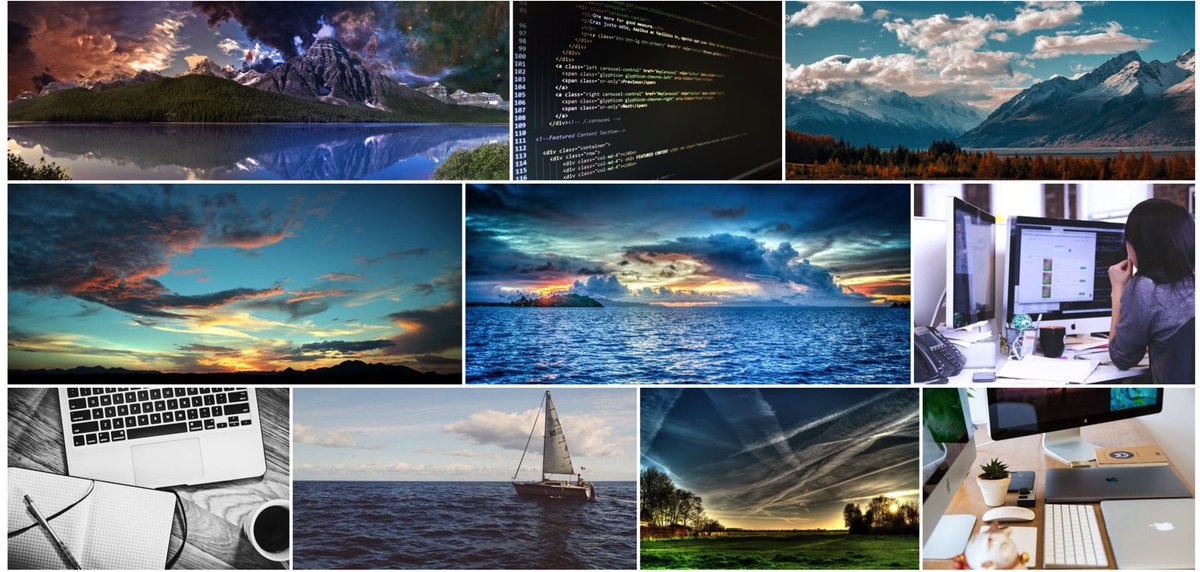
It tells you just how far we’ve come in Cloud Computing when $2.50 per month now buys you an Incredible PBX™ platform with great performance for a SOHO or home deployment. So what’s the catch? What else do you have to buy? If you’re in the United States, nothing! With a free Google Voice trunk, all of your incoming and outgoing calls to the United States and Canada are totally free. Does it matter where your phones are situated? Not at all. And how about scaling for large organizations? Not to worry! When you decide to move your entire organization to the Cloud, our friends at RentPBX stand ready to provide a 24×7 platform specifically engineered for VoIP at only $15 a month. Coupon code: NOGOTCHAS.
Getting Started with Vultr
We’ve used Vultr as our primary development platform for Nerd Vittles not only because of its price but also because of its reliability and feature set. With the recent reduction in the price of cloud instances, it’s now more than compelling as a stand-alone cloud solution for VoIP applications. An additional 50¢ a month buys you automatic daily, weekly, or monthly backups to a separate, fault tolerant storage system in the same data center. And, of course, Wazo itself generates nightly backups as well. What’s not to like? But don’t take our word for it. Walk through this tutorial with Vultr. You can even pay by the hour and kick the tires. Five hours of experimentation will set you back a whopping 2¢. Nope, that’s not a typo!
As you might imagine, the $2.50/month cloud instances at Vultr have been well received. In fact, that’s an understatement. Rather than oversubscribe users on their cloud platforms, Vultr limits the number of $2.50 cloud instances on each server. Lucky for all of us, Vultr maintains cloud hosting services in 15 cities around the world. As this is written, the $2.50 instances still were available in New York and Miami. Those locations obviously can change by the hour, but we have yet to see them disappear completely. A word to the wise: HURRY!
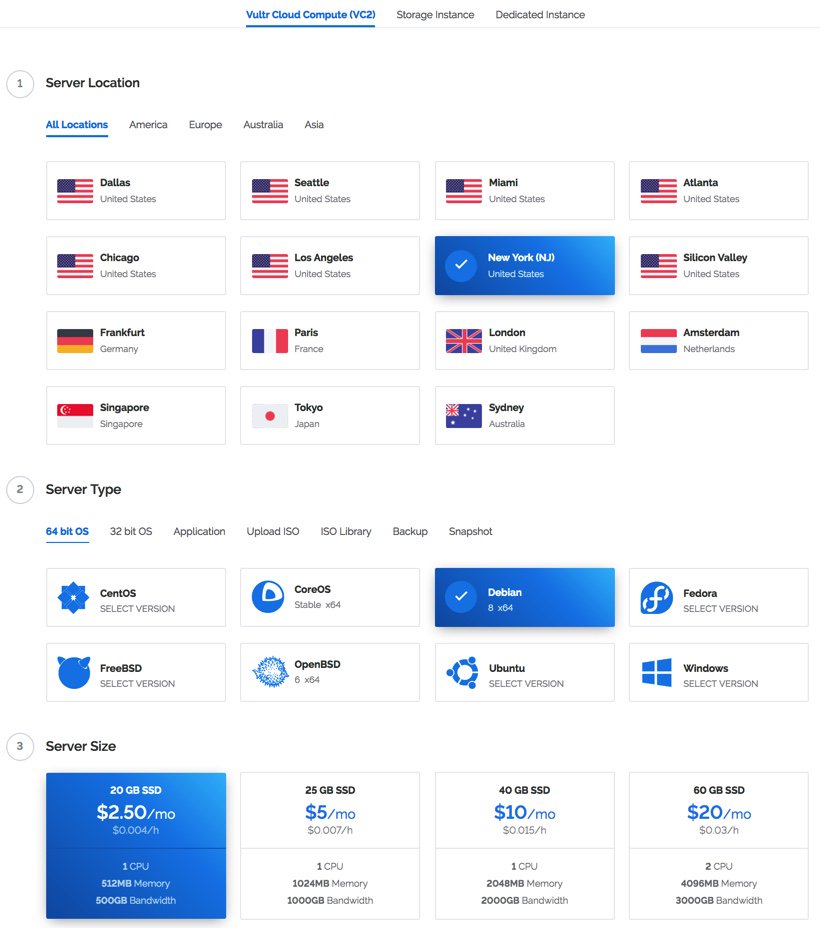
Getting Started with Incredible PBX for Wazo
After you have set up your account at Vultr using our referral link,1 the first step is to create your new cloud instance. Choose the desired site that has $2.50/month availability and select the 64-bit Debian 8 as your server platform. IMPORTANT: With Wazo, it’s extremely important that you leave the Server Hostname & Label blank. Otherwise, Wazo’s setup wizard will fail.
(1) Once you’ve built and started your new virtual machine, log into your server as root using SSH/Putty and immediately change your root password: passwd.
(2) With the $2.50 size VULTR virtual machine, you must create a swapfile before beginning the Incredible PBX for Wazo installation. Here are the commands:
dd if=/dev/zero of=/swapfile bs=1024 count=1024k chown root:root /swapfile chmod 0600 /swapfile mkswap /swapfile swapon /swapfile echo "/swapfile swap swap defaults 0 0">>/etc/fstab sysctl vm.swappiness=10 echo vm.swappiness=10>>/etc/sysctl.conf free -h cat /proc/sys/vm/swappiness
(3) Now you’re ready to kick off the Incredible PBX for Wazo install. The first phase is to bring Debian 8 up to current specs. Here are the commands:
cd /root apt-get -y install cloud-init wget http://incrediblepbx.com/IncrediblePBX14-Wazo.sh chmod +x IncrediblePBX14-Wazo.sh ./IncrediblePBX14-Wazo.sh
(4) Once the Debian 8 upgrade is complete, reboot your server and log back in as root. Then run the Incredible PBX for Wazo installer a second time:
./IncrediblePBX14-Wazo.sh
(5) Your server will pause after the Wazo install is complete. Verify that Wazo started successfully by pressing the ENTER key.
(6) Your server then will run the Wazo setup wizard. Verify that the wizard completed without errors by pressing the ENTER key.
(7) The Incredible PBX for Wazo installer then will complete the remainder of the setup without user intervention. It takes less than 10 minutes.
(8) Now proceed to the Incredible PBX Initial Configuration tutorial to continue your setup and begin your adventure. Enjoy!
Published: Monday, May 15, 2017
 Support Issues. With any application as sophisticated as this one, you’re bound to have questions. Blog comments are a difficult place to address support issues although we welcome general comments about our articles and software. If you have particular support issues, we encourage you to get actively involved in the PBX in a Flash Forum. It’s the best Asterisk tech support site in the business, and it’s all free! Please have a look and post your support questions there. Unlike some forums, the PIAF Forum is extremely friendly and is supported by literally hundreds of Asterisk gurus and thousands of users just like you. You won’t have to wait long for an answer to your question.
Support Issues. With any application as sophisticated as this one, you’re bound to have questions. Blog comments are a difficult place to address support issues although we welcome general comments about our articles and software. If you have particular support issues, we encourage you to get actively involved in the PBX in a Flash Forum. It’s the best Asterisk tech support site in the business, and it’s all free! Please have a look and post your support questions there. Unlike some forums, the PIAF Forum is extremely friendly and is supported by literally hundreds of Asterisk gurus and thousands of users just like you. You won’t have to wait long for an answer to your question.

Need help with Asterisk? Visit the PBX in a Flash Forum.
Special Thanks to Our Generous Sponsors
FULL DISCLOSURE: ClearlyIP, Skyetel, Vitelity, DigitalOcean, Vultr, VoIP.ms, 3CX, Sangoma, TelecomsXchange and VitalPBX have provided financial support to Nerd Vittles and our open source projects through advertising, referral revenue, and/or merchandise. As an Amazon Associate and Best Buy Affiliate, we also earn from qualifying purchases. We’ve chosen these providers not the other way around. Our decisions are based upon their corporate reputation and the quality of their offerings and pricing. Our recommendations regarding technology are reached without regard to financial compensation except in situations in which comparable products at comparable pricing are available from multiple sources. In this limited case, we support our sponsors because our sponsors support us.
 BOGO Bonaza: Enjoy state-of-the-art VoIP service with a $10 credit and half-price SIP service on up to $500 of Skyetel trunking with free number porting when you fund your Skyetel account. No limits on number of simultaneous calls. Quadruple data center redundancy. $25 monthly minimum spend required. Tutorial and sign up details are here.
BOGO Bonaza: Enjoy state-of-the-art VoIP service with a $10 credit and half-price SIP service on up to $500 of Skyetel trunking with free number porting when you fund your Skyetel account. No limits on number of simultaneous calls. Quadruple data center redundancy. $25 monthly minimum spend required. Tutorial and sign up details are here.
 The lynchpin of Incredible PBX 2020 and beyond is ClearlyIP components which bring management of FreePBX modules and SIP phone integration to a level never before available with any other Asterisk distribution. And now you can configure and reconfigure your new Incredible PBX phones from the convenience of the Incredible PBX GUI.
The lynchpin of Incredible PBX 2020 and beyond is ClearlyIP components which bring management of FreePBX modules and SIP phone integration to a level never before available with any other Asterisk distribution. And now you can configure and reconfigure your new Incredible PBX phones from the convenience of the Incredible PBX GUI.
 VitalPBX is perhaps the fastest-growing PBX offering based upon Asterisk with an installed presence in more than 100 countries worldwide. VitalPBX has generously provided a customized White Label version of Incredible PBX tailored for use with all Incredible PBX and VitalPBX custom applications. Follow this link for a free test drive!
VitalPBX is perhaps the fastest-growing PBX offering based upon Asterisk with an installed presence in more than 100 countries worldwide. VitalPBX has generously provided a customized White Label version of Incredible PBX tailored for use with all Incredible PBX and VitalPBX custom applications. Follow this link for a free test drive!
 Special Thanks to Vitelity. Vitelity is now Voyant Communications and has halted new registrations for the time being. Our special thanks to Vitelity for their unwavering financial support over many years and to the many Nerd Vittles readers who continue to enjoy the benefits of their service offerings. We will keep everyone posted on further developments.
Special Thanks to Vitelity. Vitelity is now Voyant Communications and has halted new registrations for the time being. Our special thanks to Vitelity for their unwavering financial support over many years and to the many Nerd Vittles readers who continue to enjoy the benefits of their service offerings. We will keep everyone posted on further developments.
Some Recent Nerd Vittles Articles of Interest…
- Vultr provides a modest referral credit to Nerd Vittles for those that use our referral code. It in no way colors our recommendation of Vultr. As we noted, we use Vultr as our primary development platform, and we did so long before there were referral credits. You won’t be disappointed. [↩]
Choosing the Best (free) PBX for SOHO Deployments

[iframe-popup id="6″]
When it comes to choices in free PBXs, times have indeed changed. A decade ago your options went something like this. There was Asterisk@Home or Asterisk@Home. Then along came trixbox® and Elastix® and PBX in a Flash™ and AsteriskNOW®. What remained constant throughout this evolution was the underlying Asterisk® platform. With the exception of Digium’s offering, the remaining products all included the FreePBX® GUI. Then came a whole new way of looking at things with FreeSWITCH®. Another morphing occurred when the FreePBX developers introduced their own distribution which bundled free software with a collection of commercial demoware, better known as NagWare. Along the way we introduced Incredible PBX™ which let you choose an underlying platform and then an installer preconfigured the entire PBX together with dozens of applications. We also discovered an open source sleeper called XiVO that morphed into Wazo. It wasn’t long until commercial companies discovered that there might be gold in them hills. Sangoma® purchased FreePBX and 3CX acquired PBX in a Flash and Elastix. Digium’s AsteriskNOW product morphed into a rebranded FreePBX Distro®. Another popular commercial company that had been around the Asterisk community for more than a decade was Xorcom, and in 2016, they introduced their own freeware PBX called Ombutel. Another well-respected commercial provider, 3CX, quickly followed suit and introduced a collection of freeware PBXs1 including PBX in a Flash 5, Elastix 5, and a free edition of its popular 3CX UC platform running under Debian. Whew! What a ride it has been. But now what?
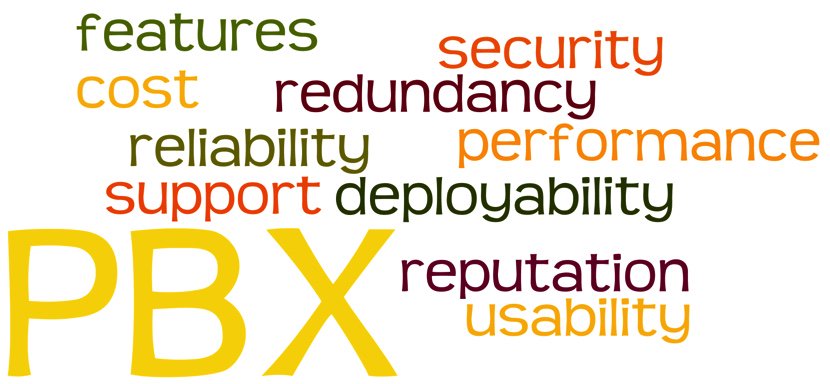
We’ve gone from rags to riches, but how do you sort out which solution is best for you? I’m reminded of some advice my dad gave me when I was trying to choose a college to attend. He said, "Make yourself a list of what’s important to you, and then rank each school from 1 to 10 on each of those criteria. Add up the columns, and there’s your answer." I would offer you the same advice in choosing a PBX. So let’s start with our list of 10 criteria in no particular order that should be considered in choosing a PBX. Then we’ll drill down on each of these and provide some tips on what to consider when you develop your own scorecard.
- Reputation of the Provider
- Reliability of the Product
- Feature Set
- Security
- Performance
- Redundancy
- Ease of Deployment
- Ease of Use
- Support Availability
- Long-Term Cost
A couple other factors will weigh into your ratings. First, your own level of expertise matters. And, second, the intended use for your PBX is critically important. If you’re deploying a PBX in your home where the only Happy Campers have to be you and the Little Mrs., that’s obviously a different use case than a business that relies upon telephones for its livelihood. If you have 30 years of telephony and networking experience, that makes some of these criteria less important than others. You can adjust your ratings scale accordingly or simply remove the criteria that don’t matter in your particular situation.
1. Reputation of the Provider
Depending upon whether you’ve chosen an open source PBX and your own level of expertise, the reputation of the provider matters. And, for those that aren’t do-it-yourselfers, the reputation of the installer or reseller is also important. There’s a reason that people pay big bucks for Cisco phone systems. Provider reputation becomes even more significant if you’re installing a closed source system and there’s a risk that the vendor won’t be around in a couple of years. If, on the other hand, you’re choosing a free PBX as a sandbox to learn about telephony, then provider reputation is obviously less important than some of the other factors. One of the real beauties of the Internet is that it’s easy to obtain information on and customer ratings of providers. So do your homework!
2. Reliability of the Product
Forums such as the PIAF Forum and DSL Reports provide a limitless supply of information about PBX offerings. Take the time to read user comments about their experience with the various offerings. Most of the free PBX products we’ve listed above have been around for many years, but that doesn’t always tell you everything you need to know. Visit the provider’s own forum so you can see for yourself what problems are being reported by their own users. If there are dozens of postings about bugs and non-working components with no proffered solutions, that’s usually a pretty good hint to start looking elsewhere.
3. Feature Set
Whenever we provide consulting services to companies, the first thing we do is ask everyone in the organization to provide a list of the top 10 features they need in an ideal phone system. You then can take that survey and match it against available offerings for free and commercial PBXs. If 90% of your users travel and need their smartphones integrated into the company’s PBX, that’s important. If your organization depends upon incoming phone calls for 90% of your new business, then deployment of a PBX that never hands out busy signals is critical. If IVRs need to be integrated into your existing corporate databases to check availability of product without employee intervention, then write it down as a "must have." You get the idea. Figure out what really matters to everyone that will actually be using phones connected to your PBX. Then find the offerings that are the best fit insofar as features are concerned.
4. Security
The last thing anyone wants to see is a whopping phone bill because some creep on the other side of the globe managed to make expensive calls on your nickel. Do all the research that time permits to discover which phone systems have a history of security breaches. Does the phone system you are considering have its own firewall? Is it self-configured or are you on your own? Will you need to hire a consultant just to keep your phone system secure? What’s your budget for security mistakes? A PBX isn’t free if you get an unexpected $100,000 phone bill. Visit the forums including the forums of the providers you are considering and look for any mentions of security breaches, hacking, and bugs related to software vulnerabilities. Google is your friend as well. Search for the name of the PBX you’re considering together with the word "vulnerability" and see how long a list you receive. Last, but not least, visit CVE Details and look up the scorecard of your vendor and product. One final consideration worth mentioning is the procedure required to update the PBX when security vulnerabilities are discovered. Is it a manual upgrade process or is it automatic when you log into your server? Do you have to keep abreast of security developments by regularly visiting some web site or are the alerts prominently displayed on the admin interface whenever you log into your PBX? Are you responsible for keeping the underlying operating system vulnerabilities patched or does your vendor handle that as well? Suffice it to say, you get what you pay for when it comes to a secure PBX. Do your homework and decide whether a free PBX really is the best choice for your situation.
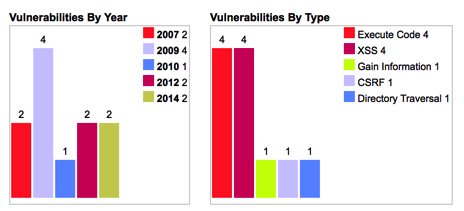
5. Performance
There’s a big difference in a phone system for a home or SOHO deployment with a handful of phones versus a small business PBX with dozens of phones and hundreds or thousands of calls every day. Lots of external factors weigh into the actual performance you will see with any given phone system. For VoIP-based PBXs, your calls are only as good as your Internet connection and the ability of your server to handle the workload. Whether you plan to deploy your PBX on local hardware or in the Cloud also impacts performance. There are cloud providers and cloud providers. Some put you on an overloaded shared server to maximize profits while others (such as our own advertiser, RentPBX) carefully monitor the time slice that every PBX receives to assure reliable PBX performance all the time. As we’ve previously noted, you get what you pay for. Don’t expect a Cloud at Cost server for which you paid a one-time fee to provide the same level of performance and phone quality as a dedicated server or a provider such as RentPBX. Our best advice is to try your desired platform with your desired PBX. You’ll know quickly whether the combination will meet your performance requirements.
6. Redundancy
If your business depends upon reliable telephone calls, redundancy would be a requirement at the top of our list. How long can your business go without incoming or outgoing phone service? Do you have a dedicated administrator on staff? Does your support provider offer 24/7 assistance? Answers to those questions will narrow down your options. With a dedicated administrator on site and a hot standby server, you probably have all the redundancy you need unless criticality is judged in minutes. In the latter case, a High Availability failover system may be what you need. You can spend thousands of dollars on software and hardware to achieve an acceptable level of High Availability. What is your budget? Luckily, Wazo is a free alternative that also includes free HA support. All you need is a second server which could be a second hardware device on site or a Cloud-based server at minimal cost. We’ve documented the Wazo HA setup procedure here if you want to evaluate whether it will meet your requirements.
7. Ease of Deployment
Determining the ease with which you can deploy a new server is obviously subjective and depends upon your skill set, the expertise of others in your organization, and the complexity of the system you will be deploying. Bringing up and configuring the various systems is the only way you’re going to get an accurate picture of what’s involved. If you will be relying upon a vendor to perform the heavy lifting, then get some references and start making calls to judge the satisfaction level of similarly situated customers. Then ask yourself what the likelihood is that your vendor will still be around five years down the road. Is there a competitor that could step in and perform the same tasks? Are your available choices limited to telephone support or are on site services available to assist with or perform setup and configuration tasks? Be sure to get an accurate estimate of the overall cost of deployment including server and telephone configuration as well as staff training.
8. Ease of Use
Nothing holds a candle to letting employees at all levels in your organization actually use the system you’ve chosen before you purchase it. Particularly with a phone system, a free evaluation period is worth its weight in gold. The beauty of a free PBX is you can install it and kick the tires to your heart’s content. To end users, the ease of use determination is pretty simple. There’s a phone sitting on the desk. Does it do what I need it to do to get my job done?
9. Support Availability
There are three kinds of support: in-house, free, and paid. If you have in-house staff to manage and support your PBX, this criteria may be less important to you. If not, then the free and paid options are important. We have tens of thousands of administrators who have relied upon the PIAF Forum for support over the years. With the latest PBXs that have been around for a very long time, that’s probably all you need if you have made backups and have a recovery plan or a redundant system. As for paid support, the sky’s the limit quite literally. Telephone support does not equal on site support. If your business demands 24×7 phone service, then choose a support option that can make that happen.
10. Long-Term Cost
Last, but not least, is factoring in the overall cost of your phone system. Just because your PBX may be free, it doesn’t mean that add-ons and software maintenance and support are. Do the math and figure out what the long-term cost actually is to get the feature set and support level that your business requires. It may very well turn out that $395 a year for a fully-supported commercial PBX such as our corporate sponsor’s 3CX PBX may be a downright bargain compared to a free PBX for which you’d easily spend that much with a single call for commercial support. Do the math before you jump feet first into the free fire.
Originally published: Monday, May 8, 2017
|
SECURITY ALERT: The Sangoma® Portal reportedly has been compromised. According to Sangoma’s Chief Operating Officer, customers’ root passwords were stored on Sangoma servers as a favor to customers to facilitate future support access by Sangoma staff. That procedure now has been discontinued. Although not acknowledged, the root passwords were apparently stored in unencrypted format unbeknownst to customers. More than a dozen customers have since reported their servers were compromised using their own root credentials. Sangoma maintains there is a "theoretical possibility" that their portal was the culprit although the COO indicates that they have been unable to find any evidence of an intrusion. Rootkit appears to be a word missing from the Sangoma lexicon. If you do business with Sangoma through their web portal, you are well advised to check your server immediately to determine if your PBX also has been compromised. Full details regarding breach detection and a link to Sangoma’s response are available on the PIAF Forum. If your server has been hacked, prudence would dictate rebuilding your server from the ground up. There was no mention whether Sangoma did the same after a previous unauthorized intrusion. As this incident reinforces, attempting to patch a compromised server is extremely risky. |

Need help with Asterisk? Visit the PBX in a Flash Forum.
Special Thanks to Our Generous Sponsors
FULL DISCLOSURE: ClearlyIP, Skyetel, Vitelity, DigitalOcean, Vultr, VoIP.ms, 3CX, Sangoma, TelecomsXchange and VitalPBX have provided financial support to Nerd Vittles and our open source projects through advertising, referral revenue, and/or merchandise. As an Amazon Associate and Best Buy Affiliate, we also earn from qualifying purchases. We’ve chosen these providers not the other way around. Our decisions are based upon their corporate reputation and the quality of their offerings and pricing. Our recommendations regarding technology are reached without regard to financial compensation except in situations in which comparable products at comparable pricing are available from multiple sources. In this limited case, we support our sponsors because our sponsors support us.
 BOGO Bonaza: Enjoy state-of-the-art VoIP service with a $10 credit and half-price SIP service on up to $500 of Skyetel trunking with free number porting when you fund your Skyetel account. No limits on number of simultaneous calls. Quadruple data center redundancy. $25 monthly minimum spend required. Tutorial and sign up details are here.
BOGO Bonaza: Enjoy state-of-the-art VoIP service with a $10 credit and half-price SIP service on up to $500 of Skyetel trunking with free number porting when you fund your Skyetel account. No limits on number of simultaneous calls. Quadruple data center redundancy. $25 monthly minimum spend required. Tutorial and sign up details are here.
 The lynchpin of Incredible PBX 2020 and beyond is ClearlyIP components which bring management of FreePBX modules and SIP phone integration to a level never before available with any other Asterisk distribution. And now you can configure and reconfigure your new Incredible PBX phones from the convenience of the Incredible PBX GUI.
The lynchpin of Incredible PBX 2020 and beyond is ClearlyIP components which bring management of FreePBX modules and SIP phone integration to a level never before available with any other Asterisk distribution. And now you can configure and reconfigure your new Incredible PBX phones from the convenience of the Incredible PBX GUI.
 VitalPBX is perhaps the fastest-growing PBX offering based upon Asterisk with an installed presence in more than 100 countries worldwide. VitalPBX has generously provided a customized White Label version of Incredible PBX tailored for use with all Incredible PBX and VitalPBX custom applications. Follow this link for a free test drive!
VitalPBX is perhaps the fastest-growing PBX offering based upon Asterisk with an installed presence in more than 100 countries worldwide. VitalPBX has generously provided a customized White Label version of Incredible PBX tailored for use with all Incredible PBX and VitalPBX custom applications. Follow this link for a free test drive!
 Special Thanks to Vitelity. Vitelity is now Voyant Communications and has halted new registrations for the time being. Our special thanks to Vitelity for their unwavering financial support over many years and to the many Nerd Vittles readers who continue to enjoy the benefits of their service offerings. We will keep everyone posted on further developments.
Special Thanks to Vitelity. Vitelity is now Voyant Communications and has halted new registrations for the time being. Our special thanks to Vitelity for their unwavering financial support over many years and to the many Nerd Vittles readers who continue to enjoy the benefits of their service offerings. We will keep everyone posted on further developments.
Some Recent Nerd Vittles Articles of Interest…
- Don’t confuse a free PBX with Sangoma’s FreePBX® GUI. The former means a truly free PBX. The latter is a code generator for Asterisk that commingles free components with commercial nagware for which you have to pay registration fees before use and maintenance fees annually after purchase. [↩]
Paradise Found: Amazon’s Polly TTS Meets Incredible PBX

In a word, WOW! If you’ve previously used text-to-speech (TTS) applications with Incredible PBX™ or any other PBX, you fully appreciate the challenges of getting excellent voice quality from a synthesized voice. In addition to operating system quirks, you also had to scramble to find TTS software that had acceptable voice quality without breaking the bank. Well, it’s a new day. Amazon’s introduction of Polly TTS provides not only incredible voice quality but it comes at an unbelievable price point. Your first year is free for the first 5 million characters each month. After that and in subsequent years, it’s $4 for every million characters of TTS translation. The icing on the cake is the Wazo PBX application which provides a near perfect platform on which to implement custom applications. But, don’t take our word for it. Listen to this sample. The clip’s introduction uses the free Pico TTS voice. The Yahoo News headlines were generated with Polly. Can you say Night and Day?
[soundcloud url="https://api.soundcloud.com/tracks/319736570″ params="auto_play=false&hide_related=false&show_comments=true&show_user=true&show_reposts=false&visual=true" width="80%" height="414″ iframe="true" /]
The beauty of Nerd Vittles projects is it’s all about the freedom to choose rather than making do with choices selected by others. Today’s addition of the Polly TTS engine brings the number of TTS options supported with Incredible PBX for Wazo to four. In addition to the free options of FLITE, Festival, and PICO, you now have a dirt cheap commercial alternative that rivals the voice quality of any available TTS application on the market. And, as we promised a few weeks ago, we plan to add the IBM Bluemix TTS platform very soon.
NOV. 1 UPDATE: IBM has moved the goal posts effective December 1, 2018:
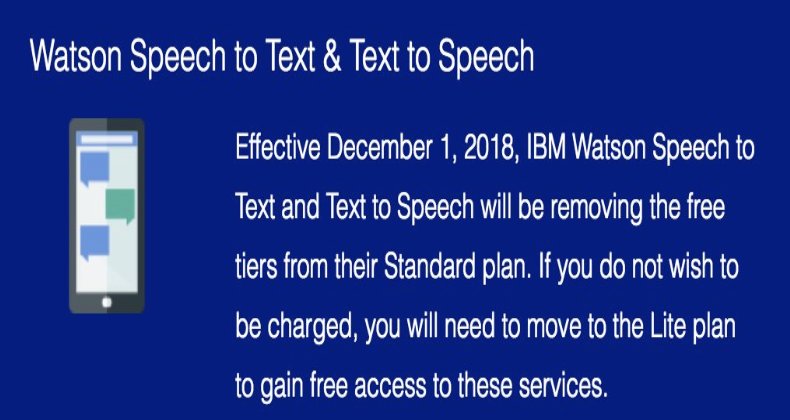
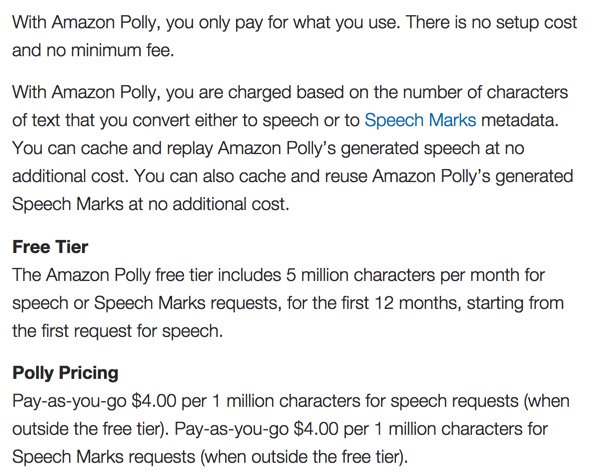
Stewart Nelson was kind enough to share his audio clip comparing the Top Four commercial TTS applications. You can judge them for yourself. The clips are played in the following order: Amazon Parrot, Google Translate, IBM Bluemix TTS, and Microsoft.
[soundcloud url="https://api.soundcloud.com/tracks/320177552″ params="auto_play=false&hide_related=false&show_comments=true&show_user=true&show_reposts=false&visual=true" width="100%" height="450″ iframe="true" /]
How New TTS Apps Will Work in Incredible PBX. That’s only half of our story today. We also are introducing a new TTS methodology that makes it easy to roll your own TTS applications and take advantage of the voice platforms already installed on your Incredible PBX for Wazo server. In our new TTS design, there are three components. First, there’s a chunk of dialplan code that answers calls, prompts for input (if required), and then passes the call off for processing and generation of the TTS results using the desired TTS platform.
The processing and TTS components consist of two PHP/AGI scripts on Asterisk® servers. This may be slightly different on 3CX servers once the functionality becomes available. The results processing script actually obtains the data to feed to the TTS processing engine. For example, this could be news headlines or a local weather forecast. This script generates plain text suitable for processing by any TTS engine. Finally, the TTS script stores your user credentials (if required) and handles translation of the results data into an audio file using the TTS platform of your choice. It also plays the audio "results" to the caller. As you add new applications, all that is necessary is a short dialplan snippet and a results processing script to obtain the necessary text to feed the TTS processing script.
Here’s a sample Asterisk dialplan snippet for the Yahoo News Headlines application. Note that you need only change the pollytts line of code to switch TTS engines. Simple design!
;# // BEGIN nv-news-yahoo
exten => 951,1,Answer
exten => 951,n,Wait(1)
exten => 951,n,Set(TIMEOUT(digit)=7)
exten => 951,n,Set(TIMEOUT(response)=10)
exten => 951,n,AGI(picotts.agi,"Please hold while we get the headlines.",en-US)
exten => 951,n,AGI(nv-news-yahoo.php,10) ; obtain latest 10 Yahoo NEWS Headlines
exten => 951,n,NoOp(News: ${NEWS}) ; display NEWS in text format on Asterisk CLI
exten => 951,n,AGI(pollytts.php,"${NEWS}") ; pass NEWS to TTS engine for playback
exten => 951,n,Hangup
;# // END nv-news-yahoo
The picotts line (above) shows the syntax to use the Pico TTS engine instead of pollytts. The new line would look like the following. Doesn’t get much easier than this:
exten => 951,n,AGI(picotts.agi,"${NEWS}",en-US)
Getting Started. Here are the steps to get everything working with your existing Incredible PBX for Wazo platform. First, you’ll need credentials from Amazon Polly after you create or sign in to your an Amazon AWS account. Enter "Polly" in the AWS dialog to add the service. Open your Security Credentials by clicking on your name and choosing My Security Credentials. Create a new Access Key ID and Secret. Make note of your Amazon region. You’ll need it as well as your credentials in a minute. Next, you’ll need to put the pieces in place on your Wazo server to support Polly TTS. We’ve made this easy by bundling everything into a single tarball. Just log into your server as root, download the tarball, untar it, add MP3 support for SOX, run the included script to install the dialplan code, and edit the pollytts.php script to install your Amazon credentials. Install time: under a minute.
cd /var/lib/asterisk/agi-bin cp -p nv-news-yahoo.php nv-news-yahoo-orig.php cp -p nv-weather-zip.php nv-weather-zip-orig.php wget http://incrediblepbx.com/nv-polly-install.tar.gz tar zxvf nv-polly-install.tar.gz rm -f nv-polly-install.tar.gz apt-get -y install libsox-fmt-mp3 ./install-polly-dialplan-wazo.sh nano -w pollytts.php
Once the pieces are in place and the editor opens, insert your Amazon key, secret, and region code. Then save the file: Ctrl-X, Y, then ENTER. Finally, you can try out the two sample applications on your PBX. Dial 951 for Yahoo News or 947 for Weather.
Originally published: Monday, May 1, 2017
|
SECURITY ALERT: The Sangoma® Portal reportedly has been compromised. According to Sangoma’s Chief Operating Officer, customers’ root passwords were stored on Sangoma servers as a favor to customers to facilitate future support access by Sangoma staff. That procedure now has been discontinued. Although not acknowledged, the root passwords were apparently stored in unencrypted format unbeknownst to customers. More than a dozen customers have since reported their servers were compromised using their own root credentials. Sangoma maintains there is a "theoretical possibility" that their portal was the culprit although the COO indicates that they have been unable to find any evidence of an intrusion. Rootkit appears to be a word missing from the Sangoma lexicon. If you do business with Sangoma through their web portal, you are well advised to check your server immediately to determine if your PBX also has been compromised. Full details regarding breach detection and a link to Sangoma’s response are available on the PIAF Forum. If your server has been hacked, prudence would dictate rebuilding your server from the ground up. There was no mention whether Sangoma did the same after a previous unauthorized intrusion. As this incident reinforces, attempting to patch a compromised server is extremely risky. |
 Support Issues. With any application as sophisticated as this one, you’re bound to have questions. Blog comments are a terrible place to handle support issues although we welcome general comments about our articles and software. If you have particular support issues, we encourage you to get actively involved in the PBX in a Flash Forums. It’s the best Asterisk tech support site in the business, and it’s all free! Please have a look and post your support questions there. Unlike some forums, the PIAF Forum is extremely friendly and is supported by literally hundreds of Asterisk gurus and thousands of users just like you. You won’t have to wait long for an answer to your question.
Support Issues. With any application as sophisticated as this one, you’re bound to have questions. Blog comments are a terrible place to handle support issues although we welcome general comments about our articles and software. If you have particular support issues, we encourage you to get actively involved in the PBX in a Flash Forums. It’s the best Asterisk tech support site in the business, and it’s all free! Please have a look and post your support questions there. Unlike some forums, the PIAF Forum is extremely friendly and is supported by literally hundreds of Asterisk gurus and thousands of users just like you. You won’t have to wait long for an answer to your question.

Need help with Asterisk? Visit the PBX in a Flash Forum.
Special Thanks to Our Generous Sponsors
FULL DISCLOSURE: ClearlyIP, Skyetel, Vitelity, DigitalOcean, Vultr, VoIP.ms, 3CX, Sangoma, TelecomsXchange and VitalPBX have provided financial support to Nerd Vittles and our open source projects through advertising, referral revenue, and/or merchandise. As an Amazon Associate and Best Buy Affiliate, we also earn from qualifying purchases. We’ve chosen these providers not the other way around. Our decisions are based upon their corporate reputation and the quality of their offerings and pricing. Our recommendations regarding technology are reached without regard to financial compensation except in situations in which comparable products at comparable pricing are available from multiple sources. In this limited case, we support our sponsors because our sponsors support us.
 BOGO Bonaza: Enjoy state-of-the-art VoIP service with a $10 credit and half-price SIP service on up to $500 of Skyetel trunking with free number porting when you fund your Skyetel account. No limits on number of simultaneous calls. Quadruple data center redundancy. $25 monthly minimum spend required. Tutorial and sign up details are here.
BOGO Bonaza: Enjoy state-of-the-art VoIP service with a $10 credit and half-price SIP service on up to $500 of Skyetel trunking with free number porting when you fund your Skyetel account. No limits on number of simultaneous calls. Quadruple data center redundancy. $25 monthly minimum spend required. Tutorial and sign up details are here.
 The lynchpin of Incredible PBX 2020 and beyond is ClearlyIP components which bring management of FreePBX modules and SIP phone integration to a level never before available with any other Asterisk distribution. And now you can configure and reconfigure your new Incredible PBX phones from the convenience of the Incredible PBX GUI.
The lynchpin of Incredible PBX 2020 and beyond is ClearlyIP components which bring management of FreePBX modules and SIP phone integration to a level never before available with any other Asterisk distribution. And now you can configure and reconfigure your new Incredible PBX phones from the convenience of the Incredible PBX GUI.
 VitalPBX is perhaps the fastest-growing PBX offering based upon Asterisk with an installed presence in more than 100 countries worldwide. VitalPBX has generously provided a customized White Label version of Incredible PBX tailored for use with all Incredible PBX and VitalPBX custom applications. Follow this link for a free test drive!
VitalPBX is perhaps the fastest-growing PBX offering based upon Asterisk with an installed presence in more than 100 countries worldwide. VitalPBX has generously provided a customized White Label version of Incredible PBX tailored for use with all Incredible PBX and VitalPBX custom applications. Follow this link for a free test drive!
 Special Thanks to Vitelity. Vitelity is now Voyant Communications and has halted new registrations for the time being. Our special thanks to Vitelity for their unwavering financial support over many years and to the many Nerd Vittles readers who continue to enjoy the benefits of their service offerings. We will keep everyone posted on further developments.
Special Thanks to Vitelity. Vitelity is now Voyant Communications and has halted new registrations for the time being. Our special thanks to Vitelity for their unwavering financial support over many years and to the many Nerd Vittles readers who continue to enjoy the benefits of their service offerings. We will keep everyone posted on further developments.
Some Recent Nerd Vittles Articles of Interest…
Free SMS Messaging Returns to Incredible PBX for Wazo
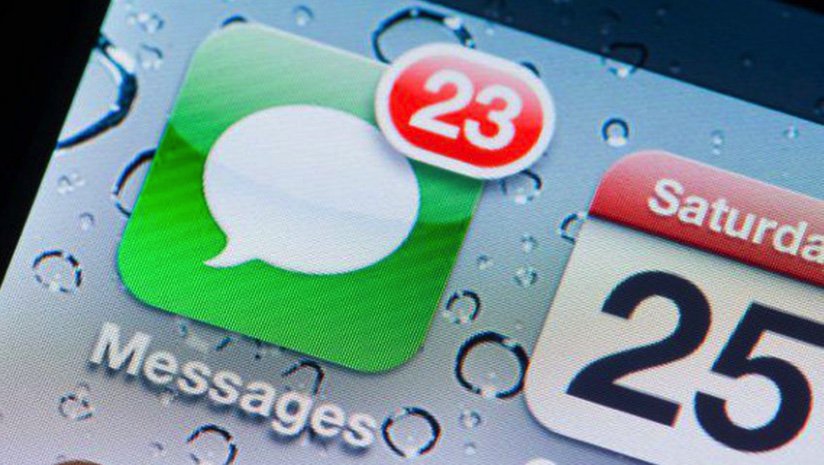
We continue our Wazo adventure today with a few simple additions to the Incredible PBX for Wazo dialplan. We will enable SMS messaging both from SIP phones such as the Yealink T46G and using voice recognition from any phone connected to Wazo including WebRTC. Of course, you still can use the command line to send SMS messages to one or more recipients using SMS Message Blasting which is covered below. To implement SMS messaging, you’ll need at least one Google Voice account configured. To implement the voice recognition option, you’ll also need to first enable voice recognition with Incredible PBX for Wazo.
The prerequisites for SMS Messaging with Incredible PBX for Wazo look like this:
- Incredible PBX for Wazo Server
- Preconfigured Google Voice Trunk
- Activate Google Speech Recognition on your server
Activating Google Speech Recognition on Your Server. If you haven’t previously activated Google Speech Recognition on your Wazo server, you’ll need to complete this step if you want to be able to dictate SMS messages from phones connected to Wazo. Follow this tutorial to obtain a speech recognition API key and activate the Google service on your server. It only takes a couple minutes.
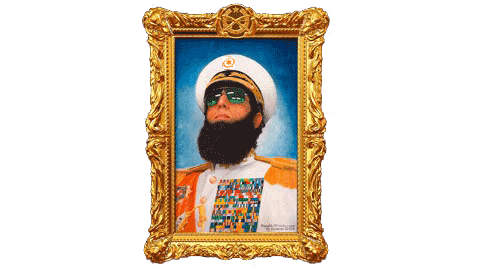
SMS Dictator for Wazo. True to form, Google broke the command-line SMS messaging component a few weeks ago. So let’s get that squared away before we begin. Install the latest Google Voice python scripts and the updated SMS Dictator components by issuing the following commands after logging into your server as root. You’ll need your Google Voice credentials to install the update:
cd /root wget http://incrediblepbx.com/sms-dictator-wazo.tar.gz tar zxvf sms-dictator-wazo.tar.gz rm -f sms-dictator-wazo.tar.gz ./sms-dictator.sh
Wazo SMS Messaging Setup. You may also want to enable your SIP phones to send SMS messages directly. Login to your Wazo PBX using your favorite web browser. We need to review the existing gv.conf file by navigating to IPX Configuration → Configuration Files → gv.conf. Review the first context in the file. It should look like the following. Be sure that the third from the last line below does NOT wrap to a separate line in the Wazo editor! Insert your Google Voice credentials for GVACCT and GVPASS.
;# // BEGIN gv-outcall
[subr-gv-outcall]
exten = s,1,Set(XIVO_CALLOPTIONS=r)
same = n,GotoIf($["${MESSAGE(body)}" = ""]?skipsms)
same = n,Set(GVACCT=yourname@gmail.com)
same = n,Set(GVPASS=yourpassword)
same = n,System(/usr/bin/gvoice -e ${GVACCT} -p ${GVPASS} send_sms ${XIVO_DSTNUM} "${MESSAGE(body)}")
same = n(skipsms),Return()
;# // END gv-outcall
Once you get this set up and since we’ll be using plain text passwords to send the SMS messages through Google Voice, you’ll need to perform these two additional steps after first logging into your Google account with a browser using the same IP address as your Wazo server: (1) Enable Less Secure Apps and (2) Activate the Google Voice Reset Procedure. Now promptly send an SMS message from a phone registered to your Wazo server.
Dial S-M-S (767) from any phone connected to your Wazo PBX to send an SMS message. After dictating your message, you have the choice of keying in a 10-digit phone number for the SMS recipient or you can say the name of anyone in your AsteriDex phone book.
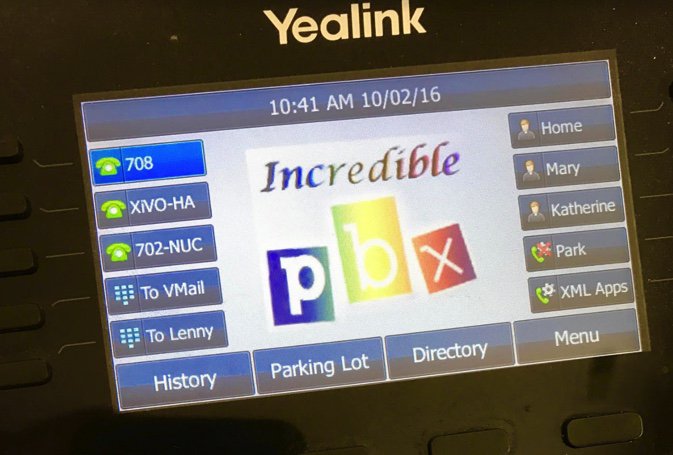
Sending SMS Messages. We obviously can’t cover the SMS messaging methodology for every SIP phone on the market. But here’s how to send an SMS message using Yealink’s T46G. First, configure one of the buttons on the phone as an extension on your Wazo PBX. Next, press the Menu button. Highlight Messages and press OK. Choose Text Message and OK. Choose New Message and OK. Type your SMS message using the keypad and press Send button. For the From: field, use the left and right arrow keys to select your Wazo extension. Press the down arrow and fill in the SMS number of your recipient just as you would do on your smartphone. Press the Send button. "Sending Message" will appear briefly on the T46G’s display. Wazo’s Asterisk CLI also will show transmission of the SMS message.
Interestingly, the same SMS functionality exists on the $29 UTP E-62 (if you can find one). Choose Menu → Applications → SMS → New. Type your SMS message using the keypad and press Send button. For the From: field, use the left and right arrow keys to select your Wazo extension. Press the down arrow and fill in the SMS number of your recipient just as you would do on your smartphone. Press the Send button. "Sending Message" will appear briefly on the UTP’s display. Wazo’s Asterisk CLI also will show the SMS transmission.
For bargain hunters that can’t find a UTP E-62, Yealink’s $50 YEA-SIP-T19P-E2 Entry-level SIP phone also appears to support SMS messaging. As with the UTP phones, you’ll need a $9 power supply unless your network supports POE.
Creating an SMS Message Blast with Wazo. Here’s how to take advantage of SMS Message Blasting using a Google Voice account with Incredible PBX for Wazo. Log into your server as root and do the following:
- Edit /root/smsmsg.txt and insert the text message to be sent
- Edit /root/smslist.txt and create a list of the phone numbers to receive the message
- Edit /root/smsblast and insert your gvoice username and password
- Run /root/smsblast to kick off the SMS Blast
Receiving SMS Messages. Typically reply messages to Google Voice numbers are forwarded either to an email address or to Hangouts. We don’t recommend enabling incoming mail on your Wazo PBX. Instead, add a New Alternate Email Address to your Google Voice account in Settings → Voicemail & Text. After verifying the new email address, set it as your Voicemail Notification email address and Save changes. Go back into Settings → Voicemail & Text and make certain that you have also checked the Text Forwarding checkbox which now should reflect your alternate email address. Now all of your incoming SMS messages will be delivered to this email address.
TIP: Google will no longer let you forward incoming SMS messages directly to another SMS destination, but you can cheat. If you have your own mail server or a non-Gmail account on which you can redirect incoming mail without verification, then simply set up the alternate email address as documented above. Then reroute that email address to point to an SMS-email gateway that forwards incoming messages to SMS, e.g. 8431234567@txt.att.net to send an SMS message to your AT&T cellphone. The complete list of providers is here. Enjoy!
Originally published: Monday, April 3, 2017

Need help with Asterisk? Come join the PBX in a Flash Forum.
Special Thanks to Our Generous Sponsors
FULL DISCLOSURE: ClearlyIP, Skyetel, Vitelity, DigitalOcean, Vultr, VoIP.ms, 3CX, Sangoma, TelecomsXchange and VitalPBX have provided financial support to Nerd Vittles and our open source projects through advertising, referral revenue, and/or merchandise. As an Amazon Associate and Best Buy Affiliate, we also earn from qualifying purchases. We’ve chosen these providers not the other way around. Our decisions are based upon their corporate reputation and the quality of their offerings and pricing. Our recommendations regarding technology are reached without regard to financial compensation except in situations in which comparable products at comparable pricing are available from multiple sources. In this limited case, we support our sponsors because our sponsors support us.
 BOGO Bonaza: Enjoy state-of-the-art VoIP service with a $10 credit and half-price SIP service on up to $500 of Skyetel trunking with free number porting when you fund your Skyetel account. No limits on number of simultaneous calls. Quadruple data center redundancy. $25 monthly minimum spend required. Tutorial and sign up details are here.
BOGO Bonaza: Enjoy state-of-the-art VoIP service with a $10 credit and half-price SIP service on up to $500 of Skyetel trunking with free number porting when you fund your Skyetel account. No limits on number of simultaneous calls. Quadruple data center redundancy. $25 monthly minimum spend required. Tutorial and sign up details are here.
 The lynchpin of Incredible PBX 2020 and beyond is ClearlyIP components which bring management of FreePBX modules and SIP phone integration to a level never before available with any other Asterisk distribution. And now you can configure and reconfigure your new Incredible PBX phones from the convenience of the Incredible PBX GUI.
The lynchpin of Incredible PBX 2020 and beyond is ClearlyIP components which bring management of FreePBX modules and SIP phone integration to a level never before available with any other Asterisk distribution. And now you can configure and reconfigure your new Incredible PBX phones from the convenience of the Incredible PBX GUI.
 VitalPBX is perhaps the fastest-growing PBX offering based upon Asterisk with an installed presence in more than 100 countries worldwide. VitalPBX has generously provided a customized White Label version of Incredible PBX tailored for use with all Incredible PBX and VitalPBX custom applications. Follow this link for a free test drive!
VitalPBX is perhaps the fastest-growing PBX offering based upon Asterisk with an installed presence in more than 100 countries worldwide. VitalPBX has generously provided a customized White Label version of Incredible PBX tailored for use with all Incredible PBX and VitalPBX custom applications. Follow this link for a free test drive!
 Special Thanks to Vitelity. Vitelity is now Voyant Communications and has halted new registrations for the time being. Our special thanks to Vitelity for their unwavering financial support over many years and to the many Nerd Vittles readers who continue to enjoy the benefits of their service offerings. We will keep everyone posted on further developments.
Special Thanks to Vitelity. Vitelity is now Voyant Communications and has halted new registrations for the time being. Our special thanks to Vitelity for their unwavering financial support over many years and to the many Nerd Vittles readers who continue to enjoy the benefits of their service offerings. We will keep everyone posted on further developments.
Some Recent Nerd Vittles Articles of Interest…
IBM’s Speech Recognition Engine Comes to Asterisk

Eight years ago, we introduced transcription for Asterisk® voicemail messages. When the messages were delivered by email, you got both a recording and the transcribed text courtesy of Google. As with most things Google, the licensing terms changed regularly and voicemail transcription became more convoluted until it became next to worthless. Today we begin our new exploration of IBM’s Watson Developer Cloud. It offers a rich collection of services at unbelievably low price points. We’re kicking things off by introducing a better Speech-to-Text (STT) solution with IBM’s Bluemix. The STT API performs better than any speech recognition engine in the world. And you won’t have to worry about Google breaking our middleware every month. On the Lite plan, up to 100 minutes per month are free. Or you can opt for the Standard pay-as-you-go plan for 2¢ per minute and let your customers yack all they like. That works out to $1.20 an hour which still is pretty cheap secretarial help. In coming weeks, we will introduce IBM’s Text-to-Speech (TTS) offering and Lisa. Up to a million characters of TTS service monthly are free. Here’s a sample to give you a taste of the voice quality:
[soundcloud url="https://api.soundcloud.com/tracks/312693441″ params="auto_play=false&hide_related=false&show_comments=true&show_user=true&show_reposts=false&visual=true" width="100%" height="350″ iframe="true" /]
NOV. 1 UPDATE: IBM has moved the goal posts effective December 1, 2018:
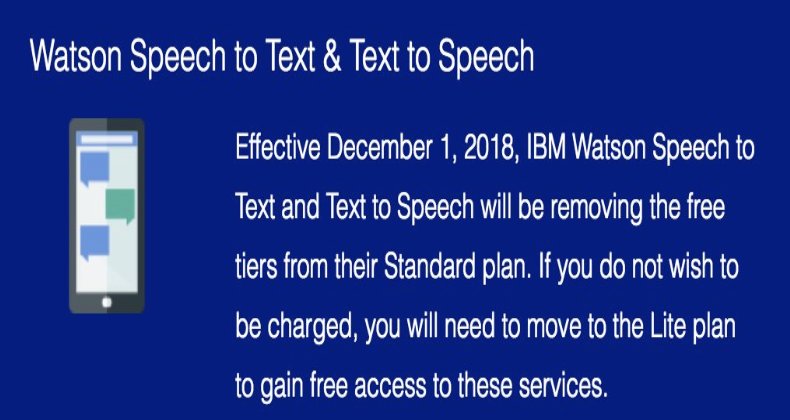
For new deployments, your API Username will be apikey, and your API Password will be your actual APIkey.
Overview. What we’ve done today is integrate the STT Bluemix API directly into existing Asterisk voicemail systems. We started with Nicolas Bernaerts’ terrific sendmailmp3 script. It works on both the Wazo and FreePBX® platforms. If you have deployed Incredible PBX, then the setup takes a couple of minutes. For everyone else, there’s an additional configuration step using your favorite GUI. To get started, you’ll sign up for a Bluemix account and obtain your credentials. Next, you download today’s script for your platform and insert your credentials. Finally, you set up voicemail on the extensions desired and insert an email address for each voicemail account. On generic FreePBX systems, you’ll need to add the name of our script to manage your voicemail recordings.
What About the Quality? Here’s the bottom line. Speech recognition isn’t all that useful if it fails miserably in recognizing everyday speech. The good news is that IBM Watson’s speech recognition engine is now the best in the business. If you want more details, read the article below which will walk you through IBM’s latest speech recognition breakthrough:
Why IBM's speech recognition breakthrough matters for AI and IoT. Via @techrepublic https://t.co/AJi8MA3E20
— IBM Developer (@IBMDeveloper) March 15, 2017
Creating an IBM Bluemix Speech to Text Account
Follow this link to set up your IBM account and obtain credentials for both Speech to Text (STT) and Text to Speech (TTS) services. Please note that your STT and TTS API keys will NOT be the same. So don’t accidentally use the wrong one.
Installing STT Engine with Incredible PBX for Wazo
1. After logging into your Incredible PBX for Wazo server as root using SSH/Putty:
cd /usr/sbin wget http://incrediblepbx.com/sendmailibm.tar.gz tar zxvf sendmailibm.tar.gz rm -f sendmailibm.tar.gz
2. Edit sendmailibm and insert Bluemix STT credentials on lines 29 and 30. Save the file.
3. Edit bluemix-test and insert Bluemix STT credentials on first two lines. Save the file.
4. Copy the updated sendmailibm file to sendmail:
cd /usr/sbin cp -p sendmailibm sendmail
5. Test your Bluemix STT setup: bluemix-test
6. Result should be: please record your message after the beep
7. Set up voicemail account for a Wazo extension with your email address.
8. Place a test call to the extension and record a voicemail when prompted.
9. Your message will be transcribed and delivered via email.
Installing STT Engine with Incredible PBX for RasPi
1. After logging into your Raspberry Pi server as root using SSH/Putty:
cd /usr/sbin wget http://incrediblepbx.com/sendmailibm-raspi.tar.gz tar zxvf sendmailibm-raspi.tar.gz rm -f sendmailibm-raspi.tar.gz
2. Edit sendmailmp3.ibm and insert Bluemix STT credentials on lines 28 and 29. Save file.
3. Edit bluemix-test and insert Bluemix STT credentials on first two lines. Save the file.
4. Copy the updated sendmailmp3.ibm file to sendmailmp3:
cd /usr/sbin cp -p sendmailmp3.ibm sendmailmp3
5. Test your Bluemix STT setup: bluemix-test
6. Result should be: your dictation is now being processed and emailed please wait
7. Set up voicemail for a RasPi extension with your email address.
8. Place a test call to the extension and record a voicemail when prompted.
9. Your message will be transcribed and delivered via email.
Installing STT Engine with Incredible PBX 13
1. After logging into your Incredible PBX 13 server as root using SSH/Putty:
cd /usr/local/sbin wget http://incrediblepbx.com/sendmailibm-13.tar.gz tar zxvf sendmailibm-13.tar.gz rm -f sendmailibm-13.tar.gz
2. Edit sendmailmp3.ibm and insert Bluemix STT credentials on lines 28 and 29. Save file.
3. Edit bluemix-test and insert Bluemix STT credentials on first two lines. Save the file.
4. Copy the updated sendmailmp3.ibm file to sendmailmp3:
cd /usr/local/sbin cp -p sendmailmp3.ibm sendmailmp3
5. Test your Bluemix STT setup: bluemix-test
6. Result should be: we are now transferring you out of the company directory…
7. Set up voicemail for an extension and include your email address.
8. Place a test call to the extension and record a voicemail when prompted.
9. Your message will be transcribed and delivered via email.
Installing STT Engine with Legacy FreePBX® Servers
1. Follow steps #1 through #7 from the Incredible PBX 13 tutorial above.
2. Choose Settings -> Voicemail Admin -> Settings in the GUI.
3. In the format field, insert: wav|wav49
4. In the mailcmd field, insert: /usr/local/sbin/sendmailmp3
5. Click Submit to save your settings and then Reload the FreePBX Dialplan.
6. Place a test call to the extension and record a voicemail when prompted.
7. Your message will be transcribed and delivered via email.
Update: Matt Darnell reports that, depending upon your existing setup, you may need to add the unix2dos and lame packages with legacy FreePBX servers to get MP3 messages delivered correctly.
Originally published: Monday, March 20, 2017
9 Countries Have Never Visited Nerd Vittles. Got a Friend in Any of Them https://t.co/wMfmlhiQ9y #asterisk #freepbx pic.twitter.com/TPFGZbqWB6
— Ward Mundy (@NerdUno) April 22, 2016

Need help with Asterisk? Visit the PBX in a Flash Forum.
Special Thanks to Our Generous Sponsors
FULL DISCLOSURE: ClearlyIP, Skyetel, Vitelity, DigitalOcean, Vultr, VoIP.ms, 3CX, Sangoma, TelecomsXchange and VitalPBX have provided financial support to Nerd Vittles and our open source projects through advertising, referral revenue, and/or merchandise. As an Amazon Associate and Best Buy Affiliate, we also earn from qualifying purchases. We’ve chosen these providers not the other way around. Our decisions are based upon their corporate reputation and the quality of their offerings and pricing. Our recommendations regarding technology are reached without regard to financial compensation except in situations in which comparable products at comparable pricing are available from multiple sources. In this limited case, we support our sponsors because our sponsors support us.
 BOGO Bonaza: Enjoy state-of-the-art VoIP service with a $10 credit and half-price SIP service on up to $500 of Skyetel trunking with free number porting when you fund your Skyetel account. No limits on number of simultaneous calls. Quadruple data center redundancy. $25 monthly minimum spend required. Tutorial and sign up details are here.
BOGO Bonaza: Enjoy state-of-the-art VoIP service with a $10 credit and half-price SIP service on up to $500 of Skyetel trunking with free number porting when you fund your Skyetel account. No limits on number of simultaneous calls. Quadruple data center redundancy. $25 monthly minimum spend required. Tutorial and sign up details are here.
 The lynchpin of Incredible PBX 2020 and beyond is ClearlyIP components which bring management of FreePBX modules and SIP phone integration to a level never before available with any other Asterisk distribution. And now you can configure and reconfigure your new Incredible PBX phones from the convenience of the Incredible PBX GUI.
The lynchpin of Incredible PBX 2020 and beyond is ClearlyIP components which bring management of FreePBX modules and SIP phone integration to a level never before available with any other Asterisk distribution. And now you can configure and reconfigure your new Incredible PBX phones from the convenience of the Incredible PBX GUI.
 VitalPBX is perhaps the fastest-growing PBX offering based upon Asterisk with an installed presence in more than 100 countries worldwide. VitalPBX has generously provided a customized White Label version of Incredible PBX tailored for use with all Incredible PBX and VitalPBX custom applications. Follow this link for a free test drive!
VitalPBX is perhaps the fastest-growing PBX offering based upon Asterisk with an installed presence in more than 100 countries worldwide. VitalPBX has generously provided a customized White Label version of Incredible PBX tailored for use with all Incredible PBX and VitalPBX custom applications. Follow this link for a free test drive!
 Special Thanks to Vitelity. Vitelity is now Voyant Communications and has halted new registrations for the time being. Our special thanks to Vitelity for their unwavering financial support over many years and to the many Nerd Vittles readers who continue to enjoy the benefits of their service offerings. We will keep everyone posted on further developments.
Special Thanks to Vitelity. Vitelity is now Voyant Communications and has halted new registrations for the time being. Our special thanks to Vitelity for their unwavering financial support over many years and to the many Nerd Vittles readers who continue to enjoy the benefits of their service offerings. We will keep everyone posted on further developments.
Some Recent Nerd Vittles Articles of Interest…
Introducing a New WhiteList Security Model for Wazo

Today we’re pleased to introduce a new state-of-the-art Travelin’ Man 3 firewall implementation for 2017. Five years ago, we developed a new security model for Asterisk® servers that whitelisted those needing access while blocking everyone else. The design was simple. You can’t attack what you can’t see. Three years ago, we made Travelin’ Man 3 more flexible for remote users with the addition of PortKnocker, a terrific tool providing temporary remote server access using a random three-number code. Today’s release further streamlines the firewall management process. Trusted users can permanently whitelist new IP addresses from anywhere using any PC or smartphone.
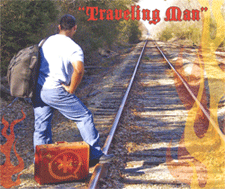
Travelin’ Man 3 Overview
If you’re new to Travelin’ Man 3 and the Linux IPtables firewall, here’s a quick overview. IPtables is a software-based firewall that is integrated into the Linux kernel. It consists of rules that define which IP packets hitting your server are allowed through the gate. The whitelist methodology behind Travelin’ Man 3 works like this. We predefine a list of trusted VoIP providers that get SIP and IAX access to your server so that you can easily set up trunks for incoming and outgoing calls. Then, as part of the Incredible PBX installation procedure, we whitelist all non-routable IP addresses as well as the public IP addresses of your server and the PC from which you installed Incredible PBX. Nobody else can even see your server on the Internet.
New Travelin’ Man 3 Design
With today’s new Travelin’ Man 3 design, you can whitelist additional IP addresses in several ways. First, as the administrator, you can log into your server as root and whitelist any IP address using the add-ip script in the /root folder. If a fully-qualified domain name (FQDN) is associated with the IP address to be whitelisted, the administrator can use the add-fqdn script to add the FQDN. If the FQDN points to a dynamic IP address that is refreshed using a dynamic IP update service, then Travelin’ Man 3 will refresh the firewall at 10-minute intervals to assure that remote users always have access to the server. This differs from previous releases of Travelin’ Man 3 that required a manual entry in /root/ipchecker to enable automatic refreshes.
A third method for permanently adding whitelist entries to your firewall is now provided using PortKnocker which is an integral component of Incredible PBX. By providing your PortKnocker credentials (/root/knock.FAQ) to any user, that user can easily gain one-click permanent access to the server using either the NMAP utility from a remote computer or the iOS PortKnock or Android DroidKnocker apps available for smartphones. As in previous releases of Travelin’ Man 3, an administrator can remove whitelist entries using del-acct utility in the /root folder. All admin and user-generated whitelist entries are stored in /root with a file extension of .iptables. Those generated using PortKnocker are automatically assigned a filename consisting of the timestamp associated with the time at which the whitelist entry was created. IMPORTANT: To authorize PortKnocker to permanently add IP addresses to your firewall, there is an activation step. Log into your server as root and issue the following command: iptables-knock activate
As part of the new implementation of Travelin’ Man 3 for the Incredible PBX for Wazo platform (only!), we’ve also reworked the firewall design a bit. There were several serious limitations in the original IPtables implementation of TM3. First, while IPtables allowed FQDN entries in its main configuration file, if one or more of those domains was off-line when IPtables was started or restarted, the entire firewall came crashing down leaving your server unprotected. In prior implementations, we avoided catastrophe by always using our iptables-restart utility to start and restart IPtables. This utility automatically tested for firewall failures and removed FQDN entries that caused the problems. A second limitation in the original Travelin’ Man 3 design involved an administrator who inadvertently used the iptables save command to modify an existing IPtables setup. Whenever this command is executed, IPtables immediately rewrites all FQDN entries in its configuration by converting them to IP addresses thereby eliminating the ability of the firewall to account for dynamic IP address changes occurring thereafter. Perhaps the most dangerous limitation occurred where your server’s network connection was not yet active when IPtables was started. If your configuration included FQDN entries, this would always cause IPtables startup to fail since FQDNs are all tested for availability as part of the initialization process. With Incredible PBX implementations, we have designed some safeguards into the network startup process to minimize this risk, but it would still be a problem if an administrator happened to notice that a network cable was unplugged and chose to plug it in after the server had already booted. Yes, the network would come on line. No, the IPtables firewall would not if there were FQDN entries in the config causing an IPtables startup failure.
Here’s a quick summary of the new IPtables design. First, there are never FQDN entries in the main IPtables config file, /etc/iptables/rules.v4. Instead, all custom whitelist entries now are generated in /usr/local/sbin/iptables-custom. The startup and restart procedure with iptables-restart now works like this. First, IPtables is started with the rules.v4 rules. Next, Fail2Ban is restarted as a second layer of protection for your server. Finally, the custom rules including all of your whitelisted IP addresses and FQDNs are started by running iptables-custom. If individual custom rules fail, they simply fail. They won’t bring down the firewall or Fail2Ban. Custom rules in iptables-custom look like this:
/sbin/iptables -A INPUT -s yourFQDN.dyndns.org -j ACCEPT
It should be noted that, if an administrator, inadvertently restarts the firewall without using the iptables-restart script, the consequences will be that the custom whitelist rules will not be loaded and Fail2Ban may not function properly. This shouldn’t be a problem because those with whitelisted remote phones will soon be calling with complaints that their phones are off-line. 🙂
As with all servers, your Incredible PBX server is only secure as long as you have no rotten apples in the employee pool. So, yes, there may come a time when it becomes necessary to modify your 3-number PortKnocker credentials to block an employee who has been terminated. The three steps to do this would be the following. First, edit /etc/knockd.conf and change the 3 port addresses in the sequence entry. Second, restart PortKnocker on your server: /etc/init.d/knockd restart. Third, modify /root/knock.FAQ to reflect your newly assigned ports and redistribute the file to remote employees.
Ready to get started? Hop over to the latest Incredible PBX for Wazo tutorial and fire up a new server. If you have an existing XiVO or Wazo server and you’d like to implement the new Travelin’ Man 3 design, here’s a tutorial to get you started. Enjoy!
Published: Monday, February 20, 2017

Need help with Asterisk? Visit the PBX in a Flash Forum.
Special Thanks to Our Generous Sponsors
FULL DISCLOSURE: ClearlyIP, Skyetel, Vitelity, DigitalOcean, Vultr, VoIP.ms, 3CX, Sangoma, TelecomsXchange and VitalPBX have provided financial support to Nerd Vittles and our open source projects through advertising, referral revenue, and/or merchandise. As an Amazon Associate and Best Buy Affiliate, we also earn from qualifying purchases. We’ve chosen these providers not the other way around. Our decisions are based upon their corporate reputation and the quality of their offerings and pricing. Our recommendations regarding technology are reached without regard to financial compensation except in situations in which comparable products at comparable pricing are available from multiple sources. In this limited case, we support our sponsors because our sponsors support us.
 BOGO Bonaza: Enjoy state-of-the-art VoIP service with a $10 credit and half-price SIP service on up to $500 of Skyetel trunking with free number porting when you fund your Skyetel account. No limits on number of simultaneous calls. Quadruple data center redundancy. $25 monthly minimum spend required. Tutorial and sign up details are here.
BOGO Bonaza: Enjoy state-of-the-art VoIP service with a $10 credit and half-price SIP service on up to $500 of Skyetel trunking with free number porting when you fund your Skyetel account. No limits on number of simultaneous calls. Quadruple data center redundancy. $25 monthly minimum spend required. Tutorial and sign up details are here.
 The lynchpin of Incredible PBX 2020 and beyond is ClearlyIP components which bring management of FreePBX modules and SIP phone integration to a level never before available with any other Asterisk distribution. And now you can configure and reconfigure your new Incredible PBX phones from the convenience of the Incredible PBX GUI.
The lynchpin of Incredible PBX 2020 and beyond is ClearlyIP components which bring management of FreePBX modules and SIP phone integration to a level never before available with any other Asterisk distribution. And now you can configure and reconfigure your new Incredible PBX phones from the convenience of the Incredible PBX GUI.
 VitalPBX is perhaps the fastest-growing PBX offering based upon Asterisk with an installed presence in more than 100 countries worldwide. VitalPBX has generously provided a customized White Label version of Incredible PBX tailored for use with all Incredible PBX and VitalPBX custom applications. Follow this link for a free test drive!
VitalPBX is perhaps the fastest-growing PBX offering based upon Asterisk with an installed presence in more than 100 countries worldwide. VitalPBX has generously provided a customized White Label version of Incredible PBX tailored for use with all Incredible PBX and VitalPBX custom applications. Follow this link for a free test drive!
 Special Thanks to Vitelity. Vitelity is now Voyant Communications and has halted new registrations for the time being. Our special thanks to Vitelity for their unwavering financial support over many years and to the many Nerd Vittles readers who continue to enjoy the benefits of their service offerings. We will keep everyone posted on further developments.
Special Thanks to Vitelity. Vitelity is now Voyant Communications and has halted new registrations for the time being. Our special thanks to Vitelity for their unwavering financial support over many years and to the many Nerd Vittles readers who continue to enjoy the benefits of their service offerings. We will keep everyone posted on further developments.
Some Recent Nerd Vittles Articles of Interest…
Chasing Rainbows: The VoIP in the Cloud Trifecta

Week after week, the VoIP landscape for Cloud Computing continues to improve. And today we have more terrific news. Not only is there a new release of Wazo with simplified support for WebRTC and FollowMe roaming, but the Wazo 17.02 release also is now available on the RentPBX platform worldwide. Coupling Wazo and RentPBX with a secondary Cloud platform to achieve total VoIP redundancy is the VoIP in the Cloud Trifecta if ever there were one. RentPBX has been a platinum sponsor of Nerd Vittles for many years and, while they may not be the cheapest Cloud provider, they are certainly the best when it comes to VoIP. The reason is simple. Their cloud platform is only used for VoIP so you’re not competing for server resources with a zillion customers that are compiling millions of lines of code all day long. You also get free support! Their worldwide hosting locations translate into crystal clear VoIP calling without jitter using your favorite VoIP providers. With the Nerd Vittles NoGotchas coupon code, monthly service is just $15. For mission critical VoIP platforms, we recommend you set up Wazo with RentPBX as your primary server and configure a secondary server at OVH or Vultr.com or Digital Ocean for an additional $3.50 to $5 per month. Using Wazo’s native High Availability feature, your business gets a fault-tolerant platform with automatic failover for less than $20 a month.
Installing Incredible PBX for Wazo at RentPBX
We want to quickly walk you through the installation procedure at RentPBX because it’s the easiest cloud platform to get up and running, period. First, sign up for an account at RentPBX and order Incredible PBX for Wazo which you’ll find under the PBX in a Flash section of their site. Next, choose your favorite hosting location. We strongly recommend their Miami site if you’re east of the Rockies. For example, ping times to atlanta.voip.ms are under 14 milliseconds. The LA node works great for those on the Left Coast. Then choose Incredible PBX Wazo (Debian 8 Asterisk 14) for your platform. Enter a hostname for your server (HINT: test.rentpbx.com works fine if you don’t have your own) and click Continue. Enter NoGotchas for your Promo Code. Click Validate Code and then Checkout. Once you receive your credentials, login to your new server as root using SSH or Putty. The RentPBX setup procedure is a two-step install. First, you get Debian up to date. Then you reboot and the main Incredible PBX installer will be run.
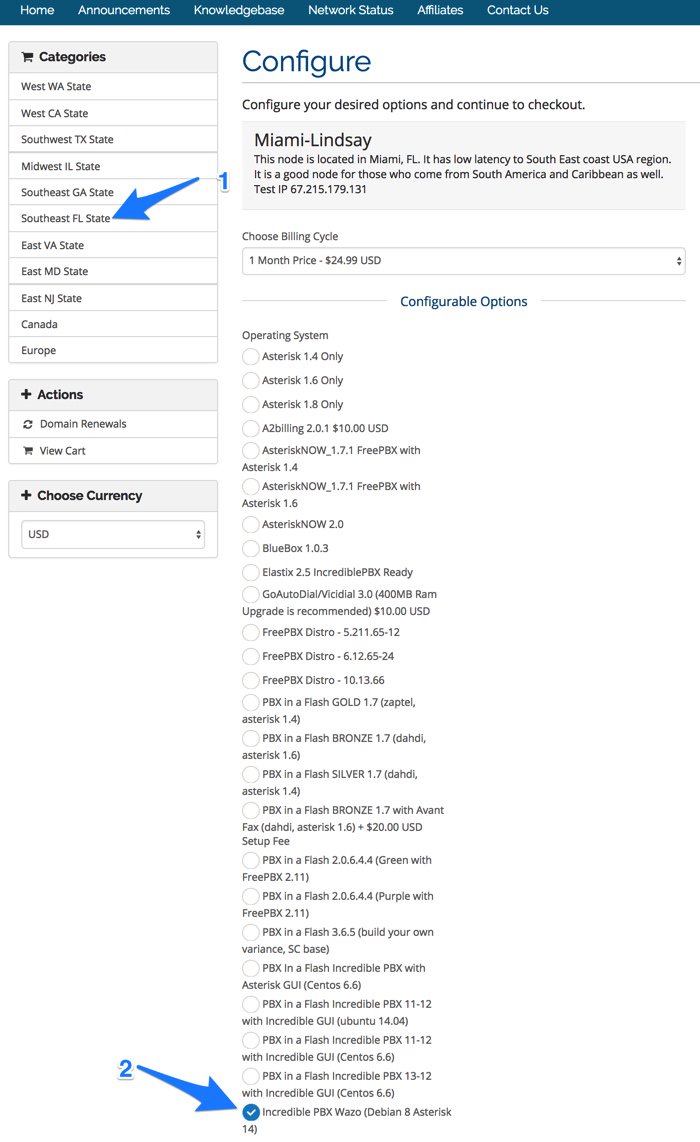
Because of some new certificates, you will get an exim prompt during the initial phase of the install. Just type q to proceed. After initial reboot, log back in with your root credentials and complete the prompts to add your Wazo web password, a telephone reminders numeric password, and a PPTP username and password. Review your passwords carefully. Then press ENTER to proceed with the installation of Incredible PBX for Wazo. Set your time zone when prompted. After about 5-10 minutes, you will be prompted to verify that the Wazo base install completed successfully. It’s perfectly normal that some of the Wazo services are disabled at this juncture. If you see “Wazo fully booted” after the listing of services, you’re good to go. Just press ENTER to proceed. The installer then will run the Wazo Wizard. Within a minute or two, you will again be asked to verify that it completed successfully. If you see no error messages, press ENTER and go have a cup of coffee. The rest of the install will proceed without further prompting. In 10-20 minutes, your server will be ready to use.
Setting Up SIP and Google Voice Trunks with Wazo
When the installation is finished, you can make toll-free calls in the U.S. and Canada without doing anything except dialing "1″ and the 10-digit number from any phone connected to your server. For other calls, there are two steps in setting up trunks to use with Incredible PBX. First, you have to sign up with the provider of your choice and obtain trunk credentials. These typically include the FQDN of the provider’s server as well as your username and password to use for access to that server. Second, you have to configure a trunk on the Incredible PBX for Wazo server so that you can make or receive calls outside of your PBX. As with the platform tutorials, we have taken the guesswork out of the trunk setup procedure for roughly a dozen respected providers around the globe. In addition, Wazo Snapshots goes a step further and actually creates the trunks for you, minus your credentials, as part of the initial Incredible PBX install.

For Google Voice trunks, log into your server as root and run ./add-gvtrunk. When prompted, insert your 10-digit Google Voice number, your Google Voice email address and OAuth 2 token. The native Google Voice OAuth tutorial explains how to obtain it.
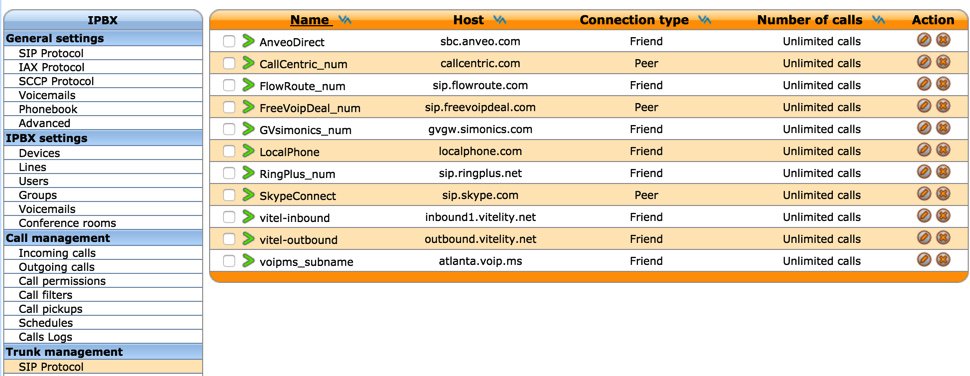
For the other providers, review the setup procedure below and then edit the preconfigured trunk for that provider by logging into the Wazo web GUI and choosing IPX → Trunk Management → SIP Protocol. Edit the setup for your provider (as shown above) and fill in your credentials and CallerID number in the General tab. Activate the trunk in the Register tab after again filling in your credentials. Save your settings when finished. No additional configuration for these providers is required using the Incredible PBX for Wazo Snapshot.
- Wazo Trunks Tutorial: Installing a Vitelity SIP Trunk
- Wazo Trunks Tutorial: Installing a VoIP.ms SIP Trunk
- Wazo Trunks Tutorial: Installing a RingPlus SIP Trunk
- Wazo Trunks Tutorial: Installing a FreeVoipDeal (Betamax) SIP Trunk
- Wazo Trunks Tutorial: Installing a Google Voice-Simonics SIP Trunk
- Wazo Trunks Tutorial: Deploying Native Google Voice with OAuth Trunks
- Wazo Trunks Tutorial: Installing an Anveo Direct Outbound SIP Trunk
- Wazo Trunks Tutorial: Installing a Skype Connect SIP Trunk
- Wazo Trunks Tutorial: Installing a LocalPhone SIP Trunk
- Wazo Trunks Tutorial: Installing a CallCentric SIP Trunk
- Wazo Trunks Tutorial: Installing a FlowRoute SIP Trunk
Directing Incoming Calls from Wazo Trunks
Registered Wazo trunks typically include a DID number. With the exception of CallCentric, this is the number that callers would dial to reach your PBX. With CallCentric, it’s the 11-digit account number of your account, e.g. 17771234567. In the Wazo web GUI, we use IPX → Call Management → Incoming Calls to create inbound routes for every DID and trunk associated with your PBX. Two sample DIDs have been preconfigured to show you how to route calls to an extension or to an IVR. To use these, simply edit their settings and change the DID to match your trunk. Or you can create new incoming routes to send calls to dozens of other destinations on your PBX.
Routing Outgoing Calls from Wazo to Providers
Outgoing calls from extensions on your Wazo PBX must be routed to a trunk provider to reach call destinations outside your PBX. Outgoing call routing is managed in IPX → Call Management → Outgoing Calls. You tell Wazo which trunk provider to use in the General tab. Then you assign a Calling Digit Sequence to this provider in the Exten tab. For example, if NXXNXXXXXX were assigned to Vitelity, this would tell Wazo to send calls to Vitelity if the caller dialed a 10-digit number. Wazo has the flexibility to add and remove digits from a dialed number as part of the outbound call routing process. For example, you might want callers to dial 48NXXNXXXXXX to send calls to a Google Voice trunk where 48 spells "GV" on the phone keypad. We obviously don’t want to send the entire dial string to Google Voice so we tell Wazo to strip the first 2 digits (48) from the number before routing the call out your Google Voice trunk. We’ve included two examples in the Wazo Snapshot to get you started. Skype Connect (shown below) is an example showing how to strip digits and also add digits before sending a call on its way:
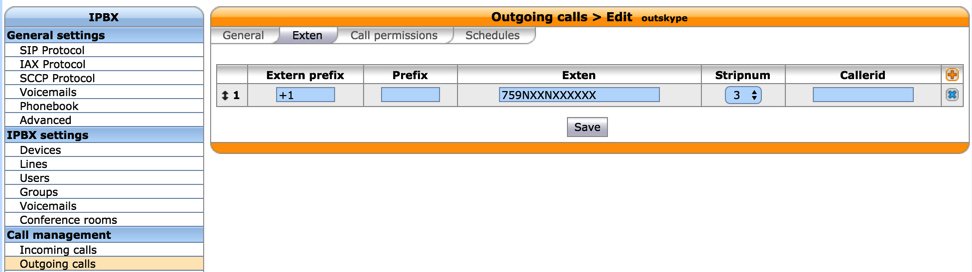
Setting Up a Softphone & WebRTC with Wazo
If you’re a Mac user, you’re lucky (and smart). Download and install Telephone from the Mac App Store. Start up the application and choose Telephone:Preference:Accounts. Click on the + icon to add a new account. To set up your softphone, you need 3 pieces of information: the IP address of your server (Domain), and your Username and Password. In the World of Wazo, you’ll find these under IPBX → Services → Lines. Just click on the Pencil icon beside the extension to which you want to connect. Now copy or cut-and-paste your Username and Password into the Accounts dialog of the Telephone app. Click Done when you’re finished, and your new softphone will come to life and should show Available. Dial the IVR (4871) to try things out. With Telephone, you can use over two dozen soft phones simultaneously on your desktop.
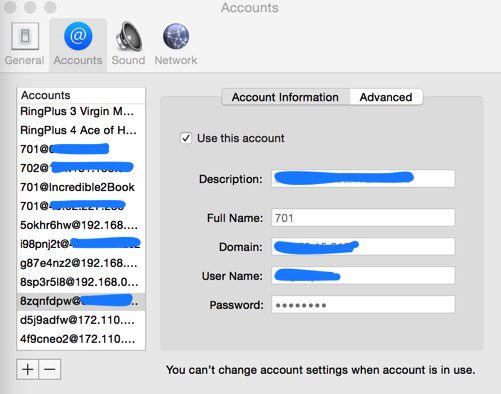
For everyone else, we recommend the YateClient softphone which is free. Download it from here. Run YateClient once you’ve installed it and enter the credentials for the Wazo Line. You’ll need the IP address of your server plus your Line username and password associated with the 701 extension. On the Wazo platform, do NOT use an actual extension number for your username with Wazo. Go to IPBX Settings → Lines to decipher the appropriate username and password for the desired extension. Click OK to save your entries.
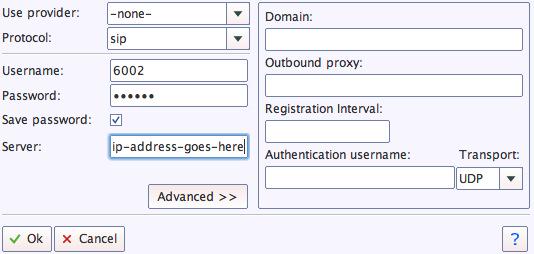
WebRTC allows you to use your Chrome or Firefox browser as a softphone. Extension 701 comes preconfigured for WebRTC access with Incredible PBX for Wazo. It shares the same password as the Line associated with extension 701, but the username is 701 rather than the username associated with the Line. You can decipher the password by accessing the Wazo Web GUI and then IPBX → Services → Users → Incredible PBX → XiVO Client Password. Or log into your server as root using SSH or Putty and run: /root/show-701-pw. Wazo introduces several new features to WebRTC including support for the awesome new Opus codec plus voicemail management and even Gravatar support. It’s all preconfigured!
Special Note: Beginning with this version of Wazo (17.02), WebRTC is fully integrated with NGINX on your server, and a simplified method for configuring WebRTC users has been added. When you create a new User account, simply choose the SIP (WebRTC) Protocol when creating a new user account, and all of the Advanced Line options required to support WebRTC will be preconfigured for you.

To use WebRTC, you first need to accept the different SSL certificates associated with the WebRTC app. From your browser, go to the following site and click on each link to accept the certificates. Once you’ve completed this process, visit the Wazo WebRTC site.
Before logging in, click on the Gear icon in the lower right corner and then click on the Pencil icon to edit your Settings. Fill in the public IP address of your Wazo server and specify 443 for the Port. Leave the Backend field blank and click Save. Now login to your WebRTC account with Username 701. The Password is the one you obtained running show-701-pw. The IP Address (if required) is the address of your Wazo PBX.
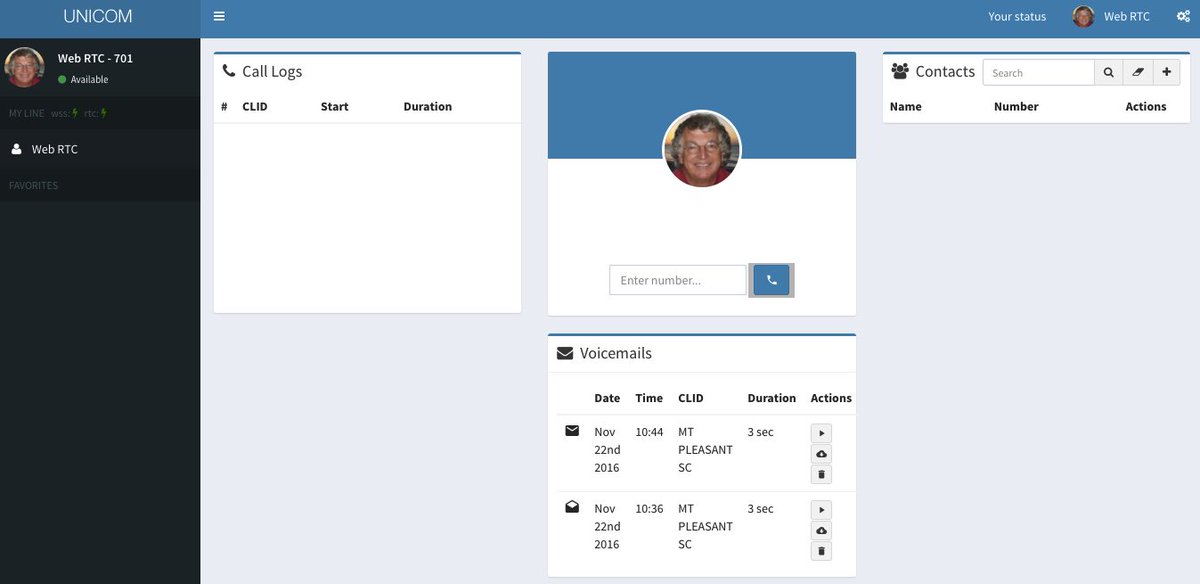
Implementing FollowMe Roaming with a CellPhone
In addition to ringing your SIP extension when incoming calls arrive, Wazo 17.02 can also ring your cellphone simultaneously. This obviously requires at least one outbound trunk. If that trunk provider also supports CallerID spoofing, then Wazo will pass the CallerID number of the caller rather than the DID associated with the trunk. Incredible PBX for Wazo comes with cellphone support for extension 702 ready to go. To enable it, access the Wazo Web GUI and go to IPBX → Services → Users → Incredible PBX and insert your Mobile Phone Number using the same dial string format associated with the trunk you wish to use to place the calls to your cellphone. You then can answer the incoming calls on either your cellphone or the registered SIP phone. If you answer on your cellphone, you will be prompted whether you wish to accept the call. If you press 1 after observing the CallerID, the caller will be connected. If you decline, the caller will be routed to the Wazo voicemail account of the extension.
Activating Voice Recognition for Wazo
Google has changed the licensing of their speech recognition engine about as many times as you change diapers on a newborn baby. Today’s rule restricts use to “personal and development use.” Assuming you qualify, the very first order of business is to enable speech recognition for your Wazo PBX. Once enabled, the Incredible PBX feature set grows exponentially. You’ll ultimately have access to the Voice Dialer for AsteriDex, Worldwide Weather Reports where you can say the name of a city and state or province to get a weather forecast for almost anywhere, Wolfram Alpha for a Siri-like encyclopedia for your PBX, and Lefteris Zafiris’ speech recognition software to build additional Asterisk apps limited only by your imagination. And, rumor has it, Google is about to announce new licensing terms, but we’re not there yet. To try out the Voice Dialer in today’s demo IVR, you’ll need to obtain a license key from Google. This Nerd Vittles tutorial will walk you through that process. Add your key to /var/lib/asterisk/agi-bin/speech-recog.agi on line 72.
Adding DISA Support to Your Wazo PBX
If you’re new to PBX lingo, DISA stands for Direct Inward System Access. As the name implies, it lets you make calls from outside your PBX using the call resources inside your PBX. This gives anybody with your DISA credentials the ability to make calls through your PBX on your nickel. It probably ranks up there as the most abused and one of the most loved features of the modern PBX.
There are three ways to implement DISA with Incredible PBX for Wazo. You can continue reading this section for our custom implementation with two-step authentication. There also are two native Wazo methods for implementing DISA using a PIN for security. First, you can dedicate a DID to incoming DISA calls. Or you can add a DISA option to an existing IVR. Both methods are documented in our tutorial on the PIAF Forum.
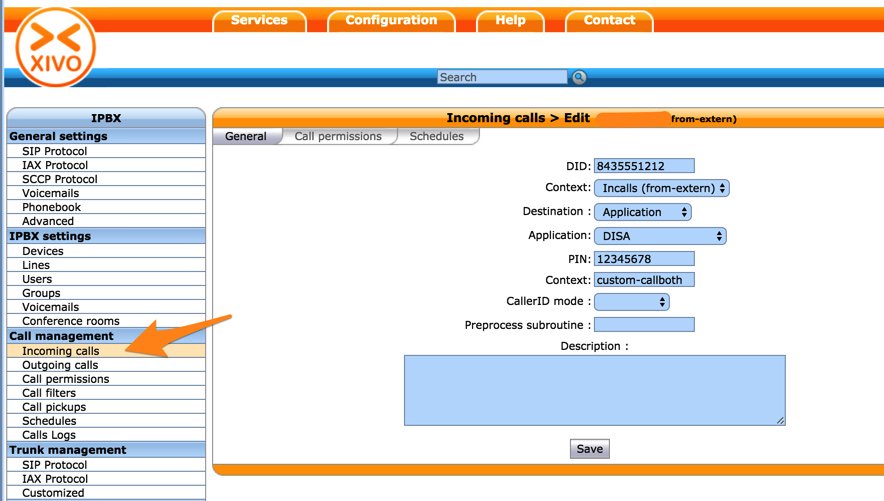
We prefer two-step authentication with DISA to make it harder for the bad guys. First, the outside phone number has to match the whitelist of numbers authorized to use your DISA service. And, second, you have to supply the DISA password for your server before you get dialtone to place an outbound call. Ultimately, of course, the monkey is on your back to create a very secure DISA password and to change it regularly. If all this sounds too scary, don’t install DISA on your PBX.
1. To get started, edit /root/disa-xivo.txt. When the editor opens the dialplan code, move the cursor down to the following line:
exten => 3472,n,GotoIf($["${CALLERID(number)}"="701"]?disago1) ; Good guy
2. Clone the line by pressing Ctrl-K and then Ctrl-U. Add copies of the line by pressing Ctrl-U again for each phone number you’d like to whitelist so that the caller can access DISA on your server. Now edit each line and replace 701 with the 10-digit number to be whitelisted.
3. Move the cursor down to the following line and replace 12341234 with the 8-digit numeric password that callers will have to enter to access DISA on your server:
exten => 3472,n,GotoIf($["${MYCODE}" = "12341234"]?disago2:bad,1)
4. Save the dialplan changes by pressing Ctrl-X, then Y, then ENTER.
5. Now copy the dialplan code into your Wazo setup, remove any previous copies of the code, and restart Asterisk:
cd /root sed -i '\:// BEGIN DISA:,\:// END DISA:d' /etc/asterisk/extensions_extra.d/xivo-extrafeatures.conf cat disa-xivo.txt >> /etc/asterisk/extensions_extra.d/xivo-extrafeatures.conf /etc/init.d/asterisk reload
6. The traditional way to access DISA is to add it as an undisclosed option in an IVR that is assigned to one of your inbound trunks (DIDs). For the demo IVR that is installed, edit the ivr-1.conf configuration file and change the "option 0″ line so that it looks like this. Then SAVE your changes.
exten => 0,1(ivrsel-0),Dial(Local/3472@default)
7. Adjust the inbound calls route of one of your DIDs to point to the demo IVR by changing the destination to Customized with the following Command:
Goto(ivr-1,s,1)
A sample is included in the Wazo Snapshot. Here’s how ours looks for the Demo IVR:
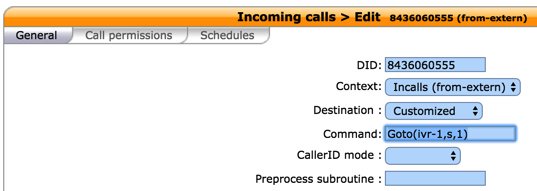
8. Now you should be able to call your DID and choose option 0 to access DISA assuming you have whitelisted the number from which you are calling. When prompted, enter the DISA password you assigned and press #. You then should be able to dial a 10-digit number to make an outside call from within your PBX.
SECURITY HINT: Whenever you implement a new IVR on your PBX, it’s always a good idea to call in from an outside number 13 TIMES and try every key from your phone to make sure there is no unanticipated hole in your setup. Be sure to also let the IVR timeout to see what result you get.
Implementing HA Redundancy with Wazo
With a business phone system, nothing is more important than never missing a call. Wazo’s High Availability (HA) option makes this a no-brainer, and it’s free! Just set up a second server either in the cloud or in your office and walk through our HA tutorial to set up the second server and activate HA. Even though located just across the border in Canada, OVH is hard to beat at $3.49 a month with 2 gigs of RAM and 10 gigs of storage. Vultr.com and Digital Ocean are also good candidates for a slave server, and the cost is still just $5 a month. Their 512MB platforms work fine with a drive cache, especially for a backup server. To get started, create a new Wazo platform using one of the highlighted links above. Be sure to use the same version of Wazo. Once the server is up and running, go to our Wazo HA tutorial and we’ll walk you through installing the NeoRouter Server and completing the Wazo setup. Be sure to configure Google Voice on the backup server before activating HA!
Test Drive Incredible PBX for Wazo
To give you a good idea of what to expect with Incredible PBX for Wazo, just pick up a phone and dial any toll-free number in the U.S. and Canada using a 1 prefix. We’ve also set up a sample IVR using voice prompts from Allison. Try it out from any phone on your PBX by dialing 4871 (IVR1):
Nerd Vittles Demo IVR Options
1 – Call by Name (say "Delta Airlines" or "American Airlines" to try it out)
2 – MeetMe Conference
3 – Wolfram Alpha (Coming Soon!)
4 – Lenny (The Telemarketer’s Worst Nightmare)
5 – Today’s News Headlines
6 – Weather Forecast (enter a 5-digit ZIP code)
7 – Today in History (Coming Soon!)
8 – Speak to a Real Person (or maybe just Lenny if we’re out)
What To Do and Where to Go Next?
Here are a boatload of projects to get you started exploring Wazo on your own. Just plug the keywords into the search bar at the top of Nerd Vittles to find numerous tutorials covering the topics or simply follow our links. Unless there is an asterisk (*) the components already are in place so do NOT reinstall them. Just read the previous tutorials to learn how to configure each component. Be sure to also join the PIAF Forum to keep track of the latest tips and tricks with Wazo. There’s a treasure trove of information that awaits.
- Activate SMS Messaging
- Configure CallerID Superfecta
- Explore Munin Graphics in Wazo
- Integrate Google Calendar Alerts
- Configure NeoRouter and PPTP VPN
- Set Up EndPoint Management in Wazo
- Customize and Create New Wazo IVRs
- Try Out SQLite3 Call Detail Reports
- Learn About Wazo Backups and Upgrades
- Deploy SIP URIs for Free Worldwide Calling
- Develop a PortKnocker Emergency Access Plan
- * Install FCC RoboCall BlackList with WhiteList
- * Install Siri-Like Wolfram Alpha Module
- * Install Lenny, The Robocallers’ Worst Nightmare
Wazo and Incredible PBX Dial Code Cheat Sheets
Complete Wazo documentation is available here. But here are two cheat sheets in PDF format for Wazo Star Codes and Incredible PBX Dial Codes.
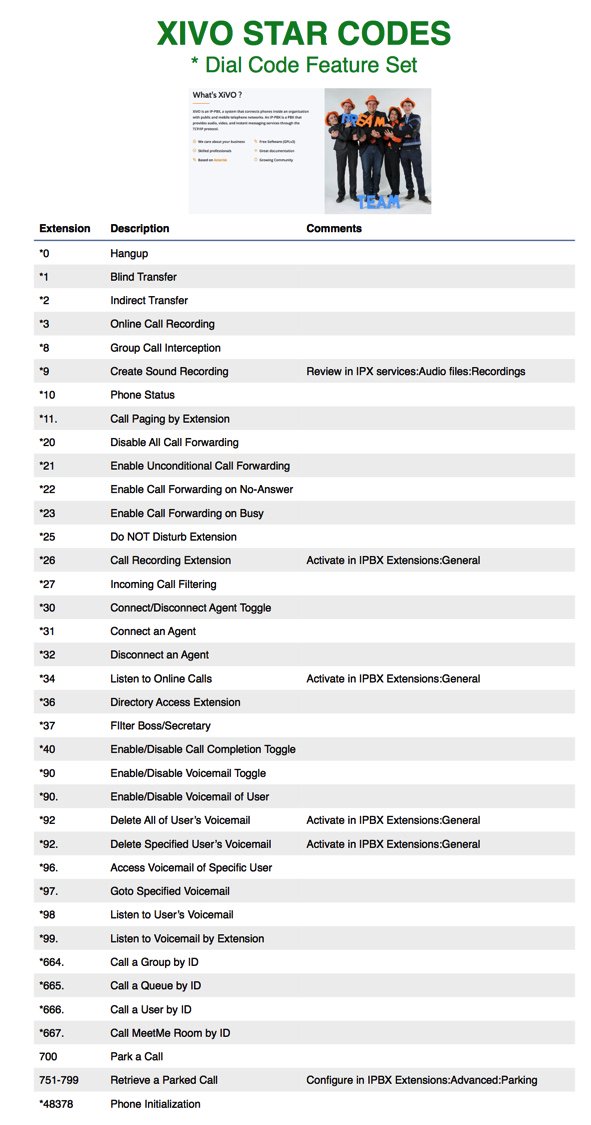
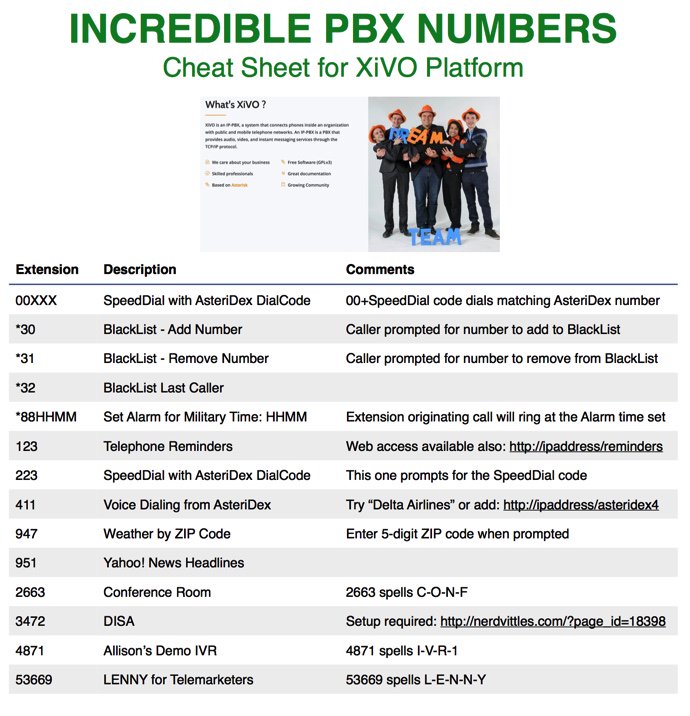
Published: Monday, January 30, 2017
Look Before Your Leap: Don’t Jump From the Kettle into the Fire #asterisk https://t.co/OhXlHzEnvV #Home2RealOpenSource #IncrediblePBX #Wazo pic.twitter.com/cRD2my8JE5
— Ward Mundy (@NerdUno) December 16, 2016

Need help with Asterisk? Visit the PBX in a Flash Forum.
Special Thanks to Our Generous Sponsors
FULL DISCLOSURE: ClearlyIP, Skyetel, Vitelity, DigitalOcean, Vultr, VoIP.ms, 3CX, Sangoma, TelecomsXchange and VitalPBX have provided financial support to Nerd Vittles and our open source projects through advertising, referral revenue, and/or merchandise. As an Amazon Associate and Best Buy Affiliate, we also earn from qualifying purchases. We’ve chosen these providers not the other way around. Our decisions are based upon their corporate reputation and the quality of their offerings and pricing. Our recommendations regarding technology are reached without regard to financial compensation except in situations in which comparable products at comparable pricing are available from multiple sources. In this limited case, we support our sponsors because our sponsors support us.
 BOGO Bonaza: Enjoy state-of-the-art VoIP service with a $10 credit and half-price SIP service on up to $500 of Skyetel trunking with free number porting when you fund your Skyetel account. No limits on number of simultaneous calls. Quadruple data center redundancy. $25 monthly minimum spend required. Tutorial and sign up details are here.
BOGO Bonaza: Enjoy state-of-the-art VoIP service with a $10 credit and half-price SIP service on up to $500 of Skyetel trunking with free number porting when you fund your Skyetel account. No limits on number of simultaneous calls. Quadruple data center redundancy. $25 monthly minimum spend required. Tutorial and sign up details are here.
 The lynchpin of Incredible PBX 2020 and beyond is ClearlyIP components which bring management of FreePBX modules and SIP phone integration to a level never before available with any other Asterisk distribution. And now you can configure and reconfigure your new Incredible PBX phones from the convenience of the Incredible PBX GUI.
The lynchpin of Incredible PBX 2020 and beyond is ClearlyIP components which bring management of FreePBX modules and SIP phone integration to a level never before available with any other Asterisk distribution. And now you can configure and reconfigure your new Incredible PBX phones from the convenience of the Incredible PBX GUI.
 VitalPBX is perhaps the fastest-growing PBX offering based upon Asterisk with an installed presence in more than 100 countries worldwide. VitalPBX has generously provided a customized White Label version of Incredible PBX tailored for use with all Incredible PBX and VitalPBX custom applications. Follow this link for a free test drive!
VitalPBX is perhaps the fastest-growing PBX offering based upon Asterisk with an installed presence in more than 100 countries worldwide. VitalPBX has generously provided a customized White Label version of Incredible PBX tailored for use with all Incredible PBX and VitalPBX custom applications. Follow this link for a free test drive!
 Special Thanks to Vitelity. Vitelity is now Voyant Communications and has halted new registrations for the time being. Our special thanks to Vitelity for their unwavering financial support over many years and to the many Nerd Vittles readers who continue to enjoy the benefits of their service offerings. We will keep everyone posted on further developments.
Special Thanks to Vitelity. Vitelity is now Voyant Communications and has halted new registrations for the time being. Our special thanks to Vitelity for their unwavering financial support over many years and to the many Nerd Vittles readers who continue to enjoy the benefits of their service offerings. We will keep everyone posted on further developments.
Some Recent Nerd Vittles Articles of Interest…


 JUST RELEASED: Visit the Incredible PBX Wiki
JUST RELEASED: Visit the Incredible PBX Wiki