Home » Cloud Computing (Page 3)
Category Archives: Cloud Computing
Incredible PBX for Debian 11: The Flexible Asterisk Solution
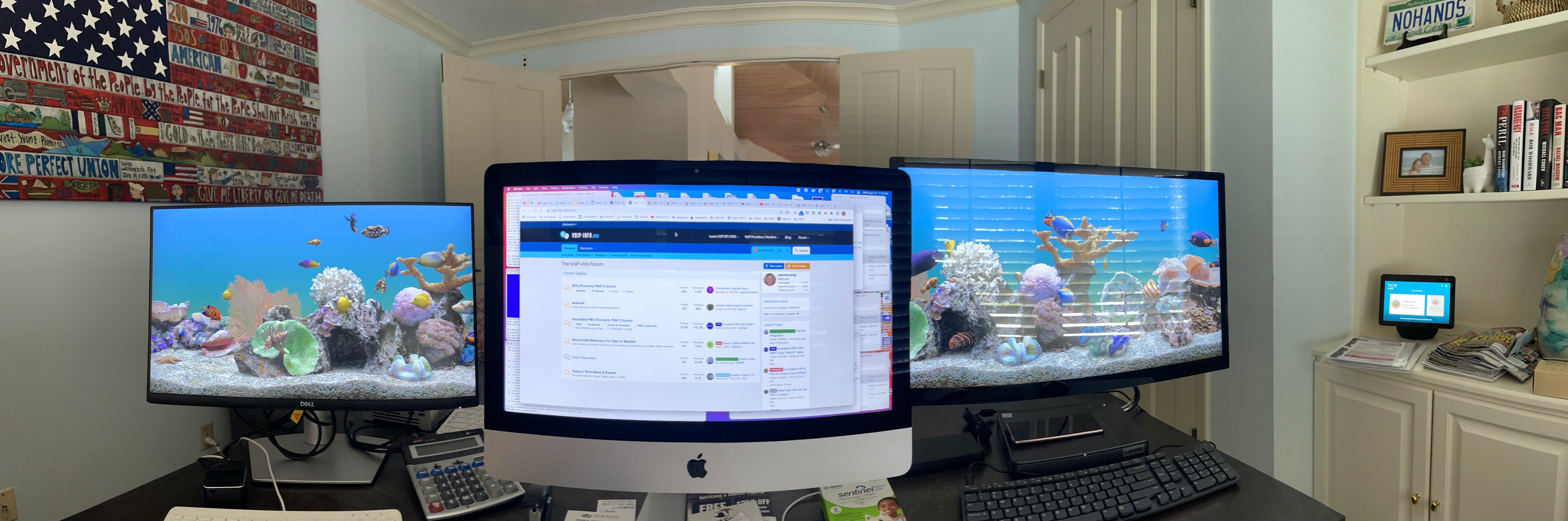
We enjoy some infrequent entertainment reading the latest Reddit posts about Incredible PBX®. The comments range from "stealing FreePBX®" to "they move too fast" to "there are too many add-ons, only some of which I use." Most of the naysayers, of course, post anonymously. From the general tenor, it’s pretty simple to conclude that most of these folks have little clue about how open source development works much less any understanding of GPL licensing. Others are probably affiliated with competitors. So, despite the temptation, we’ve heeded the advice of George Bernard Shaw to "never wrestle with a pig. You get dirty, and besides, the pig likes it."
Let’s spend a minute addressing the "move too fast" argument. Since COVID reared its ugly head, less than a handful of Asterisk® and FreePBX developers still reside in North America. Most are now citizens of India. While that’s not a bad thing, it does tell you that there is virtually no remaining institutional knowledge with regard to how Asterisk or FreePBX was constructed… or where the bodies are buried. That’s the primary reason that we created our own firewall solution many years ago because you never knew when a recent Sangoma® hire or contractor would change something that might cascade into a major security breach.
Sh*t Happens! So, yes, when it comes to security, we move quickly.
Then there’s the timetable for Asterisk and FreePBX development. New versions of Asterisk are released annually while FreePBX module updates occur almost every week. That is a slippery slope to navigate even for their own staff much less an outside entity with no access to development data. Sangoma has blurred the development process even further by restricting development ticket information to just their own employees. So, yes, when new FreePBX modules are released that blow something up because the Sangoma people didn’t catch the bug internally, we move quickly.
And finally there’s the RedHat elephant in the room which turned years of secure CentOS development on its ear. So, yes, we’ve scrambled to find operating system alternatives that are more trustworthy. The irony of all this is that, in my former life, heading up an IT development staff, telecom was the least of my worries because you could measure telecom stability in terms of decades, not years or months.
And that brings us to 2022 and where things stand. Our objective always has been to deliver a stable telecom solution that could run almost unattended for many, many years. In fact, our home system still runs on Vultr for $2.50 a month with CentOS 6, Asterisk 13, and FreePBX 13. Weekly backups push the monthly cost to $3.00, and it never hiccups. So, no, YOU DON’T HAVE TO UPGRADE YOUR PBX IF IT’S SECURE AND IT MEETS YOUR CURRENT NEEDS!
While we continue to support multiple operating systems including Rocky 8, Ubuntu 20.04, and the latest Raspberry Pi OS, our preferred and recommended platform is Debian. It’s rock-solid reliable and runs well on Cloud platforms. If you’re still running your PBX in house, you’ve got a Death Wish. Find a reputable cloud provider that offers backups and migrate to the Cloud. You’ll find numerous options on the Incredible PBX Wiki.
Last week we introduced the new Incredible PBX beta 2 release with Debian 11. While it’s not for everyone, it, too, is rock-solid now. It also offers three flexible install options. You can choose the base install with Debian 11, Asterisk 18 LTS, and FreePBX 15. Or you can upgrade to Debian 11, Asterisk 18 LTS, and FreePBX 16. Or you can upgrade to Debian 11, Asterisk 19, and FreePBX 16. Just keep in mind that Asterisk 19 is a one-year release that’s about to expire so our recommendation is to stick with Asterisk 18 LTS running with either FreePBX 15 or 16.
So, yes, we offer sensible choices on stable platforms with no commercial hooks. To simplify getting started, we add extensions, trunks, outbound and inbound routes, ring groups, conferencing, text-to-speech and speech-to-text with sample AGI scripts for News, Weather, Voice Dialing, and more. Then we test our solutions on over 40 servers that we maintain on premise and in the cloud and offer literally hundreds of Nerd Vittles tutorials to kickstart your VoIP adventure. If that’s your cup of tea, we hope you’ll come join the party. Otherwise, there are plenty of proprietary alternatives from which to choose.
They say seeing is believing so we’ve uploaded a VirtualBox image with Debian 11, Asterisk 18 LTS, and FreePBX 16 to SourceForge. Once you download it, the VirtualBox install takes about 3 minutes, and you’ll be up and running. Numerous tutorials on VirtualBox already are available on Nerd Vittles, and we’ll add one for Debian 11 next week. In the meantime, enjoy!
Originally published: Monday, April 5, 2022

Need help with Asterisk? Visit the VoIP-info Forum.
Special Thanks to Our Generous Sponsors
FULL DISCLOSURE: ClearlyIP, Skyetel, Vitelity, DigitalOcean, Vultr, VoIP.ms, 3CX, Sangoma, TelecomsXchange and VitalPBX have provided financial support to Nerd Vittles and our open source projects through advertising, referral revenue, and/or merchandise. As an Amazon Associate and Best Buy Affiliate, we also earn from qualifying purchases. We’ve chosen these providers not the other way around. Our decisions are based upon their corporate reputation and the quality of their offerings and pricing. Our recommendations regarding technology are reached without regard to financial compensation except in situations in which comparable products at comparable pricing are available from multiple sources. In this limited case, we support our sponsors because our sponsors support us.
 BOGO Bonaza: Enjoy state-of-the-art VoIP service with a $10 credit and half-price SIP service on up to $500 of Skyetel trunking with free number porting when you fund your Skyetel account. No limits on number of simultaneous calls. Quadruple data center redundancy. $25 monthly minimum spend required. Tutorial and sign up details are here.
BOGO Bonaza: Enjoy state-of-the-art VoIP service with a $10 credit and half-price SIP service on up to $500 of Skyetel trunking with free number porting when you fund your Skyetel account. No limits on number of simultaneous calls. Quadruple data center redundancy. $25 monthly minimum spend required. Tutorial and sign up details are here.
 The lynchpin of Incredible PBX 2020 and beyond is ClearlyIP components which bring management of FreePBX modules and SIP phone integration to a level never before available with any other Asterisk distribution. And now you can configure and reconfigure your new Incredible PBX phones from the convenience of the Incredible PBX GUI.
The lynchpin of Incredible PBX 2020 and beyond is ClearlyIP components which bring management of FreePBX modules and SIP phone integration to a level never before available with any other Asterisk distribution. And now you can configure and reconfigure your new Incredible PBX phones from the convenience of the Incredible PBX GUI.
 VitalPBX is perhaps the fastest-growing PBX offering based upon Asterisk with an installed presence in more than 100 countries worldwide. VitalPBX has generously provided a customized White Label version of Incredible PBX tailored for use with all Incredible PBX and VitalPBX custom applications. Follow this link for a free test drive!
VitalPBX is perhaps the fastest-growing PBX offering based upon Asterisk with an installed presence in more than 100 countries worldwide. VitalPBX has generously provided a customized White Label version of Incredible PBX tailored for use with all Incredible PBX and VitalPBX custom applications. Follow this link for a free test drive!
 Special Thanks to Vitelity. Vitelity is now Voyant Communications and has halted new registrations for the time being. Our special thanks to Vitelity for their unwavering financial support over many years and to the many Nerd Vittles readers who continue to enjoy the benefits of their service offerings. We will keep everyone posted on further developments.
Special Thanks to Vitelity. Vitelity is now Voyant Communications and has halted new registrations for the time being. Our special thanks to Vitelity for their unwavering financial support over many years and to the many Nerd Vittles readers who continue to enjoy the benefits of their service offerings. We will keep everyone posted on further developments.

Today in History Returns to Incredible PBX with gTTS

If you’re a history buff and want a convenient way to find out everything that ever happened Today in History, then this week’s upgraded text to speech (TTS) application for Asterisk® should be just what you need. Pick up any phone connected to your Asterisk system and dial T-O-D-A-Y (86329 for the spelling-impaired). The script will retrieve today’s historical events of interest from HistoryOrb.com and play the results back to you over the phone using last week’s gTTS engine update. To speed up the retrieval process, you can also set this up as a cron job to download the latest events each day while you’re sleeping. Thereafter, when you dial T-O-D-A-Y, the results are played back instantaneously.
Prerequisites. If you’re using Incredible PBX®, then all of the tools you’ll need are already in place with the exception of gTTS. So start there if you have not previously installed gTTS. Then return here and download the script that installs Today in History 3.0 in a few seconds.
Overview. If you’ve previously installed other Nerd Vittles text to speech applications, then the drill this time around is quite similar. There’s a new PHP/AGI script which gets updated in /var/lib/asterisk/agi-bin. This new script (nv-today.php) uses the new gTTS engine. If you want to compare the quality of the old Flite TTS engine, then begin by dialing 86329 now from a phone connected to Incredible PBX. The dialplan snippet is already in place.
How It Works. The PHP/AGI script only does real work once a day. It always checks to see if there is an existing /tmp/today.txt file with today’s file stamp. If there is, it exits gracefully. If today’s file doesn’t exist or if the file’s time stamp is earlier than midnight, then the script downloads the latest information for today in history and creates a text file of the data. Then the gTTS engine is used to convert the text file into /tmp/today.wav. The dial plan code answers calls to extension 86329. Then it runs the PHP/AGI script, and finally it plays back /tmp/today.wav. Note: The PHP/AGI script, if run as a cron job or from the command prompt, should never be run as the root user, but only as the asterisk user. Otherwise, the today.txt and today.wav files cannot be replaced by the script when it subsequently is run.
Script Installation. Log into your Incredible PBX server as root and issue the following commands:
cd /var/lib/asterisk/agi-bin wget http://incrediblepbx.com/today3.tar.gz tar zxvf today3.tar.gz rm -f today3.tar.gz
Automatic Updates Using crontab. If you’d like to automatically generate the Today in History files each day, add the following entry to the bottom of /etc/crontab:
01 0 * * * asterisk /var/lib/asterisk/agi-bin/nv-today.php
Running the Application. Now you’re ready for a test run. Pick up any phone connected to your Asterisk system and dial T-O-D-A-Y. After a brief pause to download the data, today’s events in history will be played back over your phone. To eliminate the pause the first time the application is run each day, simply add the crontab entry as outlined above. Enjoy!
Originally published: Monday, August 22, 2022

Need help with Asterisk? Visit the VoIP-info Forum.
Special Thanks to Our Generous Sponsors
FULL DISCLOSURE: ClearlyIP, Skyetel, Vitelity, DigitalOcean, Vultr, VoIP.ms, 3CX, Sangoma, TelecomsXchange and VitalPBX have provided financial support to Nerd Vittles and our open source projects through advertising, referral revenue, and/or merchandise. As an Amazon Associate and Best Buy Affiliate, we also earn from qualifying purchases. We’ve chosen these providers not the other way around. Our decisions are based upon their corporate reputation and the quality of their offerings and pricing. Our recommendations regarding technology are reached without regard to financial compensation except in situations in which comparable products at comparable pricing are available from multiple sources. In this limited case, we support our sponsors because our sponsors support us.
 BOGO Bonaza: Enjoy state-of-the-art VoIP service with a $10 credit and half-price SIP service on up to $500 of Skyetel trunking with free number porting when you fund your Skyetel account. No limits on number of simultaneous calls. Quadruple data center redundancy. $25 monthly minimum spend required. Tutorial and sign up details are here.
BOGO Bonaza: Enjoy state-of-the-art VoIP service with a $10 credit and half-price SIP service on up to $500 of Skyetel trunking with free number porting when you fund your Skyetel account. No limits on number of simultaneous calls. Quadruple data center redundancy. $25 monthly minimum spend required. Tutorial and sign up details are here.
 The lynchpin of Incredible PBX 2020 and beyond is ClearlyIP components which bring management of FreePBX modules and SIP phone integration to a level never before available with any other Asterisk distribution. And now you can configure and reconfigure your new Incredible PBX phones from the convenience of the Incredible PBX GUI.
The lynchpin of Incredible PBX 2020 and beyond is ClearlyIP components which bring management of FreePBX modules and SIP phone integration to a level never before available with any other Asterisk distribution. And now you can configure and reconfigure your new Incredible PBX phones from the convenience of the Incredible PBX GUI.
 VitalPBX is perhaps the fastest-growing PBX offering based upon Asterisk with an installed presence in more than 100 countries worldwide. VitalPBX has generously provided a customized White Label version of Incredible PBX tailored for use with all Incredible PBX and VitalPBX custom applications. Follow this link for a free test drive!
VitalPBX is perhaps the fastest-growing PBX offering based upon Asterisk with an installed presence in more than 100 countries worldwide. VitalPBX has generously provided a customized White Label version of Incredible PBX tailored for use with all Incredible PBX and VitalPBX custom applications. Follow this link for a free test drive!
 Special Thanks to Vitelity. Vitelity is now Voyant Communications and has halted new registrations for the time being. Our special thanks to Vitelity for their unwavering financial support over many years and to the many Nerd Vittles readers who continue to enjoy the benefits of their service offerings. We will keep everyone posted on further developments.
Special Thanks to Vitelity. Vitelity is now Voyant Communications and has halted new registrations for the time being. Our special thanks to Vitelity for their unwavering financial support over many years and to the many Nerd Vittles readers who continue to enjoy the benefits of their service offerings. We will keep everyone posted on further developments.

gTTS: The Ultimate (free) Text-to-Speech Engine for Asterisk

Telephony is all about person-to-person communications. But much of what we do in the real world involves gathering information from non-human sources. These include books, magazines, and newspapers as well as sources that provide real-time news, weather, sports scores, stock quotes, inventory and personnel data, reservation systems, and historical data from countless other sources. No modern phone system would be complete without providing an interface to this data and for that you’ll need a text-to-speech engine (TTS). We previously have covered some free voice synthesis offerings including Google TTS, FLITE and Festival, and PicoTTS as well as commercial products like Amazon’s Polly TTS and IBM TTS.
With our special tip of the hat to Dick Ollett (@dicko), we are delighted to present what may very well be the best, free TTS offering out there, gTTS. To simplify the install on Incredible PBX platforms, we’ve developed scripts for Rocky8, Debian/Raspbian 10, and Ubuntu 20.04 that install gTTS and also update the Weather Forecasts (947) and News Headlines (951) applications.
Begin by logging into your server as root. On the Rocky 8 platform, here are the steps:
cd /var/lib/asterisk/agi-bin dnf install python39 -y pip3 install --upgrade pip dnf install jq -y pip3 install gTTS wget http://incrediblepbx.com/gtts.tar.gz tar zxvf gtts.tar.gz rm -f gtts.tar.gz ./install-gtts-dialplan.sh
On the Debian, Raspbian, and Ubuntu platforms, issue the following commands:
cd /var/lib/asterisk/agi-bin apt-get update apt-get -y install jq libsox-fmt-all apt-get -y install python3-pip pip install --upgrade pip pip3 install --upgrade pip ln -s /usr/bin/pip3 /usr/bin/pip pip install gTTS wget http://incrediblepbx.com/gtts.tar.gz tar zxvf gtts.tar.gz rm -f gtts.tar.gz ./install-gtts-dialplan.sh
For those wishing to develop your own TTS applications for Asterisk, carefully review the dialplan code for News Headlines (951) in /etc/asterisk/extensions_custom.conf and the accompanying AGI script in /var/lib/asterisk/agi-bin: nv-news-yahoo.php. Enjoy!
Originally published: Monday, August 15, 2022

Need help with Asterisk? Visit the VoIP-info Forum.
Special Thanks to Our Generous Sponsors
FULL DISCLOSURE: ClearlyIP, Skyetel, Vitelity, DigitalOcean, Vultr, VoIP.ms, 3CX, Sangoma, TelecomsXchange and VitalPBX have provided financial support to Nerd Vittles and our open source projects through advertising, referral revenue, and/or merchandise. As an Amazon Associate and Best Buy Affiliate, we also earn from qualifying purchases. We’ve chosen these providers not the other way around. Our decisions are based upon their corporate reputation and the quality of their offerings and pricing. Our recommendations regarding technology are reached without regard to financial compensation except in situations in which comparable products at comparable pricing are available from multiple sources. In this limited case, we support our sponsors because our sponsors support us.
 BOGO Bonaza: Enjoy state-of-the-art VoIP service with a $10 credit and half-price SIP service on up to $500 of Skyetel trunking with free number porting when you fund your Skyetel account. No limits on number of simultaneous calls. Quadruple data center redundancy. $25 monthly minimum spend required. Tutorial and sign up details are here.
BOGO Bonaza: Enjoy state-of-the-art VoIP service with a $10 credit and half-price SIP service on up to $500 of Skyetel trunking with free number porting when you fund your Skyetel account. No limits on number of simultaneous calls. Quadruple data center redundancy. $25 monthly minimum spend required. Tutorial and sign up details are here.
 The lynchpin of Incredible PBX 2020 and beyond is ClearlyIP components which bring management of FreePBX modules and SIP phone integration to a level never before available with any other Asterisk distribution. And now you can configure and reconfigure your new Incredible PBX phones from the convenience of the Incredible PBX GUI.
The lynchpin of Incredible PBX 2020 and beyond is ClearlyIP components which bring management of FreePBX modules and SIP phone integration to a level never before available with any other Asterisk distribution. And now you can configure and reconfigure your new Incredible PBX phones from the convenience of the Incredible PBX GUI.
 VitalPBX is perhaps the fastest-growing PBX offering based upon Asterisk with an installed presence in more than 100 countries worldwide. VitalPBX has generously provided a customized White Label version of Incredible PBX tailored for use with all Incredible PBX and VitalPBX custom applications. Follow this link for a free test drive!
VitalPBX is perhaps the fastest-growing PBX offering based upon Asterisk with an installed presence in more than 100 countries worldwide. VitalPBX has generously provided a customized White Label version of Incredible PBX tailored for use with all Incredible PBX and VitalPBX custom applications. Follow this link for a free test drive!
 Special Thanks to Vitelity. Vitelity is now Voyant Communications and has halted new registrations for the time being. Our special thanks to Vitelity for their unwavering financial support over many years and to the many Nerd Vittles readers who continue to enjoy the benefits of their service offerings. We will keep everyone posted on further developments.
Special Thanks to Vitelity. Vitelity is now Voyant Communications and has halted new registrations for the time being. Our special thanks to Vitelity for their unwavering financial support over many years and to the many Nerd Vittles readers who continue to enjoy the benefits of their service offerings. We will keep everyone posted on further developments.

Move Over Alexa: Meet Wolfram Alpha for Incredible PBX
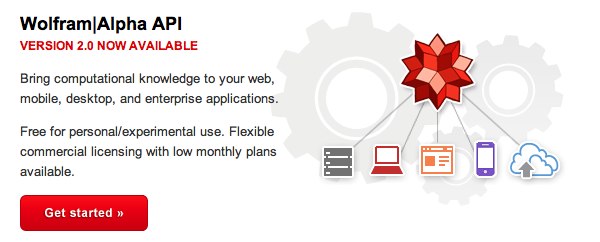
Ever wished your Asterisk® server could harness the power of a 10,000 CPU Supercomputer to answer virtually any question you can dream up about the world we live in? Well, so long as it’s for non-commercial use, today’s your lucky day. Apple’s Siri™ and Amazon’s Alexa™ demonstrated just how amazing this technology can be. It began by coupling Wolfram Alpha® to a speech-to-text engine on the iPhone 4S. And now, thanks to IBM’s new speech transcription engine and Wolfram Alpha’s API, you can do much the same thing with Incredible PBX. Today, we’ll show you how.
We had such a good name for this project, Iris, which is Siri spelled backwards. You know the backwards sister and all of that. Unfortunately, the new (similar) product for Android phones was also named Iris. And we didn’t want to be like Larry on Newhart with two brothers named Darryl. So… we give you 4747. You can figure it out from there.
When people ask what exactly Wolfram Alpha is, our favorite answer was provided by Ed Borasky.
It’s an almanac driven by a supercomputer.
That’s an understatement. It’s a bit like calling Google Search a topic index. Unlike Google which provides links to web sites that can provide answers to queries, Wolfram Alpha provides specific and detailed answers to almost any question. Here are a few examples (with descriptions of the functionality) to help you wrap your head around the breadth of information. For a list of what’s available, visit Wolfram Alpha’s Examples by Topic.
Weather forecast for Washington D.C.
Next solar eclipse
Otis Redding
Define politician
Who won the 1969 Superbowl? (Broadway Joe)
What planes are flying overhead? (flying over your server’s location)
Ham and cheese sandwich (nutritional information)
Holidays 2012 (summary of all holidays for 2012 with dates and DOW)
Medical University of South Carolina (history of MUSC)
Star Trek (show history, air dates, number of episodes, and more)
Apollo 11 (everything you ever wanted to know)
Cheapest Toaster (brand and price)
Battle of Gettysburg
Daylight Savings Time 2012 (date ranges and how to set your clocks)
Tablets by Motorola (pricing, models, and specs from Best Buy)
Doughnut (you don’t wanna know)
Snickers bar (ditto)
Weather (local weather at your server’s location)
Best Question of the Day Award: "How much wood could a woodchuck chuck if a woodchuck could chuck wood?" And the answer: "A woodchuck would chuck all the wood he could chuck if a woodchuck could chuck wood. According to the tongue twister, although the paper ‘The Ability of Woodchucks to Chuck Cellulose Fibers’ by P.A. Paskevich and T.B. Shea in Annals of Improbable Research vol. 1, no. 4, pp. 4-9, July/August 1995, concluded that a woodchuck can chuck 361.9237001 cubic centimeters of wood per day."
Implementation Overview. Today what we’re going to demonstrate is how to configure your Asterisk server so that you can pick up any phone on your system, dial 4-7-4-7, speak a question, and we’ll show you how to send it to IBM to convert your spoken words into text. Then we’ll pass that text translation to Wolfram Alpha which will provide a plain text answer to your question. Finally, we’ll take that plain text and use a TTS engine to deliver the results.
Legal Disclaimer. What we’re demonstrating today is how to use two publicly accessible web resources to harness the power of a supercomputer to respond to your queries using a phone connected to an Asterisk server. We’re assuming that both Google and Wolfram Alpha have their legal bases covered and have a right to provide the public services they are offering. We are not vouching for them or the services they are offering in any way. By using our scripts, YOU AGREE TO ASSUME ALL RISKS, LEGAL AND OTHERWISE, ASSOCIATED WITH USE OF THESE FREELY ACCESSIBLE WEB TOOLS. NO WARRANTY EXPRESS OR IMPLIED IS BEING PROVIDED BY US INCLUDING ANY IMPLIED WARRANTY OF FITNESS FOR USE OR MERCHANTABILITY. You, of course, have an absolute right not to use our code if you have reservations of any kind or are unwilling to assume all risks associated with such use. Sorry for legalese, but it’s the time in which we live I’m afraid. Don’t Shoot the Messenger!
Getting an IBM STT LITE Account. You first will need to set up an IBM account, choose your Pricing Plan, and generate your Speech-to-Text credentials. Under IBM’s current LITE Plan, you get 500 free minutes of voice recognition a month with no rounding up of actual recording times. The only gotcha with the free tier is that, once you’ve used up your 500 minutes for the month, you’re done until the next month rolls around. If you only use this for Call By Name and Wolfram Alpha queries, you should be good to go. So begin by following our existing tutorial to set up your account and choose your pricing plan. Please note that credentials for Speech-to-Text and Text-to-Speech are different. For today, you want STT credentials. Once you’ve navigated to Speech-to-Text LITE, click on Service Credentials in the task bar and then click the blue New Credential button. Accept the defaults and IBM will generate the new credentials for you. Click on the Down Arrow beside your new credentials to display your apikey (top line) and url (bottom line) for future queries. Copy both entries to a safe place and log out of the IBM site.

Getting a Wolfram Alpha Account. You’ll also need a free Wolfram Alpha account. As you can imagine, there have to be some rules when you’re using someone else’s supercomputer for free. So here’s the deal. It’s free for non-commercial, personal use once you sign up for an account. But you’re limited to 2,000 queries a month which works out to almost 70 queries a day. Every query requires your personal application ID, and that’s how Wolfram Alpha keeps track of your queries. Considering the price, we think you’ll find the query limitation pretty generous compared to other web resources.
To get started, sign up for a free Wolfram Alpha API account. Just provide your email address and set up a password. It takes less than a minute. Log into your account and click on Get An App ID. Make up a name for your application and write down (and keep secret) your APP-ID code. That’s all there is to getting set up with Wolfram Alpha. If you want to explore costs for commercial use, there are links to let you get more information.
UPDATING YOUR WOLFRAM ALPHA SOFTWARE. On most Incredible PBX platforms, a version of the Wolfram Alpha software already is in place. But it won’t work with IBM’s new Speech-to-Text API. Here’s how to bring it up to current specs. Log into your server as root and issue these commands:
cd /var/lib/asterisk/agi-bin wget http://incrediblepbx.com/wolfram2022.tar.gz tar zxvf wolfram2022.tar.gz rm -rf wolfram2022.tar.gz nano -w wolfram.sh
When the editor opens, scroll down to the following section of the code:
# please insert your Wolfram Alpha APPID below APPID="your-app-id" # please insert your IBM Watson STT credentials below API_USERNAME="apikey" API_KEY="XXXXXXXXXXXXXXXXXXXX" API_URL="https://api.somewhere.stt.watson.cloud.ibm.com/instances/1-2-3-4-5"
Insert your Wolfram Alpha APPID in the space provided (between the quotes). Leave the API_USERNAME the way it is. Replace the API_KEY entry with your actual Google STT API key (between the quotes). Replace the API_URL entry (between the quotes) with the actual URL you copied down in the previous section. Now save the file: Ctrl-X, then Y, then ENTER.
Tweaking the Abbreviations List. Translating abbreviations into speech is a tricky business, and various TTS engines can only do so much. We’ve started the beginnings of an abbreviation list which you will find in the function section of 4747.php which is stored in /var/lib/asterisk/agi-bin. It’s easy to add additional entries. Just clone one of the entries that’s already there. For example, here’s the line that translates Jr. into Junior. HINT: Be careful to surround most unpunctuated abbreviations with spaces, or you may get unexpected results when a word actually begins or ends with the same letters.
$response = str_replace("Jr.","junior",$response);
Deploying PicoTTS on ARM64 Platforms. If you’re using Incredible PBX in the Oracle Cloud with its ARM64 architecture, you’ll need to install the ARM64 version of PicoTTS to use Wolfram Alpha. Here’s how:
cd /root rm -f libttspico* wget http://incrediblepbx.com/picotts-arm64.tar.gz tar zxvf picotts-arm64.tar.gz rm -f picotts-arm64.tar.gz dpkg -i libttspico*
TAKING WOLFRAM ALPHA FOR A TEST DRIVE. To test things out, pick up a phone connected to your PBX and dial 4747. When prompted for your query, say "What planes are flying overhead now" and press #. You will be connected to Wolfram Alpha for the answer.
Originally published: Monday, August 1, 2022

Need help with Asterisk? Visit the VoIP-info Forum.
Special Thanks to Our Generous Sponsors
FULL DISCLOSURE: ClearlyIP, Skyetel, Vitelity, DigitalOcean, Vultr, VoIP.ms, 3CX, Sangoma, TelecomsXchange and VitalPBX have provided financial support to Nerd Vittles and our open source projects through advertising, referral revenue, and/or merchandise. As an Amazon Associate and Best Buy Affiliate, we also earn from qualifying purchases. We’ve chosen these providers not the other way around. Our decisions are based upon their corporate reputation and the quality of their offerings and pricing. Our recommendations regarding technology are reached without regard to financial compensation except in situations in which comparable products at comparable pricing are available from multiple sources. In this limited case, we support our sponsors because our sponsors support us.
 BOGO Bonaza: Enjoy state-of-the-art VoIP service with a $10 credit and half-price SIP service on up to $500 of Skyetel trunking with free number porting when you fund your Skyetel account. No limits on number of simultaneous calls. Quadruple data center redundancy. $25 monthly minimum spend required. Tutorial and sign up details are here.
BOGO Bonaza: Enjoy state-of-the-art VoIP service with a $10 credit and half-price SIP service on up to $500 of Skyetel trunking with free number porting when you fund your Skyetel account. No limits on number of simultaneous calls. Quadruple data center redundancy. $25 monthly minimum spend required. Tutorial and sign up details are here.
 The lynchpin of Incredible PBX 2020 and beyond is ClearlyIP components which bring management of FreePBX modules and SIP phone integration to a level never before available with any other Asterisk distribution. And now you can configure and reconfigure your new Incredible PBX phones from the convenience of the Incredible PBX GUI.
The lynchpin of Incredible PBX 2020 and beyond is ClearlyIP components which bring management of FreePBX modules and SIP phone integration to a level never before available with any other Asterisk distribution. And now you can configure and reconfigure your new Incredible PBX phones from the convenience of the Incredible PBX GUI.
 VitalPBX is perhaps the fastest-growing PBX offering based upon Asterisk with an installed presence in more than 100 countries worldwide. VitalPBX has generously provided a customized White Label version of Incredible PBX tailored for use with all Incredible PBX and VitalPBX custom applications. Follow this link for a free test drive!
VitalPBX is perhaps the fastest-growing PBX offering based upon Asterisk with an installed presence in more than 100 countries worldwide. VitalPBX has generously provided a customized White Label version of Incredible PBX tailored for use with all Incredible PBX and VitalPBX custom applications. Follow this link for a free test drive!
 Special Thanks to Vitelity. Vitelity is now Voyant Communications and has halted new registrations for the time being. Our special thanks to Vitelity for their unwavering financial support over many years and to the many Nerd Vittles readers who continue to enjoy the benefits of their service offerings. We will keep everyone posted on further developments.
Special Thanks to Vitelity. Vitelity is now Voyant Communications and has halted new registrations for the time being. Our special thanks to Vitelity for their unwavering financial support over many years and to the many Nerd Vittles readers who continue to enjoy the benefits of their service offerings. We will keep everyone posted on further developments.

Call By Name for Asterisk with IBM Voice Recognition Returns

It’s been several years since we introduced our Call By Name script for Asterisk® using IBM’s Voice Recognition software. During that time, IBM has shifted gears on their pricing plans and their API methodology several times. So today we want to provide a new soup-to-nuts tutorial for those using Incredible PBX on the Raspberry Pi and Incredible PBX 2021 on both the Debian 10 and Ubuntu 20.04 platforms. If you have previously used IBM voice recognition (STT), be aware that IBM has made significant changes in their service credentials so you’ll need to generate new ones for your account to use these new scripts.
HOW THIS WORKS. On the Incredible PBX platform, you will dial 411 from any extension on your PBX. The system will prompt you for the name of the person or organization to call. Simply say the name and press #. The Call by Name script then will convert your spoken name into text using IBM STT and search the AsteriDex database for a match. If it finds an entry, it will retrieve the phone number and place the call using your default outbound routes.
GETTING STARTED. You first will need to set up an IBM account, choose your Pricing Plan, and generate your Speech-to-Text credentials. Under IBM’s current LITE Plan, you get 500 free minutes of voice recognition a month with no rounding up of actual recording times. The only gotcha with the free tier is that, once you’ve used up your 500 minutes for the month, you’re done until the next month rolls around. If you only use this for Call By Name, you would have to make thousands of queries before that became a problem. So begin by following our existing tutorial to set up your account and choose your pricing plan. Please note that credentials for Speech-to-Text and Text-to-Speech are different. For today, you want STT credentials. Once you’ve navigated to Speech-to-Text LITE, click on Service Credentials in the task bar and then click the blue New Credential button. Accept the defaults and IBM will generate the new credentials for you. Click on the Down Arrow beside your new credentials to display your API key and the URL for future queries. Copy both entries to a safe place and log out of the IBM site.
INSTALLING THE CALL BY NAME SOFTWARE. On most Incredible PBX platforms, a version of the Call by Name software already is in place. But it won’t work with IBM’s new API. Here’s how to bring it up to current specs. Log into your server as root and issue these commands:
cd /var/lib/asterisk/agi-bin wget http://incrediblepbx.com/callbyname2021.tar.gz tar zxvf callbyname2021.tar.gz rm -rf callbyname2021.tar.gz cd /etc/asterisk sed -i '\:// BEGIN Call by Name:,\:// END Call by Name:d' extensions_custom.conf cd /var/lib/asterisk/agi-bin sed -i '/\[from-internal-custom\]/r ibm-411.txt' /etc/asterisk/extensions_custom.conf asterisk -rx "dialplan reload" nano -w getnumber.sh
When the editor opens, scroll down to the following section of the code:
API_USERNAME="apikey" API_KEY="XXXXXXXXXXXX" API_URL="https://api.somewhere.stt.watson.cloud.ibm.com/instances/1-2-3-4-5"
Leave the API_USERNAME the way it is. Replace the API_KEY entry with your actual API key (between the quotes). Replace the API_URL entry (between the quotes) with the URL you copied down in the previous section. Now save the file: Ctrl-X, then Y, then ENTER.
TAKING CALL BY NAME FOR A TEST DRIVE. To test things out, pick up a phone connected to your PBX and dial 411. When prompted for the name, say "United Airlines" and press #. You will be connected to United Airlines reservations desk assuming you have a default outbound route for 10-digit numbers.
Originally published: Monday, November 1, 2021 Updated: Tuesday, July 25, 2022

Need help with Asterisk? Visit the VoIP-info Forum.
Special Thanks to Our Generous Sponsors
FULL DISCLOSURE: ClearlyIP, Skyetel, Vitelity, DigitalOcean, Vultr, VoIP.ms, 3CX, Sangoma, TelecomsXchange and VitalPBX have provided financial support to Nerd Vittles and our open source projects through advertising, referral revenue, and/or merchandise. As an Amazon Associate and Best Buy Affiliate, we also earn from qualifying purchases. We’ve chosen these providers not the other way around. Our decisions are based upon their corporate reputation and the quality of their offerings and pricing. Our recommendations regarding technology are reached without regard to financial compensation except in situations in which comparable products at comparable pricing are available from multiple sources. In this limited case, we support our sponsors because our sponsors support us.
 BOGO Bonaza: Enjoy state-of-the-art VoIP service with a $10 credit and half-price SIP service on up to $500 of Skyetel trunking with free number porting when you fund your Skyetel account. No limits on number of simultaneous calls. Quadruple data center redundancy. $25 monthly minimum spend required. Tutorial and sign up details are here.
BOGO Bonaza: Enjoy state-of-the-art VoIP service with a $10 credit and half-price SIP service on up to $500 of Skyetel trunking with free number porting when you fund your Skyetel account. No limits on number of simultaneous calls. Quadruple data center redundancy. $25 monthly minimum spend required. Tutorial and sign up details are here.
 The lynchpin of Incredible PBX 2020 and beyond is ClearlyIP components which bring management of FreePBX modules and SIP phone integration to a level never before available with any other Asterisk distribution. And now you can configure and reconfigure your new Incredible PBX phones from the convenience of the Incredible PBX GUI.
The lynchpin of Incredible PBX 2020 and beyond is ClearlyIP components which bring management of FreePBX modules and SIP phone integration to a level never before available with any other Asterisk distribution. And now you can configure and reconfigure your new Incredible PBX phones from the convenience of the Incredible PBX GUI.
 VitalPBX is perhaps the fastest-growing PBX offering based upon Asterisk with an installed presence in more than 100 countries worldwide. VitalPBX has generously provided a customized White Label version of Incredible PBX tailored for use with all Incredible PBX and VitalPBX custom applications. Follow this link for a free test drive!
VitalPBX is perhaps the fastest-growing PBX offering based upon Asterisk with an installed presence in more than 100 countries worldwide. VitalPBX has generously provided a customized White Label version of Incredible PBX tailored for use with all Incredible PBX and VitalPBX custom applications. Follow this link for a free test drive!
 Special Thanks to Vitelity. Vitelity is now Voyant Communications and has halted new registrations for the time being. Our special thanks to Vitelity for their unwavering financial support over many years and to the many Nerd Vittles readers who continue to enjoy the benefits of their service offerings. We will keep everyone posted on further developments.
Special Thanks to Vitelity. Vitelity is now Voyant Communications and has halted new registrations for the time being. Our special thanks to Vitelity for their unwavering financial support over many years and to the many Nerd Vittles readers who continue to enjoy the benefits of their service offerings. We will keep everyone posted on further developments.

Happy Fourth: Our Gift to You — 17+ Years of Nerd Vittles

- $300 Chromebook Faceoff: ARM vs. x86? Which Is Better?
- Introducing Incredible PBX 2022 for the Raspberry Pi
- Oracle Cloud: Grab a Free Incredible PBX Cloud Server for Life
- Systems Integration and Public Participation with FreePBX
- A Walk on the Wild Side: Meet Incredible PBX for MX Linux
- Deal of the Year: OBi2182 Color WiFi Phones now $59.99
- Interconnecting Asterisk Servers with PJsip and OpenVPN
- Migrating Incredible PBX 2022 to a PUBLIC-Facing Cloud PBX
- It’s Debian 11, Asterisk 19, & FreePBX 16: Come And Get It
- 5 Minute Wonder: Incredible PBX 2022 in Cloud for $25/Yr.
- Deploying a Non-Google SMTP RelayHost with Asterisk
- One-Minute Wonder: It’s Incredible PBX 2022 for VirtualBox
- Oh My God, It’s Omicron!
- Santa’s Surprise: Free Faxing Returns for FreePBX 16
- The $10,000 Hoax: Meet Tesla’s Full Self-Driving Vehicle
- Call By Name for Asterisk with IBM Voice Recognition Returns
- An Electronics Home Makeover for the 21st Century
- Some Further Thoughts & Solutions Regarding DDoS Attacks
- Is SIP Trunking Safe & Reliable in the DDoS World?
- DEAL OF THE DAY: OBi2182 Color WiFi Phones now $69.98
- Unified Communications: Adding SMS to the Asterisk Toolkit
- Meet RackNerd: The Best VoIP Cloud Bargain on the Planet
- Morphing Incredible PBX into a PUBLIC-Facing Cloud PBX
- Amazon’s Alexa Now Available for Incredible PBX
- Blink Cameras: The Travelin’ Man’s Dream Come True
- Moving from Incredible PBX 2020 to 2021 on the Raspberry Pi
- Adding the Linux XFCE GUI to Incredible PBX 2021
- Virtual Paradise: It’s Incredible PBX 2021 for VMware
- Housekeeping 101: Managing Your Asterisk Backups and Logs
- Taming the Condo Call Box with a Raspberry Pi & Asterisk
- SPAM Blocker & CNAM Cornucopia for Incredible PBX 2021
- Verizon 5G Service for $25/month with Unlimited Everything
- Review: The 2021 Cadillac Escalade – Everything a Tesla Isn’t
- Our Best VoIP Cloud Platform Recommendations for 2021
- Happy New Year: Introducing Incredible PBX 2021 for Debian
- Capitalism 101: IBM Castrates CentOS to "Improve" RHEL
- Cyber Monday 2020: TV Deals You Can’t & Shouldn’t Refuse
- Revolutionary: Incredible PBX & Fax 2020 for Raspberry Pi
- Turbocharge Your Raspberry Pi 4 with a $45 Bootable SSD
- Groundwire for Android & iOS: The Best $10 You’ll Ever Spend
- Linphone Rocks: Free SIP Calling to Anybody, Anywhere
- Oldie But Goodie: VoIP.ms, The Most Versatile VoIP Provider
- Clearly Anywhere: The Ultimate Mobile User VoIP Companion
- Frozen in Time: Sangoma at a Crossroads or the Cliff
- Android Alert: Unmasking Your Hidden SIP Phone
- Finding the Perfect Laptop: Meet the System76 Lemur Pro
- Harnessing the Cloud to Start An Incredible PBX Business
- Last Chance to Jump onto Incredible PBX Cellular Bandwagon
- Vonage Roars into the Asterisk World with Nexmo
- OSS End Point Manager Returns for Incredible PBX 2020
- Turning Incredible PBX into a Lean, Mean Asterisk Machine
- Free IBM Voicemail Transcription with Incredible PBX 2020
- ClearlyIP Introduces New Features for Incredible PBX Phones
- BulkVS: A Bargain SIP Provider for Incredible PBX Platforms
- Election Protection: Deploying Lenny to Block Robocalls
- Interconnect Incredible PBX 2020 to the Asterisk Mothership
- Coping with Coronavirus: Working from Home with Asterisk
- Travelin’ Man 3: A Plug-and-Play Firewall for Incredible PBX
- Future-Proofing FreePBX Distro with Incredible PBX Skin
- Sangoma Developments Affecting All FreePBX Users
- Sangoma’s New FreePBX Gotchas With Module Signatures
- Return of Free Voicemail Transcription & Voice Dialing
- 2019 Technology RoundUp: What’s Hot and What’s Not
- Black Friday/Cyber Monday & Beyond: Incredible PBX 2020
- Skyetel SMS Smorgasbord for Incredible PBX with VitalPBX
- Going Public with Incredible PBX 16 and VitalPBX 2.3.8
- Desktop Dream Machine: Incredible PBX 16-15 for VirtualBox
- Honeymoon Time: Meet Incredible PBX 16-15.2 for CentOS 7
- Mastering the Incredible PBX 16-15 Feature Set with Raspbian
- Icing on the Cake for Incredible PBX 16-15 and Raspberry Pi
- Back to School: It’s Incredible PBX 16-15 for the Raspberry Pi
- Enchilada Amore: It’s Incredible PBX 16-15 for CentOS 7
- Lessons Learned: Circling Back for a Second Look at OpenSIPS
- Safely Deploying Incredible PBX on the Wide Open Internet
- Best of Both Worlds: Safely Marrying Asterisk to OpenSIPS
- F-O-R-K? A Few Thoughts on the Sangoma Employee Exodus
- Spring Is Sprung: Taking Incredible PBX to the Google Cloud
- Cell Phone Tips for Spring Break and International Travel
- Yowza! A Fault-Tolerant Incredible PBX Platform for $1/Mo.
- In Search of a Better Mousetrap: Meet Incredible PBX 13-13.10
- Now Serving: The Incredible PBX 13-13 Whole Enchilada
- Keep On Trunkin’: Free International VoIP Calling Returns
- Big Kahuna: 70 New FreePBX GPL Modules for Incredible PBX
- UC on Steroids: Incredible PBX for Issabel Joins the Cloud
- SIP Happens! Deploying a Publicly-Accessible Asterisk PBX – replaced
- Celebrating 2019: Return of the One-Minute Desktop PBX
- Spam Phone Call Blocker and CNAM Caching for FreePBX
- R.I.P. GVSIP: A Final Farewell to Google Voice
- Road Warrior’s Advice: Before You Buy a Tesla…
- FusionPBX on Steroids: Text-to-Speech Apps Have Arrived
- Creating Free IBM Voice Prompts for FusionPBX/FreeSWITCH
- Double-NAT Blues: Tackling Asterisk’s Thorniest Problems
- One Minute Cloud VPS: Meet Incredible PBX for HiFormance
- VoIP 101: Developing a Cost-Effective SIP Strategy
- Dare to Compare: The Best (free) VoIP Offerings for 2018
- Cloud 9: Free Incredible PBX in the Cloud Hosting until 2019
- Autonomous Cars: Move Over Tesla, Here Comes Everybody
- VoiceMail Transcription for VitalPBX Using IBM Watson STT
- Incredible PBX in the Cloud: A $10/Year VoIP Cloud Platform
- VitalPBX in the Cloud: Providers, Backups, & Airtight Security
- 300 New Wholesale Providers Make Asterisk Shine
- Revolutionary VoIP: The Best (free) PBX Ever from 3CX
- Rolling Your Own: Building a Custom ISO with Incredible PBX
- Beginner’s Navigation Guide to VoIP PBXs and Nerd Vittles
- November 24, 2017: A Black Friday to Remember
- Sneak Peek: Incredible PBX with FreePBX 13 GPL Modules
- Game Changer: Hooking Up Facebook with Incredible PBX
- Twofer Tuesday: Incredible PBX 13 to the Rescue
- RTPbleed Security Alert: Asterisk Calls Can Be Intercepted
- Another Perfect Pair: Flawless VoIP with Wazo and 3CX
- Almost Free: Professional Grade TTS Comes to Issabel 4
- Leap Into Summer: Introducing Incredible PBX for Issabel
- Independence Day for Elastix 4: Introducing Issabel 4
- 3CX in the Cloud: 8 Great Ways to Secure Your Server
- Postfix + Gmail: A Pain-Free SMTP Relay for Wazo PBX
- Choosing the Best (free) PBX for SOHO Deployments
- Paradise Found: Amazon’s Polly TTS Meets Incredible PBX
- IBM’s Speech Recognition Engine Comes to Asterisk
- Cellphone Hell: 2017 Minefield Navigation Guide
- Chasing Rainbows: The VoIP in the Cloud Trifecta
- VoIPtopia 2017: Choosing the Best, Free VoIP Platform
- If It Walks Like a Duck and Quacks Like a Duck, Guess What?
- Siriously: It’s Wolfram Alpha for XiVO and Wazo
- 2016, The Year of VoIP Choice: Meet Wazo and XiVO 16.15
- VoIPtopia: Google Services with Incredible PBX and PIAF5
- XiVO Nirvana: Cloud Hosting with SIP Service for 15¢ a Day
- Type It or Say It: Asterisk SMS Messaging Returns with Incredible PBX for XiVO
- Integrating SIP URIs into XiVO for Free Worldwide Calling
- Never Miss a Meeting: Google Calendar Alerts for XiVO
- Raspberry Pi One-Minute Wonder: A Turnkey and Truly Incredible PBX for XiVO
- VirtualBox Magic: A Turnkey PBX in 5 Minutes Flat with XiVO
- Google Voice with OAuth 2 Comes to Incredible PBX for XiVO
- Take the XiVO Plunge: 4 Months of Free Cloud Hosting
- Security 101: A Fresh Look at Incredible PBX Security Audit Methodology
- Tempus Fugit: Introducing Incredible PBX Alarm Clock for Asterisk and XiVO
- As Easy As 1-2-3: Introducing Incredible PBX Telephone Reminders for XiVO
- 2016: The Year of the May Bromance with XiVO, Asterisk 13, and the GPL
- Sleep Well: Create a $10.50 Incredible Backup Server in the Cloud with WebDAV
- No Brainer: Free Cell Service, Free Texting, Free Data Plan + Free SIP Trunk
- Taking a Fresh Look at the Asterisk, FreePBX, and Incredible PBX Security Models
- TrueCNAM: A Breath of Fresh Air for CNAM Lookups and CallerID Superfecta
- Smartphone Trifecta: 2016’s Very Best Cellphones with Two Awesome Surprises
- Four Months in Paradise: Free International VoIP Calling From Your Cellphone
- Mobile WiFi Shootout: Torture Testing the Best WiFi HotSpots for Your Vehicle
- I Have A Dream: Free Cellular Service with Integrated Remote SIP Connectivity
- Just in Time for Santa: Return of The Glory Days with Skype Connect for Asterisk?
- FCC and Asterisk Now Provide The Tools Needed to Put an End to Robocalls
- Asterisk Server Troubleshooting: Finding and Fixing Bugs & Gremlins in Your PBX
- Why Reinvent the Wheel: Incredible PBX GUI Application User’s Guide
- Firewalls 101: Why Every Asterisk Server Should Have a Functioning Firewall
- Decisions, Decisions: Choosing the SOHO Asterisk Platform That’s Best For You
- 60 Seconds to Real Independence: Incredible PBX GUI Comes to VirtualBox
- Keeping It Real: Holey Socks! It’s the Missing FreePBX GPL Source Code, Or Is It?
- Freedom and the FreePBX Cloud: Is an Apple-like Ecosystem GPL-Compliant?
- View from the Trenches: A Fresh Look at VoIP Project Development in the Cloud
- Wear Something Green for May Day: The Schmoozification of Sangoma
- Gotcha-Free PBX: GIT-R-Done with Incredible PBX for Asterisk-GUI (CentOS)
- SOHO Delight: Introducing the Ultimate Asterisk Appliance for Under $30
- Where to Begin: A Comparison of Open Source Features in Asterisk Aggregations
- We Have a Dream, Too: The Return of (Gotcha-free) Open Source GPL Software
- 30 Minutes to Paradise: Incredible PBX for Ubuntu 14.04 is Ready for Primetime
- Midnight Madness: Introducing Incredible PBX 12 with Asterisk 12 and FreePBX
- Zero Day Vulnerability Protection and More: Introducing Cover Your Asterisk
- Hold On to Your Wallet: Another Huge VoIP Phone Bill May Be Lurking
- Hardware Device of the Year: Meet the CuBox-i with Incredible PBX for Ubuntu
- Commented on Where are people getting the Lenny sound prompts for his voice?
- Pioneers, Start Your Engines: Introducing Incredible PBX for CuBox-i with Ubuntu
- State of the Art: The New Incredible PBX Security Model for Asterisk
- Knock Three Times: Pain-Free Remote Access to Your Asterisk or Linux Server
- Top 3 Asterisk Security Tips for 2014: WhiteLists, WhiteLists, and WhiteLists
- FMC: The Future of Telephony with Vitelity’s vMobile and Asterisk in the Cloud
- Beware the Ides of May: It’s Hammertime for Google Voice
- 4 Months in Paradise: The Return of Free International VoIP Calling
- BYOB: Easy Peasy PIAF-Green with Asterisk 11.8.1 and ‘Genuine’ CentOS 6.5
- Closing the Book on CentOS: Introducing PBX in a Flash 3 with PIAF 3.0.6.5 OS
- Crippleware: Is Red Hat Rewriting the GPL and the Future of Open Source?
- Don’t Hurry: A First Look at Google Glass with Google Glass Frame
- Putting the Genie Back in the Bottle: More RedHat Legal Shenanigans with CentOS
- Obivoice = OBi Heaven: Dumping Google Voice for Less Than 10¢ a Day
- netTALK to the Rescue: Dumping Google Voice for Less Than 10¢ a Day
- IVR 101: Six Quick Steps to Building Incredible IVRs for Asterisk with FreePBX
- Two Thumbs Up: A New Flash Drive Installer for PBX in a Flash 2.0.6.4.5
- Adventures in Twitterland: You Can’t Make This Stuff Up
- AstriCon 10: WOW! What a Coming Out Party for Asterisk 12!
- Finally a 100% Portable PBX: Introducing GoIP, a SIP-GSM Gateway for Asterisk
- Fall Festivus: Asterisk Text-to-Speech Roundup with a Baker’s Dozen New Voices
- Newbie’s SIP Navigation Guide for Asterisk: Is It Safe?
- Practicing Safe SIP: Adding SIP URI and Free DID Connectivity to Asterisk
- 2013 Greatest Hits: Lenny Returns for an Encore Performance
- Programmer’s Paradise: Introducing the VoIP Phone of the Year, Yealink’s T46G
- Triple Treat: Some Asterisk Utilities to Brighten Your Summer
- Amerika the Beautiful: An Insider’s View of What Went Wrong and How To Fix It
- Here We Go Again: Getting Ready for the Next Google Voice Train Wreck
- WebRTC: Asterisk Joins the Brave New World of Real Time Communications
- Allison Smith: State of the IVR Address
- What’s As Good As a $35 Raspberry Pi? How About 35 Free Incredible PBX Apps
- Time to Celebrate: Incredible PBX for Raspberry Pi Turns 21
- SMS Dictator 2.0: Send SMS Messages Using Your Phonebook with Google Voice
- GV Call Notifier: Send Jabber and SMS Alerts for Incoming Asterisk Calls
- Straight Talk: Keep AT&T Humming While Chopping Your Cellphone Bill in Half
- YATE in a Flash: Rolling Your Own SIP to Google Voice Gateway for Asterisk
- VPN in a Flash Reborn: Meet the Dedicated Server Edition in PIAF 2.0.6.2.4
- 5-Minute VoIP: Deploying a SIP to Google Voice Gateway
- Eating Our Own Dog Food: And It Tastes Pretty Good
- Googlicious: News, Weather, Stocks & Dictionary for Asterisk
- Good Morning: Hotel-Style Wake Up Calls Return to Asterisk
- PIAF 2.0.6.2.3: It’s PIAF-Brown with Certified Asterisk
- PBX in a Flash 2: One Incredible VoIP Platform
- Thumbs Up: A New Flash Drive Installer for PIAF2 + CentOS6
- Bluetooth Proximity Detection for Automatic Call Forwarding
- Speech-to-Text Directory Assistance Comes to Asterisk
- Open Source Development and the Patent Trolls
- Picking the Best (and worst) Cellphone and Provider for 2012
- 11/11/11: To Celebrate Nerd New Year’s, Please Welcome…
- 7 Steps to Skytopia: Pain-Free Calls with Skype and Asterisk
- 3 Steps to VoIP Nirvana: It’s Incredible PBX 2.0
- How Good Can a $298 Android Tablet Be?
- Welcome to Frontier Days
- Installing OS X Lion: The Short List of Gotcha’s
- Sorry Apple: The Google Lion No Longer Sleeps
- Coming to a Cloud Near You: Incredible PBX in the Cloud
- Introducing: New PBX in a Flash Installer for USB Flash Drives
- Skype + Asterisk (still) = Beautiful Music + Free Phone Calls
- Dear Digium: It’s Time to Start Eating Your Own Dog Food
- FreePBX Backdoor Passwords Pose Asterisk Security Threat
- Home Run: Asterisk Baseball Scores & Schedules with Gtalk
- Worldwide Weather Forecasts with Asterisk and Google Talk
- Tips, Tricks & Apps to Get the Most Out of Your iPad 2
- Motorola Xoom: A Disappointing Introduction to Android 3.0
- 2011 VoIP Device of the Year: Obihai OBi110 for Google Voice
- Samsung Galaxy Tab: The Good, The Bad, and The Ugly
- Avoiding a $100,000 Phone Bill: VoIP WhiteList for IPtables
- 2010 Bargain of the Year: Nortel 1535 Color SIP Videophone
- Donate Now To Claim Your $299 Web Appointment System
- TweedleD Back From the Dead Using Twitter OAuth
- Orgasmatron 5.2: The Secure Swiss Army Knife for Asterisk
- Apple’s iPad: A Home Run for Education
- Tweet2Dial: SMS Messaging with Google Voice and Twitter
- CallerID Superfecta 2.2.2: International CNAM Directories
- Surfing the Google Wave
- Tweaking Asterisk for Free Google Voice Calling
- New, Free Hospitality Management System for Asterisk
- Strike 3 for the Amazon Kindle Project
- Whole House iPod + $5/mo. Gets You Every Song on the Planet
- Asterize Your Data: Taming ODBC with Asterisk
- Googlified Messaging Returns: The Gizmo-Asterisk Marriage
- Remotely Managing Your Asterisk Server with WebDAV
- What PBX in a Flash Brings to the Asterisk Table
- Using Asterisk and Gizmo5 to Transform Nokia N95 Cellphone into Free SIP Phone
- Add SUSHI to Your Asterisk Server for Rock-Solid, Secure VoIP Telephony
- Statistically Speaking: AWstats Meets Asterisk and PBX in a Flash
- Roll Tide: Let Allison and Asterisk Plan Your Next Surfin’ Safari
- Text-to-Speech Bonanza with Cepstral and Asterisk 1.4
- Allison’s Text-to-Speech Trifecta: Cepstral, Asterisk 1.4 or 1.6, and FreePBX 2.4
- Build a $199 Turnkey (Green!) Asterisk 1.4 System in Less Than An Hour
- 100 Great Halftime Projects For You & Your Asterisk IP PBX
- Ho, Ho, Ho: Some Asterisk Stocking Stuffers from Santa
- Week #2: PBX in a Flash … The Lean, Mean Asterisk Machine
- Announcing PBX-in-a-Flash: A New Asterisk Platform for Everyman… and Woman!
- Managing Your Cellphone Calls with Asterisk or MagicJack
- magicJack: Could It Be the Asterisk Killer?
- Proximity Detection Perfection: Bluetooth + Asterisk + iPhone
- iPhone: The Perfect Asterisk Companion
- Your Choice: iPhone + AT&T or A New Car
- Broadband for Asterisk: Now Just $10 a Month… NOT!
- March Madness: Another Asterisk Security Hole in TrixBox Systems
- Fixing the Asterisk Security Hole in TrixBox Systems
- Click2Dial for Every(Asterisk)man… and Woman
- Weather, Weather Everywhere: Finally, Worldwide Weather Forecasts
- Hacker’s Dream Machine: Introducing the Best Gadget of the Year
- New Year’s Roundup: Pick-of-the-Litter VoIP Providers for Asterisk
- PBX-in-a-Flash: HOW-TO NerdVittlize Your TrixBox 1.2.3 Asterisk PBX
- FON.com WiFi Router Giveaway for $5 Ends Wednesday
- Tricking Out Your TrixBox
- Get Your News By Telephone: Introducing NewsClips for Asterisk
- VoipDiscount.com: Free Asterisk Calling Returns to the VoIP Wild West
- Upgrading Asterisk@Home 2.7 to Asterisk 1.2.6: Here’s How
- Follow-Me Roaming: Integrating Mobile Phones Into Your Dialplan
- Manly Man Alert: A Valentine’s "Gift With A Plug" That Won’t Get You Killed
- 50 Great Halftime Projects Using Your Free Asterisk@Home PBX
- ISP-In-A-Box: The $500 Mac mini (Create Your Own Planet … Really!)
- Backups and Redundancy with Asterisk
- Internet Telephony Shootout II: Finding the Best International VoIP Providers
- Quick & Easy: Configuring Remote Phone Access to an Asterisk PBX
- Phone Home Revisited: Getting Remote Dialtone With Asterisk — Three Great Solutions
- Securing Your Asterisk@Home PBX: Here’s How
- Save Millions on VoIP Costs: Here’s How
- HOW-TO Bonanza: 50 Great Summertime Projects for You & Your Mac mini
- Turbocharging Your Asterisk@Home PBX
- Tips & Tricks to Turbocharge Your Asterisk@Home PBX
- WHERE-TO Bonanza: 50 Great Summertime Web Sites for You & Your Mac mini
- Mac OS X Tiger Backups: The Good, The Bad, and The Ugly
- iTunes Bait and Switch: Say It Ain’t So, Steve
- RSS Made Really, Really Simple
- Ultimate Computer Telephony Server: The $500 Mac mini
- Turn Your Mac Mini Into A Media Center
- Blogging with Style
- ATTN: Bankers — Here’s An Idea
- PC Killer: The $500 Mac mini
- Web Hosting (Is Not) For Dummies
- palmOne’s Treo 650 Smartphone
Originally published: Monday, July 4, 2022

Need help with Asterisk? Visit the VoIP-info Forum.
Special Thanks to Our Generous Sponsors
FULL DISCLOSURE: ClearlyIP, Skyetel, Vitelity, DigitalOcean, Vultr, VoIP.ms, 3CX, Sangoma, TelecomsXchange and VitalPBX have provided financial support to Nerd Vittles and our open source projects through advertising, referral revenue, and/or merchandise. As an Amazon Associate and Best Buy Affiliate, we also earn from qualifying purchases. We’ve chosen these providers not the other way around. Our decisions are based upon their corporate reputation and the quality of their offerings and pricing. Our recommendations regarding technology are reached without regard to financial compensation except in situations in which comparable products at comparable pricing are available from multiple sources. In this limited case, we support our sponsors because our sponsors support us.
 BOGO Bonaza: Enjoy state-of-the-art VoIP service with a $10 credit and half-price SIP service on up to $500 of Skyetel trunking with free number porting when you fund your Skyetel account. No limits on number of simultaneous calls. Quadruple data center redundancy. $25 monthly minimum spend required. Tutorial and sign up details are here.
BOGO Bonaza: Enjoy state-of-the-art VoIP service with a $10 credit and half-price SIP service on up to $500 of Skyetel trunking with free number porting when you fund your Skyetel account. No limits on number of simultaneous calls. Quadruple data center redundancy. $25 monthly minimum spend required. Tutorial and sign up details are here.
 The lynchpin of Incredible PBX 2020 and beyond is ClearlyIP components which bring management of FreePBX modules and SIP phone integration to a level never before available with any other Asterisk distribution. And now you can configure and reconfigure your new Incredible PBX phones from the convenience of the Incredible PBX GUI.
The lynchpin of Incredible PBX 2020 and beyond is ClearlyIP components which bring management of FreePBX modules and SIP phone integration to a level never before available with any other Asterisk distribution. And now you can configure and reconfigure your new Incredible PBX phones from the convenience of the Incredible PBX GUI.
 VitalPBX is perhaps the fastest-growing PBX offering based upon Asterisk with an installed presence in more than 100 countries worldwide. VitalPBX has generously provided a customized White Label version of Incredible PBX tailored for use with all Incredible PBX and VitalPBX custom applications. Follow this link for a free test drive!
VitalPBX is perhaps the fastest-growing PBX offering based upon Asterisk with an installed presence in more than 100 countries worldwide. VitalPBX has generously provided a customized White Label version of Incredible PBX tailored for use with all Incredible PBX and VitalPBX custom applications. Follow this link for a free test drive!
 Special Thanks to Vitelity. Vitelity is now Voyant Communications and has halted new registrations for the time being. Our special thanks to Vitelity for their unwavering financial support over many years and to the many Nerd Vittles readers who continue to enjoy the benefits of their service offerings. We will keep everyone posted on further developments.
Special Thanks to Vitelity. Vitelity is now Voyant Communications and has halted new registrations for the time being. Our special thanks to Vitelity for their unwavering financial support over many years and to the many Nerd Vittles readers who continue to enjoy the benefits of their service offerings. We will keep everyone posted on further developments.
Oracle Cloud: Grab a Free Incredible PBX Cloud Server for Life

It’s not every day that you get an opportunity to deploy an Incredible PBX® server on a cloud platform as robust as the one offered by Oracle®. And the fact that it won’t cost you a dime EVER makes this all the more appealing. This isn’t some bargain basement, crippled cloud platform with barely enough horsepower to get your server booted. Quite the contrary. This is an ARM-based Ubuntu 20.04 platform with 6GB of RAM, 45+ GB of storage, and a 1GB network pipe. The CPU capacity is equivalent to multiple physical cores of an Intel Xeon processor with hyper threading enabled. The word you’re looking for is WOW! Our further testing suggests that, by deploying 1 OCPU instances, you can actually create 4 separate servers in your free allocation from Oracle. So let’s jump right in and get your new server up and running.
Getting Started with Oracle Cloud
For openers, you’ll need to set yourself up with a free Oracle Cloud account here. You can read all about Oracle’s Free Tier, and today we’ll be setting up an Always Free Ampere A1 Compute Resource which never expires. It provides 3,000 OCPU hours and 18,000 GB hours per month for free for VM instances using the VM.Standard.A1.Flex shape. For Always Free tenancies, this is equivalent to 4 OCPUs and 24 GB of memory. Translation: You can build an Asterisk® server to handle thousands of users with this platform. In fact, you can now build FOUR of them.
Once you’ve set up your account and accessed the Oracle Cloud Dashboard, click on the 3-bar Options Menu in the upper left column. You’ll be using two key options in the menus: Compute -> Instances and Networking -> Virtual Cloud Networks. We recommend you click the PIN icon on both of these so that they become available on your Home dashboard.
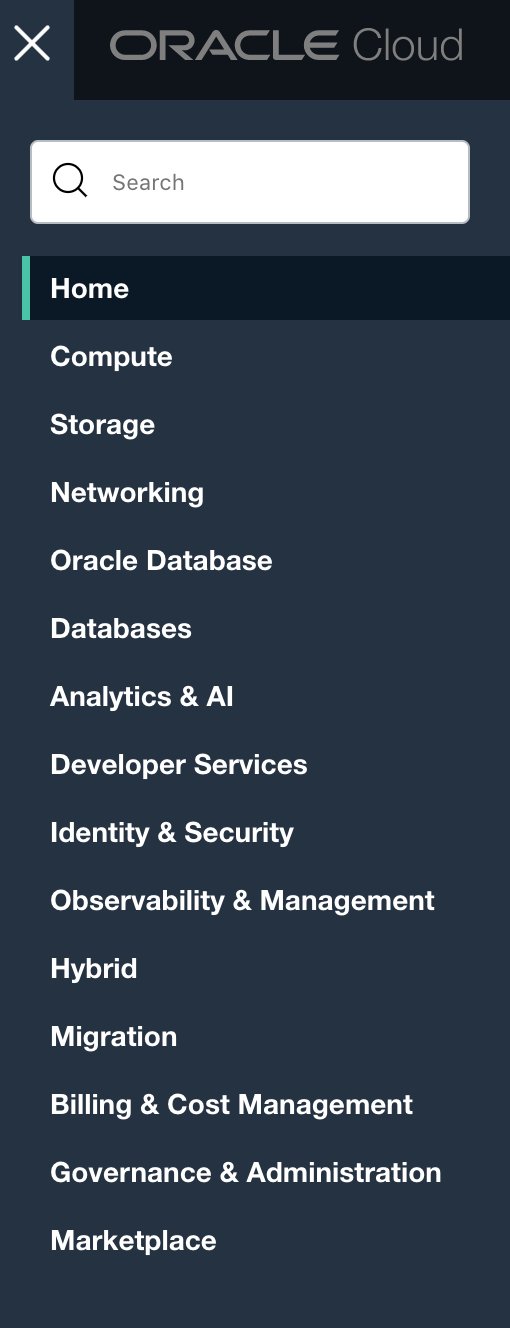
To begin, navigate to Identity -> Compartments and create a new incrediblepbx compartment. Then navigate to Compute -> Instances and click the Create Instance button. Accept the default Name and choose incrediblepbx as your Compartment. In the Image and shape section, click Edit. In the Image and Shape dialog, click the Change Image button and choose the Canonical Ubuntu 20.04 option. CAUTION: 22.04 is now the default so make sure you change it to 20.04 Image with the latest 20.04 Build Date! Next, click the Change Shape button and choose Virtual Machine, Ampere, check VM.Standard.A1.Flex) and select 1 OCPU with 6GB of RAM. In the Networking section, click Edit. Choose Public Subnet, Use network security groups to control traffic: No, Assign a public IPv4 address: Yes, and DNS record: Yes. Finally, in the Add SSH Keys section, leave the Generate a key pair for me option selected, and click Save Private Key then Save Public Key to download both keys to your desktop. Click Upload public key files (.pub) button and upload the Public Key you just downloaded into your instance. Finally, click the Create button to create your new instance. Once your instance is up and running, click on Public Subnet under Primary VNIC. In the Default Security List option, add Ingress and Egress Rules with an entry for Stateless=No, Source=0.0.0.0/0, IP Protocol=ALL, Source & Destination Port Range=ALL. In addition, add Ingress rules for UDP 5060:5069 and UDP 10000:20000. While appearing to be redundant, the UDP rules reportedly have been necessary to make and receive calls successfully.
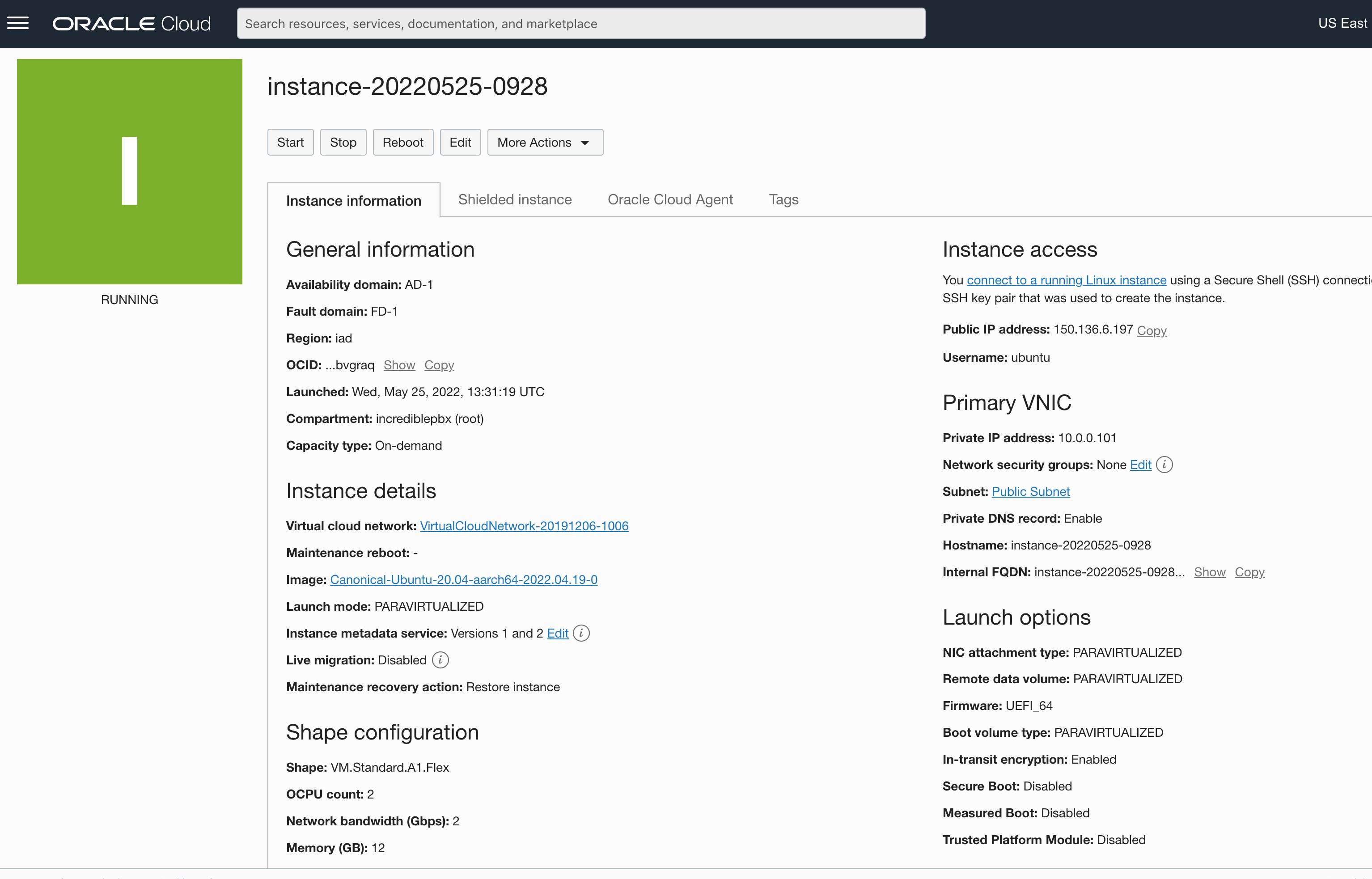
Now copy the public IP address of your server which, together with your private key, you’ll need to login. From a Terminal window on your desktop PC, login to your server using the following commands where ssh-key-2022-05-24.key is the filename of your private key and 159.201.201.173 is the public IP address of your instance:
chmod 0600 ssh-key-2022-05-24.key ssh -i ssh-key-2022-05-24.key ubuntu@159.201.201.173
Once you’re logged in, let’s configure the root account which you will need to install Incredible PBX. Begin by setting up a very secure password for root.
sudo passwd root su root cd ~ wget http://incrediblepbx.com/IncrediblePBX2021-Oracle.sh chmod +x IncrediblePBX2021-Oracle.sh ./IncrediblePBX2021-Oracle.sh
We think you will find the performance is second to none. Here are our 1-OCPU results which far exceed the performance specs you’ll find at Vultr, Digital Ocean, or OVH on their 1-2 GB RAM platforms.
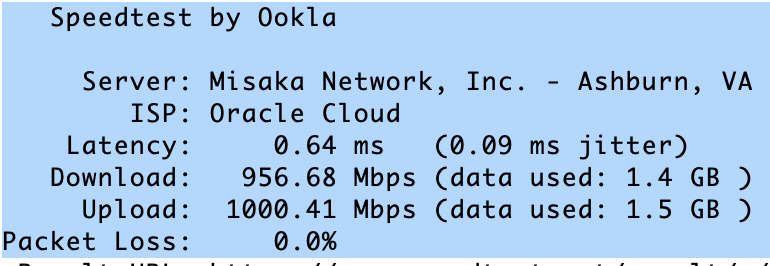
This is not a trivial install procedure so go have a long cup of coffee and return in about 40 minutes to press the ENTER key to kick off the Automatic Update Utility. Once that begins, you’ll need to press ENTER again in about 5 minutes when the updates are completed. Then your install will continue for a couple minutes when you will be prompted to press ENTER to reboot. Do so and you’re all set.
Managing Incredible PBX in the Oracle Cloud
All of the usual Incredible PBX features are available in the Oracle Cloud release. After rebooting, you now can login to your server as root using your root password. Be sure to login periodically so that the Automatic Update Utility is run to keep your server secure.
ssh -i ssh-key-2022-xx-xx.key ubuntu@public-IP-address su root cd ~ ./update-IncrediblePBX
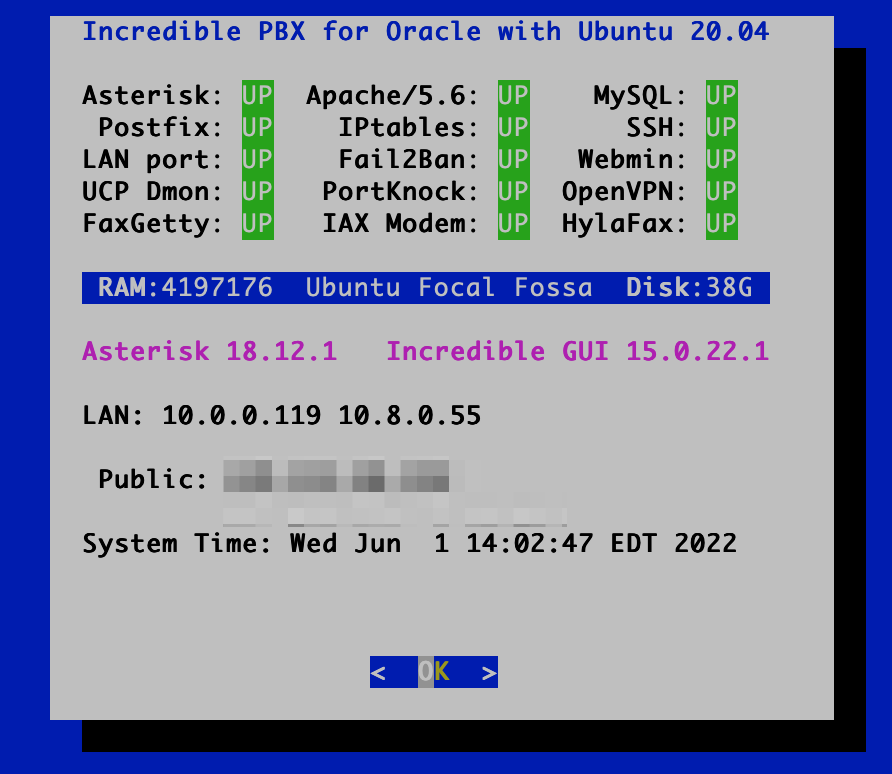
It’s also good practice to keep the FreePBX GPL modules up to date. Here’s how after logging in:
rm -f /tmp/* fwconsole ma upgradeall fwconsole reload fwconsole restart ./sig-fix ./sig-fix
And don’t forget to…
Set your admin password for FreePBX GUI access: ./admin-pw-change
Set your admin password for Apache app access: ./apache-pw-change
Set your proper timezone: ./timezone-setup
Configure SendMail relay host: ./enable-gmail-smarthost-for-sendmail
Whitelist your IP addresses for access: ./add-ip and ./add-fqdn
Make a Backup and copy it off-site: ./incrediblebackup2021
Using Text-to-Speech Apps in the Oracle Cloud
Because the Oracle platform is ARM-based and most of the text-to-speech (TTS) apps are not, finding a TTS solution that actually worked was a challenge. But thanks to a tip from Dick Ollett, we’ve found a reliable alternative to PicoTTS. gTTS was easy to deploy with our existing applications and has restored the functionality of the Weather by ZIP Code (947) and News Headlines (951) applications using Incredible PBX on the Oracle Cloud platform.
Activating IBM Text-to-Speech for Oracle Cloud
IBM’s TTS offering still works reliably and, if you sign up for their LITE Pricing Plan, the first 10,000 characters per month are free. To get started, follow along in our previous IBM tutorial to sign up for service and the LITE TTS Pricing Plan which you will find by clicking on the Catalog tab in the toolbar, then choosing AI/Machine Learning, and then Text to Speech. Choose the Lite plan and make note of your API Key and access URL for the region you selected.
Next, log into your server as root and issue the following commands:
cd /var/lib/asterisk/agi-bin wget http://incrediblepbx.com/ibmtts.tar.gz tar zxvf ibmtts.tar.gz rm -f ibmtts.tar.gz ./install-ibmtts-dialplan.sh
Finally, edit /var/lib/asterisk/agi-bin/ibmtts.php and insert your API Key and URL in the spaces provided. Then save the file.
Activating Amazon’s Polly TTS for Oracle Cloud
If you’d prefer to use Amazon’s Polly TTS, its pricing is incredibly reasonable, and the quality is second to none. For your first year of service, 5 million TTS characters a month are free. After that, the standard TTS cost is $4 per million characters per month prorated to actual usage. For example, with 300 TTS requests a month of 500 characters each, the monthly cost would be 60¢. We’ve previously documented the Polly TTS setup for Incredible PBX 2021 so you can follow that tutorial to deploy Polly TTS with Incredible PBX in the Oracle Cloud.
Using either service, you now should be able to obtain Weather Reports by ZIP Code by dialing 947 from any extension registered to your PBX. Get the latest News Headlines by dialing 951.
Deploying PicoTTS in the Oracle Cloud
Because Oracle Cloud runs on the ARM64 architecture, you’ll need the ARM64 version of PicoTTS:
cd /root rm -f libttspico* wget http://incrediblepbx.com/picotts-arm64.tar.gz tar zxvf picotts-arm64.tar.gz rm -f picotts-arm64.tar.gz dpkg -i libttspico*
Activating OpenVPN Virtual Private Network
The OpenVPN Client software comes preinstalled with Incredible PBX. In order to activate OpenVPN, you simply need to copy your OpenVPN credentials to the server as /etc/incrediblepbx2021.ovpn. Then reboot. Your OpenVPN IP address will be shown in pbxstatus. For an overview of the OpenVPN setup procedure, read our original OpenVPN article. Then follow the simple steps on the Incredible PBX Wiki for OpenVPN Server and OpenVPN Client installs.
NOTE: Because of Oracle’s security zone policies, connecting extensions to your PBX using the public IP address may result in no audio on calls with some SIP clients. By connecting using the OpenVPN private IP address solves the problem in some cases.
Getting Started with Incredible Fax 2021
Believe it or not, there still are lots of folks that use faxes in their everyday lives. If you’re one of them, Incredible PBX has your back. Begin by logging into your server as root and running ./incrediblefax2021-ubuntu20.04.sh to install HylaFax and AvantFax on your server. You’ll be prompted a dozen or more times for information. Answer no to the secure fax question. For the rest of the prompts, just press ENTER to accept the default entries. Rebooting your server is required when the install finishes. Once your server is back on line, there will be a new AvantFax tab in the GUI. Before proceeding, be sure to set an Apache web apps password by running /root/apache-pw-change. Next, login to AvantFax with your browser. You first will be prompted for your Apache credentials. Enter admin for the username and whatever password you set up in the previous step. Then you will be prompted for your AvantFax credentials. The default is admin:password. After you enter the username and password, you will be prompted to change your admin password. The AvantFax dashboard then will display. If nothing has come unglued, you should see four green Idle icons:
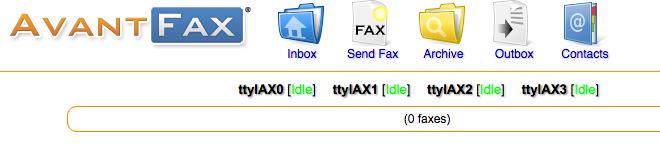
You can Send Faxes from within AvantFax by choosing the Send Fax tab, or you can use one of many HylaFax clients. Google is your friend.
Configuring Inbound Routes for Fax Detection
Not all VoIP trunks support fax transmission, e.g. Vitelity. Assuming yours do and you’ll only know by trial and error, here’s how to configure FreePBX to automatically detect incoming faxes and process them for PDF delivery by email. First, make certain the Fax Configuration Module is enabled in Module Admin. Then, for each Inbound Route on which you wish to receive faxes, you’ll need to enable fax detection on each route.
Under the Fax tab of each Inbound Route, enter the following settings:
Detect Faxes: YES Fax Detection Type: SIP Fax Ring: YES Fax Detect Time: 4 Fax Destination: Custom Destinations -> Fax (Hylafax)
To try things out, send yourself a fax at no cost in the U.S. from FaxZero.
Using the GraphQL API Tool with Incredible PBX
Begin by installing the required GraphQL components:
pip3 install --pre gql[all]
Next, open the FreePBX GUI and navigate to Connectivity -> API. Select the Scope Visualizer tab and check Read/Write for ALL GraphQL Modules. Then select the GraphQL Explorer tab and click Reload Explorer. In the GraphiQL dialog, enter the following and press the Start arrow to list all of your extensions:
query {
fetchAllExtensions {
status
message
totalCount
extension {
extensionId
}
}
}
For the complete tutorial on using GraphQL to list, edit, and populate virtually anything on your PBX, read this tutorial and review the Asterisk documentation for the GraphQL API.
Installing OPUS in the Oracle Cloud
Log into your server as root and issue the following commands:
rm /usr/lib64/asterisk/modules/codec_opus.so rm /usr/lib64/asterisk/modules/codec_opus_open_source.so rm /usr/lib64/asterisk/modules/res_format_attr_opus.so rm /usr/lib/asterisk/modules/codec_opus.so rm /usr/lib/asterisk/modules/format_ogg_opus*.so rm /usr/lib/asterisk/modules/res_format_attr_opus.so rm /usr/lib/asterisk/modules/codec_opus_open_source.so cd /usr/lib64/asterisk/modules wget http://incrediblepbx.com/opus-oracle.tar.gz tar zxvf opus-oracle.tar.gz rm opus-oracle.tar.gz fwconsole restart asterisk -rx "module show like opus" asterisk -rx "core show translation paths opus"
How Sausage Is Made AND Special Thanks
While our name is associated with this build, I want to give a special tip of the hat to the important contributions from Dick Ollett on the text-to-speech deployment, Bill Simon on the CDR/CEL implementation with ODBC, and @knerd for his GraphQL tips. AArch64 is a different beast, and we couldn’t have pulled this off without their assistance. If you’re ever curious how sausage is actually made in the open source development world, you can read all about it in this VoIP-Info.org Forum thread. THANK YOU! Should you ever need paid Asterisk consulting, these are our two go-to guys. You can find them on the forum, or you can contact us for a referral.
Originally published: Monday, May 30, 2022 Updated: Sunday, September 25, 2022

Need help with Asterisk? Visit the VoIP-info Forum.
Special Thanks to Our Generous Sponsors
FULL DISCLOSURE: ClearlyIP, Skyetel, Vitelity, DigitalOcean, Vultr, VoIP.ms, 3CX, Sangoma, TelecomsXchange and VitalPBX have provided financial support to Nerd Vittles and our open source projects through advertising, referral revenue, and/or merchandise. As an Amazon Associate and Best Buy Affiliate, we also earn from qualifying purchases. We’ve chosen these providers not the other way around. Our decisions are based upon their corporate reputation and the quality of their offerings and pricing. Our recommendations regarding technology are reached without regard to financial compensation except in situations in which comparable products at comparable pricing are available from multiple sources. In this limited case, we support our sponsors because our sponsors support us.
 BOGO Bonaza: Enjoy state-of-the-art VoIP service with a $10 credit and half-price SIP service on up to $500 of Skyetel trunking with free number porting when you fund your Skyetel account. No limits on number of simultaneous calls. Quadruple data center redundancy. $25 monthly minimum spend required. Tutorial and sign up details are here.
BOGO Bonaza: Enjoy state-of-the-art VoIP service with a $10 credit and half-price SIP service on up to $500 of Skyetel trunking with free number porting when you fund your Skyetel account. No limits on number of simultaneous calls. Quadruple data center redundancy. $25 monthly minimum spend required. Tutorial and sign up details are here.
 The lynchpin of Incredible PBX 2020 and beyond is ClearlyIP components which bring management of FreePBX modules and SIP phone integration to a level never before available with any other Asterisk distribution. And now you can configure and reconfigure your new Incredible PBX phones from the convenience of the Incredible PBX GUI.
The lynchpin of Incredible PBX 2020 and beyond is ClearlyIP components which bring management of FreePBX modules and SIP phone integration to a level never before available with any other Asterisk distribution. And now you can configure and reconfigure your new Incredible PBX phones from the convenience of the Incredible PBX GUI.
 VitalPBX is perhaps the fastest-growing PBX offering based upon Asterisk with an installed presence in more than 100 countries worldwide. VitalPBX has generously provided a customized White Label version of Incredible PBX tailored for use with all Incredible PBX and VitalPBX custom applications. Follow this link for a free test drive!
VitalPBX is perhaps the fastest-growing PBX offering based upon Asterisk with an installed presence in more than 100 countries worldwide. VitalPBX has generously provided a customized White Label version of Incredible PBX tailored for use with all Incredible PBX and VitalPBX custom applications. Follow this link for a free test drive!
 Special Thanks to Vitelity. Vitelity is now Voyant Communications and has halted new registrations for the time being. Our special thanks to Vitelity for their unwavering financial support over many years and to the many Nerd Vittles readers who continue to enjoy the benefits of their service offerings. We will keep everyone posted on further developments.
Special Thanks to Vitelity. Vitelity is now Voyant Communications and has halted new registrations for the time being. Our special thanks to Vitelity for their unwavering financial support over many years and to the many Nerd Vittles readers who continue to enjoy the benefits of their service offerings. We will keep everyone posted on further developments.

Systems Integration and Public Participation with FreePBX

It’s been an interesting few days in the FreePBX® VoIP community with a thread on the VoIP-Info.org and another on the FreePBX Forum. It’s prompted us to revisit what open source development is all about and what all of this means to those of you that rely upon Asterisk® and FreePBX.
After the departure of the Schmooze folks from Sangoma, virtually all development has been moved behind closed doors with the first opportunity for public participation occurring after new features appear in modules pushed to the so-called Edge repository. This is where folks can shake the kinks out of modules that presumably are almost ready for prime time. For example, take a look at the Changelog for the Framework Module. Prior to the departure of the Schmooze team, changes were managed by openly-accessible tickets. But now you will notice tickets bear a FREEI designation indicating restricted Sangoma-internal access only.
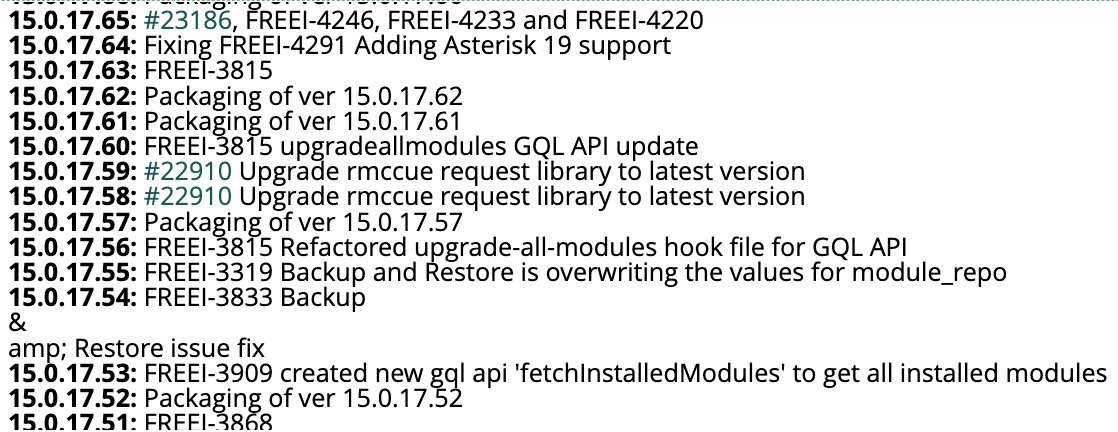
Beta previously was an appropriate moniker for these modules. If you read the FreePBX forum post above, you’ll note that now modules are being pushed to the Edge repository not only before public comment but apparently before much of any internal testing is performed by the Sangoma folks. The net result is you’d be crazy to ever use Edge modules in any production environment where, in the past, Edge modules more typically were used to fix something that was already broken in the traditional repository. Because the Bootstrap module is the lynchpin of virtually all other FreePBX modules, a recent glitch that had not been tested broke almost everything in FreePBX 16 if you happened to be using Edge modules.
I’m reminded of the old adage about marine aquariums. You never want to put a new fish in your main tank unless you’re willing to risk killing all of your other fish. This latest fiasco prompts our cautionary note about further use of the FreePBX Edge repository. Don’t load new modules on your production servers without testing them first in a VirtualBox sandbox unless you have a snapshot or backup of your server that can be deployed in minutes when something cataclysmic occurs.
And that brings us to our response concerning what Incredible PBX® is and is not all about. Going back to the early 80’s, we began tweaking hardware and software deployments to eliminate much of the pain associated with deployment of automated systems. Our friend on the VoIP-Info forum refers to Incredible PBX as a fork of FreePBX. Quite the contrary, it is anything but a fork. We use the FreePBX GPL modules exactly as they are published by Sangoma with an additional master key not controlled by Sangoma for your protection and for ours. This allows us to block specific module updates that prove to be dangerous for our users. Equally important, Incredible PBX offers improved functionality and stability, the same features that are typically associated with the work of a systems integrator… that you pay for. On the stability side, we migrated to new FreePBX repositories maintained by Clearly IP simply because the FreePBX repos had become extremely unreliable and proprietary. Sangoma deploys modules using key signatures that only they control. That means if you make any improvements or changes the FreePBX Dashboard displays all sorts of security alerts, something your customers and end-users would prefer not to see. Some of you may recall this was our primary objection to module signatures years ago.
On the enhancement side, we’ve tried to add free components that our millions of readers have clamored for. You may recall that Nerd Vittles was the first to provide turnkey Google Voice support for Asterisk over a decade ago. We then tackled security after numerous compromises of FreePBX systems around the world. Since then the list has grown exponentially. Here’s the added feature set you’ve enjoyed by deploying an Incredible PBX platform instead of the FreePBX Distro. And, unlike FreePBX commercial modules, these components won’t cost you a dime and are freely distributable. So the choice is yours.
- User-customizable installers for Rocky 8, Debian 10 & 11, Ubuntu 20.04, Raspbian
- User-customizable images for VirtualBox, VMware, Proxmox, and Raspberry Pi
- Preconfigured, free faxing with HylaFax and AvantFax
- Preconfigured, secure IPtables firewall
- Preconfigured, secure Fail2Ban
- Preconfigured PortKnocker
- Preconfigured NeoRouter VPN
- Preconfigured OpenVPN
- Preconfigured, secure WebMin
- Preconfigured SendMail and Postfix
- Preconfigured ODBC Integration for FreePBX
- Sample ODBC Database Lookups for FreePBX
- Dozens of Preconfigured Trunk Provider Setups for FreePBX
- Preconfigured, secure PUBLIC Access Setups for FreePBX
- Preconfigured scripts to update CentOS, Debian, Ubuntu, Raspbian, and Rocky
- Preconfigured scripts to update or upgrade Asterisk
- Preconfigured scripts to update or upgrade FreePBX
- Preconfigured scripts to update or upgrade PHP
- Preconfigured script to implement PPTP
- Preconfigured script to implement TFTP
- Preconfigured script to implement SAMBA
- Preconfigured script to implement Gmail Smarthost for SendMail/Postfix
- Preconfigured script to implement non-Gmail Smarthost for SendMail/Postfix
- Automatic Update Utility to resolve bugs and security vulnerabilities
- Integrated TTS apps: FLITE, Festival, PicoTTS, GoogleTTS, Amazon Polly
- Integrated TTS apps for Voicemail Transcription
- Integrated STT apps and samples for Asterisk and FreePBX
- Integrated Voicemail Transcription for Asterisk with Email Delivery
- AsteriDex 4 web-based MySQL GUI with FreePBX Dialer & Lookups
- Telephone and Web-Based Reminders for FreePBX with Email and SMS Alerts
- TTS News Headlines for FreePBX
- TTS Weather Forecasts for FreePBX (by ZIP Code and Airport Code)
- CallerID Superfecta for Asterisk
- MailCall for Asterisk via TTS
- SMS Scripts for Skyetel and VoIP.ms Message Blasting
- Speech-to-Text Directory Assistance for Asterisk
- Wolfram Alpha TTS for FreePBX
- U-Rang Screenpop Utility for Asterisk
- xTide TTS for FreePBX
- Facebook Messaging Integration
- Twitter Messaging Integration
- Skype and Gizmo Telephony Integration
- Teleyapper Message Broadcasting System for Asterisk
- Scripts to disable Module Signature Checking with FreePBX
- Script to configure time zones worldwide
- Incredible Backup and Restore Utilities for all OS platforms
- LENNY, The Robocallers Worst Nightmare
People hear the word "fork" and get scared away from testing alternative VoIP solutions. If you’re one of those folks, we would encourage you to spend an hour with Incredible PBX using one of our supported virtual platforms: VirtualBox, VMware, or Proxmox. We think the decision will be a no-brainer after your testing. For a list of all of our free VoIP solutions, visit the Incredible PBX Wiki. Enjoy!
Originally published: Monday, May 23, 2022

Need help with Asterisk? Visit the VoIP-info Forum.
Special Thanks to Our Generous Sponsors
FULL DISCLOSURE: ClearlyIP, Skyetel, Vitelity, DigitalOcean, Vultr, VoIP.ms, 3CX, Sangoma, TelecomsXchange and VitalPBX have provided financial support to Nerd Vittles and our open source projects through advertising, referral revenue, and/or merchandise. As an Amazon Associate and Best Buy Affiliate, we also earn from qualifying purchases. We’ve chosen these providers not the other way around. Our decisions are based upon their corporate reputation and the quality of their offerings and pricing. Our recommendations regarding technology are reached without regard to financial compensation except in situations in which comparable products at comparable pricing are available from multiple sources. In this limited case, we support our sponsors because our sponsors support us.
 BOGO Bonaza: Enjoy state-of-the-art VoIP service with a $10 credit and half-price SIP service on up to $500 of Skyetel trunking with free number porting when you fund your Skyetel account. No limits on number of simultaneous calls. Quadruple data center redundancy. $25 monthly minimum spend required. Tutorial and sign up details are here.
BOGO Bonaza: Enjoy state-of-the-art VoIP service with a $10 credit and half-price SIP service on up to $500 of Skyetel trunking with free number porting when you fund your Skyetel account. No limits on number of simultaneous calls. Quadruple data center redundancy. $25 monthly minimum spend required. Tutorial and sign up details are here.
 The lynchpin of Incredible PBX 2020 and beyond is ClearlyIP components which bring management of FreePBX modules and SIP phone integration to a level never before available with any other Asterisk distribution. And now you can configure and reconfigure your new Incredible PBX phones from the convenience of the Incredible PBX GUI.
The lynchpin of Incredible PBX 2020 and beyond is ClearlyIP components which bring management of FreePBX modules and SIP phone integration to a level never before available with any other Asterisk distribution. And now you can configure and reconfigure your new Incredible PBX phones from the convenience of the Incredible PBX GUI.
 VitalPBX is perhaps the fastest-growing PBX offering based upon Asterisk with an installed presence in more than 100 countries worldwide. VitalPBX has generously provided a customized White Label version of Incredible PBX tailored for use with all Incredible PBX and VitalPBX custom applications. Follow this link for a free test drive!
VitalPBX is perhaps the fastest-growing PBX offering based upon Asterisk with an installed presence in more than 100 countries worldwide. VitalPBX has generously provided a customized White Label version of Incredible PBX tailored for use with all Incredible PBX and VitalPBX custom applications. Follow this link for a free test drive!
 Special Thanks to Vitelity. Vitelity is now Voyant Communications and has halted new registrations for the time being. Our special thanks to Vitelity for their unwavering financial support over many years and to the many Nerd Vittles readers who continue to enjoy the benefits of their service offerings. We will keep everyone posted on further developments.
Special Thanks to Vitelity. Vitelity is now Voyant Communications and has halted new registrations for the time being. Our special thanks to Vitelity for their unwavering financial support over many years and to the many Nerd Vittles readers who continue to enjoy the benefits of their service offerings. We will keep everyone posted on further developments.



 JUST RELEASED: Visit the Incredible PBX Wiki
JUST RELEASED: Visit the Incredible PBX Wiki