Home » Technology (Page 79)
Category Archives: Technology
VPN in a Flash: The Real Future of Internet Telephony
 Whether it’s a satellite medical office, or a remote construction site, or a regional branch of your favorite bank, or a temporary broadcast studio in Beijing, or a home office or hotel room of an architect, lawyer, or candlestick maker, the little black box on the left is poised to revolutionize the way we all do business… securely. All you need is an Internet connection. Plug it in, turn it on, wait for the LCD to display the machine’s IP address, make a quick change of the IP address on your cordless or desktop phones to match the display, and presto. Instant telephony… to anywhere, from anywhere in the world! Total setup time until you make your first call: about a minute. And the system supports 25 extensions and 10 simultaneous IP calls assuming you have available bandwidth.
Whether it’s a satellite medical office, or a remote construction site, or a regional branch of your favorite bank, or a temporary broadcast studio in Beijing, or a home office or hotel room of an architect, lawyer, or candlestick maker, the little black box on the left is poised to revolutionize the way we all do business… securely. All you need is an Internet connection. Plug it in, turn it on, wait for the LCD to display the machine’s IP address, make a quick change of the IP address on your cordless or desktop phones to match the display, and presto. Instant telephony… to anywhere, from anywhere in the world! Total setup time until you make your first call: about a minute. And the system supports 25 extensions and 10 simultaneous IP calls assuming you have available bandwidth.
When the LCD illuminates and the little heart (lower left) starts blinking, you’ve also got a secure and free communications system back to the mothership through an encrypted VPN tunnel for all your calls. Your existing commercial phone numbers and extensions still work just as they always have except now they also ring in your hotel room. And when you move to a different town tomorrow night, nothing changes except your IP address. Your phones continue to ring just as if you were sitting in your home office. There’s one major difference with VPN in a Flash. You won’t be getting a phone bill or an astronomical installation charge from Ma Bell or Comcast. It really is plug-and-play.
So where can you get one? Well, at the moment, it’s in our breakfast room. And tomorrow it will be taking a last trip to the beach house. And next week, it’ll be at a show in Atlanta. But soon… you can order one from your friends at PBX in a Flash. We’re working very hard to keep the price under $500. And when you consider the cost of a night on the town, that’s pretty sweet. The current IP-only version of this super-quiet machine includes a travel-friendly, solid state drive instead of a hard disk, an Intel Atom motherboard with a gig of RAM, and a power brick. And on the software side, you get the full-blown CentOS 5.2 Linux operating system with the latest and greatest version of PBX in a Flash including Asterisk® and FreePBX. The system also includes a preconfigured firewall and VPN server. Customizations can be made using any web browser on the LAN… once you know your IP address. And, of course, you’ll get the entire suite of PBX in a Flash utilities: telephone reminders and wakeup calls, weather, news, and tide reports by phone, your complete Rolodex-like talking directory to make calls, and the rest of the Nerd Vittles goodie bag. In addition, this unit is an all-purpose fax machine. Inbound faxes are delivered to your email address or iPhone, and outbound faxes can be generated and sent using almost any PDF document. Simply stated, this hardware device is the PBX in a Flash interpretation of what an Office in a Box really should be!
If you’d like to get in the queue and place a reservation for a system, now’s the time. While it’s not likely to match the iPhone stampede, there undoubtedly will be delivery delays based upon our market surveys. Just send us a note, and we’ll keep you posted as the release date approaches. It’ll hold your place in line with absolutely no obligation to purchase. Stay tuned!
Special Thanks to Our Generous Sponsors
FULL DISCLOSURE: ClearlyIP, Skyetel, Vitelity, DigitalOcean, Vultr, VoIP.ms, 3CX, Sangoma, TelecomsXchange and VitalPBX have provided financial support to Nerd Vittles and our open source projects through advertising, referral revenue, and/or merchandise. As an Amazon Associate and Best Buy Affiliate, we also earn from qualifying purchases. We’ve chosen these providers not the other way around. Our decisions are based upon their corporate reputation and the quality of their offerings and pricing. Our recommendations regarding technology are reached without regard to financial compensation except in situations in which comparable products at comparable pricing are available from multiple sources. In this limited case, we support our sponsors because our sponsors support us.
 BOGO Bonaza: Enjoy state-of-the-art VoIP service with a $10 credit and half-price SIP service on up to $500 of Skyetel trunking with free number porting when you fund your Skyetel account. No limits on number of simultaneous calls. Quadruple data center redundancy. $25 monthly minimum spend required. Tutorial and sign up details are here.
BOGO Bonaza: Enjoy state-of-the-art VoIP service with a $10 credit and half-price SIP service on up to $500 of Skyetel trunking with free number porting when you fund your Skyetel account. No limits on number of simultaneous calls. Quadruple data center redundancy. $25 monthly minimum spend required. Tutorial and sign up details are here.
 The lynchpin of Incredible PBX 2020 and beyond is ClearlyIP components which bring management of FreePBX modules and SIP phone integration to a level never before available with any other Asterisk distribution. And now you can configure and reconfigure your new Incredible PBX phones from the convenience of the Incredible PBX GUI.
The lynchpin of Incredible PBX 2020 and beyond is ClearlyIP components which bring management of FreePBX modules and SIP phone integration to a level never before available with any other Asterisk distribution. And now you can configure and reconfigure your new Incredible PBX phones from the convenience of the Incredible PBX GUI.
 VitalPBX is perhaps the fastest-growing PBX offering based upon Asterisk with an installed presence in more than 100 countries worldwide. VitalPBX has generously provided a customized White Label version of Incredible PBX tailored for use with all Incredible PBX and VitalPBX custom applications. Follow this link for a free test drive!
VitalPBX is perhaps the fastest-growing PBX offering based upon Asterisk with an installed presence in more than 100 countries worldwide. VitalPBX has generously provided a customized White Label version of Incredible PBX tailored for use with all Incredible PBX and VitalPBX custom applications. Follow this link for a free test drive!
 Special Thanks to Vitelity. Vitelity is now Voyant Communications and has halted new registrations for the time being. Our special thanks to Vitelity for their unwavering financial support over many years and to the many Nerd Vittles readers who continue to enjoy the benefits of their service offerings. We will keep everyone posted on further developments.
Special Thanks to Vitelity. Vitelity is now Voyant Communications and has halted new registrations for the time being. Our special thanks to Vitelity for their unwavering financial support over many years and to the many Nerd Vittles readers who continue to enjoy the benefits of their service offerings. We will keep everyone posted on further developments.
Some Recent Nerd Vittles Articles of Interest…
The Digium Conundrum: Will Asterisk Be Just Another Asterisk on the VoIP Radar
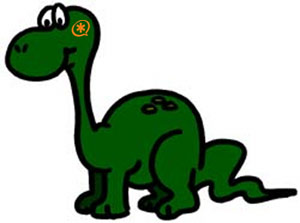 It’s been several months since we last addressed the "Asterisk® Problem" and much has been written and spoken on the subject since then. In a nutshell, the problem is the code changes made in each new version of Asterisk which break existing business applications. We’ve come to a better appreciation of the point of view of some of the Asterisk developers. But I’m sorry to say they haven’t budged. The good news is that much has changed for the better in spite of the Asterisk developers. And today we wanted to share some of those developments with you.
It’s been several months since we last addressed the "Asterisk® Problem" and much has been written and spoken on the subject since then. In a nutshell, the problem is the code changes made in each new version of Asterisk which break existing business applications. We’ve come to a better appreciation of the point of view of some of the Asterisk developers. But I’m sorry to say they haven’t budged. The good news is that much has changed for the better in spite of the Asterisk developers. And today we wanted to share some of those developments with you.
The Developer Mentality. Suffice it to say that the Asterisk development community is quite small and mostly driven (like most programmers) by a fierce sense of independence. The puzzling part is that most of these guys (and it is an all-male club) work for companies that make their living in the Asterisk marketplace, either manufacturing or selling hardware for Asterisk-based telephony systems. For the most part, however, these companies are hardware peddlers rather than system integrators. One fact of life has become crystal clear. New versions and new beta releases NEVER break existing hardware. Why? Because these are the companies that feed these guys. "Whose bread I eat, his song I sing" goes the old adage. So hardware that was purchased in the Asterisk 1.2 days still works equally well with the latest 1.6 beta releases. Thank you very much.
Business application software for Asterisk is an altogether different equation. Here the developer mantra goes something like this. You’re using our code for free, and we’ll improve it in any way we think is best. If it breaks your application code, too damn bad! You can either fix it, stop using it, or go elsewhere. And we really don’t care which option you choose. The sad part of that mentality is a total lack of appreciation for the fact that, once demand for Asterisk systems in the business community dries up, the demand for Asterisk hardware will also take a nosedive.
The types of business applications that have been broken are major, not organization-specific. For example, Asterisk 1.4 broke the open source fax application. And Asterisk 1.6-beta broke both the open source and commercial text-to-speech (TTS) engines. The sad part is that the applications were broken by trivial code changes in Asterisk that just as easily could have been accomplished without breaking any application code.
This development approach, of course, keeps Asterisk out of most major corporations and government organizations even though it is an almost perfect fit for many of them. Why? It’s pretty simple. Business application software in most major organizations isn’t written in house. It’s developed by outside contractors who typically bid on a project, win the bid, develop the software application, and move on. Three to five years later, they usually are not around to rebuild something that the Asterisk developers have broken with their "improvements." Since phone systems usually are measured in decades and Asterisk releases are measured in years, it’s a pretty terrible fit for most major corporations and government organizations. Can you imagine a WalMart or a Hilton Hotel replacing their telephony applications every couple of years because all of their fax capability suddenly vanished? The same is equally true in the medical and legal communities as well as in major real estate and construction companies. Earth-to-Digium®: Companies have more to do than babysit their phone systems.
What we said four months ago is equally true today. When we began the PBX in a Flash project last November, our emphasis was radically different than some of the other Asterisk aggregations. First and foremost, we wanted a product that was stable. Of equal importance was our own Big Easy: easy to use, easy to enhance, and easy to upgrade. We didn’t want users or VARs having to reinvent the wheel each time a security patch or new enhancement was released. To look at it from the customer side, no business (that wants to stay in business) will tolerate a phone system that is routinely out of service for upgrades much less one that takes away features that the business depends upon. Whether it’s Caller ID, or Text-to-Speech, or Screen Pops, or Conferencing, or Phone Blasting, or even a Call Center really doesn’t matter. It does no good to tell a customer that they lost critical functionality but now they have the latest version of Asterisk. You can add your own customer expletive here if you’ve ever tried this approach in the real world.
In the good old days when there wasn’t much of a feature set and when no business would stake their livelihood on Asterisk, it really didn’t much matter when a new version of Asterisk was released. To put it charitably, things could only get better. But, businesses now rely upon Asterisk. So the dynamics are quite different. It’s no longer acceptable to trash big chunks of code without making certain that you didn’t break something that was already working. It’s no longer acceptable to invent new verbs in the programming language while deleting commands that used to work.
The Good News. There really is a silver lining to this story. There’s a new game in town: FreeSwitch. It may take a year, but this is an all new technology with a team of developers with an all new attitude about software development. This is a product that is being developed from the ground up to meet business needs. It employs modern, business interfaces with which most major organizations are already familiar. Can it do what Asterisk can do? For the 60% of Asterisk functions that already work, FreeSwitch not only gets a check mark but the performance improvement is staggering. And for the 60% of FreeSwitch functions that Asterisk can’t do at all… well, you’ll just have to try it. Give them six to twelve more months, and we predict the trickle of Asterisk defections is going to turn into a stampede. Both a Windows implementation for your desktop and a turnkey Linux install via ISO are now available. What’s still missing is a tool as simple as FreePBX to actually configure everything, but rumor has it that there are several GUI interfaces in the pipeline. And for the short term, nothing could be much simpler than the XML code that makes FreeSwitch tick. Indeed, dozens and dozens of sample XML scripts are already available which mirror most major Asterisk functions and dialplan applications.
And More Good News. The problem with breaking generic business applications is that the developers who initially wrote the open source apps are no longer around or interested in Asterisk. Wonder why? In any case, thanks to Antonio Gallo, open source faxing for Asterisk 1.4 is back. And, thanks to Darren Sessions, open source text-to-speech with Flite for Asterisk 1.4 and 1.6 is a reality once again. Installation on CentOS systems still is a bit hairy. So we will include Flite for both Asterisk 1.4 and 1.6 in our new PBX in a Flash 1.3 release next week. And faxing will return for Asterisk 1.4 in our first SUSHI update shortly thereafter. Enjoy!
Another Good Read: Open Source VoIP: Asterisk or FreeSwitch by David Greenfield
And Another: Asterisk vs. FreeSwitch by Anders Brownworth
Special Thanks to Our Generous Sponsors
FULL DISCLOSURE: ClearlyIP, Skyetel, Vitelity, DigitalOcean, Vultr, VoIP.ms, 3CX, Sangoma, TelecomsXchange and VitalPBX have provided financial support to Nerd Vittles and our open source projects through advertising, referral revenue, and/or merchandise. As an Amazon Associate and Best Buy Affiliate, we also earn from qualifying purchases. We’ve chosen these providers not the other way around. Our decisions are based upon their corporate reputation and the quality of their offerings and pricing. Our recommendations regarding technology are reached without regard to financial compensation except in situations in which comparable products at comparable pricing are available from multiple sources. In this limited case, we support our sponsors because our sponsors support us.
 BOGO Bonaza: Enjoy state-of-the-art VoIP service with a $10 credit and half-price SIP service on up to $500 of Skyetel trunking with free number porting when you fund your Skyetel account. No limits on number of simultaneous calls. Quadruple data center redundancy. $25 monthly minimum spend required. Tutorial and sign up details are here.
BOGO Bonaza: Enjoy state-of-the-art VoIP service with a $10 credit and half-price SIP service on up to $500 of Skyetel trunking with free number porting when you fund your Skyetel account. No limits on number of simultaneous calls. Quadruple data center redundancy. $25 monthly minimum spend required. Tutorial and sign up details are here.
 The lynchpin of Incredible PBX 2020 and beyond is ClearlyIP components which bring management of FreePBX modules and SIP phone integration to a level never before available with any other Asterisk distribution. And now you can configure and reconfigure your new Incredible PBX phones from the convenience of the Incredible PBX GUI.
The lynchpin of Incredible PBX 2020 and beyond is ClearlyIP components which bring management of FreePBX modules and SIP phone integration to a level never before available with any other Asterisk distribution. And now you can configure and reconfigure your new Incredible PBX phones from the convenience of the Incredible PBX GUI.
 VitalPBX is perhaps the fastest-growing PBX offering based upon Asterisk with an installed presence in more than 100 countries worldwide. VitalPBX has generously provided a customized White Label version of Incredible PBX tailored for use with all Incredible PBX and VitalPBX custom applications. Follow this link for a free test drive!
VitalPBX is perhaps the fastest-growing PBX offering based upon Asterisk with an installed presence in more than 100 countries worldwide. VitalPBX has generously provided a customized White Label version of Incredible PBX tailored for use with all Incredible PBX and VitalPBX custom applications. Follow this link for a free test drive!
 Special Thanks to Vitelity. Vitelity is now Voyant Communications and has halted new registrations for the time being. Our special thanks to Vitelity for their unwavering financial support over many years and to the many Nerd Vittles readers who continue to enjoy the benefits of their service offerings. We will keep everyone posted on further developments.
Special Thanks to Vitelity. Vitelity is now Voyant Communications and has halted new registrations for the time being. Our special thanks to Vitelity for their unwavering financial support over many years and to the many Nerd Vittles readers who continue to enjoy the benefits of their service offerings. We will keep everyone posted on further developments.
Some Recent Nerd Vittles Articles of Interest…
Add SUSHI to Your Asterisk Server for Rock-Solid, Secure VoIP Telephony
 When we began the PBX in a Flash project last November, one of our primary goals was to provide a LAMP (Linux, Apache, MySQL, PHP) and Asterisk®-based, open source telephony server which could be easily upgraded without starting all over each time a new release of CentOS, or Asterisk, or FreePBX hit the street. We think we got it about right with our three utility programs: update-scripts, update-fixes, and update-source.
When we began the PBX in a Flash project last November, one of our primary goals was to provide a LAMP (Linux, Apache, MySQL, PHP) and Asterisk®-based, open source telephony server which could be easily upgraded without starting all over each time a new release of CentOS, or Asterisk, or FreePBX hit the street. We think we got it about right with our three utility programs: update-scripts, update-fixes, and update-source.
Update-scripts provides a refresh of the current set of utility scripts on your server. Update-fixes patches every known bug in all of the applications on your server. And update-source does just that. It brings the Asterisk source code up to date and optionally does the same thing with the CentOS operating system.
In keeping with our "No Tricks" pledge, all three applications rely upon "pull" technology which means you run the apps whenever you decide that you wish to update your system. And our latest Kennonsoft User Interface provides an on-screen RSS Feed to alert you in the event of a serious security issue, something the trixbox team could/should have put to good use to address a serious root exploit on virtually all trixbox systems just last week.
As you can see from the screenshot to the left, PBX in a Flash 1.3 is just around the corner with support for lots of new hardware including Intel’s new Atom motherboard which looks to be a real winner as a platform for VoIP telephony in the small business space.
What we wanted to do today is lay out our new SUSHI (Software Update Service – Hyperlinked, Interactive) program for some feedback. Previously, we have written about the financial dilemma that plagues most open source projects. As much as we enjoy working for less than 5¢ per hour, there comes a time when a modest pay raise is necessary. And that certainly applies to my two partners, Joe Roper and Tom King, who have tirelessly worked to make PBX in a Flash the very best, most flexible VoIP telephony server out there.
So here’s the deal. PBX in a Flash is and will always be free, current, and a GPL2-compliant open source project. When you download and install PBX in a Flash from the ISO, you typically get a system which is within days of being up to date with the current version of Asterisk 1.4 or 1.6 in either 32-bit or 64-bit flavors. No one else provides that flexibility much less a weekly code refresh. None of that will change!
Beginning later this year, we will introduce SUSHI, a completely optional, commercial Software Update Service incorporating update-scripts, update-fixes, and update-source for those that wish to subscribe. Simply stated, a lot of work and technical expertise goes into these three applications, and we believe it is only fair that people that continue to take advantage of the Software Update Service should contribute to the project and reimburse the development team for the one component that really sets our existing installs apart from all of the other aggregations. It also brings some much needed revenue into the PBX in a Flash project to fund future research and development.
Here’s the plan I’d like to propose to my partners. For those wishing to use the SUSHI applications, there would be an annual license fee of $30 per server. That’s $2.50 a month, about the same as a cup of coffee at Starbucks. Of that $30 annual fee, the PBX in a Flash Development Team would retain half to meet project needs. The balance of the money would be evenly split between the CentOS, Asterisk, and FreePBX projects. Stated another way, $15 would go to the PBX in a Flash Development Team, and we would contribute on your behalf $5 each to the CentOS, Asterisk, and FreePBX projects for every server signed up for the Software Update Service.
We’d love some feedback from the user community before we move forward, but we do plan to implement something later this year. So save your breath if your current mindset is that everything should always be free. When groceries, gas, housing, and automobiles are all free, we’re willing to reconsider. In the meantime, help us make this as equitable as we can possibly make it. Here’s a link to the discussion on the PBX in a Flash Forum. Feel free to register and add your $.02. Or you can post a comment here.
Today’s Best Read: Open Source VoIP: Asterisk or FreeSwitch by David Greenfield
Special Thanks to Our Generous Sponsors
FULL DISCLOSURE: ClearlyIP, Skyetel, Vitelity, DigitalOcean, Vultr, VoIP.ms, 3CX, Sangoma, TelecomsXchange and VitalPBX have provided financial support to Nerd Vittles and our open source projects through advertising, referral revenue, and/or merchandise. As an Amazon Associate and Best Buy Affiliate, we also earn from qualifying purchases. We’ve chosen these providers not the other way around. Our decisions are based upon their corporate reputation and the quality of their offerings and pricing. Our recommendations regarding technology are reached without regard to financial compensation except in situations in which comparable products at comparable pricing are available from multiple sources. In this limited case, we support our sponsors because our sponsors support us.
 BOGO Bonaza: Enjoy state-of-the-art VoIP service with a $10 credit and half-price SIP service on up to $500 of Skyetel trunking with free number porting when you fund your Skyetel account. No limits on number of simultaneous calls. Quadruple data center redundancy. $25 monthly minimum spend required. Tutorial and sign up details are here.
BOGO Bonaza: Enjoy state-of-the-art VoIP service with a $10 credit and half-price SIP service on up to $500 of Skyetel trunking with free number porting when you fund your Skyetel account. No limits on number of simultaneous calls. Quadruple data center redundancy. $25 monthly minimum spend required. Tutorial and sign up details are here.
 The lynchpin of Incredible PBX 2020 and beyond is ClearlyIP components which bring management of FreePBX modules and SIP phone integration to a level never before available with any other Asterisk distribution. And now you can configure and reconfigure your new Incredible PBX phones from the convenience of the Incredible PBX GUI.
The lynchpin of Incredible PBX 2020 and beyond is ClearlyIP components which bring management of FreePBX modules and SIP phone integration to a level never before available with any other Asterisk distribution. And now you can configure and reconfigure your new Incredible PBX phones from the convenience of the Incredible PBX GUI.
 VitalPBX is perhaps the fastest-growing PBX offering based upon Asterisk with an installed presence in more than 100 countries worldwide. VitalPBX has generously provided a customized White Label version of Incredible PBX tailored for use with all Incredible PBX and VitalPBX custom applications. Follow this link for a free test drive!
VitalPBX is perhaps the fastest-growing PBX offering based upon Asterisk with an installed presence in more than 100 countries worldwide. VitalPBX has generously provided a customized White Label version of Incredible PBX tailored for use with all Incredible PBX and VitalPBX custom applications. Follow this link for a free test drive!
 Special Thanks to Vitelity. Vitelity is now Voyant Communications and has halted new registrations for the time being. Our special thanks to Vitelity for their unwavering financial support over many years and to the many Nerd Vittles readers who continue to enjoy the benefits of their service offerings. We will keep everyone posted on further developments.
Special Thanks to Vitelity. Vitelity is now Voyant Communications and has halted new registrations for the time being. Our special thanks to Vitelity for their unwavering financial support over many years and to the many Nerd Vittles readers who continue to enjoy the benefits of their service offerings. We will keep everyone posted on further developments.
Some Recent Nerd Vittles Articles of Interest…
Statistically Speaking: AWstats Meets Asterisk and PBX in a Flash
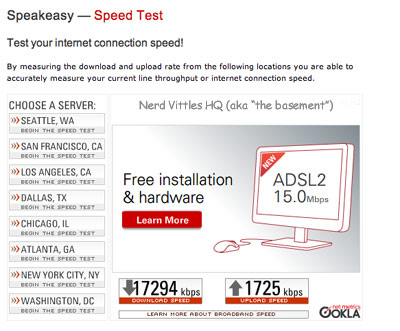 For Asterisk® users that are taking advantage of a LAMP-based install such as PBX in a Flash, Elastix, or even trixbox, you already know the functionality and flexibility boost that Apache, MySQL, and PHP bring to the telephony PBX space. And once you get used to an Internet-enhanced PBX, there’s no turning back. This has only been reinforced with the major ISPs, Comcast and Time Warner to name a couple, that recently have opened up the bandwidth spigot on most broadband connections. As the screenshot shows, our Comcast service at home now provides download speeds between Charleston and Washington, DC that exceed 20Mbps while uploads now are better than a business T1 line. So you not only get better VoIP calls with more flexibility to even support conferencing, but you also can suddenly take advantage of the LAMP tools available on your Asterisk server.
For Asterisk® users that are taking advantage of a LAMP-based install such as PBX in a Flash, Elastix, or even trixbox, you already know the functionality and flexibility boost that Apache, MySQL, and PHP bring to the telephony PBX space. And once you get used to an Internet-enhanced PBX, there’s no turning back. This has only been reinforced with the major ISPs, Comcast and Time Warner to name a couple, that recently have opened up the bandwidth spigot on most broadband connections. As the screenshot shows, our Comcast service at home now provides download speeds between Charleston and Washington, DC that exceed 20Mbps while uploads now are better than a business T1 line. So you not only get better VoIP calls with more flexibility to even support conferencing, but you also can suddenly take advantage of the LAMP tools available on your Asterisk server.
Once you start using your Apache web server for something other than displaying FreePBX screens, you’ll want a statistical tool to monitor access to your server. After years of trying various tools on hosted web accounts, our vote goes to awstats which provides everything you will ever want to know about the folks accessing your web site. So today we’re delighted to bring you a 15-second installer for PBX in a Flash systems, and it should work just as well on other LAMP-based systems that house web documents in /var/www/html and provide a CGI interface in /var/www/cgi-bin. If your settings vary from these, then take a look at the install scripts and tarball before proceeding.
Prerequisites. We’re assuming you already have a perfectly functioning, LAMP-based Asterisk server chugging along. If not, download PBX in a Flash and, using our instructions, install it. Better yet, visit your closest WalMart and pick up a $199 ‘WalMart Special.’ You’ll also find the Everex gPC2 at NewEgg for $10 less. Plus you can skip the sales tax. Once you have a gPC2, use our preconfigured Osgasmatron Build, and you’ll have a fully-functioning, preconfigured system in about 15 minutes. Then come back and join today’s party.
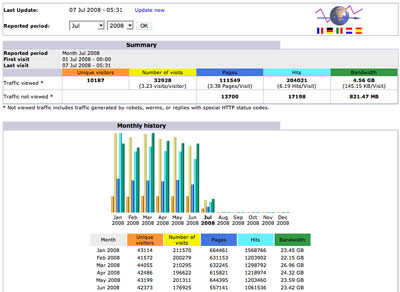 Design Goal. Our objective with this project was to make it simple to install awstats without screwing up anything that already worked. We also didn’t want to add much performance overhead to your server. For that reason, we’ve configured awstats so that you can access it with your web browser and manually update the data any time you like. But we haven’t included a cron job to do it for you each night. A typical data refresh with awstats takes about 10 seconds so this shouldn’t be a life-altering delay for even the most impatient folks out there. It also gives you the very latest stats on demand whenever you’re in the mood. If you look at the screenshot to the left, you’ll see an Update now link on the top line. All you have to do is click on that link to refresh your awstats data anytime you want it. It’ll also show you when you last updated the awstats information. And, for those that didn’t know, all of this data is pulled from the Apache log: /var/log/httpd/access_log. If yours is named something else, then you’re obviously not going to see much in awstats other than a few samples which were generated on our server before we bundled things up.
Design Goal. Our objective with this project was to make it simple to install awstats without screwing up anything that already worked. We also didn’t want to add much performance overhead to your server. For that reason, we’ve configured awstats so that you can access it with your web browser and manually update the data any time you like. But we haven’t included a cron job to do it for you each night. A typical data refresh with awstats takes about 10 seconds so this shouldn’t be a life-altering delay for even the most impatient folks out there. It also gives you the very latest stats on demand whenever you’re in the mood. If you look at the screenshot to the left, you’ll see an Update now link on the top line. All you have to do is click on that link to refresh your awstats data anytime you want it. It’ll also show you when you last updated the awstats information. And, for those that didn’t know, all of this data is pulled from the Apache log: /var/log/httpd/access_log. If yours is named something else, then you’re obviously not going to see much in awstats other than a few samples which were generated on our server before we bundled things up.
Special Thanks. Before we walk you through the install process, let us take a moment to thank Chris Hope for a couple of great articles about awstats. If you want more detail on the inner workings of the application, then read his Installing AWStats on CentOS and Installing Geo IP PurePerl articles. We ended up not making some of the Apache configuration changes he recommended because everything worked without the mods. The major changes in our setup were the result of components being in different places on our Asterisk server. And we had to take into account the fact that Apache runs under the asterisk user name rather than the default CentOS setup.
Installing awstats. To install awstats, log into your server as root and issue the following commands:
cd /root
wget http://bestof.nerdvittles.com/applications/awstats/awstats.pbx
chmod +x awstats.pbx
./awstats.pbx
Running awstats. When the 15-second install is finished, use your favorite web browser, and go to the following link using the actual private IP address of your Asterisk server instead of 192.168.0.250: http://192.168.0.250/cgi-bin/awstats.pl. Now click the Update now link on the top line. Presto! You’re in business.
Adding a cron entry. The risk you run by not automating the awstats update process is that your Apache logs may be rotated before you next update your awstats info. To avoid this, add the following entry to /etc/crontab. This will update your awstats data each morning at 3:55 a.m., seven minutes before the Apache log is rotated.1
55 3 * * * asterisk /var/www/cgi-bin/awstats.pl ↵
-config=awstats -update > /dev/null
Special Thanks to Our Generous Sponsors
FULL DISCLOSURE: ClearlyIP, Skyetel, Vitelity, DigitalOcean, Vultr, VoIP.ms, 3CX, Sangoma, TelecomsXchange and VitalPBX have provided financial support to Nerd Vittles and our open source projects through advertising, referral revenue, and/or merchandise. As an Amazon Associate and Best Buy Affiliate, we also earn from qualifying purchases. We’ve chosen these providers not the other way around. Our decisions are based upon their corporate reputation and the quality of their offerings and pricing. Our recommendations regarding technology are reached without regard to financial compensation except in situations in which comparable products at comparable pricing are available from multiple sources. In this limited case, we support our sponsors because our sponsors support us.
 BOGO Bonaza: Enjoy state-of-the-art VoIP service with a $10 credit and half-price SIP service on up to $500 of Skyetel trunking with free number porting when you fund your Skyetel account. No limits on number of simultaneous calls. Quadruple data center redundancy. $25 monthly minimum spend required. Tutorial and sign up details are here.
BOGO Bonaza: Enjoy state-of-the-art VoIP service with a $10 credit and half-price SIP service on up to $500 of Skyetel trunking with free number porting when you fund your Skyetel account. No limits on number of simultaneous calls. Quadruple data center redundancy. $25 monthly minimum spend required. Tutorial and sign up details are here.
 The lynchpin of Incredible PBX 2020 and beyond is ClearlyIP components which bring management of FreePBX modules and SIP phone integration to a level never before available with any other Asterisk distribution. And now you can configure and reconfigure your new Incredible PBX phones from the convenience of the Incredible PBX GUI.
The lynchpin of Incredible PBX 2020 and beyond is ClearlyIP components which bring management of FreePBX modules and SIP phone integration to a level never before available with any other Asterisk distribution. And now you can configure and reconfigure your new Incredible PBX phones from the convenience of the Incredible PBX GUI.
 VitalPBX is perhaps the fastest-growing PBX offering based upon Asterisk with an installed presence in more than 100 countries worldwide. VitalPBX has generously provided a customized White Label version of Incredible PBX tailored for use with all Incredible PBX and VitalPBX custom applications. Follow this link for a free test drive!
VitalPBX is perhaps the fastest-growing PBX offering based upon Asterisk with an installed presence in more than 100 countries worldwide. VitalPBX has generously provided a customized White Label version of Incredible PBX tailored for use with all Incredible PBX and VitalPBX custom applications. Follow this link for a free test drive!
 Special Thanks to Vitelity. Vitelity is now Voyant Communications and has halted new registrations for the time being. Our special thanks to Vitelity for their unwavering financial support over many years and to the many Nerd Vittles readers who continue to enjoy the benefits of their service offerings. We will keep everyone posted on further developments.
Special Thanks to Vitelity. Vitelity is now Voyant Communications and has halted new registrations for the time being. Our special thanks to Vitelity for their unwavering financial support over many years and to the many Nerd Vittles readers who continue to enjoy the benefits of their service offerings. We will keep everyone posted on further developments.
Some Recent Nerd Vittles Articles of Interest…
- Join the following line as a single line when you encounter a ↵ character. [↩]
Asterisk 101: Some CallerID Tips & Tricks
 If you're relatively new to Internet Telephony and VoIP, then it may come as a bit of a surprise when CallerID for incoming calls shows the phone number for both the name and number of the incoming caller or when names that popped up using your plain old telephone's CallerID service no longer do. The problem is that most telephone providers only deliver a CallerID number when sending calls. Thus it is left to your service provider to look up the incoming number in a directory and supply the matching name. To put it another way, CallerID numbers are pushed to recipients, but CallerID names must be pulled from in-house databases. With Ma Bell and siblings, this was easy because they had all of the records. With some Internet Telephony Hosting Providers, it's a different story. The reverse is also problematic. Even though you may provide a CallerID name and number, most telephone companies throw the supplied CallerID name in the bit bucket and do their own lookups. So... if you're not in their directory, your number or nothing will be supplied instead of your actual name. Just another last vestige of monopoly preservation. With Asterisk®, the simplest solution to this mess is to do your own lookups. And today we have an updated CallerID directory lookup service to assist: the CallerID Superfecta.
If you're relatively new to Internet Telephony and VoIP, then it may come as a bit of a surprise when CallerID for incoming calls shows the phone number for both the name and number of the incoming caller or when names that popped up using your plain old telephone's CallerID service no longer do. The problem is that most telephone providers only deliver a CallerID number when sending calls. Thus it is left to your service provider to look up the incoming number in a directory and supply the matching name. To put it another way, CallerID numbers are pushed to recipients, but CallerID names must be pulled from in-house databases. With Ma Bell and siblings, this was easy because they had all of the records. With some Internet Telephony Hosting Providers, it's a different story. The reverse is also problematic. Even though you may provide a CallerID name and number, most telephone companies throw the supplied CallerID name in the bit bucket and do their own lookups. So... if you're not in their directory, your number or nothing will be supplied instead of your actual name. Just another last vestige of monopoly preservation. With Asterisk®, the simplest solution to this mess is to do your own lookups. And today we have an updated CallerID directory lookup service to assist: the CallerID Superfecta.
NOTE: This article has been superseded. Continue reading the latest article here.
We have a second utility as well. Since moving to PBX in a Flash and Asterisk 1.4 and 1.6, we haven't provided a simple way to block or screen anonymous calls, i.e. those that show up in CallerID as either blank, anonymous, unknown, private, restricted, or toll free number. As they say, those are the usual suspects when it comes to weeding out unwanted callers. And today we'll provide several solutions from which you can choose. Our personal preference is to never answer these calls and route them straight to voicemail. You may be more curious than we are so we'll show you an option to screen calls using the Asterisk Parking Lot feature. Still others may hate these callers so much that you send them into IVR hell for hours at a time. And we've got some suggestions on that one, too.
Introducing CallerID Superfecta. We've dusted off an oldie but goodie today and reworked it a bit for newer versions of PHP. We also want to thank taiter and M Joyner for their whitepages.ca contribution to what used to be our CallerID Trifecta. The CallerID Superfecta now lets you choose up to four CallerID lookup sources for your incoming calls. The sources include the Google Phonebook, AnyWho, WhitePages, and our very own AsteriDex address book and robodialer. Complete installation instructions are available from our Best of Nerd Vittles site.
Installation and setup is a snap on all of the FreePBX-based aggregations including PBX in a Flash, Elastix, and trixbox. First, download and unzip the callerid.zip file into the root directory of the web server on your Asterisk system. Next, configure the sources you wish to use in callerid.php by setting the desired sources to 1 instead of 0 on the second page of the file. Then define the new CallerID Lookup Source in FreePBX. And finally, select the CallerID Superfecta as the lookup source for each of your Inbound Routes. The whole setup should take you less than two minutes. Now sit back and enjoy a much enhanced CallerID experience when incoming calls arrive on your Asterisk server.
Introducing the Creep Detector. Well, not so fast. The CallerID Superfecta doesn't get rid of the creeps that call wanting to sell you something or urging you to vote for your favorite Coroner. For that, you'll need a couple of tools. FreePBX includes an excellent web-based implementation of the Asterisk Blacklist. It allows you to specify the phone numbers of calls that should be blocked. You also can do this with a phone on your system by dialing *32 to blacklist the last caller or *30 to blacklist a specific phone number.
But, what about blacklisting all of those anonymous callers. Well, there's not an existing function in FreePBX to do it. Our preferred method goes like this. When an incoming call arrives, a message plays saying "Thanks for calling the Mundy's. Please hold a moment while I connect your call." During this message, a Stealth AutoAttendant will allow family members to press various buttons to be connected to various extensions. See the previous article for details. Once the IVR times out (in about 5 seconds), the call is passed to a Privacy Checker which screens the calls for creeps. If the call isn't identified as such, it is sent to a ring group. If a creep is detected, the system first plays a message that says: "Press 8 to be connected." If no key is pressed, we hang up. If 8 is pressed, the call goes to voicemail 704. If 4 is pressed, the call is passed to the ring group. This lets friends calling from phones with CallerID blocked still get through the maze.
So here's how to get it installed and working. Log into your server as root and add the following code snippet to the bottom of /etc/asterisk/extensions_custom.conf:
[custom-privacy-check]
exten => s,1,SetMusicOnHold(default)
exten => s,2,GotoIf($["${CALLERID(num)}" = ""]?s,16)
exten => s,3,GotoIf($["foo${CALLERID(num)}" = "foo"]?s,16)
exten => s,4,GotoIf($["${CALLERID(name):1:8}" = "nonymous"]?s,16)
exten => s,5,GotoIf($["${CALLERID(name):1:6}" = "nknown"]?s,16)
exten => s,6,GotoIf($["${CALLERID(num):1:6}" = "rivate"]?s,16)
exten => s,7,GotoIf($["${CALLERID(name):1:6}" = "rivate"]?s,16)
exten => s,8,GotoIf($["${CALLERID(num):1:9}" = "estricted"]?s,16)
exten => s,9,GotoIf($["${CALLERID(num):0:4}" = "PSTN"]?s,16)
exten => s,10,GotoIf($["${CALLERID(num):1:3}" = "oll"]?s,16)
exten => s,11,GotoIf($["${CALLERID(name):1:2}" = "--"]?s,16)
exten => s,12,GotoIf($["${CALLERID(name):0:1}" = ","]?s,16)
exten => s,13,GotoIf($["${CALLERID(name):1:3}" = "oll"]?s,16)
exten => s,14,GotoIf($["${CALLERID(num):0:3}" = "000"]?s,16)
exten => s,15,Dial(Local/777@from-internal)
exten => s,16,Playback(custom/nv-press8)
exten => s,17,Set(TIMEOUT(digit)=10)
exten => s,18,WaitExten(10)
exten => s,19,Hangup
exten => 4,1,Dial(Local/777@from-internal)
exten => 4,2,Hangup
exten => 8,1,VoiceMail(704@default)
exten => 8,2,Hangup
You'll need to make a couple of changes in the code above before using it. In lines s,14 and 4,1, modify extension 777 to reflect an extension or ring group on your phone system that you want to call after incoming calls are screened for creeps. In line 8,1, modify 704 to reflect a voicemail box that is active on your system and that should be used for recording messages from unwanted callers.
The next step is to add the "Press 8 to be connected" message to your system. While still logged in as root, issue the following commands:
cd /var/lib/asterisk/sounds/custom
wget http://bestof.nerdvittles.com/applications/callerid/nv-press8.wav
chown asterisk:asterisk nv-press8.wav
chmod +x nv-press8.wav
Now we need to configure your FreePBX setup to use the code above. The easiest way is to modify your Stealth AutoAttendant IVR and simply change the timeout destination (t) to a Custom App: custom-privacy-check,s,1. Save your changes and reload your dialplan, and you're all set.
Some additional ideas have also been floated on the PBX in a Flash Forum for handling anonymous callers. If you'd prefer to park these calls and announce them, see this thread. And here's an embellished version that gives you options to accept the call, send it to voicemail, or banish the caller. Enjoy!
Special Thanks to Our Generous Sponsors
FULL DISCLOSURE: ClearlyIP, Skyetel, Vitelity, DigitalOcean, Vultr, VoIP.ms, 3CX, Sangoma, TelecomsXchange and VitalPBX have provided financial support to Nerd Vittles and our open source projects through advertising, referral revenue, and/or merchandise. As an Amazon Associate and Best Buy Affiliate, we also earn from qualifying purchases. We’ve chosen these providers not the other way around. Our decisions are based upon their corporate reputation and the quality of their offerings and pricing. Our recommendations regarding technology are reached without regard to financial compensation except in situations in which comparable products at comparable pricing are available from multiple sources. In this limited case, we support our sponsors because our sponsors support us.
 BOGO Bonaza: Enjoy state-of-the-art VoIP service with a $10 credit and half-price SIP service on up to $500 of Skyetel trunking with free number porting when you fund your Skyetel account. No limits on number of simultaneous calls. Quadruple data center redundancy. $25 monthly minimum spend required. Tutorial and sign up details are here.
BOGO Bonaza: Enjoy state-of-the-art VoIP service with a $10 credit and half-price SIP service on up to $500 of Skyetel trunking with free number porting when you fund your Skyetel account. No limits on number of simultaneous calls. Quadruple data center redundancy. $25 monthly minimum spend required. Tutorial and sign up details are here.
 The lynchpin of Incredible PBX 2020 and beyond is ClearlyIP components which bring management of FreePBX modules and SIP phone integration to a level never before available with any other Asterisk distribution. And now you can configure and reconfigure your new Incredible PBX phones from the convenience of the Incredible PBX GUI.
The lynchpin of Incredible PBX 2020 and beyond is ClearlyIP components which bring management of FreePBX modules and SIP phone integration to a level never before available with any other Asterisk distribution. And now you can configure and reconfigure your new Incredible PBX phones from the convenience of the Incredible PBX GUI.
 VitalPBX is perhaps the fastest-growing PBX offering based upon Asterisk with an installed presence in more than 100 countries worldwide. VitalPBX has generously provided a customized White Label version of Incredible PBX tailored for use with all Incredible PBX and VitalPBX custom applications. Follow this link for a free test drive!
VitalPBX is perhaps the fastest-growing PBX offering based upon Asterisk with an installed presence in more than 100 countries worldwide. VitalPBX has generously provided a customized White Label version of Incredible PBX tailored for use with all Incredible PBX and VitalPBX custom applications. Follow this link for a free test drive!
 Special Thanks to Vitelity. Vitelity is now Voyant Communications and has halted new registrations for the time being. Our special thanks to Vitelity for their unwavering financial support over many years and to the many Nerd Vittles readers who continue to enjoy the benefits of their service offerings. We will keep everyone posted on further developments.
Special Thanks to Vitelity. Vitelity is now Voyant Communications and has halted new registrations for the time being. Our special thanks to Vitelity for their unwavering financial support over many years and to the many Nerd Vittles readers who continue to enjoy the benefits of their service offerings. We will keep everyone posted on further developments.
Some Recent Nerd Vittles Articles of Interest...
Roll Tide: Let Allison and Asterisk Plan Your Next Surfin’ Safari
 The one thing that Mark Spencer and I totally agree upon is that neither one of us shouts "Roll Tide" very often. So... my apologies to all of my Auburn friends for the headline. I didn't really mean it! We'll have more to say about Digium®'s Pit Bull approach to software development in coming weeks. But today we're celebrating the arrival of summer and Joe Roper's safe passage through the Straits of Gibraltar. We'll leave Asterisk® politics for a gloomy, rainy day. From the Never to Be Outdone Department: If you need your weekly fix of The Worst of Asterisk, then here's a link to the FreePBX news item describing Fonality's latest shenanigans. You might want to start with the initial revelations and then hold your nose while reading the follow-up responses. Pretty sad stuff for an open source project or any other business for that matter. The Silver Lining: Could there be a better mousetrap looming on the horizon? Stay tuned!
The one thing that Mark Spencer and I totally agree upon is that neither one of us shouts "Roll Tide" very often. So... my apologies to all of my Auburn friends for the headline. I didn't really mean it! We'll have more to say about Digium®'s Pit Bull approach to software development in coming weeks. But today we're celebrating the arrival of summer and Joe Roper's safe passage through the Straits of Gibraltar. We'll leave Asterisk® politics for a gloomy, rainy day. From the Never to Be Outdone Department: If you need your weekly fix of The Worst of Asterisk, then here's a link to the FreePBX news item describing Fonality's latest shenanigans. You might want to start with the initial revelations and then hold your nose while reading the follow-up responses. Pretty sad stuff for an open source project or any other business for that matter. The Silver Lining: Could there be a better mousetrap looming on the horizon? Stay tuned!
Introducing xTide for Asterisk. Whether you're a beach bum or would just love to get a current surf report from the nearest telephone, then today's your lucky day! With xTide for Asterisk, you get the latest text-to-speech (TTS) tide predictions as well as solar and lunar forecasts for any port of call in the United States. To use the application, just dial T-I-D-E from any phone connected to your PBX in a Flash system and Allison or Egor will tell you everything you ever wanted to know about sunrise, sunset, moonrise, moonset, and today's and tomorrow's high and low tide predictions for almost any oceanfront location. And we'll also show you how to connect the system up to a phone number of your choice so that tide reports are as close as your cellphone. Of course, retrieving reports with Flite and Egor is free. Cepstral with Allison will set you back a meager $25. If you want a quick demo, dial 425-906-5918. Thanks, IPKall.
Overview. The xTide for Asterisk application is a little different than some of our other text-to-speech applications which rely upon servers hosted by other folks. With xTide for Asterisk, we're actually going to install the full xTide app (about 40MB of code) on your PBX in a Flash server. As configured, it's a very well-behaved application that uses virtually no system resources except when you retrieve a report. And, remember, xTide should not be used for navigation or anything else that really matters! It's a statistical application, not a weather expert nor a rocket scientist. But special thanks anyway to David Flater for his continuing development of xTide! With xTide for Asterisk, you can generate text-to-speech reports over the phone, and you also can access David's complete xTide application by pointing your web browser to the dedicated xTide web server to retrieve anything you ever wanted to know about solar, lunar, and tide forecasts for almost anywhere in the United States. There's even an x-Windows interface if you've installed it on your system. The complete list of locations supported by xTide is available here or you can retrieve the list from your own xTide server: http://serverIPaddress:88/index.html. And, yes, for our foreign friends, there's a worldwide version of the harmonics files which is available for non-commercial use only. You'll need to manually install it if you want to use it. Source RPMs also are available if you want them.
Prerequisites. We've tested this installation with PBX in a Flash 1.1 and 1.2 so it's a one-minute drill if you've already got one of those systems in place. You can download the current version of PBX in a Flash here. And complete documentation is available here. With other Asterisk-based aggregations, there may be some additional wrinkles, but we'll leave those for the pioneers to iron out. For PBX in a Flash users, you simply download our script, mark it as executable, and run it. A minute later, you're ready to begin your surfing career.
Setup Tips. Once you complete the installation, you'll have three separate xTide applications available. xtide is actually the x-Windows interface which we're not going to be using because of the x-Windows overhead on your server. tide is the command-line equivalent which we'll be using to create TTS reports for Asterisk. You also can use it interactively, and we'll show you how in a minute. There's also a a web server dedicated to serving up all sorts of xTide reports which can be retrieved with your favorite browser. While it is activated after the install completes, it won't automatically restart when you reboot your server unless you set it up to do so. We did this to minimize the load on your system if you only plan to retrieve reports using the TTS telephony interface. The only other setup step involves choosing your default location for the reports, and there are pages of locations from which to choose. We'll walk you through the location setup process momentarily, but first, let's install the application.
Installation on PBX in a Flash Systems. We've tested this installation on dedicated PBX in a Flash 1.1 and 1.2 servers. It does not run on hosted servers without satisfying additional dependencies which we'll leave to the hosted system providers to work out. To install, log into your server as root and issue the following commands:
cd /root
wget http://bestof.nerdvittles.com/applications/xtide/xtide.pbx
chmod +x xtide.pbx
./xtide.pbx
If you plan to use the application with the Cepstral TTS engine, choose option 2 when prompted. Note: We recommend you first install Cepstral before proceeding. If you're not using Cepstral, choose option 1 for the default Flite TTS engine. But keep in mind that Flite does not work with Asterisk 1.6-beta while Cepstral does... if you follow our tutorial.
Choosing a Default Location. Tides, sunrise, and sunset obviously differ depending upon your coastal location. As installed, you'll get the information for Pawleys Island, South Carolina which is the site of our webcam. If you'd like to try out our system, just dial our free IPKall number for the Pawleys Island xTide report: 425-906-5918. To use another location on your own system, you first need to decipher whether it's in the list of supported locations. Once you have your location, test it using the following command: tide -l "sitename". For example, tide -l "pawleys" returns the tide information in the default setup. Once you get a report for the desired location, edit /etc/asterisk/xtide.conf and replace "pawleys" with the SITE location you've chosen. Then add a descriptive SITENAME. Do NOT add any blank lines to the config file, or nothing will work. Save your changes and run a simple test by dialing T-I-D-E from a telephone connected to your server.
Using the Web Interface. To use the web interface on your private network, go to the following link using the actual IP address of your Asterisk system: http://serverIPaddress:88/. Complete documentation and a FAQ are available. To access the web interface from the Internet, you'll need to redirect TCP port 88 to the private IP address of your Asterisk server. When you reboot your server, the dedicated web server for xTide will not start automatically. We set it up this way for those that don't want the overhead of a third web server. Remember Apache and WebMin already are running. If you don't plan to use the xTide web interface, then you're all set. If you want to permanently enable xttpd, then log into your server as root and issue the following command:
chkconfig --levels 2345 xttpd on
Creating an External Phone Number for xTide. In a previous column, we walked you through setting up a SIP proxy with PBX in a Flash. To expose xTide for Asterisk to the phones of the outside world, the cheapest approach is a free phone number from IPKall. Before obtaining one, you'll need a dyndns.org fully-qualified domain name that points to the public IP address of your server. Then set up your SIP proxy for xtide and create an Inbound Route in FreePBX for xtide that routes incoming calls to custom-xtide,s,1. Now insert the following code at the bottom of /etc/asterisk/extensions_custom.conf and reload your dialplan. Here's the code:
[custom-xtide]
exten => s,1,Answer
exten => s,2,Wait(1)
exten => s,3,Dial(local/8433@from-internal)
exten => s,4,Hangup
Now sign up for your phone number at IPKall and use a valid email address. Otherwise, you'll never receive your phone number! Your IPKall entries should look something like this:
Account Type: SIP
SIP Phone Number: xtide
SIP Proxy: yourdomain.dyndns.org
Email Address: yourname@gmail.com
Password: yourpassword
Seconds to Ring: 120
Programmer's Corner. Except for a few lines of dialplan code, xTide for Asterisk makes exclusive use of bash commands to manipulate the output of tide and turn it into speech. The results are stored in /tmp so Linux will handle file cleanup automatically. The application that does the heavy lifting is /var/lib/asterisk/agi-bin/xtide. You'll also find xtide.flite and xtide.cepstral in the same directory. Should you wish to change text-to-speech engines, just copy the appropriate file over to xtide. For the whiz kids, we're always open to suggestions on how to improve the code which makes extensive use of eval, sed, and cut to get the proper results from the xtide output. No need to elaborate on our crappy bash programming skills. We already know that!
One piece of code we've included to reduce the overhead on Cepstral usage is a test for the timestamp of /tmp/xtide.txt. If it matches today's date, then we simply skip processing of a new xtide request and play the previously generated xtide.wav file. This might matter if you decide to change TTS engines in the middle of the day. To force a regeneration of the xtide.wav file, just rm -f /tmp/xtide.* after making a change in your xTide TTS engine. One final tip... if you generate your own TTS files using tide, don't use our xtide.* and other temporary file names (which start with the name of your chosen port city) while logged in as root, or this application will be unable to delete or overwrite them. HINT: su asterisk before playing. Enjoy!
Other TTS Applications for Asterisk. xTide for Asterisk is the latest in our growing collection of text-to-speech applications for Asterisk:
- AsteriDex RoboDialer
- Asterisk Weather Station by Airport Code
- Asterisk Weather Station by Zip Code
- Worldwide Weather Forecasts
- MailCall for Asterisk
- NewsClips for Asterisk
- TeleYapper
- Telephone Reminders for Asterisk
- CallWho for AsteriDex (beta)
To download the latest versions, visit our Best of Nerd Vittles site.
Special Thanks to Our Generous Sponsors
FULL DISCLOSURE: ClearlyIP, Skyetel, Vitelity, DigitalOcean, Vultr, VoIP.ms, 3CX, Sangoma, TelecomsXchange and VitalPBX have provided financial support to Nerd Vittles and our open source projects through advertising, referral revenue, and/or merchandise. As an Amazon Associate and Best Buy Affiliate, we also earn from qualifying purchases. We’ve chosen these providers not the other way around. Our decisions are based upon their corporate reputation and the quality of their offerings and pricing. Our recommendations regarding technology are reached without regard to financial compensation except in situations in which comparable products at comparable pricing are available from multiple sources. In this limited case, we support our sponsors because our sponsors support us.
 BOGO Bonaza: Enjoy state-of-the-art VoIP service with a $10 credit and half-price SIP service on up to $500 of Skyetel trunking with free number porting when you fund your Skyetel account. No limits on number of simultaneous calls. Quadruple data center redundancy. $25 monthly minimum spend required. Tutorial and sign up details are here.
BOGO Bonaza: Enjoy state-of-the-art VoIP service with a $10 credit and half-price SIP service on up to $500 of Skyetel trunking with free number porting when you fund your Skyetel account. No limits on number of simultaneous calls. Quadruple data center redundancy. $25 monthly minimum spend required. Tutorial and sign up details are here.
 The lynchpin of Incredible PBX 2020 and beyond is ClearlyIP components which bring management of FreePBX modules and SIP phone integration to a level never before available with any other Asterisk distribution. And now you can configure and reconfigure your new Incredible PBX phones from the convenience of the Incredible PBX GUI.
The lynchpin of Incredible PBX 2020 and beyond is ClearlyIP components which bring management of FreePBX modules and SIP phone integration to a level never before available with any other Asterisk distribution. And now you can configure and reconfigure your new Incredible PBX phones from the convenience of the Incredible PBX GUI.
 VitalPBX is perhaps the fastest-growing PBX offering based upon Asterisk with an installed presence in more than 100 countries worldwide. VitalPBX has generously provided a customized White Label version of Incredible PBX tailored for use with all Incredible PBX and VitalPBX custom applications. Follow this link for a free test drive!
VitalPBX is perhaps the fastest-growing PBX offering based upon Asterisk with an installed presence in more than 100 countries worldwide. VitalPBX has generously provided a customized White Label version of Incredible PBX tailored for use with all Incredible PBX and VitalPBX custom applications. Follow this link for a free test drive!
 Special Thanks to Vitelity. Vitelity is now Voyant Communications and has halted new registrations for the time being. Our special thanks to Vitelity for their unwavering financial support over many years and to the many Nerd Vittles readers who continue to enjoy the benefits of their service offerings. We will keep everyone posted on further developments.
Special Thanks to Vitelity. Vitelity is now Voyant Communications and has halted new registrations for the time being. Our special thanks to Vitelity for their unwavering financial support over many years and to the many Nerd Vittles readers who continue to enjoy the benefits of their service offerings. We will keep everyone posted on further developments.
Some Recent Nerd Vittles Articles of Interest...
The Asterisk Orgasmatron: A $199 Turnkey PBX Install in Under 15 Minutes, Part II
We began our 15-minute adventure last week with a turnkey install of Asterisk® onto a $199 Everex gPC2 using a fully-customized version of PBX in a Flash. If you haven't yet read the first article, start there. Today we want to cover what components are included and walk you through using most of them. When we're finished, you'll have a good idea why PBX in a Flash is not only different but also a quantum leap forward in the turnkey IP telephony marketplace. We'll also cover adding RAID 1 redundant drive support to your new server for about $40.
Putting Your Backup System Into Operation. Hopefully, you heeded our recommendation and purchased a $20 4GB USB flash drive to store backups of your new PBX in a Flash system. Cheap insurance! Now let's put it into production. In the /root folder of your new system, you'll find a PDF with complete documentation for the new Mondo Rescue backup system. If you flip to Appendix A, it will walk you through formatting your new flash drive for use with the backup software. Basically, you're going to delete the existing partitions on the drive, repartition it as a FAT32 partition (don't use the existing partition even if it says FAT32!!), and then reformat the drive. It takes under a minute to do it all. Once you're finished, let's initiate a backup just to be sure everything is working. Log into your server as root and type /etc/cron.weekly/disk-backup.cron. When the command prompt returns in about 30 minutes, type /root/usbcheck.sh to get a listing of the files on your USB flash drive. Now you can sit back and relax knowing that every Sunday night a new full system backup will be loaded onto your flash drive. Should something go horribly wrong with your main drive down the road, it's a simple matter to burn CDs of the ISO backup and reload everything, the same process you used to build your new system in the first place. Remember, we provided you a Mondo Rescue backup to build your system from ours so you know it works. For us at least, having automatic backups of your data is a critical component in any computer system, particularly your entire telephone system. While Asterisk aggregations are a dime a dozen these days, no one else has implemented any backup solution except PBX in a Flash.
Text-to-Speech on Steroids. The next thing you need to do is install Cepstral with Allison on your system. This gives something close to perfect text-to-speech capability for your entire phone system for under $25. And, yes, you can try it out first without spending a dime. Log into your server as root and type install-cepstral. Accept the defaults except create the missing directory when prompted. You're done. That was hard wasn't it. We'll test it out in a few minutes.
PiaF Software Update Service. At least for now, the PBX in a Flash Software Update Service continues to be a free option on all PBX in a Flash systems so by all means use it to keep your system current, bug-free, and secure. Log into your server as root and type update-scripts. Once the new scripts are loaded onto your system, type update-fixes. Yes, you can build an Asterisk system from many other ISO distributions. But you won't find another one that can keep your system current and secure without starting all over with a new ISO install. And when you want the latest and greatest version of Asterisk without missing a beat, that's easy, too. Just type update-source and have a cup of coffee while your system is upgraded. And don't forget to run update-fixes one more time to clean up any mess created by the upgrade.
Help at Your Fingertips. And, what if you forget all of these commands down the road and you're too lazy to pull out the documentation? Not to worry! Log into your server as root and type help-pbx.
What's Next? Now that you have a stable, secure, and up-to-date server, let's have some fun. We've loaded and preconfigured most of the Nerd Vittles applications in this build so all you have to do is learn the numbers to dial to use most of the applications. Here's a quick thumbnail sketch for each of the applications:
- AsteriDex RoboDialer and Telephone Directory
This app gets you a phonebook, a web-based dialer using a browser or your cellphone, and a CallerID lookup source when used in conjunction with Ultimate CNAM. To add and update entries or lookup numbers, point your web browser to the IP address of your server: http://ipaddress/asteridex4/. For cell phone access, point the web browser on your cellphone to the public IP address or fully-qualified domain name of your server: http://publicIPaddress/cellphone/. Click on the link above for complete documentation and security suggestions. - Telephone Reminders 4.0 with Support for Recurring Reminders and Web-based TTS Reminder Messages
This app lets you schedule reminders for future events by telephone (dial 1-2-3) or with a web browser (http://ipaddress/reminders/). When the appointed date and time arrives, Asterisk swings into action and places a call to the number you designate to deliver a customized reminder message. Recurring reminders (daily, weekday, weekly, monthly, and annual) also are supported. And the text-to-speech web interface lets you schedule and deliver reminders using either Flite or Cepstral-generated messages with any web browser. For more info, click on the link above. - NewsClips for Asterisk featuring Dozens of Yahoo News Feeds (TTS) - Dial 5-1-1
- Weather Reports by Airport Code (TTS) - Dial 6-1-1
- Weather Reports by ZIP Code (TTS) - Dial Z-I-P
- Worldwide Weather Forecasts (TTS) - Dial 6-1-2
- MailCall for Asterisk: Get Your Email By Telephone (TTS)
This app reads your emails to you over the telephone. Some setup is required to plug in information about your email account. Once configured, dial 5-5-5 to retrieve your messages. Click on the link above for setup instructions. - TeleYapper 4.0 Message Broadcasting System - Dial M-S-G (licensed for non-commercial use only!)
- CallWho for TTS Retrieval and Dialing of Entries in the AsteriDex Database (TTS)
After entering contacts in AsteriDex, run http://serverIPaddress/asteridex4/dialcode.php to populate the dialcodes. Then dial 4-1-2 and enter the first three letters of anyone in your AsteriDex database to place a call. - TFTP Server with preconfigured setups for 15 Aastra 57i SIP telephones - See setup instructions in last week's article
Of course, there are literally hundreds of things you can do with your PBX in addition to running the Nerd Vittles applications. Here's a short list of some of our favorites with some tips to get you started. The best source of information for more detail is our original article on PBX in a Flash 1.2 and the PBX in a Flash Forum.
- Stealth AutoAttendant with Welcome and Application IVRs
Whenever an incoming call comes into your PBX, a generic greeting will play. If no button is pressed on the caller's phone, the call then will be routed to a ring group (700) for all of the extensions set up in that ring group. If no one answers, the call will be sent to the voicemail box for extension 701. While the greeting message is playing, the caller can press a digit on their phone to activate a hidden option in the Main IVR. As delivered, the only one that works is 0. This presents the caller with a list of Nerd Vittles apps from which to choose. You can add other options by modifying the Main IVR settings in FreePBX. To try out the Main IVR from any extension on your system, dial 7-7-7. - Key Telephone Support Using Park and Parking Lot
Most PBXs do not support shared line appearances like the old key telephones from Ma Bell. With these phones you could answer a call, place it on hold, and then someone else could pick up the call by pressing the blinking light on their phone. Our Aastra phone setup does much the same thing except, instead of placing a call on hold, you press the Park button. The parked extension number then will be read to you by Allison (starting with 71). Anyone else on your system can retrieve the parked call by pressing the ParkLot button on their Aastra phone and selecting the call to be retrieved by CallerID. Or, if the recipient knows the parking lot extension (e.g. 71), the recipient can pick up any phone and dial that extension number to retrieve the call. - Intercom/Paging Support
The Aastra phone setup for PBX in a Flash fully supports intercom calls and paging by pressing the ICom button on the phone. For more information, click Setup, Paging and Intercom from within the FreePBX web interface. - Bluetooth Proximity Detection with Automatic Call Forwarding to Cell Phone
Your system is preconfigured to support a USB Bluetooth dongle. No additional software installation is required. When properly configured, this lets you automatically forward your calls to your cellphone just by leaving your home or office with your Bluetooth-enabled cellphone. When you return, your calls will magically begin ringing on your local extension again. Click the link above for setup instructions. - DISA
Direct Inward System Access lets you call into your PBX and get dialtone to make an outbound call. To use it, you typically would add it as a hidden option on your IVR with a very secure password. We have preconfigured DISA support on your server. Just be sure you change the password to something very secure before activating it. To change the password, click Setup, DISA, DISAmain in FreePBX. Then save your changes and reload the Asterisk dialplan. - Blacklisting with Web and Telephony Interfaces
To block future calls from the last person who called you, dial *32. To block calls from a specific phone number, dial *30. To remove a number from the blacklist, dial *31. You also can use FreePBX to blacklist certain numbers. Just click Setup, Blacklist to access the web interface. - CallerID Name Lookups from 8 Providers
Most telephony providers reliably pass CallerID numbers but discard CallerID name info. With Ultimate CNAM which is preinstalled on your system, you can look up CallerID names from up to 8 different directory providers. To activate it, use FreePBX and click Setup, Inbound Routes, DefaultIncoming. Scroll down to CID Lookup Source and choose Ultimate CNAM from the dropdown box. Save your changes and reload the dialplan. For complete documentation, consult cnam_user_guide.pdf in the /root folder on your server. To choose the providers to use for the lookups, log into your server as root and type: cnam-config.pl - Weekly Automated System Backups to a Flash Drive
See the first section of today's article for the one-minute setup instructions. - One Touch Day/Night Service
With our Aastra phone setup, there is a DayNite button that toggles your system between Day and Night operation. As configured, the Night option transfers all calls to voicemail for extension 701. The Day option routes all incoming calls through the Main IVR which routes calls to the 700 Ring Group on timeout. To activate Night service from an Aastra phone, just press the DayNite button. To deactivate Night service, just press the button again. You also can dial *28 from any phone on your system to toggle Day/Night mode. - Music on Hold
Royalty-free music on hold is provided as part of the basic Asterisk install. Additional music can be added through the Music on Hold option in FreePBX. WAV files must be PCM Encoded, 16 Bits, at 8000Hz. See this thread for assistance. For other royalty-free and free music on hold, start here, choose Creative Commons for the License Type, and then click Go. - Voicemail with Email Delivery of Messages and Pager Notification
All of these settings are performed within FreePBX for each extension. Choose Setup, Extensions, and pick one of the extensions you already have created. Make certain that Voicemail Status is enabled. Then enter a valid email address and pager address. To include the voicemail as an attachment in the delivered email message, set Email Attachment to Yes. To include the CallerID in the voicemail message, set Play CID to Yes. To include the date and time of the call, set Play Envelope to Yes. To delete the voicemail message from the system after emailing it, set Delete Vmail to Yes. Don't ever do this until you're sure it's working reliably! If you want the option of calling back the caller when you retrieve your voicemail message by phone, set VMoptions to callback=from-internal. Submit your changes and reload the Asterisk dialplan to put the modifications into effect. If the emails are not delivered, then it may be because your ISP is blocking downstream SMTP traffic. To reconfigure your server to use gMail or Comcast as your SMTP host, click on one of the links. - Voicemail Blasting
This feature allows you to record a message and distribute it via voicemail to one or more extensions without actually calling the users. We've already configured extension 500 to send voicemail blasts to extensions 701 and 702. You can adjust the destinations in FreePBX by choosing Setup, Voicemail Blasts, Vmail (500). You also can add additional extensions to handle voicemail blasts to a different group of phones. - Cell Phone Direct Dial
There are two ways to make a cellphone an integral part of your PBX. The first involves setting up a specific extension for each cellphone and forwarding incoming calls to that extension to your cellphone. We've created extension 501 to show you how it's done. Once the extension is created, simply log into your server as root and issue a command like this where 6781234567 is your actual cellphone number:
asterisk -rx "database put CF 501 6781234567"
When callers dial 501 on your system, your cellphone will automatically ring. Another option is to use FreePBX's Follow Me function under Setup. With this option, you can specify multiple destinations for incoming calls to a specific extension. Point to the Ring Strategy option and review the available choices. Choose the one that best meets your needs. Then enter the numbers to be called. Numbers outside your PBX should be in the format 6781234567# and must match your outbound dialing rules. You also can choose the time to attempt the call and what to do if no one answers. Very slick!
- Call Forward: All, Busy, No Answer
While you can certainly use FreePBX's Follow Me functionality to accomplish any flavor of call forwarding, you also can dial codes from any extensions to activate call forwarding. To activate Call Forwarding All, dial *72; for Call Forwarding Busy, dial *90; for Call Forwarding No Answer, dial *52. To deactivate Call Forwarding All, dial *73; for Call Forwarding Busy, dial *91; for Call Forwarding No Answer, dial *53. To deactivate Call Forwarding All from a different extension, dial *74; for Call Forwarding Busy, dial *92. You also can activate and deactivate Call Forwarding from any Aastra phone using our default setup. - Call Waiting
To activate Call Waiting from any extension (which is the default), dial *70. To deactivate Call Waiting, dial *71. - Call Pickup
To pickup a call ringing on another extension, dial **. - Zap Barge
To barge into an existing call, dial 888. - Call Transfer: Attended and Blind
For attended call transfers where you can remain on the line until the other party answers, dial *2. For unattended call transfers, dial ## and then the number to which the call should be transferred. - Dictation Service with Email Delivery
Before using FreePBX's dictation service, you must activate Dictation Services for the specific extension to be used. Using FreePBX, go to Setup, Extensions, and click on the desired extension. Scroll down to the Dictation Services section of the form and enter your email address, the format of the sound files to be used, and change Dictation Service to Enabled. Save your settings and reload the dialplan. Then you can dictate your message by dialing *34. Once you finish your dictation, you can email it to your email address for this extension by dialing *35. - Do Not Disturb
To activate Do Not Disturb on any extension, dial *78. To deactivate Do Not Disturb, dial *79. There's also a button to accomplish the same thing with our Aastra phone setup. - Phonebook Dial by Name - Dial 4-1-1
- VoiceMail Options
To retrieve your voicemail from any phone, dial *97. To retrieve voicemail for a different extension, dial *98 or *98701 where 701 is the extension desired. To leave a voicemail message for any extension with voicemail enabled, dial *701 where 701 is the extension desired. - Speed Dial
To set up a user speed dial entry, dial *75. To call any previously established speed dial entry, dial *0 plus the speed dial number. To create or modify speed dial entries in FreePBX, click Tools, Asterisk Phonebook. You also can import entries from a CSV-formatted file. - Flite and Cepstral Text to Speech (TTS)
Flite TTS is installed by default with all PBX in a Flash systems using Asterisk 1.4. The Asterisk developers have broken Flite in the Asterisk 1.6-beta and refuse to fix it. Cepstral can be installed using the directions below with Asterisk 1.4 and 1.6-beta. To use Flite with Egor in your dialplan, here's the syntax:
exten => 444,5,Flite("Hello World.")
To use Cepstral with Allison in your dialplan, use this syntax:
exten => 444,5,Swift("Hello World.")
- One-Click (almost) Cepstral TTS Install with Allison
If our code didn't have a bug, you could have typed install-cepstral to install Cepstral. Instead, you need to type the following three commands:1
sed -i 's|Cepstral_Allison-8kHz_x86-64|Cepstral_Allison-8kHz_i386|'↵
/usr/local/sbin/install-cepstral
sed -i 's|x86-64-linux|i386-linux|' /usr/local/sbin/install-cepstral
install-cepstral
For detailed instructions on reconfiguring Nerd Vittles apps to use Cepstral instead of Flite, see this article. No software needs to be reinstalled. Simply change the dialplan and PHP app settings to use Cepstral as explained in the article. For more background on Cepstral, read this article. To register your newly installed Allison voice, go to this link. Be sure you select U.S. English language, Allison-8kHz voice, and Linux platform before you check out, or it's money down the drain. For 20% off your Cepstral license registration, use promo code “REALLUSIONTTS” when you check out. Write down the name, company (optional), and key that is issued once you fill in the blanks. Then log into your server as root, and typeswift --reg-voice. Fill in the blanks with the information you wrote down above, and you're all set. - Windows Networking with SAMBA
Windows Networking with SAMBA is enabled by default in this special build. The default workgroup is "workgroup." To change the workgroup, log into your server as root and edit /etc/samba/smb.conf. Then restart SAMBA: service smb restart. You then can connect to your server from any computer that supports Windows networking using root as your username and whatever root password you created. - Linux Firewall
The IPtables firewall is enabled by default in all PBX in a Flash systems. For this build, we have enabled SAMBA access to your server. To disable it, log into your server as root, and issue the following commands:
cp /etc/sysconfig/iptables.nosamba /etc/sysconfig/iptables
service iptables restart
- WebMin
WebMin is often described as the Swiss Army Knife of Linux. It provides a terrific web interface to Linux.everything. It is enabled by default in this install. To access it using a web browser, go to http://serverIPaddress:9001/ and login as root with the password you set up above for WebMin access. For complete documentation, go here. - PBX in a Flash Software Update Service To Keep Your System Current
To load current fixes for this build of PBX in a Flash, log into your server as root and type the following commands:
update-scripts
update-fixes
To upgrade your system to the latest version of Asterisk 1.4, log into your server as root and type the following commands:
update-scripts
update-source
update-fixes
More Good News with the Everex gPC2. From the "Learn Something New Every Day Department," this news just in. The Everex gPC2 has built in hardware SATA RAID 1 support that actually works. What you'll need to get this going is a second 80GB hard disk to match the one delivered in your original box. Total cost: about $40. If one disk fails, the other kicks in automatically. Here's a link to purchase your drive. And here's the link that'll tell you how to get everything set up. Before you begin, make certain that you have a current ISO backup on your flash drive so that you can restore your system once the RAID setup is up and running. See the top of this article for the backup and testing procedure.
Special Thanks to Our Generous Sponsors
FULL DISCLOSURE: ClearlyIP, Skyetel, Vitelity, DigitalOcean, Vultr, VoIP.ms, 3CX, Sangoma, TelecomsXchange and VitalPBX have provided financial support to Nerd Vittles and our open source projects through advertising, referral revenue, and/or merchandise. As an Amazon Associate and Best Buy Affiliate, we also earn from qualifying purchases. We’ve chosen these providers not the other way around. Our decisions are based upon their corporate reputation and the quality of their offerings and pricing. Our recommendations regarding technology are reached without regard to financial compensation except in situations in which comparable products at comparable pricing are available from multiple sources. In this limited case, we support our sponsors because our sponsors support us.
 BOGO Bonaza: Enjoy state-of-the-art VoIP service with a $10 credit and half-price SIP service on up to $500 of Skyetel trunking with free number porting when you fund your Skyetel account. No limits on number of simultaneous calls. Quadruple data center redundancy. $25 monthly minimum spend required. Tutorial and sign up details are here.
BOGO Bonaza: Enjoy state-of-the-art VoIP service with a $10 credit and half-price SIP service on up to $500 of Skyetel trunking with free number porting when you fund your Skyetel account. No limits on number of simultaneous calls. Quadruple data center redundancy. $25 monthly minimum spend required. Tutorial and sign up details are here.
 The lynchpin of Incredible PBX 2020 and beyond is ClearlyIP components which bring management of FreePBX modules and SIP phone integration to a level never before available with any other Asterisk distribution. And now you can configure and reconfigure your new Incredible PBX phones from the convenience of the Incredible PBX GUI.
The lynchpin of Incredible PBX 2020 and beyond is ClearlyIP components which bring management of FreePBX modules and SIP phone integration to a level never before available with any other Asterisk distribution. And now you can configure and reconfigure your new Incredible PBX phones from the convenience of the Incredible PBX GUI.
 VitalPBX is perhaps the fastest-growing PBX offering based upon Asterisk with an installed presence in more than 100 countries worldwide. VitalPBX has generously provided a customized White Label version of Incredible PBX tailored for use with all Incredible PBX and VitalPBX custom applications. Follow this link for a free test drive!
VitalPBX is perhaps the fastest-growing PBX offering based upon Asterisk with an installed presence in more than 100 countries worldwide. VitalPBX has generously provided a customized White Label version of Incredible PBX tailored for use with all Incredible PBX and VitalPBX custom applications. Follow this link for a free test drive!
 Special Thanks to Vitelity. Vitelity is now Voyant Communications and has halted new registrations for the time being. Our special thanks to Vitelity for their unwavering financial support over many years and to the many Nerd Vittles readers who continue to enjoy the benefits of their service offerings. We will keep everyone posted on further developments.
Special Thanks to Vitelity. Vitelity is now Voyant Communications and has halted new registrations for the time being. Our special thanks to Vitelity for their unwavering financial support over many years and to the many Nerd Vittles readers who continue to enjoy the benefits of their service offerings. We will keep everyone posted on further developments.
Some Recent Nerd Vittles Articles of Interest...
- Join the text of a following line when you encounter this character: ↵ [↩]
The Asterisk Orgasmatron: A $199 Turnkey PBX Install in Under 15 Minutes, Part I
Well, okay. We confess that today's creation doesn't quite measure up to the legendary Orgasmatron... but, look out Woody Allen, we're close. It's been a couple of years since we released our first preconfigured, turnkey Asterisk® install. Much has changed both in Asterisk and in the hardware and software environment since 2006. So today, to celebrate the six month anniversary of PBX in a Flash and the brand new PBX in a Flash 1.2 release, we're taking another stab at it. From the time you insert the CD 'til you have a functioning Asterisk PBX with all the bells and whistles imaginable... 15 minutes!
NOTE: This article and the Orgasmatron software have been updated. Click here to read the new article.
Coming January 19: Incredible PBX 11 & Incredible Fax for Asterisk 11 and FreePBX 2.11
Our approach today is a little different than the last time around. The processing overhead of CentOS 5.1 has made VMware problematic. Luckily, the price of hardware has dropped like a rock. So today we're comfortable recommending the best phone, the best PC, and the best provider on the planet. And you'll still have your arms and legs intact after you pay the piper. If you've been following along with our articles, you already know that we've identified what we believe to be the perfect Asterisk SIP phone, the Aastra 57i, and we've also identified a perfect small business/home computer on which to run a production Asterisk server for about 50 employees, the Everex gPC (aka "The WalMart Special"). Now that the second generation Everex gPC2 is readily available, we decided to preconfigure one of these systems from the ground up and then make a 2-disk ISO image backup of the whole system using Mondo. So, once you download the ISO images and burn your CDs, it's a 15-minute No-Brainer to install the entire image onto your own Everex gPC2. But you must have a gPC2 for this to work so accept no substitutes, and don't try this with any other hardware or you'll end up with an Electronic Brick instead of an Orgasmatron. The $199 gPC2 systems are available from WalMart and NewEgg among others.
We've preconfigured outbound and incoming trunks from some terrific providers as well as some extensions on your new system. So you literally can sign up for service with these providers, plug in your phones, and you can be in full operation in under an hour. Our only word of caution is not to use these ISO images on another type of computer. Everything has been specifically tailored to the stock gPC2 and chances are very good that the install would not proceed much past erasing and reformatting your hard disk on a different flavor machine. We also recommend that, if you want to add our recommended $25 extra gig of RAM to the gPC2, hold off on installing it until after you have loaded the new ISO image. So... what do you get with this preconfigured build?
In addition to all of the goodness of a stock PBX in a Flash 1.2 build including Asterisk 1.4 running under CentOS 5.1 with all the latest and greatest versions of FreePBX, Apache, MySQL, and PHP, you also get 10 preconfigured Nerd Vittles applications for openers:
- AsteriDex RoboDialer and Telephone Directory
- Telephone Reminders with Support for Recurring Reminders and Web-based TTS Reminder Messages
- NewsClips for Asterisk featuring Dozens of Yahoo News Feeds (TTS)
- Weather Reports by Airport Code (TTS)
- Weather Reports by ZIP Code (TTS)
- Worldwide Weather Forecasts (TTS)
- MailCall for Asterisk: Get Your Email By Telephone (TTS)
- TeleYapper 4.0 Message Broadcasting System
- CallWho for TTS Retrieval and Dialing of Entries in the AsteriDex Database (TTS)
- TFTP Server with preconfigured setups for 15 Aastra 57i SIP telephones
In addition, you get dozens of preconfigured telephony applications and functions that would take even an expert the better part of a year or two to build independently. And, unlike all of the other distributions, we build Asterisk from source so it's simple to modify and upgrade whenever you feel the need. Here's a short list of what you have to look forward to:
- Stealth AutoAttendant with Welcome and Application IVRs
- Key Telephone Support Using Park and Parking Lot
- Intercom/Paging Support
- Bluetooth Proximity Detection with Automatic Call Forwarding to Cell Phone
- DISA
- Blacklisting with Web and Telephony Interfaces
- CallerID Name Lookups from 8 Providers
- Weekly Automated System Backups to a Flash Drive
- One Touch Day/Night Service
- Music on Hold
- Voicemail with Email Delivery of Messages and Pager Notification
- Voicemail Blasting
- Cell Phone Direct Dial
- Call Forward: All, Busy, No Answer
- Call Waiting
- Call Pickup
- Zap Barge
- Call Transfer: Attended and Blind
- Dictation Service with Email Delivery
- Do Not Disturb
- Gabcast
- Phonebook Dial by Name
- Speed Dial
- Flite Text to Speech (TTS)
- Windows Networking with SAMBA
- Linux Firewall
- PBX in a Flash Software Update Service To Keep Your System Current
- One-Click Cepstral TTS Install with Allison... Just Type install-cepstral
Prerequisites. As mentioned, you'll need a $199 Everex gPC2 (WalMart or NewEgg ) to use this build. We also recommend an additional $25 gig of RAM for anything other than home use. We also recommend a 4GB USB flash drive on which to store automatic weekly backups of your new system. Finally, you'll need to cough up a whopping $5 to download the two-disk ISO image for this build. And, yes, we eat our own dog food. The ISO images you'll be downloading were captured as a backup on the flash drive of our gPC2 lab machine. If you use this special build, it seemed only fair that you cover the cost of the bandwidth to download it. As most of you know, we don't have the luxury of freeloading off SourceForge for our downloads. And we didn't want to impose upon our existing bandwidth providers to bring you this custom image. The good news is that, once you download the image from DreamHost, you are more than welcome to pass it along to one or more of your friends or business acquaintances at no charge. You can even do it electronically through the DreamHost Files Forever program. And, if you'd like to host this image for your fellow man at no cost, be our guest... and thank you! Bottom line: For about $250, you'll have the slickest, most reliable PBX on the planet with rock-solid weekly backups and, of course, the one-of-a-kind PBX in a Flash Software Update Service!
Getting Started. Once you have purchased your Everex gPC2, take it out of the box, plug it into your LAN with DHCP and DNS support and Internet connectivity. Having said that, we strongly recommend that you always keep your system running behind a NAT-based firewall/router. Almost any home router will do. Don't redirect any ports to the machine and don't turn the PC on just yet.
Download the two ISO images for the gPC2 from here. If you don't know how to create a CD from an ISO image, read that section from our article last week. In fact, read the whole article. It'll help you immensely down the road. Once you have the two CDs in hand, turn on the gPC2 and quickly insert Disk 1 into the CD/DVD drive and close the drive. If you don't see a Mondo Rescue screen within a minute or less, turn the machine off and then back on again. At the Mondo Rescue main screen, type nuke and press the Enter key. This will erase, repartition, and reformat your hard disk in case you didn't know. This is normal. If you get any kind of errors about incorrect drive or partition names, halt the install by pressing CTL-ALT-DEL and remove the CD. You'll need to install PBX in a Flash using our standard ISO which is available here. Otherwise, go have a cup of coffee and come back in about 12 minutes. When prompted, insert Disk 2 and press the Enter key to finish the install. When the CD ejects, remove it and your gPC2 will reboot after you type exit.
After the reboot finishes, type root at the login prompt for your username and password for your password. The IP address assigned by your DHCP server should appear near the top of the screen. Write it down. If there is no IP address, your machine does not have network connectivity or access to a DHCP server with an available IP address. Correct the problem and reboot.
Securing Passwords. We're going to change five passwords now. For the time being (until you've done some reading), think up one really difficult password (that you won't forget) and use it for all five passwords. At the root@pbx:~ $ command prompt, type the following commands and type in your new password when prompted. Don't forget your password or you'll get to put in your two CDs and start over.
passwd
passwd-maint
passwd-wwwadmin
passwd-meetme
/usr/libexec/webmin/changepass.pl /etc/webmin root yournewpasswordhere
Now, using a web browser, go to the IP address of your new PBX in a Flash server. Click Administration. Log in as admin:password. Then click Menu Config. Change Admin Pwd to a new password that you're NOT using elsewhere. Now click Update and then Done. Click Administration again and then Asterisk Mgmt (FreePBX). If you're prompted for username and password, use admin:password for now. After FreePBX loads, click Setup and then Administrators. In the far right column, click admin, fill in your new password, and click Submit Changes. Then do the same thing for maint. Finally, click on the orange Apply Configuration Changes button and then Continue with Reload. Whew!
Don't change any other passwords without first contacting us. Regardless of what you may read elsewhere, PBX in a Flash is now secure. If you want more details, read this article and this thread.
Permanently Setting the IP Address. There are different schools of thought on whether to use a fixed or dynamic IP address. Most hardware-based routers support DHCP IP address reservations. The simplest way to permanently secure the existing IP address for your server is to reserve it on your router. If you'd prefer to assign your own IP address, we have included the deprecated netconfig utility which can be run after logging into your server as root. Sometimes you will need to run it once, enter your settings, reboot, and then repeat the drill. Then you should be all set.
Adding Plain Old Phones. Before your new PBX will be of much use, you're going to need something to make and receive calls, i.e. a telephone. For today, you've got several choices: a POTS phone, a softphone, or a SIP phone (highly recommended). Option #1 and the best home solution is to use a Plain Old Telephone or your favorite cordless phone set (with 8-10 extensions) if you purchase a little device (the size of a pack if cigs) known as a Sipura SPA-1001. It's under $60. Be sure you specify that you want an unlocked device, meaning it doesn't force you to use a particular service provider. Once you get it, plug the SPA-1001 into your LAN, and then plug your phone instrument into the SPA-1001. Your router will hand out a private IP address for the SPA-1001 to talk on your network. You'll need the IP address of the SPA-1001 in order to configure it to work with Asterisk. After you connect the device to your network and a phone to the device, pick up the phone and dial ****. At the voice prompt, dial 110#. The Sipura will tell you its DHCP-assigned IP address. Write it down and then access the configuration utility by pointing your web browser to that IP address.
Once the configuration utility displays in your web browser, click Admin Login and then Advanced in the upper right corner of the web page. When the page reloads, click the Line1 tab. Scroll down the screen to the Proxy field in the Proxy and Registration section of the form. Type in the private IP address of your Asterisk system which you wrote down previously. Be sure the Register field is set to Yes and then move to the Subscriber Information section of the form. Assuming you're using the preconfigured extensions starting with 701, do the following. Enter House Phone as the Display Name. Enter 701 as the User ID. Enter 1234 as the Password, and set Use Auth ID to No. Click the Submit All Changes button and wait for your Sipura to reset. In the Line 1 Status section of the Info tab, your device should show that it's Registered. You're done. Pick up the phone and dial 1234# to test it out.
Downloading a Free Softphone. Unless you already have an IP phone, the easiest way to get started and make sure everything is working is to install an IP softphone. You can download a softphone for Windows, Mac, or Linux from CounterPath. Or download the pulver.Communicator. Here's another great SIP/IAX softphone for all platforms that's great, too, and it requires no installation: Zoiper 2.0 (formerly IDEfisk). All are free! Just install and then configure with the IP address of your PBX in a Flash server. For username and password, use one of the extension numbers and passwords which you set up with freePBX. Once you make a few test calls, don't waste any more time. Buy a decent SIP telephone. We think the best phone out there is the Aastra 57i for under $200. Another $100 buys you the Aastra 57i CT with a cordless DECT phone.
Configuring Aastra 57i SIP Phones. Your new system comes preconfigured to automatically configure up to 15 Aastra 57i phones. Plug each phone into your network and wait for it to boot. Once it boots, press the Option button, then Phone Status (3), then IP & MAC Address (1). Write down each phone's IP address and MAC address. Then press Done to exit from the menus.
Next, we need to tell your phone to use your new server as the TFTP server to obtain its setup. Press the Option button again, then Admin Menu (5). Type 22222 for the admin password and press Enter. Then choose Config Server (1), then TFTP Settings (2), then Primary TFTP (1), enter the IP address of your new server, and press Done a half dozen times.
Log back into your server. Switch to the TFTP directory: cd /tftpboot. You'll notice that there are config files for up to 15 phones. Simply choose the extension number you wish to use for each phone and rename the file from 701.cfg to the MAC address of each phone.cfg. Do NOT use hyphens in the MAC address. One final step and you'll be ready to load up your phones. We need to set the correct IP address to tell each phone where your server is located. So... issue the following command using the IP address of your new server instead of 192.168.0.123. Leave the rest of the command as it is!
sed -i 's|192.168.0.0|192.168.0.123|g' /tftpboot/aastra.cfg
Now restart each phone by pressing the Option button and then Restart Phone (6) and then the Restart button. Once the phone reboots, you can make a test call by dialing 1-2-3-4. You can get the latest news by dialing 5-1-1. Or get a weather forecast by airport code (6-1-1) or zip code (Z-I-P).
A Word About Ports. For the techies out there that want to configure remote telephones or link to a server in another town, you'll need to know the ports to remap to your new server from your firewall. Here's a list of the ports available and used by PBX in a Flash. We don't recommend exposing UDP 5038 which is used to communicate with Asterisk via the Asterisk Manager.
TCP 80 - HTTP (needed if you want to access the web sites on your new server from the Internet)
TCP 22 - SSH (needed if you want remote SSH access)
TCP 9001 - WebMin (needed if you want remote WebMin access, not recommended)
UDP 10000-20000 - RTP (needed for SIP communications)
UDP 5004-5037 - SIP (ditto)
UDP 5039-5082 - SIP (ditto)
UDP 4569 - IAX2 (needed for IAX communications typically between Asterisk servers)
Setting Up Trunks for Outgoing and Incoming Calls. If you want to communicate with the rest of the telephones in the world, then you'll need a way to route outbound calls (terminations) to their destination. And you'll need a phone number (DIDs) so that folks can call you. Unlike the Ma Bell world, you need not rely upon the same provider for both. And nothing prevents you from having multiple outbound and incoming trunks to your new PBX. At a minimum, however, you do need one outbound trunk and one inbound phone number unless you're merely planning to talk to other extensions set up on your system. We've actually put all the hooks in place to make it easy for you to interconnect to other Asterisk servers, but we'll save that for another day. For today, we want to get you a functioning system so that you can place outbound calls to anywhere in the world and can receive incoming calls from anywhere in the world. Thanks to our friends at Vitelity, this is not only an easy process, but it's also an incredible deal... but only for PBX in a Flash users.
 Vitelity: The Best Provider and Pricing on the Planet. If you're seeking the best flexibility in choosing an area code and phone number plus the lowest entry level pricing plus high quality calls, then Vitelity is the hands-down winner. Vitelity provides Tier A DID inbound service in over 3,000 rate centers throughout the US and Canada. And, when you use our special link to sign up, the Nerd Vittles and PBX in a Flash projects get a few shekels down the road while you get an incredible signup deal as well. The going rate for Vitelity's DID service is $7.95 a month which includes up to 4,000 incoming minutes on two simultaneous channels with terminations priced at 1.45¢ per minute. Not any more! For PBX in a Flash users, here's a deal you can't (and shouldn't) refuse! Sign up before the end of June, and you can purchase a Tier A DID with unlimited incoming calls for just $3.79 a month and you get a free hour of outbound calling to test out their call quality. To check availability of local numbers and tiers of service from Vitelity, click here. Do not use this link to order your DIDs, or you won't get the special pricing! After the free hour of outbound calling, Vitelity's rate is just 1.44¢ per minute for outbound calls in the U.S. You can't beat the price OR the call quality! Trust us. We've tried just about everybody. Update: This offer has been extended until July 15.
Vitelity: The Best Provider and Pricing on the Planet. If you're seeking the best flexibility in choosing an area code and phone number plus the lowest entry level pricing plus high quality calls, then Vitelity is the hands-down winner. Vitelity provides Tier A DID inbound service in over 3,000 rate centers throughout the US and Canada. And, when you use our special link to sign up, the Nerd Vittles and PBX in a Flash projects get a few shekels down the road while you get an incredible signup deal as well. The going rate for Vitelity's DID service is $7.95 a month which includes up to 4,000 incoming minutes on two simultaneous channels with terminations priced at 1.45¢ per minute. Not any more! For PBX in a Flash users, here's a deal you can't (and shouldn't) refuse! Sign up before the end of June, and you can purchase a Tier A DID with unlimited incoming calls for just $3.79 a month and you get a free hour of outbound calling to test out their call quality. To check availability of local numbers and tiers of service from Vitelity, click here. Do not use this link to order your DIDs, or you won't get the special pricing! After the free hour of outbound calling, Vitelity's rate is just 1.44¢ per minute for outbound calls in the U.S. You can't beat the price OR the call quality! Trust us. We've tried just about everybody. Update: This offer has been extended until July 15.
To sweeten the pot a bit more, we've preconfigured both inbound and outbound Vitelity trunks for you. For the vitel-inbound trunk, all you'll need to do is plug in your username, password, and host assigned by Vitelity and adjust the registration string to match your assigned username and password. In FreePBX, click Setup, Trunks, SIP/vitel-inbound and make the changes. Then adjust the vitel-outbound trunk to reflect your actual username in the fromuser and username entries, your real password in the secret entry, and the correct host provided by Vitelity for your outbound calls, and you're all set. In FreePBX, click Setup, Trunks, SIP/vitel-outbound and make the changes.
To test things out, pick up a phone configured on your system and dial an area code and number of someone in the United States or Canada. Now get someone to call you using your new number. Presto! You have inbound and outbound phone service.
An Alternate Outbound Calling Solution. As we said, it costs you almost nothing to add an alternate outbound calling solution to your new system. As luck would have it, adding a second outbound calling provider is now a breeze because AOL just entered the SIP terminations market with a product called AIM Call Out. We wrote about it recently, and you can read the article here. All you need is an AOL or AIM account name and $5 to get you started. The system you've just installed is preconfigured to use AIM Call Out. All you have to do is plug in your username and password, and you can immediately make calls to anywhere in the United States for under 2¢ per minute. Adding international calling is as easy as inserting the correct dial string. If you never use it, it doesn't cost you a dime. So $5 is mighty cheap insurance in our book.
First things first. Sign up for the service at this link. Your username will look something like this: johndoe@aim.com. You also will be assigned a password. Using your web browser, open FreePBX by pointing to the IP address of your new server and choosing Administration, then FreePBX. Type in admin as your username and the password you assigned to your system. From the main FreePBX menu, choose Setup, Trunks, and click on SIP/AIM in the far right column. Scroll down to the Peer Details section of the form and replace yourAIMpassword with your new password. Then replace yourAIMaccountname with your actual AIM account name. Now click the Submit Changes button and then Apply Configuration Changes and Continue with Reload.
Setting Up an Alternate DID for Incoming Calls. You also may want to consider a second phone number where people can call you. For example, if Grandma and Grandpa happen to be in another state and still have an old fashioned telephone, you might consider adding an additional DID to your system in their area code. They then can make a local call to reach you by dialing the local DID. On the les.net pay-as-you-go plan, it costs less than a dollar a month plus a penny a minute for the calls. Money well spent if we do say so... and you'll sleep better.
If this setup looks a bit complicated, don't be intimidated. Remember, we're connecting your PBX to the rest of the world so people can call you! With les.net, you have a choice of rate plans for most DIDs. You either can pay $3.99 a month for unlimited inbound calls with two concurrent channels or 99¢ per month and 1.1¢ per minute with four concurrent channels. Just visit their site and click Signup to register. Once you are registered, click Login and then Order DIDs. Pick a phone number. Then click Peers/Trunks and Create New Peer. Write down the Peer Name as you will need it in a minute to set up your connection. Choose SIP for Peer Technology, RFC2833 for DTMF Mode, G.711 for Codecs, Registration for Peer Type, enter the public IP address of your server for Peer Address, make up a secure password and write it down also, specify an Outbound CallerID for your calls, and check the 10-digit dialing box. Leave voicemail unchecked since you'll handle this on your end. Save your changes.
Now choose Your DIDs and click on the one you just ordered. We now need to tie the phone number to the Peer setup you just created above. Click on the DID and select the Route to Peer which you just created. Check the Send DID Prefix box and leave everything else blank. Click Save Changes and you're finished at the les.net end. Now let's set up your inbound DID trunk in Asterisk using FreePBX.
Log into FreePBX using a web browser. Click Setup, Trunks and then Add SIP Trunk. Fill in the CallerID and then drop down to the Outgoing Settings section of the form. For Trunk Name, use the Peer Name that you created above and wrote down. It ought to look something like this: 1092832198. For Peer Details, enter the following using the Peer Name and Password you assigned at les.net:
canreinvite=no
context=from-trunk
fromuser=1092832198
host=did.voip.les.net
insecure=very
nat=yes
secret=yourpassword
type=peer
username=1092832198
For Incoming Settings, use from-pstn for the User Context and enter the following User Details:
canreinvite=no
context=from-pstn
dtmfmode=rfc2833
insecure=very
nat=yes
type=user
For the registration string, enter a string like the following using your Peer Name and Password:
1092832198:yourpassword@did.voip.les.net/1092832198
Now click the Submit Changes button and then Apply Configuration Changes and Continue with Reload.
Choosing a Preferred Provider. Finally, you'll need to decide whether to use AOL or Vitelity as your primary terminations provider. HINT: Vitelity is less costly. So we've set them up as your primary terminations provider with AOL as the backup. This is handled in FreePBX in the Outbound Routes tab under the AllCalls entry.
A Word About Mondo Rescue. We would be remiss if we didn't mention what a fantastic open source product Mondo Rescue is. It's the sole reason that today's build was possible. Our special thanks go to the development team: Bruno Cornec, Andree Leidenfrost, and Hugo Rabson. It is the first (and only) backup software for Linux builds that actually works reliably. The best way to prove that for yourself is to download this build and try it for yourself on your Everex gPC2. It has much more flexibility than what you will experience, but that would take another dozen pages to explain. We'll save that for another day. In the meantime, if you'd like more information, visit the Mondo Rescue web site.
Where To Go From Here. Well, we've covered a good bit of territory today so we're going to save the really fun stuff for our next installment. In the meantime, you have a new phone system that works. And there are a number of PDF documents in the /root folder on your new system which are worth a read. Better yet, you can browse through all of the documentation which is available for PBX in a Flash by going here. You also can dial D-E-M-O on your new system and see just how powerful direct SIP connections can be to other Asterisk hosts (in this case, ours!)... at no cost. Finally, you can log into your server and type help-pbx for access to a treasure trove of additional features. Enjoy!
Special Thanks to Our Generous Sponsors
FULL DISCLOSURE: ClearlyIP, Skyetel, Vitelity, DigitalOcean, Vultr, VoIP.ms, 3CX, Sangoma, TelecomsXchange and VitalPBX have provided financial support to Nerd Vittles and our open source projects through advertising, referral revenue, and/or merchandise. As an Amazon Associate and Best Buy Affiliate, we also earn from qualifying purchases. We’ve chosen these providers not the other way around. Our decisions are based upon their corporate reputation and the quality of their offerings and pricing. Our recommendations regarding technology are reached without regard to financial compensation except in situations in which comparable products at comparable pricing are available from multiple sources. In this limited case, we support our sponsors because our sponsors support us.
 BOGO Bonaza: Enjoy state-of-the-art VoIP service with a $10 credit and half-price SIP service on up to $500 of Skyetel trunking with free number porting when you fund your Skyetel account. No limits on number of simultaneous calls. Quadruple data center redundancy. $25 monthly minimum spend required. Tutorial and sign up details are here.
BOGO Bonaza: Enjoy state-of-the-art VoIP service with a $10 credit and half-price SIP service on up to $500 of Skyetel trunking with free number porting when you fund your Skyetel account. No limits on number of simultaneous calls. Quadruple data center redundancy. $25 monthly minimum spend required. Tutorial and sign up details are here.
 The lynchpin of Incredible PBX 2020 and beyond is ClearlyIP components which bring management of FreePBX modules and SIP phone integration to a level never before available with any other Asterisk distribution. And now you can configure and reconfigure your new Incredible PBX phones from the convenience of the Incredible PBX GUI.
The lynchpin of Incredible PBX 2020 and beyond is ClearlyIP components which bring management of FreePBX modules and SIP phone integration to a level never before available with any other Asterisk distribution. And now you can configure and reconfigure your new Incredible PBX phones from the convenience of the Incredible PBX GUI.
 VitalPBX is perhaps the fastest-growing PBX offering based upon Asterisk with an installed presence in more than 100 countries worldwide. VitalPBX has generously provided a customized White Label version of Incredible PBX tailored for use with all Incredible PBX and VitalPBX custom applications. Follow this link for a free test drive!
VitalPBX is perhaps the fastest-growing PBX offering based upon Asterisk with an installed presence in more than 100 countries worldwide. VitalPBX has generously provided a customized White Label version of Incredible PBX tailored for use with all Incredible PBX and VitalPBX custom applications. Follow this link for a free test drive!
 Special Thanks to Vitelity. Vitelity is now Voyant Communications and has halted new registrations for the time being. Our special thanks to Vitelity for their unwavering financial support over many years and to the many Nerd Vittles readers who continue to enjoy the benefits of their service offerings. We will keep everyone posted on further developments.
Special Thanks to Vitelity. Vitelity is now Voyant Communications and has halted new registrations for the time being. Our special thanks to Vitelity for their unwavering financial support over many years and to the many Nerd Vittles readers who continue to enjoy the benefits of their service offerings. We will keep everyone posted on further developments.
Some Recent Nerd Vittles Articles of Interest...


 JUST RELEASED: Visit the Incredible PBX Wiki
JUST RELEASED: Visit the Incredible PBX Wiki