Home » Technology » Telephony (Page 60)
Category Archives: Telephony
Android 3 Deal of the Year: Acer Tab for Under $300

We’ve never done back-to-back reviews of similar devices, but this week’s Target ad changes all of that. As you might expect, Acer has covered all of the bases with their entry into the dual-core Android 3 tablet sweepstakes. You may recall that we weren’t huge fans of the Motorola Xoom which promised a lot and delivered a boatload of vaporware. The Acer Iconia Tab A500 is not the Xoom. You not only get a microSD slot and Flash that actually work, but Acer has thrown in an HDMI port that can output 1080p video as well as a USB port that lets you connect your favorite USB devices including external hard disks. It performs this magic with an 8-10 hour battery life. And this week (only at Target) you can pick up this WiFi-only device for half the cost of the Motorola Xoom. In fact, after the gift card, it’s only a dollar more than the single-core Vizio Tablet that we reviewed last week.
Update: See the comments for equivalent deals just announced at NewEgg and CompUSA.

It’s difficult to describe the feel of the Acer Tab. Suffice it to say, it’s dimensions coupled with its sleek and sculpted design put it in the league with the iPad2 unlike the Xoom which felt chunky and clunky despite being an ounce lighter than the Acer.
As we mentioned last week, we don’t dive too deeply into the technical weeds in our reviews. If you want the technical assessment, check out this PC World review. What we prefer to evaluate is real-world usage of these devices. The Acer Tab has stunning performance. In addition to reading email and browsing the web, here’s the suite of applications which we think matter to most folks. We want to watch videos from YouTube and NetFlix. We want to stream music from Google Music and Spotify and read our Kindle books. We like to use Skype. And, yes, we also like Flash video support which works perfectly on the Acer tablet.
In addition to running Android 3, the Acer Tab boasts impressive hardware specs running a 1GHz Nvidia Tegra 250 dual-core processor with 1GB of RAM and 16GB of ROM. Add another 32GB easily with the microSD slot. The 10.1-inch tablet has a 1280-by-800 pixel display with a 16:10 aspect ratio that’s perfect for HD video content. We always prefer testing devices with real-world video content that we’ve shot so we can compare it to performance on other devices. Our Pawleys Island Parade video didn’t disappoint. It’s performance and color were as good or better on the Acer Tab than on Apple’s top-of-the-line 27″ iMac featuring a quad-core 2.93 GHz Core i7 processor with 8GB of RAM plus L2 and L3 cache. The same can be said with playback of complex Flash video. Netflix unfortunately is still a few weeks off although rooted Acer devices reportedly run it just fine.
On the music front, it doesn’t get much better than the Acer Tab. With Google Music or Spotify, the music world is your oyster. And the silver lining is that the Acer Tab is the one and only device that includes Dolby Mobile audio. Once you adjust the equalizer to match your taste in music, you’ll have sound quality to match that 20-pound boombox gathering dust in your basement.
In the communications department, Skype performed well although video calls are not yet supported. That’s unfortunate given the impressive specs on the Acer Tab’s two cameras. The Iconia Tab has a 5-megapixel rear-facing camera with flash in addition to a 2-megapixel front-facing camera for video conferencing. Finally, making and receiving free phone calls using either an Asterisk® server with CSipSimple or Google Voice using a $50 Obihai device and the free ObiON client for Android both worked great.
There’s only one word you’ll need to remember to take advantage of this Target deal: H-U-R-R-Y! This is a one-week only special, and Target offers no rainschecks. So call around until you find one. You won’t be sorry. And, as usual, Target offers a 90-day, no questions asked return policy which is second to none.
Google+ Invites Still Available. Need a Google+ invite? Drop us a note and include the word "Google+" and we’ll get one off to you. Come join the fun!
Our Favorite Android Apps. We’ve listed a few of our favorite apps below for those just getting started with Android. Enjoy!
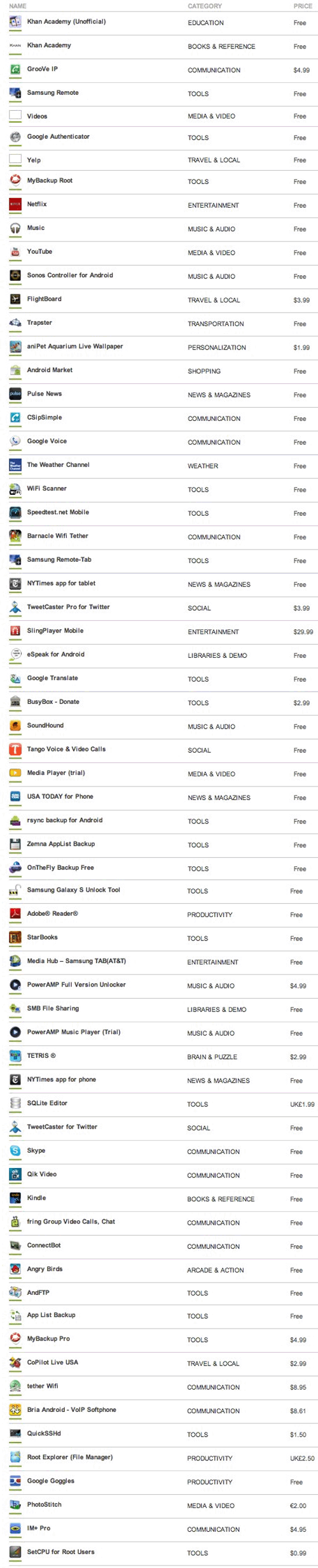
Originally published: Tuesday, August 16, 2011

Need help with Asterisk? Visit the PBX in a Flash Forum.
Or Try the New, Free PBX in a Flash Conference Bridge.
whos.amung.us If you’re wondering what your fellow man is reading on Nerd Vittles these days, wonder no more. Visit our new whos.amung.us statistical web site and check out what’s happening. It’s a terrific resource both for us and for you.
Special Thanks to Our Generous Sponsors
FULL DISCLOSURE: ClearlyIP, Skyetel, Vitelity, DigitalOcean, Vultr, VoIP.ms, 3CX, Sangoma, TelecomsXchange and VitalPBX have provided financial support to Nerd Vittles and our open source projects through advertising, referral revenue, and/or merchandise. As an Amazon Associate and Best Buy Affiliate, we also earn from qualifying purchases. We’ve chosen these providers not the other way around. Our decisions are based upon their corporate reputation and the quality of their offerings and pricing. Our recommendations regarding technology are reached without regard to financial compensation except in situations in which comparable products at comparable pricing are available from multiple sources. In this limited case, we support our sponsors because our sponsors support us.
 BOGO Bonaza: Enjoy state-of-the-art VoIP service with a $10 credit and half-price SIP service on up to $500 of Skyetel trunking with free number porting when you fund your Skyetel account. No limits on number of simultaneous calls. Quadruple data center redundancy. $25 monthly minimum spend required. Tutorial and sign up details are here.
BOGO Bonaza: Enjoy state-of-the-art VoIP service with a $10 credit and half-price SIP service on up to $500 of Skyetel trunking with free number porting when you fund your Skyetel account. No limits on number of simultaneous calls. Quadruple data center redundancy. $25 monthly minimum spend required. Tutorial and sign up details are here.
 The lynchpin of Incredible PBX 2020 and beyond is ClearlyIP components which bring management of FreePBX modules and SIP phone integration to a level never before available with any other Asterisk distribution. And now you can configure and reconfigure your new Incredible PBX phones from the convenience of the Incredible PBX GUI.
The lynchpin of Incredible PBX 2020 and beyond is ClearlyIP components which bring management of FreePBX modules and SIP phone integration to a level never before available with any other Asterisk distribution. And now you can configure and reconfigure your new Incredible PBX phones from the convenience of the Incredible PBX GUI.
 VitalPBX is perhaps the fastest-growing PBX offering based upon Asterisk with an installed presence in more than 100 countries worldwide. VitalPBX has generously provided a customized White Label version of Incredible PBX tailored for use with all Incredible PBX and VitalPBX custom applications. Follow this link for a free test drive!
VitalPBX is perhaps the fastest-growing PBX offering based upon Asterisk with an installed presence in more than 100 countries worldwide. VitalPBX has generously provided a customized White Label version of Incredible PBX tailored for use with all Incredible PBX and VitalPBX custom applications. Follow this link for a free test drive!
 Special Thanks to Vitelity. Vitelity is now Voyant Communications and has halted new registrations for the time being. Our special thanks to Vitelity for their unwavering financial support over many years and to the many Nerd Vittles readers who continue to enjoy the benefits of their service offerings. We will keep everyone posted on further developments.
Special Thanks to Vitelity. Vitelity is now Voyant Communications and has halted new registrations for the time being. Our special thanks to Vitelity for their unwavering financial support over many years and to the many Nerd Vittles readers who continue to enjoy the benefits of their service offerings. We will keep everyone posted on further developments.
Some Recent Nerd Vittles Articles of Interest…
How Good Can a $298 Android Tablet Be?

Pretty damn good in the case of the new 8″ Vizio Tablet. While it’s not going to take any speed awards when compared with the new Galaxy Tab 10.1, it does have a 1GHz processor with 512MB of RAM which delivers respectable performance with incredible battery life that rivals any iPad. Storage capacity is limited to 2GB, but you can add a 32GB microSD and meet any computing demands you may have. Currently the device is WiFi only.
As you might expect, Vizio knows a thing or two about televisions, and there’s a silver lining with the Vizio Tablet. Not only is an IR blaster included in the hardware, but you also get a giant TV remote that controls any combination of TVs, cable and satellite boxes, DVD and BluRay devices, and about 95% of the other video and audio components you will find on the planet. And it works as well or better than any of the pricey, high-end touchscreen (with a little screen) TV remotes that would easily put you in the Poor House. Say goodnight, Logitech. There’s also a front-facing 640×480 camera which easily suffices for video conferencing. No current video conferencing apps work, by the way, but it’s only been on the street for a week. The best news of all, you can pick one up at Costco or WalMart if you want one today. Or order it from Amazon if you prefer tax-free.
We don’t dive too deeply into the technical weeds in our reviews. If you want the technical assessment, check out this SlashGear review. What we prefer to evaluate is real-world usage of these devices. The Vizio Tablet passes with flying colors. In addition to reading email and browsing the web, here’s the suite of applications which we think matter to most folks. We want to watch videos from YouTube and NetFlix. We want to stream music from Google Music and Spotify and read our Kindle books. We like to use Skype. Sorry, Apple, we also like Flash video support which works perfectly on the Vizio Tablet even though it’s currently running Gingerbread.1
Last, but not least, being a phone nerd, we obviously want to make and receive free phone calls using either an Asterisk® server with CSipSimple or Google Voice using a $50 Obihai device and the free ObiON client for Android. Both work great!
Of course, the usual Android favorites including Google+ with the exception of (the currently non-functioning) Huddle for video conferencing with up to 10 participants, Maps, Navigation, and Google Talk all work flawlessly. Gallery is perfectly synched with your Picasa photo collection which now can store unlimited photos at no cost through Google Plus. If you want to actually take professional photographs and make feature films, this isn’t the device for you. With the exception of Skype which is not yet available for this device (which was just released), everything else we’ve mentioned works great especially if you’re living on a budget. And, with the addition of Huddle in Google+, the absence of Skype support really doesn’t much matter any more. If you happen to need a Google+ invite, here’s a link compliments of Nerd Vittles. Finally, and pardon us for repeating, if you’re sick of wrestling with a half dozen remotes to watch television, this device is worth its weight in gold. You’ll be asking yourself why no one but Vizio was smart enough to think of it.
Vizio also had a better idea when it came to the Android user interface. As you can see in the photo above, there’s a top section where you can install your Favorite Apps. Immediately below that is your entire Applications collection. At the very bottom, there are five buttons which you can assign to your Must-Have Apps such as email, your web browser, the Google Market, Settings, and whatever else you happen to like.
Another nice touch that hasn’t been mentioned in many of the reviews is that Vizio has added a new keyboard option. If you remember the ergonomic keyboards that had the keys divided into two sections, Vizio has done much the same thing on the touchscreen which greatly improves typing for those that actually learned how. This keyboard, of course, can be toggled on and off depending upon your personal taste.
In conclusion, we think Vizio has hit a home run with this device. The price point, the feature set, the form factor, and the incredible battery life are just about perfect. We’ve listed a few of our favorite Android apps below to get you started. Enjoy!
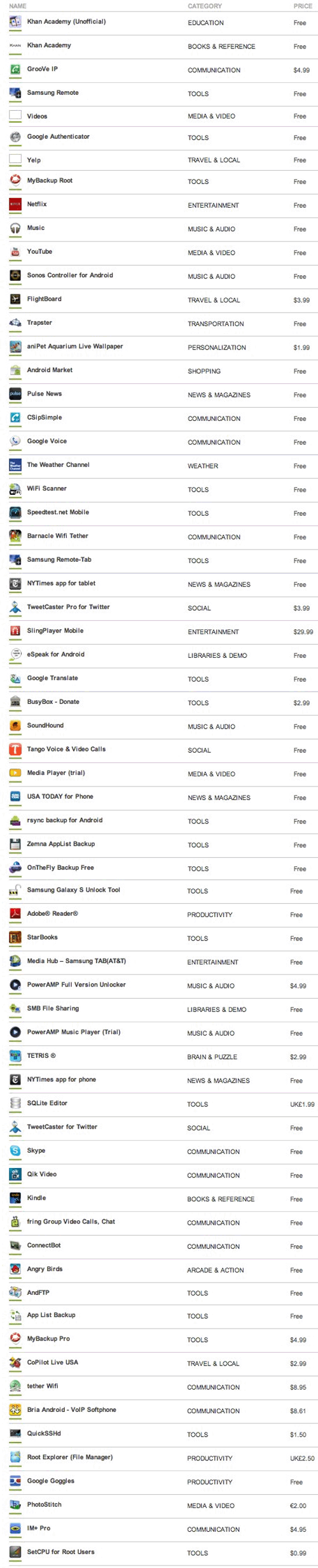
Originally published: Wednesday, August 10, 2011

Need help with Asterisk? Visit the PBX in a Flash Forum.
Or Try the New, Free PBX in a Flash Conference Bridge.
whos.amung.us If you’re wondering what your fellow man is reading on Nerd Vittles these days, wonder no more. Visit our new whos.amung.us statistical web site and check out what’s happening. It’s a terrific resource both for us and for you.
Special Thanks to Our Generous Sponsors
FULL DISCLOSURE: ClearlyIP, Skyetel, Vitelity, DigitalOcean, Vultr, VoIP.ms, 3CX, Sangoma, TelecomsXchange and VitalPBX have provided financial support to Nerd Vittles and our open source projects through advertising, referral revenue, and/or merchandise. As an Amazon Associate and Best Buy Affiliate, we also earn from qualifying purchases. We’ve chosen these providers not the other way around. Our decisions are based upon their corporate reputation and the quality of their offerings and pricing. Our recommendations regarding technology are reached without regard to financial compensation except in situations in which comparable products at comparable pricing are available from multiple sources. In this limited case, we support our sponsors because our sponsors support us.
 BOGO Bonaza: Enjoy state-of-the-art VoIP service with a $10 credit and half-price SIP service on up to $500 of Skyetel trunking with free number porting when you fund your Skyetel account. No limits on number of simultaneous calls. Quadruple data center redundancy. $25 monthly minimum spend required. Tutorial and sign up details are here.
BOGO Bonaza: Enjoy state-of-the-art VoIP service with a $10 credit and half-price SIP service on up to $500 of Skyetel trunking with free number porting when you fund your Skyetel account. No limits on number of simultaneous calls. Quadruple data center redundancy. $25 monthly minimum spend required. Tutorial and sign up details are here.
 The lynchpin of Incredible PBX 2020 and beyond is ClearlyIP components which bring management of FreePBX modules and SIP phone integration to a level never before available with any other Asterisk distribution. And now you can configure and reconfigure your new Incredible PBX phones from the convenience of the Incredible PBX GUI.
The lynchpin of Incredible PBX 2020 and beyond is ClearlyIP components which bring management of FreePBX modules and SIP phone integration to a level never before available with any other Asterisk distribution. And now you can configure and reconfigure your new Incredible PBX phones from the convenience of the Incredible PBX GUI.
 VitalPBX is perhaps the fastest-growing PBX offering based upon Asterisk with an installed presence in more than 100 countries worldwide. VitalPBX has generously provided a customized White Label version of Incredible PBX tailored for use with all Incredible PBX and VitalPBX custom applications. Follow this link for a free test drive!
VitalPBX is perhaps the fastest-growing PBX offering based upon Asterisk with an installed presence in more than 100 countries worldwide. VitalPBX has generously provided a customized White Label version of Incredible PBX tailored for use with all Incredible PBX and VitalPBX custom applications. Follow this link for a free test drive!
 Special Thanks to Vitelity. Vitelity is now Voyant Communications and has halted new registrations for the time being. Our special thanks to Vitelity for their unwavering financial support over many years and to the many Nerd Vittles readers who continue to enjoy the benefits of their service offerings. We will keep everyone posted on further developments.
Special Thanks to Vitelity. Vitelity is now Voyant Communications and has halted new registrations for the time being. Our special thanks to Vitelity for their unwavering financial support over many years and to the many Nerd Vittles readers who continue to enjoy the benefits of their service offerings. We will keep everyone posted on further developments.
Some Recent Nerd Vittles Articles of Interest…
- Honeycomb has been promised for down the road. [↩]
Welcome to Frontier Days
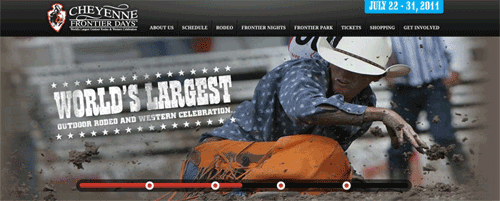
One of my favorite vacations as a kid was spent enjoying Frontier Days in Cheyenne, Wyoming. If you’ve never been with your family, you need to add this to your Bucket List. It’s a week-long celebration that you’ll never forget. To commemorate this year’s event which is going on right now, we decided to celebrate by staging our own Frontier Days here at Nerd Vittles. It provides you an opportunity to join with us in kicking the tires of all the new stuff we’re working on this summer to write about in the fall. In the grand tradition of Cheyenne’s Frontier Days, expect a wild ride! If you’re a bit squeamish about knowing how sausage is made, today’s introduction to new projects may not be your cup of tea. For the pioneers, it’s Party Time! So let’s get started.
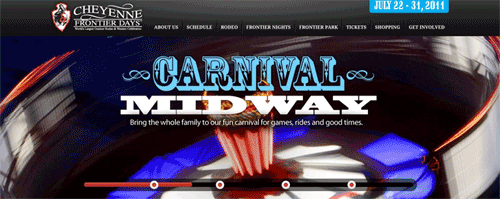
Introducing Asterisk 10. At the top of our list is the brand new Asterisk®, formerly known as Asterisk 1.10. You’ll want to read Kevin Fleming’s announcement of the name change, and then read Malcolm Davenport’s summarization of the new product. Here are a few excerpts:
A major focus of the Asterisk 10 development cycle was Asterisk’s support for media types. In versions of Asterisk 1.8 and prior, Asterisk supported a rather limited number of codecs due to some architectural limitations. Plumbing was ripped out, kitchens were remodeled, girders were swapped, and Asterisk 10 now has a media architecture that’s capable of handling both a nearly unlimited number of codecs as well as codecs with more complex parameters…
Asterisk 10 [also] provides basic video conferencing support. That’s right, if you and your friends have video-capable SIP devices, that all speak the same video codec and profile, you can create multi-party video conferences.
Asterisk 10 can also improve your faxing experience. Asterisk 1.4 is capable of T.38 pass-through, where one T.38 capable endpoint can send a fax directly to another T.38 capable endpoint – usually a couple of SIP peers. Asterisk 1.6.X and 1.8 are capable of T.38 termination, where Asterisk can read/write TIFF files from/to T.38 endpoints. Now, with Asterisk 10, transparency between non-T.38 and T.38 is possible.
Whenever there are major plumbing changes, there usually are some major surprises awaiting those of us that depend upon Asterisk to actually make calls. That’s where you come in. Tom King has quickly put together a new PBX in a Flash 1.7.5.6.3 ISO that includes PIAF-Red, aka the new Asterisk 10. We encourage you to try it on a non-production machine, and report any problems both to us (on the PIAF Forum) and to Digium® (in the Bug Tracker). Here’s a download link to get you started. Here’s the new Cepstral TTS installer.
Introducing Incredible PBX 2.0. Frontier Days wouldn’t be complete without a new version of Incredible PBX. In this beta release, we’ve reworked Google Voice support and added one of the most requested features, the ability to enter dial strings for trunks in outbound routes the old-fashioned way.
On the Google Voice front, we’ve replaced the hard-coded Google Voice code in Incredible PBX 1.8 with Marcus Brown’s new FreePBX® module. It not only makes Google Voice usage optional, but it also lets you add and remove multiple Google Voice trunks to your heart’s content. And the setup process takes less than a minute to enter your credentials.

Incredible PBX 2.0 also includes Andrew Nagy’s new Swiss Army Knife Module for FreePBX. This module adds some of the most requested features that currently are missing from FreePBX 2.8 and 2.9:
- Export a CSV file of your Dial Patterns from Outbound Dial Plans
- Use Textbox Dial Patterns for Outbound Routes
- Modified Blacklist Module allowing any value, not just numbers
- Coming Soon: reg-exp black/white list module
If you’d like to take Incredible PBX 2.0 for a spin, here’s a download link with instructions. Be aware that this version is NOT suitable for use on any system that is not also protected by a hardware-based firewall. For example, don’t use it on a hosted server such as RentPBX.com just yet. We use a different security model on hosted and cloud-based systems, and it is NOT included in this build. Finally, Incredible PBX 2.0 is not yet compatible with Asterisk 10 and PIAF-Red, but we’re working on it.
Introducing Google+. Unless you’ve been sleeping under a rock, you probably have heard that Google has a new little product of its own. In less than 3 weeks, Google+ has grown to over 20 million users, and it’s still by invitation only. You can read our writeup of it on Nerd Vittles. Suffice it to say, it is a game changer for those of us in the technology business. It’s an almost perfect tool for carrying on a problem-solving dialog, and we plan to make extensive use of it in coming months to support PBX in a Flash and Incredible PBX. Don’t be shy. We’ve got plenty of invites. All you have to do is drop us a note and include the word Google+ so we’ll know what you need. We’re turning requests around in less than a day. One final hint. Use your real name on Google Voice, or the Soup Nazi may remove your account. It’s become a bit of a brouhaha at the moment… as one might expect during Frontier Days.

Introducing OS X Lion. Apple has not been asleep at the wheel either. Their new operating system release is extraordinarily good but only available as an over-the-air update to an existing OS X 10.6.8 system. You can read our writeup of the gotchas for a quick and painless install. And, if you’re in the market for a new notebook, we can’t say enough good things about the new MacBook Air. It’s in a league of its own.
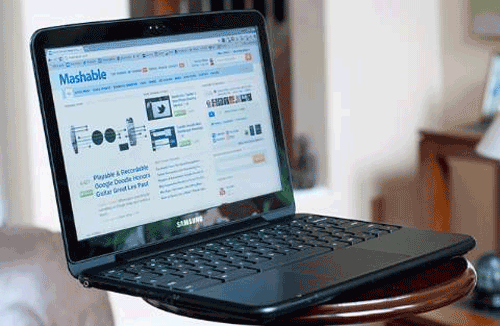
Introducing Google Chromebooks. Last but not least, we need to say a few words about the amazing new Chromebooks running Google’s Chrome OS. As with cellphones, Google is not making the hardware. So you have a choice of Samsung or Acer at the moment. The Samsung model starts at $429 for the WiFi only model. The comparable Acer machine is $80 cheaper. We opted for the Samsung WiFi machine which is well made, has an incredible battery life, and just works. For 95% of what we do, it’s a perfect device. There’s a short list of gotcha’s. First, you’ve got to have network connectivity since everything is cloud-based. Second, if your requirements include a lot of graphics manipulation and editing, this probably is not the machine for you quite yet. Finally, if movies (NetFlix) and music (Spotify) are must-have’s, you’d better wait a month or two until those products are available for the Chromebook. Google Music, which allows you to put your own music collection in the cloud, works fine today! There’s an add-on extension to Chrome for Google Voice. As of yesterday, it works flawlessly to make and receive calls. In summary, if your computing requirements primarily involve surfing the web, email, and SSH, then you’re going to be very happy with the Chromebook.
In our case, we’re trying to alternate our use between a Chromebook and the new MacBook Air. So far, we’ve been very satisfied with both. And the Chromebook is 1/4 the cost! Pioneers Forever! Enjoy!
Originally published: Tuesday, July 26, 2011

Need help with Asterisk? Visit the PBX in a Flash Forum.
Or Try the New, Free PBX in a Flash Conference Bridge.
whos.amung.us If you’re wondering what your fellow man is reading on Nerd Vittles these days, wonder no more. Visit our new whos.amung.us statistical web site and check out what’s happening. It’s a terrific resource both for us and for you.
Special Thanks to Our Generous Sponsors
FULL DISCLOSURE: ClearlyIP, Skyetel, Vitelity, DigitalOcean, Vultr, VoIP.ms, 3CX, Sangoma, TelecomsXchange and VitalPBX have provided financial support to Nerd Vittles and our open source projects through advertising, referral revenue, and/or merchandise. As an Amazon Associate and Best Buy Affiliate, we also earn from qualifying purchases. We’ve chosen these providers not the other way around. Our decisions are based upon their corporate reputation and the quality of their offerings and pricing. Our recommendations regarding technology are reached without regard to financial compensation except in situations in which comparable products at comparable pricing are available from multiple sources. In this limited case, we support our sponsors because our sponsors support us.
 BOGO Bonaza: Enjoy state-of-the-art VoIP service with a $10 credit and half-price SIP service on up to $500 of Skyetel trunking with free number porting when you fund your Skyetel account. No limits on number of simultaneous calls. Quadruple data center redundancy. $25 monthly minimum spend required. Tutorial and sign up details are here.
BOGO Bonaza: Enjoy state-of-the-art VoIP service with a $10 credit and half-price SIP service on up to $500 of Skyetel trunking with free number porting when you fund your Skyetel account. No limits on number of simultaneous calls. Quadruple data center redundancy. $25 monthly minimum spend required. Tutorial and sign up details are here.
 The lynchpin of Incredible PBX 2020 and beyond is ClearlyIP components which bring management of FreePBX modules and SIP phone integration to a level never before available with any other Asterisk distribution. And now you can configure and reconfigure your new Incredible PBX phones from the convenience of the Incredible PBX GUI.
The lynchpin of Incredible PBX 2020 and beyond is ClearlyIP components which bring management of FreePBX modules and SIP phone integration to a level never before available with any other Asterisk distribution. And now you can configure and reconfigure your new Incredible PBX phones from the convenience of the Incredible PBX GUI.
 VitalPBX is perhaps the fastest-growing PBX offering based upon Asterisk with an installed presence in more than 100 countries worldwide. VitalPBX has generously provided a customized White Label version of Incredible PBX tailored for use with all Incredible PBX and VitalPBX custom applications. Follow this link for a free test drive!
VitalPBX is perhaps the fastest-growing PBX offering based upon Asterisk with an installed presence in more than 100 countries worldwide. VitalPBX has generously provided a customized White Label version of Incredible PBX tailored for use with all Incredible PBX and VitalPBX custom applications. Follow this link for a free test drive!
 Special Thanks to Vitelity. Vitelity is now Voyant Communications and has halted new registrations for the time being. Our special thanks to Vitelity for their unwavering financial support over many years and to the many Nerd Vittles readers who continue to enjoy the benefits of their service offerings. We will keep everyone posted on further developments.
Special Thanks to Vitelity. Vitelity is now Voyant Communications and has halted new registrations for the time being. Our special thanks to Vitelity for their unwavering financial support over many years and to the many Nerd Vittles readers who continue to enjoy the benefits of their service offerings. We will keep everyone posted on further developments.
Some Recent Nerd Vittles Articles of Interest…
Coming to a Cloud Near You: Incredible PBX in the Cloud
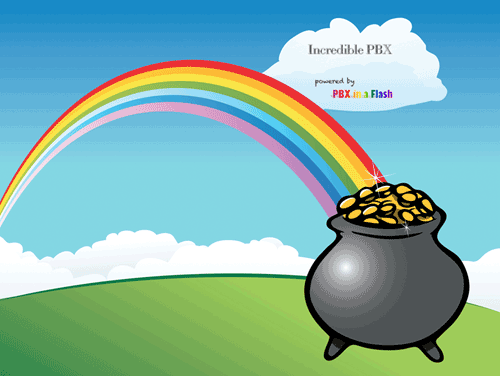
Cloud Computing is all the rage today. And we’ve scoured the Earth looking for the best deal over or under the rainbow to host Incredible PBX in the Cloud. Here it is! For $14.99 a month with RentPBX.com, say goodbye to dedicated hardware, expensive Internet service, and a hefty electricity bill each month just to host your own Asterisk®-based VoIP server. After signing up for a free Google Voice account, just run the Incredible PBX installer on your custom configured PBX in a Flash virtual machine at RentPBX, and you’re ready to go with a free local phone number in your choice of U.S. area codes plus free long distance calling in the U.S. and Canada. Now plug in a SIP phone or softphone of your choice and start making calls. We insisted that all of the cloud savings be passed on directly to you. There’s no middleman and no commission. In fact, we don’t make a nickel, just the satisfaction of knowing you’ll be using our baby. Now that’s incredible! For those outside the U.S., it’s an ideal way to take advantage of free Google Voice calling. Here’s the $14.99 coupon code: PIAF2011.
News Flash: Be sure to read our latest article introducing Travelin’ Man 3, a completely new security methodology based upon FQDN Whitelists and DDNS. In a nutshell, you get set-it-and-forget-it convenience and rock-solid VoIP security for your Cloud-based PBX or any PBX in a Flash server that’s lacking a hardware-based firewall and you get both transparent connectivity and security for your mobile or remote workforce.
Of course, price is only part of the story. RentPBX also assures you the lowest possible latency for your VoIP calls. The RentPBX cloud gives you a choice of server locations including New Jersey, Baltimore, Atlanta, Tampa, Chicago, Dallas, Los Angeles, and Seattle. So you can set up your Incredible PBX within milliseconds of your favorite VoIP provider. For example, the Tampa cloud is less than a millisecond away from VoIP.ms. Under 10 millisecond connectivity is available to numerous hosts from almost all RentPBX cloud locations. You’ll also get the best support in the industry. And RentPBX also happens to be one of the very finest contributors on the PIAF Forum! There are no long-term contracts so check out this incredible offer before it’s gone. RentPBX does most of the heavy lifting for you by setting up your PBX in a Flash virtual machine with Asterisk 1.8 so it’s ready to go. Your part takes less than 10 minutes, and you’ll be making your first call. In the VoIP World, it doesn’t get any easier than that.
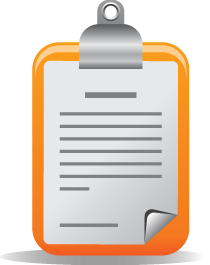 The Incredible PBX Inventory. For those that have never heard of The Incredible PBX, here’s a feature list of components you get in addition to the base install of PBX in a Flash the latest CentOS 5.x, Asterisk 1.8, FreePBX 2.8, and Apache, SendMail, MySQL, PHP, phpMyAdmin, IPtables Linux firewall, Fail2Ban, and WebMin. Cepstral TTS, Fax, Hamachi VPN, and Mondo Backups are just one command away and may be installed using some of the PBX in a Flash-provided scripts.
The Incredible PBX Inventory. For those that have never heard of The Incredible PBX, here’s a feature list of components you get in addition to the base install of PBX in a Flash the latest CentOS 5.x, Asterisk 1.8, FreePBX 2.8, and Apache, SendMail, MySQL, PHP, phpMyAdmin, IPtables Linux firewall, Fail2Ban, and WebMin. Cepstral TTS, Fax, Hamachi VPN, and Mondo Backups are just one command away and may be installed using some of the PBX in a Flash-provided scripts.
- Amazon S3 Cloud Computing
- AsteriDex
- Asternic CDR Reports
- Baseball Scores & Schedules
- CallerID Superfecta (FreePBX Module adds Names to CID Numbers)
- SIP Color Videophone Support
- CallWho for Asterisk
- Cepstral TTS for 32-bit, Asterisk 1.8 (/root/nv/install-cepstral)
- Preconfigured Email That Works with SendMail
- PIAF Endpoint Manager
- ENUMPLUS (Use FreePBX to configure)
- Extensions (16 preconfigured with random passwords)
- FAX with HylaFax & AvantFax (/root/incrediblefax.sh)
- FAX on Demand Server (Dial F-O-D)
- Festival Server and Festival TTS for Asterisk (festival –server &)
- Flite TTS for Asterisk
- FONmail
- FreePBX Backups
- Google Voice (preconfigured)
- Free Hamachi VPN (install-hamachi)
- Hotel-Style Wakeup Calls (FreePBX Module)
- Incredible Backups… and Restores
- ISN: FreeNum SIP Calling from Any Phone
- MeetMe Conference Bridge (just dial C-O-N-F)
- Mondo Full System Backups (install-diskbackup)
- Incremental Daily Backups (install-dailybackup)
- Munin Reports (install-munin)
- NewsClips from Yahoo
- ODBC Database Support
- New PBX in a Flash Registry (show-registry)
- PogoPlug Cloud Computing
- Reminders by Phone and Web
- SAMBA Windows Networking (setup-samba)
- SIP URI Outbound Calling (call any SIP URI worldwide for free)
- Free Skype Inbound & Outbound Calling (for personal use)
- SMS Messaging with Google Voice
- Stealth AutoAttendant
- TeleYapper
- TFTP Server (setup-tftp)
- Tide Reports with xTide
- Trunk Lister Script (/root/nv/trunks.sh)
- Trunks (Vitelity, Gtalk, SIPgate, IPkall, VoIP.ms, and ENUM)
- Twitter Interface (Make Free Calls and Send SMS Messages)
- Weather by Airport Code
- Weather by ZIP Code
- Worldwide Weather

Installing Incredible PBX in the Cloud. To get everything working today, there are only three quick steps:
1. Set Up Your Google Voice Account
2. Create Your New Account on RentPBX.com
3. Run the Incredible PBX in the Cloud Installer
Then you’ll be ready to configure a softphone or SIP phone and start making free calls.
 Google Voice Setup. You’ll need a dedicated Google Voice account to support The Incredible PBX. The more obscure the username (with some embedded numbers), the better off you will be. This will keep folks from bombarding you with unsolicited Gtalk chat messages, and who knows what nefarious scheme will be discovered using Google messaging six months from now. So why take the chance. Keep this account a secret!
Google Voice Setup. You’ll need a dedicated Google Voice account to support The Incredible PBX. The more obscure the username (with some embedded numbers), the better off you will be. This will keep folks from bombarding you with unsolicited Gtalk chat messages, and who knows what nefarious scheme will be discovered using Google messaging six months from now. So why take the chance. Keep this account a secret!
We’ve also attempted setting this up using an existing Gmail account, and what we found was that inbound calls never ring through to Asterisk unless you sign out of Google Chat inside Gmail and leave it that way. The reason is because Google always delivers inbound calls exclusively to your Gmail Chat client if there are multiple registrations from the same IP address. So, be reasonable. Do it our way! Set up a dedicated Gmail and Google Voice account, and use it exclusively with The Incredible PBX. Google Voice no longer is by invitation only so, if you’re in the U.S. or have a friend that is, head over to the Google Voice site and register. If you’re living on another continent, see MisterQ’s posting for some tips on getting set up.
You must choose a telephone number (aka DID) for your new account, or Google Voice calling will not work… in either direction. Google used to permit outbound Gtalk calls using a fake CallerID, but that obviously led to abuse so it’s over! You also have to tie your Google Voice account to at least one working phone number as part of the initial setup process. Your cellphone number will work just fine. Don’t skip this step either. Just enter the provided 2-digit confirmation code when you tell Google to place the test call to the phone number you entered. Once the number is registered, you can disable it if you’d like in Settings, Voice Setting, Phones. But…
IMPORTANT: Be sure to enable the Google Chat option as one of your phone destinations in Settings, Voice Setting, Phones. That’s the destination we need for The Incredible PBX to work its magic! Otherwise, all inbound and outbound calls will fail. If you don’t see this option, you may need to call up Gmail and enable Google Chat there first. Then go back to the Google Voice Settings.
While you’re still in Google Voice Settings, click on the Calls tab. Make sure your settings match these:
- Call Screening – OFF
- Call Presentation – OFF
- Caller ID (In) – Display Caller’s Number
- Caller ID (Out) – Don’t Change Anything
- Do Not Disturb – OFF
Click Save Changes once you adjust your settings. Under the Voicemail tab, plug in your email address so you get notified of new voicemails. Down the road, receipt of a Google Voice voicemail will be a big hint that something has come unglued on your PBX.
 RentPBX Setup. Once you have your Google Voice credentials, you’re ready to get your virtual machine at RentPBX set up. First, you’ll need an account. So visit RentPBX.com and sign up for an account using the coupon code above to get your discount. Pick a cloud server to host your new system, choose the PIAF-Purple 1.7.5.6 install option, set up a username and very secure password, and you’re done. Once your account is established and you receive your credentials, here’s the 5-minute procedure to install the special RentPBX-edition of Incredible PBX to begin making free calls in the U.S. and Canada through Google Voice.
RentPBX Setup. Once you have your Google Voice credentials, you’re ready to get your virtual machine at RentPBX set up. First, you’ll need an account. So visit RentPBX.com and sign up for an account using the coupon code above to get your discount. Pick a cloud server to host your new system, choose the PIAF-Purple 1.7.5.6 install option, set up a username and very secure password, and you’re done. Once your account is established and you receive your credentials, here’s the 5-minute procedure to install the special RentPBX-edition of Incredible PBX to begin making free calls in the U.S. and Canada through Google Voice.
Log into your RentPBX account using SSH and the port assigned to your account. For Windows users, download Putty from here. The SSH command will look something like this:
ssh -p 21422 root@209.249.149.108
Running The Incredible PBX in the Cloud Installer. While logged into your virtual machine as root, issue the following commands to set up Incredible PBX in the Cloud:
cd /root
wget http://incrediblepbx.com/incrediblepbx18-rentpbx.x
chmod +x incredible*
./incrediblepbx18-rentpbx.x
When the install begins, accept the license agreement and you’ll be prompted for the following:
Google Voice Account Name
Google Voice Password
Google Voice 10-digit Phone Number
Gmail Notification Address
FreePBX maint Password
The Google Voice Account Name is the Gmail address for your new dedicated account, e.g. joeschmo@gmail.com. Don’t forget @gmail.com! The Google Voice Password is the password for this dedicated account. The Google Voice Phone Number is the 10-digit DID for this dedicated account. We need this if we ever need to go back to the return call methodology for outbound calling. For now, it’s not necessary. But who knows what the future holds. 🙄 The Gmail Notification Address is the email address where you wish to receive alerts when incoming and outgoing Google Voice calls are placed using The Incredible PBX. And your FreePBX maint Password is the very secure password you want to use to access FreePBX using a web browser. We need this password to properly configure the CallerID Superfecta for you. By the way, none of this confidential information ever leaves your machine… just in case you were wondering.
Now have another 5-minute cup of coffee, and consider a modest donation to Nerd Vittles… for all of our hard work. 😉 You’ll find a link at the top of the page. When the installer finishes, READ THE SCREEN just for grins.
Remember that Incredible PBX in the Cloud is sitting directly on the Internet! So choose very strong passwords for everything including your extensions and trunks. Incredible PBX automatically randomizes extension passwords and locks access to the extensions down to the subnet of your cloud server. You’ll have to adjust this IP address to make connections from any external phone.
Here’s a short 4-minute video demonstration of the Incredible PBX installer process. Yes, even a monkey could do it…
One final word of caution is in order regardless of your choice of providers: Do NOT use special characters in any provider passwords, or nothing will work!
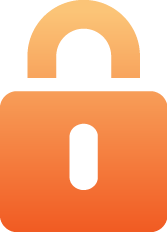 Securing Your RentPBX Server. The WhiteList application is not yet supported in the cloud. So you’ll need to secure your system to avoid endless hack attempts on your SIP resources. Here’s how. First, write down the IP addresses of your RentPBX server and your home network. Second, print out your existing IPtables configuration. The file to print is /etc/sysconfig/iptables. Third, make a backup copy of the file. While logged into your server with SSH, the easiest way is like this:
Securing Your RentPBX Server. The WhiteList application is not yet supported in the cloud. So you’ll need to secure your system to avoid endless hack attempts on your SIP resources. Here’s how. First, write down the IP addresses of your RentPBX server and your home network. Second, print out your existing IPtables configuration. The file to print is /etc/sysconfig/iptables. Third, make a backup copy of the file. While logged into your server with SSH, the easiest way is like this:
cd /etc/sysconfig
cp iptables iptables.bak
Now we need to edit the iptables file itself: nano -w iptables. Then search for the line that contains 5060: Ctrl-W, 5060, Enter. At the beginning of this line, add # to comment out the line. With the cursor still on this line, press Ctrl-K then Ctrl-U twice. This will duplicate the line. Move to the second commented line and remove #. Use the right cursor to move across the line to –dport. Then insert the following using the IP address of your RentPBX server, e.g.
-s 229.149.129.248
Be sure there’s at least one space before and after the new text. Now duplicate that line with Ctrl-K and Ctrl-U twice. Change the IP address on the second line to the public IP address of your home or office network. Repeat this process for every IP address where you intend to use a SIP phone connected to your RentPBX server. Make additional entries for your SIP providers as well. If you want to sleep better, you can make similar changes to the SSH port entry to restrict it to your home/office IP address. It’s the line immediately above the 5060 entry. Ditto for port 80 which is web access. Be very careful here. A typo will lock you out of your own server! When you’re finished, save the changes: Ctrl-X, Y, Enter. Then restart IPtables: service iptables restart.
As always, we strongly recommend that you not put all of your VoIP eggs in one basket. Google Voice does go down from time to time. Vitelity is a perfect complement because the costs are low and you only pay for the service you use. A discount sign up link is below. And Vitelity has contributed generously to both the Nerd Vittles and PBX in a Flash projects. So please support them.
Logging in to FreePBX. Using a web browser, you access the FreePBX GUI by pointing your browser to the IP address of Incredible PBX in the Cloud. Click on the Admin tab and choose FreePBX. When prompted for a username, it’s maint. When prompted for the password, it’s whatever you set up as your maint password when you installed Incredible PBX in the Cloud. If you forget it, you can always reset it by logging into your server as root and running passwd-master.
Extension Security Setup. For each remote phone you wish to set up, there are two preliminary steps before you can connect to your virtual machine from the remote phone. First, you must authorize the remote IP address of your phone in IPtables as we outlined above. Second, you must authorize the same remote IP address in FreePBX for the extension to which you will connect. Once you access the FreePBX GUI with your browser, choose Setup, Extensions, and click on the extension number you plan to use with the phone. Make a note of the secret which is the password for this extension. Also write down the Voicemail Password which you’ll need to retrieve your voicemail. Finally, move down to the permit field and change the entry to the public IP address of your remote phone followed by /255.255.255.255. Submit your changes and reload FreePBX when promoted. A typical entry would look like this:
permit: 123.456.123.456/255.255.255.255
 Configuring a SIP Phone. There are hundreds of terrific SIP telephones and softphones for Asterisk-based systems. Once you get things humming along, you’ll want a real SIP telephone such as the $50 Nortel color videophone we’ve recommended previously. You’ll also find lots of additional recommendations on Nerd Vittles and in the PBX in a Flash Forum. If you’re like us, we want to make damn sure this stuff works before you shell out any more money. So, for today, let’s download a terrific (free) softphone to get you started. We recommend X-Lite because there are versions for Windows, Mac, and Linux. So download your favorite from this link. Install and run X-Lite on your Desktop. At the top of the phone, click on the Down Arrow and choose SIP Account Settings, Add. Enter the following information using your actual password for extension 701 (or whatever extension you plan to use) and the actual IP address of your Incredible PBX in the Cloud server instead of 192.168.0.251. Click OK when finished. Your softphone should now show: Available.
Configuring a SIP Phone. There are hundreds of terrific SIP telephones and softphones for Asterisk-based systems. Once you get things humming along, you’ll want a real SIP telephone such as the $50 Nortel color videophone we’ve recommended previously. You’ll also find lots of additional recommendations on Nerd Vittles and in the PBX in a Flash Forum. If you’re like us, we want to make damn sure this stuff works before you shell out any more money. So, for today, let’s download a terrific (free) softphone to get you started. We recommend X-Lite because there are versions for Windows, Mac, and Linux. So download your favorite from this link. Install and run X-Lite on your Desktop. At the top of the phone, click on the Down Arrow and choose SIP Account Settings, Add. Enter the following information using your actual password for extension 701 (or whatever extension you plan to use) and the actual IP address of your Incredible PBX in the Cloud server instead of 192.168.0.251. Click OK when finished. Your softphone should now show: Available.
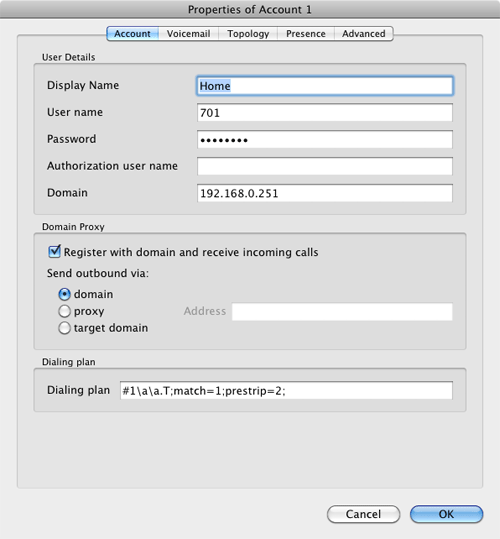

Astricon 2011. Astricon 2011 will be in the Denver area beginning Tuesday, October 25, through Thursday, October 27. We hope to see many of you there. Be sure to mention you’d like a free PIAF thumb drive. We hope to have a bunch of them to pass out to our loyal supporters. Nerd Vittles readers also can save 15% on your registration by using this coupon code. Register by July 10 to save an additional $170.
Originally published: Monday, June 27, 2011

Need help with Asterisk? Visit the PBX in a Flash Forum.
Or Try the New, Free PBX in a Flash Conference Bridge.
whos.amung.us If you’re wondering what your fellow man is reading on Nerd Vittles these days, wonder no more. Visit our new whos.amung.us statistical web site and check out what’s happening. It’s a terrific resource both for us and for you.
Special Thanks to Our Generous Sponsors
FULL DISCLOSURE: ClearlyIP, Skyetel, Vitelity, DigitalOcean, Vultr, VoIP.ms, 3CX, Sangoma, TelecomsXchange and VitalPBX have provided financial support to Nerd Vittles and our open source projects through advertising, referral revenue, and/or merchandise. As an Amazon Associate and Best Buy Affiliate, we also earn from qualifying purchases. We’ve chosen these providers not the other way around. Our decisions are based upon their corporate reputation and the quality of their offerings and pricing. Our recommendations regarding technology are reached without regard to financial compensation except in situations in which comparable products at comparable pricing are available from multiple sources. In this limited case, we support our sponsors because our sponsors support us.
 BOGO Bonaza: Enjoy state-of-the-art VoIP service with a $10 credit and half-price SIP service on up to $500 of Skyetel trunking with free number porting when you fund your Skyetel account. No limits on number of simultaneous calls. Quadruple data center redundancy. $25 monthly minimum spend required. Tutorial and sign up details are here.
BOGO Bonaza: Enjoy state-of-the-art VoIP service with a $10 credit and half-price SIP service on up to $500 of Skyetel trunking with free number porting when you fund your Skyetel account. No limits on number of simultaneous calls. Quadruple data center redundancy. $25 monthly minimum spend required. Tutorial and sign up details are here.
 The lynchpin of Incredible PBX 2020 and beyond is ClearlyIP components which bring management of FreePBX modules and SIP phone integration to a level never before available with any other Asterisk distribution. And now you can configure and reconfigure your new Incredible PBX phones from the convenience of the Incredible PBX GUI.
The lynchpin of Incredible PBX 2020 and beyond is ClearlyIP components which bring management of FreePBX modules and SIP phone integration to a level never before available with any other Asterisk distribution. And now you can configure and reconfigure your new Incredible PBX phones from the convenience of the Incredible PBX GUI.
 VitalPBX is perhaps the fastest-growing PBX offering based upon Asterisk with an installed presence in more than 100 countries worldwide. VitalPBX has generously provided a customized White Label version of Incredible PBX tailored for use with all Incredible PBX and VitalPBX custom applications. Follow this link for a free test drive!
VitalPBX is perhaps the fastest-growing PBX offering based upon Asterisk with an installed presence in more than 100 countries worldwide. VitalPBX has generously provided a customized White Label version of Incredible PBX tailored for use with all Incredible PBX and VitalPBX custom applications. Follow this link for a free test drive!
 Special Thanks to Vitelity. Vitelity is now Voyant Communications and has halted new registrations for the time being. Our special thanks to Vitelity for their unwavering financial support over many years and to the many Nerd Vittles readers who continue to enjoy the benefits of their service offerings. We will keep everyone posted on further developments.
Special Thanks to Vitelity. Vitelity is now Voyant Communications and has halted new registrations for the time being. Our special thanks to Vitelity for their unwavering financial support over many years and to the many Nerd Vittles readers who continue to enjoy the benefits of their service offerings. We will keep everyone posted on further developments.
Some Recent Nerd Vittles Articles of Interest…
A Newcomer’s Guide to PBX in a Flash
 Whether you’re just getting started with VoIP telephony or want to kick the tires of the latest version of PBX in a Flash, this guide is for you. We’ll try to cover the basics as well as the fine points to get your PBX in a Flash system running on almost any platform. Let’s begin by telling you why we’re different and why it matters. PBX in a Flash is the only Asterisk® and FreePBX® aggregation in which most of the components are compiled as part of the installation procedure. There are lots of reasons why this matters. First, you get the very latest updates to the CentOS® 5.6 operating system. Second, you get your choice of numerous Asterisk versions including 1.4, 1.6.2, and 1.8. Third, you have a bloatware-free platform that will let you easily add and compile almost any Linux or Asterisk add-on in a matter of minutes but only if you need it. Fourth, you can adjust and fine-tune the existing PIAF setup to meet your own requirements any time you like. Finally, you’ll have access to the largest collection of free Asterisk utilities and add-ons anywhere on the planet. If you don’t need a particular function, don’t add it. If you do, it’s there for the taking and can be installed in minutes. And, for the newbies that just want a system that works, you can run the Incredible PBX script to generate a turnkey system that’s ready to plug in phones once you complete the PBX in a Flash installation. In less than 5 minutes, you’ll have over 50 Asterisk applications with free Google Voice calling in the U.S. and Canada.
Whether you’re just getting started with VoIP telephony or want to kick the tires of the latest version of PBX in a Flash, this guide is for you. We’ll try to cover the basics as well as the fine points to get your PBX in a Flash system running on almost any platform. Let’s begin by telling you why we’re different and why it matters. PBX in a Flash is the only Asterisk® and FreePBX® aggregation in which most of the components are compiled as part of the installation procedure. There are lots of reasons why this matters. First, you get the very latest updates to the CentOS® 5.6 operating system. Second, you get your choice of numerous Asterisk versions including 1.4, 1.6.2, and 1.8. Third, you have a bloatware-free platform that will let you easily add and compile almost any Linux or Asterisk add-on in a matter of minutes but only if you need it. Fourth, you can adjust and fine-tune the existing PIAF setup to meet your own requirements any time you like. Finally, you’ll have access to the largest collection of free Asterisk utilities and add-ons anywhere on the planet. If you don’t need a particular function, don’t add it. If you do, it’s there for the taking and can be installed in minutes. And, for the newbies that just want a system that works, you can run the Incredible PBX script to generate a turnkey system that’s ready to plug in phones once you complete the PBX in a Flash installation. In less than 5 minutes, you’ll have over 50 Asterisk applications with free Google Voice calling in the U.S. and Canada.
Update: For the very latest news and additions to PBX in a Flash, see this more recent article.
Security Matters! In addition to offering incredible design flexibility, PBX in a Flash has another distinguishing feature which sets it apart. The number one goal of the PIAF Dev Team is and always has been rock-solid security. We always have strongly recommended that you install your server behind a very secure firewall. And PBX in a Flash has been engineered to sit behind most hardware-based firewalls with a Zero Internet Footprint™. This simply means it functions safely and reliably with no ports exposed to the Internet through your firewall. If you think that doesn’t matter, read the horror stories! And remember, it’s your phone bill.
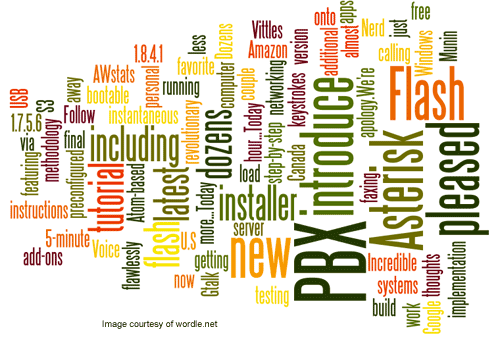
Prerequisites. Because we always install the very latest CentOS and Asterisk components in real time, PBX in a Flash requires an Internet connection and a DHCP-generated IP address for the install to complete. So your particular hardware platform must include a network card for which CentOS 5.6 has a driver. It’s actually part of the kernel in Linux. The good news is that, even if your network driver is missing, we provide all of the tools you’ll need to compile the missing piece on the fly as part of the install. Just download the Linux driver from your manufacturer, copy the driver to a thumb drive, insert it into a USB slot on your server, drop down to the Linux command prompt and compile the driver, and then resume the install.
PBX in a Flash gives you a choice of ISOs and OpenVZ templates to make the installation easy on almost any platform whether it’s a dedicated or virtual machine. And we have 32-bit and 64-bit ISOs for CD-ROM installs as well as a USB thumb drive ISO that will work with almost any new hardware even if it’s lacking a CD-ROM and DVD drive.
You’ll need a monitor and keyboard to perform the install, but these can be removed once the system is in operation. Now let’s get started.
Choosing a Hardware Platform. Deciding whether to use your own server or rent space on someone else’s depends upon your own requirements and budget obviously. The advantages to a service such as RentPBX, which supports the PBX in a Flash project, are that they set up the system for you and at $19.95 a month are relatively inexpensive. You also don’t have to worry about adequate bandwidth to make calls. But, if you’re a tinkerer and you have an old PC lying around or don’t mind spending a couple hundred dollars to buy a refurbished Dell or Atom-based PC, then you may prefer the dedicated PC route. Keep in mind that you’ll need about 100 kbps of Internet bandwidth for each simultaneous SIP call handled by your server. Unless you’re building a system for more than a dozen users, the type of PC really won’t affect performance so long as there’s 512MB of RAM and 10GB of disk space on the system. Start your hardware search on the PBX in a Flash Forum. It regularly features low-cost refurbished servers and Atom PCs that make excellent PIAF servers.
ISO Setup Procedure. Once you have your hardware connected to a reliable Internet source, you’ll need to choose the appropriate ISO for your hardware. If you have a CD-ROM or DVD drive on your server, we’d recommend the 32-bit PIAF 1.7.5.6.2 ISO. Just download it from SourceForge or one of the PIAF mirror sites, burn it to a CD, and then boot your server from the CD. If your server lacks a CD-ROM and DVD drive, then download the 32-bit PIAF 1.7.5.6.2 Flash-Only ISO from SourceForge and copy it to a 1GB or larger thumb drive following the instructions in this Nerd Vittles tutorial. Then boot your server from the thumb drive. You’ll find OpenVZ and VMware templates on our download mirrors as well.
PIAF Installation Procedure. Once you’ve booted the PIAF installer, you’ll be prompted to choose an installation method. For most users, simply pressing the Enter key will get things started. Choose a keyboard and time zone when prompted and then enter a very secure root password for your new server. The installer then will load CentOS 5.6 onto your server. When complete, your server will reboot. Remove the CD or Flash Drive at this point, and you’ll be prompted to choose the version of Asterisk to install. The following Asterisk choices are available:
- PIAF-Purple – Asterisk 1.8.5.0 with FreePBX 2.8
- PIAF-Gold – Asterisk 1.4.21.2 with FreePBX 2.8
- PIAF-Silver – Asterisk 1.4.41 with FreePBX 2.8
- PIAF-Bronze – Asterisk 1.6.2.18 with FreePBX 2.8
You also have the option of exiting to the Linux command prompt to compile a network driver or to select a different version of Asterisk 1.8 to install. If you choose this option, you’ll be prompted to log into your server as root with the root password you chose previously. Then you can execute any series of Linux commands or issue one of the following commands to choose a specific release of Asterisk 1.8:
- piafdl -p beta_1870 (loads Asterisk 1.8.7.0)
- piafdl -p beta_1860 (loads Asterisk 1.8.6.0)
- piafdl -p beta_1850 (loads Asterisk 1.8.5.0)
- piafdl -p beta_1844 (loads Asterisk 1.8.4.4)
- piafdl -p beta_1843 (loads Asterisk 1.8.4.3)
- piafdl -p beta_1842 (loads Asterisk 1.8.4.2)
- piafdl -p beta_1841 (loads Asterisk 1.8.4.1)
- piafdl -p 184 (loads Asterisk 1.8.4)
- piafdl -p 1833 (loads Asterisk 1.8.3.3)
- piafdl -p 1832 (loads Asterisk 1.8.3.2)
If you compiled a network driver and wish to resume the installation process, just reboot the server. If you chose a specific flavor of Asterisk 1.8, simply accept the license agreement and the PIAF-Purple install will proceed.
The PBX in a Flash installer then syncs the time on your server to NTP, installs the latest yum updates for CentOS, installs the version of Asterisk you chose as well as FreePBX 2.8 and some other utilities including WebMin, Festival and Flite text-to-speech support for Asterisk. Finally, it patches your system to activate the IPtables firewall for both IPv4 and IPv6 as well as adding Fail2Ban monitoring for Asterisk, SSH, and your Apache web server. You then will be prompted to choose a master password for FreePBX and the other VoIP web utilities. Once your server reboots, you can log into the Linux CLI using your root password to obtain the IP address of your server. Or you can access the PIAF web GUI with a browser pointed to the same IP address. To access the FreePBX GUI, choose that icon from the Admin menu. When prompted for your username and password, the username is maint. The password will be the FreePBX master password you chose in completing the PIAF install.
FreePBX Setup. FreePBX is installed with virtually all modules activated. Before you can actually make and receive calls, you’ll need to add one or more VoIP trunks with providers, create extensions for your phones, and add inbound and outbound routes that link your extensions to your trunks. If all of this sounds like Greek to you, then your next step should be to install Incredible PBX. It’s a 5-minute procedure that creates more than a dozen extensions and activates free inbound and outbound calling through Google Voice using a freely available Google Voice account. It also sets up default trunks for a number of terrific providers. All you have to do is sign up for accounts and plug in your credentials. Finally, Incredible PBX configures almost 50 Asterisk utilities that demonstrate the versatility of an Asterisk-based PBX. Here’s the unabridged feature list:
- Amazon S3 Cloud Computing
- AsteriDex
- Asternic CDR Reports
- Baseball Scores & Schedules
- CallerID Superfecta (FreePBX Module adds Names to CID Numbers)
- SIP Color Videophone Support
- CallWho for Asterisk
- Cepstral TTS for 32-bit, Asterisk 1.81 (/root/nv/install-cepstral)
- Preconfigured Email That Works with SendMail
- PIAF Endpoint Manager
- ENUMPLUS (Use FreePBX to configure)
- Extensions (16 preconfigured with random passwords)
- FAX with HylaFax & AvantFax (/root/incrediblefax.sh)
- FAX on Demand Server (Dial F-O-D)
- Festival Server and Festival TTS for Asterisk (festival –server &)
- Flite TTS for Asterisk
- FONmail
- FreePBX Backups
- Google Voice (preconfigured)
- Free Hamachi VPN (install-hamachi)
- Hotel-Style Wakeup Calls (FreePBX Module)
- Incredible Backups… and Restores
- ISN: FreeNum SIP Calling from Any Phone
- MeetMe Conference Bridge (just dial C-O-N-F)
- Mondo Full System Backups (install-diskbackup)
- Incremental Daily Backups (install-dailybackup)
- Munin Reports (install-munin)
- NewsClips from Yahoo
- ODBC Database Support
- New PBX in a Flash Registry (show-registry)
- PogoPlug Cloud Computing
- Reminders by Phone and Web
- SAMBA Windows Networking (setup-samba)
- SIP URI Outbound Calling (call any SIP URI worldwide for free)
- Free Skype Inbound & Outbound Calling (for personal use)
- SMS Messaging with Google Voice
- Stealth AutoAttendant
- TeleYapper
- TFTP Server (setup-tftp)
- Tide Reports with xTide
- Trunk Lister Script (/root/nv/trunks.sh)
- Trunks (Vitelity, Gtalk, SIPgate, IPkall, VoIP.ms, and ENUM)
- Twitter Interface (Make Free Calls and Send SMS Messages)
- Weather by Airport Code
- Weather by ZIP Code
- Worldwide Weather
Give Incredible PBX a try. You won’t be sorry. If you’d rather do it yourself, read on…
Astricon 2011. Astricon 2011 will be in the Denver area beginning Tuesday, October 25, through Thursday, October 27. We hope to see many of you there. Be sure to mention you’d like a free PIAF thumb drive. We hope to have a bunch of them to pass out to our loyal supporters. Nerd Vittles readers also can save 15% on your registration by using this coupon code.
Configuring FreePBX to Make Your First Call. There are four components in FreePBX that need to be configured before you can place a call or receive one from outside your PBX in a Flash system. So here’s FreePBX for Dummies in less than 50 words. You need to configure Trunks, Extensions, Outbound Routes, and Inbound Routes. Trunks are hosting provider specifications that get calls delivered to and transported from your PBX to the rest of the world. Extensions are internal numbers on your PBX that connect your PBX to telephone hardware or softphones. Inbound Routes specify what should be done with calls coming in on a Trunk. Outbound Routes specify what should be done with calls going out to a Trunk. Everything else is bells and whistles.

Trunks. When you sign up with most of the better ITHP’s that support Asterisk, they will provide documentation on how to connect their service with your Asterisk system. If they have a trixbox tutorial, use that since it also uses FreePBX as the web front end to Asterisk. Here’s an example from les.net. And here’s the Vitelity support page although you will need to set up an account before you can access it. We also have covered the setups for a number of providers in previous articles. Just search the Nerd Vittles site for the name of the provider you wish to use. You’ll also find many Trunk setups in the trixbox Trunk Forum. Once you find the setup for your provider, add it in FreePBX by going to Setup, Trunks, Add SIP Trunk. Our AxVoice setup (which is all entered in the Outgoing section with a label of axvoice) looks like this with a Registration String of yourusername:yourpassword@sip.axvoice.com:
allow=ulaw
authname=yourusername
canreinvite=no
context=all-incoming
defaultip=sip.axvoice.com
disallow=all
dtmfmode=inband
fromdomain=sip.axvoice.com
fromuser=yourusername
host=sip.axvoice.com
insecure=very
nat=yes
secret=yourpassword
type=friend
user=phone
username=yourusername
And our Vitelity Outbound Trunk looks like the following (labeled vitel-outbound) with no registration string:
allow=ulaw&gsm
canreinvite=no
context=from-pstn
disallow=all
fromuser=yourusername
host=outbound1.vitelity.net
secret=yourpassword
sendrpid=yes
trustrpid=yes
type=friend
username=yourusername
Extensions. Now let’s set up a couple of Extensions to get you started. A good rule of thumb for systems with less than 50 extensions is to reserve the IP addresses from 192.x.x.201 to 192.x.x.250 for your phones. Then you can create extension numbers in FreePBX to match those IP addresses. This makes it easy to identify which phone on your system goes with which IP address and makes it easy for end-users to access the phone’s GUI to add bells and whistles. To create extension 201 (don’t start with 200), click Setup, Extensions, Generic SIP Device, Submit. Then fill in the following blanks USING VERY SECURE PASSWORDS and leaving the defaults in the other fields for the time being.
User Extension … 201
Display Name … Home
Outbound CID … [your 10-digit phone number if you have one; otherwise, leave blank]
Emergency CID … [your 10-digit phone number for 911 ID if you have one; otherwise, leave blank]Device Options
secret … 1299864 [make this unique AND secure!]
dtmfmode … rfc2833
Voicemail & Directory … Enabled
voicemail password … 1299864 [make this unique AND secure!]
email address … yourname@yourdomain.com [if you want voicemail messages emailed to you]
pager email address … yourname@yourdomain.com [if you want to be paged when voicemail messages arrive]
email attachment … yes [if you want the voicemail message included in the email message]
play CID … yes [if you want the CallerID played when you retrieve a message]
play envelope … yes [if you want the date/time of the message played before the message is read to you]
delete Vmail … yes [if you want the voicemail message deleted after it’s emailed to you]
vm options … callback=from-internal [to enable automatic callbacks by pressing 3,2 after playing a voicemail message]
vm context … default
Now create several more extensions using the template above: 202, 203, 204, and 205 would be a good start. Keep the passwords memorable. You’ll need them whenever you configure your phone instruments.
Extension Security. We cannot overstress the need to make your extension passwords secure. All the firewalls in the world won’t protect you from malicious phone calls on your nickel if you use your extension number or something like 1234 for your extension password if your SIP or IAX ports happen to be exposed to the Internet. Incredible PBX automatically randomizes all of the extension passwords for you.
In addition to making up secure passwords, the latest versions of FreePBX also let you define the IP address or subnet that can access each of your extensions. Use it!!! Once the extensions are created, edit each one and modify the permit field to specify the actual IP address or subnet of each phone on your system. A specific IP address entry should look like this: 192.168.1.142/255.255.255.255. If most of your phones are on a private LAN, you may prefer to use a subnet entry like this: 192.168.1.0/255.255.255.0 using your actual subnet, of course.
Outbound Routes. The idea behind multiple outbound routes is to save money. Some providers are cheaper to some places than others. It also provides redundancy which costs you nothing if you don’t use the backup providers. We’re going to skip that tutorial today. You can search the site for lots of information on choosing providers. Assuming you have only one or two for starters, let’s just set up a default outbound route for all your calls. Using your web browser, access FreePBX on your server and click Setup, Outbound Routes. Enter a route name of Everything. Enter the dial patterns for your outbound calls. In the U.S., you’d enter something like the following:
1NXXNXXXXXX
NXXNXXXXXX
Click on the Trunk Sequence pull-down and choose your providers in the order you’d like them to be used for outbound calls.Click Submit Changes and then save your changes. Note that a second choice in trunk sequence only gets used if the calls fail to go through using your first choice. You’ll notice there’s already a 9_outside route which we don’t need. Click on it and then choose Delete Route 9_outside. Save your changes.
Inbound Routes. We’re also going to abbreviate the inbound routes tutorial just to get you going quickly today. The idea here is that you can have multiple DIDs (phone numbers) that get routed to different extensions or ring groups or departments. For today, we recommend you first build a Ring Group with all of the extension numbers you have created. Once you’ve done that, choose Inbound Routes, leave all of the settings at their default values and move to the Set Destination section and choose your Ring Group as the destination. Now click Submit and save your changes. That will set up a default incoming route for your calls. As you add bells and whistles to your system, you can move the Default Route down the list of priorities so that it only catches calls that aren’t processed with other inbound routing rules.
Activating Email. All that is required to get outbound mail working on servers where your provider does not block downstream email hosts is to make a simple change in /etc/asterisk/vm_general.inc. Modify the serveremail entry so that it looks like this: serveremail=vm@pbx.local. You’ll be in business once you restart Asterisk: amportal restart.
General Settings. Last, but not least, we need to enter an email address for you so that you are notified when new FreePBX updates are released. Scroll to the bottom of the General Settings screen after selecting it from the left panel. Plug in your email address, click Submit, and save your changes. Done!
Adding Plain Old Phones. Before your new PBX will be of much use, you’re going to need something to make and receive calls, i.e. a telephone. For today, you’ve got several choices: a POTS phone, a softphone, or a SIP phone. Option #1 and the best home solution is to use a Plain Old Telephone or your favorite cordless phone set (with 8-10 extensions) if you purchase a little device known as a Sipura SPA-3102. It’s under $70. Be sure you specify that you want an unlocked device, meaning it doesn’t force you to use a particular service provider. This device also supports connection of your PBX to a standard office or home phone line as well as a telephone.
Downloading a Free Softphone. Unless you already have an IP phone, the easiest way to get started and make sure everything is working is to install an IP softphone. You can download a softphone for Windows, Mac, or Linux from CounterPath. Or download the pulver.Communicator or the snom 360 Softphone which is a replica of perhaps the best IP phone on the planet. Here’s another great SIP/IAX softphone for all platforms that’s great, too, and it requires no installation: Zoiper 2.0 (formerly IDEfisk). All are free! Just install and then configure with the IP address of your PBX in a Flash server. For username and password, use one of the extension numbers and passwords which you set up with freePBX. Once you make a few test calls, don’t waste any more time. Buy a decent SIP telephone. Visit the PBX in a Flash Forum for lots of suggestions on telephones. Our personal favorite and the phone that PBX in a Flash officially supports is the Aastra 57i or 57iCT which also includes cordless DECT phone. Do some reading before you buy.
Where To Go From Here. The PBX in a Flash script repository at pbxinaflash.org also has gotten a facelift. That should be your next stop because it is the home of all the goodies that make PBX in a Flash shine. Tom King, the ultimate scripting guru, manages that site. So check it often. You’ll also find all of our Nerd Vittles Goodies work with this new release. Most of our original collection work flawlessly with Asterisk 1.4, 1.6.2, and 1.8 including AsteriDex, Yahoo News Headlines, Weather by Airport Code, Weather by Zip Code, Worldwide Weather Forecasts, Telephone Reminders, MailCall for Asterisk, and TeleYapper. Complete documentation for each application also is provided at the link above. And, if you have a DBT-120 Bluetooth adapter, you’ll be happy to learn that it works out-of-the-box with all versions of PBX in a Flash. Dust off our article on Proximity Detection, and you should be in business in under 10 minutes. Enjoy!
Originally published: Tuesday, June 14, 2011

Need help with Asterisk? Visit the PBX in a Flash Forum.
Or Try the New, Free PBX in a Flash Conference Bridge.
whos.amung.us If you’re wondering what your fellow man is reading on Nerd Vittles these days, wonder no more. Visit our new whos.amung.us statistical web site and check out what’s happening. It’s a terrific resource both for us and for you.
Special Thanks to Our Generous Sponsors
FULL DISCLOSURE: ClearlyIP, Skyetel, Vitelity, DigitalOcean, Vultr, VoIP.ms, 3CX, Sangoma, TelecomsXchange and VitalPBX have provided financial support to Nerd Vittles and our open source projects through advertising, referral revenue, and/or merchandise. As an Amazon Associate and Best Buy Affiliate, we also earn from qualifying purchases. We’ve chosen these providers not the other way around. Our decisions are based upon their corporate reputation and the quality of their offerings and pricing. Our recommendations regarding technology are reached without regard to financial compensation except in situations in which comparable products at comparable pricing are available from multiple sources. In this limited case, we support our sponsors because our sponsors support us.
 BOGO Bonaza: Enjoy state-of-the-art VoIP service with a $10 credit and half-price SIP service on up to $500 of Skyetel trunking with free number porting when you fund your Skyetel account. No limits on number of simultaneous calls. Quadruple data center redundancy. $25 monthly minimum spend required. Tutorial and sign up details are here.
BOGO Bonaza: Enjoy state-of-the-art VoIP service with a $10 credit and half-price SIP service on up to $500 of Skyetel trunking with free number porting when you fund your Skyetel account. No limits on number of simultaneous calls. Quadruple data center redundancy. $25 monthly minimum spend required. Tutorial and sign up details are here.
 The lynchpin of Incredible PBX 2020 and beyond is ClearlyIP components which bring management of FreePBX modules and SIP phone integration to a level never before available with any other Asterisk distribution. And now you can configure and reconfigure your new Incredible PBX phones from the convenience of the Incredible PBX GUI.
The lynchpin of Incredible PBX 2020 and beyond is ClearlyIP components which bring management of FreePBX modules and SIP phone integration to a level never before available with any other Asterisk distribution. And now you can configure and reconfigure your new Incredible PBX phones from the convenience of the Incredible PBX GUI.
 VitalPBX is perhaps the fastest-growing PBX offering based upon Asterisk with an installed presence in more than 100 countries worldwide. VitalPBX has generously provided a customized White Label version of Incredible PBX tailored for use with all Incredible PBX and VitalPBX custom applications. Follow this link for a free test drive!
VitalPBX is perhaps the fastest-growing PBX offering based upon Asterisk with an installed presence in more than 100 countries worldwide. VitalPBX has generously provided a customized White Label version of Incredible PBX tailored for use with all Incredible PBX and VitalPBX custom applications. Follow this link for a free test drive!
 Special Thanks to Vitelity. Vitelity is now Voyant Communications and has halted new registrations for the time being. Our special thanks to Vitelity for their unwavering financial support over many years and to the many Nerd Vittles readers who continue to enjoy the benefits of their service offerings. We will keep everyone posted on further developments.
Special Thanks to Vitelity. Vitelity is now Voyant Communications and has halted new registrations for the time being. Our special thanks to Vitelity for their unwavering financial support over many years and to the many Nerd Vittles readers who continue to enjoy the benefits of their service offerings. We will keep everyone posted on further developments.
Some Recent Nerd Vittles Articles of Interest…
- For 64-bit systems with Asterisk 1.8, use the Cepstral install procedures outlined in this Nerd Vittles article. [↩]
Just 3 Steps to Paradise: It’s Incredible PBX for Asterisk 1.8
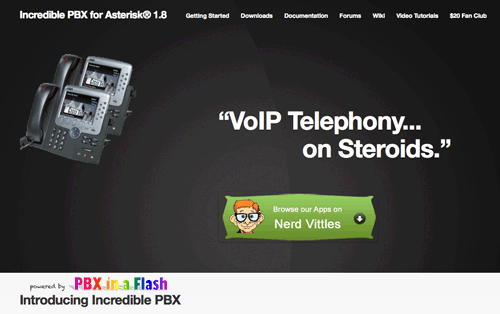
UPDATE: Incredible PBX 2.0 has just been released. Here's the article.
Hard to believe it's been over a year since we introduced The Incredible PBX. That makes today really special. And we're especially pleased to introduce a major facelift for the Incredible web site and, more importantly, an awesome new edition of Incredible PBX. Seems only fitting to release it on 5-9, a day synonymous with the level of perfection we're always shooting for. Time will tell. With the recent release of CentOS 5.6 came a new PBX in a Flash 1.7.5.6, and a much more stable Asterisk® 1.8.4.1.1 We've retweaked Incredible PBX to take advantage of the refinements and added some new features like faxing, SMS messaging, and MLB scores & schedules. Under the covers, you'll find Kennonsoft's incredible new PBX in a Flash UI with HTML5 and CSS3 support for the latest Firefox, Chrome, and IE8 browsers. Later this week, we expect one more iteration of the UI to conquer native Internet Explorer 9.2
What began as a kludgey, dual-call, dual-provider Google Voice implementation to take advantage of Google's free PSTN calling in the U.S. and Canada with Asterisk 1.4 and 1.6 is now a zippy-quick, Gtalk-based calling platform that rivals the best SIP-to-SIP calls on the planet and provides virtually instantaneous PSTN connections to almost anybody, anywhere. Trust us! Except for the price which is still free, you'll never know you weren't connected via Ma Bell's overpriced long-distance lines and neither will the Little Mrs. And, yes, our recommended $50 Nortel SIP videophone is plug-and-play.

Just download the latest PBX in a Flash ISO, burn to then boot from the PIAF CD, choose the Purple Edition to load Asterisk 1.8 and FreePBX 2.8, and then install the new Incredible PBX for Asterisk 1.8. In about an hour, you'll have a turnkey PBX with a local phone number and free calling in the U.S. and Canada via your own Google Voice account plus dozens and dozens of terrific Asterisk applications to keep your head spinning for months.
Thanks to its Zero Internet Footprint™ design, The Incredible PBX remains the most secure Asterisk-based PBX around. What this means is The Incredible PBX™ has been engineered to sit safely behind a NAT-based, hardware firewall with minimal port exposure to your actual server. And you won't find a more full-featured Personal Branch Exchange™ at any price.
Did we mention that all of this telephone goodness is still absolutely FREE!
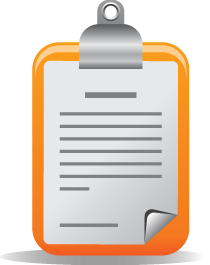 The Incredible PBX Inventory. For those that have never heard of The Incredible PBX, here's a feature list of components you get in addition to the base install of PBX in a Flash the latest CentOS 5.x, Asterisk 1.8, FreePBX 2.8, and Apache, SendMail, MySQL, PHP, phpMyAdmin, IPtables Linux firewall, Fail2Ban, and WebMin. Cepstral TTS, Fax, Hamachi VPN, and Mondo Backups are just one command away and may be installed using some of the PBX in a Flash-provided scripts.
The Incredible PBX Inventory. For those that have never heard of The Incredible PBX, here's a feature list of components you get in addition to the base install of PBX in a Flash the latest CentOS 5.x, Asterisk 1.8, FreePBX 2.8, and Apache, SendMail, MySQL, PHP, phpMyAdmin, IPtables Linux firewall, Fail2Ban, and WebMin. Cepstral TTS, Fax, Hamachi VPN, and Mondo Backups are just one command away and may be installed using some of the PBX in a Flash-provided scripts.
- Amazon S3 Cloud Computing
- AsteriDex
- Asternic CDR Reports
- Baseball Scores & Schedules
- CallerID Superfecta (FreePBX Module adds Names to CID Numbers)
- SIP Color Videophone Support
- CallWho for Asterisk
- Cepstral TTS for 32-bit, Asterisk 1.83 (/root/nv/install-cepstral)
- Preconfigured Email That Works with SendMail
- PIAF Endpoint Manager
- ENUMPLUS (Use FreePBX to configure)
- Extensions (16 preconfigured with random passwords)
- FAX with HylaFax & AvantFax (/root/incrediblefax.sh)
- FAX on Demand Server (Dial F-O-D)
- Festival Server and Festival TTS for Asterisk (festival --server &)
- Flite TTS for Asterisk
- FONmail
- FreePBX Backups
- Google Voice (preconfigured)
- Free Hamachi VPN (install-hamachi)
- Hotel-Style Wakeup Calls (FreePBX Module)
- Incredible Backups... and Restores
- ISN: FreeNum SIP Calling from Any Phone
- MeetMe Conference Bridge (just dial C-O-N-F)
- Mondo Full System Backups (install-diskbackup)
- Incremental Daily Backups (install-dailybackup)
- Munin Reports (install-munin)
- NewsClips from Yahoo
- ODBC Database Support
- New PBX in a Flash Registry (show-registry)
- PogoPlug Cloud Computing
- Reminders by Phone and Web
- SAMBA Windows Networking (setup-samba)
- SIP URI Outbound Calling (call any SIP URI worldwide for free)
- Free Skype Inbound & Outbound Calling (for personal use)
- SMS Messaging with Google Voice
- Stealth AutoAttendant
- TeleYapper
- TFTP Server (setup-tftp)
- Tide Reports with xTide
- Trunk Lister Script (/root/nv/trunks.sh)
- Trunks (Vitelity, Gtalk, SIPgate, IPkall, VoIP.ms, and ENUM)
- Twitter Interface (Make Free Calls and Send SMS Messages)
- Weather by Airport Code
- Weather by ZIP Code
- Worldwide Weather
Prerequisites. Here's what we recommend to get started properly:
- Broadband Internet connection
- $269 Dual-Core Atom PC4 on which to run The Incredible PBX
- dLink Router/Firewall. Low Cost: $35 WBR-2310 Best: DGL-4500
- Dedicated Google Voice account (not your main Gmail account!)

Installing The Incredible PBX. The installation process is simple and straight-forward. We're down to 3 Easy Steps to Free Calling, and The Incredible PBX will be ready to receive and make free U.S./Canada calls immediately:
1. Install PBX in a Flash Purple Edition
2. Download & run The Incredible PBX 1.8 installer
3. Configure a softphone or SIP telephone
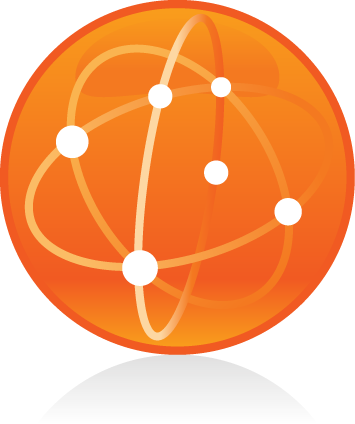 Installing PBX in a Flash. Here's a quick tutorial to get PBX in a Flash installed. To use Incredible PBX for Asterisk 1.8, just install the latest 32-bit version of PBX in a Flash. Unlike other Asterisk aggregations, PBX in a Flash utilizes a two-step install process. The ISO only installs the CentOS 5.6 operating system. Once CentOS is installed, the server reboots and downloads a payload file that includes Asterisk, FreePBX, and many other VoIP and Linux utilities including all of the new Google Voice components. Just choose the new Purple Payload to get the latest Asterisk 1.8 release and all of the Google Voice goodies!
Installing PBX in a Flash. Here's a quick tutorial to get PBX in a Flash installed. To use Incredible PBX for Asterisk 1.8, just install the latest 32-bit version of PBX in a Flash. Unlike other Asterisk aggregations, PBX in a Flash utilizes a two-step install process. The ISO only installs the CentOS 5.6 operating system. Once CentOS is installed, the server reboots and downloads a payload file that includes Asterisk, FreePBX, and many other VoIP and Linux utilities including all of the new Google Voice components. Just choose the new Purple Payload to get the latest Asterisk 1.8 release and all of the Google Voice goodies!
You can download the 32-bit PIAF from SourceForge or one of our download mirrors. Burn the ISO to a CD. Then boot from the installation CD and press the Enter key to begin.
WARNING: This install will completely erase, repartition, and reformat EVERY DISK (including USB flash drives) connected to your system so disable any disk you wish to preserve AND remove any USB flash drives! Press Ctrl-C to cancel the install.
At the keyboard prompt, tab to OK and press Enter. At the time zone prompt, tab once, highlight your time zone, tab to OK and press Enter. At the password prompt, make up a VERY secure root password. Type it twice. Tab to OK, press Enter. Get a cup of coffee. Come back in about 5 minutes. When the system has installed CentOS, it will reboot. Remove the CD promptly. After the reboot, choose PIAF-Purple option. Have a 15-minute cup of coffee. After installation is complete, the machine will reboot a second time. You now have a PBX in a Flash base install. On a stand-alone machine, it takes about 30 minutes. On a virtual machine, it takes about half that time. Write down the IP address of your new PIAF server. You'll need it to configure your hardware-based firewall in a minute.
NOTE: For previous users of PBX in a Flash, be aware that this new version automatically runs update-programs, update-fixes, and passwd-master for you. So your system is secure out of the box!
 Configuring Google Voice. You'll need a dedicated Google Voice account to support The Incredible PBX. The more obscure the username (with some embedded numbers), the better off you will be. This will keep folks from bombarding you with unsolicited Gtalk chat messages, and who knows what nefarious scheme will be discovered using Google messaging six months from now. So why take the chance. Keep this account a secret!
Configuring Google Voice. You'll need a dedicated Google Voice account to support The Incredible PBX. The more obscure the username (with some embedded numbers), the better off you will be. This will keep folks from bombarding you with unsolicited Gtalk chat messages, and who knows what nefarious scheme will be discovered using Google messaging six months from now. So why take the chance. Keep this account a secret!
We've tested this extensively using an existing Gmail account, and inbound calling is just not reliable. The reason seems to be that Google always chooses Gmail chat as the inbound call destination if there are multiple registrations from the same IP address. So, be reasonable. Do it our way! Set up a dedicated Gmail and Google Voice account, and use it exclusively with The Incredible PBX. Google Voice no longer is by invitation only so, if you're in the U.S. or have a friend that is, head over to the Google Voice site and register. If you're living on another continent, see MisterQ's posting for some tips on getting set up.
You must choose a telephone number (aka DID) for your new account, or Google Voice calling will not work... in either direction. Google used to permit outbound Gtalk calls using a fake CallerID, but that obviously led to abuse so it's over! You also have to tie your Google Voice account to at least one working phone number as part of the initial setup process. Your cellphone number will work just fine. Don't skip this step either. Just enter the provided 2-digit confirmation code when you tell Google to place the test call to the phone number you entered. Once the number is registered, you can disable it if you'd like in Settings, Voice Setting, Phones. But...
IMPORTANT: Be sure to enable the Google Chat option as one of your phone destinations in Settings, Voice Setting, Phones. That's the destination we need for The Incredible PBX to work its magic! Otherwise, all inbound and outbound calls will fail. If you don't see this option, you may need to call up Gmail and enable Google Chat there first. Then go back to the Google Voice Settings.
While you're still in Google Voice Settings, click on the Calls tab. Make sure your settings match these:
- Call Screening - OFF
- Call Presentation - OFF
- Caller ID (In) - Display Caller's Number
- Caller ID (Out) - Don't Change Anything
- Do Not Disturb - OFF
- Call Options (Enable Recording) - OFF
- Global Spam Filtering - ON
Click Save Changes once you adjust your settings. Under the Voicemail tab, plug in your email address so you get notified of new voicemails. Down the road, receipt of a Google Voice voicemail will be a big hint that something has come unglued on your PBX.
Incredible PBX Installation. Log into your server as root and issue the following commands to download and run The Incredible PBX installer:
cd /root
wget http://incrediblepbx.com/incrediblepbx18.x
chmod +x incrediblepbx18.x
./incrediblepbx18.x
When The Incredible PBX install begins, you'll be prompted for the following:
Google Voice Account Name
Google Voice Password
Gmail Notification Address
FreePBX maint Password
The Google Voice Account Name is the Gmail address for your new dedicated account, e.g. joeschmo@gmail.com. Don't forget @gmail.com! The Google Voice Password is the password for this dedicated account. The Gmail Notification Address is the email address where you wish to receive alerts when incoming and outgoing Google Voice calls are placed using The Incredible PBX. And your FreePBX maint Password is the password you'll use to access FreePBX. It gets set automatically as part of the The Incredible PBX install. By the way, none of this confidential information ever leaves your machine... just in case you were wondering. 🙄
Now have another 15-minute cup of coffee, and consider a modest donation to Nerd Vittles... for all of our hard work. 😉 You'll find a link at the top of the page. While you're waiting just make sure that you've heeded our advice and installed your server behind a hardware-based firewall. No ports need to be opened on your firewall to support Incredible PBX so leave it that way!
Here's a short video demonstration of the original Incredible PBX installer process. It still works just about the same way except there's no longer a second step to get things working.
Incredible Fax Installation. If you want the added convenience of having your Incredible PBX double as a free fax machine, run /root/incrediblefax.sh shell script when the Incredible PBX install completes. Plug in your email address for delivery of incoming faxes and enter your home area code when prompted. For every other prompt, just press the Enter key. For complete documentation, see last week's Nerd Vittles article. We should note that updated versions of HylaFax and AvantFax now have been incorporated into the installer thanks to gvtricks on the PIAF Forums, and Google Voice now seems to be much more reliable for delivery of faxes... if you happen to like FREE. 😉
Our experience suggests that using a single trunk for both voice and fax delivery is hit and miss so you may wish to consider adding an additional trunk just to support faxing. You'll find the templates for adding a second Google Voice trunk in the /tmp directory, and complete instructions are available on the PIAF Forums. We've also provided preconfigured trunk settings for both Vitelity and VoIP.ms if you'd like to try those options as well. Just plug in your credentials and configure an inbound route to map incoming faxes to the Fax Custom Destination. If you want to add support for a second Google Voice trunk, we've included dialplan2.txt and jabber2.conf in /tmp to get you started with the tutorial above.
One final word of caution is in order regardless of your choice of providers: Do NOT use special characters in any provider passwords, or nothing will work!
Logging in to FreePBX. Using a web browser, you access the FreePBX GUI by pointing your browser to the IP address of your Incredible PBX. Click on the Admin tab and choose FreePBX. When prompted for a username, it's maint. When prompted for the password, it's whatever you set up as your maint password when you installed Incredible PBX. If you forget it, you can always reset it by logging into your server as root and running passwd-master.
Extension Password Discovery. If you're too lazy to look up your extension 701 password using the FreePBX GUI, you can log into your server as root and issue the following command to obtain the password for extension 701 which we'll need to configure your softphone or color videophone in the next step:
mysql -uroot -ppassw0rd -e"select id,data from asterisk.sip where id='701' and keyword='secret'"
The result will look something like the following where 701 is the extension and 18016 is the randomly-generated extension password exclusively for your Incredible PBX:
+-----+-------+
id data
+-----+-------+
701 18016
+-----+-------+
 Configuring a SIP Phone. There are hundreds of terrific SIP telephones and softphones for Asterisk-based systems. Once you get things humming along, you'll want a real SIP telephone such as the $50 Nortel color videophone we've recommended above. You'll also find lots of additional recommendations on Nerd Vittles and in the PBX in a Flash Forum. If you're like us, we want to make damn sure this stuff works before you shell out any money. So, for today, let's download a terrific (free) softphone to get you started. We recommend X-Lite because there are versions for Windows, Mac, and Linux. So download your favorite from this link. Install and run X-Lite on your Desktop. At the top of the phone, click on the Down Arrow and choose SIP Account Settings, Add. Enter the following information using your actual password for extension 701 and the actual IP address of your Incredible PBX server instead of 192.168.0.251. Click OK when finished. Your softphone should now show: Available.
Configuring a SIP Phone. There are hundreds of terrific SIP telephones and softphones for Asterisk-based systems. Once you get things humming along, you'll want a real SIP telephone such as the $50 Nortel color videophone we've recommended above. You'll also find lots of additional recommendations on Nerd Vittles and in the PBX in a Flash Forum. If you're like us, we want to make damn sure this stuff works before you shell out any money. So, for today, let's download a terrific (free) softphone to get you started. We recommend X-Lite because there are versions for Windows, Mac, and Linux. So download your favorite from this link. Install and run X-Lite on your Desktop. At the top of the phone, click on the Down Arrow and choose SIP Account Settings, Add. Enter the following information using your actual password for extension 701 and the actual IP address of your Incredible PBX server instead of 192.168.0.251. Click OK when finished. Your softphone should now show: Available.
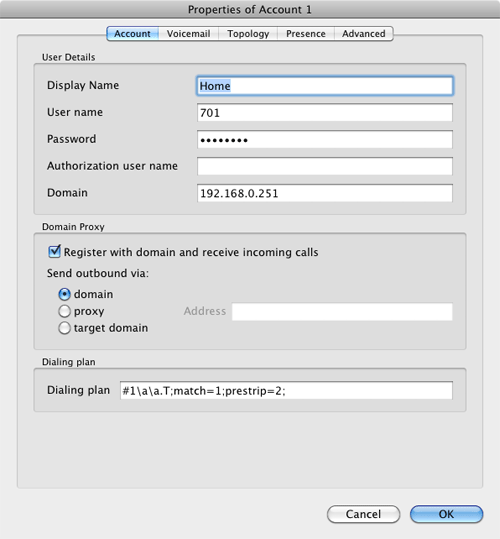
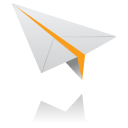 Incredible PBX Test Flight. The proof is in the pudding as they say. So let's try two simple tests. First, let's place an outbound call. Using the softphone, dial your 10-digit cellphone number. Google Voice should transparently connect you. Answer the call and make sure you can send and receive voice on both phones. Second, from another phone, call the Google Voice number that you've dedicated to The Incredible PBX. Your softphone should begin ringing shortly. Answer the call, press 1 to accept the call, and then make sure you can send and receive voice on both phones. Hang up. If everything is working, congratulations!
Incredible PBX Test Flight. The proof is in the pudding as they say. So let's try two simple tests. First, let's place an outbound call. Using the softphone, dial your 10-digit cellphone number. Google Voice should transparently connect you. Answer the call and make sure you can send and receive voice on both phones. Second, from another phone, call the Google Voice number that you've dedicated to The Incredible PBX. Your softphone should begin ringing shortly. Answer the call, press 1 to accept the call, and then make sure you can send and receive voice on both phones. Hang up. If everything is working, congratulations!
Here's a brief video demonstration showing how to set up a softphone to use with your Incredible PBX, and it also walks you through several of the dozens of Asterisk applications included in your system.
 Solving One-Way Audio Problems. If you experience one-way audio on some of your phone calls, you may need to adjust the settings in /etc/asterisk/sip_custom.conf. Just uncomment the first two lines by removing the semicolons. Then replace 173.15.238.123 with your public IP address, and replace 192.168.0.0 with the subnet address of your private network. There are similar settings in gtalk.conf that can be activated although we've never had to use them. In fact, we've never had to use any of these settings. After making these changes, save the file(s) and restart Asterisk with the command: amportal restart.
Solving One-Way Audio Problems. If you experience one-way audio on some of your phone calls, you may need to adjust the settings in /etc/asterisk/sip_custom.conf. Just uncomment the first two lines by removing the semicolons. Then replace 173.15.238.123 with your public IP address, and replace 192.168.0.0 with the subnet address of your private network. There are similar settings in gtalk.conf that can be activated although we've never had to use them. In fact, we've never had to use any of these settings. After making these changes, save the file(s) and restart Asterisk with the command: amportal restart.
Learn First. Explore Second. Even though the installation process has been completed, we strongly recommend you do some reading before you begin your VoIP adventure. VoIP PBX systems have become a favorite target of the hackers and crackers around the world and, unless you have an unlimited bank account, you need to take some time learning where the minefields are in today's VoIP world. Start by reading our Primer on Asterisk Security. We've secured all of your passwords except your root password and your passwd-master password. We're assuming you've put very secure passwords on those accounts as if your phone bill depended upon it. It does! Also read our PBX in a Flash and VPN in a Flash knols. If you're still not asleep, there's loads of additional documentation on the PBX in a Flash documentation web site.
Adding Multiple Google Voice Trunks. Thanks to rentpbx on our forums, adding support for multiple Google Voice trunks is now a five-minute operation. Once you have your initial setup running smoothly, hop on over to the forums and check out this Incredible solution. You'll also find sample templates in the /tmp directory: dialplan2.txt and jabber2.conf.
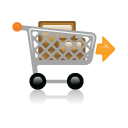 Choosing a VoIP Provider for Redundancy. Nothing beats free when it comes to long distance calls. But nothing lasts forever. And, in the VoIP World, redundancy is dirt cheap. So we strongly recommend you set up another account with Vitelity using our special link below. This gives your PBX a secondary way to communicate with every telephone in the world, and it also gets you a second real phone number for your new system... so that people can call you. Here's how it works. You pay Vitelity a deposit for phone service. They then will bill you $3.99 a month for your new phone number. This $3.99 also covers the cost of unlimited inbound calls (two at a time) delivered to your PBX for the month. For outbound calls, you pay by the minute and the cost is determined by where you're calling. If you're in the U.S., outbound calls to anywhere in the U.S. are a little over a penny a minute. If you change your mind about Vitelity and want a refund of the balance in your account, all you have to do is ask. The trunks for Vitelity already are preconfigured with The Incredible PBX. Just insert your credentials using FreePBX. Then add the Vitelity trunk as the third destination for your default outbound route. That's it. Congratulations! You now have a totally redundant phone system.
Choosing a VoIP Provider for Redundancy. Nothing beats free when it comes to long distance calls. But nothing lasts forever. And, in the VoIP World, redundancy is dirt cheap. So we strongly recommend you set up another account with Vitelity using our special link below. This gives your PBX a secondary way to communicate with every telephone in the world, and it also gets you a second real phone number for your new system... so that people can call you. Here's how it works. You pay Vitelity a deposit for phone service. They then will bill you $3.99 a month for your new phone number. This $3.99 also covers the cost of unlimited inbound calls (two at a time) delivered to your PBX for the month. For outbound calls, you pay by the minute and the cost is determined by where you're calling. If you're in the U.S., outbound calls to anywhere in the U.S. are a little over a penny a minute. If you change your mind about Vitelity and want a refund of the balance in your account, all you have to do is ask. The trunks for Vitelity already are preconfigured with The Incredible PBX. Just insert your credentials using FreePBX. Then add the Vitelity trunk as the third destination for your default outbound route. That's it. Congratulations! You now have a totally redundant phone system.
Using ENUMPlus. Another terrific money-saving tool is ENUM. Your system comes with ENUMPlus installed. The advantage of ENUM is that numbers registered with any of the ENUM services such as e164.org can be called via SIP for free. You can read all about it in this Nerd Vittles' article. To activate ENUMPlus, you'll need to register and obtain an API Key at enumplus.org. It's free! Sign up, log in, and click on the Account tab to get your API key. Once you have your key, copy it to your clipboard and open FreePBX with your browser. Then choose SetUp, ENUMPlus and paste in your API Key. Save your entry, and you're all set. After entering your key, all outbound calls will be checked for a free ENUM calling path first before using other outbound trunks.
Stealth AutoAttendant. When incoming calls arrive, the caller is greeted with a welcoming message from Allison which says something like "Thanks for calling. Please hold a moment while I locate someone to take your call." To the caller, it's merely a greeting. To those "in the know," it's actually an AutoAttendant (aka IVR system) that gives you the opportunity to press a button during the message to trigger the running of some application on your Incredible PBX. As configured, the only option that works is 0 which fires up the Nerd Vittles Apps IVR. It's quite easy to add additional features such as voicemail retrieval or DISA for outbound calling. Just edit the MainIVR option in FreePBX under Setup, IVR. Keep in mind that anyone (anywhere in the world) can choose these options. So be extremely careful not to expose your system to security vulnerabilities by making certain that any options you add have very secure passwords! It's your phone bill. 😉
Configuring Email. You're going to want to be notified when updates are available for FreePBX, and you may also want notifications when new voicemails arrive. Everything already is set up for you except actually entering your email notification address. Using a web browser, open the FreePBX GUI by pointing your browser to the IP address of your Incredible PBX. Then click Administration and choose FreePBX. To set your email address for FreePBX updates, go to Setup, General Settings and scroll to the bottom of the screen. To configure emails to notify you of incoming voicemails, go to Setup, Extensions, 701 and scroll to the bottom of the screen. Then follow your nose. Be sure to reload FreePBX when prompted after saving your changes.
A Word About Security. Security matters to us, and it should matter to you. Not only is the safety of your system at stake but also your wallet and the safety of other folks' systems. Our only means of contacting you with security updates is through the RSS Feed that we maintain for the PBX in a Flash project. This feed is prominently displayed in the web GUI which you can access with any browser pointed to the IP address of your server. Check It Daily! Or add our RSS Feed to your favorite RSS Reader. We also recommend you follow @NerdUno on Twitter. We'll keep you entertained and provide immediate notification of security problems that we hear about. Be safe!
Enabling Google Voicemail. Some have requested a way to retain Google's voicemail system for unanswered calls in lieu of using Asterisk voicemail. The advantage is that Google offers a free transcription service for voicemail messages. To activate this, you'll need to edit the [googlein] context in extensions_custom.conf in /etc/asterisk. Just modify the last four lines in the context so that they look like this and then restart Asterisk: amportal restart
;exten => s,n(regcall),Answer
;exten => s,n,SendDTMF(1)
exten => s,n(regcall),Set(DIAL_OPTIONS=${DIAL_OPTIONS}aD(:1))
exten => s,n,Goto(from-trunk,gv-incoming,1)
Kicking the Tires. OK. That's enough tutorial for today. Let's play. Using your new softphone, begin your adventure by dialing these extensions:
- D-E-M-O - Incredible PBX Demo (running on your PBX)
- 1234*1061 - Nerd Vittles Demo via ISN FreeNum connection to NV
- 17476009082*1089 - Nerd Vittles Demo via ISN to Google/Gizmo5
- Z-I-P - Enter a five digit zip code for any U.S. weather report
- 6-1-1 - Enter a 3-character airport code for any U.S. weather report
- 5-1-1 - Get the latest news and sports headlines from Yahoo News
- T-I-D-E - Get today's tides and lunar schedule for any U.S. port
- F-A-X - Send a fax to an email address of your choice
- 4-1-2 - 3-character phonebook lookup/dialer with AsteriDex
- M-A-I-L - Record a message and deliver it to any email address
- C-O-N-F - Set up a MeetMe Conference on the fly
- 1-2-3 - Schedule regular/recurring reminder (PW: 12345678)
- 2-2-2 - ODBC/Timeclock Lookup Demo (Empl No: 12345)
- 2-2-3 - ODBC/AsteriDex Lookup Demo (Code: AME)
- Dial *68 - Schedule a hotel-style wakeup call from any extension
- 1061*1061 - PIAF Support Conference Bridge (Conf#: 1061)
- 882*1061 - VoIP Users Conference every Friday at Noon (EST)
PBX in a Flash SQLite Registry. Last, but not least, we want to introduce you to the new PBX in a Flash Registry which uses SQLite, a zero-configuration SQL-compatible database engine. After logging into your server as root, just type show-registry for a listing of all of the applications, versions, and install dates of everything on your new server. Choosing the A option will generate registry.txt in the /root folder while the other options will let you review the applications by category on the screen. For example, the G option displays all of The Incredible PBX add-ons that have been installed. Here's the complete list of options:
- A - Write the contents of the registry to registry.txt
- B - PBX in a Flash install details
- C - Extra programs install details
- D - Update-fixes status and details
- E - RPM install details
- F - FreePBX modules install details
- G - Incredible PBX install details
- Q - Quit this program
And here's a sample from an install we recently completed.
 Special Thanks. It's hard to know where to start in expressing our gratitude for all of the participants that made today's incredibly simple-to-use product possible. Please bear with us. To Mark Spencer, Malcolm Davenport, and the rest of the Asterisk development team, thanks for a much improved Asterisk. To Philippe Sultan and his co-developers, thank you for finally making Jabber jabber with Asterisk. To Leif Madsen, our special thanks for your early pioneering work with Gtalk and Jabber which got this ball rolling. To Philippe Lindheimer & Co., thanks for FreePBX 2.8 which really makes Asterisk shine. To Lefteris Zafiris, thank you for making Flite work with Asterisk 1.8 thereby preserving all of the Nerd Vittles text-to-speech applications. To Darren Sessions, thanks for whipping app_swift into shape and restoring Cepstral and commercial TTS applications to the land of the living with Asterisk 1.8. And to our pal, Tom King, we couldn't have done it without you. You rolled up your sleeves and really made CentOS 5.6 and Asterisk 1.8 sit up and bark. No one will quite understand what an endeavor that was until they try it themselves. You've made it look so easy. And, finally, to our dozens of beta testers, THANK YOU! We've implemented almost all of your suggestions.
Special Thanks. It's hard to know where to start in expressing our gratitude for all of the participants that made today's incredibly simple-to-use product possible. Please bear with us. To Mark Spencer, Malcolm Davenport, and the rest of the Asterisk development team, thanks for a much improved Asterisk. To Philippe Sultan and his co-developers, thank you for finally making Jabber jabber with Asterisk. To Leif Madsen, our special thanks for your early pioneering work with Gtalk and Jabber which got this ball rolling. To Philippe Lindheimer & Co., thanks for FreePBX 2.8 which really makes Asterisk shine. To Lefteris Zafiris, thank you for making Flite work with Asterisk 1.8 thereby preserving all of the Nerd Vittles text-to-speech applications. To Darren Sessions, thanks for whipping app_swift into shape and restoring Cepstral and commercial TTS applications to the land of the living with Asterisk 1.8. And to our pal, Tom King, we couldn't have done it without you. You rolled up your sleeves and really made CentOS 5.6 and Asterisk 1.8 sit up and bark. No one will quite understand what an endeavor that was until they try it themselves. You've made it look so easy. And, finally, to our dozens of beta testers, THANK YOU! We've implemented almost all of your suggestions.
 Additional Goodies. Be sure to log into your server as root and look through the scripts added in the /root and /root/nv folders. You'll find all sorts of goodies to keep you busy. There's an all-new incrediblefax.sh script that painlessly installs and configures HylaFax and AvantFax for state-of-the-art faxing. The 32-bit install-cepstral script does just what it says. With Allison's Cepstral voice, you'll have the best TTS implementation for Asterisk available. ipscan is a little shell script that will tell you every working IP device on your LAN. trunks.sh tells you all of the Asterisk trunks configured on your system. purgeCIDcache.sh will clean out the CallerID cache in the Asterisk database. convert2gsm.sh shows you how to convert a .wav file to .gsm. munin.pbx will install Munin on your system while awstats.pbx installs AWstats. s3cmd.faq tells you how to quickly activate the Amazon S3 Cloud Computing service. All the other scripts and apps in /root/nv already have been installed for you so don't install them again.
Additional Goodies. Be sure to log into your server as root and look through the scripts added in the /root and /root/nv folders. You'll find all sorts of goodies to keep you busy. There's an all-new incrediblefax.sh script that painlessly installs and configures HylaFax and AvantFax for state-of-the-art faxing. The 32-bit install-cepstral script does just what it says. With Allison's Cepstral voice, you'll have the best TTS implementation for Asterisk available. ipscan is a little shell script that will tell you every working IP device on your LAN. trunks.sh tells you all of the Asterisk trunks configured on your system. purgeCIDcache.sh will clean out the CallerID cache in the Asterisk database. convert2gsm.sh shows you how to convert a .wav file to .gsm. munin.pbx will install Munin on your system while awstats.pbx installs AWstats. s3cmd.faq tells you how to quickly activate the Amazon S3 Cloud Computing service. All the other scripts and apps in /root/nv already have been installed for you so don't install them again.
If you've heeded our advice and purchased a PogoPlug, you can link to your home-grown cloud as well. Just add your credentials to /root/pogo-start.sh. Then run the script to enable the PogoPlug Cloud on your server. All of your cloud resources are instantly accessible in /mnt/pogoplug. It's perfect for off-site backups and is included as one of the backup options in the PBX in a Flash backup utilities.
 Don't forget to List Yourself in Directory Assistance so everyone can find you by dialing 411. And add your new number to the Do Not Call Registry to block telemarketing calls. Or just call 888-382-1222 from your new number. Enjoy!
Don't forget to List Yourself in Directory Assistance so everyone can find you by dialing 411. And add your new number to the Do Not Call Registry to block telemarketing calls. Or just call 888-382-1222 from your new number. Enjoy!
Originally published: Monday, May 9, 2011
VoIP Virtualization with Incredible PBX: OpenVZ and Cloud Solutions
Safely Interconnecting Asterisk Servers for Free Calling
Adding Skype to The Incredible PBX
Adding Incredible Fax to The Incredible PBX
Adding Incredible Backup... and Restore to The Incredible PBX
Adding Remotes, Preserving Security with The Incredible PBX
Remote Phone Meets Travelin' Man with The Incredible PBX
 Support Issues. With any application as sophisticated as this one, you're bound to have questions. Blog comments are a terrible place to handle support issues although we welcome general comments about our articles and software. If you have particular support issues, we encourage you to get actively involved in the PBX in a Flash Forums. It's the best Asterisk tech support site in the business, and it's all free! We maintain a thread with the latest Patches and Bug Fixes for Incredible PBX. Please have a look. Unlike some forums, ours is extremely friendly and is supported by literally hundreds of Asterisk gurus and thousands of ordinary users just like you. So you won't have to wait long for an answer to your questions.
Support Issues. With any application as sophisticated as this one, you're bound to have questions. Blog comments are a terrible place to handle support issues although we welcome general comments about our articles and software. If you have particular support issues, we encourage you to get actively involved in the PBX in a Flash Forums. It's the best Asterisk tech support site in the business, and it's all free! We maintain a thread with the latest Patches and Bug Fixes for Incredible PBX. Please have a look. Unlike some forums, ours is extremely friendly and is supported by literally hundreds of Asterisk gurus and thousands of ordinary users just like you. So you won't have to wait long for an answer to your questions.
Changes in PBX in a Flash Distribution. In light of the events outlined in our recent Nerd Vittles article and the issues with Asterisk 1.8.4, the PIAF Dev Team has made some changes in our distribution methodology. As many of you know, PBX in a Flash is the only distribution that compiles Asterisk from source code during the install. This has provided us enormous flexibility to distribute new releases with the latest Asterisk code. Unfortunately, Asterisk 1.8 is still a work in progress to put it charitably. We also feel some responsibility to insulate our users from show-stopping Asterisk releases. Going forward, the plan is to reserve the PIAF-Purple default install for the most stable version of Asterisk 1.8. As of June 1, Asterisk 1.8.4.1 is the new PIAF-Purple default install. Other versions of Asterisk 1.8 (newer and older) will be available through a new configuration utility which now is incorporated into the PIAF 1.7.5.6.2 ISO.
Here's how it works. Begin the install of a new PIAF system in the usual way by booting from your USB flash drive and pressing Enter to load the most current version of CentOS 5.6. When the CentOS install finishes, your system will reboot. Accept the license agreement, and choose the PIAF-Purple option to load the latest stable version of Asterisk 1.8. Or exit to the Linux CLI if you want a different version. Log into CentOS as root. Then issue a command like this: piafdl -p beta_1841 (loads Asterisk 1.8.4.1), piafdl -p 184 (loads Asterisk 1.8.4), piafdl -p 1833 (loads Asterisk 1.8.3.3), or piafdl -p 1832 (loads Asterisk 1.8.3.2). If there should ever be an outage on one of the PBX in a Flash mirrors, you can optionally choose a different mirror for the payload download by adding piafdl -c for the .com site, piafdl -d for the .org site, or piafdl -e for the .net site. Then add the payload switch, e.g. piafdl -c -p beta_1841.
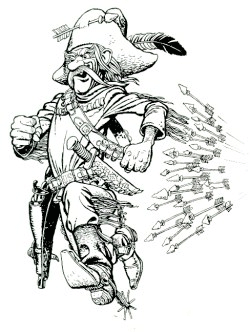
Bottom Line: If you use the piafdl utility to choose a particular version of Asterisk 1.8, you are making a conscious decision to accept the consequences of your particular choice. We would have preferred implementation of a testing methodology at Digium® before distribution of new Asterisk releases; however, that doesn't appear to be in the cards. So, as new Asterisk 1.8 releases hit the street, they will be made available through the piafdl utility until such time as our PIAF Pioneers independently establish their reliability.

Need help with Asterisk? Visit the PBX in a Flash Forum.
Or Try the New, Free PBX in a Flash Conference Bridge.
whos.amung.us If you're wondering what your fellow man is reading on Nerd Vittles these days, wonder no more. Visit our new whos.amung.us statistical web site and check out what's happening. It's a terrific resource both for us and for you.
Special Thanks to Our Generous Sponsors
FULL DISCLOSURE: ClearlyIP, Skyetel, Vitelity, DigitalOcean, Vultr, VoIP.ms, 3CX, Sangoma, TelecomsXchange and VitalPBX have provided financial support to Nerd Vittles and our open source projects through advertising, referral revenue, and/or merchandise. As an Amazon Associate and Best Buy Affiliate, we also earn from qualifying purchases. We’ve chosen these providers not the other way around. Our decisions are based upon their corporate reputation and the quality of their offerings and pricing. Our recommendations regarding technology are reached without regard to financial compensation except in situations in which comparable products at comparable pricing are available from multiple sources. In this limited case, we support our sponsors because our sponsors support us.
 BOGO Bonaza: Enjoy state-of-the-art VoIP service with a $10 credit and half-price SIP service on up to $500 of Skyetel trunking with free number porting when you fund your Skyetel account. No limits on number of simultaneous calls. Quadruple data center redundancy. $25 monthly minimum spend required. Tutorial and sign up details are here.
BOGO Bonaza: Enjoy state-of-the-art VoIP service with a $10 credit and half-price SIP service on up to $500 of Skyetel trunking with free number porting when you fund your Skyetel account. No limits on number of simultaneous calls. Quadruple data center redundancy. $25 monthly minimum spend required. Tutorial and sign up details are here.
 The lynchpin of Incredible PBX 2020 and beyond is ClearlyIP components which bring management of FreePBX modules and SIP phone integration to a level never before available with any other Asterisk distribution. And now you can configure and reconfigure your new Incredible PBX phones from the convenience of the Incredible PBX GUI.
The lynchpin of Incredible PBX 2020 and beyond is ClearlyIP components which bring management of FreePBX modules and SIP phone integration to a level never before available with any other Asterisk distribution. And now you can configure and reconfigure your new Incredible PBX phones from the convenience of the Incredible PBX GUI.
 VitalPBX is perhaps the fastest-growing PBX offering based upon Asterisk with an installed presence in more than 100 countries worldwide. VitalPBX has generously provided a customized White Label version of Incredible PBX tailored for use with all Incredible PBX and VitalPBX custom applications. Follow this link for a free test drive!
VitalPBX is perhaps the fastest-growing PBX offering based upon Asterisk with an installed presence in more than 100 countries worldwide. VitalPBX has generously provided a customized White Label version of Incredible PBX tailored for use with all Incredible PBX and VitalPBX custom applications. Follow this link for a free test drive!
 Special Thanks to Vitelity. Vitelity is now Voyant Communications and has halted new registrations for the time being. Our special thanks to Vitelity for their unwavering financial support over many years and to the many Nerd Vittles readers who continue to enjoy the benefits of their service offerings. We will keep everyone posted on further developments.
Special Thanks to Vitelity. Vitelity is now Voyant Communications and has halted new registrations for the time being. Our special thanks to Vitelity for their unwavering financial support over many years and to the many Nerd Vittles readers who continue to enjoy the benefits of their service offerings. We will keep everyone posted on further developments.
Some Recent Nerd Vittles Articles of Interest...
- Unless you happen to own a Cisco 79XX phone. See comment below for details. [↩]
- If you're using IE9, you'll need to run it in IE8 browser mode for the time being. We're working on it. 🙂 [↩]
- For 64-bit systems with Asterisk 1.8, use the Cepstral install procedures outlined in this Nerd Vittles article. [↩]
- If you use the recommended Acer Aspire Revo, be advised that it does NOT include a CD/DVD drive. You will need an external USB drive to load the software. Some of these work with CentOS, and some don't. Most HP and Sony drives work; however, we strongly recommend you purchase an external DVD drive from a merchant that will accept returns, e.g. Best Buy, WalMart, Office Depot, Office Max, Staples. You also can run The Incredible PBX on a virtual machine such as the free Proxmox server. Another less costly (but untested) option might be this Shuttle from NewEgg: $185 with free shipping. Use Promo Code: EMCYTZT220 [↩]
An Epilogue on New Testing Methodologies for Asterisk

When we first published our article suggesting that Digium® implement dogfooding for Asterisk® as a method of improving reliability, we didn’t plan to write a book. But we want you to have the full story, and information continues to trickle out. After publishing our postmortem, we just sensed that something was still missing from the picture so we followed up with a telephone call to Rod Montgomery at Digium to see if he had any further comments on the subject. To suggest that we both were a bit defensive would be an understatement, but Rod did describe Digium’s internal use of Switchvox® and briefly discussed a server running an SVN release of Asterisk. We came away from the conversation still thinking Digium was making minimal use of Asterisk in their day-to-day operation. We followed up with an email raising still more questions and presenting a draft of what we planned to publish about our conversation.
After three articles, a phone call, a half dozen emails, and three drafts of our phone conversation, Rod suddenly opened up and painted a very different picture of Asterisk use inside Digium. We want to share this final chapter with all of you. What’s both sad and disappointing is that Digium’s heart appears to have been in the right place all along. They just never told anybody.
Nobody likes self-inflicted wounds. So why did it take so long to get the whole picture? We’re still wondering, but it did prompt us to go back through all of the Digium comments to our three articles looking for something that might have revealed this sooner and avoided a lot of the animosity that you’ll find in some of the comments accompanying these articles. Many of the uglier comments weren’t published at all. But we’ll get to that.
First, the good news. Over a month ago, we recommended that Digium employ dogfooding as a method of uncovering bugs in releases such as Asterisk 1.8.4 before making them public. As it finally turns out, Digium was making extensive use of an SVN release of Asterisk to do preproduction operational testing of Asterisk. In fact, an Asterisk SVN server handles every PRI call made or received at Digium. Local TELCO trunks also connect to Asterisk and handle hundreds of calls every day. This Asterisk server also connects to a number of ITSPs for toll calling over IAX and SIP. And nearly every outbound call from Huntsville and almost all inbound calls to Digium are processed by this Asterisk server. It also accepts registrations from employees who do not regularly work out of the Huntsville or San Diego offices. Asterisk also was used for routing additional trunks during the tornado disaster that hit Huntsville a few weeks ago. And finally, this Asterisk SVN server accepts IAX and SIP URI calls from new Asterisk installs including yours. Add this to your dialplan1 or create a custom FreePBX extension if you’d like to try it for yourself:
exten => 344486,1,Dial(IAX2/guest@pbx.digium.com/s@default)
Following Digium’s acquisition of Switchvox in 2007, a good deal of thought reportedly went into determining how best to use both Switchvox and Asterisk in a way that assured real-world usage of both systems. Digium settled on an architecture that employs Asterisk for most external-facing services and Switchvox for most internal-facing services. What this means is that desk phones at Digium actually register to a Switchvox system although incoming and outbound calls are processed by an Asterisk SVN server. That’s dogfooding in our book. While it doesn’t catch problems like the Cisco and Polycom phone issues in Asterisk 1.8.4, it exercises the software in most other respects. And we share Digium’s concern that it would be impossible to test every possible piece of hardware without assistance from the user community and the vendors.
Digium maintains (and we agree) that Asterisk needs and depends upon community collaboration because of Digium’s limited staff and the open source nature of the project. Just over 100 Digium employees simply can’t do it all. Toward that end, for those willing and able to perform some independent testing, the PIAF Dev Team has published an experimental script that installs the latest SVN checkout of Asterisk 1.8 on any existing PIAF-Purple server. We hope many of you will lend a hand! Digium also welcomes the participation of PIAF users and all Asterisk users on issues.asterisk.org.
How Do We Get There From Here? If someone says you should stop beating your wife, it’s not that helpful to your cause to suggest that your wife makes good pancakes and your neighbor sleeps with his secretary. We, of course, didn’t suggest that Digium was doing anything negative. We recommended dogfooding and better internal testing before public distribution of future Asterisk releases to improve the quality of the product. Digium may not have liked the suggestions and the recommendations may have been baseless based upon information that only Digium knew, but shooting the messenger for offering constructive suggestions and not speaking to the merits of the issues didn’t help the cause. It certainly didn’t encourage more folks to get involved in shaking out future bugs in the product.

We traced back through every comment by Digium staff in each of our articles. Unfortunately there’s nothing that could be considered a substantive response to the dogfood suggestion or to many of our readers’ comments. The practical effect was to plant the impression that there was a problem. By going negative in accusing us of a smear campaign, by not addressing the dogfood recommendation, and by telling folks to stop complaining about a product they get for free, Digium certainly shifted the discussion. But how was that helpful, especially to Digium? It’s a textbook example of what the military refers to as the Bunker Mentality, "a phenomenon that occurs when a group or individual stops taking new, pertinent information into account, and begins viewing outsiders as enemies, due to an isolation resulting from being under attack." It’s the antithesis of "open" (as in open source) by the way.
The net result in this case was that people tended to reach their own conclusions on the merits, i.e. that something was being hidden or that dogfooding was limited to Digium’s commercial Switchvox product. That turned out not to be the case based upon facts that only Digium knew. So the negativity got in the way of a message that should have been a slam dunk and a golden opportunity to encourage more participation in the testing process specifically by folks that use Cisco and Polycom phones.2
It’s hard to unring a bell, but we want to help. We’re Asterisk’s #1 Fan! We’ve written more articles and produced more free Asterisk applications than anyone else on the planet. We appreciate everything that Digium does for the Asterisk community. So meet us half way and let’s all work to make Asterisk 1.8 an incredibly good product. It’s so close! We’ll tone down our rhetoric a bit and hopefully other fans of Asterisk will do the same. Let’s all stop thinking in terms of us against them and work toward the same objective, a better Asterisk for everyone.
For the most part, Asterisk is an open source project. As the project manager and owner of the Asterisk code, Digium bears primary responsibility for setting the tone of the discussion and nurturing a forum for open and free discussion of issues involving their project. The same goes for the Asterisk mailing lists, by the way. Sometimes you just have to grin and bear it. If Digium would prefer not to address issues that are raised on Nerd Vittles either in articles or reader comments, we’d be disappointed but that’s their call to make. They certainly have the resources to host a forum on one of their sites and participate in the discussion civilly and constructively while encouraging the entire Asterisk community to join in the conversation. Unfortunately, that didn’t happen this time around. They jumped into the discussion as an adversary but barely mentioned Digium’s internal use of Asterisk. Hopefully, we’ll all do better and be a bit more conciliatory next time around. Be gentle! Many of us are still learning. 😉

Astricon 2011. Astricon 2011 will be in the Denver area beginning Tuesday, October 25, through Thursday, October 27. We hope to see many of you there. Be sure to mention you’d like a free PIAF thumb drive. We hope to have a bunch of them to pass out to our loyal supporters. Nerd Vittles readers also can save 15% on your registration by using this coupon code. Register by July 10 to save an additional $170.
Originally published: Friday, June 24, 2011
Asterisk Security Updates. New Asterisk security releases for Asterisk 1.4, 1.6.2, and 1.8 have now been incorporated into new PBX in a Flash installs. See this link for details of the announcement.

Need help with Asterisk? Visit the PBX in a Flash Forum.
Or Try the New, Free PBX in a Flash Conference Bridge.
whos.amung.us If you’re wondering what your fellow man is reading on Nerd Vittles these days, wonder no more. Visit our new whos.amung.us statistical web site and check out what’s happening. It’s a terrific resource both for us and for you.
Special Thanks to Our Generous Sponsors
FULL DISCLOSURE: ClearlyIP, Skyetel, Vitelity, DigitalOcean, Vultr, VoIP.ms, 3CX, Sangoma, TelecomsXchange and VitalPBX have provided financial support to Nerd Vittles and our open source projects through advertising, referral revenue, and/or merchandise. As an Amazon Associate and Best Buy Affiliate, we also earn from qualifying purchases. We’ve chosen these providers not the other way around. Our decisions are based upon their corporate reputation and the quality of their offerings and pricing. Our recommendations regarding technology are reached without regard to financial compensation except in situations in which comparable products at comparable pricing are available from multiple sources. In this limited case, we support our sponsors because our sponsors support us.
 BOGO Bonaza: Enjoy state-of-the-art VoIP service with a $10 credit and half-price SIP service on up to $500 of Skyetel trunking with free number porting when you fund your Skyetel account. No limits on number of simultaneous calls. Quadruple data center redundancy. $25 monthly minimum spend required. Tutorial and sign up details are here.
BOGO Bonaza: Enjoy state-of-the-art VoIP service with a $10 credit and half-price SIP service on up to $500 of Skyetel trunking with free number porting when you fund your Skyetel account. No limits on number of simultaneous calls. Quadruple data center redundancy. $25 monthly minimum spend required. Tutorial and sign up details are here.
 The lynchpin of Incredible PBX 2020 and beyond is ClearlyIP components which bring management of FreePBX modules and SIP phone integration to a level never before available with any other Asterisk distribution. And now you can configure and reconfigure your new Incredible PBX phones from the convenience of the Incredible PBX GUI.
The lynchpin of Incredible PBX 2020 and beyond is ClearlyIP components which bring management of FreePBX modules and SIP phone integration to a level never before available with any other Asterisk distribution. And now you can configure and reconfigure your new Incredible PBX phones from the convenience of the Incredible PBX GUI.
 VitalPBX is perhaps the fastest-growing PBX offering based upon Asterisk with an installed presence in more than 100 countries worldwide. VitalPBX has generously provided a customized White Label version of Incredible PBX tailored for use with all Incredible PBX and VitalPBX custom applications. Follow this link for a free test drive!
VitalPBX is perhaps the fastest-growing PBX offering based upon Asterisk with an installed presence in more than 100 countries worldwide. VitalPBX has generously provided a customized White Label version of Incredible PBX tailored for use with all Incredible PBX and VitalPBX custom applications. Follow this link for a free test drive!
 Special Thanks to Vitelity. Vitelity is now Voyant Communications and has halted new registrations for the time being. Our special thanks to Vitelity for their unwavering financial support over many years and to the many Nerd Vittles readers who continue to enjoy the benefits of their service offerings. We will keep everyone posted on further developments.
Special Thanks to Vitelity. Vitelity is now Voyant Communications and has halted new registrations for the time being. Our special thanks to Vitelity for their unwavering financial support over many years and to the many Nerd Vittles readers who continue to enjoy the benefits of their service offerings. We will keep everyone posted on further developments.
Some Recent Nerd Vittles Articles of Interest…
A Postmortem on New Testing Methodologies for Asterisk
An Open Letter to Rod Montgomery:
One of the more disappointing moments for a teacher1 has got to be reading over test papers only to discover that some of your students missed the whole point of what you thought was one of your very best lectures. As someone who practiced law for many years on both sides of the fence, we observed first hand that how folks say something is often just as important as what they say. And, of course, in the blogosphere, we don’t give tests. Thus, judging results is often difficult. We also appreciate that when you don’t know someone personally, it’s often difficult to measure whether something is being said seriously or merely reflects the writer’s unique sense of humor. We all have our quirks, don’t we? But, when the Product Manager of Digium®, The Asterisk® Company, posts a tweet like this, it gives us pause to reflect on how we can (again) improve our communication skills:





@roderickm: Give a man a fish & he’ll berate you on his blog for not cooking it & serving him a full 7-course meal. #hatersgonnahate
1 Jun
First and foremost, we don’t hate Digium! In fact, with the exception of deviled eggs, we don’t hate much of anything. As for Asterisk, we’ve spent the better part of the last decade writing and learning about it along with most of our readers. We like it a lot! It’s a platform that has provided an enormous opportunity in technology for the have-not’s of the world. Millions of people in third world countries wouldn’t have much in the way of communications if it weren’t for Asterisk. I recall a discussion with my friend, Joe Roper, about his early work in South America interconnecting villages with wireless meshed networks. These people had no communications until Asterisk came along. And we have written about the important role that Asterisk can play in helping countries quickly recover from terrible disasters such has earthquakes and hurricanes.2 And then, of course, there are the rest of us who have used Asterisk to reach plateaus that never were possible at any price with proprietary PBXs. So, no, we don’t hate Digium. Nor do we begrudge Digium’s success in any way. We got into Asterisk development to give something back to those that haven’t been as fortunate as some of the rest of us. It’s not missionary work, but it’s the least we could do in appreciation for all that we have. And we’re happy doing it!

To suggest that interest in Asterisk is growing would be an understatement. Take a look at the 2010 readership for Nerd Vittles which received over a Billion hits for the year. And we’re now seeing over two million visits a year from well over a half million unique visitors representing almost every country on Earth.
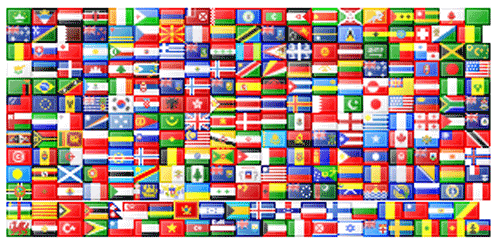
Readership of Nerd Vittles in 2011 is up by a whopping 40 per cent from 2010! Some have suggested that it’s one of the best advertising bargains on the web. My wife brags to our friends that our income has doubled and that I’m now working for 10¢ an hour instead of the 5¢ we got during the last five years. You may think I’m overpaid, and you may be right. Just don’t tell my wife.

Part of the reason we created Nerd Vittles was because we wanted to record what we had learned so we could find it when we needed to use it again. But writing a technical blog is a lot of work and needs a certain mix of technical information and entertainment value lest everyone be put to sleep. We also plead guilty to being drawn to hyperbole from time to time to make a point. So we want to apologize to the Digium folks that were offended by our references to leather chairs and the beautiful building. YOU DESERVE EVERY CHAIR AND A MUCH BIGGER BUILDING FOR WHAT YOU’VE PROVIDED FOR FREE TO THE GLOBAL COMMUNITY!
What’s particularly disappointing is our hyperbole got in the way of what we see as a very real issue for the Asterisk development community. To further address your tweet, we went back through nearly 500 articles on Asterisk that we’ve published on Nerd Vittles.3 On only 4 occasions have we been even arguably critical of Asterisk development. Every one has earned us a personal attack by the way. The first two involved what we believed were design mistakes in Asterisk 1.6: text-to-speech applications were all broken and dialplan syntax was changed from a vertical bar to a comma which broke almost every Asterisk 1.2 and 1.4 dialplan that already had been written. When Asterisk 1.8 rolled out, guess what? Text-to-speech apps were fixed within days by Darren Sessions (now with Digium). And there were no dialplan syntax changes. Bravo!
The last two articles weren’t so much a criticism of Asterisk development as a couple of constructive suggestions (we thought) for future development, i.e. recommendations that Digium test new Asterisk code internally before releasing it to the public: eating your own dog food and regression testing. The comments accompanying both of those articles are much more persuasive in making the case for implementation of a testing methodology than the Nerd Vittles articles themselves. And we would encourage everyone to read them for some interesting historical insight if for nothing else.
So, the short answer, Rod, is that we’ve never asked anyone to cook our fish for us. Indeed, we’ve invested the better part of 3 decades showing others how to "cook fish." That includes dozens and dozens of Asterisk applications that were provided to the Asterisk community at no cost over the last ten years. They’ve been downloaded by hundreds of thousands of Asterisk users from almost every country in the world. So we, too, have done our fair share of serving up 7-course meals.4

As for eating one’s own dog food, that wasn’t intended as a slam at all. It is a well-recognized testing methodology that has been employed by almost all of the major technology companies for decades: Novell, Microsoft, Google, Sun, Apple, and on, and on. The real beauty of Asterisk is that companies don’t need to throw the baby out with the bath water to take advantage of all the wonderful features that Asterisk brings to the table. We have commercial customers, for example, that use Asterisk side by side with their existing commercial PBXs. Digium could do much the same thing without any impact on their existing Switchvox® implementation at Digium’s headquarters. For example, by adding an Incredible PBX with Asterisk 1.8 to the existing network, anyone throughout Digium then could take advantage of the many Asterisk applications plus free Google Voice calling that don’t work with Switchvox. And the integration would be transparent with users simply dialing a call prefix to route calls out through the latest open source Asterisk build. Just to reiterate, almost none of the Incredible PBX feature set is available with Switchvox! Nor would it get in the way of Digium’s day-to-day operation. At the same time, it would provide helpful feedback to the Asterisk developers on whether something got inadvertently broken in a new release. Nerd Vittles would be happy to donate one of our little servers and assist with deployment if that would be helpful. As for regression testing, efforts already are underway thanks to the work of Paul Belanger at Digium. Others can join in as well. Just pay them a visit on IRC: #asterisk-testing at irc.freenode.net.
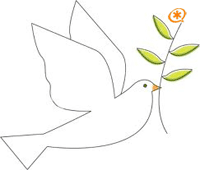
In conclusion, we’ve invested about as many hours in making Asterisk better as anyone else on the planet. If we offer suggestions, they are meant to be constructive. Ignore the hyperbole. We love all of the wonderful things that Asterisk and the Asterisk development community have made possible in the communications world, and we’re glad to be a part of it. Let’s put aside the personal attacks and discuss the merits of improving the testing methodology for the benefit of everyone in our Asterisk community. Happy Father’s Day to all.
Best regards,

Astricon 2011. Astricon 2011 will be in the Denver area beginning Tuesday, October 25, through Thursday, October 27. We hope to see many of you there. Be sure to mention you’d like a free PIAF thumb drive. We hope to have a bunch of them to pass out to our loyal supporters. Nerd Vittles readers also can save 15% on your registration by using this coupon code. Register by July 10 to save an additional $170.
Continue reading The Final Chapter…
Originally published: Sunday, June 19, 2011
Farewell to a Friend. We wanted to express our disappointment with the termination of the Michigan Telephone Blog which has been one of the better Asterisk and VoIP blogs for the last several years. While we aren’t privy to the circumstances that led to the closing, we wanted to express our gratitude to the author for his many thought-provoking articles. We’ll miss your expertise!

Great News: Nicolás Gudiño’s terrific Asternic CDR Reports now are included in every new Incredible PBX build. And they also are available at no cost for use in any FreePBX-based Asterisk system. Here’s a step-by-step tutorial to get you started.

Need help with Asterisk? Visit the PBX in a Flash Forum.
Or Try the New, Free PBX in a Flash Conference Bridge.
whos.amung.us If you’re wondering what your fellow man is reading on Nerd Vittles these days, wonder no more. Visit our new whos.amung.us statistical web site and check out what’s happening. It’s a terrific resource both for us and for you.
Special Thanks to Our Generous Sponsors
FULL DISCLOSURE: ClearlyIP, Skyetel, Vitelity, DigitalOcean, Vultr, VoIP.ms, 3CX, Sangoma, TelecomsXchange and VitalPBX have provided financial support to Nerd Vittles and our open source projects through advertising, referral revenue, and/or merchandise. As an Amazon Associate and Best Buy Affiliate, we also earn from qualifying purchases. We’ve chosen these providers not the other way around. Our decisions are based upon their corporate reputation and the quality of their offerings and pricing. Our recommendations regarding technology are reached without regard to financial compensation except in situations in which comparable products at comparable pricing are available from multiple sources. In this limited case, we support our sponsors because our sponsors support us.
 BOGO Bonaza: Enjoy state-of-the-art VoIP service with a $10 credit and half-price SIP service on up to $500 of Skyetel trunking with free number porting when you fund your Skyetel account. No limits on number of simultaneous calls. Quadruple data center redundancy. $25 monthly minimum spend required. Tutorial and sign up details are here.
BOGO Bonaza: Enjoy state-of-the-art VoIP service with a $10 credit and half-price SIP service on up to $500 of Skyetel trunking with free number porting when you fund your Skyetel account. No limits on number of simultaneous calls. Quadruple data center redundancy. $25 monthly minimum spend required. Tutorial and sign up details are here.
 The lynchpin of Incredible PBX 2020 and beyond is ClearlyIP components which bring management of FreePBX modules and SIP phone integration to a level never before available with any other Asterisk distribution. And now you can configure and reconfigure your new Incredible PBX phones from the convenience of the Incredible PBX GUI.
The lynchpin of Incredible PBX 2020 and beyond is ClearlyIP components which bring management of FreePBX modules and SIP phone integration to a level never before available with any other Asterisk distribution. And now you can configure and reconfigure your new Incredible PBX phones from the convenience of the Incredible PBX GUI.
 VitalPBX is perhaps the fastest-growing PBX offering based upon Asterisk with an installed presence in more than 100 countries worldwide. VitalPBX has generously provided a customized White Label version of Incredible PBX tailored for use with all Incredible PBX and VitalPBX custom applications. Follow this link for a free test drive!
VitalPBX is perhaps the fastest-growing PBX offering based upon Asterisk with an installed presence in more than 100 countries worldwide. VitalPBX has generously provided a customized White Label version of Incredible PBX tailored for use with all Incredible PBX and VitalPBX custom applications. Follow this link for a free test drive!
 Special Thanks to Vitelity. Vitelity is now Voyant Communications and has halted new registrations for the time being. Our special thanks to Vitelity for their unwavering financial support over many years and to the many Nerd Vittles readers who continue to enjoy the benefits of their service offerings. We will keep everyone posted on further developments.
Special Thanks to Vitelity. Vitelity is now Voyant Communications and has halted new registrations for the time being. Our special thanks to Vitelity for their unwavering financial support over many years and to the many Nerd Vittles readers who continue to enjoy the benefits of their service offerings. We will keep everyone posted on further developments.
Some Recent Nerd Vittles Articles of Interest…
- FULL DISCLOSURE: I actually taught courses for the Institute for Court Management in the Colorado mountains for many years, mostly because I liked the Colorado mountains. At the end of every session, the students were asked to rate the teacher on a scale of 1 to 5. Invariably, I received fairy respectable ratings, but there always was one student (and occasionally two) that awarded me the "1″ grade. I attributed this to a famous quote from one of my early commanders during my short-lived military career (I was drafted during the Vietnam War if you remember that long ago): "Ward. There’s just something about you that pisses some people off." So, thank you, Colonel. I’ve come to accept that as my cross to bear in life. If you happen to be one of those poor souls who is offended by my commentary, you have my deepest apologies in advance. Of course, you also have the option of not continually subjecting yourself to these diatribes. But we’d miss you! Disagreements are part of what makes the world go ’round… in our humble opinion, of course. [↩]
- See this recent article for additional examples in Bukuuku, Uganda, in Haiti, and on the Island of Niue. [↩]
- You can review the last hundred articles published on Nerd Vittles at this link. [↩]
- To put it in historical perspective, many of Digium’s staff including its founder were barely out of diapers when we introduced our first shareware application, WAMPUM. And then there was Zephyr, and dLite, and Badge-O-Matic, and… [↩]


 JUST RELEASED: Visit the Incredible PBX Wiki
JUST RELEASED: Visit the Incredible PBX Wiki