Home » Technology » Telephony (Page 73)
Category Archives: Telephony
The Asterisk Orgasmatron: A $199 Turnkey PBX Install in Under 15 Minutes, Part II
We began our 15-minute adventure last week with a turnkey install of Asterisk® onto a $199 Everex gPC2 using a fully-customized version of PBX in a Flash. If you haven't yet read the first article, start there. Today we want to cover what components are included and walk you through using most of them. When we're finished, you'll have a good idea why PBX in a Flash is not only different but also a quantum leap forward in the turnkey IP telephony marketplace. We'll also cover adding RAID 1 redundant drive support to your new server for about $40.
Putting Your Backup System Into Operation. Hopefully, you heeded our recommendation and purchased a $20 4GB USB flash drive to store backups of your new PBX in a Flash system. Cheap insurance! Now let's put it into production. In the /root folder of your new system, you'll find a PDF with complete documentation for the new Mondo Rescue backup system. If you flip to Appendix A, it will walk you through formatting your new flash drive for use with the backup software. Basically, you're going to delete the existing partitions on the drive, repartition it as a FAT32 partition (don't use the existing partition even if it says FAT32!!), and then reformat the drive. It takes under a minute to do it all. Once you're finished, let's initiate a backup just to be sure everything is working. Log into your server as root and type /etc/cron.weekly/disk-backup.cron. When the command prompt returns in about 30 minutes, type /root/usbcheck.sh to get a listing of the files on your USB flash drive. Now you can sit back and relax knowing that every Sunday night a new full system backup will be loaded onto your flash drive. Should something go horribly wrong with your main drive down the road, it's a simple matter to burn CDs of the ISO backup and reload everything, the same process you used to build your new system in the first place. Remember, we provided you a Mondo Rescue backup to build your system from ours so you know it works. For us at least, having automatic backups of your data is a critical component in any computer system, particularly your entire telephone system. While Asterisk aggregations are a dime a dozen these days, no one else has implemented any backup solution except PBX in a Flash.
Text-to-Speech on Steroids. The next thing you need to do is install Cepstral with Allison on your system. This gives something close to perfect text-to-speech capability for your entire phone system for under $25. And, yes, you can try it out first without spending a dime. Log into your server as root and type install-cepstral. Accept the defaults except create the missing directory when prompted. You're done. That was hard wasn't it. We'll test it out in a few minutes.
PiaF Software Update Service. At least for now, the PBX in a Flash Software Update Service continues to be a free option on all PBX in a Flash systems so by all means use it to keep your system current, bug-free, and secure. Log into your server as root and type update-scripts. Once the new scripts are loaded onto your system, type update-fixes. Yes, you can build an Asterisk system from many other ISO distributions. But you won't find another one that can keep your system current and secure without starting all over with a new ISO install. And when you want the latest and greatest version of Asterisk without missing a beat, that's easy, too. Just type update-source and have a cup of coffee while your system is upgraded. And don't forget to run update-fixes one more time to clean up any mess created by the upgrade.
Help at Your Fingertips. And, what if you forget all of these commands down the road and you're too lazy to pull out the documentation? Not to worry! Log into your server as root and type help-pbx.
What's Next? Now that you have a stable, secure, and up-to-date server, let's have some fun. We've loaded and preconfigured most of the Nerd Vittles applications in this build so all you have to do is learn the numbers to dial to use most of the applications. Here's a quick thumbnail sketch for each of the applications:
- AsteriDex RoboDialer and Telephone Directory
This app gets you a phonebook, a web-based dialer using a browser or your cellphone, and a CallerID lookup source when used in conjunction with Ultimate CNAM. To add and update entries or lookup numbers, point your web browser to the IP address of your server: http://ipaddress/asteridex4/. For cell phone access, point the web browser on your cellphone to the public IP address or fully-qualified domain name of your server: http://publicIPaddress/cellphone/. Click on the link above for complete documentation and security suggestions. - Telephone Reminders 4.0 with Support for Recurring Reminders and Web-based TTS Reminder Messages
This app lets you schedule reminders for future events by telephone (dial 1-2-3) or with a web browser (http://ipaddress/reminders/). When the appointed date and time arrives, Asterisk swings into action and places a call to the number you designate to deliver a customized reminder message. Recurring reminders (daily, weekday, weekly, monthly, and annual) also are supported. And the text-to-speech web interface lets you schedule and deliver reminders using either Flite or Cepstral-generated messages with any web browser. For more info, click on the link above. - NewsClips for Asterisk featuring Dozens of Yahoo News Feeds (TTS) - Dial 5-1-1
- Weather Reports by Airport Code (TTS) - Dial 6-1-1
- Weather Reports by ZIP Code (TTS) - Dial Z-I-P
- Worldwide Weather Forecasts (TTS) - Dial 6-1-2
- MailCall for Asterisk: Get Your Email By Telephone (TTS)
This app reads your emails to you over the telephone. Some setup is required to plug in information about your email account. Once configured, dial 5-5-5 to retrieve your messages. Click on the link above for setup instructions. - TeleYapper 4.0 Message Broadcasting System - Dial M-S-G (licensed for non-commercial use only!)
- CallWho for TTS Retrieval and Dialing of Entries in the AsteriDex Database (TTS)
After entering contacts in AsteriDex, run http://serverIPaddress/asteridex4/dialcode.php to populate the dialcodes. Then dial 4-1-2 and enter the first three letters of anyone in your AsteriDex database to place a call. - TFTP Server with preconfigured setups for 15 Aastra 57i SIP telephones - See setup instructions in last week's article
Of course, there are literally hundreds of things you can do with your PBX in addition to running the Nerd Vittles applications. Here's a short list of some of our favorites with some tips to get you started. The best source of information for more detail is our original article on PBX in a Flash 1.2 and the PBX in a Flash Forum.
- Stealth AutoAttendant with Welcome and Application IVRs
Whenever an incoming call comes into your PBX, a generic greeting will play. If no button is pressed on the caller's phone, the call then will be routed to a ring group (700) for all of the extensions set up in that ring group. If no one answers, the call will be sent to the voicemail box for extension 701. While the greeting message is playing, the caller can press a digit on their phone to activate a hidden option in the Main IVR. As delivered, the only one that works is 0. This presents the caller with a list of Nerd Vittles apps from which to choose. You can add other options by modifying the Main IVR settings in FreePBX. To try out the Main IVR from any extension on your system, dial 7-7-7. - Key Telephone Support Using Park and Parking Lot
Most PBXs do not support shared line appearances like the old key telephones from Ma Bell. With these phones you could answer a call, place it on hold, and then someone else could pick up the call by pressing the blinking light on their phone. Our Aastra phone setup does much the same thing except, instead of placing a call on hold, you press the Park button. The parked extension number then will be read to you by Allison (starting with 71). Anyone else on your system can retrieve the parked call by pressing the ParkLot button on their Aastra phone and selecting the call to be retrieved by CallerID. Or, if the recipient knows the parking lot extension (e.g. 71), the recipient can pick up any phone and dial that extension number to retrieve the call. - Intercom/Paging Support
The Aastra phone setup for PBX in a Flash fully supports intercom calls and paging by pressing the ICom button on the phone. For more information, click Setup, Paging and Intercom from within the FreePBX web interface. - Bluetooth Proximity Detection with Automatic Call Forwarding to Cell Phone
Your system is preconfigured to support a USB Bluetooth dongle. No additional software installation is required. When properly configured, this lets you automatically forward your calls to your cellphone just by leaving your home or office with your Bluetooth-enabled cellphone. When you return, your calls will magically begin ringing on your local extension again. Click the link above for setup instructions. - DISA
Direct Inward System Access lets you call into your PBX and get dialtone to make an outbound call. To use it, you typically would add it as a hidden option on your IVR with a very secure password. We have preconfigured DISA support on your server. Just be sure you change the password to something very secure before activating it. To change the password, click Setup, DISA, DISAmain in FreePBX. Then save your changes and reload the Asterisk dialplan. - Blacklisting with Web and Telephony Interfaces
To block future calls from the last person who called you, dial *32. To block calls from a specific phone number, dial *30. To remove a number from the blacklist, dial *31. You also can use FreePBX to blacklist certain numbers. Just click Setup, Blacklist to access the web interface. - CallerID Name Lookups from 8 Providers
Most telephony providers reliably pass CallerID numbers but discard CallerID name info. With Ultimate CNAM which is preinstalled on your system, you can look up CallerID names from up to 8 different directory providers. To activate it, use FreePBX and click Setup, Inbound Routes, DefaultIncoming. Scroll down to CID Lookup Source and choose Ultimate CNAM from the dropdown box. Save your changes and reload the dialplan. For complete documentation, consult cnam_user_guide.pdf in the /root folder on your server. To choose the providers to use for the lookups, log into your server as root and type: cnam-config.pl - Weekly Automated System Backups to a Flash Drive
See the first section of today's article for the one-minute setup instructions. - One Touch Day/Night Service
With our Aastra phone setup, there is a DayNite button that toggles your system between Day and Night operation. As configured, the Night option transfers all calls to voicemail for extension 701. The Day option routes all incoming calls through the Main IVR which routes calls to the 700 Ring Group on timeout. To activate Night service from an Aastra phone, just press the DayNite button. To deactivate Night service, just press the button again. You also can dial *28 from any phone on your system to toggle Day/Night mode. - Music on Hold
Royalty-free music on hold is provided as part of the basic Asterisk install. Additional music can be added through the Music on Hold option in FreePBX. WAV files must be PCM Encoded, 16 Bits, at 8000Hz. See this thread for assistance. For other royalty-free and free music on hold, start here, choose Creative Commons for the License Type, and then click Go. - Voicemail with Email Delivery of Messages and Pager Notification
All of these settings are performed within FreePBX for each extension. Choose Setup, Extensions, and pick one of the extensions you already have created. Make certain that Voicemail Status is enabled. Then enter a valid email address and pager address. To include the voicemail as an attachment in the delivered email message, set Email Attachment to Yes. To include the CallerID in the voicemail message, set Play CID to Yes. To include the date and time of the call, set Play Envelope to Yes. To delete the voicemail message from the system after emailing it, set Delete Vmail to Yes. Don't ever do this until you're sure it's working reliably! If you want the option of calling back the caller when you retrieve your voicemail message by phone, set VMoptions to callback=from-internal. Submit your changes and reload the Asterisk dialplan to put the modifications into effect. If the emails are not delivered, then it may be because your ISP is blocking downstream SMTP traffic. To reconfigure your server to use gMail or Comcast as your SMTP host, click on one of the links. - Voicemail Blasting
This feature allows you to record a message and distribute it via voicemail to one or more extensions without actually calling the users. We've already configured extension 500 to send voicemail blasts to extensions 701 and 702. You can adjust the destinations in FreePBX by choosing Setup, Voicemail Blasts, Vmail (500). You also can add additional extensions to handle voicemail blasts to a different group of phones. - Cell Phone Direct Dial
There are two ways to make a cellphone an integral part of your PBX. The first involves setting up a specific extension for each cellphone and forwarding incoming calls to that extension to your cellphone. We've created extension 501 to show you how it's done. Once the extension is created, simply log into your server as root and issue a command like this where 6781234567 is your actual cellphone number:
asterisk -rx "database put CF 501 6781234567"
When callers dial 501 on your system, your cellphone will automatically ring. Another option is to use FreePBX's Follow Me function under Setup. With this option, you can specify multiple destinations for incoming calls to a specific extension. Point to the Ring Strategy option and review the available choices. Choose the one that best meets your needs. Then enter the numbers to be called. Numbers outside your PBX should be in the format 6781234567# and must match your outbound dialing rules. You also can choose the time to attempt the call and what to do if no one answers. Very slick!
- Call Forward: All, Busy, No Answer
While you can certainly use FreePBX's Follow Me functionality to accomplish any flavor of call forwarding, you also can dial codes from any extensions to activate call forwarding. To activate Call Forwarding All, dial *72; for Call Forwarding Busy, dial *90; for Call Forwarding No Answer, dial *52. To deactivate Call Forwarding All, dial *73; for Call Forwarding Busy, dial *91; for Call Forwarding No Answer, dial *53. To deactivate Call Forwarding All from a different extension, dial *74; for Call Forwarding Busy, dial *92. You also can activate and deactivate Call Forwarding from any Aastra phone using our default setup. - Call Waiting
To activate Call Waiting from any extension (which is the default), dial *70. To deactivate Call Waiting, dial *71. - Call Pickup
To pickup a call ringing on another extension, dial **. - Zap Barge
To barge into an existing call, dial 888. - Call Transfer: Attended and Blind
For attended call transfers where you can remain on the line until the other party answers, dial *2. For unattended call transfers, dial ## and then the number to which the call should be transferred. - Dictation Service with Email Delivery
Before using FreePBX's dictation service, you must activate Dictation Services for the specific extension to be used. Using FreePBX, go to Setup, Extensions, and click on the desired extension. Scroll down to the Dictation Services section of the form and enter your email address, the format of the sound files to be used, and change Dictation Service to Enabled. Save your settings and reload the dialplan. Then you can dictate your message by dialing *34. Once you finish your dictation, you can email it to your email address for this extension by dialing *35. - Do Not Disturb
To activate Do Not Disturb on any extension, dial *78. To deactivate Do Not Disturb, dial *79. There's also a button to accomplish the same thing with our Aastra phone setup. - Phonebook Dial by Name - Dial 4-1-1
- VoiceMail Options
To retrieve your voicemail from any phone, dial *97. To retrieve voicemail for a different extension, dial *98 or *98701 where 701 is the extension desired. To leave a voicemail message for any extension with voicemail enabled, dial *701 where 701 is the extension desired. - Speed Dial
To set up a user speed dial entry, dial *75. To call any previously established speed dial entry, dial *0 plus the speed dial number. To create or modify speed dial entries in FreePBX, click Tools, Asterisk Phonebook. You also can import entries from a CSV-formatted file. - Flite and Cepstral Text to Speech (TTS)
Flite TTS is installed by default with all PBX in a Flash systems using Asterisk 1.4. The Asterisk developers have broken Flite in the Asterisk 1.6-beta and refuse to fix it. Cepstral can be installed using the directions below with Asterisk 1.4 and 1.6-beta. To use Flite with Egor in your dialplan, here's the syntax:
exten => 444,5,Flite("Hello World.")
To use Cepstral with Allison in your dialplan, use this syntax:
exten => 444,5,Swift("Hello World.")
- One-Click (almost) Cepstral TTS Install with Allison
If our code didn't have a bug, you could have typed install-cepstral to install Cepstral. Instead, you need to type the following three commands:1
sed -i 's|Cepstral_Allison-8kHz_x86-64|Cepstral_Allison-8kHz_i386|'↵
/usr/local/sbin/install-cepstral
sed -i 's|x86-64-linux|i386-linux|' /usr/local/sbin/install-cepstral
install-cepstral
For detailed instructions on reconfiguring Nerd Vittles apps to use Cepstral instead of Flite, see this article. No software needs to be reinstalled. Simply change the dialplan and PHP app settings to use Cepstral as explained in the article. For more background on Cepstral, read this article. To register your newly installed Allison voice, go to this link. Be sure you select U.S. English language, Allison-8kHz voice, and Linux platform before you check out, or it's money down the drain. For 20% off your Cepstral license registration, use promo code “REALLUSIONTTS” when you check out. Write down the name, company (optional), and key that is issued once you fill in the blanks. Then log into your server as root, and typeswift --reg-voice. Fill in the blanks with the information you wrote down above, and you're all set. - Windows Networking with SAMBA
Windows Networking with SAMBA is enabled by default in this special build. The default workgroup is "workgroup." To change the workgroup, log into your server as root and edit /etc/samba/smb.conf. Then restart SAMBA: service smb restart. You then can connect to your server from any computer that supports Windows networking using root as your username and whatever root password you created. - Linux Firewall
The IPtables firewall is enabled by default in all PBX in a Flash systems. For this build, we have enabled SAMBA access to your server. To disable it, log into your server as root, and issue the following commands:
cp /etc/sysconfig/iptables.nosamba /etc/sysconfig/iptables
service iptables restart
- WebMin
WebMin is often described as the Swiss Army Knife of Linux. It provides a terrific web interface to Linux.everything. It is enabled by default in this install. To access it using a web browser, go to http://serverIPaddress:9001/ and login as root with the password you set up above for WebMin access. For complete documentation, go here. - PBX in a Flash Software Update Service To Keep Your System Current
To load current fixes for this build of PBX in a Flash, log into your server as root and type the following commands:
update-scripts
update-fixes
To upgrade your system to the latest version of Asterisk 1.4, log into your server as root and type the following commands:
update-scripts
update-source
update-fixes
More Good News with the Everex gPC2. From the "Learn Something New Every Day Department," this news just in. The Everex gPC2 has built in hardware SATA RAID 1 support that actually works. What you'll need to get this going is a second 80GB hard disk to match the one delivered in your original box. Total cost: about $40. If one disk fails, the other kicks in automatically. Here's a link to purchase your drive. And here's the link that'll tell you how to get everything set up. Before you begin, make certain that you have a current ISO backup on your flash drive so that you can restore your system once the RAID setup is up and running. See the top of this article for the backup and testing procedure.
Special Thanks to Our Generous Sponsors
FULL DISCLOSURE: ClearlyIP, Skyetel, Vitelity, DigitalOcean, Vultr, VoIP.ms, 3CX, Sangoma, TelecomsXchange and VitalPBX have provided financial support to Nerd Vittles and our open source projects through advertising, referral revenue, and/or merchandise. As an Amazon Associate and Best Buy Affiliate, we also earn from qualifying purchases. We’ve chosen these providers not the other way around. Our decisions are based upon their corporate reputation and the quality of their offerings and pricing. Our recommendations regarding technology are reached without regard to financial compensation except in situations in which comparable products at comparable pricing are available from multiple sources. In this limited case, we support our sponsors because our sponsors support us.
 BOGO Bonaza: Enjoy state-of-the-art VoIP service with a $10 credit and half-price SIP service on up to $500 of Skyetel trunking with free number porting when you fund your Skyetel account. No limits on number of simultaneous calls. Quadruple data center redundancy. $25 monthly minimum spend required. Tutorial and sign up details are here.
BOGO Bonaza: Enjoy state-of-the-art VoIP service with a $10 credit and half-price SIP service on up to $500 of Skyetel trunking with free number porting when you fund your Skyetel account. No limits on number of simultaneous calls. Quadruple data center redundancy. $25 monthly minimum spend required. Tutorial and sign up details are here.
 The lynchpin of Incredible PBX 2020 and beyond is ClearlyIP components which bring management of FreePBX modules and SIP phone integration to a level never before available with any other Asterisk distribution. And now you can configure and reconfigure your new Incredible PBX phones from the convenience of the Incredible PBX GUI.
The lynchpin of Incredible PBX 2020 and beyond is ClearlyIP components which bring management of FreePBX modules and SIP phone integration to a level never before available with any other Asterisk distribution. And now you can configure and reconfigure your new Incredible PBX phones from the convenience of the Incredible PBX GUI.
 VitalPBX is perhaps the fastest-growing PBX offering based upon Asterisk with an installed presence in more than 100 countries worldwide. VitalPBX has generously provided a customized White Label version of Incredible PBX tailored for use with all Incredible PBX and VitalPBX custom applications. Follow this link for a free test drive!
VitalPBX is perhaps the fastest-growing PBX offering based upon Asterisk with an installed presence in more than 100 countries worldwide. VitalPBX has generously provided a customized White Label version of Incredible PBX tailored for use with all Incredible PBX and VitalPBX custom applications. Follow this link for a free test drive!
 Special Thanks to Vitelity. Vitelity is now Voyant Communications and has halted new registrations for the time being. Our special thanks to Vitelity for their unwavering financial support over many years and to the many Nerd Vittles readers who continue to enjoy the benefits of their service offerings. We will keep everyone posted on further developments.
Special Thanks to Vitelity. Vitelity is now Voyant Communications and has halted new registrations for the time being. Our special thanks to Vitelity for their unwavering financial support over many years and to the many Nerd Vittles readers who continue to enjoy the benefits of their service offerings. We will keep everyone posted on further developments.
Some Recent Nerd Vittles Articles of Interest...
- Join the text of a following line when you encounter this character: ↵ [↩]
The Asterisk Orgasmatron: A $199 Turnkey PBX Install in Under 15 Minutes, Part I
Well, okay. We confess that today's creation doesn't quite measure up to the legendary Orgasmatron... but, look out Woody Allen, we're close. It's been a couple of years since we released our first preconfigured, turnkey Asterisk® install. Much has changed both in Asterisk and in the hardware and software environment since 2006. So today, to celebrate the six month anniversary of PBX in a Flash and the brand new PBX in a Flash 1.2 release, we're taking another stab at it. From the time you insert the CD 'til you have a functioning Asterisk PBX with all the bells and whistles imaginable... 15 minutes!
NOTE: This article and the Orgasmatron software have been updated. Click here to read the new article.
Coming January 19: Incredible PBX 11 & Incredible Fax for Asterisk 11 and FreePBX 2.11
Our approach today is a little different than the last time around. The processing overhead of CentOS 5.1 has made VMware problematic. Luckily, the price of hardware has dropped like a rock. So today we're comfortable recommending the best phone, the best PC, and the best provider on the planet. And you'll still have your arms and legs intact after you pay the piper. If you've been following along with our articles, you already know that we've identified what we believe to be the perfect Asterisk SIP phone, the Aastra 57i, and we've also identified a perfect small business/home computer on which to run a production Asterisk server for about 50 employees, the Everex gPC (aka "The WalMart Special"). Now that the second generation Everex gPC2 is readily available, we decided to preconfigure one of these systems from the ground up and then make a 2-disk ISO image backup of the whole system using Mondo. So, once you download the ISO images and burn your CDs, it's a 15-minute No-Brainer to install the entire image onto your own Everex gPC2. But you must have a gPC2 for this to work so accept no substitutes, and don't try this with any other hardware or you'll end up with an Electronic Brick instead of an Orgasmatron. The $199 gPC2 systems are available from WalMart and NewEgg among others.
We've preconfigured outbound and incoming trunks from some terrific providers as well as some extensions on your new system. So you literally can sign up for service with these providers, plug in your phones, and you can be in full operation in under an hour. Our only word of caution is not to use these ISO images on another type of computer. Everything has been specifically tailored to the stock gPC2 and chances are very good that the install would not proceed much past erasing and reformatting your hard disk on a different flavor machine. We also recommend that, if you want to add our recommended $25 extra gig of RAM to the gPC2, hold off on installing it until after you have loaded the new ISO image. So... what do you get with this preconfigured build?
In addition to all of the goodness of a stock PBX in a Flash 1.2 build including Asterisk 1.4 running under CentOS 5.1 with all the latest and greatest versions of FreePBX, Apache, MySQL, and PHP, you also get 10 preconfigured Nerd Vittles applications for openers:
- AsteriDex RoboDialer and Telephone Directory
- Telephone Reminders with Support for Recurring Reminders and Web-based TTS Reminder Messages
- NewsClips for Asterisk featuring Dozens of Yahoo News Feeds (TTS)
- Weather Reports by Airport Code (TTS)
- Weather Reports by ZIP Code (TTS)
- Worldwide Weather Forecasts (TTS)
- MailCall for Asterisk: Get Your Email By Telephone (TTS)
- TeleYapper 4.0 Message Broadcasting System
- CallWho for TTS Retrieval and Dialing of Entries in the AsteriDex Database (TTS)
- TFTP Server with preconfigured setups for 15 Aastra 57i SIP telephones
In addition, you get dozens of preconfigured telephony applications and functions that would take even an expert the better part of a year or two to build independently. And, unlike all of the other distributions, we build Asterisk from source so it's simple to modify and upgrade whenever you feel the need. Here's a short list of what you have to look forward to:
- Stealth AutoAttendant with Welcome and Application IVRs
- Key Telephone Support Using Park and Parking Lot
- Intercom/Paging Support
- Bluetooth Proximity Detection with Automatic Call Forwarding to Cell Phone
- DISA
- Blacklisting with Web and Telephony Interfaces
- CallerID Name Lookups from 8 Providers
- Weekly Automated System Backups to a Flash Drive
- One Touch Day/Night Service
- Music on Hold
- Voicemail with Email Delivery of Messages and Pager Notification
- Voicemail Blasting
- Cell Phone Direct Dial
- Call Forward: All, Busy, No Answer
- Call Waiting
- Call Pickup
- Zap Barge
- Call Transfer: Attended and Blind
- Dictation Service with Email Delivery
- Do Not Disturb
- Gabcast
- Phonebook Dial by Name
- Speed Dial
- Flite Text to Speech (TTS)
- Windows Networking with SAMBA
- Linux Firewall
- PBX in a Flash Software Update Service To Keep Your System Current
- One-Click Cepstral TTS Install with Allison... Just Type install-cepstral
Prerequisites. As mentioned, you'll need a $199 Everex gPC2 (WalMart or NewEgg ) to use this build. We also recommend an additional $25 gig of RAM for anything other than home use. We also recommend a 4GB USB flash drive on which to store automatic weekly backups of your new system. Finally, you'll need to cough up a whopping $5 to download the two-disk ISO image for this build. And, yes, we eat our own dog food. The ISO images you'll be downloading were captured as a backup on the flash drive of our gPC2 lab machine. If you use this special build, it seemed only fair that you cover the cost of the bandwidth to download it. As most of you know, we don't have the luxury of freeloading off SourceForge for our downloads. And we didn't want to impose upon our existing bandwidth providers to bring you this custom image. The good news is that, once you download the image from DreamHost, you are more than welcome to pass it along to one or more of your friends or business acquaintances at no charge. You can even do it electronically through the DreamHost Files Forever program. And, if you'd like to host this image for your fellow man at no cost, be our guest... and thank you! Bottom line: For about $250, you'll have the slickest, most reliable PBX on the planet with rock-solid weekly backups and, of course, the one-of-a-kind PBX in a Flash Software Update Service!
Getting Started. Once you have purchased your Everex gPC2, take it out of the box, plug it into your LAN with DHCP and DNS support and Internet connectivity. Having said that, we strongly recommend that you always keep your system running behind a NAT-based firewall/router. Almost any home router will do. Don't redirect any ports to the machine and don't turn the PC on just yet.
Download the two ISO images for the gPC2 from here. If you don't know how to create a CD from an ISO image, read that section from our article last week. In fact, read the whole article. It'll help you immensely down the road. Once you have the two CDs in hand, turn on the gPC2 and quickly insert Disk 1 into the CD/DVD drive and close the drive. If you don't see a Mondo Rescue screen within a minute or less, turn the machine off and then back on again. At the Mondo Rescue main screen, type nuke and press the Enter key. This will erase, repartition, and reformat your hard disk in case you didn't know. This is normal. If you get any kind of errors about incorrect drive or partition names, halt the install by pressing CTL-ALT-DEL and remove the CD. You'll need to install PBX in a Flash using our standard ISO which is available here. Otherwise, go have a cup of coffee and come back in about 12 minutes. When prompted, insert Disk 2 and press the Enter key to finish the install. When the CD ejects, remove it and your gPC2 will reboot after you type exit.
After the reboot finishes, type root at the login prompt for your username and password for your password. The IP address assigned by your DHCP server should appear near the top of the screen. Write it down. If there is no IP address, your machine does not have network connectivity or access to a DHCP server with an available IP address. Correct the problem and reboot.
Securing Passwords. We're going to change five passwords now. For the time being (until you've done some reading), think up one really difficult password (that you won't forget) and use it for all five passwords. At the root@pbx:~ $ command prompt, type the following commands and type in your new password when prompted. Don't forget your password or you'll get to put in your two CDs and start over.
passwd
passwd-maint
passwd-wwwadmin
passwd-meetme
/usr/libexec/webmin/changepass.pl /etc/webmin root yournewpasswordhere
Now, using a web browser, go to the IP address of your new PBX in a Flash server. Click Administration. Log in as admin:password. Then click Menu Config. Change Admin Pwd to a new password that you're NOT using elsewhere. Now click Update and then Done. Click Administration again and then Asterisk Mgmt (FreePBX). If you're prompted for username and password, use admin:password for now. After FreePBX loads, click Setup and then Administrators. In the far right column, click admin, fill in your new password, and click Submit Changes. Then do the same thing for maint. Finally, click on the orange Apply Configuration Changes button and then Continue with Reload. Whew!
Don't change any other passwords without first contacting us. Regardless of what you may read elsewhere, PBX in a Flash is now secure. If you want more details, read this article and this thread.
Permanently Setting the IP Address. There are different schools of thought on whether to use a fixed or dynamic IP address. Most hardware-based routers support DHCP IP address reservations. The simplest way to permanently secure the existing IP address for your server is to reserve it on your router. If you'd prefer to assign your own IP address, we have included the deprecated netconfig utility which can be run after logging into your server as root. Sometimes you will need to run it once, enter your settings, reboot, and then repeat the drill. Then you should be all set.
Adding Plain Old Phones. Before your new PBX will be of much use, you're going to need something to make and receive calls, i.e. a telephone. For today, you've got several choices: a POTS phone, a softphone, or a SIP phone (highly recommended). Option #1 and the best home solution is to use a Plain Old Telephone or your favorite cordless phone set (with 8-10 extensions) if you purchase a little device (the size of a pack if cigs) known as a Sipura SPA-1001. It's under $60. Be sure you specify that you want an unlocked device, meaning it doesn't force you to use a particular service provider. Once you get it, plug the SPA-1001 into your LAN, and then plug your phone instrument into the SPA-1001. Your router will hand out a private IP address for the SPA-1001 to talk on your network. You'll need the IP address of the SPA-1001 in order to configure it to work with Asterisk. After you connect the device to your network and a phone to the device, pick up the phone and dial ****. At the voice prompt, dial 110#. The Sipura will tell you its DHCP-assigned IP address. Write it down and then access the configuration utility by pointing your web browser to that IP address.
Once the configuration utility displays in your web browser, click Admin Login and then Advanced in the upper right corner of the web page. When the page reloads, click the Line1 tab. Scroll down the screen to the Proxy field in the Proxy and Registration section of the form. Type in the private IP address of your Asterisk system which you wrote down previously. Be sure the Register field is set to Yes and then move to the Subscriber Information section of the form. Assuming you're using the preconfigured extensions starting with 701, do the following. Enter House Phone as the Display Name. Enter 701 as the User ID. Enter 1234 as the Password, and set Use Auth ID to No. Click the Submit All Changes button and wait for your Sipura to reset. In the Line 1 Status section of the Info tab, your device should show that it's Registered. You're done. Pick up the phone and dial 1234# to test it out.
Downloading a Free Softphone. Unless you already have an IP phone, the easiest way to get started and make sure everything is working is to install an IP softphone. You can download a softphone for Windows, Mac, or Linux from CounterPath. Or download the pulver.Communicator. Here's another great SIP/IAX softphone for all platforms that's great, too, and it requires no installation: Zoiper 2.0 (formerly IDEfisk). All are free! Just install and then configure with the IP address of your PBX in a Flash server. For username and password, use one of the extension numbers and passwords which you set up with freePBX. Once you make a few test calls, don't waste any more time. Buy a decent SIP telephone. We think the best phone out there is the Aastra 57i for under $200. Another $100 buys you the Aastra 57i CT with a cordless DECT phone.
Configuring Aastra 57i SIP Phones. Your new system comes preconfigured to automatically configure up to 15 Aastra 57i phones. Plug each phone into your network and wait for it to boot. Once it boots, press the Option button, then Phone Status (3), then IP & MAC Address (1). Write down each phone's IP address and MAC address. Then press Done to exit from the menus.
Next, we need to tell your phone to use your new server as the TFTP server to obtain its setup. Press the Option button again, then Admin Menu (5). Type 22222 for the admin password and press Enter. Then choose Config Server (1), then TFTP Settings (2), then Primary TFTP (1), enter the IP address of your new server, and press Done a half dozen times.
Log back into your server. Switch to the TFTP directory: cd /tftpboot. You'll notice that there are config files for up to 15 phones. Simply choose the extension number you wish to use for each phone and rename the file from 701.cfg to the MAC address of each phone.cfg. Do NOT use hyphens in the MAC address. One final step and you'll be ready to load up your phones. We need to set the correct IP address to tell each phone where your server is located. So... issue the following command using the IP address of your new server instead of 192.168.0.123. Leave the rest of the command as it is!
sed -i 's|192.168.0.0|192.168.0.123|g' /tftpboot/aastra.cfg
Now restart each phone by pressing the Option button and then Restart Phone (6) and then the Restart button. Once the phone reboots, you can make a test call by dialing 1-2-3-4. You can get the latest news by dialing 5-1-1. Or get a weather forecast by airport code (6-1-1) or zip code (Z-I-P).
A Word About Ports. For the techies out there that want to configure remote telephones or link to a server in another town, you'll need to know the ports to remap to your new server from your firewall. Here's a list of the ports available and used by PBX in a Flash. We don't recommend exposing UDP 5038 which is used to communicate with Asterisk via the Asterisk Manager.
TCP 80 - HTTP (needed if you want to access the web sites on your new server from the Internet)
TCP 22 - SSH (needed if you want remote SSH access)
TCP 9001 - WebMin (needed if you want remote WebMin access, not recommended)
UDP 10000-20000 - RTP (needed for SIP communications)
UDP 5004-5037 - SIP (ditto)
UDP 5039-5082 - SIP (ditto)
UDP 4569 - IAX2 (needed for IAX communications typically between Asterisk servers)
Setting Up Trunks for Outgoing and Incoming Calls. If you want to communicate with the rest of the telephones in the world, then you'll need a way to route outbound calls (terminations) to their destination. And you'll need a phone number (DIDs) so that folks can call you. Unlike the Ma Bell world, you need not rely upon the same provider for both. And nothing prevents you from having multiple outbound and incoming trunks to your new PBX. At a minimum, however, you do need one outbound trunk and one inbound phone number unless you're merely planning to talk to other extensions set up on your system. We've actually put all the hooks in place to make it easy for you to interconnect to other Asterisk servers, but we'll save that for another day. For today, we want to get you a functioning system so that you can place outbound calls to anywhere in the world and can receive incoming calls from anywhere in the world. Thanks to our friends at Vitelity, this is not only an easy process, but it's also an incredible deal... but only for PBX in a Flash users.
 Vitelity: The Best Provider and Pricing on the Planet. If you're seeking the best flexibility in choosing an area code and phone number plus the lowest entry level pricing plus high quality calls, then Vitelity is the hands-down winner. Vitelity provides Tier A DID inbound service in over 3,000 rate centers throughout the US and Canada. And, when you use our special link to sign up, the Nerd Vittles and PBX in a Flash projects get a few shekels down the road while you get an incredible signup deal as well. The going rate for Vitelity's DID service is $7.95 a month which includes up to 4,000 incoming minutes on two simultaneous channels with terminations priced at 1.45¢ per minute. Not any more! For PBX in a Flash users, here's a deal you can't (and shouldn't) refuse! Sign up before the end of June, and you can purchase a Tier A DID with unlimited incoming calls for just $3.79 a month and you get a free hour of outbound calling to test out their call quality. To check availability of local numbers and tiers of service from Vitelity, click here. Do not use this link to order your DIDs, or you won't get the special pricing! After the free hour of outbound calling, Vitelity's rate is just 1.44¢ per minute for outbound calls in the U.S. You can't beat the price OR the call quality! Trust us. We've tried just about everybody. Update: This offer has been extended until July 15.
Vitelity: The Best Provider and Pricing on the Planet. If you're seeking the best flexibility in choosing an area code and phone number plus the lowest entry level pricing plus high quality calls, then Vitelity is the hands-down winner. Vitelity provides Tier A DID inbound service in over 3,000 rate centers throughout the US and Canada. And, when you use our special link to sign up, the Nerd Vittles and PBX in a Flash projects get a few shekels down the road while you get an incredible signup deal as well. The going rate for Vitelity's DID service is $7.95 a month which includes up to 4,000 incoming minutes on two simultaneous channels with terminations priced at 1.45¢ per minute. Not any more! For PBX in a Flash users, here's a deal you can't (and shouldn't) refuse! Sign up before the end of June, and you can purchase a Tier A DID with unlimited incoming calls for just $3.79 a month and you get a free hour of outbound calling to test out their call quality. To check availability of local numbers and tiers of service from Vitelity, click here. Do not use this link to order your DIDs, or you won't get the special pricing! After the free hour of outbound calling, Vitelity's rate is just 1.44¢ per minute for outbound calls in the U.S. You can't beat the price OR the call quality! Trust us. We've tried just about everybody. Update: This offer has been extended until July 15.
To sweeten the pot a bit more, we've preconfigured both inbound and outbound Vitelity trunks for you. For the vitel-inbound trunk, all you'll need to do is plug in your username, password, and host assigned by Vitelity and adjust the registration string to match your assigned username and password. In FreePBX, click Setup, Trunks, SIP/vitel-inbound and make the changes. Then adjust the vitel-outbound trunk to reflect your actual username in the fromuser and username entries, your real password in the secret entry, and the correct host provided by Vitelity for your outbound calls, and you're all set. In FreePBX, click Setup, Trunks, SIP/vitel-outbound and make the changes.
To test things out, pick up a phone configured on your system and dial an area code and number of someone in the United States or Canada. Now get someone to call you using your new number. Presto! You have inbound and outbound phone service.
An Alternate Outbound Calling Solution. As we said, it costs you almost nothing to add an alternate outbound calling solution to your new system. As luck would have it, adding a second outbound calling provider is now a breeze because AOL just entered the SIP terminations market with a product called AIM Call Out. We wrote about it recently, and you can read the article here. All you need is an AOL or AIM account name and $5 to get you started. The system you've just installed is preconfigured to use AIM Call Out. All you have to do is plug in your username and password, and you can immediately make calls to anywhere in the United States for under 2¢ per minute. Adding international calling is as easy as inserting the correct dial string. If you never use it, it doesn't cost you a dime. So $5 is mighty cheap insurance in our book.
First things first. Sign up for the service at this link. Your username will look something like this: johndoe@aim.com. You also will be assigned a password. Using your web browser, open FreePBX by pointing to the IP address of your new server and choosing Administration, then FreePBX. Type in admin as your username and the password you assigned to your system. From the main FreePBX menu, choose Setup, Trunks, and click on SIP/AIM in the far right column. Scroll down to the Peer Details section of the form and replace yourAIMpassword with your new password. Then replace yourAIMaccountname with your actual AIM account name. Now click the Submit Changes button and then Apply Configuration Changes and Continue with Reload.
Setting Up an Alternate DID for Incoming Calls. You also may want to consider a second phone number where people can call you. For example, if Grandma and Grandpa happen to be in another state and still have an old fashioned telephone, you might consider adding an additional DID to your system in their area code. They then can make a local call to reach you by dialing the local DID. On the les.net pay-as-you-go plan, it costs less than a dollar a month plus a penny a minute for the calls. Money well spent if we do say so... and you'll sleep better.
If this setup looks a bit complicated, don't be intimidated. Remember, we're connecting your PBX to the rest of the world so people can call you! With les.net, you have a choice of rate plans for most DIDs. You either can pay $3.99 a month for unlimited inbound calls with two concurrent channels or 99¢ per month and 1.1¢ per minute with four concurrent channels. Just visit their site and click Signup to register. Once you are registered, click Login and then Order DIDs. Pick a phone number. Then click Peers/Trunks and Create New Peer. Write down the Peer Name as you will need it in a minute to set up your connection. Choose SIP for Peer Technology, RFC2833 for DTMF Mode, G.711 for Codecs, Registration for Peer Type, enter the public IP address of your server for Peer Address, make up a secure password and write it down also, specify an Outbound CallerID for your calls, and check the 10-digit dialing box. Leave voicemail unchecked since you'll handle this on your end. Save your changes.
Now choose Your DIDs and click on the one you just ordered. We now need to tie the phone number to the Peer setup you just created above. Click on the DID and select the Route to Peer which you just created. Check the Send DID Prefix box and leave everything else blank. Click Save Changes and you're finished at the les.net end. Now let's set up your inbound DID trunk in Asterisk using FreePBX.
Log into FreePBX using a web browser. Click Setup, Trunks and then Add SIP Trunk. Fill in the CallerID and then drop down to the Outgoing Settings section of the form. For Trunk Name, use the Peer Name that you created above and wrote down. It ought to look something like this: 1092832198. For Peer Details, enter the following using the Peer Name and Password you assigned at les.net:
canreinvite=no
context=from-trunk
fromuser=1092832198
host=did.voip.les.net
insecure=very
nat=yes
secret=yourpassword
type=peer
username=1092832198
For Incoming Settings, use from-pstn for the User Context and enter the following User Details:
canreinvite=no
context=from-pstn
dtmfmode=rfc2833
insecure=very
nat=yes
type=user
For the registration string, enter a string like the following using your Peer Name and Password:
1092832198:yourpassword@did.voip.les.net/1092832198
Now click the Submit Changes button and then Apply Configuration Changes and Continue with Reload.
Choosing a Preferred Provider. Finally, you'll need to decide whether to use AOL or Vitelity as your primary terminations provider. HINT: Vitelity is less costly. So we've set them up as your primary terminations provider with AOL as the backup. This is handled in FreePBX in the Outbound Routes tab under the AllCalls entry.
A Word About Mondo Rescue. We would be remiss if we didn't mention what a fantastic open source product Mondo Rescue is. It's the sole reason that today's build was possible. Our special thanks go to the development team: Bruno Cornec, Andree Leidenfrost, and Hugo Rabson. It is the first (and only) backup software for Linux builds that actually works reliably. The best way to prove that for yourself is to download this build and try it for yourself on your Everex gPC2. It has much more flexibility than what you will experience, but that would take another dozen pages to explain. We'll save that for another day. In the meantime, if you'd like more information, visit the Mondo Rescue web site.
Where To Go From Here. Well, we've covered a good bit of territory today so we're going to save the really fun stuff for our next installment. In the meantime, you have a new phone system that works. And there are a number of PDF documents in the /root folder on your new system which are worth a read. Better yet, you can browse through all of the documentation which is available for PBX in a Flash by going here. You also can dial D-E-M-O on your new system and see just how powerful direct SIP connections can be to other Asterisk hosts (in this case, ours!)... at no cost. Finally, you can log into your server and type help-pbx for access to a treasure trove of additional features. Enjoy!
Special Thanks to Our Generous Sponsors
FULL DISCLOSURE: ClearlyIP, Skyetel, Vitelity, DigitalOcean, Vultr, VoIP.ms, 3CX, Sangoma, TelecomsXchange and VitalPBX have provided financial support to Nerd Vittles and our open source projects through advertising, referral revenue, and/or merchandise. As an Amazon Associate and Best Buy Affiliate, we also earn from qualifying purchases. We’ve chosen these providers not the other way around. Our decisions are based upon their corporate reputation and the quality of their offerings and pricing. Our recommendations regarding technology are reached without regard to financial compensation except in situations in which comparable products at comparable pricing are available from multiple sources. In this limited case, we support our sponsors because our sponsors support us.
 BOGO Bonaza: Enjoy state-of-the-art VoIP service with a $10 credit and half-price SIP service on up to $500 of Skyetel trunking with free number porting when you fund your Skyetel account. No limits on number of simultaneous calls. Quadruple data center redundancy. $25 monthly minimum spend required. Tutorial and sign up details are here.
BOGO Bonaza: Enjoy state-of-the-art VoIP service with a $10 credit and half-price SIP service on up to $500 of Skyetel trunking with free number porting when you fund your Skyetel account. No limits on number of simultaneous calls. Quadruple data center redundancy. $25 monthly minimum spend required. Tutorial and sign up details are here.
 The lynchpin of Incredible PBX 2020 and beyond is ClearlyIP components which bring management of FreePBX modules and SIP phone integration to a level never before available with any other Asterisk distribution. And now you can configure and reconfigure your new Incredible PBX phones from the convenience of the Incredible PBX GUI.
The lynchpin of Incredible PBX 2020 and beyond is ClearlyIP components which bring management of FreePBX modules and SIP phone integration to a level never before available with any other Asterisk distribution. And now you can configure and reconfigure your new Incredible PBX phones from the convenience of the Incredible PBX GUI.
 VitalPBX is perhaps the fastest-growing PBX offering based upon Asterisk with an installed presence in more than 100 countries worldwide. VitalPBX has generously provided a customized White Label version of Incredible PBX tailored for use with all Incredible PBX and VitalPBX custom applications. Follow this link for a free test drive!
VitalPBX is perhaps the fastest-growing PBX offering based upon Asterisk with an installed presence in more than 100 countries worldwide. VitalPBX has generously provided a customized White Label version of Incredible PBX tailored for use with all Incredible PBX and VitalPBX custom applications. Follow this link for a free test drive!
 Special Thanks to Vitelity. Vitelity is now Voyant Communications and has halted new registrations for the time being. Our special thanks to Vitelity for their unwavering financial support over many years and to the many Nerd Vittles readers who continue to enjoy the benefits of their service offerings. We will keep everyone posted on further developments.
Special Thanks to Vitelity. Vitelity is now Voyant Communications and has halted new registrations for the time being. Our special thanks to Vitelity for their unwavering financial support over many years and to the many Nerd Vittles readers who continue to enjoy the benefits of their service offerings. We will keep everyone posted on further developments.
Some Recent Nerd Vittles Articles of Interest...
Asterisk Hell: A Minefield Navigation Guide for Newbies
 We're going to take a serious look at Asterisk® through the eyes of a typical new user today. Our objective is to turn newly built Asterisk servers into stellar performers, IP telephony systems that work reliably without the quirks that are all too familiar to those of us who have tiptoed through the minefield for many years. Whether you've chosen to run PBX in a Flash, or a trixbox system, or Elastix, or rolled your own Asterisk system, that's the least of your problems. And it doesn't really matter which flavor you chose because most of the pitfalls we'll be discussing today apply more or less to all of the distributions. Our yardstick for whether your system is performing satisfactorily is straightforward. When your significant other begins screaming for the return of a plain old telephone, you know, one where people on the other end of a call can actually hear what you're saying... you've got a problem.
We're going to take a serious look at Asterisk® through the eyes of a typical new user today. Our objective is to turn newly built Asterisk servers into stellar performers, IP telephony systems that work reliably without the quirks that are all too familiar to those of us who have tiptoed through the minefield for many years. Whether you've chosen to run PBX in a Flash, or a trixbox system, or Elastix, or rolled your own Asterisk system, that's the least of your problems. And it doesn't really matter which flavor you chose because most of the pitfalls we'll be discussing today apply more or less to all of the distributions. Our yardstick for whether your system is performing satisfactorily is straightforward. When your significant other begins screaming for the return of a plain old telephone, you know, one where people on the other end of a call can actually hear what you're saying... you've got a problem.
Download Blues. You can't build an Asterisk-based turnkey system without knowing how to deal with an ISO download. If you have questions about how to create a usable CD from an ISO download or, if your newly minted CD won't boot, follow these simple steps. With a Mac, use Roxio Toast. Choose Copy, click Image File, and drag the ISO file you downloaded into the folder. Click Burn after inserting a blank CD. If you don’t own Toast for your Mac, go to the Applications->Utilities folder and run Disk Utility. Click on Images->Burn from the Title Bar and choose the ISO file you downloaded. Then click Burn to begin. For those in the PC World, you’ll need either Roxio Easy CD Creator or Nero to create a CD from an ISO image. With Easy CD Creator, choose Create Data CD. Then in the File menu, select Create CD from Image, and choose your downloaded file. Now click burn to begin. With Nero, go to Recorder from the top menu and choose Burn Image. Select your download file. Then from the Burn Compilation Window, choose Burn to begin.
Hardware Nightmare. Our Wild Ass Guess (WAG) would be that 90% of the installation problems experienced by new Asterisk users are directly related to crappy hardware. If it sounds like we're tired of hearing about this, you'd be right. The issues range from clone X100P cards that don't work (those that do work usually don't work for long!) to 10 year old systems that barely work to $3,000 top-of-the-line dual everything systems that Linux simply does not yet recognize because the hardware is so new that the glue isn't even dry on the motherboard. The video card is brand new, the onboard network adapter has been in production less than a month, and the SATA RAID drive adapter has been customized just for Dell. Guess what, Dude? The operating system won't load. ATTN: Everybody. Do yourself (and us) a favor. Throw your 10-year-old system in the recycle bin where it belongs. And don't replace it with the most expensive new system from Dell that you can find. We've got nothing against Dell by the way. Keep in mind that we're not loading Windows Vista Premium Deluxe that needs 10,000 horsepower to get out of bed every morning. For a Linux-based telephony server that is going to support under 100 people, the $3,000 server is just overkill and will cause many more problems than it solves. Instead, scratch together $200 and buy yourself a new WalMart Special, a.k.a. the Everex Green PC. You also can get one from NewEgg if you hate WalMart.everything. Now add a gig of RAM for $25 and call it a day. Bottom line: It works. It's reliable. It's new. And it's got performance to spare. Worried about a system failure? Then buy two of them, and we'll show you how to build mirrored servers in coming weeks.
Hardware Nightmare, Part II. For newbies that skimp on hardware, their next purchase is usually the cheapest SIP telephone on the planet. Don't! It's a Death Wish Come True. A week later you'll be wondering why all your friends say it sounds like you're calling from a tunnel. The Little Mrs., of course, has long since begun making all of her calls on a cellphone... which tells you how bad your new system really is! Our advice: Take the $200 you saved buying the WalMart Special above, and buy yourself ONE decent SIP telephone. You'll never be sorry. The Aastra 57i is a perfect phone, period. You can read why here. We even have free software that will automatically configure Aastra 57i's for you. All you have to do is plug it in. And, if you like the flexibility that comes with cordless handsets, splurge for the 57i CT for about $100 more, and you'll have the best phone plus one or more cordless handsets with incredible range.
 Software Nightmare. Whether you barely understand Linux or consider yourself a Linux guru, unless you know just as much about Asterisk, save yourself (and the existing Asterisk community) weeks and weeks of headaches. Download one of the Asterisk aggregations that's already been built for you such as PBX in a Flash. In the case of PBX in a Flash, it includes all of the source code necessary to recompile anything on the system once you get your feet wet. Believe it or not, the people that put these aggregations together have decades of Linux, networking, and telephony experience. They actually know what they're doing (in most cases), and the FreePBX web interface to Asterisk that is included in most of these packages was written by some of the best Asterisk gurus on the planet. These aggregations are self-contained ISO images that include the operating system and every piece of the puzzle that you'll need to get an Asterisk system up and running in under an hour. No small feat! If you pick the right one, everything works out of the box, and you can keep it current by issuing one simple command from the Linux prompt... any time you like. It's also easy to add your own pieces down the road using the included compiler and compilation tools. For those that say "I wanna learn as I go" but don't know the difference in a Dialplan, a Bedpan, and a Portapotty (HINT: see inset), here's a tip. Start with an aggregation and then build your own Asterisk system from the ground up... in about six months after you return from Asterisk Bootcamp. In the meantime, pick up a copy of Linux for Dummies. If you're too cheap to cough up the twenty bucks, at least read Joe Roper's Conversational Linux for Newbies. It's free.
Software Nightmare. Whether you barely understand Linux or consider yourself a Linux guru, unless you know just as much about Asterisk, save yourself (and the existing Asterisk community) weeks and weeks of headaches. Download one of the Asterisk aggregations that's already been built for you such as PBX in a Flash. In the case of PBX in a Flash, it includes all of the source code necessary to recompile anything on the system once you get your feet wet. Believe it or not, the people that put these aggregations together have decades of Linux, networking, and telephony experience. They actually know what they're doing (in most cases), and the FreePBX web interface to Asterisk that is included in most of these packages was written by some of the best Asterisk gurus on the planet. These aggregations are self-contained ISO images that include the operating system and every piece of the puzzle that you'll need to get an Asterisk system up and running in under an hour. No small feat! If you pick the right one, everything works out of the box, and you can keep it current by issuing one simple command from the Linux prompt... any time you like. It's also easy to add your own pieces down the road using the included compiler and compilation tools. For those that say "I wanna learn as I go" but don't know the difference in a Dialplan, a Bedpan, and a Portapotty (HINT: see inset), here's a tip. Start with an aggregation and then build your own Asterisk system from the ground up... in about six months after you return from Asterisk Bootcamp. In the meantime, pick up a copy of Linux for Dummies. If you're too cheap to cough up the twenty bucks, at least read Joe Roper's Conversational Linux for Newbies. It's free.
It's Your Firewall, Stupid. I wish I had a nickel for every message thread that has been written that goes something like this. "I can make calls out of my system, but the people I call can't hear me." Or vice versa. The answer is pretty simple if you stop and think about it for a second. A phone call has two participants. One talks and the other one listens. Then you take turns. At least that's the theory. For that to actually work in the world of Internet telephony, the talking legs of the call have to be able to get from Point A to Point B and from Point B to Point A. If your IP-based telephone or Asterisk system is sitting behind a firewall/router, you have to configure your router to pass the incoming data into the server and telephone on your private network. If the telephone or Asterisk system on the other end of the call happens to also be sitting behind a firewall/router, then we have what's called "double NAT issues." And, no, this doesn't refer to no-see-ums on a steamy summer night in Dixie. Bottom line: If any of this communications traffic can't find it's way to the other end, then someone can't hear all or part of the telephone conversation.
To fix NAT problems with Asterisk, you simply tell your router to forward all data received on UDP ports 4569, 5004 to 5037, 5039 to 5082, and 10000 to 20000 to the private IP address of your Asterisk server. You also must make certain that the following entries exist in /etc/asterisk/rtp.conf:
[general]
rtpstart=10000
rtpend=20000
And bindport = 5060 must exist in the [general] context of /etc/asterisk/sip.conf. The aggregations take care of the rtp.conf and sip.conf setups for you. But you must reconfigure your router/firewall. Last, but not least, you probably need to complete the next step below as well.
Wherefore Art Thou, Server? If you plan to add additional telephones to your system which are not behind the firewall with your Asterisk server, then those phones have to know the public IP address of your server... all the time. The same holds true with some Internet telephony hosting providers. In lieu of a static IP address, you can use a fully-qualified domain name, e.g. mypbx.dyndns.org. This avoids a problem if your Internet service provider only gives you a dynamic IP address which changes from time to time. There's one more step in making this work. You have to set this information up in Asterisk. Here's how.
Log into your Asterisk server as root and edit sip_custom.conf: nano -w /etc/asterisk/sip_custom.conf. The entries depend upon whether your Internet connection has a fixed IP address or a DHCP address issued by your provider. In the latter case, you also need to configure your router to support Dynamic DNS (DDNS) using a service such as dyndns.org. If you have a fixed IP address, then enter settings like the following using your actual public IP address and your private IP subnet:
externip=180.12.12.12
localnet=192.168.1.0/255.255.255.0 (NOTE: The first 3 octets need to match your private IP addresses!)
If you have a public address that changes and you're using DDNS, then the settings would look something like the following:
externhost=mypbx.dyndns.org
localnet=192.168.0.0/255.255.255.0 (NOTE: The first 3 octets need to match your private IP addresses!)
Once you've made your entries, save the file: Ctrl-X, Y, then Enter. Reload Asterisk: amportal restart. If you assigned a permanent IP address, reboot your server: shutdown -r now.
Be aware that, with some hosting providers, you may experience problems with the externhost approach outlined above. If your ISP only gives you a dynamic IP address, you still can use the externip approach above so long as you have a method to frequently verify your IP address. The approach we actually use on our network is to run a little script every 5 minutes. If it finds that your outside IP address has changed, it will automatically update your sip_custom.conf file with the new address. To use this approach, create a file in /var/lib/asterisk/agi-bin named ip.sh. For this to work, you have to be able to ping your fully-qualified domain name and get a response! Here's the code:1
#!/bin/bash
fqdn="mypbx.dyndns.org"
localnet="192.168.0.0"
externip=`ping -c 1 $fqdn | cut -f 2 -d "(" | cut -f 1 -d ")" -s ↩
| grep -m 1 ^`
if [ -e /tmp/$externip ] ; then
echo No IP Update Required ;
else
echo IP Update Required ;
touch /tmp/$externip ;
echo "externip=$externip" > /etc/asterisk/sip_custom.conf
echo "localnet=$localnet/255.255.255.0" >> /etc/asterisk/sip_custom.conf
asterisk -rx "dialplan reload" ;
fi
On line 2 of the above code, enter the fully-qualified domain name for your server that is registered with your DDNS host. Take a look at this thread for information on DNS-O-Matic which is free.
On line 3, enter the internal subnet for your server. This is usually 192.168.0.0 or 192.168.1.0. YMMV!
Save the file and give it execute permissions: chmod +x /var/lib/asterisk/agi-bin/ip.sh. Then make asterisk the file owner: chown asterisk:asterisk /var/lib/asterisk/agi-bin/ip.sh.
Finally, add the following entry to the bottom of /etc/crontab:
*/5 * * * * asterisk /var/lib/asterisk/agi-bin/ip.sh > /dev/null
 Snap, Crackle, and Pop. No. Your phone calls are not supposed to sound like a bowl of Kellogg's Rice Krispies. If they do, it usually means your Internet bandwidth is insufficient to support a reliable VoIP call. Using an uncompressed codec such as ULAW, a single call requires roughly 128 kbps of bandwidth in both directions for a reliable conversation. A full T1 can handle roughly 20 simultaneous calls. If you have a dial up Internet connection, do your friends a favor. Go back to tin cans and a string. It'll work just as well and maybe better. Keep in mind that most ISPs do not offer any QOS guarantees with their service and upstream bandwidth is severely restricted. Not surprisingly, this seems to have gotten worse as more and more ISPs try to steer their customers towards their own VoIP offerings. If you have Internet bandwidth to spare but have a busy LAN, you may want to consider a router that provides increased throughput for certain types of data, e.g. SIP and IAX traffic. Most gaming routers provide good traffic shaping functionality. For example, the dLink DGL-4300 Gaming Router provides excellent results and is currently available at Amazon for under $85 after rebate. Another option is to use a different codec for your calls. See this table for the bandwidth calculations. But be aware that as VoIP data gets compressed, you also run the risk of serious degradation in calls if there is any appreciable packet loss because of the geometric effect this has on compressed data. See this thread for some other troubleshooting tips.
Snap, Crackle, and Pop. No. Your phone calls are not supposed to sound like a bowl of Kellogg's Rice Krispies. If they do, it usually means your Internet bandwidth is insufficient to support a reliable VoIP call. Using an uncompressed codec such as ULAW, a single call requires roughly 128 kbps of bandwidth in both directions for a reliable conversation. A full T1 can handle roughly 20 simultaneous calls. If you have a dial up Internet connection, do your friends a favor. Go back to tin cans and a string. It'll work just as well and maybe better. Keep in mind that most ISPs do not offer any QOS guarantees with their service and upstream bandwidth is severely restricted. Not surprisingly, this seems to have gotten worse as more and more ISPs try to steer their customers towards their own VoIP offerings. If you have Internet bandwidth to spare but have a busy LAN, you may want to consider a router that provides increased throughput for certain types of data, e.g. SIP and IAX traffic. Most gaming routers provide good traffic shaping functionality. For example, the dLink DGL-4300 Gaming Router provides excellent results and is currently available at Amazon for under $85 after rebate. Another option is to use a different codec for your calls. See this table for the bandwidth calculations. But be aware that as VoIP data gets compressed, you also run the risk of serious degradation in calls if there is any appreciable packet loss because of the geometric effect this has on compressed data. See this thread for some other troubleshooting tips.
Got Those Disappearing Email Blues. Where did my emails go? Nowhere is the usual answer. Sending email messages with your latest voicemails attached is a wonderful feature that PBX in a Flash and other FreePBX-based systems fully support. There are two common problems in sending emails from your LAMP-based Asterisk server. Either your server isn't configured to send out email or your ISP is blocking the transmission of emails that originate from your system. It's usually easier to troubleshoot email problems by first determining whether your ISP is blocking the emails. Then it's pretty simple to test whether your server is properly configured to send the messages... but, first, a brief history lesson.
Many ISPs don't like downstream servers that function as so-called SMTP hosts because of SPAM and email relay hosts. An improperly configured SendMail server can be used to generate thousands of messages an hour from anyone with an Internet connection. One of the first SPAM messages we received after creation of the Department of Homeland Security was a message using a DHS sendmail server as an email relay host. That inspired confidence. To avoid this problem, ISPs do several things. Typically they block port 25 on their servers so that you can't send out email from downstram SMTP servers. Instead, you have to use their SMTP server to send all outbound email. Comcast takes it a step further. On some systems, they block port 25 on your cable modem so that email never leaves your home or office. Do they typically tell you when they do this? Of course not. While all of this is done in the name of reducing SPAM, it's also a convenient excuse for imposing service restrictions which also happen to save them bandwidth... which you are paying for.
To test whether your ISP is blocking port 25, log into your Asterisk server as root and issue the following command:
telnet nerdvittles.com 25
If your provider isn't blocking port 25, you should get a response like this:
Trying 69.89.21.89...
Connected to nerdvittles.com (69.89.21.89).
Escape character is '^]'
220-We do not authorize the use of this system to transport unsolicited,
220 and/or bulk e-mail.
If your ISP is blocking port 25, then the first step to get email flowing from your Asterisk server is to reconfigure SendMail in one of two ways. You can either send the messages through your ISP's SMTP server (and this won't work if port 25 is blocked on your cable modem!) or you can send secure messages using gMail as your SMTP relay host on port 587. This requires that you set up a free gMail account first. For detailed instructions on the gMail setup, go to this message thread and follow the instructions. For an example of using Comcast as your SMTP relay host using port 587, read this thread.
Now we're ready to configure your Asterisk server to reliably send out email messages. There's a simple trick to get this working. A fully-qualified domain name for your server must match the "from" address for the email messages that are sent. This domain does not actually have to be accurate so long as you don't expect to get return emails. Think of it as putting a fake return address on a letter which you mail. It doesn't keep the letter from getting to the designated destination. It just means that you'll never get it back if it were incorrectly addressed. So... our recommended scenario is to do the following. Log into your server as root and edit /etc/hosts. Insert pbxinaflash.dyndns.org in front of pbx.local and separate the entries with a space. Save the file and then restart your network: service network restart. Now edit /etc/asterisk/vm_general.inc and change the serveremail line to read as follows: serveremail=vm@pbxinaflash.dyndns.org. Save the change and reload your dialplan: asterisk -rx "dialplan reload".
Finally, we want to send a test message to be sure everything works. Then you can use FreePBX to tell Asterisk to deliver voicemails to your email address by editing your Extensions settings. To send a test message, log into your server as root and type the following using your real email address. Wait a minute and then check your mailbox (including your SPAM mailbox) to be sure you got it somewhere.
echo "test" | mail -s testmessage nerduno@dyndns.org
Decipherable TouchTones Really Are Part Magic. For the poor soul that finally has a system where he can both speak and hear on the phone (just like in the Old Days), the next hurdle usually rears its head the first time you connect to your favorite doctor's office or credit card company and need to press zero for customer service. After pressing 0 for the hundredth time, you conclude that the buttons on your phone are not working. Before too long, you rightly conclude that there's something wrong with Asterisk. Correctomundo! If you want the technical reason for why you may have lost DTMF signalling, take a look at the RFC. To put it down where the goats can get, if you go into a Chinese restaurant where only Chinese is spoken and you happen to only speak English, chances are you may leave hungry. In the world of touchtones and Asterisk, there are several different dtmfmode settings. There's one for your phone to communicate with your Asterisk server, there's another for your server to communicate with your phone, there's another for your Asterisk trunk to communicate with your provider, and there's another for your provider to talk to you. Now multiply all those combinations by two for communications with another party, and you'll have some idea of the technical hurdles... even with a perfect connection between Party A and Party B. In short, perhaps you just should be thankful you can hear the person at the other end of the call at all.
If different portions of the call are using different DTMF settings and with some compressed codecs, the touchtones cannot be deciphered at the other end of the call. There are several things you can do to improve your chances of DTMF tones working. First, use a reliable provider and buy decent phones. Second, set your server trunks, extensions, and your phones to dtmfmode=rfc2833 and see how it goes. If you still have problems, try adjusting the dtmfmode settings on just your phone and extension to some other value supported by your phone. These two must match. Try dtmfmode=inband and dtmfmode=info. Next, make certain that the dtmfmode setting for your trunk matches what your service provider is using to communicate with your server. This pair of settings must match as well. If you still don't have any luck, try a little Googling for the dtmfmode for your phone type and your provider. If it worked for someone else, chances are it will work for you. If all else fails, try another phone or a more reliable telephony service provider. Assuming you can understand them, you typically can tell whether your service provider understands the problems within about 30 seconds after the music on hold ends... which brings us to our favorite topic.
My Telephony Provider SUX. Yes. There are telephony providers and then there are telephony providers. As with most things in the world, you get what you pay for. Cheap telephony rates don't always mean crappy service, but it certainly improves your chances. All-you-can-eat plans are notoriously dangerous. Even if the telephone service is fairly good, the terms of service typically are shocking. Some even force you to agree to pay exorbitant backdated fees plus attorneys' fees if they, in their sole discretion, determine that you have used your plan for unauthorized calling.
We've got some tips that we repeat often so if you've heard them already, skip along to the next topic.
- Rule #1: If your business depends upon incoming telephone calls, don't use VoIP telephony service for all of your incoming calls. What you may want to do is order a single business line from AT&T and take Marty Tennant's advice: "You can order an arrangement called 'call forward/busy multi-path' from AT&T (confirm this beforehand) that will allow multiple call forwarding instances to another number (the VOIP one in this case)."
- Rule #2: Do some reading on which providers have good reputations. We also have a good list of providers that we regularly recommend.
- Rule #3: With pay-as-you-go termination providers for outbound calls, it doesn't cost you a dime to have numerous trunks provisioned and working on your Asterisk system. If a termination fails using your preferred provider, Asterisk will simply drop down the list until it can successfully complete the call. So don't ever put all your eggs in one basket for terminations.
- Rule #4: All-you-can eat incoming service with a free DID is still a very good deal at least in the United States and Canada. See our list for suggestions.
- Rule #5: Toll-free numbers no longer have to be expensive. See our recommendations for reasonably priced toll-free numbers, and give your business a shot in the arm for almost nothing!
What Happened to CallerID? CallerID really is the last vestige of the old Ma Bell monopoly. CallerID numbers are easily deciphered on almost all Asterisk systems regardless of your DID provider. This is true on inbound and outbound calls. CallerID name is a different story. The short answer is that the Baby Bells all maintain their own telephone directories. And chances are you're not in it if you're using VoIP telephony service. These companies seek to preserve their telephone monopoly by *NOT* processing CallerID names that are received from "foreign" systems. Instead, they take the CallerID number that is provided and look up the name in their proprietary directory. No entry = No CallerID Name display. So... the short answer is that, for outbound calls from your system, it does no good to send CallerID Name information. Almost every provider throws it in the bit bucket.
That still doesn't explain why you can't get CallerID names for incoming calls. Here's where your DID provider matters. Some of them subscribe to baby Bell-supported service that provides the names, and others don't. If your DID provider doesn't, then you can either set up your own service to supply CallerID name information, or you can get a new DID provider. For the best homegrown CallerID name service, we recommend Ultimate CNAM from Titanous. It works well on all PBX in a Flash systems and is extremely flexible in the choices provided for name lookups. It currently supports eight lookup providers: AsteriDex, WhoCalled.Us (registration required), Whitepages.com, AnyWho.com, Canada411.com, Google Phonebook, TelcoData (Ratecenter), and Fonetastic (Ratecenter).
My Passwords Don't Work Any Longer. What is it about Asterisk that makes everyone want to screw around improving their passwords? Leave them alone! So long as your initial root password is secure, you're absolutely safe from intruders except someone with physical access to your machine (even on the Internet) if you just do the following. First, using a web browser, go to the IP address of your new server. Click on Administration and then Menu Configuration and enter an Admin password that is as secure as your root password. Second, open FreePBX and click on Setup and then Administrators. Change the password for admin to something equally secure. Third, go to the Linux command prompt. Type each of the following commands and enter a secure password for each.
passwd-maint
passwd-amp
passwd-meetme
passwd-webmin
Now leave your damn passwords alone for at least six months unless you are tortured and forced to reveal all of your innermost secrets. If the annoying FreePBX password reminders bug you, then go to this link and follow the instructions to make the reminders disappear. Then leave your system alone for a week to make sure everything works reliably. Now you're free to add one new thing every other day checking often to make sure it didn't break something that was previously working. When you add ten new things at once, it's virtually impossible to put Humpty back together again. But, of course, you knew that. Enjoy!
 PiaF Without Tears. Ben Sharif's PiaF Without Tears tutorial (all 208 pages) was released last week. For those that haven't yet taken a look, you're missing a treat!
PiaF Without Tears. Ben Sharif's PiaF Without Tears tutorial (all 208 pages) was released last week. For those that haven't yet taken a look, you're missing a treat!
Coming Attractions. With the new PBX in a Flash 1.2 release, there now are four different versions of Asterisk that can be installed: 32-bit Asterisk 1.4, 64-bit Asterisk 1.4, 32-bit Asterisk 1.6-beta, and 64-bit Asterisk 1.6-beta. Next week we'll address the installation issues with the Nerd Vittles applications using each of these new systems and expose a few more potholes in the Asterisk minefield. And we may have a new AsteriDex 4 add-on for you as well.
Nerd Vittles Cepstral Demos with Allison TTS (courtesy of les.net). You now can take some Nerd Vittles projects for a test drive... by phone! And it provides a good example of the VoIP quality you can expect with hosted service from Aretta Communications. The current demos include all five new applications preconfigured for Cepstral with the Allison TTS voice: (1) MailCall for Asterisk with password 1234 (retrieve POP3 email by phone), (2) NewsClips for Asterisk (latest news headlines in dozens of categories), (3) Weather Forecasts by U.S. Airport Code, (4) Weather Forecasts by U.S. ZIP Code, and (5) Worldwide Weather Forecasts.
The WalMart Special. We continue to believe that the Everex gPC (aka The WalMart Special) is an almost perfect server for Asterisk implementations with less than 30 simultaneous calls and up to 100 or so extensions. At $199, you can't beat the price. To make things even easier, we will have a preconfigured 2-CD ISO installation set for either the 32-bit Asterisk 1.4 or 1.6-beta version of PBX in a Flash in the next few weeks. It'll include all of the Nerd Vittles goodies plus a full system automatic backup system. All you'll need to add is a 4GB flash drive (about $15) for your weekly backups, and you'll never have to worry about losing your system again! So order your unit, and you'll be ready for the rollout. Here's the WalMart link and the NewEgg link for the latest hardware version. Add a gig of RAM for $25, and you'll have the perfect telephony server platform to begin your Asterisk adventure.
Special Thanks to Our Generous Sponsors
FULL DISCLOSURE: ClearlyIP, Skyetel, Vitelity, DigitalOcean, Vultr, VoIP.ms, 3CX, Sangoma, TelecomsXchange and VitalPBX have provided financial support to Nerd Vittles and our open source projects through advertising, referral revenue, and/or merchandise. As an Amazon Associate and Best Buy Affiliate, we also earn from qualifying purchases. We’ve chosen these providers not the other way around. Our decisions are based upon their corporate reputation and the quality of their offerings and pricing. Our recommendations regarding technology are reached without regard to financial compensation except in situations in which comparable products at comparable pricing are available from multiple sources. In this limited case, we support our sponsors because our sponsors support us.
 BOGO Bonaza: Enjoy state-of-the-art VoIP service with a $10 credit and half-price SIP service on up to $500 of Skyetel trunking with free number porting when you fund your Skyetel account. No limits on number of simultaneous calls. Quadruple data center redundancy. $25 monthly minimum spend required. Tutorial and sign up details are here.
BOGO Bonaza: Enjoy state-of-the-art VoIP service with a $10 credit and half-price SIP service on up to $500 of Skyetel trunking with free number porting when you fund your Skyetel account. No limits on number of simultaneous calls. Quadruple data center redundancy. $25 monthly minimum spend required. Tutorial and sign up details are here.
 The lynchpin of Incredible PBX 2020 and beyond is ClearlyIP components which bring management of FreePBX modules and SIP phone integration to a level never before available with any other Asterisk distribution. And now you can configure and reconfigure your new Incredible PBX phones from the convenience of the Incredible PBX GUI.
The lynchpin of Incredible PBX 2020 and beyond is ClearlyIP components which bring management of FreePBX modules and SIP phone integration to a level never before available with any other Asterisk distribution. And now you can configure and reconfigure your new Incredible PBX phones from the convenience of the Incredible PBX GUI.
 VitalPBX is perhaps the fastest-growing PBX offering based upon Asterisk with an installed presence in more than 100 countries worldwide. VitalPBX has generously provided a customized White Label version of Incredible PBX tailored for use with all Incredible PBX and VitalPBX custom applications. Follow this link for a free test drive!
VitalPBX is perhaps the fastest-growing PBX offering based upon Asterisk with an installed presence in more than 100 countries worldwide. VitalPBX has generously provided a customized White Label version of Incredible PBX tailored for use with all Incredible PBX and VitalPBX custom applications. Follow this link for a free test drive!
 Special Thanks to Vitelity. Vitelity is now Voyant Communications and has halted new registrations for the time being. Our special thanks to Vitelity for their unwavering financial support over many years and to the many Nerd Vittles readers who continue to enjoy the benefits of their service offerings. We will keep everyone posted on further developments.
Special Thanks to Vitelity. Vitelity is now Voyant Communications and has halted new registrations for the time being. Our special thanks to Vitelity for their unwavering financial support over many years and to the many Nerd Vittles readers who continue to enjoy the benefits of their service offerings. We will keep everyone posted on further developments.
Some Recent Nerd Vittles Articles of Interest...
- Join the following line as part of the line above when you see the ↩ character in the code. [↩]
Introducing AIM Call Out for Asterisk
 Today we’re taking a Margarita Break from our shiny new PBX in a Flash 1.2 server to play with AOL’s new AIM® Call Out. AOL actually introduced the service as an Open Voice API, but it walks and quacks like a SIP termination gateway so that, of course, tempted us to try it. Since it is SIP-compatible, we thought it would be fun to see if we could get it working with Asterisk®. It didn’t take long. This is a great opportunity for all of us that live and breathe Asterisk because of AOL’s huge infrastructure. You can sign up from anywhere in the world and call over 200 countries. Plus, their pricing is competitive. Worst case: It provides another layer of redundancy for every Asterisk-based telephony system. Complete rate table is available here.
Today we’re taking a Margarita Break from our shiny new PBX in a Flash 1.2 server to play with AOL’s new AIM® Call Out. AOL actually introduced the service as an Open Voice API, but it walks and quacks like a SIP termination gateway so that, of course, tempted us to try it. Since it is SIP-compatible, we thought it would be fun to see if we could get it working with Asterisk®. It didn’t take long. This is a great opportunity for all of us that live and breathe Asterisk because of AOL’s huge infrastructure. You can sign up from anywhere in the world and call over 200 countries. Plus, their pricing is competitive. Worst case: It provides another layer of redundancy for every Asterisk-based telephony system. Complete rate table is available here.
Prerequisites. If you want to follow along with our five-minute setup, then you’ll need a LAMP-based Asterisk server with FreePBX. PBX in a Flash, trixbox, and Elastix all should work. You’ll also need an AOL account if you don’t already have one. Then you’ll need to sign up for the AIM Call Out service before we reconfigure a trunk in Asterisk to support the AOL offering. Nothing in the AIM Call Out Terms of Service precludes use with Asterisk so long as it is for home or small business use and not for resale of phone service. This is not legal advice, blah, blah, blah…
Getting Started with AIM Call Out. If you don’t already have an AOL account, you can sign up for free. Or just pull out one of the thousands of CDs they mailed you and register. Once you have an AOL account name, head over to the AIM Call Out web site and register for the service. Don’t use your AOL password for your AIM Call Out service. After all, this is SIP. You will need a credit card because you’re signing up for pay-as-you-go minutes. Five bucks will get you started. The published rates are reasonable at 1.7¢ per minute for U.S. calls and 2¢ per minute to Canada, Mexico City, England, China, Germany, and Australia. We used the word "published" advisedly…
AOL Math: 1.7 + .3 = 4 AOL has taken a page from Ma Bell in terms of creative mathematics. With each call, AOL first rounds UP the time of the call to the next minute and then rounds UP the total price to the next penny. Here’s the way their Terms of Service describe it: "For point of clarity, the rounded up minutes are multiplied against the current rate effective at the end of the call (generally based on the location the call is placed) and then rounded up to whole cents (USD)." So a 70-second call in the U.S. (which should cost under 2¢ at 1.7¢ per minute using Plain Old Math) actually is billed to you at 4¢. Charitably speaking, it’s creative to advertise the cost of a call in the U.S. as 1.7¢ per minute with all the rounding that is taking place. For short calls, it can be more than double that rate once you factor in AOL’s double rounding. In our example, the 70-second call is first rounded up to 2 minutes. And then the cost of the call is computed at 3.4¢ for the already rounded up call. Then the 3.4¢ computation is rounded up to 4¢. So you see 1.7 + .3 really does equal 4 in the bowels of AOL. And welcome to a class action law suit about a year down the road if we were betting. You’d think the bean counters would learn sooner or later that you can’t publish a 1.7¢ per minute rate in the headlines and then bury a very different pricing scheme in the fine print. Ma Bell, of course, turned rounding into an art form, and AOL has simply picked up where the Baby Bells and the cell phone companies left off. And, lest we forget, six months of non-use, and your minutes (and money) disappear just like with Skype. There also are some weird rules about how much money you can spend for the first several months of use. That’s probably a good thing. They get to watch how you behave, and you get to carefully evaluate their service and performance. In the meantime, please join us in asking AOL to clean up their act and return to performing simple addition the old-fashioned way. </whining>
Now, where were we? Once your account is set up, you’ll need three pieces of information: your userid, your password, and the name of the AIM SIP gateway: sip.aol.com:5060.
Configuring an AOL Trunk in FreePBX. With relatively recent versions of FreePBX, there are two steps to get your new termination service with AIM Call Out functioning. We need to add a Trunk. And then we need to add an Outbound Route to your dialplan. To add the new trunk, click on Setup, Trunks, Add SIP Trunk in the FreePBX web interface. You can leave the General Settings, Incoming Settings, and Registration blank for now because AOL won’t let you set your CallerID and AOL won’t sell you a DID… yet. You might want to include your CallerID info just so it’ll be there if AOL ever enables the feature. For now, when you dial out through AOL, your callees will get a number displayed which, if called, plays a 30-second ad for the AIM Call Out service and then hangs up.
For the Outgoing Dial Rules, we set up our AOL service so that we dial a 6 prefix to use AOL. Then you must dial a "1″ and area code and number in the U.S. to complete a call. For other countries, you’d dial the country code, city code, and number. So our entry for U.S. calls looks like this:
6|1NXXNXXXXXX
6|1+NXXNXXXXXX
The important piece to get things working is the Incoming Settings. Name the trunk AOL or whatever you prefer. The remaining PEER Details should look something like the following using your userid and password obviously:
dtmfmode=rfc2833
host=sip.aol.com
insecure=very
nat=yes
secret=YourPasswordHere
sendrpid=yes
type=friend
username=YourAOLaccountname@aim.com
Once you save your trunk settings and reload the dialplan, then choose Setup, Outbound Routes, Add Route. Again, we’re using a dialing prefix for this service so you’ll want to be sure you move the route toward the top of your list of outbound routes when you’re finished to make sure it snags all outbound calls starting with 6 and 10 or 11-digit numbers. Here are our settings for the outbound route:
Route Name: aol
Dial Patterns:
61NXXNXXXXXX
6NXXNXXXXXX
Trunk Sequence: SIP/AOL
Save the settings and then move the outbound route to the top of your route listing. Then reload the FreePBX dialplan, and you’re done.
Overall Impressions. We’d rate the service and call quality as pretty good based on a quick look. The pricing is reasonable except on very short calls, and the Terms of Service aren’t overly offensive. In fact, if we were betting, we’d predict that AOL will offer an all-you-can-eat plan in the very near future. For now, when your call credit is getting low, you will get an email as well as a whispering voice in your ear that you’re about to run out of minutes. Could be worse. We also had no problem placing multiple, simultaneous outbound calls through the service. That’s good news for Asterisk users. For an excellent review and some good tips on AIM Call Out generally, see Dan York’s blog. Enjoy!
 Late-Breaking News Flash. Ben Sharif’s PiaF Without Tears tutorial (all 208 pages) has just been released. Forget about the contents. You know that’ll be terrific like all of Ben’s previous works. But wait until you see the cover!
Late-Breaking News Flash. Ben Sharif’s PiaF Without Tears tutorial (all 208 pages) has just been released. Forget about the contents. You know that’ll be terrific like all of Ben’s previous works. But wait until you see the cover!
PBX in a Flash 1.2 Update. The response to PBX in a Flash 1.2 continues to be a bit overwhelming. If you read last week’s article, you already know that, for the first time, there now is a turnkey LAMP install that supports 32-bit and 64-bit versions of CentOS as well as the latest 32-bit and 64-bit releases of Asterisk 1.4 and Asterisk 1.6-beta. Now’s your chance to really do some experimentation. The performance of the 64-bit install is eye-popping on both a dedicated machine and running under VMware. And the Asterisk 1.6 beta has some new features that are well worth a careful look. Don’t use it in a production environment obviously!
For the first time, you now have to be careful in loading new applications because many 32-bit apps don’t play nicely (or at all) on a 64-bit version of Asterisk and CentOS. Here’s a gotcha that you need to watch out for. You can’t use a 32-bit version of Cepstral or a 32-bit Cepstral voice on a machine running the 64-bit version of PBX in a Flash. And you can’t load the Asterisk 1.4 interface to Cepstral on a machine running Asterisk 1.6-beta. So… we have reworked our tutorial on Cepstral to reflect the proper download locations for all four new flavors of PBX in a Flash 1.2.
And, of course, Digium® has broken some applications that worked just fine under Asterisk 1.4. In the next few weeks, we will provide a road map for all the Nerd Vittles applications and what it takes to get them running under Asterisk 1.6. But, if you want the short answer, everything including MailCall works on both 32-bit and 64-bit versions of Asterisk 1.4. And everything including MailCall works on 32-bit and 64-bit versions of Asterisk 1.6 once you execute the following command after installing all of the Nerd Vittles apps you wish to use. MailCall takes some special care to set up. See this message thread.
sed -i 's|\||\,|g' /etc/asterisk/extensions_custom.conf
One might ask why it was necessary to (again) ruin existing dialplans by changing vertical bars to commas. Another brilliant performance enhancement in Asterisk 1.6 courtesy of Digium and the Asterisk Development Team. NOT!
Special Thanks to Our Generous Sponsors
FULL DISCLOSURE: ClearlyIP, Skyetel, Vitelity, DigitalOcean, Vultr, VoIP.ms, 3CX, Sangoma, TelecomsXchange and VitalPBX have provided financial support to Nerd Vittles and our open source projects through advertising, referral revenue, and/or merchandise. As an Amazon Associate and Best Buy Affiliate, we also earn from qualifying purchases. We’ve chosen these providers not the other way around. Our decisions are based upon their corporate reputation and the quality of their offerings and pricing. Our recommendations regarding technology are reached without regard to financial compensation except in situations in which comparable products at comparable pricing are available from multiple sources. In this limited case, we support our sponsors because our sponsors support us.
 BOGO Bonaza: Enjoy state-of-the-art VoIP service with a $10 credit and half-price SIP service on up to $500 of Skyetel trunking with free number porting when you fund your Skyetel account. No limits on number of simultaneous calls. Quadruple data center redundancy. $25 monthly minimum spend required. Tutorial and sign up details are here.
BOGO Bonaza: Enjoy state-of-the-art VoIP service with a $10 credit and half-price SIP service on up to $500 of Skyetel trunking with free number porting when you fund your Skyetel account. No limits on number of simultaneous calls. Quadruple data center redundancy. $25 monthly minimum spend required. Tutorial and sign up details are here.
 The lynchpin of Incredible PBX 2020 and beyond is ClearlyIP components which bring management of FreePBX modules and SIP phone integration to a level never before available with any other Asterisk distribution. And now you can configure and reconfigure your new Incredible PBX phones from the convenience of the Incredible PBX GUI.
The lynchpin of Incredible PBX 2020 and beyond is ClearlyIP components which bring management of FreePBX modules and SIP phone integration to a level never before available with any other Asterisk distribution. And now you can configure and reconfigure your new Incredible PBX phones from the convenience of the Incredible PBX GUI.
 VitalPBX is perhaps the fastest-growing PBX offering based upon Asterisk with an installed presence in more than 100 countries worldwide. VitalPBX has generously provided a customized White Label version of Incredible PBX tailored for use with all Incredible PBX and VitalPBX custom applications. Follow this link for a free test drive!
VitalPBX is perhaps the fastest-growing PBX offering based upon Asterisk with an installed presence in more than 100 countries worldwide. VitalPBX has generously provided a customized White Label version of Incredible PBX tailored for use with all Incredible PBX and VitalPBX custom applications. Follow this link for a free test drive!
 Special Thanks to Vitelity. Vitelity is now Voyant Communications and has halted new registrations for the time being. Our special thanks to Vitelity for their unwavering financial support over many years and to the many Nerd Vittles readers who continue to enjoy the benefits of their service offerings. We will keep everyone posted on further developments.
Special Thanks to Vitelity. Vitelity is now Voyant Communications and has halted new registrations for the time being. Our special thanks to Vitelity for their unwavering financial support over many years and to the many Nerd Vittles readers who continue to enjoy the benefits of their service offerings. We will keep everyone posted on further developments.
Some Recent Nerd Vittles Articles of Interest…
Introducing PBX in a Flash 1.2: The Leaner, Meaner Asterisk Machine
We're just shy of the six month birthday for PBX in a Flash. So what better time to introduce version 1.2 which is chock full of new telephony goodies to whet your appetite for Internet Telephony. Tom King and Joe Roper have worked their usual Magic™ to come up with a pair of new ISOs that are nothing short of spectacular. Not only is PBX in a Flash leaner and meaner, but it's now incredibly flexible. You don't get the kitchen sink in PBX in a Flash ISOs. Instead you get a rock-solid CentOS 5.1 operating system on which to build an Internet telephony server that meets your specific needs. Want a 64-bit operating system? We've got it. Prefer to stick with a 32-bit operating system? We've got you covered there, too. Want to experiment with Asterisk® 1.6-beta? We've got it. Want to stick with Asterisk 1.4 for a production environment? We've got you covered. Do you prefer LVM, ext3, or SATA RAID for your disk drives? Well, take your pick. PBX in a Flash 1.2 now supports all of them. For those with a physical handicap, you now can install the complete system with no user intervention by typing ksauto at the first prompt. And, for PBX in a Flash development partners, we've even designed a 2-CD install set that makes generation of multiple systems with minimal Internet access a reality.
A Better Mousetrap. Asterisk-based LAMP aggregations, of course, are plentiful today, but we think we have a better mousetrap. Here are a few reasons why? First, PBX in a Flash is the only distribution that is totally source-based with Asterisk compiled from source. What that means is when you purchase add-on hardware and it has a problem for some reason, all of the tools are already in place for you to contact the manufacturer or reseller and have them reconfigure or recompile whatever is necessary on your system to get you back in business quickly. It also means that most of our applications are compiled from source on your specific hardware which assures a more reliable and stable software platform on which to build your telephony system.
Second, we don't release PBX in a Flash ISOs every other week. We don't have to. Every time a new security patch is released for Asterisk, the "other guys" have to create a new RPM or ISO to support it. That means your system is vulnerable while this process is underway. In many cases, it means reinstalling a new ISO and starting over. I wish I had a nickel for every time I reinstalled and basically started over with Asterisk@Home or trixbox. With PBX in a Flash, you simply type update-source at the command prompt and your system is brought current without missing a beat. The total downtime for your system is typically under 15 minutes!
Third, PBX in a Flash uses a two-step install process that all but eliminates the ISO obsolescence issues that have plagued other distributions. The PBX in a Flash ISO is used to install either the 32-bit or the 64-bit CentOS 5.1 operating system. When that process completes, the installer then searches multiple sites on the Internet for our "payload file" which contains the latest, greatest version of Asterisk which is compiled on-the-fly. The payload script also installs FreePBX and many of the customized features that make PBX in a Flash unique. If you need additional functionality, we have an entire web site, pbxinaflash.org, dedicated to add-on scripts, and it also has gotten a facelift. And, by the way, our typical add-on script installs without user intervention in under a minute. So... install what you need and skip the BloatWare. Using this design, most bugs are eliminated as well without your having to do much of anything. Translation: More siesta time. Less all-nighters!
Here's another reason that all of this matters. This is a true story that will give you a good handle on the flexibility that our design strategy brings to the table. We quietly introduced PBX in a Flash 1.2 to our loyal fan club last Wednesday. Within an hour after its release, the Asterisk Development Team announced a security patch and distributed new versions of Asterisk 1.4 and 1.6. Tom King, who was responsible for development of our latest payload files, happened to be scuba diving in the Atlantic Ocean as all of this unfolded. We sent him a text message to alert him to the problem. When Tom came up for some fresh air, he got the message. Then, using a cellphone from his boat, he kicked off an update script that regenerated all of the payload files with the latest Asterisk 1.4 and 1.6 security patches. And 90 minutes after the Asterisk security announcement, new PBX in a Flash 1.2 installs included both new versions of Asterisk. For those that installed their systems within the first 90 minutes, update-sources did the trick.
So today we're proud to introduce the 1.2 release of PBX in a Flash for Linux, Windows, and Macs. It's still the Lean, Mean Asterisk Machine designed to meet the needs of hobbyists as well as business users. Text-to-speech works, Bluetooth works, FreePBX 2.4 is rock-solid, the platform is open, and there already are custom install scripts for both Asterisk 1.4 and Asterisk 1.6 with many more just around the corner, perhaps as soon as this weekend.
As some of our regular readers know, we have been very concerned with the Asterisk development strategy that continues the process of regularly deleting commands and syntaxes with each major version change. Many of us rely upon these commands in building dialplans and vertical market applications for Asterisk so it causes a mess. PBX systems break that used to work. When that happens almost annually, it's a bad thing. One way that we hope to improve the dialogue with the developers is to make it easy for more people to experiment with Asterisk 1.6. Whether you choose our 32-bit or 64-bit ISO, you also have the option to install the latest Asterisk 1.6-beta and get involved in the process. Otherwise, we might as well look forward to annual train wrecks because the developers and Digium don't appear to be budging from their design strategy. You can read all about it here and here. We'll have more to say about it in coming weeks. For today, we're going to keep our sense of humor and walk you through the typical installation scenario to bring up a new PBX in a Flash 1.2 system with the latest version of Asterisk 1.4. When we're finished, you'll have a rock-solid telephony system to begin your Asterisk adventure. So let's get started.
Getting Started with PBX in a Flash 1.2. Begin by downloading either the 32-bit or 64-bit ISO image for PBX in a Flash. Don't worry. If you try to run the 64-bit install on a system that doesn't support it, it'll just sit there so you've got nothing to lose by trying the Ferrari first. As new locations for ISO downloads come on line, we will add them to the download list. Australia came on line yesterday thanks to Jim Lam. So just click on the location nearest to you, and you're off to the races. Once you've got the ISO image in hand, use your favorite tool to burn it to a bootable CD. This next step is the most important. Don't begin your installation until you first download and read Tom King's Installation Guide. It's an easy, non-technical read and will condense the install process to about 30 minutes. There also are loads of other helpful tutorials that are free for the downloading from our support site.
If you're new to all of this, let us recommend you try one of the $199 Everex Green PCs. Both WalMart and Egghead sell them, and they're just about perfect for a home or small business telephony server. And they're much less expensive to operate as well as being environmentally friendly. Just insert the CD containing the pbxinaflash.iso and then reboot the machine you wish to dedicate to PBX in a Flash. After reading Tom's tutorial and the initial prompts and warnings, choose an option and press the <Enter key> to begin the installation. If you want to first check the media for corruption, type linux mediacheck and then press the <Enter> key. When prompted, be sure to choose the option that erases all existing partitions and uses the default partition layout. Then choose your time zone and leave the UTC system clock option unchecked. Next choose a root password for your new system. Make it secure, and write it down. We plan to use this password for virtually everything on your new system. The install process begins. This includes MySQL, Apache, PHP, CUPS, Samba, WebMin, Subversion, SendMail, Yum, Bluetooth support, SSL, Perl, Python, the kernel development package, and much more. In about 15 minutes depending upon the speed of your PC, the install will pause to allow you to eject the CD. Click the Proceed button to continue after removing the CD. You must have an Internet connection now to complete the install so plug in a 10/100 cable if you haven't done so already. After reboot, the system will start up with CentOS 5.1, then download and install Asterisk and FreePBX, and search for the necessary installation script and payload file on pbxinaflash.net. If that site happens to be down, the script will go to pbxinaflash.com for the same payload file. Just to repeat, if you don't have Internet connectivity, then the installation cannot complete. When the installation finishes, reboot your system and log in as root. The IP address of your PBX in a Flash system will be displayed once you log in. If it's blank, type service network restart after assuring that you have Internet connectivity and access to a DHCP server that hands out IP addresses. Typing ifconfig should display your IP address on the eth0 port. Write it down. We'll need it in a minute.
Now that you've logged in as root, you should see the IP address displayed with the following command prompt: root@pbx:~/. If instead you see bash displayed as the command prompt and it's not green, then the installation has not completed successfully. This is probably due to network problems but also could be caused by the time being set incorrectly on your server. You can't compile Asterisk if the time on your computer is a date in the past! For this glitch you have to start over. If it's a network issue, fix it and then reboot and watch for the eth0 connection to complete. Assuming it doesn't fail the second time around, the installation will continue. Likewise, if you do not have DHCP on your network, the installation will fail because the PBX will not be given an IP address. Simply type netconfig, fill in the blanks and reboot. Tom's Guide goes into more troubleshooting detail. The install will recommence.
Required Steps to Complete the Install. There are four important things to do to complete the installation. First, from the command prompt, run genzaptelconf. This sets up your ZAP hardware as well as a timing source for conferencing. If you're using additional hardware for your Asterisk system, we recomend removing the 56K modem when you install the cards. This will help avoid interrupt conflicts. Second, decide how to handle the IP address for your PBX in a Flash server. The default is DHCP, but you don't want the IP address of your PBX changing. Phones and phone calls need to know how to find your PBX, and if your internal IP address changes because of DHCP, that's a problem. You have two choices. Either set your router to always hand out the same DHCP address to your PBX in a Flash server by specifying its MAC address in the reserved IP address table of your router, or run netconfig at the command prompt and assign a permanent IP address to your server. Be aware that netconfig no longer is a part of CentOS 5.1. We added it back in as part of the install. If you update your CentOS configuration, you will need to reinstall it by running update-scripts, then update-fixes, and then install-netconfig. If you experience problems with the process, see this message thread on the forum. The third configuration requirement probably accounts for more beginner problems with Asterisk systems than everything else combined. Read the next section carefully and do it now!
Getting Rid of One-Way Audio. There are some settings you'll need to add to /etc/asterisk/sip_custom.conf if you want to have reliable, two-way communications with Asterisk: nano -w /etc/asterisk/sip_custom.conf. The entries depend upon whether your Internet connection has a fixed IP address or a DHCP address issued by your provider. In the latter case, you also need to configure your router to support Dynamic DNS (DDNS) using a service such as dyndns.org. If you have a fixed IP address, then enter settings like the following using your actual public IP address and your private IP subnet:
externip=180.12.12.12
localnet=192.168.1.0/255.255.255.0 (NOTE: The first 3 octets need to match your private IP addresses!)
If you have a public address that changes and you're using DDNS, then the settings would look something like the following:
externhost=myserver.dyndns.org
localnet=192.168.0.0/255.255.255.0 (NOTE: The first 3 octets need to match your private IP addresses!)
Once you've made your entries, save the file: Ctrl-X, Y, then Enter. Reload Asterisk: amportal restart. If you assigned a permanent IP address, reboot your server: shutdown -r now.
Be aware that some people experience problems with the externhost approach outlined above. If your provider only gives you a dynamic IP address, you still can use the externip apprach above so long as you have a method to frequently verify your IP address. The approach we actually use on our home network is to run a little script every 5 minutes. If it finds that your outside IP address has changed, it will automatically update your sip_custom.conf file with the new address. To use our approach, create a file in /var/lib/asterisk/agi-bin names ip.sh. Here's the code:1
#!/bin/bash
fqdn="mypbx.dyndns.org"
localnet="192.168.0.0"
externip=`ping -c 1 $fqdn | cut -f 2 -d "(" | cut -f 1 -d ")" -s ↩
| grep -m 1 ^`
if [ -e /tmp/$externip ] ; then
echo No IP Update Required ;
else
echo IP Update Required ;
touch /tmp/$externip ;
echo "externip=$externip" > /etc/asterisk/sip_custom.conf
echo "localnet=$localnet/255.255.255.0" >> /etc/asterisk/sip_custom.conf
asterisk -rx "dialplan reload" ;
fi
On line 2 of the above code, enter the fully-qualified domain name for your server that is registered with your DDNS host. Take a look at this thread for information on DNS-O-Matic which is free.
On line 3, enter the internal subnet for your server. This is usually 192.168.0.0 or 192.168.1.0. YMMV!
Save the file and give it execute permissions: chmod +x /var/lib/asterisk/agi-bin/ip.sh. Then make asterisk the file owner: chown asterisk:asterisk /var/lib/asterisk/agi-bin/ip.sh.
Finally, add the following entry to the bottom of /etc/crontab:
*/5 * * * * asterisk /var/lib/asterisk/agi-bin/ip.sh > /dev/null
Getting Your Machine Up to Date. Tom King, one of our lead developers, has gone to great pains to make it easy for you to always have a current system. All you have to do is type a few commands, but you do have to type them. So do it now! After logging in as root, type update-scripts to get the latest PBX in a Flash scripts installed on your system. This doesn't run them, it merely makes them available for you to run them. Once you complete this step, you can always review the latest scripting options by typing help-pbx. Now run update-fixes to apply the latest patches to your PBX in a Flash system. When it completes, you're up to date. If you want the latest version of Asterisk, it's easy! Just run update-source. In the case of PBX in a Flash 1.2, you have the latest version of Asterisk 1.4 or 1.6-beta... at least for today.
Activating Email Delivery of Voicemail Messages. We've previously shown how to configure systems to reliably deliver email messages whenever a voicemail arrives unless your ISP happens to block downstream SMTP mail servers. Here's the link in case you need it. As it happens, you really don't have to use a real fully-qualified domain name to get this working. So long as the entry (such as pbx.dyndns.org) is inserted in both the /etc/hosts file and /etc/asterisk/vm_general.inc with a matching servermail entry of vm@pbx.dyndns.org (as explained in the link above), your system will reliably send emails to you whenever you get a voicemail if you configure your extensions in freePBX to support this capability. You can, of course, put in real host entries if you prefer. For 90% of the systems around the world, if you just want your server to reliably e-mail you your voicemail messages, make line 3 of /etc/hosts look like this with a tab after 127.0.0.1 and spaces between the domain names:
127.0.0.1 pbx.dyndns.org pbx.local pbx localhost.localdomain localhost
And then make line 6 of /etc/asterisk/vm_general.inc look like the following:
serveremail=voicemail@pbx.dyndns.org
Now issue the following two commands to make the changes take effect:
service network restart
amportal restart
The command "setup-mail" can be used from the Linux prompt to set the fully-qualified domain name (FQDN) of the mail that is sent out from your server. This may help mail to be delivered from the PBX. One of things mail servers do to reduce spam is to do a reverse lookup on where the mail has come from, checking that there is actually a mailserver at the other end. You can only do this if you have set up dynamic DNS or if you have pointed a hostname at your fixed IP address. Once you have done this, and assuming your ISP is cooperative, then you will receive your voicemails via email if you wish (this is set within FreePBX),and your PBX will email you when FreePBX needs an update. You set this feature in FreePBX General Settings.
If your hosting provider blocks downstream SMTP servers to reduce spam, here's a simple way to use your gMail account (free!) as your SMTP Relay Host. Then you never have to worry about this again!
Setting Passwords and Other Stuff. Be aware that there is a major security hole in FreePBX. Using FreePBX admin security alone will not protect your system from a web attack and may compromise root access to your entire server. For this reason, we recommend that you log in as root and immediately run passwd-master. This establishes Apache htaccess security on your FreePBX web interface. After running this conversion utility, you can only log into the FreePBX admin interface with the username maint (not admin) and the password which you establish when you run the utility.
Other passwords can be set in your system with these commands:
passwd... reset your root user password
passwd-maint... reset your FreePBX maint password
passwd-wwwadmin... for users needing FOP and MeetMe access
passwd-meetme... for users needing only MeetMe access
passwd-webmin... for users needing WebMin access to your server (very dangerous!)
There's also an Administration password that you can set in the KennonSoft UI that displays when you point your browser to the IP address of your server. Do NOT use the same password here that you use elsewhere as it is not overly secure.
Configuring WebMin. WebMin is the Swiss Army Knife of Linux. It provides TOTAL access to your system through a web interface. Search Nerd Vittles for webmin if you want more information. Be very careful if you decide to enable it on the public Internet. You do this by opening port 9001 on your router and pointing it to the private IP address of your PBX in a Flash server. Before using WebMin, you need to set up a username and password for access. From the Linux prompt while logged in as root, type the following command where admin is the username you wish to set up and foo is the password you've chosen for the admininstrator account. HINT: Don't use admin and foo as your username and password for WebMin unless you want your server trashed!
/usr/libexec/webmin/changepass.pl /etc/webmin root password
To access WebMin on your private network, go to http://192.168.0.123:9001 where 192.168.0.123 is the private IP address of your PBX in a Flash server. Then type the username and password you assigned above to gain entry. To stop WebMin: /etc/webmin/stop. To start WebMin: /etc/webmin/start. For complete documentation, go here.
Updating and Configuring FreePBX. FreePBX 2.4 is installed as part of the PBX in a Flash 1.2 implementation. This incredible, web-based tool provides a complete menu-driven user interface to Asterisk. The entire FreePBX project is a model of how open source development projects ought to work. And having Philippe Lindheimer's as the Captain of the Ship is just icing on the cake. All it takes to get started with FreePBX is a few minutes of configuration, and you'll have a functioning Asterisk PBX complete with voicemail, music on hold, call forwarding, and a powerful interactive voice response (IVR) system. There is excellent documentation for FreePBX which you should read at your earliest convenience. It will answer 99% of your questions about how to use and configure FreePBX. For the one percent that is not covered in the Guide, visit the FreePBX Forums which are frequented regularly by the FreePBX developers. Kindly post FreePBX questions on their forum rather than the PBX-in-a-Flash Forum. This helps everybody. Now let's get started.
NOTE: PBX in a Flash comes with the IPtables firewall enabled on your system. If this causes problems with access to the FreePBX repository (for loading the FreePBX updates below), you can easily (and temporarily) turn off the firewall. Type help-pbx for assistance. Don't forget to restart the firewall especially if your system has any Internet exposure!
Now move to a PC or Mac and, using your favorite web browser, go to the IP address you deciphered above for your new server. Be aware that FreePBX has a difficult time displaying properly with IE6 and IE7 and regularly blows up with older versions of Safari. Be safe. Use Firefox. From the PBX in a Flash Main Menu in your web browser, click on the Administration link and then click the FreePBX button. The username and password both default to admin. Click Apply Configuration Changes, Continue with Reload, and then Refresh your browser screen. Now click the Module Administration option in the left frame once FreePBX loads. Now click Check for Updates online in the upper right panel. Next, click Download All which will select every module for download and install. The important step here is to move down the list and Deselect Speed Dials and PHPAGI from the download and install options. Once these apps have been deselected, scroll to the bottom of the page and click Process, then Confirm, then Return once the apps are downloaded and installed, then Apply, then Continue with Reload. Now repeat the process once more and do not deselect the two applications, then Process, Confirm, Return, Apply Config Changes, and Continue with Reload. Finally, scroll down the Modules listing until you get to the Maintenance section. Click on each of the following and choose Install: ConfigEdit, Sys Info, and phpMyAdmin. Then click Process, then Confirm, then Return once the apps are downloaded and installed, then Apply, then Continue with Reload. All three of these tools now are installed in the Maintenance section of the Tools tab of FreePBX. One final step, and you're good to go. An update of FreePBX has been released. Click Check for Updates online. Then choose Download and Upgrade for the Core, FreePBX Framework, and System Dashboard modules. Then click Process, then Confirm, then Return once the apps are downloaded and installed, then Apply, then Continue with Reload. You now have an up-to-date version of FreePBX. You'll need to repeat the drill every few weeks as new updates are released. This will assure that you have all of the latest and greatest software. To change your Admin password, click on the Setup tab in the left frame, then click Administrators, then Admin in the far right column, enter a new password, and click Submit Changes, Apply Configuration Changes, and Continue with reload. We're going to be repeating this process a number of times in the next section so... when instructed to Save Your Changes, that means "click Submit Changes, Apply Configuration Changes, and Continue with reload."
Choosing Internet Telephony Hosting Providers for Your System. Before you can place calls to users outside your system or to receive incoming calls, you'll need at least one provider (each) for your incoming phone number (DID) and incoming calls as well as a provider for your outbound calls (terminations). We have a list of some of our favorites here, and there are many, many others. You basically have two choices with most providers. You can either pay as you go or sign up for an all-you-can-eat plan. Most of the latter plans also have caps on minutes so it's more akin to all-they-care-for-you-to-eat, and there are none of the latter plans for business service. In the U.S. market, the going rate for pay as you go service is about 1.5¢ per minute rounded to the tenth of a minute. The best deal on DIDs is from les.net. They charge $3.99 a month for a DID with unlimited, free incoming calls. WARNING: Before you sign up for any all-you-can-eat plan, do some reading about the service providers. Some of them are real scam artists with backbilling and all sorts of unconscionable restrictions. You need to be careful. Our cardinal rule in the VoIP Wild West is never, ever entrust your entire PBX to a single hosting provider. As Forrest Gump would say, "Stuff happens!" And life's too short to have dead telephones, even if it's a rarity.
Setting Up FreePBX to Make Your First Call. There are four components in FreePBX that need to be configured before you can place a call or receive one from outside your PBX in a Flash system. So here's FreePBX for Dummies in less than 50 words. You need to configure Trunks, Extensions, Outbound Routes, and Inbound Routes. Trunks are hosting provider specifications that get calls delivered to and transported from your PBX to the rest of the world. Extensions are internal numbers on your PBX that connect your PBX to telephone hardware or softphones. Inbound Routes specify what should be done with calls coming in on a Trunk. Outbound Routes specify what should be done with calls going out to a Trunk. Everything else is bells and whistles.
Trunks. When you sign up with most of the better ITHP's that support Asterisk, they will provide documentation on how to connect their service with your Asterisk system. If they have a trixbox tutorial, use that since it also uses FreePBX as the web front end to Asterisk. Here's an example from les.net. And here's the Vitelity support page although you will need to set up an account before you can access it. We also have covered the setups for a number of providers in previous articles. Just search the Nerd Vittles site for the name of the provider you wish to use. You'll also find many Trunk setups in the trixbox Trunk Forum. Once you find the setup for your provider, add it in FreePBX by going to Setup, Trunks, Add SIP Trunk. Our AxVoice setup (which is all entered in the Outgoing section with a label of axvoice) looks like this with a Registration String of yourusername:yourpassword@sip.axvoice.com:
allow=ulaw
authname=yourusername
canreinvite=no
context=all-incoming
defaultip=sip.axvoice.com
disallow=all
dtmfmode=inband
fromdomain=sip.axvoice.com
fromuser=yourusername
host=sip.axvoice.com
insecure=very
nat=yes
secret=yourpassword
type=friend
user=phone
username=yourusername
And our Vitelity Outbound Trunk looks like the following (labeled vitel-outbound) with no registration string:
allow=ulaw&gsm
canreinvite=no
context=from-pstn
disallow=all
fromuser=yourusername
host=outbound1.vitelity.net
secret=yourpassword
sendrpid=yes
trustrpid=yes
type=friend
username=yourusername
Extensions. Now let's set up a couple of Extensions to get you started. A good rule of thumb for systems with less than 50 extensions is to reserve the IP addresses from 192.x.x.201 to 192.x.x.250 for your phones. Then you can create extension numbers in FreePBX to match those IP addresses. This makes it easy to identify which phone on your system goes with which IP address and makes it easy for end-users to access the phone's GUI to add bells and whistles. To create extension 201 (don't start with 200), click Setup, Extensions, Generic SIP Device, Submit. Then fill in the following blanks leaving the defaults in the other fields for the time being.
User Extension ... 201
Display Name ... Home
Outbound CID ... [your 10-digit phone number if you have one; otherwise, leave blank]
Emergency CID ... [your 10-digit phone number for 911 ID if you have one; otherwise, leave blank]
Device Options
secret ... 1234
dtmfmode ... rfc2833
Voicemail & Directory ... Enabled
voicemail password ... 1234
email address ... yourname@yourdomain.com [if you want voicemail messages emailed to you]
pager email address ... yourname@yourdomain.com [if you want to be paged when voicemail messages arrive]
email attachment ... yes [if you want the voicemail message included in the email message]
play CID ... yes [if you want the CallerID played when you retrieve a message]
play envelope ... yes [if you want the date/time of the message played before the message is read to you]
delete Vmail ... yes [if you want the voicemail message deleted after it's emailed to you]
vm options ... callback=from-internal [to enable automatic callbacks by pressing 3,2 after playing a voicemail message]
vm context ... default
Now create several more extensions using the template above: 202, 203, 204, and 205 would be a good start. Keep the passwords simple. You'll need them whenever you configure your phone instruments.
Outbound Routes. The idea behind multiple outbound routes is to save money. Some providers are cheaper to some places than others. We're going to skip that tutorial today. You can search the site for lots of information on choosing providers. Assuming you have only one or two for starters, let's just set up a default outbound route for all your calls. Using your web browser, access FreePBX on your server and click Setup, Outbound Routes. Enter a route name of Everything. Enter the dial patterns for your outbound calls. In the U.S., you'd enter something like the following:
1NXXNXXXXXX
NXXNXXXXXX
Click on the Trunk Sequence pull-down and choose your providers in the order you'd like them to be used for outbound calls.Click Submit Changes and then save your changes. Note that a second choice in trunk sequence only gets used if the calls fail to go through using your first choice. You'll notice there's already a 9_outside route which we don't need. Click on it and then choose Delete Route 9_outside. Save your changes.
Inbound Routes. We're also going to abbreviate the inbound routes tutorial just to get you going quickly today. The idea here is that you can have multiple DIDs (phone numbers) that get routed to different extensions or ring groups or departments. For today, we recommend you first build a Ring Group with all of the extension numbers you have created. Once you've done that, choose Inbound Routes, leave all of the settings at their default values and move to the Set Destination section and choose your Ring Group as the destination. Now click Submit and save your changes. That will set up a default incoming route for your calls. As you add bells and whistles to your system, you can move the Default Route down the list of priorities so that it only catches calls that aren't processed with other inbound routing rules.
General Settings. Last, but not least, we need to enter an email address for you so that you are notified when new FreePBX updates are released. Scroll to the bottom of the General Settings screen after selecting it from the left panel. Plug in your email address, click Submit, and save your changes. Done!
Adding Plain Old Phones. Before your new PBX will be of much use, you're going to need something to make and receive calls, i.e. a telephone. For today, you've got several choices: a POTS phone, a softphone, or a SIP phone. Option #1 and the best home solution is to use a Plain Old Telephone or your favorite cordless phone set (with 8-10 extensions) if you purchase a little device known as a Sipura SPA-3102. It's under $70. Be sure you specify that you want an unlocked device, meaning it doesn't force you to use a particular service provider. This device also supports connection of your PBX to a standard office or home phone line as well as a telephone.
Downloading a Free Softphone. Unless you already have an IP phone, the easiest way to get started and make sure everything is working is to install an IP softphone. You can download a softphone for Windows, Mac, or Linux from CounterPath. Or download the pulver.Communicator or the snom 360 Softphone which is a replica of perhaps the best IP phone on the planet. Here's another great SIP/IAX softphone for all platforms that's great, too, and it requires no installation: Zoiper 2.0 (formerly IDEfisk). All are free! Just install and then configure with the IP address of your PBX in a Flash server. For username and password, use one of the extension numbers and passwords which you set up with freePBX. Once you make a few test calls, don't waste any more time. Buy a decent SIP telephone. We think the best value in the marketplace with excellent build quality and feature set (but probably not the best sound quality) is the $79 GrandStream GXP-2000. It has support for four lines, speaks CallerID numbers, has a lighted display, and can be configured for autoanswer with a great speakerphone. Our personal favorite and the phone that PBX in a Flash officially supports is the Aastra 57i or 57iCT which also includes cordless DECT phone. Do some reading before you buy. The Voxilla forums are a good place to start.
A Word About Ports. For the techies out there that want "the rest of the story" to properly configure firewalls, here's a list of the ports available and used by PBX in a Flash:
TCP 80 - HTTP
TCP 9080 - Duplicate HTTP
TCP 22 - SSH
TCP 9022 - Duplicate SSH
TCP 9001 - WebMin
UDP 10000-20000 - RTP
UDP 5004-5082 - SIP
UDP 4569 - IAX2
UDP 2727 - Media Gateway
Where To Go From Here. The PBX in a Flash script repository at pbxinaflash.org also has gotten a facelift. That should be your next stop because it is the home of all the goodies that make PBX in a Flash shine. Tom King, the ultimate scripting guru, manages that site. So check it often. And now that PBX in a Flash 1.2 is out the door, we've been chomping at the bit to get all of our Nerd Vittles Goodies ported over. Most of our original collection work flawlessly with Asterisk 1.4 including AsteriDex, Yahoo News Headlines, Weather by Airport Code, Weather by Zip Code, Worldwide Weather Forecasts, Telephone Reminders, MailCall for Asterisk, and TeleYapper. We have not yet completed testing with Asterisk 1.6... which has a text-to-speech impairment at the moment. Complete documentation for each application also is provided at the link above. And, if you still have a DBT-120 Bluetooth adapter, you'll be happy to learn that it works out-of-the-box with PBX in a Flash on your new Everex Green PC. Dust off our recent article on Proximity Detection, and you should be in business in under 10 minutes. Enjoy!
Special Thanks to Our Generous Sponsors
FULL DISCLOSURE: ClearlyIP, Skyetel, Vitelity, DigitalOcean, Vultr, VoIP.ms, 3CX, Sangoma, TelecomsXchange and VitalPBX have provided financial support to Nerd Vittles and our open source projects through advertising, referral revenue, and/or merchandise. As an Amazon Associate and Best Buy Affiliate, we also earn from qualifying purchases. We’ve chosen these providers not the other way around. Our decisions are based upon their corporate reputation and the quality of their offerings and pricing. Our recommendations regarding technology are reached without regard to financial compensation except in situations in which comparable products at comparable pricing are available from multiple sources. In this limited case, we support our sponsors because our sponsors support us.
 BOGO Bonaza: Enjoy state-of-the-art VoIP service with a $10 credit and half-price SIP service on up to $500 of Skyetel trunking with free number porting when you fund your Skyetel account. No limits on number of simultaneous calls. Quadruple data center redundancy. $25 monthly minimum spend required. Tutorial and sign up details are here.
BOGO Bonaza: Enjoy state-of-the-art VoIP service with a $10 credit and half-price SIP service on up to $500 of Skyetel trunking with free number porting when you fund your Skyetel account. No limits on number of simultaneous calls. Quadruple data center redundancy. $25 monthly minimum spend required. Tutorial and sign up details are here.
 The lynchpin of Incredible PBX 2020 and beyond is ClearlyIP components which bring management of FreePBX modules and SIP phone integration to a level never before available with any other Asterisk distribution. And now you can configure and reconfigure your new Incredible PBX phones from the convenience of the Incredible PBX GUI.
The lynchpin of Incredible PBX 2020 and beyond is ClearlyIP components which bring management of FreePBX modules and SIP phone integration to a level never before available with any other Asterisk distribution. And now you can configure and reconfigure your new Incredible PBX phones from the convenience of the Incredible PBX GUI.
 VitalPBX is perhaps the fastest-growing PBX offering based upon Asterisk with an installed presence in more than 100 countries worldwide. VitalPBX has generously provided a customized White Label version of Incredible PBX tailored for use with all Incredible PBX and VitalPBX custom applications. Follow this link for a free test drive!
VitalPBX is perhaps the fastest-growing PBX offering based upon Asterisk with an installed presence in more than 100 countries worldwide. VitalPBX has generously provided a customized White Label version of Incredible PBX tailored for use with all Incredible PBX and VitalPBX custom applications. Follow this link for a free test drive!
 Special Thanks to Vitelity. Vitelity is now Voyant Communications and has halted new registrations for the time being. Our special thanks to Vitelity for their unwavering financial support over many years and to the many Nerd Vittles readers who continue to enjoy the benefits of their service offerings. We will keep everyone posted on further developments.
Special Thanks to Vitelity. Vitelity is now Voyant Communications and has halted new registrations for the time being. Our special thanks to Vitelity for their unwavering financial support over many years and to the many Nerd Vittles readers who continue to enjoy the benefits of their service offerings. We will keep everyone posted on further developments.
Some Recent Nerd Vittles Articles of Interest...
- Join the following line to the original line of code whenever you encounter the ↩ character. [↩]
Asterisk 1.6: Dinosaur or Ostrich… It Really Doesn’t Matter
 In our last column, we lamented the fact that Asterisk® 1.6 development seemed to be on a collision course with the dinosaurs because of developer insistence on deprecating and removing commands from the application programming interface (API) in the name of technology enhancement. The problem this poses is that applications and dialplans written for previous versions of Asterisk no longer function even though the code is barely a year old. In the corporate and government sectors, this would mean major, costly (annual) rewrites of code just to keep a functioning phone system. And, as we noted, these organizations buy phone systems to last a decade so such a development strategy would all but rule out use of Asterisk in the Fortune 500, medical, and government sectors.
In our last column, we lamented the fact that Asterisk® 1.6 development seemed to be on a collision course with the dinosaurs because of developer insistence on deprecating and removing commands from the application programming interface (API) in the name of technology enhancement. The problem this poses is that applications and dialplans written for previous versions of Asterisk no longer function even though the code is barely a year old. In the corporate and government sectors, this would mean major, costly (annual) rewrites of code just to keep a functioning phone system. And, as we noted, these organizations buy phone systems to last a decade so such a development strategy would all but rule out use of Asterisk in the Fortune 500, medical, and government sectors.
Today we want to share the Digium® response and address some of the new issues that have been raised. For those of you that haven't met him, Jared Smith, who co-authored the terrific Asterisk: The Future of Telephony books, now serves as Digium's Community Relations Manager. Jared sent us a thought-provoking response which you can read in its entirety here. For ease of understanding, we're going to quote a number of sections of Jared's response and address them below so that you get the full picture of how dangerous the Digium development approach is to the future of the Asterisk project. We've been concerned in the past with Fonality's decision to keep trixbox ce on the bleeding edge while reserving a more stable Asterisk product for paying customers. Now it appears Digium has decided to do much the same thing with the open source version of Asterisk. That's unfortunate for all of us that care about the future of the project.
Jared Smith: "I think we can both agree that the feature set is an important part of any PBX system. Or, as you put it, "It's the Feature Set, Stupid!" There are two major reasons for moving from Asterisk 1.4 to the upcoming Asterisk 1.6 release at all, and the first one is features. Asterisk 1.6 brings a lot of new features to the table over what was available in Asterisk 1.4 and Asterisk 1.2. (The other big change in Asterisk 1.6 is that a lot of its internal plumbing got re-worked, so that it should be more efficient, more stable, and better able to handle larger call volumes.) Unfortunately, your article doesn't differentiate between features of Asterisk and features that third-parties (yourself included) have bolted on to Asterisk. To use the same analogy that I gave when I met you in Charleston, we here at Digium want Asterisk to be the best engine in the world. Whether you make that engine into a Formula One race car or a big brown delivery truck is up to you -- we're simply building the best engine we can. Now, we've gone and built a newer version of the engine ("More horsepower! Higher torque! Faster zero-to-sixty speed!"), and suddenly everyone complains that the starter motor doesn't fit in the same place that it used to. I know it's not a perfect analogy, but hopefully you get my point... "
Uncle Ward: We obviously applaud enhancements which make Asterisk "more efficient, more stable, and better able to handle larger call volumes." It's the rest of the paragraph that highlights the fundamental problem with the current Asterisk development strategy. The point is that, for Asterisk to survive, the developers need to appreciate that they're not building a mousetrap in a vacuum. Asterisk without a dialplan is worthless. Asterisk without application code has little value particularly in vertical markets. To carry Jared's engine analogy one step further, the concern is not about Digium's repositioning the starter motor. It's about eliminating fundamental components that businesses rely upon to keep their communications engine running. It does little good to develop "the best engine in the world" if this year's version requires kerosene while last year's version ran on gasoline and next year's version requires hydrogen. Such changes force a complete reworking of the infrastructure that organizations rely upon to keep their cars and their phone systems functioning.
Jared Smith: "APIs change when major versions of the software are released. (APIs are Application Programming Interfaces -- think of them as building blocks inside of the Asterisk code that both Asterisk and third-party programs can use to do various things.) The problem is, when we make Asterisk better, we often have to change those APIs to do so... I'd challenge you to find any major project that provides source-level API compatibility as a *guarantee* between major release versions. (Look at Apache 2.0 - 2.2, PHP 4 - 5, MySQL 4 - 5, PostgreSQL 7 - 8. They all have the same thing -- Major changes almost always require API changes.) When the Asterisk APIs stop changing from major release to major release, then Asterisk *WILL* be as dead as the dinosaurs are. "
Uncle Ward: We defy anyone to explain why "making Asterisk better" required breaking every dialplan on the planet because some developer thought Set(TIMEOUT(digit)=timeout) was a code improvement in Asterisk 1.4 over DigitTimeout(timeout). No one wants to stand in the way of progress. But moving forward is quite different than throwing the baby out with the bath water. Supporting both syntaxes would have required one extra line of code in the API. In the alternative, Digium could have released a source code translation application which would automatically convert existing code to the new syntax. This almost always has been done with major changes in programming languages. We would hasten to add that most of the developer-inspired changes with which we have been concerned have little or nothing to do with making Asterisk a "better engine." It's just a different engine. And therein lies the problem!
Jared Smith: "Luckily, Asterisk is an open-source project, which means that when Asterisk does evolve, that the changes aren't made in secret. Any third-party developer who wants to make sure his code remains compatible with the latest version of Asterisk can do so at any time. He doesn't have to wait until 1.6.0 is released to find out that his code will have to be changed to fit the new APIs. The Asterisk code is always available to test, play with, qualify against, etc. so that the developer can update their code to be compatible, so that when the time comes that real users want to use it, their applications will be ready."
Uncle Ward: The concern here isn't that third-party developers can't make changes to accommodate future Asterisk API changes. The problem is that businesses that stake their livelihood on a phone system that is Asterisk-based expect it to keep working year after year after year. Third-party developers come and go. So, if a company purchases an Asterisk-based system which includes fax and text-to-speech telephony support, those companies have a right to expect that their applications will work next year with the currently supported version of Asterisk. Jared's response sent me looking for the image to accompany this week's article: an ostrich burying his head in the sand. Third party developers move on or die, Jared. You can't pretend that folks never used their code because you're too focused on future enhancements to your race car engine to worry about preserving the necessary infrastructure to support applications that already work. As we put it last week, "You break it, you fix it. I break it, I fix it." That's a really simple design concept that should be fundamental to any API development changes. This in no way impedes the design goal of "making things better." Just don't make other things worse in the process.
Jared Smith: "The next point I'd like to address is that of responsibility. Your article somehow assumes that it's the responsibility of the Asterisk developers to somehow know about all these third-party apps, and make sure they never break due to API changes. I can see three flaws with that argument -- first of all, there's no way the Asterisk developers could possibly know of every third-party application, it's state of affairs, and so forth... The second flaw is this -- even assuming for a moment that we could keep track of all the third-party apps and try to keep them up to date (which we both know isn't possible), licensing concerns would keep the Digium-paid Asterisk developers from doing so... The third flaw to that argument is the point I made earlier... if Asterisk *were* to guarantee source-code API compatibility between major releases, there's no way possible that Asterisk could continue to grow, evolve, and adapt to the changing telephony market. "
Uncle Ward: I'm reminded of the Venus and Mars book about the differences in perspective between men and women. Are you really saying that Asterisk developers had no idea that folks were using dialplans and text-to-speech applications with Asterisk after Digium just worked with Cepstral to produce an Allison voice?? Come on, Jared. This isn't about whether it is Digium's responsibility to fix third-party developer code. This is about whether corporations and government organizations are going to invest in a telephony system when the business philosophy of the engine manufacturer is that they could care less whether they break existing telephony applications with each new product release. As I read Jared's response, Asterisk developers can't and won't be responsible for making sure they don't break existing applications and dialplan code, and Digium won't do anything to migrate existing code to new platforms. I'm not sure I understand how development of a piece of migration application code requires a knowledge of every third-party application in the universe. Presumably, the Asterisk development team does know when it changes the syntax of some command in the existing API. Why then would it be so difficult to provide another application that translated the "old code" into the "new syntax?" That doesn't require that any third-party apps be reviewed. And it doesn't stymie future development. Just provide the tool to fix stuff that you broke!
Jared Smith: "Last but not least, let's talk directly about your bug report. In it, you claim that 'Lack of native support for either Flite or Cepstral TTS breaks thousands of existing text-to-speech Asterisk applications.' Asterisk has never had native support for either Cepstral or Flite for text-to-speech, so I'm not sure how not having it in Asterisk 1.6 breaks anything. I'm afraid that if I were to follow your logic to its logical conclusion, it would be better to write that as 'Since the developer that wrote app_swift won't update the code for Asterisk 1.6, it's Digium's responsibility to do so.' Again, I've got to point out that Flite and app_swift are totally outside the control of the Asterisk development team."
Uncle Ward: Wrong again. What the Asterisk developers can control is making sure that, when a change is made to the API, they either support the new and old syntax or, in the alternative, that the developers provide a separate tool to convert existing source code to the newly-created syntax. That's what any responsible developer would do. This isn't a problem with a third-party application developer refusing to update his or her code. Many of these developers are no longer available or reachable. So it behooves the proponent of changes that impact the operation of existing telephony systems to provide a migration vehicle to the new platform. It's as simple as that. Give it some more thought, Jared. There's a lot more than either of us may appreciate riding on the outcome of our discussion.
Special Thanks to Our Generous Sponsors
FULL DISCLOSURE: ClearlyIP, Skyetel, Vitelity, DigitalOcean, Vultr, VoIP.ms, 3CX, Sangoma, TelecomsXchange and VitalPBX have provided financial support to Nerd Vittles and our open source projects through advertising, referral revenue, and/or merchandise. As an Amazon Associate and Best Buy Affiliate, we also earn from qualifying purchases. We’ve chosen these providers not the other way around. Our decisions are based upon their corporate reputation and the quality of their offerings and pricing. Our recommendations regarding technology are reached without regard to financial compensation except in situations in which comparable products at comparable pricing are available from multiple sources. In this limited case, we support our sponsors because our sponsors support us.
 BOGO Bonaza: Enjoy state-of-the-art VoIP service with a $10 credit and half-price SIP service on up to $500 of Skyetel trunking with free number porting when you fund your Skyetel account. No limits on number of simultaneous calls. Quadruple data center redundancy. $25 monthly minimum spend required. Tutorial and sign up details are here.
BOGO Bonaza: Enjoy state-of-the-art VoIP service with a $10 credit and half-price SIP service on up to $500 of Skyetel trunking with free number porting when you fund your Skyetel account. No limits on number of simultaneous calls. Quadruple data center redundancy. $25 monthly minimum spend required. Tutorial and sign up details are here.
 The lynchpin of Incredible PBX 2020 and beyond is ClearlyIP components which bring management of FreePBX modules and SIP phone integration to a level never before available with any other Asterisk distribution. And now you can configure and reconfigure your new Incredible PBX phones from the convenience of the Incredible PBX GUI.
The lynchpin of Incredible PBX 2020 and beyond is ClearlyIP components which bring management of FreePBX modules and SIP phone integration to a level never before available with any other Asterisk distribution. And now you can configure and reconfigure your new Incredible PBX phones from the convenience of the Incredible PBX GUI.
 VitalPBX is perhaps the fastest-growing PBX offering based upon Asterisk with an installed presence in more than 100 countries worldwide. VitalPBX has generously provided a customized White Label version of Incredible PBX tailored for use with all Incredible PBX and VitalPBX custom applications. Follow this link for a free test drive!
VitalPBX is perhaps the fastest-growing PBX offering based upon Asterisk with an installed presence in more than 100 countries worldwide. VitalPBX has generously provided a customized White Label version of Incredible PBX tailored for use with all Incredible PBX and VitalPBX custom applications. Follow this link for a free test drive!
 Special Thanks to Vitelity. Vitelity is now Voyant Communications and has halted new registrations for the time being. Our special thanks to Vitelity for their unwavering financial support over many years and to the many Nerd Vittles readers who continue to enjoy the benefits of their service offerings. We will keep everyone posted on further developments.
Special Thanks to Vitelity. Vitelity is now Voyant Communications and has halted new registrations for the time being. Our special thanks to Vitelity for their unwavering financial support over many years and to the many Nerd Vittles readers who continue to enjoy the benefits of their service offerings. We will keep everyone posted on further developments.
Some Recent Nerd Vittles Articles of Interest...
The Digium Dead End: Will Asterisk Be The Next Dinosaur
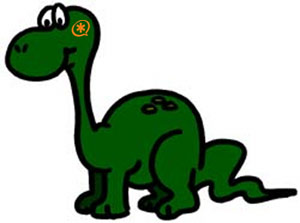 We’ve patiently waited until after April Fool’s Day to publish this column, but we’re having second thoughts. It may have been more fitting yesterday. One of the problems with laying track in front of a steaming locomotive is that someone still needs to watch where the train is headed. So it is with Asterisk®. And 1.6 has all the ingredients of a train wreck waiting to happen. To fully appreciate the reality of the situation, one need look no further than the business model of the Ciscos, Avayas, and the Nortels. Simply put, no customer cares what version of a phone system they are buying. Or, to dumb it down to a Clintonism: "It’s the Feature Set, Stupid!" When the features stop working, the customers start walking. It’s as simple as that.
We’ve patiently waited until after April Fool’s Day to publish this column, but we’re having second thoughts. It may have been more fitting yesterday. One of the problems with laying track in front of a steaming locomotive is that someone still needs to watch where the train is headed. So it is with Asterisk®. And 1.6 has all the ingredients of a train wreck waiting to happen. To fully appreciate the reality of the situation, one need look no further than the business model of the Ciscos, Avayas, and the Nortels. Simply put, no customer cares what version of a phone system they are buying. Or, to dumb it down to a Clintonism: "It’s the Feature Set, Stupid!" When the features stop working, the customers start walking. It’s as simple as that.
When we began the PBX in a Flash project last November, our emphasis was radically different than some of the other Asterisk aggregations. First and foremost, we wanted a product that was stable. Of equal importance was our own Big Easy: easy to use, easy to enhance, and easy to upgrade. We didn’t want users or VARs having to reinvent the wheel each time a security patch or new enhancement was released. 40,000 downloads in just over four months tells me we got it just about right. To look at it from the customer side, no business (that wants to stay in business) will tolerate a phone system that is routinely out of service for upgrades much less one that takes away features that the business depends upon. Whether it’s Caller ID, or Text-to-Speech, or Screen Pops, or Conferencing, or Phone Blasting, or even a Call Center really doesn’t matter. It does no good to tell a customer that they lost critical functionality but now they have the latest version of X. You can add your own customer expletive here if you’ve ever tried this approach in the real world.
Which brings us back to Asterisk 1.6. In the good old days when there wasn’t much of a feature set and when no business would stake their livelihood on Asterisk, it really didn’t much matter when a new version of Asterisk was released. To put it charitably, things could only get better. Well, things have changed. Businesses now rely upon Asterisk. So the dynamics are quite different. It’s no longer acceptable to trash big chunks of code without making certain that you didn’t break something that was already working. It’s no longer acceptable to invent new verbs in the programming language while deleting commands that used to work. We defy you to find a link to any document that explains the transition from Asterisk 1.2 verbs to Asterisk 1.4 produced by the developers of the product. Asterisk 1.6 continues the programming carnage while adding some bells and whistles of its own: for example, an entirely new and different Asterisk Manager. And the scorecard: Screen Pops, Dead. Phone Blasting, Dead. Flite Text-to-Speech, Dead. Cepstral, Dead. Speech-to-Text, Dead. To show you the mentality of the programmers that think all of this is a good idea, here’s the response to our complaint that Asterisk 1.6 broke virtually all existing text-to-speech applications… again!
-
Summary: 0012348: Neither Flite nor Cepstral TTS works with Asterisk 1.6
Description: Lack of native support for either Flite or Cepstral TTS breaks thousands of existing text-to-speech Asterisk applications.
Response: This is clearly code that is not in Asterisk. Many of us cannot even look at the code, unless it has been disclaimed. If the original developers are not willing/able to update their code, then you are going to either have to find somebody who will do it for free, or offer a bounty for somebody to do it. This is most certainly not the place to be requesting this. In the future, before posting any bug reports, please read the bug guidelines as linked on the main page of bugs.digium.com.
Wrong, wrong, wrong. That’s the type of attitude that will sound the death knell for Asterisk. Here’s the tattoo that should be stamped on every programmer’s foreskin forehead: You Break It, You Fix It. I Break It, I Fix It. Hopefully Mark & Co. will come to their senses before it’s too late.
Click here for Chapter 2.
Footnote: Since releasing this article earlier today, we’ve gotten a response from Cepstral Support. They also had contacted Digium® for help with this. If you loved the original Digium response to the bug report, you’ll really enjoy this one:
-
"Thank you for your interest in Cepstral Voices. In my discussions with Digium they made three comments:
1) That releasing an "ISO" of Asterisk may break the GPL2 (they were more certain than "may"). I would check with Digium on this. (WM: We already have sent the correspondence and can’t wait to hear more!)
2) Asterisk V. 1.6 is in Beta and that they take the typical corporate stand on Beta. They know of incompatibilities, but since it is in Beta – they are working through these.
3) Cepstral and Digium both recommend that you contact the people that wrote the app_swift layer. In the future there may be some app_swift / app_cepstral / res_cepstral that is "official" – but right now it is a bit pot-luck in support."
Special Thanks to Our Generous Sponsors
FULL DISCLOSURE: ClearlyIP, Skyetel, Vitelity, DigitalOcean, Vultr, VoIP.ms, 3CX, Sangoma, TelecomsXchange and VitalPBX have provided financial support to Nerd Vittles and our open source projects through advertising, referral revenue, and/or merchandise. As an Amazon Associate and Best Buy Affiliate, we also earn from qualifying purchases. We’ve chosen these providers not the other way around. Our decisions are based upon their corporate reputation and the quality of their offerings and pricing. Our recommendations regarding technology are reached without regard to financial compensation except in situations in which comparable products at comparable pricing are available from multiple sources. In this limited case, we support our sponsors because our sponsors support us.
 BOGO Bonaza: Enjoy state-of-the-art VoIP service with a $10 credit and half-price SIP service on up to $500 of Skyetel trunking with free number porting when you fund your Skyetel account. No limits on number of simultaneous calls. Quadruple data center redundancy. $25 monthly minimum spend required. Tutorial and sign up details are here.
BOGO Bonaza: Enjoy state-of-the-art VoIP service with a $10 credit and half-price SIP service on up to $500 of Skyetel trunking with free number porting when you fund your Skyetel account. No limits on number of simultaneous calls. Quadruple data center redundancy. $25 monthly minimum spend required. Tutorial and sign up details are here.
 The lynchpin of Incredible PBX 2020 and beyond is ClearlyIP components which bring management of FreePBX modules and SIP phone integration to a level never before available with any other Asterisk distribution. And now you can configure and reconfigure your new Incredible PBX phones from the convenience of the Incredible PBX GUI.
The lynchpin of Incredible PBX 2020 and beyond is ClearlyIP components which bring management of FreePBX modules and SIP phone integration to a level never before available with any other Asterisk distribution. And now you can configure and reconfigure your new Incredible PBX phones from the convenience of the Incredible PBX GUI.
 VitalPBX is perhaps the fastest-growing PBX offering based upon Asterisk with an installed presence in more than 100 countries worldwide. VitalPBX has generously provided a customized White Label version of Incredible PBX tailored for use with all Incredible PBX and VitalPBX custom applications. Follow this link for a free test drive!
VitalPBX is perhaps the fastest-growing PBX offering based upon Asterisk with an installed presence in more than 100 countries worldwide. VitalPBX has generously provided a customized White Label version of Incredible PBX tailored for use with all Incredible PBX and VitalPBX custom applications. Follow this link for a free test drive!
 Special Thanks to Vitelity. Vitelity is now Voyant Communications and has halted new registrations for the time being. Our special thanks to Vitelity for their unwavering financial support over many years and to the many Nerd Vittles readers who continue to enjoy the benefits of their service offerings. We will keep everyone posted on further developments.
Special Thanks to Vitelity. Vitelity is now Voyant Communications and has halted new registrations for the time being. Our special thanks to Vitelity for their unwavering financial support over many years and to the many Nerd Vittles readers who continue to enjoy the benefits of their service offerings. We will keep everyone posted on further developments.
Some Recent Nerd Vittles Articles of Interest…
Introducing TeleYapper 4.0: The Free, Asterisk 1.4 Message Broadcasting System
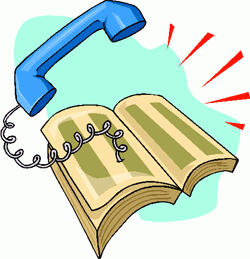 Today we're pleased to introduce TeleYapper 4.0, an updated, Asterisk® 1.4-compatible version of our telephone broadcasting service (aka phone blasting software). For those with text-to-speech capabilities on your PBX in the form of either Flite or Cepstral, today's addition adds support for individualized, text-based messages to everyone in a group distribution list. And, for those with multiple outbound trunks, TeleYapper 4.0 supports simultaneous calls using multiple trunks. Version 4 works with PBX in a Flash, of course. And it should work well with trixbox 2.x and later versions of Asterisk@Home. If you're using an earlier version of Asterisk@Home, see our previous versions and tutorial.
Today we're pleased to introduce TeleYapper 4.0, an updated, Asterisk® 1.4-compatible version of our telephone broadcasting service (aka phone blasting software). For those with text-to-speech capabilities on your PBX in the form of either Flite or Cepstral, today's addition adds support for individualized, text-based messages to everyone in a group distribution list. And, for those with multiple outbound trunks, TeleYapper 4.0 supports simultaneous calls using multiple trunks. Version 4 works with PBX in a Flash, of course. And it should work well with trixbox 2.x and later versions of Asterisk@Home. If you're using an earlier version of Asterisk@Home, see our previous versions and tutorial.
For those that have never used TeleYapper, let us give you a quick summary of the product. It's an automated message broadcasting service commonly known as a call blasting or phone blasting system. In addition to loads of creepy uses, phone blasting has a legitimate purpose. TeleYapper is licensed for the following uses: to send prerecorded phone messages for neighborhood association announcements, school closings, tornado alerts, little league practices, fund raisers, municipal government reminders, and for just about any other non-commercial purpose. We'll have more to say about the licensing restrictions on this product in a minute.
Everything you'll need to get TeleYapper 4.0 dialing away is in this article. And functionally, TeleYapper still works identically to prior versions with a few embellishments. For those new to TeleYapper, here's how. You create a recorded message using Asterisk. Then you create a list of phone numbers to call in a MySQL database using a tool such as phpMyAdmin which is bundled with PBX in a Flash and some other Asterisk distributions. Once your distribution list is set up, you place a phone call either to kick off TeleYapper or to redial calls that failed the first time around. The software will dutifully swing into action and call qualifying phone numbers from any of ten calling categories that you specify when you set up your database of message recipients. TeleYapper then will deliver the message you've recorded. It works much like call-em-all.com and numerous other telephone broadcasting services with one important difference: TeleYapper is FREE! So, instead of paying 15¢ a call or $35 to $100 a month for a commercial service or spending thousands of dollars for a commercial dialer, now you can do it yourself using TeleYapper and your (also free) PBX in a Flash system. Look at the top of this page (just below the Nerd Vittles header) for links to Windows, Mac, and Linux versions of PBX in a Flash that are perfectly suited for use with TeleYapper. Today we'll actually get TeleYapper making calls and emailing you the results of those calls. Don't be intimidated by this technology. You can complete this project in under 5 minutes. If you're using one of our PBX in a Flash systems, then installation of TeleYapper 4.0 is a one-minute install. Either way we've done most of the hard work for you. All you'll need to do is create your call distribution groups.
Legalese. For those that are used to buying flawless software such as Microsoft Windows or Microsoft Office, let's be sure we're all on the same page up front. First, you're not buying this software. It's FREE! And, yes, sometimes you get what you pay for. Second, don't assume today's version is error-free. It's probably not. But we try pretty hard to write reliable code. Third, by downloading or using this software, you are agreeing to assume all risks associated with use of the software. NO WARRANTIES EXPRESS OR IMPLIED INCLUDING ITS FITNESS FOR USE OR MERCHANTABILITY ARE PROVIDED WITH THIS SOFTWARE. And, finally, read or reread our previous article concerning Do Not Call statutes in your jurisdiction. Make sure you are in compliance before placing any calls. Failure to heed this advice may subject you to serious criminal and civil penalties. If any of this gives you heartburn, exercise your constitutional right to not use the software.
Overview. TeleYapper 4.0 also provides a good framework for anyone wanting to write Asterisk AGI scripts using PHP. The code is well-documented to demonstrate how to pass variables to an AGI script from your dialplan and how to retrieve variables from an Asterisk AGI script into your dialplan. We needed this for TeleYapper because we're using a phone call to an Interactive Voice Response (IVR) session embedded in the dialplan to begin the calling process. We use the IVR session not only to determine which group of callees to call but also to give the caller the option of placing a call to everyone in the group or just those to whom the initial call was unsuccessful. After the caller hangs up, the results are passed to the teleyapper.php application to do the heavy lifting. The PHP program takes advantage of an AGI script's ability to actually set dialplan code in motion once a call is answered. In order to log calls and track which ones are successful, we have to pass variables into that dialplan code and then execute another PHP script when the call is completed. Stated another way, every call requires two round-trips from the Asterisk dialplan to PHP/AGI scripts. So, if you can't figure out how to pass variables back and forth using this application, you probably should consider another line of work. For those that just want to use the TeleYapper application and not learn much of anything about programming, you're welcome to do that subject to the license agreement which follows. We hope you'll put it to good use for the betterment of a school, an intramural sports program, or a neighborhood or community in which you happen to live.
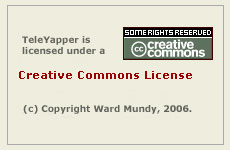 Licensing. We are retaining ownership of this software as well as the copyright. It is licensed for use under the terms of the Creative Commons Attribution Non-Commercial license. A Plain English summary is available here. We've done this primarily to do our part to stamp out the telemarketing creeps of the world. Those wishing to use TeleYapper in a commercial environment must first request and purchase a license outlining your proposed terms of use. We will promptly respond with a yay or nay. Telemarketers need not apply!
Licensing. We are retaining ownership of this software as well as the copyright. It is licensed for use under the terms of the Creative Commons Attribution Non-Commercial license. A Plain English summary is available here. We've done this primarily to do our part to stamp out the telemarketing creeps of the world. Those wishing to use TeleYapper in a commercial environment must first request and purchase a license outlining your proposed terms of use. We will promptly respond with a yay or nay. Telemarketers need not apply!
TeleYapper in a Nutshell. Before we get to the code, let's briefly cover how this message broadcasting system works. When you dial M-S-G (extension 674) from a phone connected to your PBX, TeleYapper will answer and prompt you for your password. Once you correctly enter the password, an interactive voice response (IVR) system will swing into action and give you several choices. That's what the [yapper] context handles. Pressing 1 lets you listen to your prerecorded TeleYapper message (if you have one). You don't yet so don't press 1. Pressing 2 lets you record a new TeleYapper message. This is handled by the [yapper2] context. Do this first and record something ... anything. You can rerecord a new message at any time by choosing option 2 again. Pressing 3 lets you kick off a TeleYapper dialing spree. It's handled by the [yapper3] context. Don't do this until we add and you populate your new database below, or you'll get smoke. When you choose option 3 to initiate a TeleYapper calling session, the system will first prompt you for a group option number to use. This is managed by the [yapper-options] context. Simply stated, when you build your database of callees for TeleYapper, you can specify a one-digit group number for each entry in the file. Then, when you begin a calling session, you can narrow down the calling group by telling TeleYapper which group of callees to call. If you want a callee to be in more than one group, you simply enter that callee into the database multiple times with different group numbers. If you want everyone in the same group, then enter 0 for every person in your database.
Once you specify the group number during your TeleYapper session, the system will actually look up and report back how many messages will be delivered to the callee group you've chosen. Allison will say something like this assuming there were 146 calls to be placed: "The number I have is one hundred and forty six messages." This will give you the count of qualifying records in the database and the option of proceeding with the calls, canceling the transaction, or just redialing the numbers of the calls that failed to this group on the previous pass through the database.
TeleYapper's Calling Process. For those that like lists, it may help to visualize how all the TeleYapper code fits together by laying out the actual program steps in a typical call:
- Caller with TeleYapper password places call to M-S-G (extension 674) to activate a TeleYapper session.
- Asterisk answers the call, provides IVR menu choices: playback a message, record a new message, or place a call.
- If caller chooses to place a call, IVR prompts for Group number to call (0-9).
- Asterisk passes the Group number to MySQL (checkgroup.php) to look up the number of callees in the chosen Group.
- Group count is passed back to Asterisk which uses Allison to tell the caller how many callees are in the chosen Group.
- Caller has option of placing the call, hanging up, or choosing to redial previously unsuccessful calls in the chosen Group again.
- If caller chooses to place a new call, Asterisk thanks the caller, hangs up, and then passes control to teleyapper.php to handle placing the calls.
- TeleYapper time stamps dialing scripts two minutes apart for each call beginning two minutes after the initiating request. Scripts are placed in the Asterisk outgoing calls queue.
- TeleYapper initializes the date/time and status fields for each record in the Group to be called. These are only filled in when a call is then answered.
- If you've enabled logging in teleyapper.php, then the log is generated after all of the call setups have been completed.
- If you've enabled emailing of the teleyapper.php log, then the log is emailed to your email address at the same time.
- Asterisk checks its call queue each minute and places each call at the appointed time. Then it waits for the callee to answer.
- If no one answers the call, nothing is posted to the MySQL database regarding call completion. That's how we identify unsuccessful calls.
- If the call is answered, the callee is advised to hold for an important message. If the msg field for this callee is blank, then the prerecorded message is played to the caller.
- If the msg field has a message in it, then either Flite or Cepstral is used to read the custom message to the callee.
- Callee is then prompted to press 1 to acknowledge the call and hang up, press 2 to replay the message, or press 3 to remove the callee from the database.
- If callee presses 1, Allison says goodbye and Asterisk hangs up the call. MySQL database will show date/time of call with status of OK.
- If callee presses 2, your message is replayed, and then the call is disconnected. MySQL database will show date/time of call with ReplayedMsg as status.
- If callee presses 3, log will reflect that caller requested blacklisting. MySQL will actually DELETE this person from your database. It's the LAW!
- If callee makes no choice, Asterisk will replay your message, then hang up, and record the date/time of call with status of AnsMachine.
- If you've enabled logging in teleyapper2.php, then the individual call log is generated and appended to the main log file after each call has been placed.
- If you've enabled emailing in teleyapper2.php, then the call log is emailed to your email address after EACH call has been placed.
The TeleYapper code not only handles the actual dialing of the callees you've entered in your MySQL database (teleyapper.php), it also plays your message when a callee answers (dialplan contexts), and documents what happened during the calls (teleyapper2.php). Call progress is documented in two ways. First, when a call is completed, TeleYapper will log the date and time of the call as well as a best guess of what happened during the call in your MySQL database. So browsing entries in your TeleYapper database will always show the date, time, and status of the last completed call to each callee. We'll build a web interface for this some day.
When you install the TeleYapper PHP components, there are some configuration options which will also let you create a detailed log of what happened during the TeleYapper calls. If you have email working reliably on your Asterisk system, you also can enter your email address and tell TeleYapper to email you every log that is produced. There are log entries for the initial call setup (handled by teleyapper.php) and for the placement of the individual calls (handled by teleyapper2.php). Finally, you have the option of creating a new log with each series of calls that are placed (the default setting), or you can configure TeleYapper to keep adding to the end of the initial log. In the latter case, it's up to you to erase the log before it fills up your disk. Individual call entries, if logged, will be appended to the main TeleYapper call setup log (/var/log/asterisk/teleyapper.txt).
Installing TeleYapper 4.0 The real beauty of PBX in a Flash as an Asterisk platform is demonstrated by the ease with which you can install new applications such as this one. The drill is very simple. You download an install script, make it executable, and run it. Less than a minute later, the TeleYapper install is done. For those that want to take advantage of the new text-to-speech option in TeleYapper to deliver customized messages to callees, we've included an option in the installer that preconfigures TeleYapper for either Flite or Cepstral so you don't have to touch your dialplan. This can be changed later by replacing Flite with Swift or vice versa in the [broadcast] and [broadcast2] contexts in your extensions_custom.conf dialplan code. Here are the commands to execute to install TeleYapper after logging into your PBX in a Flash system as root:
cd /root
wget http://bestof.nerdvittles.com/applications/teleyapper4/teleyapper.pbx
chmod +x teleyapper.pbx
./teleyapper.pbx
Adding Entries to the TeleYapper Database. We use the MySQL database management system to manage the list of callees for TeleYapper to dial. It can handle a database of almost any size and generally stands up well in performance comparisons with Oracle. So you're covered on the database front.
The install script created the MySQL database to support TeleYapper. The easiest way to work with MySQL databases is to use the phpMyAdmin which is accessible through the Tools tab in FreePBX on PBX in a Flash systems. You'll need to login as maint with your maint password to access phpMyAdmin. After phpMyAdmin loads, click on the teleyapper database in the left column. Then click the teleyapper.callees table entry in the left column to open the file. Now click the Insert tab at the top of the right column to add entries to the table. You only need to add information for the name, phonenum, and group fields in the corresponding values column. The id, lastokcall, and lastcall fields should be left as is. The id field gets calculated automatically. The lastokcall will record the time and date of the last successful call using TeleYapper. And the lastcall field identifies what happened during the last call to this person, e.g. ok means the call was completed successfully, no answer means no one answered the call, or answering machine means an answering machine took the call. Only fill in the msg field if you want to deliver a customized message (rather than your prerecorded message) to this callee. And, remember, this functionality only works if you have Flite or Cepstral installed and working on your system. Flite works by default on all PBX in a Flash systems. Cepstral you have to pay for. See our Cepstral article if you'd prefer to use Cepstral with Allison's voice for this and other Nerd Vittles text-to-speech applications.
Where were we? You can add up to two MySQL records at a time with phpMyAdmin and, by clicking the Insert Another New Row button, you will be returned to this data entry screen after you save your entries by clicking the Go button. The name field allows you to quickly review entries you've made. It won't be used when making TeleYapper calls. The phonenum field is the important one. This is the exact dial string required to place a call on your Asterisk system to this callee using whatever VoIP or PSTN outbound trunk you plan to use with TeleYapper. For example, if your preferred provider requires 11-digit phone numbers with a 1, area code, and number, then that's the way the numbers should be entered into the TeleYapper database. The group field has already been discussed. Just enter a number between 0 and 9 to identify the group with whom this individual should be associated. Finally, after adding records to the table, you can click the Browse tab to review your entries. And, while Browsing, you can click the Pencil icon beside any record entry to edit it. Clicking the red X icon beside a record entry deletes the record. If, for some reason, you wish to delete ALL the records in the file, click the Empty tab at the top of the right column. Under no circumstances should you click on the Drop tab as this removes not only the table's contents but also the table structure itself. In short, you'd have to recreate the database table again.
Answering the Incoming Call. A simple addition to your dialplan is used to force Asterisk to answer calls to M-S-G (extension 674) and pass them to the TeleYapper contexts for processing. The following code has been inserted into the [from-internal-custom] context near the top of extensions_custom.conf. Be sure to change the 1234 password below to something secure for your system since this will be used to gain access to your TeleYapper system!
exten => 674,1,Answer ; dial MSG on any extension to manage your TeleYapper system
exten => 674,2,Wait(1)
exten => 674,3,Authenticate(1234)
exten => 674,4,Goto(yapper,s,1)
Once you change the password, save your changes and reload the Asterisk dialplan.
If you're using FreePBX, we recommend you also make the following addition to your FreePBX configuration. Log into FreePBX with a web browser. Then choose Setup, Misc Destination. Add a new entry for TeleYapper with 674 as the Dial entry. Save your change and reload the dialplan when prompted to do so.
Configuring checkgroup.php AGI Script. The checkgroup.php script was installed in your /var/lib/asterisk/agi-bin directory as part of the installation. This script includes a debug log. The default settings are to create a new log file (/var/log/asterisk/telecheck.txt) each time the script is executed. This doesn't take up much room and is always there for you to read if something comes unglued: cat /var/log/asterisk/telecheck.txt. There are some other options. You can turn off the log file entirely ($debug=0). You can choose not to erase the previous log file each time the script is run ($newlogeachdebug=0) in which case the file continues to grow until your hard disk fills up. And you can have the log file emailed to you each time the script is executed ($emaildebuglog=1) by adding your email address ($email=youremailaddress). The last option obviously assumes you have followed our previous tutorial and gotten outbound email working reliably on your system. The functions are controlled by the following lines at the top of the checkgroup.php file. 1 means yes, and 0 means no. Just edit the file carefully: nano -w checkgroup.php. And save your changes when you're finished: Ctrl-X, Y, then press Enter.
$debug = 1;
$newlogeachdebug = 1;
$emaildebuglog = 0;
$email = "yourname@yourdomain" ;
Configuring teleyapper.php AGI Script. The teleyapper.php script has a number of configuration options including a debug log. Edit the file carefully while positioned in the /var/lib/asterisk/agi-bin directory: nano -w teleyapper.php. And save your changes when you're finished: Ctrl-X, Y, then press Enter. All of the options are shown below.
$maxlines=1 ;
$maxretries=1 ;
$retrytime=60 ;
$waittime=60 ;
$callspread=2 ;
$debug = 1;
$newlogeachdebug = 1;
$emaildebuglog = 0;
$email = "yourname@yourdomain" ;
$trunk = "local" ;
$callerid = chr(34) . "TeleYapper" . chr(34) . " <6781234567>" ;
The first line lets you set the number of simultaneous calls which can be placed. Be sure you have sufficient outbound trunks to support the number you insert and be sure to use the "local" setting for $trunk unless you know what you're doing. The callspread variable determines the spacing of calls (or groups of calls if you have multiple outbound trunks) to your various callees. The default has been changed from one minute to two minutes based upon extensive testing with large numbers of calls. This means the call to the second callee (or group of callees if you have specified $maxlines > 1) begins two minutes after the first call starts. Because a broadcast message is usually more than about 20 seconds long, we have found the 2 minute setting to be better since it allows sufficient time to complete the first call before the next one begins. Otherwise, calls will start failing if you only have a single outbound trunk. If you're going to be placing hundreds of calls, be sure to read our previous article which covers a real-world example using a 700-call database.
The debug flags in this file are set the same way as in the checkgroup.php script above: 1 means yes, and 0 means no. The default settings are to create a new log file (/var/log/asterisk/teleyapper.txt) each time the script is executed. This doesn't take up much room and is always there for you to read if something comes unglued: cat /var/log/asterisk/teleyapper.txt. There are some other options. You can turn off the log file entirely ($debug=0). You can choose not to erase the previous log file each time the script is run ($newlogeachdebug=0) in which case the file continues to grow until your hard disk fills up. And you can have the log file emailed to you each time the script is executed ($emaildebuglog=1) by also adding your email address ($email=youremailaddress).
Two settings you will need to review and perhaps adjust to get calls to complete properly are the trunk and callerid variables. If you wish to use a specific trunk in your dialplan for outbound calls, the syntax for the outbound trunk is the same as it is in your dialplan, e.g. sip/telasip-gw or iax2/voxee. Look at the OUT settings in your /etc/asterisk/extensions_additional.conf file if you're not sure. At the request of a number of users, we've now added a new option which allows all outbound TeleYapper calls to be placed using the default dialplan rules on your server. The advantage of this approach is that different VoIP providers can be used automatically for different types of calls in your TeleYapper database. To use your default dial rules, set the trunk in all lowercase letters to local and TeleYapper will handle the rest of the setup for you.
The callerid variable should be set to the callerid number of your outbound trunk unless your service provider allows callerid spoofing (some don't!). Don't delete the variable! Just leave the default value.
Finally keep in mind that the format of the numbers to be dialed in your database must exactly match the syntax your trunk provider is expecting to see unless you're using your default dialplan rules. Otherwise, all of the outbound calls will fail. For example, if your provider requires that calls begin with a 1 followed by a 3-digit area code and 7-digit number, then that's the way the numbers must be entered in your TeleYapper database. Do NOT use hyphens or other punctuation in the phone number entries!
Configuring teleyapper2.php AGI Script. The only configuration options in the teleyapper2.php script are for the debug log on individual calls that are placed. We recommend you leave the existing settings, or you'll get a new email every time each individual call is placed by TeleYapper. You can edit the file while positioned in the correct directory: nano -w teleyapper2.php. And save your changes when you're finished: Ctrl-X, Y, then press Enter. All of the options are shown below.
$debug = 1;
$emaildebuglog = 0;
$email = "yourname@yourdomain" ;
The debug flags in this file are set the same way as in the teleyapper.php script above: 1 means yes, and 0 means no. The default settings are to append individual call information onto the teleyapper.txt log file (/var/log/asterisk/teleyapper.txt) each time a new call is placed. Unless you're planning to call hundreds of thousands of people, this doesn't take up much room and is there for you when something comes unglued. The other options are as follows. You can turn off the individual call logging entirely ($debug=0). And you can have the entire teleyapper.txt log file emailed to you each time a call is placed ($emaildebuglog=1) by also adding your email address ($email=youremailaddress). For your initial test calls, this may be desirable just so you can see what's going on ... if you're too lazy to read the log.
Changing the Initial Greeting. When TeleYapper places calls, it initially announces the call before playing your prerecorded message or customized text-to-speech messages. The default greeting is "Hi. Please hold a moment for an important message." This may not be appropriate for what you plan to do so we've added several more from which you can choose. The greetings all are stored in /var/lib/asterisk/sounds/custom. The one that actually plays is nv-yapintro.wav. So just choose the one you like and copy it over as nv-yapintro.wav. The choices include the following:
- nv-yapintro-reminder.wav - Please hold a moment for an important reminder.
- nv-yapintro-pubsvcmessage.wav - Please hold a moment for an important public service message.
- nv-yapintro-safety.wav - Please hold a moment for an important safety alert.
- nv-yapintro-school.wav - Please hold a moment for an important message from your school.
- nv-yapintro-team.wav - Please hold a moment for an important message from your team.
- nv-yapintro-message.wav - Please hold a moment for an important message.
Taking TeleYapper for a Spin. Once you restart Asterisk (amportal restart), you should have a TeleYapper System that works. First, start up the Asterisk Command Line Interface (CLI) by typing asterisk -rvvvvv from the command prompt on your system after you've logged in as root. The CLI now will track the progress of your TeleYapper sessions.
Using phpMyAdmin, add your cellphone number to your TeleYapper database and specify Group 0 for the entry. Now dial 674 and provide your password, record a message (Option #2), and then place a call (Option #3) to Group 0. Press 1 to kick off the TeleYapper calling spree. Check your CLI and TeleYapper logs if your cellphone doesn't ring in about two minutes.
Real-World Test of TeleYapper. Be sure to check out our previous article on TeleYapper for a real-world example dialing 700+ neighbors with information about a rezoning meeting.
From Our Legal Department, moi: The TeleYapper product name (our feeble attempt at humor through parody) has absolutely no affiliation with TeleZapper, the terrific hardware product designed to keep telemarketers from bugging the hell out of you while you're eating your dinner. We confess that our sense of humor got the better of us in coming up with the name for this non-commercial (aka "free") utility designed primarily as an educational vehicle to assist the Asterisk community in recognizing the almost limitless potential of AGI and PHP programming. Our parody seeks to amuse, not to confuse. Our telephony software Yaps. Their telephony hardware Zaps. Other than a telephone line, there is no product similarity as the two conjoined words make clear. And, yes, that is the whole point! The products are opposites, not identical nor even similar. One letter makes all the difference in Night and Light. So it is with Yapper and Zapper. Brand confusion in trademark law arises from synonyms, not antonyms. It is systems like what we're writing about today that TeleZapper is designed to protect against. And it does that very well. In fact, we use TeleZapper hardware in our own home and have for many years. The only problem, of course, is when that tornado comes rolling down the neighbor's street, it would have been nice to get the automated phone call from TeleYapper at the neighborhood headquarters. But, who cares, right? It's only your house. Class dismissed.
64-bit PBX in a Flash IS Ready for Testing. For those of you with 64-bit systems, you really need to try our new 64-bit version of PBX in a Flash. Some are reporting more than a 200% performance improvement over the 32-bit version. If you'd like to try out the 64-bit release, contact Joe Roper through the PBX in a Flash Web Site for a link to the download. The following processors reportedly support 64-bit code:
Intel NetBurst
Intel Xeon (some models since "Nocona")
Intel Celeron D (some models since "Prescott")
Intel Pentium 4 (some models since "Prescott")
Intel Pentium D
Intel Pentium Extreme Edition
Intel Core microarchitecture
Intel Xeon (all models since "Woodcrest")
Intel Core 2 (Including Mobile processors since "Merom")
Intel Pentium Dual Core (E2140, E2160, E2180, T2310, T2330 and T2370)
Intel Celeron (Celeron 4x0; Celeron M 5xx)
AMD Athlon 64
AMD Athlon 64 X2
AMD Athlon 64 FX
AMD Opteron
AMD Turion 64
AMD Turion 64 X2
AMD Sempron ("Palermo" E6 stepping and all "Manila" models)
AMD Phenom
Coming Soon for Bleeding Edgers. If you really like living on the edge, there will be an Asterisk 1.6 version of PBX in a Flash shortly for experimentation purposes only. I spoke with Tom King by phone using a functioning 1.6 build today, and everything worked swimmingly including most of the FreePBX 2.4 functionality. The design is the same as the current PBX in a Flash system with the latest Asterisk 1.6 beta code, of course, and all the goodies needed to support it in the familiar LAMP environment consisting of Linux, Apache, MySQL, and PHP. Stay close to the PBX in a Flash Forum for the 1.6 ISO announcement!
Do You Get It Yet? With the roll-out of these new ISOs, even the slow-learners should be starting to see why a carefully designed, source-based LAMP install of Asterisk is so compelling. Until now, not a single PBX in a Flash user ever has had to reinstall PBX in a Flash from scratch. A few button clicks is all it takes to transform the original PBX in a Flash ISO into a current, virtually bug-free system with the latest and greatest versions of Asterisk, FreePBX, and CentOS. And issues raised on our forums are addressed in minutes, not weeks or months. Pretty neat if we do say so. Give PBX in a Flash a try. You'll be glad you switched. 40,000+ downloads in four months and four days kinda says it all.
Munin Comes to PBX in a Flash. With special thanks to Andrew Gillis for his pioneering work in porting munin to the Asterisk LAMP environment, we are pleased to announce that a one-minute install of munin is now available for PBX in a Flash. For those unfamiliar with munin, it is a fantasic, web-based server monitoring and management tool that now has customized add-ons to support Asterisk.everything. You can read up on munin and download the installation script from the PBX in a Flash Forum.
Aastra 2.2 Firmware Update. For those heeding our advice and using the World's Best Asterisk Phone, the Aastra 57i, there's a terrific firmware update that's 100% compatible with the existing Nerd Vittles Aastra phone design. This update adds dozens of new features and fixes the one concern of losing the transfer and forward buttons when a second incoming call arrives. The new features include:
- Group Paging via RTP Multicast
- Call Forward and DND for each account
- One-touch Call Transfer to BLF Extensions and SpeedDials
- Intercom and AutoAnswer Enhancements
- and many, many more...
Just download the update from here, copy the unzipped 57i.st file into /tftpboot on your PBX in a Flash server, and restart your phones. It's as simple as that.
Conversational Linux for Windows Users. Last, but not least, Joe Roper, one of the key players on the PBX in a Flash Development Team, has a great Linux for Newbies tutorial that should be available in the next couple weeks. If you're a Windows user and want to learn all of the Linux basics in a simple, Plain-English tutorial, this is the document for you. The document will be made available on pbxinaflash.com and pbxinaflash.net at no cost although Joe does accept consultancy work when you have a project that demands a bit more expertise. A portion of that income is generously plowed back into the PBX in a Flash development project. Stay tuned!
Special Thanks to Our Generous Sponsors
FULL DISCLOSURE: ClearlyIP, Skyetel, Vitelity, DigitalOcean, Vultr, VoIP.ms, 3CX, Sangoma, TelecomsXchange and VitalPBX have provided financial support to Nerd Vittles and our open source projects through advertising, referral revenue, and/or merchandise. As an Amazon Associate and Best Buy Affiliate, we also earn from qualifying purchases. We’ve chosen these providers not the other way around. Our decisions are based upon their corporate reputation and the quality of their offerings and pricing. Our recommendations regarding technology are reached without regard to financial compensation except in situations in which comparable products at comparable pricing are available from multiple sources. In this limited case, we support our sponsors because our sponsors support us.
 BOGO Bonaza: Enjoy state-of-the-art VoIP service with a $10 credit and half-price SIP service on up to $500 of Skyetel trunking with free number porting when you fund your Skyetel account. No limits on number of simultaneous calls. Quadruple data center redundancy. $25 monthly minimum spend required. Tutorial and sign up details are here.
BOGO Bonaza: Enjoy state-of-the-art VoIP service with a $10 credit and half-price SIP service on up to $500 of Skyetel trunking with free number porting when you fund your Skyetel account. No limits on number of simultaneous calls. Quadruple data center redundancy. $25 monthly minimum spend required. Tutorial and sign up details are here.
 The lynchpin of Incredible PBX 2020 and beyond is ClearlyIP components which bring management of FreePBX modules and SIP phone integration to a level never before available with any other Asterisk distribution. And now you can configure and reconfigure your new Incredible PBX phones from the convenience of the Incredible PBX GUI.
The lynchpin of Incredible PBX 2020 and beyond is ClearlyIP components which bring management of FreePBX modules and SIP phone integration to a level never before available with any other Asterisk distribution. And now you can configure and reconfigure your new Incredible PBX phones from the convenience of the Incredible PBX GUI.
 VitalPBX is perhaps the fastest-growing PBX offering based upon Asterisk with an installed presence in more than 100 countries worldwide. VitalPBX has generously provided a customized White Label version of Incredible PBX tailored for use with all Incredible PBX and VitalPBX custom applications. Follow this link for a free test drive!
VitalPBX is perhaps the fastest-growing PBX offering based upon Asterisk with an installed presence in more than 100 countries worldwide. VitalPBX has generously provided a customized White Label version of Incredible PBX tailored for use with all Incredible PBX and VitalPBX custom applications. Follow this link for a free test drive!
 Special Thanks to Vitelity. Vitelity is now Voyant Communications and has halted new registrations for the time being. Our special thanks to Vitelity for their unwavering financial support over many years and to the many Nerd Vittles readers who continue to enjoy the benefits of their service offerings. We will keep everyone posted on further developments.
Special Thanks to Vitelity. Vitelity is now Voyant Communications and has halted new registrations for the time being. Our special thanks to Vitelity for their unwavering financial support over many years and to the many Nerd Vittles readers who continue to enjoy the benefits of their service offerings. We will keep everyone posted on further developments.
Some Recent Nerd Vittles Articles of Interest...


 JUST RELEASED: Visit the Incredible PBX Wiki
JUST RELEASED: Visit the Incredible PBX Wiki