Home » Cellular Services (Page 6)
Category Archives: Cellular Services
Four Months in Paradise: Free International VoIP Calling From Your Cellphone

Following our article documenting how to set up free cellphone service in the United States using the Sprint reseller, RingPlus, we received a number of questions seeking ways to add free or low cost international calling to the RingPlus offerings. Today we’ll provide a quick tutorial on how to turn any cellphone into a terrific platform to make free international calls, lots of them. As of this writing, for every 10 euros ($11.27) you deposit into your account, you’ll get 300 minutes a week of free calls to 44 countries for 120 days. You can also call anywhere else in the world at very reasonable per minute rates that compare favorably with other SIP providers around the world. In addition to the freebies, for the mathematically challenged, today we’ll also show you how to minimize international calling charges on any U.S. cellphone using Incredible PBX with DISA and your choice of SIP providers. Some provide all-you-can-eat international calling to certain countries for a monthly fee while others charge by the minute depending upon the destination. Do some Googling. The beauty of a PBX and SIP trunks is you can mix and match as many providers as you like to take advantage of favorable calling rates to multiple countries. We’re going to start with the almost-free option because we like to share great deals.
There are a few things you need to know about the so-called Betamax VoIP services up front. Most importantly, they change rates and free countries more frequently than college kids change partners. Betamax also has dozens of companies offering similar services with differing rates and freebies. You can keep track of the daily changes on this Facebook page. Here’s a 5-year old spreadsheet that will give you a good idea of what you’re up against. Don’t depend upon it for the current rates. You’ll need to visit the actual site(s) of your choice for their current rate tables or visit the site maintained by Betamax for a country-by-country comparison by provider. That’s another way of saying DON’T BLAME US IF YOUR 3-HOUR CALL TO ANTARCTICA CHANGED FROM 20¢ PER MINUTE TO $1 PER MINUTE OVERNIGHT. IT PROBABLY WON’T, BUT THEN AGAIN IT MIGHT. Before making a lengthy call to a remote destination, spend the two minutes it takes to look up the current rate and make a snapshot of the web page for your records. Here’s another tip. If you make frequent calls to Antarctica, spend a little time doing your homework. Review the latest Betamax spreadsheet to track down the cheapest rates. Then double-check the actual sites for the current rates. There’s a $150 difference in the cost of a 3-hour call at €.20/minute from one Betamax site versus the €.906/minute rate at another Betamax site. THIS CAN AND OFTEN DOES CHANGE! As it happens, two of the lowest cost providers still offer the calls at the same two-year-old €.20/minute rate.
Today we’ll be focusing on the company we’ve tracked for many years, FreeVoipDeal.com. Except for the domain name, the setup with other Betamax providers is similar but not identical. And, of course, you’ll have to kick in another deposit to make free calls from each site. The length of the Freebie period also may vary so read the terms carefully. FreeVoipDeal actually hasn’t changed much since our last visit about two years ago. In fact, we still had most of our ten euro credit so we could play all we wanted even though the calls were no longer free since our four month window had long since expired.
Here’s the April 19, 2017 Freebie list by country compared to several years ago. Don’t depend upon it! Check their actual web site or the Betamax country summary for current freebies and current rates. Here’s another neat little trick to remember. When you visit the FreeVoipDeal Rate Table, just click on the Out of Minutes tab for a quick listing of all the Free Calling Countries as well as the rates once you use up your four months of free calls. With few exceptions, most of the "free countries" still had a rate of 1.1¢ per minute even after you ran out of minutes. Not bad!
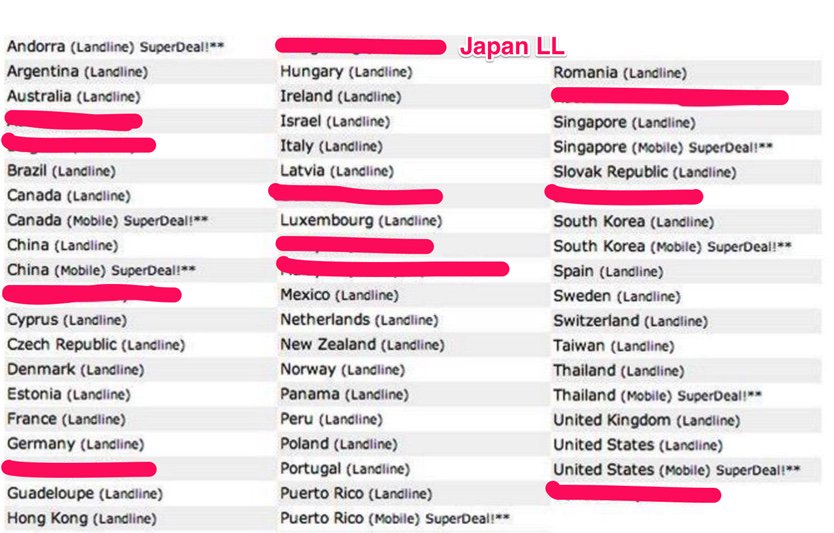
Here’s How the Free International Calling Procedure Works
There are really two ways to make international calls from your smartphone. You can either load an app to make the calls if your cellphone supports it. Or you can dial a secondary number using the traditional dialer on your cellphone, enter an access code, and then dial the international number. We’re going to begin with the latter option because it works with any cellphone and it’s safer in numerous ways. At the end of the article, we’ll also show you how to load an app and make the calls that way if you like living dangerously.
So let’s start with the basics. The way this will work when we’re finished today is you’ll pick up your cellphone and dial a phone number assigned to your own Incredible PBX. The call will be answered and a sweet lady named Allison will ask you for a password. Once you enter it correctly, you’ll get a secondary dial tone. You then can dial any international number that you have preauthorized on your PBX, and the call will be routed out through your FreeVoipDeal trunk to its destination. When the person answers, you will have made your first free international call using your cellphone.
The key components include the Incredible PBX platform with the DISA application to provide secondary dialtone for processing international calls. A phone number and trunk will receive incoming calls bound for DISA from your cellphone. An inbound route will only forward incoming calls to DISA that match your cellphone number. A secondary trunk from FreeVoipDeal or other providers will be used to process outgoing international calls that are dialed using DISA. We’ll create an outbound route or rule for every country to which you want to authorize international calling. Each of these outbound routes will point to the least expensive (or free) trunk to complete the call. In the VoIP world, you actually could have dozens of outbound trunks that handle international calls based upon the country codes of each international call. This lets you take advantage of the best calling rates for each country. We will block international calls to country codes you have not specifically authorized.
Just to restate the obvious, a misconfigured DISA application that allows the world to make international calls on your nickel can get expensive quickly. We’ll protect today’s setup with two layers of protection. First, we’ll require that the CallerID of the incoming call match your cellphone number. While this isn’t failsafe since CallerID numbers can be spoofed, it does reduce the risk considerably because the bad guys will have to know BOTH your cellphone number and the incoming phone number managing DISA on your PBX. Without those two phone numbers, nobody gets to the DISA application at all. Second, for incoming Incredible PBX calls from a number matching your cellphone number, the caller will be prompted for a six-digit password, and you can make it longer if you will sleep better. Just remember, compromising DISA on your PBX is just as risky as handing out your credit card to a stranger so follow the setup steps carefully. And then TEST, TEST, TEST to make sure strangers can’t access your DISA setup. We’ll show you how.
Eight Is Enough: Choosing an Incredible PBX Platform for International Calling
Before any of this will work, you’ll obviously need an Incredible PBX. The software is free. The cost of the hardware depends upon the Incredible PBX platform you choose. This could be a PBX hosted in the Cloud, or it could be a PBX running as a virtual machine on your desktop computer or VMware corporate server, or it could be a PBX running on dedicated hardware in your home or office. Here are some choices with approximate prices and links to the tutorials to set them up. After downloading the Incredible PBX software from SourceForge, the setup process only takes 30 minutes or less.
- Incredible PBX in the Cloud at CloudAtCost ($10.50 one-time fee)
- Incredible PBX in the Digital Ocean Cloud ($5 a month after 2 free months)
- Incredible PBX in the RentPBX Cloud ($15 a month with Coupon Code: NOGOTCHAS)
- Incredible PBX running under VirtualBox on your Desktop PC (free)
- Incredible PBX running on your company’s VMware server (free)
- Incredible PBX running on standalone Raspberry Pi 3 ($35++)
- Incredible PBX running on standalone Intel NUC ($200)
- Incredible PBX running on your favorite old clunker (free)
Configuring Incredible PBX for International Calling with DISA
Here’s an overview of the setup drill for today once you have Incredible PBX running. We’ll walk through each of the six steps below. Don’t get frustrated. There are a lot of steps, but none of them are difficult. Just don’t skip any.
- Set Up Your Trunk to Process Incoming DISA Calls
- Set Up Your Trunk(s) to Process Outgoing International Calls
- Configure DISA with a Very Secure Password
- Configure an Inbound Route to Limit Incoming DISA Calls to Your Cellphone #
- Configure an Outbound Route for Each International Country Code
- Test, Test, Test
1. Setting Up a Trunk to Process Incoming DISA Calls
Before you can make calls to your PBX, it’ll need a phone number (known affectionately as a DID). As installed, Incredible PBX includes preconfigured SIP trunks from about a dozen SIP providers. All you’ll need is credentials from the company you wish to use. Most providers of DID trunks offer a monthly flat rate for unlimited incoming calls. There’s a great deal from our Platinum Sponsor, Vitelity, at the end of this article. And their international calling rates are extremely competitive.
In addition to SIP trunks, Incredible PBX is preconfigured to support Google Voice trunks for those living in the United States. These trunks are free and provide unlimited incoming and outgoing calls throughout the U.S. and Canada. Because this option is free, you’d be crazy not to use it for today’s application if it’s available where you live. The setup procedure is covered in detail in all of the Incredible PBX installation tutorials referenced above. So start there.
2. Setting Up a Trunk to Process Outgoing International Calls
We’re going to walk you through setting up a trunk with FreeVoipDeal to handle free international calls to certain countries documented above. This may not be the best fit for you depending upon the international destinations you wish to call. Figure that out first! Then adjust the trunk settings below to match each SIP provider trunk you wish to create. There’s no limit to the number you can have. And, with most of these providers, you pay by the minute for international calls anyway so there is no harm in configuring multiple trunks to take advantage of the best rates calling the countries of your choice. The same applies to all-you-can-eat and "free" trunks except there are varying fees for using the services so you’re probably not going to want a dozen of them even if some of the calls are free after making a periodic deposit. One other word of warning. Some Betamax sites such as powervoip.com have good calling rates, but they tack on a 3.9¢ connection fee to every call. If you make lengthy calls, it’s not a big deal. If you make numerous short calls, it drives your discount calling rates through the roof. So start with the pink and green entries on the old spreadsheet we referenced for the cheapest historical rates and then visit the actual sites and read the fine print. One of our favorite Betamax sites for many tourist destinations is HotVoIP.com.
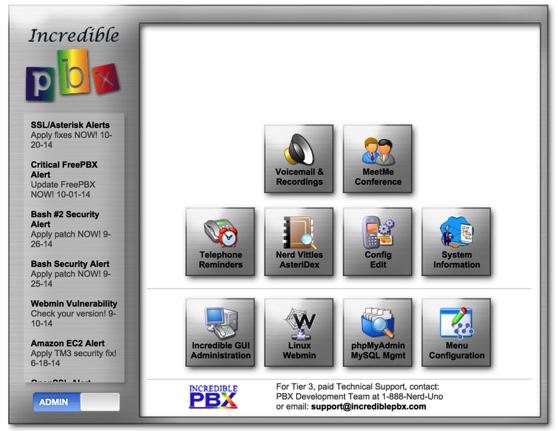
To add new trunks to Incredible PBX, use a browser to access the IP address of your server. Choose Incredible GUI Administration from the Admin menu of the Kennonsoft GUI (shown above) by clicking on User to switch. The default username is admin and the password is what you set when the install completed. Once the Incredible PBX GUI appears, click the Connectivity tab and choose Trunks -> Add SIP (chan_sip) Trunk.
For Trunk Name, enter FreeVoipDeal. In the Dialed Number Manipulation Rules section, add a rule for each country code you wish to activate. You can decipher the Country Code for any country at this link. For example, for the United Kingdom, you’d enter a rule like this where 44 is the Country Code and each X represents a required digit in the local area code and phone number. The trailing period means the number includes one or more additional digits. NOTE: DISA calls will not have to be prefixed with 011 to place international calls. Just enter the country code and number to be called. And, I am told that only 441, 442, and perhaps 443 calls to the U.K. are free since those are the designated landline prefixes.
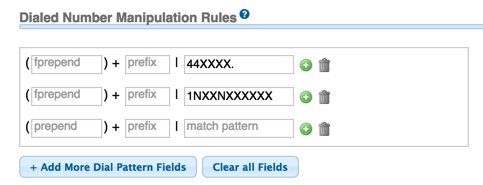
If there are other countries, you wish to support with this trunk provider, you’d click Add More Dial Pattern Fields and insert an additional rule for each country following the example above. If you’ll be using this trunk to make calls in the U.S. and Canada as well, the correct Match Pattern is 1NXXNXXXXXX, and calls will need to be dialed with the 1 to avoid conflicts with international dialing. And, by the way, calls to Alaska and Hawaii are also free!
Next, we need to enter the Outgoing Settings. For the Trunk Name, enter freevoipdeal. Clear out the entries in Peer Details section and enter the following using your actual FreeVoipDeal credentials for yourusername and yourpassword:
authuser=yourusername username=yourusername secret=yourpassword type=peer qualify=yes nat=yes insecure=port,invite host=sip.freevoipdeal.com fromdomain=sip.freevoipdeal.com dtmfmode=auto disallow=all canreinvite=no allow=alaw&ulaw
Finally, clear out the default entries in User Details and click the Submit Changes button and then red Apply Config button to save your new trunk.
Spoofing Your CallerID. When setting up your FreeVoipDeal account, you can set up one or more numbers to use as your CallerID number on FreeVoipDeal calls. You simply verify the number with a code sent by SMS or phone call from their service. Once you’ve gone through the verification procedure, you can spoof the outbound CallerID on FreeVoipDeal calls using your actual cellphone number. Just add the following entries to your Trunk settings replacing 9991234567 with your cellphone number. Special thanks to @hillclimber on the PIAF Forum for the tip.
fromuser=0019991234567 sendrpid=yes
3. Configuring DISA to Support International Calling
In the Incredible PBX GUI, we’ll set up DISA by clicking the Applications tab and choosing DISA. Add your new DISA configuration by following this sample. Use a VERY secure password. It’s your phone bill. Once you’ve finished, click the Submit Changes button and then red Apply Config button to save your new DISA setup.
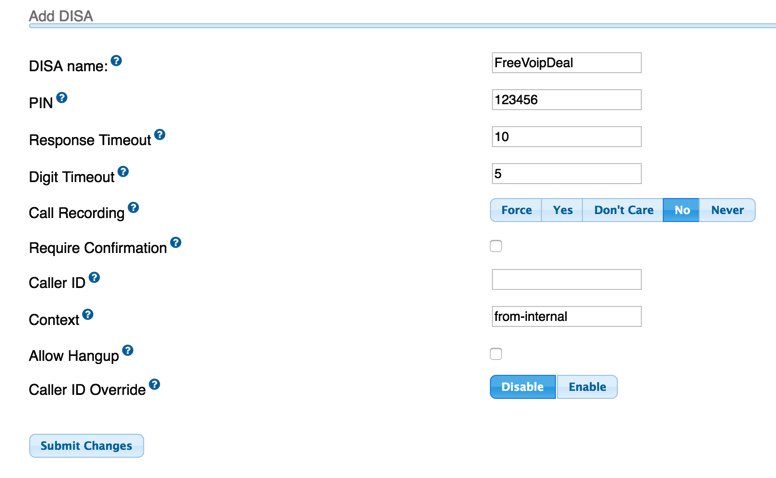
4. Configuring an Inbound Route for Your Incoming DISA Calls
Here’s where we lock down your setup so that Incredible PBX only accepts DISA calls from your cellphone number. If you want to allow additional people to use your DISA setup or if you have multiple cellphones, then simply create multiple inbound routes with the 10-digit numbers of each phone to be supported.
In the Incredible PBX GUI, we’ll set up a new Inbound Route by clicking the Connectivity tab and choosing Inbound Routes. If you plan to support multiple phones, then create multiple inbound routes and give each of them a unique Description and CallerID Number that matches the phone number of the cellphone to be supported. Be sure to check the CID Priority Route checkbox and set the correct Destination for your incoming calls. Just fill in the blanks appropriately using this template as a guide. Once you’ve finished, click the Submit button and then red Apply Config button to save your new Inbound Route.
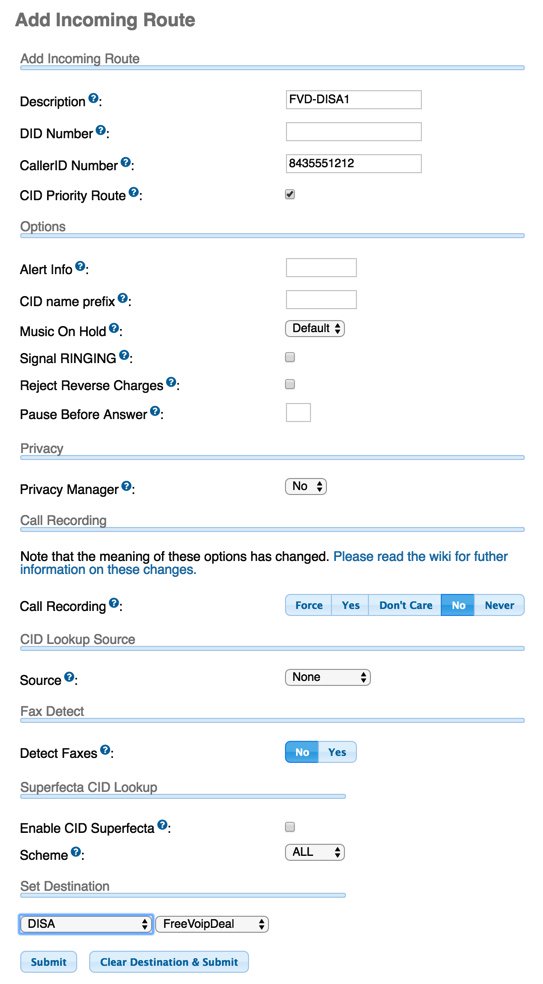
5. Configuring an Outbound Route for Each International Country Code
The DISA application is going to obtain the phone number to be dialed and will pass that to the Outbound Routes module. The job of the Outbound Routes module is to examine the phone number passed to it from DISA to figure out which trunk to use to make the outbound call. It then will pass the call to the appropriate trunk which sends the outgoing call on its way to the destination.
For each Dialed Number Manipulation Rule in every Trunk that you set up in Step #2 above, you’ll need a matching Outbound Route if your PBX is used to place calls using multiple trunks. If you’re only using one provider for all of your outbound calls, then we can use a more generic Outbound Route. It’s always a good idea to create the one-to-one match between Outbound Routes and Trunks to make certain that outbound calls are sent to the correct Trunk for processing. So let’s do that using the U.K. trunk we created above.
In the Incredible PBX GUI, we’ll set up a new Outbound Route by clicking the Connectivity tab and choosing Outbound Routes. When the template appears, notice in the far right column that there’s a listing of all your existing Outbound Routes. Calls are actually processed sequentially using the order that these Outbound Routes appear in the list. If there’s no number match in the top route or if the call via the top route fails, processing drops to the next route in the list until there is a match AND a successful connection. You can adjust the sequence by dragging the Outbound Routes to a different position in the priority list.
It’s important to use specificity in your Outbound Routes (especially with International calling) to make certain that a call isn’t inadvertently processed by a secondary trunk. For example, if you have a Google Voice trunk in addition to a FreeVoipDeal trunk, we want to make certain that calls to England are processed by the FreeVoipDeal trunk and that 10-digit numbers starting with area code 440 (Cleveland) are routed out through Google Voice. The easiest way to do this is to require the Outbound Route Match Pattern for U.K. calls to be at least 11 digits, e.g. 44XXXXXXXX. (the trailing period is important in that it requires at least one more digit for a match). And we can force a Hangup if the FreeVoipDeal trunk is not available for some reason by adjusting the Destination on Congestion setting. This keeps the call routing from dropping down to the next available Outbound Route in the list if FreeVoipDeal happens to be off-line at some point. So our Outbound Route for U.K. calls should look something like this:
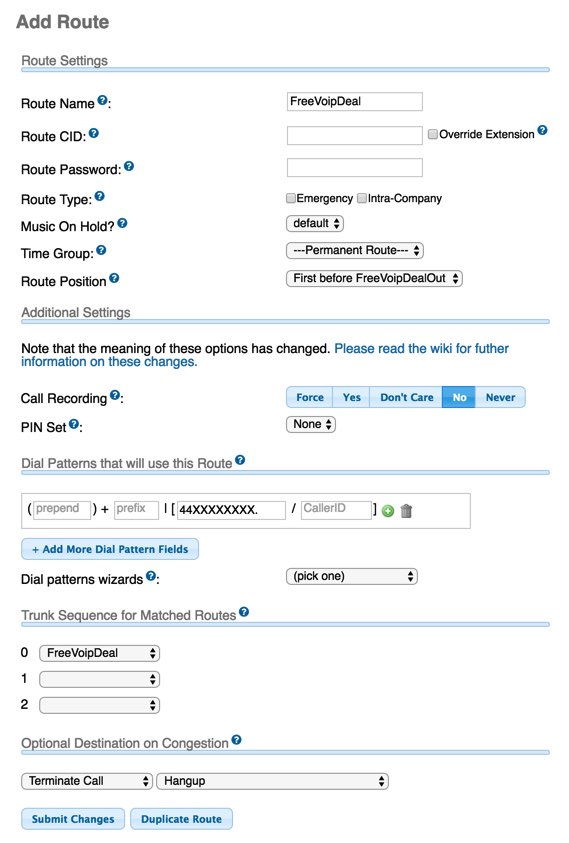
The final step is to move the new Outbound Route for U.K. calls to the top of the Outbound Routes listing in the right column to assure that it is processed first. Once you’ve done that, click the Submit Changes button and then red Apply Config button to save your new Outbound Route AND the adjusted Outbound Route Priority List.
Another alternative in creating Outbound Routes is to use a Dial Prefix that never matches a real phone number to direct calls to a particular trunk. For example, you might use 08 as a dial prefix for FreeVoipDeal calls. By placing 08 in the Prefix column of the Dial Pattern, it will get stripped off before the number is actually passed to the FreeVoipDeal trunk for processing. We actually prefer this setup because it adds an additional layer of security for international calls. If someone were to break into your DISA application by knowing your cellphone number AND your DID AND your DISA password, it’s unlikely they’d also know to prefix outgoing international calls with some arbitrary dial prefix. Just don’t use 08 in case they’re a Nerd Vittles reader. 😉
6. Test, Test, Test!
The easiest way to test the new setup is to place a couple of calls and to watch the Asterisk CLI (asterisk -rvvvvvvvvvv) and see how the calls are processed and who answers at the other end. Then you can apologize for reaching the wrong number.
You can make up your own test methodology, but here’s one that works for us. There are several tests you need to make. First, call your Incredible PBX DID from your authorized cellphone and enter a correct DISA password to see if you get dial tone to make an international call. Then repeat the drill with an invalid password and make sure you don’t get a dial tone. Next, call your Incredible PBX DID from a phone other than your authorized cellphone. You should not get a prompt for a DISA password. Finally, we use the first three digits of a U.K. number to identify a matching NANPA area code. Then, we find hotels in the two matching cities. For example, one might attempt to call a hotel in Bath, England (44 1… ……) and a hotel in Bermuda (441-…-….). The U.K. call should go through, and the Bermuda call should fail. If you pass all three tests with flying colors, you’re good to go.
Using FreeVoipDeal’s MobileVoIP App Instead of Incredible PBX with DISA
FreeVoIPDeal also offers a MobileVoIP app that can be used directly on your smartphone (Android, iOS, and Windows phone versions available) using any Wi-Fi, UMTS, 4G/LTE, 3G, GPRS or EDGE connection. The drawback is the lack of the three extra layers of security protection that Incredible PBX using DISA offers. MobileVOIP lets you log in with your registered Betamax credentials and offers the option to use your existing VoIP credit from your smartphone. The downside is that anyone with the app and your credentials can call anywhere and talk for as long as they like on your nickel using any of your registered CallerIDs. You’ve been warned. For more information or to download the app for your mobile device, go here. Remember to dial the "+1″ country code prefix for U.S./Canada calls. Enjoy!
Originally published: Monday, March 21, 2016
 Support Issues. With any application as sophisticated as this one, you’re bound to have questions. Blog comments are a terrible place to handle support issues although we welcome general comments about our articles and software. If you have particular support issues, we encourage you to get actively involved in the PBX in a Flash Forums. It’s the best Asterisk tech support site in the business, and it’s all free! Please have a look and post your support questions there. Unlike some forums, ours is extremely friendly and is supported by literally hundreds of Asterisk gurus and thousands of users just like you. You won’t have to wait long for an answer to your question.
Support Issues. With any application as sophisticated as this one, you’re bound to have questions. Blog comments are a terrible place to handle support issues although we welcome general comments about our articles and software. If you have particular support issues, we encourage you to get actively involved in the PBX in a Flash Forums. It’s the best Asterisk tech support site in the business, and it’s all free! Please have a look and post your support questions there. Unlike some forums, ours is extremely friendly and is supported by literally hundreds of Asterisk gurus and thousands of users just like you. You won’t have to wait long for an answer to your question.

Need help with Asterisk? Visit the PBX in a Flash Forum.
Special Thanks to Our Generous Sponsors
FULL DISCLOSURE: ClearlyIP, Skyetel, Vitelity, DigitalOcean, Vultr, VoIP.ms, 3CX, Sangoma, TelecomsXchange and VitalPBX have provided financial support to Nerd Vittles and our open source projects through advertising, referral revenue, and/or merchandise. As an Amazon Associate and Best Buy Affiliate, we also earn from qualifying purchases. We’ve chosen these providers not the other way around. Our decisions are based upon their corporate reputation and the quality of their offerings and pricing. Our recommendations regarding technology are reached without regard to financial compensation except in situations in which comparable products at comparable pricing are available from multiple sources. In this limited case, we support our sponsors because our sponsors support us.
 BOGO Bonaza: Enjoy state-of-the-art VoIP service with a $10 credit and half-price SIP service on up to $500 of Skyetel trunking with free number porting when you fund your Skyetel account. No limits on number of simultaneous calls. Quadruple data center redundancy. $25 monthly minimum spend required. Tutorial and sign up details are here.
BOGO Bonaza: Enjoy state-of-the-art VoIP service with a $10 credit and half-price SIP service on up to $500 of Skyetel trunking with free number porting when you fund your Skyetel account. No limits on number of simultaneous calls. Quadruple data center redundancy. $25 monthly minimum spend required. Tutorial and sign up details are here.
 The lynchpin of Incredible PBX 2020 and beyond is ClearlyIP components which bring management of FreePBX modules and SIP phone integration to a level never before available with any other Asterisk distribution. And now you can configure and reconfigure your new Incredible PBX phones from the convenience of the Incredible PBX GUI.
The lynchpin of Incredible PBX 2020 and beyond is ClearlyIP components which bring management of FreePBX modules and SIP phone integration to a level never before available with any other Asterisk distribution. And now you can configure and reconfigure your new Incredible PBX phones from the convenience of the Incredible PBX GUI.
 VitalPBX is perhaps the fastest-growing PBX offering based upon Asterisk with an installed presence in more than 100 countries worldwide. VitalPBX has generously provided a customized White Label version of Incredible PBX tailored for use with all Incredible PBX and VitalPBX custom applications. Follow this link for a free test drive!
VitalPBX is perhaps the fastest-growing PBX offering based upon Asterisk with an installed presence in more than 100 countries worldwide. VitalPBX has generously provided a customized White Label version of Incredible PBX tailored for use with all Incredible PBX and VitalPBX custom applications. Follow this link for a free test drive!
 Special Thanks to Vitelity. Vitelity is now Voyant Communications and has halted new registrations for the time being. Our special thanks to Vitelity for their unwavering financial support over many years and to the many Nerd Vittles readers who continue to enjoy the benefits of their service offerings. We will keep everyone posted on further developments.
Special Thanks to Vitelity. Vitelity is now Voyant Communications and has halted new registrations for the time being. Our special thanks to Vitelity for their unwavering financial support over many years and to the many Nerd Vittles readers who continue to enjoy the benefits of their service offerings. We will keep everyone posted on further developments.
Some Recent Nerd Vittles Articles of Interest…
2016, The Year of (real) VoIP Choice: Introducing Elastix 4.0 with Incredible PBX
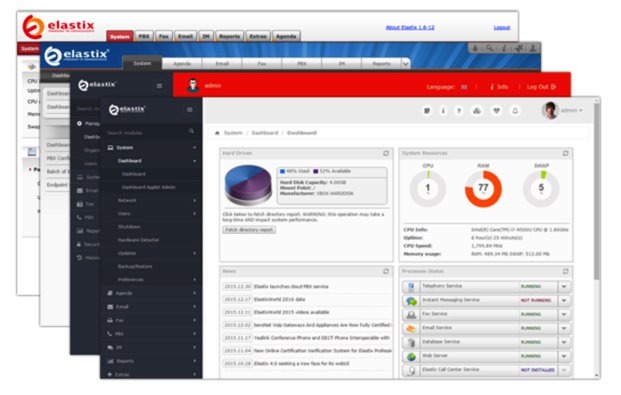
DEC. 7 NEWS FLASH: The Elastix project has been sold to 3CX. Elastix 4.0 and Elastix MT have been removed from production "due to a legal disagreement with another open source distribution."
Our crystal ball suggests that 2016 is shaping up to be a fantastic year full of VoIP surprises and excitement. We’ll be there to cover every new development. When it comes to graphical user interfaces for Asterisk®, the days of the one trick pony are officially over. Free At Last! And leave it to Edgar Landivar and Team Elastix® to be first out of the gate with Elastix 4.0. What a terrific new product it is! The Elastix project began nearly a decade ago, and every release continues to demonstrate why Elastix remains at the top of the leader board when it comes to true open source unified communications solutions. Whether you’re building a commercial call center or seeking an open source telephony platform for your organization, Elastix competes favorably with the best commercial brands in the business. We’ll put a little icing on the cake today by offering an all-new Incredible PBX release for Elastix 4.0. It adds a preconfigured and locked down firewall plus dozens of applications for Asterisk including text-to-speech and voice recognition applications as well as new SIP gateways to RingPlus cellular service and Google Voice communications. So let’s begin and take Elastix 4.0 for a spin! Download the ISO here.
Celebrate with us!
Elastix, 10 years delivering Open Source Communications #opensource #voip #asterisk pic.twitter.com/r29QPL4eFu— Elastix (@elastix) March 23, 2016
A Word of Caution. If you’re new to Incredible PBX, install a clean version of Elastix 4.0 with NO MODIFICATIONS before you begin the Incredible PBX install. All of the existing Elastix 4.0 setup will be modified as part of the Incredible PBX install, and these changes will wipe out any additions you’ve previously made to Elastix. So don’t make any! Once the Incredible PBX install is completed, you can make all the changes you wish in your Elastix configuration. The only major design change we’ve made is to rework the Elastix MySQL database tables into MyISAM format from InnoDB. This facilitates making future backups and restores of your server as well as providing the necessary platform to install current and future Incredible PBX components.
Did We Mention Security? You also get a locked down, preconfigured IPtables Firewall WhiteList with all of the Travelin’ Man 3 tools plus the automatic update service to keep your server up to date and safe. There is a $20 voluntary annual license fee for the update service but, if you’d prefer to buy donuts, be our guest. But understand that voluntary is a two-way street. Running the update service costs us time and money and, when it ceases to be worthy of our time and financial investment, we reserve the right to discontinue the service down the road. The next time you log into your server after installing Incredible PBX, you’ll quickly appreciate why an automatic update service is important. We watch for and fix problems so you don’t have to.
Getting Started with Incredible PBX and Elastix 4.0
Here’s a quick overview of the installation and setup process for Incredible PBX for Elastix 4.0:
- Choose a Hardware Platform – Dedicated PC, Cloud Provider, or Virtual Machine
- Install Elastix 4.0 – 64-bit CentOS 7 platform
- Download and Install Incredible PBX for Elastix 4.0
- Set Up Passwords for Incredible PBX for Elastix 4.0
- Activate Trunks with Incredible PBX for Elastix 4.0
- Connect a Softphone to Incredible PBX for Elastix 4.0
- Configuring SMTP Mail with Incredible PBX for Elastix 4.0
1. Choose a Platform for Incredible PBX and Elastix 4.0
Incredible PBX for Elastix 4.0 works equally well on dedicated hardware, a cloud-based server, or a virtual machine. Just be sure you have a sufficiently robust Internet connection to support 100Kb of download and upload bandwidth for each simultaneous call you wish to handle with your new PBX.
For Dedicated Hardware, we recommend at least an Atom-based PC of recent vintage with at least a 30GB drive and 4GB of RAM. That will take care of an office with 10-20 extensions and a half dozen or more simultaneous calls if you have the Internet bandwidth to support it. Our favorite hardware platform remains the $200 Intel NUC, and you can read all about it here.
For Cloud-Based Servers, we recommend RentPBX, one of our financial supporters who also happens to size servers properly and restrict usage solely to VoIP. This avoids performance bottlenecks that cause problems with VoIP calls. Yes, we have a coupon code for you to get the $15/month rate: NOGOTCHAS. The new image to support Incredible PBX for Elastix 4.0 should be available shortly.
Or you can install Elastix 4.0 on top of an existing CentOS 7 platform by following this tutorial.
For Virtual Machine Installs, we recommend Oracle’s VirtualBox platform which runs atop almost any operating system including Windows, Macs, Linux, and Solaris. Here’s a link to our original VirtualBox tutorial to get you started. We suggest allocating 1GB of RAM and at least a 20GB disk image to your virtual machine for best performance. We actually used VirtualBox to build Incredible PBX for Elastix 4.0.
2. Install 64-bit Elastix 4.0 on Your Platform
Begin by downloading the 64-bit Elastix 4.0 ISO. For dedicated hardware, burn the ISO image to a DVD and boot your server with the Elastix 4.0 ISO to begin the install. You’ll be presented with the CentOS 7 Installation GUI:
Choose: Time Zone (click)
Choose: Keyboard (click)
Choose: Install Drive (double-click)
Choose: Root Password (Make it Secure!)
Wait for Install and Reboot to Complete
Set MySQL Password to: passw0rd (MANDATORY: with a zero!)
Set Elastix admin Password: minimum 10 alphanumeric characters with upper & lowercase
For VirtualBox, create an Elastix 4.0 virtual machine of Linux (RedHat 64-bit) type by clicking New. Click Settings button. In System, enable I/O APIC and disable Hardware Clock in UTC Time. In Audio, enable Audio for your sound card. In Network, enable Bridged Adapter for Adapter 1. In Storage, click on Empty in the Storage Tree. Then click on the Disk icon to the right of CD/DVD Drive attributes. Choose the Elastix 4.0 ISO file that you downloaded. Click OK. Then start the virtual machine to begin the installation process. Follow the setup steps above to install Elastix 4.0 in your virtual machine.
3. Download and Install Incredible PBX for Elastix 4.0
After completing the Elastix 4.0 install, log into your server as root using SSH or Putty from a desktop machine that you will use to manage your server. This is important with the Incredible PBX IPtables Firewall WhiteList so you don’t get locked out of your own server! Then issue the following commands to begin the Incredible PBX install. You’ll actually run the installer twice, once to upgrade CentOS 7 and Elastix 4.0 and a second time to install Incredible PBX.
cd /root yum -y install wget wget http://incrediblepbx.com/incrediblepbx11elastix40.tar.gz tar zxvf incrediblepbx11elastix40.tar.gz rm -f incrediblepbx11elastix40.tar.gz ./IncrediblePBX* # after reboot, login again as root and... ./IncrediblePBX*
4. Initial Configuration of Incredible PBX for Elastix 4.0
Incredible PBX is installed with the preconfigured IPtables Linux firewall already in place. It implements WhiteList Security to limit server access to connected LANs, your server’s IP address, your desktop computer’s IP address, and a few of our favorite SIP providers. You can add additional entries to this WhiteList whenever you like using the add-ip and add-fqdn tools in /root. There’s also an Apache security layer for our web applications. And, of course, Elastix 4.0 has its own security methodology. Finally, we randomize various passwords as part of the initial install process. You’ll also be prompted to set your MySQL and Elastix admin password again. Be sure your MySQL password is passw0rd with a zero, or nothing will work! Out of the starting gate, you won’t find a more secure VoIP server implementation anywhere. After all, it’s your phone bill.
Even with all of these layers of security, here are 6 Quick Steps to better safeguard your server. You only do this once, but failing to do it may lead to security issues you don’t want to have to deal with down the road. So DO IT NOW!
First, log out and back into your server as root with your root password to get the latest updates. Then do the following:
Make your root password very secure: passwd
Set your correct time zone: ./timezone-setup
Create admin password for web apps: htpasswd -b /etc/pbx/wwwpasswd admin newpassword
Set MySQL and Elastix admin PW: ./admin-pw-change (MySQL PW MUST be passw0rd with zero)
Make a copy of your other passwords: cat passwords.FAQ
Decipher IP address and other info about your server: pbxstatus
Last but not least, Incredible PBX includes an automatic update utility which downloads important updates whenever you log into your server as root. We recommend you log in once a week to keep your server current. If you haven’t already done so, NOW would be a good time to log out and back into your server at the Linux command line to bring your server current.
Incredible PBX Stand-Alone Apps. Currently, there are several standalone applications included with Incredible PBX that cannot be accessed from within the Elastix Dashboard because the Elastix Developer component for Elastix 4.0 still is under development. For all of these web applications except WebMin, you will need to set up Apache web credentials using the web apps password syntax documented above. Once you’ve done that, you can access the applications using a browser with the username admin. Just substitute your server’s IP address for 192.168.0.1 in the examples below. For WebMin only, use root as your username and your root password for access.
- Config Edit: https://192.168.0.1/maint/configedit
- phpMyAdmin: https://192.168.0.1/maint/phpMyAdmin
- Sys Info: https://192.168.0.1/maint/sysinfo
- Telephone Reminders: https://192.168.0.1/reminders
- WebMin: https://192.168.0.1:9001
5. Activate Trunks with Incredible PBX for Elastix 4.0
For those migrating from another aggregation including PBX in a Flash, this should be familiar territory for you. Using a browser, log into Elastix 4.0 at the IP address of your server using your admin password. Before you can actually make or receive calls outside your PBX, you’ll need at least one trunk. In the Elastix 4.0 GUI, click PBX -> PBX Configuration -> Trunks. Once you have your credentials from a provider, choose a provider from the list of preconfigured trunks on the right or create a new one. If you’re using one of the preconfigured options, remember to enable the trunk after adding your desired CallerID and credentials. Then save your settings and reload your Asterisk dialplan. That’s it. You’re ready to go.
To display your trunk registrations: asterisk -rx "sip show registry"
Google Voice Setup. If you wish to use Google Voice for free calling in the U.S. and Canada, you’ll need to sign up for an account with Simonics SIP to Google Voice Gateway service. Complete documentation is here.
RingPlus SIP Gateway. If you’ve signed up for (free) RingPlus cellular service, you also can use your cellular account as a SIP gateway to Elastix. Complete documentation is here.
Connection Issues. If you experience problems getting trunks to register with providers, add or remove the following entry in /etc/asterisk/sip_custom.conf: nat=yes. Then restart Asterisk: amportal restart.
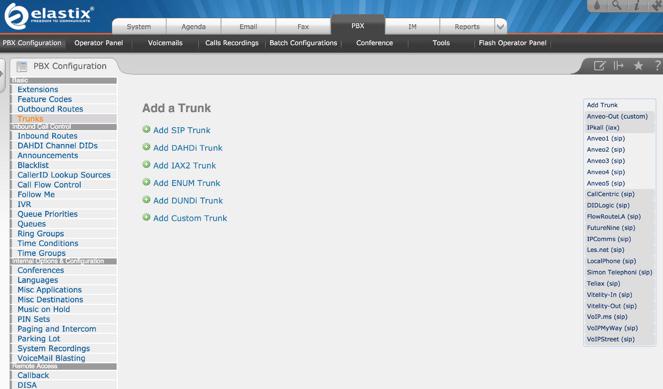
6. Configure a Softphone with Incredible PBX for Elastix 4.0
Incredible PBX comes preconfigured with two extensions (701 and 702) that let you connect phones to your PBX. You can connect virtually any kind of telephone to your Elastix 4.0 PBX. Plain Old Phones require an analog telephone adapter (ATA) which can be a separate board in your computer from a company such as Digium. Or it can be a standalone SIP device such as ObiHai’s OBi100 or OBi110 (if you have a phone line from Ma Bell to hook up as well). SIP phones can be connected directly so long as they have an IP address. These could be hardware devices or software devices such as the YateClient softphone. We’ll start with a free one today so you can begin making calls. You can find dozens of recommendations for hardware-based SIP phones both on Nerd Vittles and the PIAF Forum when you’re ready to get serious about VoIP.
We recommend YateClient which is free. Download it from here. Run YateClient once you’ve installed it and enter the credentials for the 701 extension on Incredible PBX. You’ll need the IP address of your server plus your extension 701 password. You can find them in /root/passwords.FAQ. Fill in the blanks using the IP address of your server, 701 for your account name, and whatever password is assigned to the extension. Here’s what your entries should look like. Click OK to save your entries.
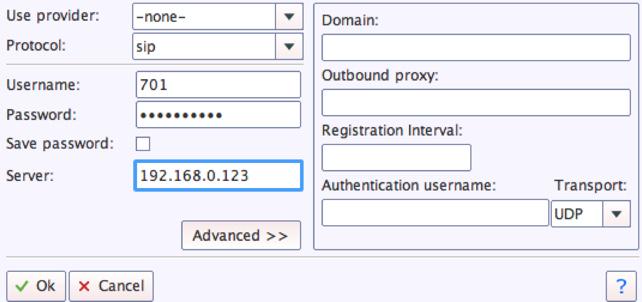
Once you are registered to extension 701, close the Account window. Then click on YATE’s Telephony Tab and place some test calls to the numerous apps that are preconfigured on Incredible PBX. Here are a few numbers to get you started:
123 - Reminders
222 - ODBC Demo (use: 12345)
947 - Weather by ZIP Code
951 - Yahoo News
DEMO - Allison's IVR Demo
TODAY - Today in History
7. Configuring SMTP Mail with Incredible PBX for Elastix 4.0
Outbound email support using Postfix is preconfigured with Elastix 4.0. You can test whether it’s actually working by issuing the following command using your destination email address after logging in as root:
echo "test" | mail -s testmessage yourname@gmail.com
If you don’t receive the email message within a minute or two and you’ve checked your spam folder, chances are your ISP is blocking downstream SMTP servers in an effort to combat spam. Comcast is one of the usual suspects. To enable outbound email service for delivery of voicemail and other email messages with a provider blocking downstream SMTP servers, you first need to obtain the SMTP domain of your ISP, e.g. smtp.comcrap.net. Next, edit /etc/postfix/main.cf and add your SmartHost entry [in brackets] to the line that begins like this: relayhost =. The line should look like this: relayhost = [smtp.comcrap.net]. Save your addition and restart Postfix: service postfix restart. Be sure to try another email test message after completing the SmartHost update. To use Gmail as your mail relay, see this tutorial.
8. Homework Assignment: Mastering Incredible PBX for Elastix 4.0
We’ve put together a complete tutorial for the applications included in Incredible PBX for Asterisk-GUI. Most of it is fully applicable to Elastix 4.0 as well. That should be your next stop. Then you’ll be ready to tackle Elastix 4.0. Google is your friend. Do some exploring, and we’ll post links to great articles on this terrific platform as we discover them. Your suggestions are also welcomed!
9 Countries Have Never Visited Nerd Vittles. Got a Friend in Any of Them https://t.co/wMfmlhiQ9y #asterisk #freepbx pic.twitter.com/TPFGZbqWB6
— Ward Mundy (@NerdUno) April 22, 2016
In the meantime, if you have questions, join the PBX in a Flash Forums and take advantage of our awesome collection of gurus. There’s an expert available on virtually any topic, and the price is right. As with Incredible PBX, it’s absolutely free. The same applies to the Elastix forum.
And if all of that wasn’t enough, feast your eyes on the Elastix Add-Ons that are only a button click away:
[gview file="http://nerdvittles.com/wp-content/ElastixAddOns.pdf"]
Originally published: Monday, February 22, 2016

Need help with Asterisk? Visit the PBX in a Flash Forum.
Special Thanks to Our Generous Sponsors
FULL DISCLOSURE: ClearlyIP, Skyetel, Vitelity, DigitalOcean, Vultr, VoIP.ms, 3CX, Sangoma, TelecomsXchange and VitalPBX have provided financial support to Nerd Vittles and our open source projects through advertising, referral revenue, and/or merchandise. As an Amazon Associate and Best Buy Affiliate, we also earn from qualifying purchases. We’ve chosen these providers not the other way around. Our decisions are based upon their corporate reputation and the quality of their offerings and pricing. Our recommendations regarding technology are reached without regard to financial compensation except in situations in which comparable products at comparable pricing are available from multiple sources. In this limited case, we support our sponsors because our sponsors support us.
 BOGO Bonaza: Enjoy state-of-the-art VoIP service with a $10 credit and half-price SIP service on up to $500 of Skyetel trunking with free number porting when you fund your Skyetel account. No limits on number of simultaneous calls. Quadruple data center redundancy. $25 monthly minimum spend required. Tutorial and sign up details are here.
BOGO Bonaza: Enjoy state-of-the-art VoIP service with a $10 credit and half-price SIP service on up to $500 of Skyetel trunking with free number porting when you fund your Skyetel account. No limits on number of simultaneous calls. Quadruple data center redundancy. $25 monthly minimum spend required. Tutorial and sign up details are here.
 The lynchpin of Incredible PBX 2020 and beyond is ClearlyIP components which bring management of FreePBX modules and SIP phone integration to a level never before available with any other Asterisk distribution. And now you can configure and reconfigure your new Incredible PBX phones from the convenience of the Incredible PBX GUI.
The lynchpin of Incredible PBX 2020 and beyond is ClearlyIP components which bring management of FreePBX modules and SIP phone integration to a level never before available with any other Asterisk distribution. And now you can configure and reconfigure your new Incredible PBX phones from the convenience of the Incredible PBX GUI.
 VitalPBX is perhaps the fastest-growing PBX offering based upon Asterisk with an installed presence in more than 100 countries worldwide. VitalPBX has generously provided a customized White Label version of Incredible PBX tailored for use with all Incredible PBX and VitalPBX custom applications. Follow this link for a free test drive!
VitalPBX is perhaps the fastest-growing PBX offering based upon Asterisk with an installed presence in more than 100 countries worldwide. VitalPBX has generously provided a customized White Label version of Incredible PBX tailored for use with all Incredible PBX and VitalPBX custom applications. Follow this link for a free test drive!
 Special Thanks to Vitelity. Vitelity is now Voyant Communications and has halted new registrations for the time being. Our special thanks to Vitelity for their unwavering financial support over many years and to the many Nerd Vittles readers who continue to enjoy the benefits of their service offerings. We will keep everyone posted on further developments.
Special Thanks to Vitelity. Vitelity is now Voyant Communications and has halted new registrations for the time being. Our special thanks to Vitelity for their unwavering financial support over many years and to the many Nerd Vittles readers who continue to enjoy the benefits of their service offerings. We will keep everyone posted on further developments.
Some Recent Nerd Vittles Articles of Interest…
Mobile WiFi Shootout: Torture Testing the Best WiFi HotSpots for Your Vehicle
What a difference a few years make. Bringing Internet connectivity to those in a vehicle who need Internet access but lack cellular data connectivity now is at the top of virtually every Road Warrior’s Wish List. Today we embark on our first major road trip of 2016 to test mobile WiFi hotspots from the four major carriers in the United States: AT&T, Verizon, Sprint, and T-Mobile. We’ve decided to use a variety of devices with the carriers in order to give you a good picture of what’s now available in the marketplace. One reason we decided to mix apples and oranges was because few providers actually manufacture their own devices, and the actual manufacturers (Netgear and Novatel among others) tend to produce almost identical devices for every carrier.
You’ve got a number of options to set up a WiFi Hotspot in your vehicle. Here are the main ones:
- Tethering through an existing Smartphone
- Connecting through a dedicated MiFi device
- Connecting through a 4G LTE router
- Connecting through a vehicle’s 4G LTE service
As long as you’re paying by the byte, virtually all of the cellphone providers now support tethering on a wide variety of smartphones. The major drawbacks are you’ll want a high performance smartphone if you plan to use it for tethering. And tethering eats through battery life in a hurry. Unless your phone is connected to a charger or wireless charging pad in the vehicle, this can be problematic on a long trip.
Virtually all of the car manufacturers, domestic and foreign, now offer some sort of WiFi connectivity in their higher end vehicles. But you’ll typically pay a fee for their middleware plus the cost of your actual Internet usage using either your existing smartphone plan or a dedicated 4G connection in the vehicle. If you remember the price gouging on cellular calling directly from your vehicle, you’re going to love Mobile HotSpot pricing. It’s worse.
With the Audi Mobile Internet Plan, we can sum it up in five words: Hold On to Your Wallet!
Ford takes a different approach and uses your existing smartphone via Bluetooth as a Mobile HotSpot with SYNC® and MyFord Touch® (for a fee).
Chrysler’s UConnect® takes the Ford approach and is offered on about two dozen new vehicles including the popular Jeep Cherokee and Grand Cherokee.
Choosing WiFi Hotspot Platforms for Our Road Test

For AT&T, we’ve chosen the integrated hotspot that is featured in many of the latest GM vehicles from Chevy, Buick, GMC, and Cadillac. For the complete 2015 and 2016 vehicle list, visit this GM site. Yes, trucks are included. On a monthly hotspot plan through GM’s OnStar service, 5 gigs of data runs $50 whether you subscribe to OnStar or not. Another option is to purchase a bucket of data which must be used within a year (which won’t be difficult). That runs $150 for 10 gigs of data with OnStar, or $200 without an OnStar subscription. A third option is the daily plan which costs $5 for each 250MB of data. Luckily, there is a more sane option for those that already have an AT&T Value Plan for one or more phones. You can add the hotspot in your vehicle for $10 a month, and it uses your existing bucket of data from your plan. The AT&T unlimited data plans for those with DirecTV service are not available for vehicle hotspots or any other hotspots or tethering for that matter. The two main advantages of the GM approach over many of the competitors are you’re not dependent upon a smartphone for your hotspot and there is a cellular antenna mounted on your roof which will generally provide better performance.
StraightTalk’s Mobile HotSpot which also uses the AT&T network flunked on the basis of cost. $75 buys you 7GB of service for up to 60 days.

For Verizon, we’ll be using the Verizon 4G LTE Mobile Hotspot MiFi® 5510L (aka JetPack) from Novatel Wireless. An excellent review of the device is available at PC Mag. For those that travel internationally, you may prefer the 4620LE which reportedly has double the battery life. We leave ours plugged into a USB port in the car so battery life is not really a concern. We’ve previously written about Verizon’s grandfathered unlimited 4G data plans and, if you’re lucky enough to have one, this option can’t be beat. Otherwise, like all things Verizon, data plans are expensive. $100 gets you 10GB which must be used within two months. $60 gets you 5GB for use within the same period. Although pricey, it’s half the cost of the GM plan without OnStar. And, trust us, Road Warriors won’t have to worry about not using up their bucket of data in two months.
We’ve previously tested Verizon’s Tasman T1114 Verizon Wireless 4G LTE Broadband Router with Voice which is manufactured by Novatel. The main drawback of this device was that it required a 110 volt connection using a beefy 3 amp power brick. Our testing and that of PC Mag suggests it isn’t the best choice on the basis of performance either. Preliminary testing suggests the 5510L provides almost triple the data performance under identical conditions. And we found that to be true even after we added dual external antennas to the T1114. Don’t waste your money.
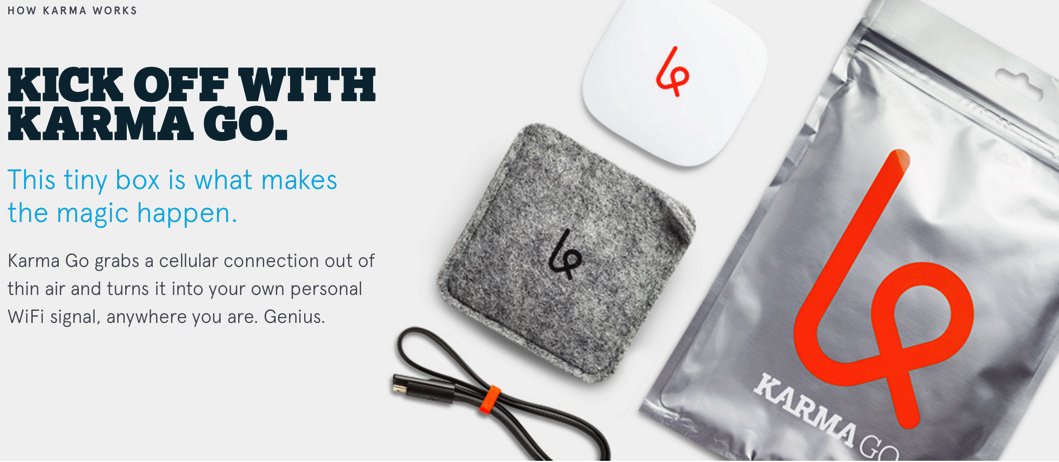
For Sprint, we initially chose one of their MVNOs, Karma Go. And we were looking forward to giving it a workout on the highway. But it was not meant to be. If you follow the trade rags, you know that they originally promised unlimited data with their WiFi hotspot for $50 a month. That lasted about 45 days, and they cut the data rate from 5 Mbit to 1.5 claiming that some folks were using too much data. Duh! That approach lasted about two more weeks, and they implemented a 15GB cap on 4G service with throttled service thereafter that would have you yearning for your old 28.8 modem. Generally speaking, Sprint’s network isn’t that bad from a performance standpoint IF you have service at all. But, in light of all the bad karma surrounding this service, we wouldn’t recommend it to anyone at this juncture. We returned our device within the 45 day trial period for a refund. We’d suggest you do the same. In its place, we’ll be trying out the RingPlus phone that we wrote about last week and that also uses the Sprint network. Unfortunately, our phone lacks tethering capability.
Boost Mobile’s MiFi offering which also uses the Sprint network didn’t make the cut either. It only supports 4G LTE which means you’re dead in the water once you’re out of range of a 4G LTE tower.

An unlimited* 4G LTE data service on the T-Mobile network which we first considered was MetroPCS at $60/month ($55/month on a Family Plan). However, MetroPCS pulls the same stunt as AT&T in the fine print of their so-called "unlimited" plan. It indicates that your service will be "deprioritized" after reaching 23GB of LTE data usage. That’s the new word for crippled and throttled which these providers just can’t quite bring themselves to say.
We saved the best for last. If you do have T-Mobile 4G service in your area (and most folks do as of the 2015 expansion), here’s a deal you can’t refuse. For $35 a month on the Simple Choice (post-paid) Plan, you get 6GB of data at 4G speeds and unlimited (throttled) data for the balance of the month. But there’s a silver lining with a 6GB or greater post-paid plan, you also get unlimited video streaming at DVD quality without additional cost for a couple dozen services including Netflix, Amazon Prime Video, ESPN, HBO, and numerous other providers. If you have kids and travel, this is a no-brainer! The complete list of BingeOn providers is available here. For our WiFi device, we chose the ZTE Z915 4G LTE Hotspot (above).
HINT: Use our referral link and we both get $25 when you sign up. 🙂
Data Usage in a Nutshell
Before we hit the road, let’s provide some points of reference on data usage. The simplest to understand is NetFlix. At their lowest streaming video rate, you will burn through .3GB per hour. At the medium SD rate, it’s .7GB per hour. At the best video HD rate, you’ll burn through 3GB per hour. And Ultra HD gobbles up 7GB per hour. You can set the playback rate in your account under Profile -> Playback Settings. At the very lowest data rate, you’ll get about 11 movies out of 5GB of data. With a 4G connection and the NetFlix automatic data settings, you’re unlikely to make it through 2 movies with a 5GB plan. So you’re well advised to hard-code your playback rate before you hit the road if your family is into movies… unless you choose the BingeOn option with T-Mobile.
A Few Words About T-Mobile’s Binge On Service
The reported Gotchas with the Binge On feature are that it’s a lower quality video stream and once you use up your 4G data allowance for the month, the Binge On feature ceases to function. So you’d want to carefully choose your plan and monitor your data usage to avoid any surprises. As for the quality of the video stream, we’ve read the complaints about this. But it’s a red herring in our testing. Video playback is at DVD quality, and we’re having a hard time believing most folks need something better for a ride in the car, particularly on smartphones and tablets. And we noticed no appreciable degradation even on a 13″ notebook. There’s also been some squealing that BingeOn violates the FCC’s Network Neutrality rule. Our reading of the rule suggests otherwise. First and foremost, BingeOn is an optional service. Any consumer that doesn’t want it can turn it off. Second, for anyone that has ever managed a network with limited bandwidth, the first thing you come to appreciate is the need to control streaming media content. T-Mobile is well within the network neutrality guidelines in doing so, and they’ve done it in a vendor-neutral manner by applying a throttling mechanism to all streaming content that can be identified as such. For those that use encrypted communications for streaming, T-Mobile has offered to work with them to find a way to identify their streaming content so that they, too, can be included in the BingeOn program. Others have suggested that providing video streaming for free while charging for data associated with web browsing also violates network neutrality. We believe the clear intent of the rule was to outlaw discrimination in favor of particular vendors with regard to similar types of Internet content. Any other interpretation would mean that services such as free calling and free text messaging would also violate network neutrality. While this might thrill the Bell Sisters (Verizon and AT&T), it’s difficult to see how this benefits any consumer using the Internet.
Ready, Set, Go: Let the Journey Begin
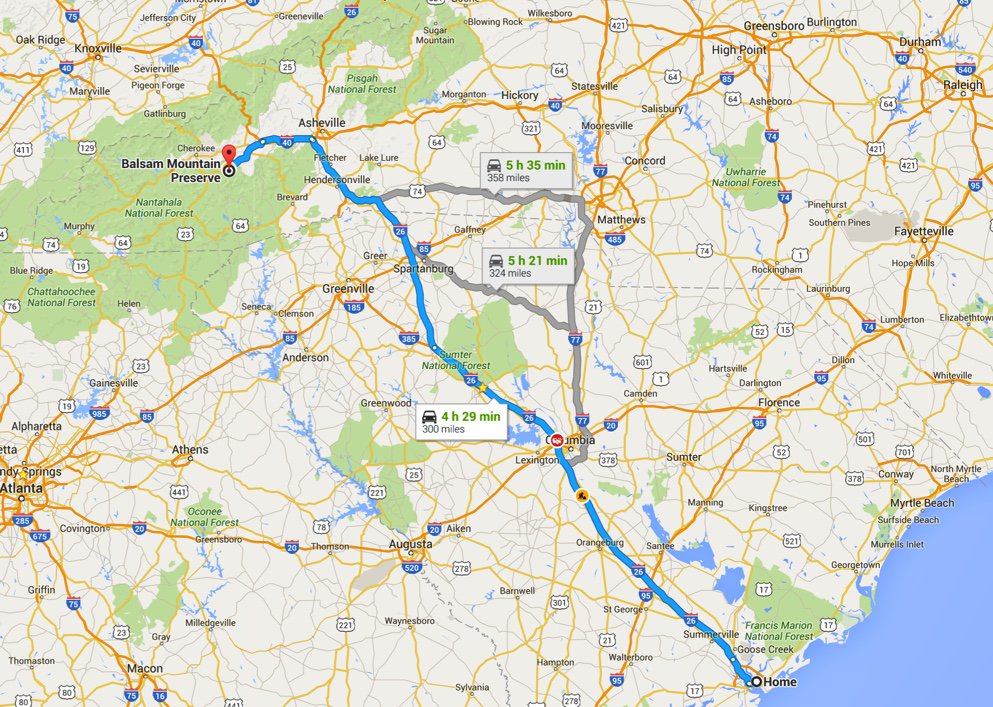
For our 300-mile trip today, we’ve chosen a travel path that provides a good mix of interstate highways and less traveled state highways. The topography ranges from flat terrain to sparsely populated mountain areas where cellphone towers are few and far between. In between, there are a few metropolitan areas including Charleston, Columbia, Spartanburg, and Asheville. These are mixed with tiny towns including Waynesville and Sylva, North Carolina near our destination. Interestingly, these small towns reportedly boast some of the best cellular data performance in the country. We shall see.
At the Nerd Vittles home base in Charleston, South Carolina, the data performance of the four major carriers is fairly consistent depending upon the time of day and day of the week. During business hours, a typical 4G LTE speed test looks something like this, not great but not that bad either. It’s certainly adequate for any type of activity one would typically need while traveling in a vehicle:

We’ll be heading up I-26 from Charleston for over three hours before making a left turn in Asheville, North Carolina to head west via the Great Smoky Mountain Expressway. During the 300 mile journey, we’ll have non-stop movies playing with our T-Mobile BingeOn account in the back seat while the other cellular services are used for more mundane (and less costly) tasks such as checking email and surfing the net. From point A to point B, it’s all four-lane highways or better, quite a change from 30 years ago. In fact, you can even make the trip in a Tesla with a one-hour free charging detour:
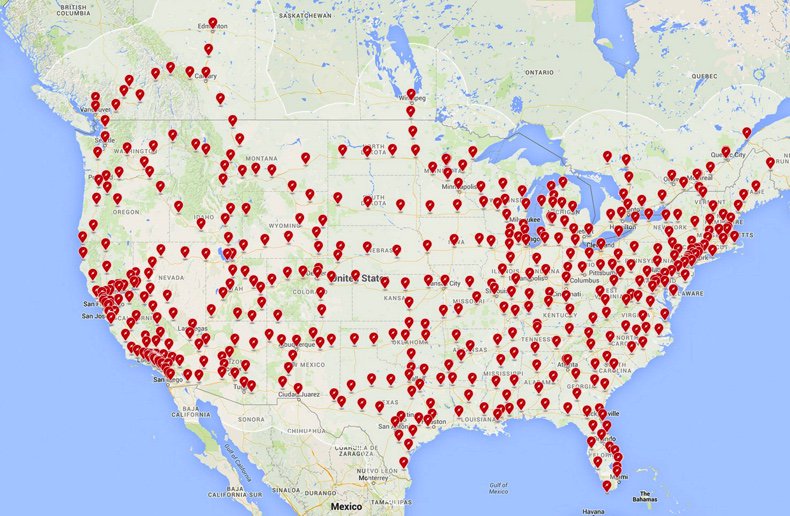
We’re big Spotify fans so most of our AT&T testing will involve listening to the latest Spotify playlists using Apple CarPlay. If the music hiccups, we’ll know we have an AT&T problem. From time to time, we’ll activate a WiFi network connection on our iPhone to check out performance of the Verizon and T-Mobile HotSpots. One of our travelers is a big Facebook gaming enthusiast and, to support that endeavor, we’ll configure her tablet to use the AT&T WiFi HotSpot built into the vehicle.
Mobile Internet Scorecard

Well, the results were pretty much what we expected. Sprint calling and T-Mobile streaming worked well along the interstates and went from bad to worse once we hit the state highways. AT&T and Verizon didn’t miss a beat door to door.
T-Mobile remains the best bargain for streaming unless you have an unlimited data plan without throttling. Even then, the cost difference is staggering. Our unlimited Verizon plan now runs over $100 a month while T-Mobile is a flat $35. There were some random hiccups in the T-Mobile streaming from time to time which we never experienced with Verizon. But you can’t beat the price! Both AT&T and Verizon have dramatically improved their "mountain coverage" in the past year. In the past, Verizon coverage at our cabin was non-existent and AT&T only worked by strategically placing your smartphone on the outdoor fireplace mantle. Now both have reliable 4G service. Our Verizon HotSpot provides consistent 10Mb download and 5 Mb upload speeds, about 5 times the performance of the DSL connection provided by the local telephone company.
Originally published: Monday, February 15, 2016
9 Countries Have Never Visited Nerd Vittles. Got a Friend in Any of Them https://t.co/wMfmlhiQ9y #asterisk #freepbx pic.twitter.com/TPFGZbqWB6
— Ward Mundy (@NerdUno) April 22, 2016

Special Thanks to Our Generous Sponsors
FULL DISCLOSURE: ClearlyIP, Skyetel, Vitelity, DigitalOcean, Vultr, VoIP.ms, 3CX, Sangoma, TelecomsXchange and VitalPBX have provided financial support to Nerd Vittles and our open source projects through advertising, referral revenue, and/or merchandise. As an Amazon Associate and Best Buy Affiliate, we also earn from qualifying purchases. We’ve chosen these providers not the other way around. Our decisions are based upon their corporate reputation and the quality of their offerings and pricing. Our recommendations regarding technology are reached without regard to financial compensation except in situations in which comparable products at comparable pricing are available from multiple sources. In this limited case, we support our sponsors because our sponsors support us.
 BOGO Bonaza: Enjoy state-of-the-art VoIP service with a $10 credit and half-price SIP service on up to $500 of Skyetel trunking with free number porting when you fund your Skyetel account. No limits on number of simultaneous calls. Quadruple data center redundancy. $25 monthly minimum spend required. Tutorial and sign up details are here.
BOGO Bonaza: Enjoy state-of-the-art VoIP service with a $10 credit and half-price SIP service on up to $500 of Skyetel trunking with free number porting when you fund your Skyetel account. No limits on number of simultaneous calls. Quadruple data center redundancy. $25 monthly minimum spend required. Tutorial and sign up details are here.
 The lynchpin of Incredible PBX 2020 and beyond is ClearlyIP components which bring management of FreePBX modules and SIP phone integration to a level never before available with any other Asterisk distribution. And now you can configure and reconfigure your new Incredible PBX phones from the convenience of the Incredible PBX GUI.
The lynchpin of Incredible PBX 2020 and beyond is ClearlyIP components which bring management of FreePBX modules and SIP phone integration to a level never before available with any other Asterisk distribution. And now you can configure and reconfigure your new Incredible PBX phones from the convenience of the Incredible PBX GUI.
 VitalPBX is perhaps the fastest-growing PBX offering based upon Asterisk with an installed presence in more than 100 countries worldwide. VitalPBX has generously provided a customized White Label version of Incredible PBX tailored for use with all Incredible PBX and VitalPBX custom applications. Follow this link for a free test drive!
VitalPBX is perhaps the fastest-growing PBX offering based upon Asterisk with an installed presence in more than 100 countries worldwide. VitalPBX has generously provided a customized White Label version of Incredible PBX tailored for use with all Incredible PBX and VitalPBX custom applications. Follow this link for a free test drive!
 Special Thanks to Vitelity. Vitelity is now Voyant Communications and has halted new registrations for the time being. Our special thanks to Vitelity for their unwavering financial support over many years and to the many Nerd Vittles readers who continue to enjoy the benefits of their service offerings. We will keep everyone posted on further developments.
Special Thanks to Vitelity. Vitelity is now Voyant Communications and has halted new registrations for the time being. Our special thanks to Vitelity for their unwavering financial support over many years and to the many Nerd Vittles readers who continue to enjoy the benefits of their service offerings. We will keep everyone posted on further developments.
Some Recent Nerd Vittles Articles of Interest…
I Have A Dream: Free Cellular Service with Integrated Remote SIP Connectivity
As part of our Mobile Internet adventure this year, we’ve been scouring the countryside with two requirements in mind. First, we wanted a smartphone on which we could activate some type of free cellular service for making calls and sending text messages. Second, we wanted to integrate remote SIP connectivity using the same provider and phone number so that we could make and receive calls transparently using any SIP phone or Asterisk® server anywhere in the world. Sounds like a tall order, you say? Well, if you’ve enjoyed your Cloud@Cost Sandbox, you’re gonna love RingPlus!
Yes, you’ll have to buy a compatible cellphone, but there are thousands to choose from. And, yes, you’ll need Sprint service in your neighborhood. Then you’ll have to cough up $10 to activate your cellular account. RingPlus offers dozens of plans.1 We recommend the Michelangelo plan which best meets what we’re trying to accomplish today, but the choice is all yours.2 With the Michelangelo plan, you can make and receive 1,000 minutes of free calls a month to anywhere in the U.S. (calls to Canada are 3¢ a minute), you can send and receive 1,000 free text messages a month, and you can use 500MB of free data service every month. You also can use your same account credentials with any SIP phone, softphone, or Asterisk server anywhere in the world to make and receive phone calls transparently using the same phone number as your smartphone. In other words, you can travel anywhere and make and receive phone calls just as if you were sitting in Atlanta, Georgia dialing from your smartphone. The SIP calls are deducted from your free minutes. No cellular service required at all. Meet RingPlus!
Starting at 3PM Eastern, free 1200 min./texts/MB cellular and/or SIP monthly https://t.co/l9It2xq14S #asterisk #voip pic.twitter.com/H6DP0sHuGx
— Ward Mundy (@NerdUno) February 9, 2016
So what’s the catch? How does RingPlus make money? Well, of course, they would prefer that you sign up for a plan with monthly fees. For those on the free plans, the only difference you will notice is an occasional ad which plays instead of a ring tone when you place outbound calls. This only occurs until the other party answers the call, and it can be all but eliminated by choosing a music selection in the RingPlus Radio feature in your RingPlus Dashboard.
Who are the ones most likely to use something like this? Well, for openers, all of your kids unless you like springing for a $500 phone and spending $40+ dollars a month for cellular service for each of them. One of the other real beauties of RingPlus is you can set up a whitelist of numbers that can be called from the phone. Blacklists are supported as well. It’s perfect for kids just getting started with a cellphone. A second potential user group would be those who travel outside the United States and prefer not to pay exorbitant roaming rates for calls. Using a SIP phone connected to your RingPlus account, all of the international calls suddenly are free. And the calls are delivered with the same CallerID number as calls placed from your actual smartphone. In fact, your smartphone doesn’t have to be in service at all. A third and perhaps most important use for us was to serve as a failover trunk on one or more Asterisk servers. When all else fails, you can route outbound calls to your RingPlus SIP trunk for free calling using your RingPlus account. Doesn’t get any better than that.
Official RingPlus WARNING: Starting April 17, 2016, per our carrier partner Sprint, Members and potential Members will no longer be able to activate prepaid devices which are not eligible under Sprint’s FED policies [Requires activation of prepaid phone on original Sprint MVNO network for at least one year!]. Such prepaid devices will no longer pass FED until actual eligibility date is met.
There are probably numerous ways to put all these pieces in place so that things function just as we’ve described. Today we’ll share with you the solution that actually worked for us. You can take it from there and avoid the thousands of horror stories about incompatible smartphones. Be advised that acquiring used cellphones or even incompatible cellphones is a very dangerous and expensive business. If you buy one that happens to be stolen, or that has a balance due on the account, or that is incompatible with RingPlus, then you’ve bought a tiny boat anchor and not much else. So, our best advice is buy one from the provider. That’s the one and only RingPlus, and the smartphones start at just under $100. Many Sprint post-paid phones also work, such as the new iPhone SE (Sprint Model) from any Apple Store.
If store employees will let you, find the Sprint postpaid phone that you like and look on the bottom of the box. There you will find the decimal value of the MEID. Log into http://nerd.bz/nvringplus and plug in the MEID to see if it is RingPlus compatible. If it passes, buy it. If it flunks, try another one. Whatever you do, DON’T BUY A PHONE IN AN OPENED BOX, AND DON’T OPEN THE BOX YET! Make certain there is a return policy in case things don’t work out as expected!
Funny story. The Radio Shack employees at our local store were very savvy and refused to let me look at the MEID claiming it was a security issue. Fair enough. Of course, they were also curious why I wanted a phone without letting them configure it. Once I told them the deal, they all wanted one, too. They asked for the link to the MEID verification site and said they’d do it for me. Once it worked, excitement broke out in the room with all the staff reading an early copy of this article. While Radio Shack typically charges a $35 restocking fee on cell phones, that fee is waived if you return the phone in an unopened box. So the only thing you’re wasting if they insist that you purchase the phone is a little bit of your time and a lot of Radio Shack employee time if, in fact, the MEID flunks the verification test.
Configuring Your Phone for RingPlus Service
Now sign up for a RingPlus free plan using the MEID and ICC ID you previously verified. Michelangelo is probably the best bet if you missed our Twitter tip this past weekend. Deposit $10 in your new account, and activate it. Log into your RingPlus Dashboard, click on your phone in the upper right frame, and choose Manage Device. Write down your MSID, your phone number, and MSL. Once your account is active, then and only then unbox and turn on your phone. Go through the minimal setup steps by choosing your Language and choosing an available WiFi network. During this setup, RingPlus should push a PRL update to your new phone, and it will reboot. Check in Settings -> General -> About Phone -> Status and see if you have a phone number. If so, you’re good to go. If not, open the Phone Dialer application and dial ##72786# which should force another PRL update to your phone with another reboot. When it finishes, check again for a phone number and place an outbound call.
Using a browser on your desktop computer, go back into the RingPlus Dashboard and sign in. Your phone device should show Active in the upper right corner of the screen. Click there and you’ll get a display like this:
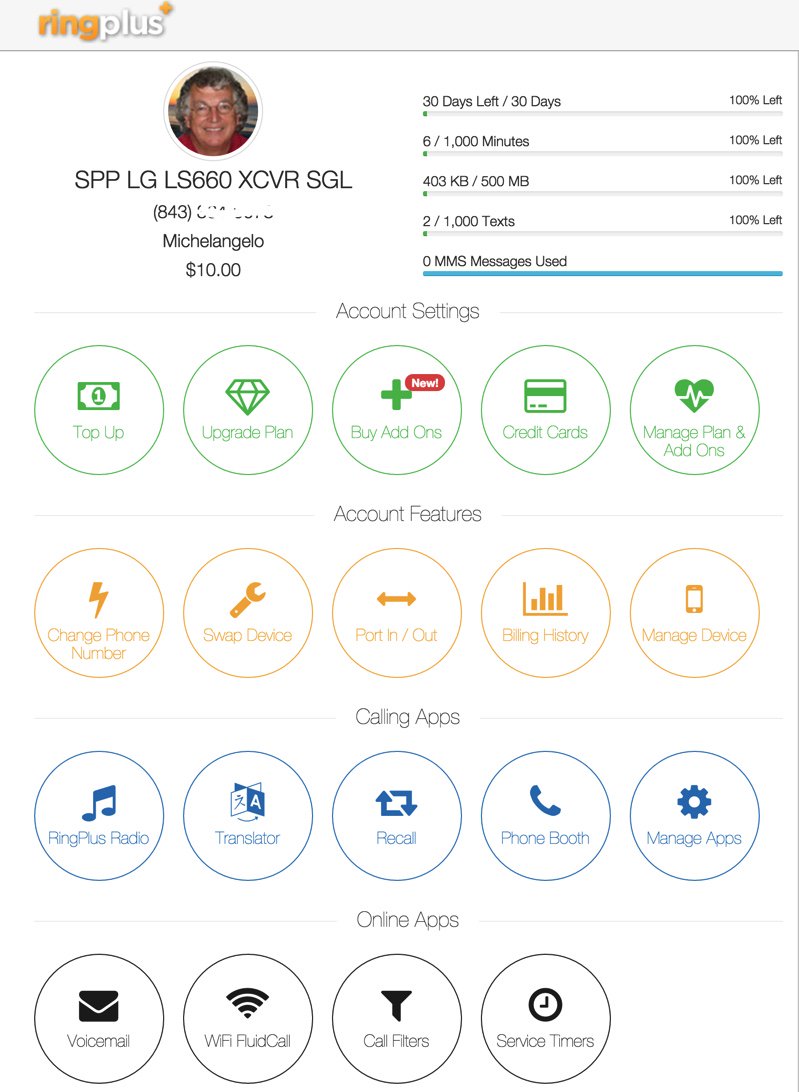
While still in the Device Settings Menu, click on the WiFi FluidCall option to decipher your SIP credentials. You’ll need these to set up your SIP phone or a SIP trunk on your Asterisk server. Your username is your 10-digit phone number, the domain name is sip.ringplus.net, and the password is a system-generated entry which you can recreate whenever you like. That’s probably a very good idea whenever you use public WiFi services to make calls with your SIP phone or a softphone.
By the way, this isn’t some kludgy SIP-GSM gateway where the calls actually are routed out through your cellphone device. The RingPlus SIP gateway connects your SIP device directly to the Internet and simply uses your existing RingPlus CallerID to identify the calls. In short, you get the best of both worlds: a dirt cheap or free cellphone service plus a dirt cheap or free SIP trunk for use anywhere in the world.
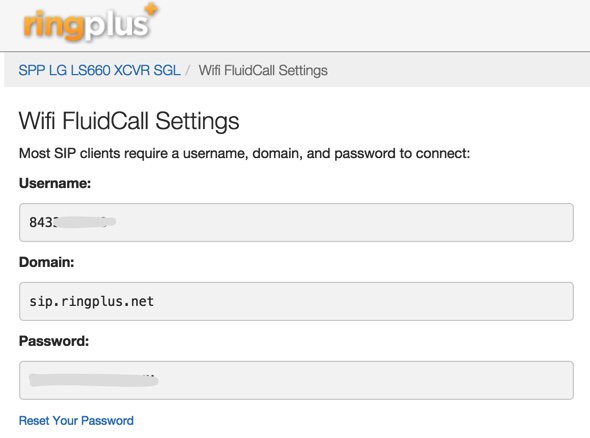
Configuring a RingPlus SIP Trunk with Asterisk
If you’d like to set up your RingPlus number as a failover trunk on your Asterisk server, here is the setup that worked for us with Incredible PBX using your assigned 10-digit phone number for your username and fromuser settings and your assigned password for your secret. If you include a registration string and configure an inbound route using your RingPlus DID, then inbound calling will work as well. If you skip the registration step, then you can use the same RingPlus trunk on multiple Asterisk servers for emergency outbound calling. No firewall adjustments should be necessary.
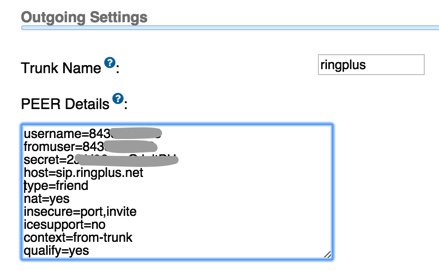
There are all sorts of other magic tricks you can implement using the RingPlus API, but you probably won’t need any of the features in light of the robust SIP connectivity RingPlus provides to an existing Asterisk server where the feature set is virtually unlimited. Be advised that you must make a call out at least once every 60 days to keep your account active. The simple way to do this is to set up a monthly reminder using your RingPlus trunk. Schedule the reminder to call out once every month using Telephone Reminders in Incredible PBX.
RingPlus Gotcha Checklist
Free service wouldn’t be free without a few land mines. So here’s a checklist to keep things running smoothly without any problems down the road. First, link your account to one of the social media options (Twitter, Facebook, or LinkedIn) when you sign up for service. You’ll find the link on your Dashboard under the Your Social Networks icon. Second, make at least one outbound call a month on every line you activate. As noted, this can be accomplished automatically using the Telephone Reminders application in Incredible PBX. Third, keep a valid credit card on file in your account at all times. Fourth, keep a positive balance in your account for each phone that you activate to avoid automatic replenishment at the original rate when you signed up for your plan. Fifth, be mindful of the Domino Effect. With some plans, if you allow a related plan to end (for example, Queen of Hearts when you also have an Ace of Hearts plan), then your better plan will be demoted in its feature set. Enjoy the Free Ride!
Originally published: Monday, February 8, 2016
9 Countries Have Never Visited Nerd Vittles. Got a Friend in Any of Them https://t.co/wMfmlhiQ9y #asterisk #freepbx pic.twitter.com/TPFGZbqWB6
— Ward Mundy (@NerdUno) April 22, 2016

Need help with Asterisk? Visit the PBX in a Flash Forum.
Special Thanks to Our Generous Sponsors
FULL DISCLOSURE: ClearlyIP, Skyetel, Vitelity, DigitalOcean, Vultr, VoIP.ms, 3CX, Sangoma, TelecomsXchange and VitalPBX have provided financial support to Nerd Vittles and our open source projects through advertising, referral revenue, and/or merchandise. As an Amazon Associate and Best Buy Affiliate, we also earn from qualifying purchases. We’ve chosen these providers not the other way around. Our decisions are based upon their corporate reputation and the quality of their offerings and pricing. Our recommendations regarding technology are reached without regard to financial compensation except in situations in which comparable products at comparable pricing are available from multiple sources. In this limited case, we support our sponsors because our sponsors support us.
 BOGO Bonaza: Enjoy state-of-the-art VoIP service with a $10 credit and half-price SIP service on up to $500 of Skyetel trunking with free number porting when you fund your Skyetel account. No limits on number of simultaneous calls. Quadruple data center redundancy. $25 monthly minimum spend required. Tutorial and sign up details are here.
BOGO Bonaza: Enjoy state-of-the-art VoIP service with a $10 credit and half-price SIP service on up to $500 of Skyetel trunking with free number porting when you fund your Skyetel account. No limits on number of simultaneous calls. Quadruple data center redundancy. $25 monthly minimum spend required. Tutorial and sign up details are here.
 The lynchpin of Incredible PBX 2020 and beyond is ClearlyIP components which bring management of FreePBX modules and SIP phone integration to a level never before available with any other Asterisk distribution. And now you can configure and reconfigure your new Incredible PBX phones from the convenience of the Incredible PBX GUI.
The lynchpin of Incredible PBX 2020 and beyond is ClearlyIP components which bring management of FreePBX modules and SIP phone integration to a level never before available with any other Asterisk distribution. And now you can configure and reconfigure your new Incredible PBX phones from the convenience of the Incredible PBX GUI.
 VitalPBX is perhaps the fastest-growing PBX offering based upon Asterisk with an installed presence in more than 100 countries worldwide. VitalPBX has generously provided a customized White Label version of Incredible PBX tailored for use with all Incredible PBX and VitalPBX custom applications. Follow this link for a free test drive!
VitalPBX is perhaps the fastest-growing PBX offering based upon Asterisk with an installed presence in more than 100 countries worldwide. VitalPBX has generously provided a customized White Label version of Incredible PBX tailored for use with all Incredible PBX and VitalPBX custom applications. Follow this link for a free test drive!
 Special Thanks to Vitelity. Vitelity is now Voyant Communications and has halted new registrations for the time being. Our special thanks to Vitelity for their unwavering financial support over many years and to the many Nerd Vittles readers who continue to enjoy the benefits of their service offerings. We will keep everyone posted on further developments.
Special Thanks to Vitelity. Vitelity is now Voyant Communications and has halted new registrations for the time being. Our special thanks to Vitelity for their unwavering financial support over many years and to the many Nerd Vittles readers who continue to enjoy the benefits of their service offerings. We will keep everyone posted on further developments.
Some Recent Nerd Vittles Articles of Interest…
- Be advised that future upgrades of these "free" plans may go away after February 15 unless you join the Member+ program, the cost of which changes almost weekly. This will not affect those that already are participating in the program according to RingPlus. [↩]
- In case you’re curious, a plan equivalent to the free Michelangelo plan at RingPlus would run you $41.00 per month at Ting. Ouch! [↩]
Mobile Internet: The 2016 Road Warrior’s Guide to Choosing New Wheels
OK. We’re not going to bring Mobile Computing down to the teepee level, but we have decided to dedicate a column regularly to Mobile Internet developments in the marketplace. Of course, our major focus will remain the impact on unified communications and especially Asterisk®, FreeSWITCH™, PBX in a Flash™, and Incredible PBX™. The idea here is to document a design that lets road warriors travel with the same communications dexterity that they have at home or in the home office. In other words, our vision is a mobile computing environment that makes travel status transparent. Things that worked a certain way in the office should work similarly on the road or in the comfort of your Motel 6 suite. 🙂
To get 2016 started on the right foot, we want to lay out some of the technology that’s available to the road warrior who spends a significant amount of time in an automobile. Our objective today is to help you choose that next set of wheels, the proverbial perfect vehicle. We began documenting some of what we’re looking for in our December Mobile Internet column. Today we’ll follow up with more details and some real-world feedback. What we’ll be covering in coming months applies equally to those that travel for pleasure as well as those that do it for a living. Unless you prefer hiding in your Man Cave, we hope you’ll find something useful that makes travel away from your home office amenities easier and less intimidating.
Let’s begin by documenting some of our inexpensive must-haves. These can round out your vehicle shopping list without much impact on the cost of a vehicle: cup holders (lots of them), cigarette lighter connections (lots of them), USB ports (lots of them), and compartments especially those with access to power or USB ports. Another must have for us was a fold down table for the back seat. These come standard in Mercedes S Class sedans as well as the Jaguar XJ. For other vehicles, you’ll need to consider aftermarket options which is a little surprising when you consider that every airline seat has had fold down tables FOREVER. In their haste to roll out the latest gee whiz features, many car manufacturers have forgotten the basic essentials that make all of this technology useful. But there’s hope. General Motors is among those that have finally awakened to the 21st century. Our best advice is this. Before you get swept away by the self-parking car, take a quick look inside the cabin and consider whether the vehicle has the road warrior essentials.
Now for the fun stuff. Take a quick look at this AutoBytel article which ticks off some of the more interesting high tech features that are available in the marketplace today: GPS-linked temperature control, a sensor that provides a text alert if someone is hiding in your car, a collection of audio and visual alerts if the car senses that you are distracted or falling asleep at the wheel, self-parking vehicles, night vision with pedestrian detection, adaptive cruise control that adjusts your speed based upon the speed of the vehicle in front of you, blind spot detection that provides visual warnings on your side view mirrors when a vehicle is cruising along beside you at 70+ mph, lane departure warnings which include console alerts, buzzing your seat, or adjusting your steering wheel to guide you back into your lane. And, last but not least, the latest Tesla which can drive itself under certain highway conditions. In case you haven’t guessed, none of this technology comes cheap. Typically, the features first appear in the high end cars and require the purchase of even higher priced, factory-installed options. Then they trickle down to less costly vehicles as the price of the technology drops.
Here’s our two cents worth of advice on some of these features. We happen to live in the southeastern United States so we really don’t need a GPS to tell us to turn on the air conditioner. Almost any road warrior’s dream machine will have automatic temperature control. That’s as much technology as you need to stay cool in the summer and warm in the winter.
A sensor to tell us someone is hiding inside our car is another clever idea, but we much prefer a vehicle that can lock itself when you leave the vehicle or when you place the vehicle in motion. Newer GM vehicles can also sound an alarm if someone sticks a hand into your window while you’re stopped at a traffic light. Works great unless people are passing you things while parked in a carpool line.

If you’re a road warrior that does a lot of night driving, all of the high tech features you can find that help you drive and stay awake at the wheel are terrific additions. Not mentioned in the AutoBytel article is one of our favorites that’s actually been around for decades. The head-up display (HUD) appears on the lower part of the driver’s windshield. It shows information such as your speed and the speed limit without taking your eyes off the road. For the science behind it, see this article.

If you’re a road warrior that spends considerable time commuting in heavy traffic or driving on interstates, adaptive cruise control is the best invention since sliced bread. It doesn’t completely drive the car for you, but it reduces your need to stay 99.9% focused on what’s in front of you every second of the trip. You simply set the separation distance between your vehicle and the vehicle in front of you, and radar in your vehicle does the rest, adjusting your speed to keep you at or below the cruise control speed you set for your vehicle while preserving the spacing you predefined. Newer versions of adaptive cruise control include support for bringing your vehicle to a complete stop at traffic signals. The best testimonial we can provide is this. Once you have a vehicle with adaptive cruise control, you’ll never buy another vehicle without it. It’s that good!
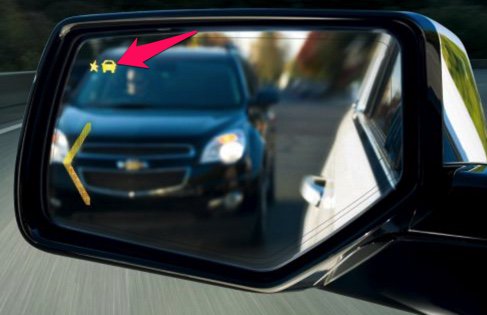
Blind spot detection is another radar-based feature. Visual side view mirror alerts are provided whenever something is hiding in your vehicle’s blind spot. Of course, you can accomplish much the same thing by adding supplemental wide-view (blindspot) mirrors to your existing side view mirrors at considerably less cost. However, the radar-enhanced version typically is bundled with features such as adaptive cruise control and lane departure alerts so there is no additional cost for the convenience. Just be sure to test them for accuracy before dispensing with turning your head to check for vehicles. We’ve actually had a vehicle in which the sensors were incorrectly positioned. Merging into traffic without any visual warning of what’s beside you is a quick ticket to the body shop, both for the car and for you.
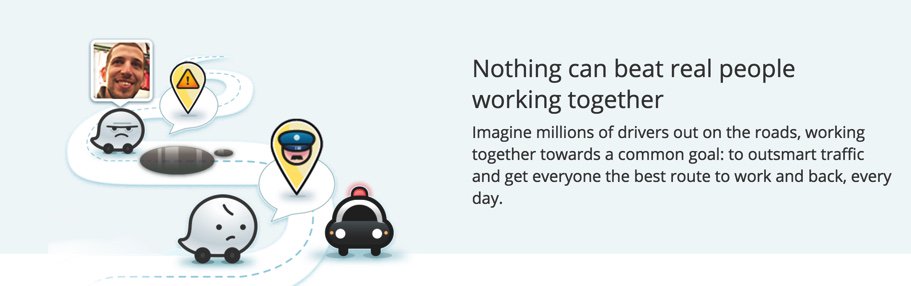
Lane departure alerts and autocorrection are equally important for those that spend endless hours on long stretches of boring highway. The other essential ingredient for every road warrior is the smartphone app, Waze. Between hazard alerts, speed trap notifications, and directions, it’s the single-most important traveling enhancement that’s come along in a very long time. Think of it as you free copilot. It can watch for things up ahead and alert you to problems before you actually encounter them. Because its data is based upon real-time data and feedback from thousands of road warriors, it has no equal in terms of accuracy. See our first article in this series for more details.

Wireless charging is another feature that has been touted by many of the Android device manufacturers. In the case of Samsung, the technology was available in the Galaxy Note 4 except for the back cover which can be replaced easily. Surprisingly, Apple has completely ignored it thus far. There are, of course, aftermarket cases that will bring wireless charging to any smartphone including the iPhones. Beginning with some 2014 models, General Motors, Chrysler, and Toyota began integrating wireless charging stations into the center consoles of some of their vehicles. By 2017, most car manufacturers probably will support it either as an included or add-on accessory.
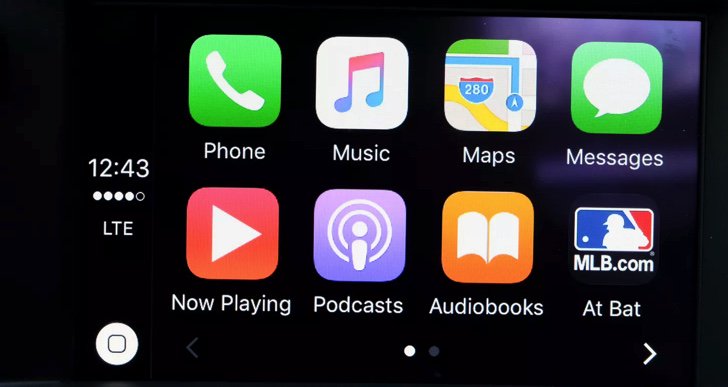
No review of automotive technology would be complete without mention of Apple CarPlay and Android Auto, the two smartphone integration systems from America’s finest software development companies. One can only hope that the car manufacturers see the light and drop their insistence upon their own proprietary consoles. Both Apple CarPlay and Android Auto provide navigation, messaging, and numerous music platforms including Spotify, Pandora, Google Play Music, and Apple Music. Many newer vehicles offer one or the other, and some offer both. The systems also are available as aftermarket add-ons. For an excellent review of the two competing systems, take a look at this CNET review. Our only complaint with Apple CarPlay at the moment is the inability to add applications other than those that Apple has chosen for you. That means no Google Maps and no Waze, at least for now. For an excellent interview with the man behind both technologies at General Motors, see this article from The Verge.
So which vehicle did we choose for our Mobile Internet Lab? Well, come back next month and we’ll take you for a ride as we review the best WiFi Hotspots to complement that new set of wheels. We’ll consider offerings from Sprint, T-Mobile, Verizon, and AT&T so there will be something for almost everybody with a smartphone.
Originally published: Monday, January 18, 2016
9 Countries Have Never Visited Nerd Vittles. Got a Friend in Any of Them https://t.co/wMfmlhiQ9y #asterisk #freepbx pic.twitter.com/TPFGZbqWB6
— Ward Mundy (@NerdUno) April 22, 2016

Need help with Asterisk? Visit the PBX in a Flash Forum.
Special Thanks to Our Generous Sponsors
FULL DISCLOSURE: ClearlyIP, Skyetel, Vitelity, DigitalOcean, Vultr, VoIP.ms, 3CX, Sangoma, TelecomsXchange and VitalPBX have provided financial support to Nerd Vittles and our open source projects through advertising, referral revenue, and/or merchandise. As an Amazon Associate and Best Buy Affiliate, we also earn from qualifying purchases. We’ve chosen these providers not the other way around. Our decisions are based upon their corporate reputation and the quality of their offerings and pricing. Our recommendations regarding technology are reached without regard to financial compensation except in situations in which comparable products at comparable pricing are available from multiple sources. In this limited case, we support our sponsors because our sponsors support us.
 BOGO Bonaza: Enjoy state-of-the-art VoIP service with a $10 credit and half-price SIP service on up to $500 of Skyetel trunking with free number porting when you fund your Skyetel account. No limits on number of simultaneous calls. Quadruple data center redundancy. $25 monthly minimum spend required. Tutorial and sign up details are here.
BOGO Bonaza: Enjoy state-of-the-art VoIP service with a $10 credit and half-price SIP service on up to $500 of Skyetel trunking with free number porting when you fund your Skyetel account. No limits on number of simultaneous calls. Quadruple data center redundancy. $25 monthly minimum spend required. Tutorial and sign up details are here.
 The lynchpin of Incredible PBX 2020 and beyond is ClearlyIP components which bring management of FreePBX modules and SIP phone integration to a level never before available with any other Asterisk distribution. And now you can configure and reconfigure your new Incredible PBX phones from the convenience of the Incredible PBX GUI.
The lynchpin of Incredible PBX 2020 and beyond is ClearlyIP components which bring management of FreePBX modules and SIP phone integration to a level never before available with any other Asterisk distribution. And now you can configure and reconfigure your new Incredible PBX phones from the convenience of the Incredible PBX GUI.
 VitalPBX is perhaps the fastest-growing PBX offering based upon Asterisk with an installed presence in more than 100 countries worldwide. VitalPBX has generously provided a customized White Label version of Incredible PBX tailored for use with all Incredible PBX and VitalPBX custom applications. Follow this link for a free test drive!
VitalPBX is perhaps the fastest-growing PBX offering based upon Asterisk with an installed presence in more than 100 countries worldwide. VitalPBX has generously provided a customized White Label version of Incredible PBX tailored for use with all Incredible PBX and VitalPBX custom applications. Follow this link for a free test drive!
 Special Thanks to Vitelity. Vitelity is now Voyant Communications and has halted new registrations for the time being. Our special thanks to Vitelity for their unwavering financial support over many years and to the many Nerd Vittles readers who continue to enjoy the benefits of their service offerings. We will keep everyone posted on further developments.
Special Thanks to Vitelity. Vitelity is now Voyant Communications and has halted new registrations for the time being. Our special thanks to Vitelity for their unwavering financial support over many years and to the many Nerd Vittles readers who continue to enjoy the benefits of their service offerings. We will keep everyone posted on further developments.
Some Recent Nerd Vittles Articles of Interest…
Mobile Internet: A 2015 Update on Caribbean Cruising and WiFi-Enabled Travel

We decided to spend Christmas a little differently this year and joined 10,000 of our closest friends on cruises to the Western Caribbean taking in Cozumel and Grand Cayman with a few extra days at sea. If you haven’t tried it, put it on your bucket list. Christmas week is a bargain and about 50% cheaper than the same cruise to ring in the new year. Rates start at about $300 per person for the 5-day cruise. You’d be hard-pressed to dine out for a week in your home town at those prices. Today we want to provide an update on the dramatic changes in Internet connectivity not only aboard ship but also in navigating 1,000 miles of highway to get there. Let’s start with the glamorous part.
Surfing the Internet Aboard Ship
What a difference a couple years has made. On previous cruises to Alaska and the Eastern Caribbean, Internet service was spotty at best and cost prohibitive on sea days. Typical connection rates were $25 or more per hour. You found yourself scrambling to find a bar with cheap Internet service every time you hit a port. But that was then. Here’s our 2015 update.
Carnival which owns the majority of the cruise ship companies (9 different brands) prides itself on making cruising affordable for almost any traveler. So we qualified. They’ve also revolutionized Internet service with rates on some ships (including ours) as low as $5 a day for unlimited (but basic) Internet connectivity. Here’s a typical pricing plan, but ours was even less expensive. $70 got us unlimited premium Internet service including Skype (one user at a time) for the entire 5-day cruise, and performance was surprisingly good, roughly triple the speed of the $5 a day plan and equivalent to or better than cellular 3G service regardless of the time of day. During early mornings, dinner hours, and when docked at a port, the speed difference from DSL was barely noticeable. Part of this is due to Carnival’s new hybrid Internet technology which blends satellite service with strategically placed Internet towers along your itinerary. The way it works is simple. You login with your account number and birthday, and you can stay logged in as long as you like. If another member of your family wishes to use the service, they simply login on a different device with the same account number and birthday. They’ll be prompted whether to bump you off. Clicking YES transfers the Internet connection to their device and terminates your connection. With three people, it worked amazingly well and was a wonderful testament to what it means to share. Complete details of the WiFi@Sea Internet program are available here. The rollout will be complete by the end of the first quarter in 2016.
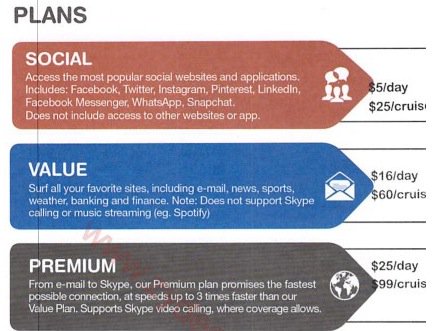
We made roughly a dozen Skype calls to test the quality of the calls. With a couple of exceptions, the calls were roughly equivalent to what you would expect using a cable modem connection. With the two bad calls, it was obvious within a couple seconds, and the simple solution was to hang up and try again.

If you’re an Asterisk user, connectivity to an office or home server was easy by making a free call with Skype Connect which we documented just last week. Once connected to an AutoAttendant on the home server, using DISA to make secondary calls to other destinations at minimal cost was a no-brainer. The setup is simple, and we showed how to do it over 10 years ago. Today, it’s built into the GUI. We routed the incoming Skype calls to a Stealth AutoAttendant on the Asterisk server. By pressing an unannounced key during the welcome message, we were prompted for our DISA password. After entering it successfully, we were prompted for a number to dial. In our setup, this includes any number supported by our dialplan: local extensions, 10-digit NANPA numbers throughout the U.S., Canada, and 18 other north American countries as well as special dial codes to retrieve voicemails and other Asterisk functions.
Bottom Line: Do your homework before you book a cruise. Decide what your must-have’s for the cruise are and then compare prices.
Surfing the Internet from Your Car or Motorhome
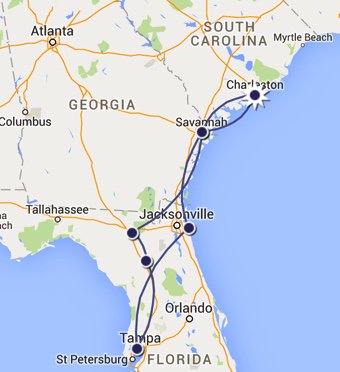
The other eye-opener was the advances in cellular service along America’s interstates. 4G service now is available almost everywhere. Average download speeds were in the 20-40 Mb range. We used 7.18GB of data during 16 hours of travel. That works out to roughly a half gig per hour of travel with three users. YMMV! Funny how quickly 4G service rolled out once the (not so) Baby Bells got their monopoly back and could charge by the megabyte. We were one of the lucky ones to snag one of the few remaining Verizon unlimited data plans on eBay. Verizon now has tightened the screws and doesn’t allow transfer of the plans to others. But, if you’re one of the lucky ones that still pays over $100 a month for an unlimited data plan (Verizon just quietly raised the monthly charge by $20), then here’s some information for you. First, as part of the FCC’s 4G spectrum auction, bidders (Verizon in this case) were required to agree to the following condition as laid out in 47 C.F.R. 27.16:
(b) Use of devices and applications. Licensees offering service on spectrum subject to this section shall not deny, limit, or restrict the ability of their customers to use the devices and applications of their choice on the licensee’s C Block network, except:
(1) Insofar as such use would not be compliant with published technical standards reasonably necessary for the management or protection of the licensee’s network, or
(2) As required to comply with statute or applicable government regulation.
When Verizon won the auction, they reluctantly acknowledged a customer’s ability to move a SIM card from one device to another so long as the new device was on Verizon’s approved devices list. It doesn’t mean Verizon hasn’t dragged its feet on adding new approved devices, however. The important takeaway from this is that moving between approved devices appears to be safe even though there have been some reported problems. You’ll know whether you’re using a Verizon-approved device by examining your Verizon account to see if a picture of the new device shows up once you insert your SIM card.

So what does all of this have to do with surfing the Internet from your vehicle? Well, you have two choices. You can use your existing smartphone, enable tethering, and have multiple passengers surfing the Internet at 4G speeds with unlimited bandwidth. Or you can purchase a Verizon-approved Novatel T1114 4G Router on eBay and move your SIM card there for trips. Just be sure you buy one with the required 3.5W power adapter. Then add a $20 150W Power Inverter, and you’ve got a Mobile WiFi powerhouse plus a POTS phone connection… in your car.
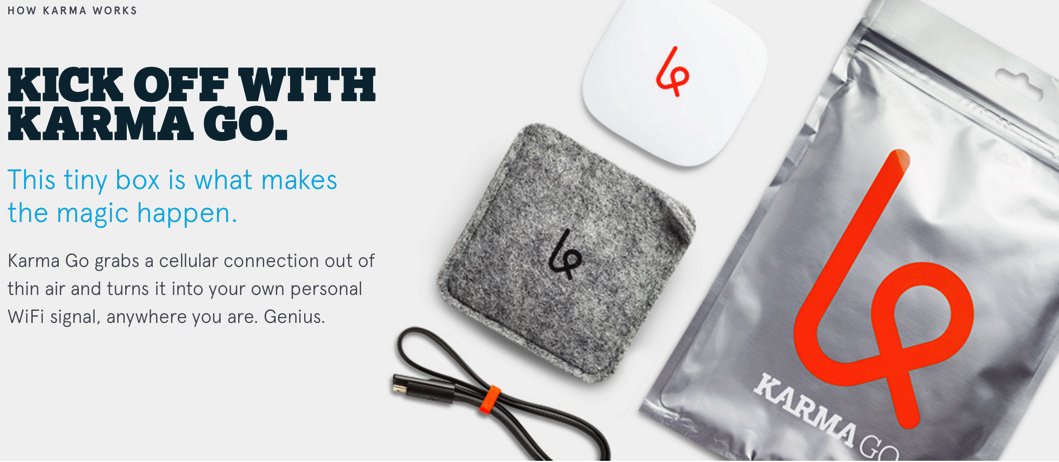
If you’re one of the unlucky ones that doesn’t have an unlimited data plan with Verizon Wireless, there’s now another option if you live in an area with Sprint service. HINT: Sprint works great along most interstate highways in the United States. For $50 or less per month, you can set up a WiFi HotSpot in your vehicle with unlimited data using Karma Go. If you use our signup link, you get $10 off, and we get a $10 referral credit. There’s a 45-day money-back guarantee. For a great review of Karma Go, go here. And 2016 promises more choices with most new GM vehicles sporting an integrated WiFi HotSpot.
Karma Go Bait-and-Switch: Before buying this "unlimited Internet" device, read the latest news. https://t.co/0tnPvKlDPU #asterisk #freepbx
— Ward Mundy (@NerdUno) January 8, 2016
UPDATE: Karma Go this week began backing off from its unlimited Internet pledge. Seems these companies never learn the bait-and-switch lessons from those that preceded them… or they don’t want to. You can read all about it here.
1/18 UPDATE: Karma Go today announced that they were restoring the original 5 Gbit performance of the product but would cap usage at 15GB/month after which performance would be throttled to "speeds good enough for emailing and messaging."
NEWS FLASH: Beginning January 12, 2016, unlimited Internet plans return to AT&T Wireless for those that also subscribe to DirecTV or U-Verse. Details available here.
There’s more good news from our 1,000 mile travel adventure. We were late to this party, but what an awesome addition for those that travel for a living or just for vacations. If you’ve never tried Waze, add it to your smartphone right now! Not only do you get turn-by-turn directions to any destinations, but you also get road hazard alerts, automatic traffic rerouting to avoid bottlenecks, cheap gas price alerts, and… did we mention that in 1,000 miles it didn’t miss alerting us to every single speed trap. Police departments are government bureaucracies that have grown just like the rest of federal, state, and local government agencies. We counted nearly 100 police vehicles doing nothing but traffic enforcement. On 70 mile per hour Interstate highways, our unscientific survey showed that speeds increased to 75 miles per hour with no police presence compared to 69 miles per hour when a speed trap had been identified. It was readily apparent that truckers and frequent travelers have been using Waze long before us. What we kept asking ourselves was whether the cost of 100 police officers + 100 police cars + an enormous fuel bill was really worth it to slow folks down (momentarily) by 6 miles per hour. We hear a lot about government waste, but the police seem to get a pass on frugality by claiming they’re saving lives. We just didn’t see much of a correlation. It looked more like a game of cat and mouse. Happy New Year everybody. Don’t Drink and Drive!
Originally published: Monday, December 28, 2015
9 Countries Have Never Visited Nerd Vittles. Got a Friend in Any of Them https://t.co/wMfmlhiQ9y #asterisk #freepbx pic.twitter.com/TPFGZbqWB6
— Ward Mundy (@NerdUno) April 22, 2016

Need help with Asterisk? Visit the PBX in a Flash Forum.
Special Thanks to Our Generous Sponsors
FULL DISCLOSURE: ClearlyIP, Skyetel, Vitelity, DigitalOcean, Vultr, VoIP.ms, 3CX, Sangoma, TelecomsXchange and VitalPBX have provided financial support to Nerd Vittles and our open source projects through advertising, referral revenue, and/or merchandise. As an Amazon Associate and Best Buy Affiliate, we also earn from qualifying purchases. We’ve chosen these providers not the other way around. Our decisions are based upon their corporate reputation and the quality of their offerings and pricing. Our recommendations regarding technology are reached without regard to financial compensation except in situations in which comparable products at comparable pricing are available from multiple sources. In this limited case, we support our sponsors because our sponsors support us.
 BOGO Bonaza: Enjoy state-of-the-art VoIP service with a $10 credit and half-price SIP service on up to $500 of Skyetel trunking with free number porting when you fund your Skyetel account. No limits on number of simultaneous calls. Quadruple data center redundancy. $25 monthly minimum spend required. Tutorial and sign up details are here.
BOGO Bonaza: Enjoy state-of-the-art VoIP service with a $10 credit and half-price SIP service on up to $500 of Skyetel trunking with free number porting when you fund your Skyetel account. No limits on number of simultaneous calls. Quadruple data center redundancy. $25 monthly minimum spend required. Tutorial and sign up details are here.
 The lynchpin of Incredible PBX 2020 and beyond is ClearlyIP components which bring management of FreePBX modules and SIP phone integration to a level never before available with any other Asterisk distribution. And now you can configure and reconfigure your new Incredible PBX phones from the convenience of the Incredible PBX GUI.
The lynchpin of Incredible PBX 2020 and beyond is ClearlyIP components which bring management of FreePBX modules and SIP phone integration to a level never before available with any other Asterisk distribution. And now you can configure and reconfigure your new Incredible PBX phones from the convenience of the Incredible PBX GUI.
 VitalPBX is perhaps the fastest-growing PBX offering based upon Asterisk with an installed presence in more than 100 countries worldwide. VitalPBX has generously provided a customized White Label version of Incredible PBX tailored for use with all Incredible PBX and VitalPBX custom applications. Follow this link for a free test drive!
VitalPBX is perhaps the fastest-growing PBX offering based upon Asterisk with an installed presence in more than 100 countries worldwide. VitalPBX has generously provided a customized White Label version of Incredible PBX tailored for use with all Incredible PBX and VitalPBX custom applications. Follow this link for a free test drive!
 Special Thanks to Vitelity. Vitelity is now Voyant Communications and has halted new registrations for the time being. Our special thanks to Vitelity for their unwavering financial support over many years and to the many Nerd Vittles readers who continue to enjoy the benefits of their service offerings. We will keep everyone posted on further developments.
Special Thanks to Vitelity. Vitelity is now Voyant Communications and has halted new registrations for the time being. Our special thanks to Vitelity for their unwavering financial support over many years and to the many Nerd Vittles readers who continue to enjoy the benefits of their service offerings. We will keep everyone posted on further developments.
Some Recent Nerd Vittles Articles of Interest…
Santa’s Technology Roundup: The Best Products of 2014 with Some Surprises
Once a year we like to pause and take a look back at 10 technology products that really grabbed our attention. 2014 will be remembered as a spectacular year. So here’s what made the Nerd Vittles short list for 2014…
Smartphone of the Year: It’s a 5-Way Tie

And the winners in no particular order… Galaxy Note 4, iPhone 6+, LG G3, HTC One M8, and Moto X.1 So which should you choose if you can only have one? Visit AndroidHeadlines.com for a detailed feature comparison. You can’t go wrong with any of them. In our family, there’s one of almost all of them.
Desktop Computer of the Year: Apple’s 27‑inch iMac with Retina 5K display

If you work with a computer for a living, there is no competition. It scales to any feature set you may need. Run, don’t walk, to your nearest Apple Store and get in line. We waited two months for ours!
Portable Computer of the Year: Apple’s MacBook Air with Retina Display
Hah. Just kidding. It would have been the hands-down favorite in 2014 except for one minor detail. It hasn’t been released… yet. If you absolutely have to have a retina display-quality notebook, then you’ll have to settle for the slightly thicker Macbook Pro this Christmas. For us, we’re waiting for 2015 and what will surely be the MacBook Air with Retina Display.
Tablet of the Year: iPad Air 2
If you’re starting to think we’re charter members of the Apple FanBoy Club, then you haven’t been following Nerd Vittles for very long. We can be one of their harshest critics. But the bottom line is that Apple products are compelling because of their tight integration to Apple’s closed society. If you’re a member of that club, then you’ll want the iPad Air 2 to add to your collection. It’s a terrific tablet at a compelling price.
Multimedia Device of the Year: Roku 3

If you’re into Netflix and Amazon Prime and movies, nobody needs to tell you that the streaming device hardware market is a crowded place. The Roku 3 isn’t the cheapest device in the market, but it’s still the one we always drop into our suitcase when we hit the road. It’s simple to configure and supports WiFi almost anywhere. It just works!
VoIP Product of the Year: Vitelity’s vMobile

It’s taken a few starts and stops to get the kinks out, but Vitelity’s vMobile smartphone is a truly revolutionary offering. It provides seamless integration of the smartphone into your PBX infrastructure. The phone becomes "just another extension" on your PBX except the device is 100% mobile which means it works with WiFi or it works anywhere Sprint has a tower. For any organization with staff that travels, this is a must-have device. Anything you can do with a traditional PBX extension, you can do with your smartphone using the vMobile technology. It’s the hands-down winner as VoIP Product of the Year. Use our special signup link and help support the Nerd Vittles, PBX in a Flash, and Incredible PBX projects.
VoIP SOHO Hardware of the Year: CuBox-i

We’ve tested lots of small footprint hardware in search of the perfect VOIP platform for the home or SOHO office. The search is over. The hands-down winner is the CuBox-i. It’s tiny, powerful, quiet, and has every feature you could possibly want in a VoIP server. Read our full review here. They’re 25% at NewEgg if you hurry.
VoIP Deal of the Year: $15 Pogoplug with Incredible PBX

If there’s one thing all of us have in common, it’s a burning desire to find the best bargain on the planet. In the VoIP marketplace, look no further than here. Repurposing a PogoPlug for less than $20 (and some of them went for $5), is the perfect way to learn about VoIP without breaking the bank. Our tutorial on the VoIP Deal of the Year will tell you everything you need to know to get started.
Must-Have Product of the Year: Amazon Echo


The Amazon Echo is still an invitation-only device, but you need to get in line NOW. During the introduction, Amazon is selling them for $99. Or you can get one on eBay for about triple that amount. It’s money well spent. Think of it as a desktop version of Siri. But it’s so much more. With Amazon Prime and Prime Music accounts plus a free iHeartRadio account, you get access to a collection of over a million songs just by saying the name of the artist or song or playlist or radio station of interest. You also can upload 250 of your own songs not purchased through Amazon Music at no charge. Or, for $25 a year, you can upload up to 250,000 tracks much like iTunes Match. The sound quality of the device is nothing short of spectacular. My teenage daughter and I spent over two hours playing with it the first night it arrived. And the excitement hasn’t waned. It’s the go-to device for all of our visitors to explore new and old music. And, yes, Amazon Echo knows the weather, the time, and just about anything else you care to ask about. You’ll have it in your living room in no time. Not only will it speak the results while playing your favorite song, it’ll send the results and to-do list to your smartphone.
2014: Cloud Computing Reinvented
Over the past few years, we’ve seen a gradual migration of server platforms to the cloud thanks in large part to ever falling prices on the Amazon EC2 platform. But 2014 saw some new cloud strategies. First came the pay-once-use-it-forever platform of CloudAtCost.com. Wait for the next sale and save half on almost any of their server platforms. If you follow us on Twitter, we’ll let you know when it happens. We’ve had several servers for almost a year with no hiccups. In fact, we now keep backup images of the Nerd Vittles, PBX in a Flash, and Incredible PBX web sites running 24/7 on these Canadian servers. Check out the performance for yourself.
Then there was Digital Ocean with its pay-by-the-hour pricing coupled with the ability to create virtual machines for almost any platform in under a minute. It truly is a developer’s dream come true. Frankly, it’s our platform of choice for development of all the great software you read about here. Use our signup link and get a $10 credit to try things out. The beauty of the technology is you can create a server with 512MB of RAM and a 20GB drive, work for a half a day, take a snapshot of your project, and then delete the server until you feel like working again. Total cost for use of the platform and storage of your snapshot: about 2¢.
With any great new technology, of course, competition is not far behind. Meet Vultr, the Digital Ocean knock-off promising more memory, more server locations, and more features for less money. Is Vultr really better? We’ll let you know after we’ve had more time to play. Our first look uncovered a few wrinkles. First, you had to request enabling of port 25 for outbound SMTP mail support. Not a big deal if it were documented that you had to request it, but it isn’t mentioned anywhere on the site. Second, virtual machines take a bit longer to create and much longer to become fully functional on Vultr. We got spoiled by the one-minute spin up at Digital Ocean. But, the good news is a penny-an-hour server gets you a gig of RAM, 20 gigs of storage, and 2 terabytes of data transfer a month for $7. And it is fast! So stay tuned for a full review and…
Merry Christmas!
Originally published: Monday, December 22, 2014

Need help with Asterisk? Visit the PBX in a Flash Forum.
Special Thanks to Our Generous Sponsors
FULL DISCLOSURE: ClearlyIP, Skyetel, Vitelity, DigitalOcean, Vultr, VoIP.ms, 3CX, Sangoma, TelecomsXchange and VitalPBX have provided financial support to Nerd Vittles and our open source projects through advertising, referral revenue, and/or merchandise. As an Amazon Associate and Best Buy Affiliate, we also earn from qualifying purchases. We’ve chosen these providers not the other way around. Our decisions are based upon their corporate reputation and the quality of their offerings and pricing. Our recommendations regarding technology are reached without regard to financial compensation except in situations in which comparable products at comparable pricing are available from multiple sources. In this limited case, we support our sponsors because our sponsors support us.
 BOGO Bonaza: Enjoy state-of-the-art VoIP service with a $10 credit and half-price SIP service on up to $500 of Skyetel trunking with free number porting when you fund your Skyetel account. No limits on number of simultaneous calls. Quadruple data center redundancy. $25 monthly minimum spend required. Tutorial and sign up details are here.
BOGO Bonaza: Enjoy state-of-the-art VoIP service with a $10 credit and half-price SIP service on up to $500 of Skyetel trunking with free number porting when you fund your Skyetel account. No limits on number of simultaneous calls. Quadruple data center redundancy. $25 monthly minimum spend required. Tutorial and sign up details are here.
 The lynchpin of Incredible PBX 2020 and beyond is ClearlyIP components which bring management of FreePBX modules and SIP phone integration to a level never before available with any other Asterisk distribution. And now you can configure and reconfigure your new Incredible PBX phones from the convenience of the Incredible PBX GUI.
The lynchpin of Incredible PBX 2020 and beyond is ClearlyIP components which bring management of FreePBX modules and SIP phone integration to a level never before available with any other Asterisk distribution. And now you can configure and reconfigure your new Incredible PBX phones from the convenience of the Incredible PBX GUI.
 VitalPBX is perhaps the fastest-growing PBX offering based upon Asterisk with an installed presence in more than 100 countries worldwide. VitalPBX has generously provided a customized White Label version of Incredible PBX tailored for use with all Incredible PBX and VitalPBX custom applications. Follow this link for a free test drive!
VitalPBX is perhaps the fastest-growing PBX offering based upon Asterisk with an installed presence in more than 100 countries worldwide. VitalPBX has generously provided a customized White Label version of Incredible PBX tailored for use with all Incredible PBX and VitalPBX custom applications. Follow this link for a free test drive!
 Special Thanks to Vitelity. Vitelity is now Voyant Communications and has halted new registrations for the time being. Our special thanks to Vitelity for their unwavering financial support over many years and to the many Nerd Vittles readers who continue to enjoy the benefits of their service offerings. We will keep everyone posted on further developments.
Special Thanks to Vitelity. Vitelity is now Voyant Communications and has halted new registrations for the time being. Our special thanks to Vitelity for their unwavering financial support over many years and to the many Nerd Vittles readers who continue to enjoy the benefits of their service offerings. We will keep everyone posted on further developments.
Some Recent Nerd Vittles Articles of Interest…
- Some of our purchase links refer users to Amazon and other sites when we find their prices are competitive for the recommended products. Nerd Vittles receives a small referral fee from merchants to help cover the costs of our blog. We never recommend particular products solely to generate commissions. However, when pricing is comparable or availability is favorable, we support Amazon and other merchants because they support us. [↩]
The Disappointing iPhone 6: Eight Generations of iOS and Bluetooth Still Sucks
Our technology reviews are a little different than the dozens of reviews you’ve probably already seen that read more like Apple press releases. First of all, we typically buy products to actually use. And second, we base our smartphone evaluations on real-world requirements rather than best case scenarios that you’re unlikely to ever experience in the real world.

So we begin our review of the iPhone 6 with the simple question: "Can it make calls?" Funny as this sounds, it’s been a huge problem with previous iPhone models if you planned to use a reasonably priced provider such as StraightTalk instead of one of America’s "Big Four." To Apple’s credit, they finally got it right in the AT&T model of the iPhone 6. StraightTalk works out of the box, something Android mastered years ago. You still cannot manually configure the cellphone provider specs, but at least it now works.
We’re not going to spend a lot of time on Apple’s continuing push to lock users into the Apple universe. Suffice it to say, the lock in marches on with each new release. To some it’s a good thing. To others, it’s not. If you’re going to fork over $1,0001 for an iPhone 6 in order to use StraightTalk for $45 a month, then you’re probably committed to and comfortable with Apple’s ways of doing things. We’re pretty much an observer of the iPhone cosmos except to assure that our VoIP products still work reliably on the platform. On the other hand, our teenager and all of her teenage friends have iPhones, period. Just the mention of Android conjures up visions of nerds hanging from trees to hear them tell it. In other words, lock in is a good thing in their view. All of their apps work exactly the same on every person’s smartphone. All of their emojis are compatible for texting. And messaging is pure Apple with no worries whether SMS and MMS work or not. By the way, messaging is still a mess if you switch between Apple and Android with your SIM card without first disabling iMessage on the iPhone. It’s almost as if Apple likes it this way. 😉
Did we mention that the iPhone 6 is gorgeous? Hands down, it is the best looking smartphone ever. We won’t get into whether it bends or not. Ours didn’t, and we carry it in our pocket like every other guy on the planet. Not sure I’d do it if I rode on a tractor all day but in typical everyday use, it holds it’s own.
We were especially curious about the camera given the numerous reviews documenting that the iPhone 6 is not the megapixel wonder you’ve come to expect with Android phones. We’ve typically been able to take much better real-world photos using Samsung’s Galaxy S4. So we’re including two marsh photos taken with a Galaxy S4 as well as iPhone 5c and iPhone 6 portrait shots to let you judge the quality for yourself. Keep in mind that all four of the images below are screen captures rather than the actual photographs. We came away from the experiment very impressed that the newer iPhones can hold their own against the Android devices with far better technical specs. While it’s still a bit of a knuckle drill to export a photo from your photo stream to iPhoto to email to a download to your desktop, it’s at least intuitive. Bottom Line: We no longer worry about photo quality when we don’t have an Android phone along for a trip.




With the camera testing behind us, that left us with two burning questions: how’s the WiFI and how’s the Bluetooth connectivity with cars?
Not to beat a dead horse, but WiFi typically hasn’t been Apple’s strong suit unless you happen to be using their access points. That seems to be resolved with iOS 8. 5G WiFi connectivity worked great with download and upload speeds matching the limits of our broadband service. That’s the good news.
The bad news is that Bluetooth is still a mess after years and years of problem reports. If anything, iOS 8 is a step backwards judging from the reports on Apple’s own support forum. Our results with one of the latest General Motors vehicles were terrible. While the iPhone 6 could be paired with the vehicle, nothing worked afterwards. No calls, no Pandora, nothing! When every $100 Android smartphone can pair with almost any vehicle and work, we get back to our initial question: "Can it make calls?" Unfortunately, unless you want to step back in time and hold your shiny, new iPhone 6 next to your ear, the answer is a resounding NO. And, yes, we jumped through all of the Apple hoops attempting to resolve the Bluetooth problems even though nobody should ever have to endure that! For $1,000, one would expect all of the basics on a smartphone to function correctly just as you expect your brakes and windshield wipers to work when you buy a new car. The fact that Apple has dropped the ball on Bluetooth for years is yet another reason we won’t be switching from Android anytime soon. In fact, the Bluetooth problem is a deal breaker for us so we’re returning the phone.
Finally, a word to the Apple fanboys. Don’t post comments. We won’t publish them. We are not Apple haters. Quite the contrary, we have more Apple hardware under our roof than any other brand. What Apple has done in the educational arena and to foster the image of technical support as a good thing is legendary. But you can’t drop the ball on the basics and expect people that depend upon technology to be impressed. Drop everything that deals with the shiny new watch for a few days and fix Bluetooth. It’s that important!
Originally published: Monday, October 13, 2014

Need help with Asterisk? Visit the PBX in a Flash Forum.
Special Thanks to Our Generous Sponsors
FULL DISCLOSURE: ClearlyIP, Skyetel, Vitelity, DigitalOcean, Vultr, VoIP.ms, 3CX, Sangoma, TelecomsXchange and VitalPBX have provided financial support to Nerd Vittles and our open source projects through advertising, referral revenue, and/or merchandise. As an Amazon Associate and Best Buy Affiliate, we also earn from qualifying purchases. We’ve chosen these providers not the other way around. Our decisions are based upon their corporate reputation and the quality of their offerings and pricing. Our recommendations regarding technology are reached without regard to financial compensation except in situations in which comparable products at comparable pricing are available from multiple sources. In this limited case, we support our sponsors because our sponsors support us.
 BOGO Bonaza: Enjoy state-of-the-art VoIP service with a $10 credit and half-price SIP service on up to $500 of Skyetel trunking with free number porting when you fund your Skyetel account. No limits on number of simultaneous calls. Quadruple data center redundancy. $25 monthly minimum spend required. Tutorial and sign up details are here.
BOGO Bonaza: Enjoy state-of-the-art VoIP service with a $10 credit and half-price SIP service on up to $500 of Skyetel trunking with free number porting when you fund your Skyetel account. No limits on number of simultaneous calls. Quadruple data center redundancy. $25 monthly minimum spend required. Tutorial and sign up details are here.
 The lynchpin of Incredible PBX 2020 and beyond is ClearlyIP components which bring management of FreePBX modules and SIP phone integration to a level never before available with any other Asterisk distribution. And now you can configure and reconfigure your new Incredible PBX phones from the convenience of the Incredible PBX GUI.
The lynchpin of Incredible PBX 2020 and beyond is ClearlyIP components which bring management of FreePBX modules and SIP phone integration to a level never before available with any other Asterisk distribution. And now you can configure and reconfigure your new Incredible PBX phones from the convenience of the Incredible PBX GUI.
 VitalPBX is perhaps the fastest-growing PBX offering based upon Asterisk with an installed presence in more than 100 countries worldwide. VitalPBX has generously provided a customized White Label version of Incredible PBX tailored for use with all Incredible PBX and VitalPBX custom applications. Follow this link for a free test drive!
VitalPBX is perhaps the fastest-growing PBX offering based upon Asterisk with an installed presence in more than 100 countries worldwide. VitalPBX has generously provided a customized White Label version of Incredible PBX tailored for use with all Incredible PBX and VitalPBX custom applications. Follow this link for a free test drive!
 Special Thanks to Vitelity. Vitelity is now Voyant Communications and has halted new registrations for the time being. Our special thanks to Vitelity for their unwavering financial support over many years and to the many Nerd Vittles readers who continue to enjoy the benefits of their service offerings. We will keep everyone posted on further developments.
Special Thanks to Vitelity. Vitelity is now Voyant Communications and has halted new registrations for the time being. Our special thanks to Vitelity for their unwavering financial support over many years and to the many Nerd Vittles readers who continue to enjoy the benefits of their service offerings. We will keep everyone posted on further developments.
Some Recent Nerd Vittles Articles of Interest…
- Actually, the sales price for the 128GB iPhone 6 with AppleCare+ and sales tax came to a whopping $1,028.59 [↩]


 JUST RELEASED: Visit the Incredible PBX Wiki
JUST RELEASED: Visit the Incredible PBX Wiki