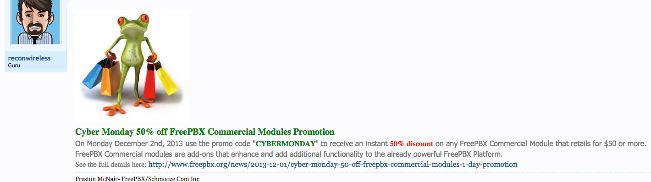The Gotcha-Free PBX: Introducing Incredible PBX for Asterisk-GUI (CentOS)
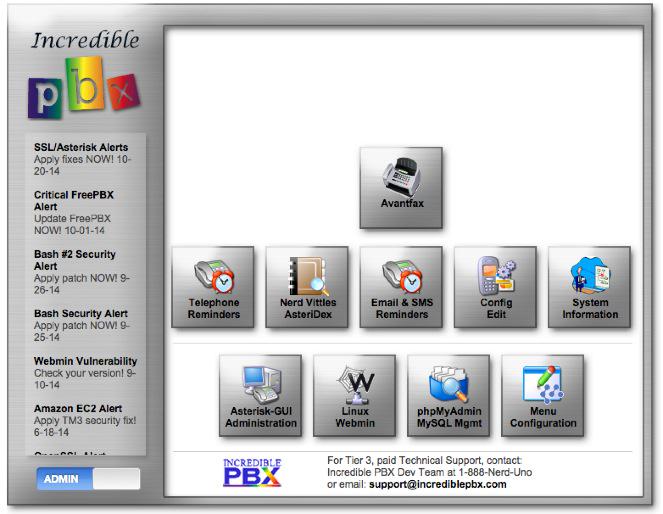
[iframe-popup id="5″]
To celebrate ITEXPO® this week, we’re back in the gift-giving mood. So today we’re pleased to introduce the first of several new turnkey VoIP solutions for the Asterisk® platform. Incredible PBX™ for Asterisk-GUI provides virtually the same feature set of applications for Asterisk as our previous releases. But this time around, you get a Gotcha-Free PBX with pure and honest open source GPL code. No patent, trademark, or copyright minefields to trip you up. Just abide by the clear GPL licensing terms and copy, embellish, and redistribute to your heart’s content. Incredible PBX for Asterisk-GUI is truly a lean, mean implementation designed to be frugal with memory and extremely versatile in terms of configuration.
One of our favorite Twitter detractors recently compared us to a fast food worker.1 We’ve been called worse so thanks. Keeping up with Five Guys ain’t easy. Leveraging the best open source components available and putting them together in such a way that the end result far exceeds the sum of its parts is the name of the game. We started by assembling the very best components for Asterisk we could find. Take it from a fast food worker, Mark Spencer’s Asterisk and Asterisk-GUI creations are anything but second-rate products. The GUI may not have made good business sense for Digium, but making money wasn’t the objective this time around. Our focus was building a better VoIP mousetrap and a Gotcha-Free PBX.
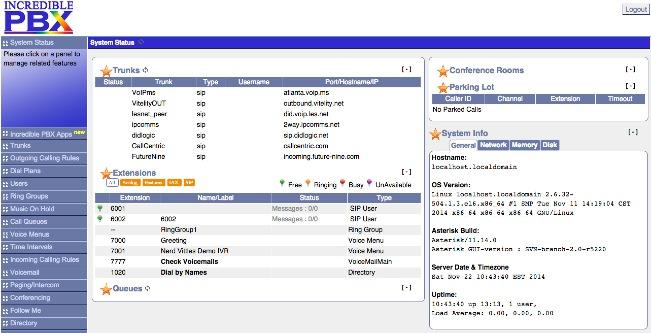
We began by dusting off Mark Spencer’s terrific GUI and giving it a facelift. We tweaked it for use with Asterisk 11 and Google Voice and ConfBridge. Then we preconfigured some SIP trunks from our favorite providers, added the best open source text-to-speech and voice recognition tools available from Lefteris Zafiris, and produced a VoIP solution and set of applications for home and SOHO businesses that’s ready to take and make calls in less time than refueling your vehicle. But why drive a Lincoln (and we’re being charitable) when an F-150 will get the job done? Unlike some other distros, you get the very latest version of Asterisk and Asterisk-GUI. Both are compiled from source on your hardware platform to maximize performance. The end result is the VoIP Trifecta… better, cheaper, and faster.
Since the early Windows® days, we haven’t been big fans of GUI-only interfaces. Let’s face it. Some things can be configured more efficiently with less chance for error using other tools. Incredible PBX takes advantage of this hybrid technology by offering the best of all worlds. Administrators can use a GUI where it makes sense and use a text editor or simple web form where it doesn’t. You can configure 8 VoIP trunks from 8 great providers in under 5 minutes. And there’s so much more…
|
Target Audience: Home or SOHO/SBO in need of a turnkey, Gotcha-Free PBX Default Configuration: Asterisk 11 with enhanced Asterisk-GUI, Kennonsoft GUI, and NANPA dialplan Platform: CentOS 6.5/6.6 running on Dedicated Server, Cloud-Based Server, or Virtual Machine Minimum Memory: 512MB Recommended Disk: 20GB+ Default Trunks: Google Voice, CallCentric, DIDlogic, Future-Nine, IPcomms, Les.net, Vitelity, VoIP.ms2 Feature Set: Fax, SMS messaging, VPN, Reminders, ConfBridge Conferencing, AsteriDex, Voicemail, Email, IVR, News, Weather, Voice Dialer, Wolfram Alpha, Today in History, TM3 Firewall WhiteList, Speed Dialer, iNUM and SIP URI (free) worldwide calling, OpenCNAM CallerID lookups, DISA, Call Forwarding, CSV CDRs Administrator Utilities: Incredible Backup/Restore, Automatic Updater, Asterisk Upgrader, phpMyAdmin, Timezone Config, Plug-and-Play Trunk Configurator, WebMin, External IP Setup, Firewall WhiteList Tools |
Getting Started with Incredible PBX for Asterisk-GUI (CentOS Edition)
Here’s a quick overview of the installation and setup process for Incredible PBX for Asterisk-GUI:
- Choose a Hardware Platform – Dedicated PC, Cloud Provider, or Virtual Machine
- Install a Linux Flavor – 32-bit or 64-bit CentOS 6.5 or Scientific Linux Minimal ISO (so far!)
- Download and Install Incredible PBX for Asterisk-GUI
- Install Incredible Fax for Asterisk-GUI (optional)
- Set Up Passwords for Incredible PBX for Asterisk-GUI
- Configure Trunks with Incredible PBX for Asterisk-GUI
- Connect a Softphone to Incredible PBX for Asterisk-GUI
1. Choose a Platform for Incredible PBX for Asterisk-GUI
Incredible PBX for Asterisk-GUI works equally well on dedicated hardware, a cloud-based server, or a virtual machine. Just be sure you’ve met the minimum requirements outlined above and that you have a sufficiently robust Internet connection to support 100Kb of download and upload bandwidth for each simultaneous call you wish to handle with your new PBX.
For Dedicated Hardware, we recommend an Atom-based PC of recent vintage with at least a 30GB drive and 4GB of RAM. That will take care of an office with 10-20 extensions and a half dozen or more simultaneous calls if you have the Internet bandwidth to support it.
For Cloud-Based Servers, we recommend RentPBX, one of our financial supporters who also happens to size servers properly and restrict usage solely to VoIP. This avoids performance bottlenecks that cause problems with VoIP calls. If you’re just experimenting, then a 512MB Digital Ocean droplet is a cost-effective option at a cost of less than a penny an hour. In addition to a little referral revenue for Nerd Vittles, the nicest features of Digital Ocean are the availability of preconfigured CentOS images and a platform on which you can install Incredible PBX and be ready to start making calls very, very quickly. If you make a serious mistake during the install or setup, it’s a 30-second task to delete your droplet and create a new one. You’re only out a penny! And reloading Incredible PBX from scratch is never more than a 20-minute task. Remember to run the create-swapfile-DO script included in the Incredible PBX tarball before beginning your install to avoid out-of-memory conditions.
For Virtual Machine Installs, we recommend Oracle’s VirtualBox platform which runs atop almost any operating system including Windows, Macs, Linux, and Solaris. Here’s a link to our original VirtualBox tutorial to get you started. We suggest allocating 1GB of RAM and at least a 20GB disk image to your virtual machine for best performance.
2. Install a Linux Flavor for Incredible PBX for Asterisk-GUI
To be clear, we plan to support many Linux flavors other than RedHat. But Rome wasn’t built in a day so hang in there. We’re flippin’ burgers as fast as we can. For today, you’ll need a 32-bit or 64-bit version of CentOS or Scientific Linux 6.5/6.6. On some platforms, you install 6.5. After the initial update and upgrade steps, you’ll end up with 6.6. There are many flavors of CentOS and Scientific Linux. For Incredible PBX, a minimal install is all you need.
NOTICE: Core dumps reportedly are being experienced loading Asterisk on the 32-bit platform. We’re investigating. For the moment, stick with 64-bit installs until this message disappears.
With dedicated hardware, begin by downloading the 32-bit or 64-bit CentOS 6.6 minimal ISO. Boot your server with the ISO, and begin the install. Here are the simplest installation steps:
Choose Language and Click Continue
Click: Install Destination (do not change anything!)
Click: Done
Click: Network & Hostname
Click: ON
Click: Done
Click: Begin Installation
Click: Root Password: password, password, Click Done twice
Wait for Minimal Software Install and Setup to finish
Click: Reboot
With most cloud-based providers, you simply choose the CentOS 6.5 platform in creating your initial image. 512MB of RAM is plenty so long as you have a swap file. Within a minute or two, you’re ready to boot up the server.
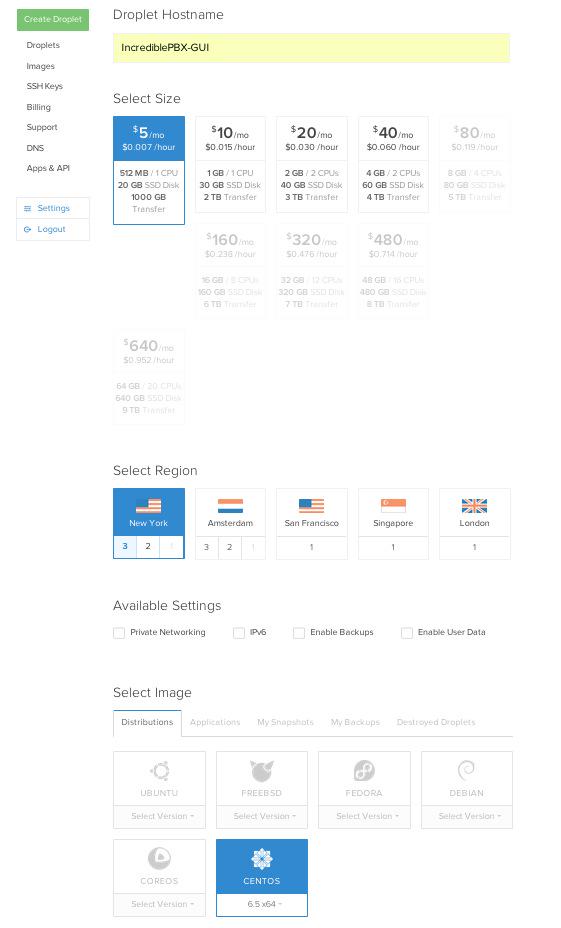
For VirtualBox, download the Scientific Linux 6.6 minimal install .ova image from SourceForge. Then double-click on the image to load it into VirtualBox. Enable Audio and configure Network with Bridge Adapter in Settings. Then start the virtual machine. Default password for root is password.
With VirtualBox, you can skip this step. For everyone else, log into your server as root and issue the following commands to put the basic pieces in place and to reconfigure your Ethernet port as eth0. On some platforms, some of the commands may generate errors. Don’t worry about it! Just make a note of your IP address so you can log back in with SSH from a desktop computer to begin the Incredible PBX install.
For CentOS/Scientific Linux 6.5 minimal install:
setenforce 0 yum -y upgrade yum -y install net-tools nano wget ifconfig sed -i 's|quiet|quiet net.ifnames=0 biosdevdame=0|' /etc/default/grub grub2-mkconfig -o /boot/grub2/grub.cfg wget http://incrediblepbx.com/update-kernel-devel chmod +x update-kernel-devel ./update-kernel-devel reboot
For CentOS/Scientific Linux 6.6 minimal install:
setenforce 0 yum -y upgrade yum -y install net-tools nano wget ifconfig reboot
3. Download and Install Incredible PBX for Asterisk-GUI
Before beginning the install, make sure your terminal window size is at least 80 characters wide and 27 lines high.
Otherwise, Asterisk will not compile properly. UPDATE: This has been resolved in the latest Incredible PBX installer so terminal window expansion is no longer required.
cd /root yum -y install wget wget http://incrediblepbx.com/incrediblepbx11gui.tar.gz tar zxvf incrediblepbx11gui.tar.gz #./create-swapfile-DO #add this step for Digital Ocean droplets rm -f incrediblepbx11gui.tar.gz sed -i 's|pbxinaflash.com|incrediblepbx.com|' IncrediblePBX11-GUI.sh sed -i 's|pkgs.repoforge.org/rpmforge-release|incrediblepbx.com|' IncrediblePBX11-GUI.sh sed -i 's|https://iksemel.googlecode.com/files|http://pkgs.fedoraproject.org/repo/pkgs/iksemel/iksemel-1.4.tar.gz/532e77181694f87ad5eb59435d11c1ca|' IncrediblePBX11-GUI.sh ./IncrediblePBX11-GUI.sh ./IncrediblePBX11-GUI.sh sed -i 's|myip.pbxinaflash.com|myip.incrediblepbx.com|' /usr/local/sbin/status
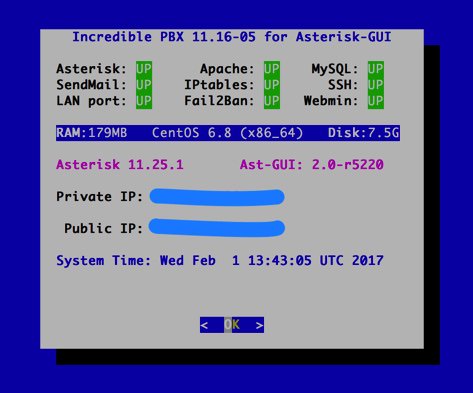
4. Install Incredible Fax for Asterisk-GUI (optional)
Administrators have been trying to stomp out faxing for at least two decades. Here’s a hint. It ain’t gonna happen. So go with the flow and add Gotcha-Free Faxing to your server. It’ll be there when you need it. And sooner or later, you’ll need it. This install script is simple enough for any monkey to complete. Run the script and enter the email address for delivery of your faxes. Then, if you’re in the U.S. or Canada, press the Enter key to accept every default entry during the HylaFax and AvantFax installation steps. For other countries, read the prompts and answer accordingly. When the installation finishes, reboot your server to bring faxing on line. Be sure to change your AvantFax admin password. By default, it is password. You can use the script included in the /root folder: avantfax-pw-change. REMINDER: Don’t forget to reboot your server!
cd /root ./incrediblefax11-GUI.sh ./avantfax-pw-change reboot
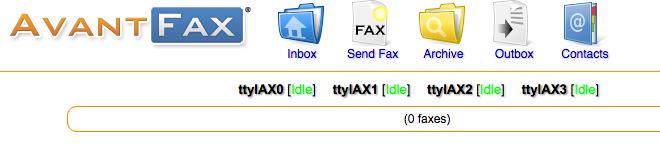
Troubleshooting: If your IAXmodems don’t display with a green IDLE notation in the AvantFax GUI, you may need to restart them once more. After a second reboot, all should be well. The restart command is /root/iaxmodem-restart.
5. Initial Configuration of Incredible PBX for Asterisk-GUI
Incredible PBX is installed with the preconfigured IPtables Linux firewall already in place. It implements WhiteList Security to limit server access to connected LANs, your server’s IP address, your desktop computer’s IP address, and a few of our favorite SIP providers. You can add additional entries to this WhiteList whenever you like using the add-ip and add-fqdn tools in /root. There’s also an Apache security layer for our web applications. And, of course, Asterisk-GUI has its own security methodology using Asterisk’s manager.conf. Finally, we randomize extension and DISA passwords as part of the initial install process. Out of the starting gate, you won’t find a more secure VoIP server implementation anywhere. After all, it’s your phone bill.
Even with all of these layers of security, here are 10 Quick Steps to better safeguard your server. You only do this once, but failing to do it may lead to security issues you don’t want to have to deal with down the road. So DO IT NOW!
First, log into your server as root with your root password and do the following:
Make your root password very secure: passwd
Set your correct time zone: ./timezone-setup
Create admin password for web apps: htpasswd -b /etc/pbx/wwwpasswd admin newpassword
Make a copy of your other passwords: cat passwords.FAQ
Make a copy of your Knock codes: cat knock.FAQ
Decipher IP address and other info about your server: status
Second, log into your server as admin using a web browser pointed to your server’s IP address:
Click USERS tab in Incredible PBX GUI
Click Asterisk-GUI Administration
Log in as user: admin with password: password
Immediately change your admin password and login again
Log in to Asterisk-GUI again with your new password. Expand the options available in the GUI:
Options -> Advanced Options -> Show Advanced Options
Last but not least, Incredible PBX includes an automatic update utility which downloads important updates whenever you log into your server as root. We recommend you log in once a week to keep your server current. Now would be a good time to log out and back into your server at the Linux command line to bring your server up to current specs.
6. Configure Trunks with Incredible PBX for Asterisk-GUI
Now for the fun part. If this is your first VoIP adventure, be advised that this ain’t your grandma’s phone system. You need not and should not put all your eggs in one basket when it comes to telephone providers. In order to connect to Plain Old Telephones, you still need at least one provider. But there is nothing wrong with having several. And a provider that handles an outbound call (termination) need not be the same one that handles an incoming call (origination) and provides your phone number (DID). We cannot recommend Vitelity highly enough, and it’s not just because they have financially supported our projects for almost a decade. They’re as good as VoIP providers get, and we use lots of them. If you’re lucky enough to live in the U.S., you’d be crazy not to set up a Google Voice account. It’s free as are all phone calls to anywhere in the U.S. and Canada. The remaining preconfigured providers included in Incredible PBX for Asterisk-GUI are equally good, and we’ve used and continue to use almost all of them. So pick a few and sign up. You only pay for the calls you make with each provider so you have little to lose by choosing several. The PIAF Forum includes dozens of recommendations on VoIP providers if you want additional information.
With the preconfigured trunks in Incredible PBX for Asterisk-GUI, all you need are your credentials for each provider and the FQDN of their server. Log into Asterisk-GUI Administration as admin using a browser. From the System Status screen, click Incredible PBX Apps. Click on each provider you have chosen and fill in the blanks with your credentials. When you’ve saved all of your settings, log into your server as root via SSH and type: service asterisk restart or asterisk-restart. You can also issue the command in the Asterisk-GUI by choosing the Asterisk CLI tab3 in the left column. Doesn’t get any simpler!
Update: It should be noted that Incredible PBX for Asterisk-GUI also supports Anveo Direct trunks; however, they are configured differently because of the way Anveo handles the calls. You’ll need the PIN provided by Anveo to set up your trunk, and Anveo supports CallerID spoofing so you can enter any CallerID number for the trunk that you are authorized to use. You’ll find the Anveo Direct setup link in the Incredible PBX Apps tab. To route an outgoing call through Anveo trunk, dial 2 + any desired 10-digit number.
Here is the complete list of dialing prefixes and the trunks to which they are associated:
- 1 – Google Voice
- 2 – Anveo Direct
- 3 – Future Nine
- 4 – CallCentric
- 5 – DIDlogic
- 6 – IPcomms
- 7 – Les.net
- 8 – Vitelity
- 9 – VoIP.ms
For free iNUM calling worldwide, the following dialing prefixes are supported in conjunction with the last seven digits of any destination iNUM DID. Free iNUM DIDs for your own PBX are available from both of these providers as well.
- 0XXXXXXX – CallCentric
- 90XXXXXXX – VoIP.ms
7. Configure a Softphone with Incredible PBX for Asterisk-GUI
We’re in the home stretch now. You can connect virtually any kind of telephone to your new Gotcha-Free PBX. Plain Old Phones require an analog telephone adapter (ATA) which can be a separate board in your computer from a company such as Digium. Or it can be a standalone SIP device such as ObiHai’s OBi100 or OBi110 (if you have a phone line from Ma Bell to hook up as well). SIP phones can be connected directly so long as they have an IP address. These could be hardware devices or software devices such as the YateClient softphone. We’ll start with a free one today so you can begin making calls. You can find dozens of recommendations for hardware-based SIP phones both on Nerd Vittles and the PIAF Forum when you’re ready to get serious about VoIP telephony.
We recommend YateClient which is free. Download it from here. Run YateClient once you’ve installed it and enter the credentials for the 6002 extension on Incredible PBX. You’ll need the IP address of your server plus your extension 6002 password. Choose Users -> 6002 and write down your SIP/IAX Password. You can also find it in /root/passwords.FAQ. Fill in the blanks using the IP address of your server, 6002 for your account name, and whatever password is assigned to the extension. Click OK to save your entries.
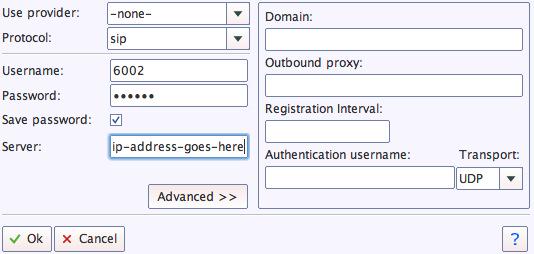
Once you are registered to extension 6002, close the Account window. Then click on YATE’s Telephony Tab and place some test calls to the numerous apps that are preconfigured on Incredible PBX. Dial a few of these to get started:
7001 - IVR Demo
123 - Reminders
947 - Weather by ZIP Code
951 - Yahoo News
*61 - Time of Day
TODAY - Today in History
If you are a Mac user, another great no-frills softphone is Telephone. Just download and install it from the Mac App Store.
Configuring Google Voice
If you want to use Google Voice, you’ll need a dedicated Google Voice account to support Incredible PBX. The more obscure the username (with some embedded numbers), the better off you will be. This will keep folks from bombarding you with unsolicited Gtalk chat messages, and who knows what nefarious scheme will be discovered using Google messaging six months from now. So keep this account a secret!
IMPORTANT: Be sure to enable the Google Chat option as one of your phone destinations in Settings, Voice Setting, Phones. That’s the destination we need for The Incredible PBX to work its magic! Otherwise, all inbound and outbound calls will fail. Good News! You’re in luck. Google has apparently had a change of heart on discontinuing Google Chat support so it’s enabled by default in all new Google Voice accounts. Once you’ve created a Gmail and Google Voice account, go to Google Voice Settings and click on the Calls tab. Make sure your settings match these:
- Call Screening – OFF
- Call Presentation – OFF
- Caller ID (In) – Display Caller’s Number
- Caller ID (Out) – Don’t Change Anything
- Do Not Disturb – OFF
- Call Options (Enable Recording) – OFF
- Global Spam Filtering – ON
Click Save Changes once you’ve adjusted your settings. Under the Voicemail tab, plug in your email address so you get notified of new voicemails. Down the road, receipt of a Google Voice voicemail will be a big hint that something has come unglued on your PBX.
One final word of caution is in order regardless of your choice of providers: Do NOT use special characters in any provider passwords, or nothing will work!
Now you’re ready to configure your Google Voice account in Incredible PBX. You can do it from within Asterisk-GUI by choosing Google Voice within the Incredible PBX Apps tab. Once you entered your credentials, don’t forget to restart Asterisk, or Google Voice calls will fail. If you still have trouble placing or receiving calls, try these tips.
OK, Smarty Pants: Show Me the Beef!
We know what some of you are thinking. "What does a fast food worker really know about VoIP and Gotcha-Free PBXs?? Before I waste a bunch of time on this, show me the beef!" Fair enough. Sit by your phone and click the Call Me icon below. Type in a fake name and your real phone number. Click the Connect button, answer your phone when it rings, and press 1. You’ll be connected to the Incredible PBX IVR for Asterisk-GUI. Pick an option from the menu of choices and take the Incredible PBX apps for a spin on our dime… actually it’s Google’s dime. Everything you see and hear is part of what you get with Incredible PBX for Asterisk-GUI including the ability to set up your own click-to-dial web interface exactly like this one. The demo just happens to be running on our Mac desktop instead of yours. So… what are you waiting for? Click away and try Incredible PBX for yourself. And, by the way, nobody besides the NSA and Google will be monitoring your call. 😉
Nerd Vittles Demo IVR Options
1 – Call by Name (say “Delta Airlines” or “American Airlines” to try it out)
2 – MeetMe Conference (password is 1234)
3 – Wolfram Alpha (say “What planes are overhead?”)
4 – Lenny (The Telemarketer’s Worst Nightmare)
5 – Today’s News Headlines
6 – Weather Forecast (say the city and state, province, or country)
7 – Today in History
8 – Speak to a Real Person (or maybe just voicemail if we’re out)
Homework Assignment: Mastering the Asterisk-GUI
We’ll have more to say about the Incredible PBX applications next week. In the meantime, you have some homework. You need to learn all about Asterisk-GUI and how to make the best use of its powerful feature set. Here’s one word of warning. We mentioned that Incredible PBX was a hybrid system that combines some customized settings with the standard Asterisk-GUI interface. Before modifying existing settings for the default trunks, extensions, and default routes, take a look at the credentials* files in /etc/asterisk. If you modify any of these trunk entries or the Outgoing or Incoming Call Rules in Asterisk-GUI, you may break the Incredible PBX setup. So steer clear of that minefield until you know what you’re doing. Adding new extensions and additional trunks is perfectly fine and will not break anything.
Rather than reinvent the wheel, we’ll point you to some excellent tutorials that already have been written. Start with Chapter 3 of Digium’s Asterisk Appliance™ Administrator Manual. Next, review Chapter 11 of The Asterisk Book (Second Edition). Finally, take a look at a couple of the tutorials that have been written by other companies that incorporated Asterisk-GUI into their hardware products, e.g. Yeastar’s MyPBX SOHO User Manual and Grandstream’s UCM6100 User Manual. Then check back with us next week for Chapter 2.
In the meantime, if you have questions, join the PBX in a Flash Forums and take advantage of our awesome collection of gurus. There’s an expert available on virtually any topic, and the price is right. As with Incredible PBX, it’s absolutely free.
We also are quickly building a collection of tutorials tailored specifically for Incredible PBX for Asterisk-GUI:
- Gotcha-Free PBX: Scripts 101
- Gotcha-Free PBX: Inbound Call Routing
- Gotcha-Free PBX: Outbound Call Routing
- Gotcha-Free PBX: Add-a-Trunk
- Gotcha-Free PBX: SMTP Mail Relay with SendMail or PostFix
- Gotcha-Free PBX: Music on Hold
- Gotcha-Free PBX: Changing TTS Engine
- Gotcha-Free PBX: Voicemail with Email Attachments
- Gotcha-Free PBX: Telephone and Web Reminders
- Gotcha-Free PBX: Sending Faxes
- Gotcha-Free PBX: VMobile Extension
- Gotcha-Free PBX: Anveo Direct
- Gotcha-Free PBX: Google Voice
- Gotcha-Free PBX: Voice Menus Setup
- Gotcha-Free PBX: Harnessing SIP URIs for Free Worldwide Calling
Enjoy your new Gotcha-Free PBX!
Just Released: The Gotcha-Free Incredible PBX Application User’s Guide
Originally published: Monday, January 26, 2015
 Support Issues. With any application as sophisticated as this one, you’re bound to have questions. Blog comments are a terrible place to handle support issues although we welcome general comments about our articles and software. If you have particular support issues, we encourage you to get actively involved in the PBX in a Flash Forums. It’s the best Asterisk tech support site in the business, and it’s all free! Please have a look and post your support questions there. Unlike some forums, ours is extremely friendly and is supported by literally hundreds of Asterisk gurus and thousands of users just like you. You won’t have to wait long for an answer to your question.
Support Issues. With any application as sophisticated as this one, you’re bound to have questions. Blog comments are a terrible place to handle support issues although we welcome general comments about our articles and software. If you have particular support issues, we encourage you to get actively involved in the PBX in a Flash Forums. It’s the best Asterisk tech support site in the business, and it’s all free! Please have a look and post your support questions there. Unlike some forums, ours is extremely friendly and is supported by literally hundreds of Asterisk gurus and thousands of users just like you. You won’t have to wait long for an answer to your question.

Need help with Asterisk? Visit the PBX in a Flash Forum.
Special Thanks to Our Generous Sponsors
FULL DISCLOSURE: ClearlyIP, Skyetel, Vitelity, DigitalOcean, Vultr, VoIP.ms, 3CX, Sangoma, TelecomsXchange and VitalPBX have provided financial support to Nerd Vittles and our open source projects through advertising, referral revenue, and/or merchandise. As an Amazon Associate and Best Buy Affiliate, we also earn from qualifying purchases. We’ve chosen these providers not the other way around. Our decisions are based upon their corporate reputation and the quality of their offerings and pricing. Our recommendations regarding technology are reached without regard to financial compensation except in situations in which comparable products at comparable pricing are available from multiple sources. In this limited case, we support our sponsors because our sponsors support us.
 BOGO Bonaza: Enjoy state-of-the-art VoIP service with a $10 credit and half-price SIP service on up to $500 of Skyetel trunking with free number porting when you fund your Skyetel account. No limits on number of simultaneous calls. Quadruple data center redundancy. $25 monthly minimum spend required. Tutorial and sign up details are here.
BOGO Bonaza: Enjoy state-of-the-art VoIP service with a $10 credit and half-price SIP service on up to $500 of Skyetel trunking with free number porting when you fund your Skyetel account. No limits on number of simultaneous calls. Quadruple data center redundancy. $25 monthly minimum spend required. Tutorial and sign up details are here.
 The lynchpin of Incredible PBX 2020 and beyond is ClearlyIP components which bring management of FreePBX modules and SIP phone integration to a level never before available with any other Asterisk distribution. And now you can configure and reconfigure your new Incredible PBX phones from the convenience of the Incredible PBX GUI.
The lynchpin of Incredible PBX 2020 and beyond is ClearlyIP components which bring management of FreePBX modules and SIP phone integration to a level never before available with any other Asterisk distribution. And now you can configure and reconfigure your new Incredible PBX phones from the convenience of the Incredible PBX GUI.
 VitalPBX is perhaps the fastest-growing PBX offering based upon Asterisk with an installed presence in more than 100 countries worldwide. VitalPBX has generously provided a customized White Label version of Incredible PBX tailored for use with all Incredible PBX and VitalPBX custom applications. Follow this link for a free test drive!
VitalPBX is perhaps the fastest-growing PBX offering based upon Asterisk with an installed presence in more than 100 countries worldwide. VitalPBX has generously provided a customized White Label version of Incredible PBX tailored for use with all Incredible PBX and VitalPBX custom applications. Follow this link for a free test drive!
 Special Thanks to Vitelity. Vitelity is now Voyant Communications and has halted new registrations for the time being. Our special thanks to Vitelity for their unwavering financial support over many years and to the many Nerd Vittles readers who continue to enjoy the benefits of their service offerings. We will keep everyone posted on further developments.
Special Thanks to Vitelity. Vitelity is now Voyant Communications and has halted new registrations for the time being. Our special thanks to Vitelity for their unwavering financial support over many years and to the many Nerd Vittles readers who continue to enjoy the benefits of their service offerings. We will keep everyone posted on further developments.
Some Recent Nerd Vittles Articles of Interest…
- What made the comment all the more humorous was the fact that it was made by a person who has bounced from company to company to company in the VoIP industry, not unlike the plight of many fast food workers. Takes one to know one, I suppose. [↩]
- Vitelity and Google provide financial support to Nerd Vittles and the Incredible PBX project. [↩]
- If, for some reason, the Asterisk CLI tab does not appear on your server, click Options -> Advanced Options -> Show Advanced Options. [↩]
We Have a Dream, Too: The Return of (Gotcha-free) Open Source GPL Software
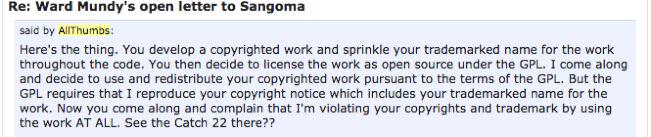
History repeats itself. That’s the timeless old saying, and we have a theory about that. The reason history repeats itself is because most folks never spent much time studying history so they didn’t learn from the mistakes and greed of those that preceded them. Here’s our brief history lesson on technology and what we’ve learned about choosing a pumpkin.
With a Single Pumpkin Provider, Expect to Take Home a Crappy Pumpkin!
Let’s turn back the clock 30 years, shall we? It was 1985. IBM had just introduced the PC/AT. Hewlett Packard was on the verge of releasing the LaserJet printer. The typical office had a dedicated word processing machine from one of a handful of very rich companies. The PC software world had their new Big Three: dBASE III, WordPerfect, and Lotus 1-2-3. Life was good! Copy-protection was still a sparkle in the eye of many software companies, and shrink-wrap licensing agreements were just beginning to keep law firms busy. You may recall that IBM introduced the IBM PC just four years earlier, and DOS 1.0 was released for $30 with the source code for the operating system in the loose leaf notebook. How quickly things would change. The cassette player adapter was no longer viewed as the storage device of choice. Meet the 20MB hard drive!
It didn’t take long for most of these companies to forget what made them household names. With the notable exception of IBM and WordPerfect, it was all about copy protection, a concept that made it almost impossible for major companies and the government to deploy PCs. There was no Internet or Intranet, and there were no networks or email, just dial-up bulletin board systems using state-of-the-art 1200 baud Hayes modems. If you wanted to deploy software at multiple sites, you mailed floppy disks and crossed your fingers. Meet Sneakernet!
At the time, I was building a new PC-based case management system in Atlanta for the 95 bankruptcy courts that were scattered across hundreds of cities in the United States. These courts were literally buried in paperwork from lawyers. It was not uncommon to wait years before your case was scheduled for a hearing. The Administrative Office of U.S. Courts in Washington was deploying mainframe-based bankruptcy software to a handful of courts each year. Thanks to the IBM PC/AT and HP LaserJet printer, we revolutionized case processing in the bankruptcy courts in less than a year. Backlogs quickly disappeared as the bankruptcy courts spit out more paper than even the lawyers could handle.
The major wrinkle in rolling out a PC-based solution wasn’t the lack of hardware and tools. It was copy-protection. Luckily, there was The Lone Victor, a college-dropout whiz kid that worked for one of the big banks headquartered in Atlanta. Because his bank was a beta site for all of the major PC software, he typically cracked the copyright protection schemes and published the fixes on the local BBS the same day the software was released to the public. This meant DBMS software could be purchased and distributed by mail without having to visit hundreds of sites to manually install the basic software components needed to run application software. The courts were not yet following the business playbook so shrink-wrap licensing agreements were non-existent. The theory that violating a license agreement meant you were violating a copyright had not yet been concocted. And the Bigwigs in California were dumbfounded that their costly, (failsafe) copy protection schemes were cracked on Day 1 of each new software release. The identity of The Lone Victor was never exposed… until now. Just kidding!
It was also the beginning of the shareware era. People were tired of paying exorbitant prices for buggy, copy-protected PC software that was rushed to market to cash in on the PC Gold Rush. We were fortunate enough to be amongst several dozen developers that participated in the Association of Shareware Professionals and set some standards for this revolutionary new industry. Our dBASE III clone, WAMPUM, became an overnight hit thanks to an article in the 800-page tabloid of the time, Computer Shopper. I still remember driving home from a weekend trip to find our mailbox literally spilling over into the street with checks from people that had just discovered the magic of shareware. WAMPUM is still available by the way and runs swimmingly on VirtualBox.
The history lesson here could not be more clear. All of these commercial companies and banks viewed themselves as invulnerable because every one of them dominated a particular niche in the marketplace. Could life possibly get any better? Of course, you know the rest of the story. Not a single one remains in the PC business today. All the Big Banks of the 80’s and all the dedicated word processors and their larger-than-life corporate sponsors are pretty much gone as well.
If you have a teenage son or daughter, take a look at what they use today for messaging and communications. That’s a pretty big hint about the chances that today’s VoIP solutions will still be around even 10 years from now. It’s History 101.
As Grandma used to say, "Never get too big for your britches." When you start resting on your laurels and believing you’re too big to fail, along comes another whiz kid to build a better mousetrap. Yes, we have a dream, too.
With a Single Pumpkin Provider, Expect to Take Home a Crappy Pumpkin!
Pardon our repetition! So what does all of this have to do with Asterisk® and 2015? Well, take another look at last week’s article. Asterisk has a strong open source competitor in FreeSwitch. Without FreeSwitch, we doubt you ever would have seen a product as ambitious as Asterisk 12. The competition has been healthy for both companies AND for those of us that actually use the software. But, in the GUI department, we’re back to the era in which a single product dominates this essential market category. Their way or the highway is the comment we hear over and over from frustrated users. We ended up in this predicament because Digium folded the tent on Asterisk-GUI because of the purchase of a (better) commercial GUI, Switchvox. It actually makes money for the company. Did it mean Asterisk-GUI was flawed? Not at all. In fact, our experimentation suggests quite the opposite. Asterisk-GUI is a better mousetrap in many ways, but development wasn’t generating revenue and was costing Digium manpower money that could be put to better use with a financial return on investment. In case you haven’t noticed, all of the major open source VoIP companies now have commercial VoIP hardware and software offerings. Invariably, open source offerings morph into loss leaders or marketing tools to channel customers to commercial products. That’s what most for-profit companies have had to do to stay afloat. But there’s a right way and a wrong way to go about it, and that’s what last week’s article was all about.
The simple solution to fix market dominance is CHOICES. When you put all your eggs in one basket, we all know what happens. And it has. We’re working very hard to bring more choices and some new players and alternatives to the Asterisk community. We hope you’ll be reading about more of them here… soon. What would happen if there were an open source offering of a Switchvox-like product? What would happen if there were an open source offering of a drag-and-drop GUI for a realtime version of Asterisk? Do we have a crystal ball? Not at all. Do we like to dream of the possibilities and what they would mean to the future of Asterisk and the VoIP community? Absolutely.
In the meantime, do your part. Try out some alternatives. We’re doing our part by bringing them to you with Incredible PBX. It provides a compelling feature set of add-on applications and development tools for Asterisk including text-to-speech, voice recognition, Google Voice free calling and SMS messaging, free fax support, and simplified tools for configuration of Asterisk trunks, extensions, and dialplan code. Initially, the focus of Incredible PBX and PBX in a Flash was broadening the operating system platforms on which Asterisk could be run. In addition to CentOS, we released versions for Fedora, Scientific Linux, Ubuntu, and Debian. Next came virtual machine editions for the Cloud and even for Windows and Macs. Then we tackled tiny hardware platforms to make Asterisk more accessible to a much broader range of users. This included the Raspberry Pi, BeagleBone Black, CuBox-i, and even the PogoPlug. When you can run Asterisk reliably on a $15 to $50 piece of hardware, it’s a big deal.
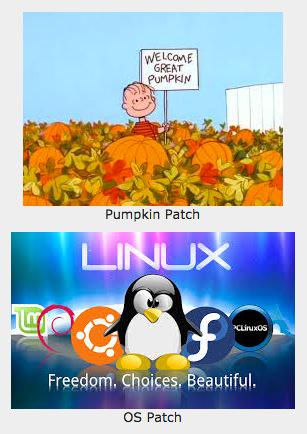
And that brings us to 2015. Our focus this year is providing a CHOICE of options for actual configuration of Asterisk. We also want to broaden the base from English to support for other languages and countries. Not everyone in the world has a 10-digit phone number. And not everyone needs a product as complex as FreePBX® to set up a VoIP server for their home or business. If all you need is a secure VoIP phone system with SIP phones to make economical phone calls with a high-tech feature set of IVRs, auto-attendants, voicemail, email, SMS messaging, faxes, and smartphone integration, then there are numerous alternatives without the overhead of maintaining and managing a complex database management system, a mail server, a web server, a firewall, and literally hundreds of other Linux applications that many probably never knew were running on their server in the first place.
Does it mean we’re dropping support for FreePBX? Not at all. There’s still hope with new ownership. Does it mean you’re nuts to only consider an Asterisk-based server that includes FreePBX? Absolutely. So what’s out there?? Starting next week, we’ll begin introducing new versions of Incredible PBX for the Asterisk-GUI, for Elastix 3.0 Multi-Tenant, for Gemeinschaft, and…
The best is yet to come. Stay tuned!
Originally published: Monday, January 19, 2015

Need help with Asterisk? Visit the PBX in a Flash Forum.
Special Thanks to Our Generous Sponsors
FULL DISCLOSURE: ClearlyIP, Skyetel, Vitelity, DigitalOcean, Vultr, VoIP.ms, 3CX, Sangoma, TelecomsXchange and VitalPBX have provided financial support to Nerd Vittles and our open source projects through advertising, referral revenue, and/or merchandise. As an Amazon Associate and Best Buy Affiliate, we also earn from qualifying purchases. We’ve chosen these providers not the other way around. Our decisions are based upon their corporate reputation and the quality of their offerings and pricing. Our recommendations regarding technology are reached without regard to financial compensation except in situations in which comparable products at comparable pricing are available from multiple sources. In this limited case, we support our sponsors because our sponsors support us.
 BOGO Bonaza: Enjoy state-of-the-art VoIP service with a $10 credit and half-price SIP service on up to $500 of Skyetel trunking with free number porting when you fund your Skyetel account. No limits on number of simultaneous calls. Quadruple data center redundancy. $25 monthly minimum spend required. Tutorial and sign up details are here.
BOGO Bonaza: Enjoy state-of-the-art VoIP service with a $10 credit and half-price SIP service on up to $500 of Skyetel trunking with free number porting when you fund your Skyetel account. No limits on number of simultaneous calls. Quadruple data center redundancy. $25 monthly minimum spend required. Tutorial and sign up details are here.
 The lynchpin of Incredible PBX 2020 and beyond is ClearlyIP components which bring management of FreePBX modules and SIP phone integration to a level never before available with any other Asterisk distribution. And now you can configure and reconfigure your new Incredible PBX phones from the convenience of the Incredible PBX GUI.
The lynchpin of Incredible PBX 2020 and beyond is ClearlyIP components which bring management of FreePBX modules and SIP phone integration to a level never before available with any other Asterisk distribution. And now you can configure and reconfigure your new Incredible PBX phones from the convenience of the Incredible PBX GUI.
 VitalPBX is perhaps the fastest-growing PBX offering based upon Asterisk with an installed presence in more than 100 countries worldwide. VitalPBX has generously provided a customized White Label version of Incredible PBX tailored for use with all Incredible PBX and VitalPBX custom applications. Follow this link for a free test drive!
VitalPBX is perhaps the fastest-growing PBX offering based upon Asterisk with an installed presence in more than 100 countries worldwide. VitalPBX has generously provided a customized White Label version of Incredible PBX tailored for use with all Incredible PBX and VitalPBX custom applications. Follow this link for a free test drive!
 Special Thanks to Vitelity. Vitelity is now Voyant Communications and has halted new registrations for the time being. Our special thanks to Vitelity for their unwavering financial support over many years and to the many Nerd Vittles readers who continue to enjoy the benefits of their service offerings. We will keep everyone posted on further developments.
Special Thanks to Vitelity. Vitelity is now Voyant Communications and has halted new registrations for the time being. Our special thanks to Vitelity for their unwavering financial support over many years and to the many Nerd Vittles readers who continue to enjoy the benefits of their service offerings. We will keep everyone posted on further developments.
Some Recent Nerd Vittles Articles of Interest…
An Open Letter to Sangoma: Here’s to a New Beginning in 2015
2015 is starting off with lots of surprises for the VoIP community so let’s get right to it. Sangoma Technologies has purchased Schmooze Com with all its assets including FreePBX® on January 1. You can read all about it here and here. Please do. The bottom line is the ownership of FreePBX has changed, but the development staff and presumably the future direction of the project have not. As usual, there is more than a little bad mouthing of Fonality for the direction it took the trixbox project while promising to be "different" with this acquisition. We hope so. Keep reading for the rest of the story…
We’ve known the original developers of FreePBX since the Asterisk Management Portal days. And the same goes for the Asterisk@Home and trixbox project team as well as the current FreePBX development team. When we began the PBX in a Flash project, the very first financial backer of our project was Sangoma, and their support of the open source community has been unwavering. What follows is a wakeup call that all is not well in the FreePBX community, and now Sangoma is in a position to fix it. We hope they will… and soon!
When Schmooze Com decided to discontinue its commercial PBX offering and roll it into commercial modules for FreePBX, we were one of the early testers and supporters of those modules and the new approach. We also had an ongoing discussion with Tony Lewis regarding patents, copyrights, commingling of commercial modules with open source code, and numerous other topics. The objective for us and for Tony was to develop a long-term strategy for Schmooze Com that would assure commercial viability while protecting the open source character of FreePBX. In exchange for including commercial module support in the PBX in a Flash offerings, Schmooze Com agreed to build a web site that could detect the platform of the user so that a portion of the proceeds of the commercial purchases could be returned to our project to fund our development efforts. We never saw a dime!
During this same period, we also were seeking a commercial VoIP provider to provide commercial-quality technical support for PBX in a Flash users whenever the need arose. Schmooze Com seemed like a natural fit given our joint development efforts. In May of 2012, we entered into a partnership arrangement with Schmooze Com, a copy of which is reproduced below:
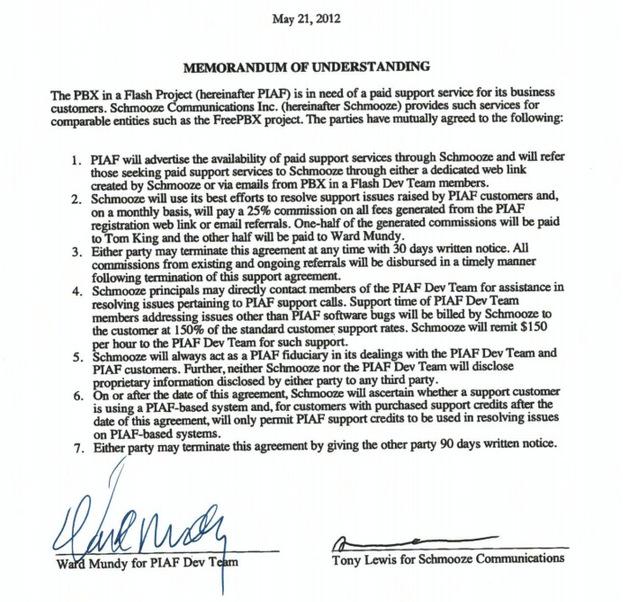
Support and commercial module development continued uneventfully through the end of 2012 with checks to the PBX in a Flash project tallying up to less than $1,000. That just meant our users didn’t have many problems, or so we thought. On January 10, 2013, we received the following email from Tony… but no check:
We have been tracking down some weird issues with a few modules in PBXiaF and have it tracked down that your sysadmin RPM is really old.
Because that RPM is always changing we have created a new REPO that only contains the 3 needed RPMS for commercial module support.
Can you include this repo in your upgrade scripts and next build instead of relying on updating your repos when we change the RPMS
We will always keep this repo updated with the RPMS needed for commercial modules
A week later, we received a follow up email… but no check:
We now have our Portal setup to track Commercial Modules on a per system type basis so we can start paying you a commission on PBXiaF systems.
We seem to keep having issues with PBXiaF users not having updated RPMs such as sysadmin.
We have setup a repo that we would like you to include that way they are pulling the needed RPMs from our repo. Its [sic] the same repo we are now using in FreePBX and Asterisk Now is now also using.
We made the necessary changes to PBX in a Flash and incorporated the Schmooze commercial repo based upon the assurance that it would only "contain the 3 needed RPMS for commercial module support." This is critically important from a security standpoint since any repo activated on a Linux server basically gets a blank check with root privileges to modify virtually anything on that server. Keep reading! It gets worse.
In February, 2013, Schmooze Com acquired FreePBX from Bandwidth.com. Perhaps not coincidentally, that also marked the end of the money trail from Schmooze Com to the PBX in a Flash project. Shortly thereafter, we began receiving reports from various PIAF users that their (paid) call for commercial technical support was more of a sales pitch urging them to switch to the FreePBX Distro for "better support." Compare that advice to Section 5 of the Memorandum of Understanding we have reproduced above.
In 2014, our relationship with Schmooze Com went from bad to worse as the company began squeezing other contributors to the PBX in a Flash project for money. One provider of SIP services developed an add-on open source module which end-users could download and install into FreePBX to facilitate configuration of their SIP credentials. This provider, who also happened to be a competitor of Schmooze Com’s SipStation, received a threatening email in March of 2014 which included the following:
We also see you have a FreePBX module that is used to manage and configure your trunks which violates our Copyright Policy on using the FreePBX Framework and module system. As stated on our trademark page.
"FreePBX provides a module system to allow plugging in 3rd party modules into your FreePBX system. Any module that uses the FreePBX Module, Framework or GUI system must be released as GPL and use of the module must be for controlling or managing other GPL or open source software. Schmooze Com, Inc as the copyright holder does reserve the right to release modules that are not GPL and under a different license under a dual license model."
Since you [sic] modules sole purpose is to configure and manage your trunking service this would be in violation of FreePBX usage policy.
Imagine the reaction from Sangoma if Digium had ever announced that Asterisk modules to support analog cards from suppliers other than Digium could not be used with Asterisk because it would violate Digium’s "Copyright Policy on using the [Asterisk] Framework and module system."
Shortly thereafter, a number of cloud service providers contacted us indicating that Schmooze Com was demanding royalties for use of the open source FreePBX product in cloud offerings of the open source PBX in a Flash product line. Never mind that Schmooze Com uses hundreds of open source products commercially including Asterisk, Apache, PHP, and MySQL without payment of any license fees.
Get the picture? Now mere use of the open source FreePBX product in a commercial offering was prohibited without payment of a Schmooze Com "trademark and copyright fee." Now tell me again that yarn about Fonality being a lousy steward of the trixbox project. They never pulled a stunt like this! And then, of course, there’s the plain language of the FreePBX GPL license:
1. You may copy and distribute verbatim copies of the Program’s source code as you receive it, in any medium, provided that you conspicuously and appropriately publish on each copy an appropriate copyright notice and disclaimer of warranty; keep intact all the notices that refer to this License and to the absence of any warranty; and give any other recipients of the Program a copy of this License along with the Program.
You may charge a fee for the physical act of transferring a copy, and you may at your option offer warranty protection in exchange for a fee.
2. You may modify your copy or copies of the Program or any portion of it, thus forming a work based on the Program, and copy and distribute such modifications or work under the terms of Section 1 above, provided that you also meet all of these conditions:
a) You must cause the modified files to carry prominent notices stating that you changed the files and the date of any change.
b) You must cause any work that you distribute or publish, that in whole or in part contains or is derived from the Program or any part thereof, to be licensed as a whole at no charge to all third parties under the terms of this License.
c) If the modified program normally reads commands interactively when run, you must cause it, when started running for such interactive use in the most ordinary way, to print or display an announcement including an appropriate copyright notice and a notice that there is no warranty (or else, saying that you provide a warranty) and that users may redistribute the program under these conditions, and telling the user how to view a copy of this License. (Exception: if the Program itself is interactive but does not normally print such an announcement, your work based on the Program is not required to print an announcement.)
The final straw (as if we needed one) was the recent declaration that FreePBX commercial modules "are not Open Source GPL and are only designed to work with the FreePBX Distro." This, of course, is long after many PBX in a Flash users had purchased commercial modules on the frequent recommendation of Schmooze Com employee postings on the PIAF Forum.
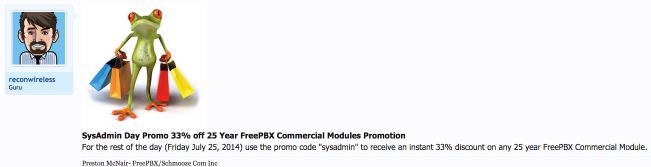
And to start the new year off with a bang, Schmooze Com quietly added additional (non-commercial) components to their commercial repository which immediately broke the Fail2Ban security module used by PBX in a Flash. Through the commercial module repo, we now have a backdoor security issue because Schmooze Com is no longer honoring their agreement to restrict the Schmooze Com commercial repo to "the 3 needed RPMS for commercial module support."
We will fix it shortly… and permanently.
Ultimately you, our readers, get to judge whether Schmooze Com’s stewardship of the FreePBX project has been a model for the open source community. From our vantage point, it has been anything but that. Sangoma has enormous good will in the open source community. We trust they will take the necessary steps to correct these abuses for the benefit of the open source FreePBX project and those who continue to develop and use it.
Originally published: Monday, January 12, 2015

Need help with Asterisk? Visit the PBX in a Flash Forum.
Some Recent Nerd Vittles Articles of Interest…
30 Minutes to Paradise: Incredible PBX for Ubuntu 14.04 is Ready for Primetime

A few months ago, we introduced a preview of Incredible PBX for Ubuntu 14. And now we’re pleased to release the latest production-ready version with all the bells and whistles including Incredible Fax featuring HylaFax and AvantFax.
Introducing Incredible PBX 11 for Ubuntu 14.04
Today’s plan is to build a production-ready version of Incredible PBX with Ubuntu 14.04 that mimics the functionality of our previous builds with literally dozens of turnkey applications that show off the very best features of Asterisk®. If you believe in the open source community, this build is for you. No strings, no gotchas, and no quirky licenses!
Six months ago, we could barely spell Ubuntu. Then an enterprising young programmer named Eric Teeter shot us a script to install Ubuntu with Asterisk and FreePBX® and encouraged us to embellish it and to share the results with our Nerd Vittles audience. Having rarely met an operating system we didn’t like, we jumped at the opportunity knowing full well that Billy Chia at Digium and Tony Lewis at Schmooze Com had reported impressive results with Ubuntu years ago. It seemed like a good fit for Incredible PBX as well. Unlike CentOS, Ubuntu also was a platform that was easily transferable to the new $50 BeagleBone Black and the CuBox-i.
Our special thanks to Lefteris Zafiris for cleaning up all of the text-to-speech incompatibilities with Ubuntu. Within minutes from the other side of the world, Lefteris had logged into our Ubuntu Server in the Cloud and tamed the TTS beast. If ever there was an unsung hero in the Asterisk community, it’s Lefteris Zafiris. He has single-handedly kept all of the speech applications humming along through countless versions of Asterisk. We would have quit long ago without his untiring assistance. Thank you (again), Lefteris, for coming to the rescue.
Building an Ubuntu 14.04 Platform for Incredible PBX
As a result of the trademark and copyright morass, we’ve steered away from the bundled operating system in favor of a methodology that relies upon you to put in place the operating system platform on which to run PBX in a Flash or Incredible PBX. The good news is it’s easy! With many cloud-based providers1, you can simply click a button to choose your favorite OS flavor and within minutes, you’re ready to go. With many virtual machine platforms such as VirtualBox, it’s equally simple to find a pre-built Ubuntu 14.04 image or roll your own.
If you’re new to VoIP or to Nerd Vittles, here’s our best piece of advice. Don’t take our word for anything! Try it for yourself in the Cloud! You can build an Ubuntu 14.04 image on Digital Ocean in under one minute and install Incredible PBX for Ubuntu 14.04 in about 15 minutes. Then try it out for two full months. It won’t cost you a dime. Use our referral link to sign up for an account. Enter a valid credit card to verify you’re who you say you are. Create an Ubuntu 14.04 (not 14.10!) 512MB droplet of the cheapest flavor ($5/mo.). Go to the Billing section of the site, and enter the following promo code: UBUNTUDROPLET. That’s all there is to it. A $10 credit will be added to your account, and you can play to your heart’s content. Delete droplets, add droplets, and enjoy the free ride!
For today, we’ll walk you through building your own stand-alone server using the Ubuntu 14.04 mini.iso. If you’re using Digital Ocean in the Cloud, skip down to Installing Incredible PBX 11. If you’re using your own hardware, to get started, download the 32-bit or 64-bit Ubuntu 14.04 "Trusty Tahr" Minimal ISO from here. Then burn it to a CD/DVD or thumb drive and boot your dedicated server from the image. Remember, you’ll be reformatting the drive in your server so pick a machine you don’t need for other purposes.
For those that would prefer to build your Ubuntu 14.04 Wonder Machine using VirtualBox on any Windows, Mac, or existing Linux Desktop, here are the simple steps. Create a new virtual machine specifying either the 32-bit or 64-bit version of Ubuntu. Allocate 1024MB of RAM (512MB also works fine!) and at least 20GB of disk space using the default hard drive setup in all three steps. In Settings, click System and check Enable I/O APIC and uncheck Hardware Clock in UTC Time. Click Audio and Specify then Enable your sound card. Click Network and Enable Network Adapter for Adapter 1 and choose Bridged Adapter. Finally, in Storage, add the Ubuntu 14.04 mini.iso to your VirtualBox Storage Tree as shown below. Then click OK and start up your new virtual machine. Simple!
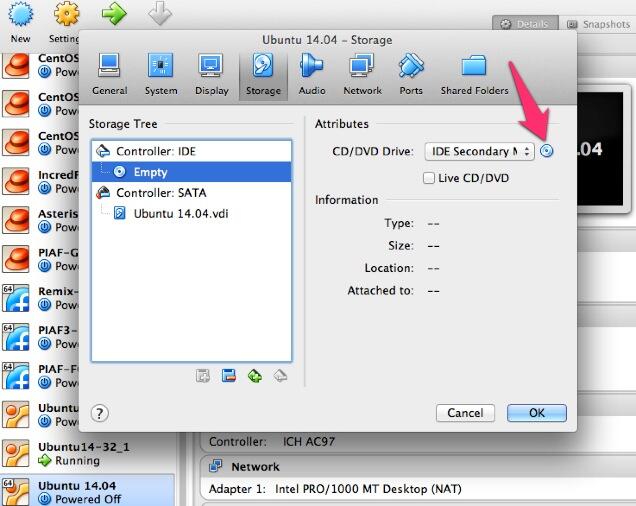
Here are the steps to get Ubuntu 14.04 humming on your new server or virtual machine once you’ve booted up. If you can bake cookies from a recipe, you can do this:
UBUNTU mini.iso install:
Choose language
Choose timezone
Detect keyboard
Hostname: incrediblepbx < continue >
Choose mirror for downloads
Confirm archive mirror
Leave proxy blank unless you need it < continue >
** couple minutes of whirring as initial components are loaded **
New user name: incredible < continue >
Account username: incredible < continue >
Account password: makeitsecure
Encrypt home directory < no >
Confirm time zone < yes >
Partition disks: Guided - use entire disk and set up LVM
Confirm disk to partition
Write changes to disks and configure LVM
Whole volume? < continue>
Write changes to disks < yes> < -- last chance to preserve your disk drive!
** about 15 minutes of whirring during base system install ** < no touchy anything>
** another 5 minutes of whirring during base software install ** < no touchy anything>
Upgrades? Install security updates automatically
** another 5 minutes of whirring during more software installs ** < no touchy anything>
Software selection: *Basic Ubuntu server (only!)
** another couple minutes of whirring during software installs ** < no touchy anything>
Grub boot loader: < yes>
UTC for system clock: < no>
Installation complete: < continue> after removing installation media
** on VirtualBox, PowerOff after reboot and remove [-] mini.iso from Storage Tree & restart VM
login as user: incredible
** enter user incredible's password **
sudo passwd
** enter incredible password again and then create secure root user password **
su root
** enter root password **
apt-get update
apt-get install ssh -y
sed -i 's|without-password|yes|' /etc/ssh/sshd_config
sed -i 's|yes"|without-password"|' /etc/ssh/sshd_config
sed -i 's|"quiet"|"quiet text"|' /etc/default/grub
update-grub
ifconfig
** write down the IP address of your server from ifconfig results
reboot
** login via SSH to continue **
Installing Incredible PBX on Your Ubuntu 14.04 Server
Adding Incredible PBX to a running Ubuntu 14.04 server is a walk in the park. To restate the obvious, your server needs a reliable Internet connection to proceed. Using SSH (or Putty on a Windows machine), log into your new server as root at the IP address you deciphered in the ifconfig step at the end of the Ubuntu install procedure above. First, make sure to run the update step for Ubuntu before you begin the install. This is especially important if using a cloud-based Ubuntu 14 server.
apt-get update && apt-get upgrade -y && reboot
WARNING: If you’re using a 512MB droplet at Digital Ocean, be advised that their Ubuntu setup does NOT include a swap file. This may cause serious problems when you run out of RAM. Uncomment ./create-swapfile-DO line below to create a 1GB swap file which will be activated whenever you exceed 90% RAM usage on Digital Ocean.
Now let’s begin the Incredible PBX install. Log back in as root and issue the following commands:
cd /root wget http://incrediblepbx.com/incrediblepbx11.4.ubuntu14.tar.gz tar zxvf incrediblepbx* #./create-swapfile-DO ./Incredible*
Once you have agreed to the license agreement and terms of use, press Enter and go have a 30-minute cup of coffee. The Incredible PBX installer runs unattended so find something to do for a bit unless you just like watching code compile. When you see "Have a nice day", your installation is complete. Write down your admin password for FreePBX as well as your three "knock" ports for PortKnocker. If you forget them, you can reset your admin password by running /root/admin-pw-change. And you can retrieve your PortKnocker setup like this: cat /root/knock.FAQ.
Log out and back in as root and you should be greeted with a status display that looks something like this:
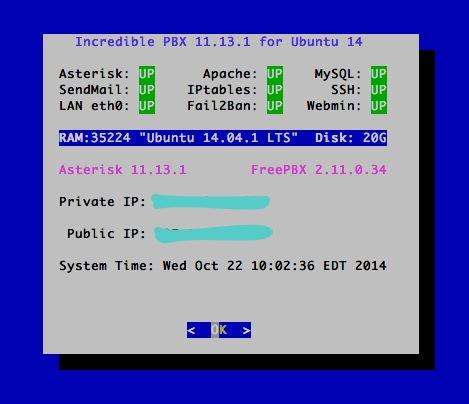
You can access the Asterisk CLI by typing: asterisk -rvvvvvvvvvv
You can access the FreePBX GUI using your favorite web browser to configure your server. Just enter the IP address shown in the status display. The default username is admin with the randomized password you wrote down above. If desired, you can change them in FreePBX Administration by clicking Admin -> Administrators -> admin. Enter a new password and click Submit Changes then Apply Config. Now edit extension 701 so you can figure out (or change) the randomized passwords that were set up for default 701 extension and voicemail: Applications -> Extensions -> 701.
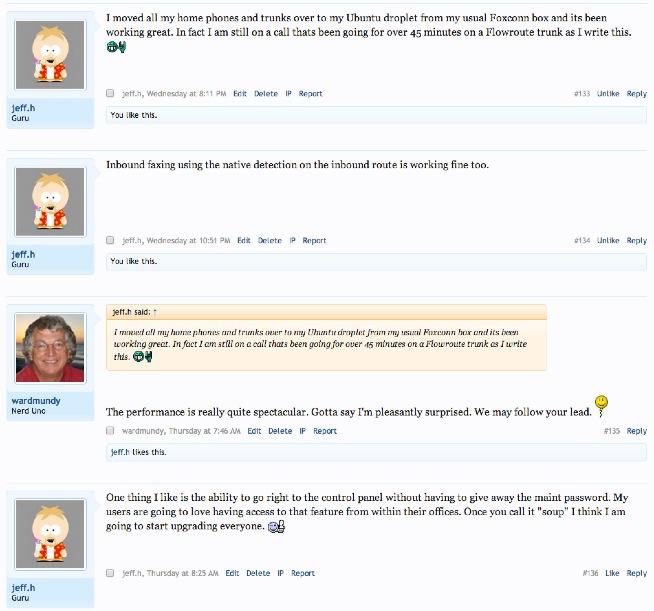
Setting Up a Soft Phone to Use with Incredible PBX
Now you’re ready to set up a telephone so that you can play with Incredible PBX. We recommend YateClient which is free. Download it from here. Run YateClient once you’ve installed it and enter the credentials for the 701 extension on Incredible PBX. You’ll need the IP address of your server plus your extension 701 password. Choose Settings -> Accounts and click the New button. Fill in the blanks using the IP address of your server, 701 for your account name, and whatever password you created for the extension. Click OK.
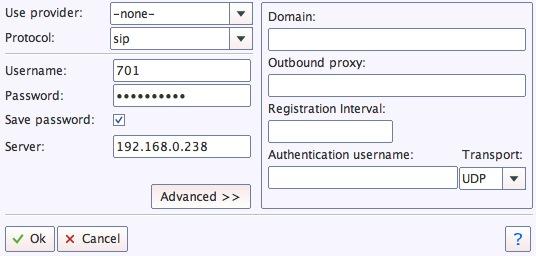
Once you are registered to extension 701, close the Account window. Then click on YATE’s Telephony Tab and place some test calls to the numerous apps that are preconfigured on Incredible PBX. Dial a few of these to get started:
123 - Reminders
222 - ODBC Demo (use acct: 12345)
947 - Weather by ZIP Code
951 - Yahoo News
*61 - Time of Day
*68 - Wakeup Call
TODAY - Today in History
Now you’re ready to connect to the telephones in the rest of the world. If you live in the U.S., the easiest way (at least for now) is to use an existing (free) Google Voice account. Google has threatened to shut this down but as this is written, it still works with previously set up Google Voice accounts. The more desirable long-term solution is to choose several SIP providers and set up redundant trunks for your incoming and outbound calls. The PIAF Forum includes dozens of recommendations to get you started.
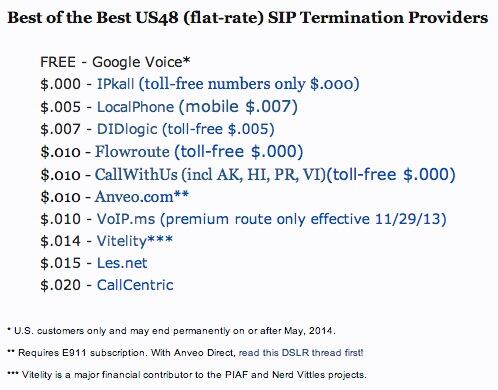
Configuring Google Voice
If you want to use Google Voice, you’ll need a dedicated Google Voice account to support Incredible PBX. If you want to use the inbound fax capabilities of Incredible Fax 11, then you’ll need an additional Google Voice line that can be routed to the FAX custom destination using FreePBX. The more obscure the username (with some embedded numbers), the better off you will be. This will keep folks from bombarding you with unsolicited Gtalk chat messages, and who knows what nefarious scheme will be discovered using Google messaging six months from now. So keep this account a secret!
We’ve tested this extensively using an existing Google Voice account, and inbound calling is just not reliable. The reason seems to be that Google always chooses Gmail chat as the inbound call destination if there are multiple registrations from the same IP address. So, be reasonable. Do it our way! Use a previously configured and dedicated Gmail and Google Voice account, and use it exclusively with Incredible PBX 11.
IMPORTANT: Be sure to enable the Google Chat option as one of your phone destinations in Settings, Voice Setting, Phones. That’s the destination we need for The Incredible PBX to work its magic! Otherwise, all inbound and outbound calls will fail. If you don’t see this option, you’re probably out of luck. Google has disabled the option in newly created accounts as well as some old ones that had Google Chat disabled. Now go back to the Google Voice Settings.
While you’re still in Google Voice Settings, click on the Calls tab. Make sure your settings match these:
- Call Screening – OFF
- Call Presentation – OFF
- Caller ID (In) – Display Caller’s Number
- Caller ID (Out) – Don’t Change Anything
- Do Not Disturb – OFF
- Call Options (Enable Recording) – OFF
- Global Spam Filtering – ON
Click Save Changes once you adjust your settings. Under the Voicemail tab, plug in your email address so you get notified of new voicemails. Down the road, receipt of a Google Voice voicemail will be a big hint that something has come unglued on your PBX.
One final word of caution is in order regardless of your choice of providers: Do NOT use special characters in any provider passwords, or nothing will work!
Now you’re ready to set up your Google Voice trunk in FreePBX. After logging into FreePBX with your browser, click the Connectivity tab and choose Google Voice/Motif. To Add a new Google Voice account, just fill out the form. Do NOT check the third box or incoming calls will never ring!
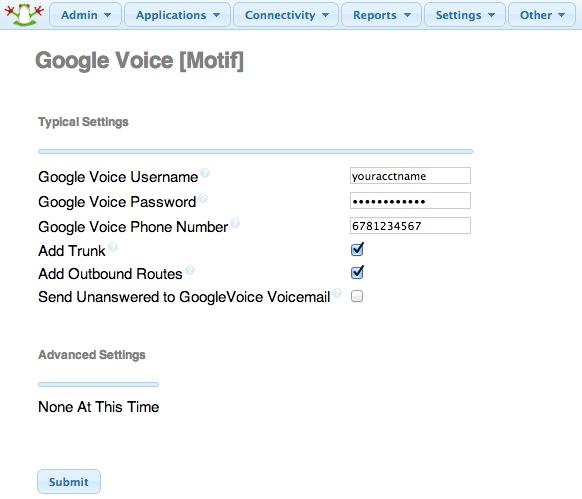
IMPORTANT LAST STEP: Google Voice will not work unless you restart Asterisk from the Linux command line at this juncture. Using SSH, log into your server as root and issue the following command: amportal restart.
If you have trouble getting Google Voice to work (especially if you have previously used your Google Voice account from a different IP address), try this Google Voice Reset Procedure. It usually fixes connectivity problems. If it still doesn’t work, enable Less Secure Apps using this Google tool.
Troubleshooting Audio and DTMF Problems
You can avoid one-way audio on calls and touchtones that don’t work with these simple settings in FreePBX: Settings -> Asterisk SIP Settings. Just plug in your public IP address and your private IP subnet. Then set ULAW as the only Audio Codec.
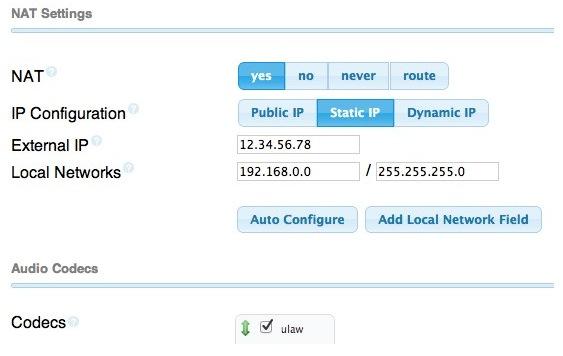
Adding Speech Recognition to Incredible PBX
To support many of our applications, Incredible PBX has included Google’s speech recognition service for years. These applications include Weather Reports by City (949), AsteriDex Voice Dialing by Name (411), and Wolfram Alpha for Asterisk (4747), all of which use Lefteris Zafiris’ terrific speech-recog AGI script. Unfortunately (for some), Google now has tightened up the terms of use for their free speech recognition service. Now you can only use it for "personal and development use." If you meet those criteria, keep reading. Here’s how to activate speech recognition on Incredible PBX. Don’t skip any steps!
1. Using an existing Google/Gmail account to join the Chrome-Dev Group.
2. Using the same account, create a new Speech Recognition Project.
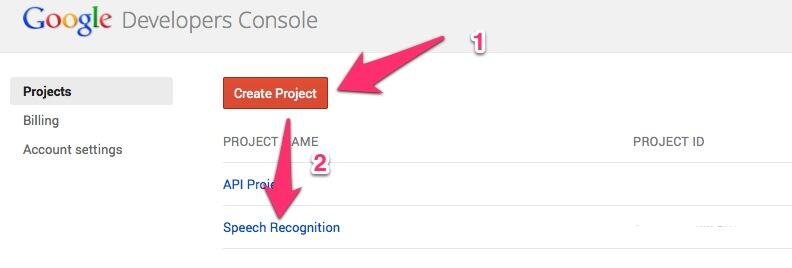
3. Click on your newly created project and choose APIs & auth.
4. Turn ON Speech API by clicking on its Status button in the far right margin.
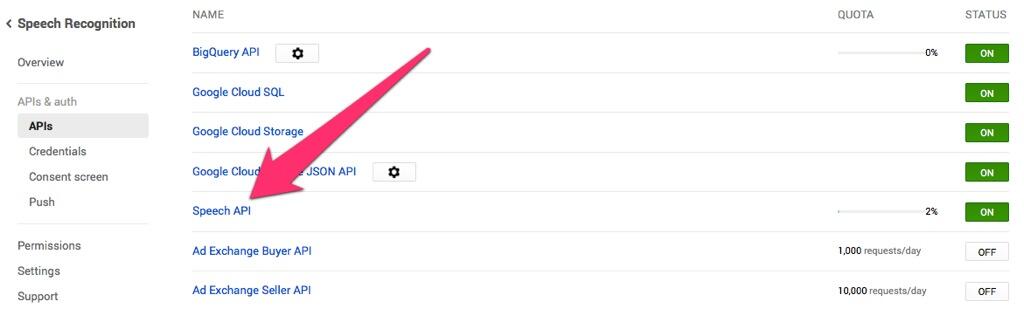
5. Click on Credentials in APIs & auth and choose Create New Key -> Server key. Leave the IP address restriction blank!
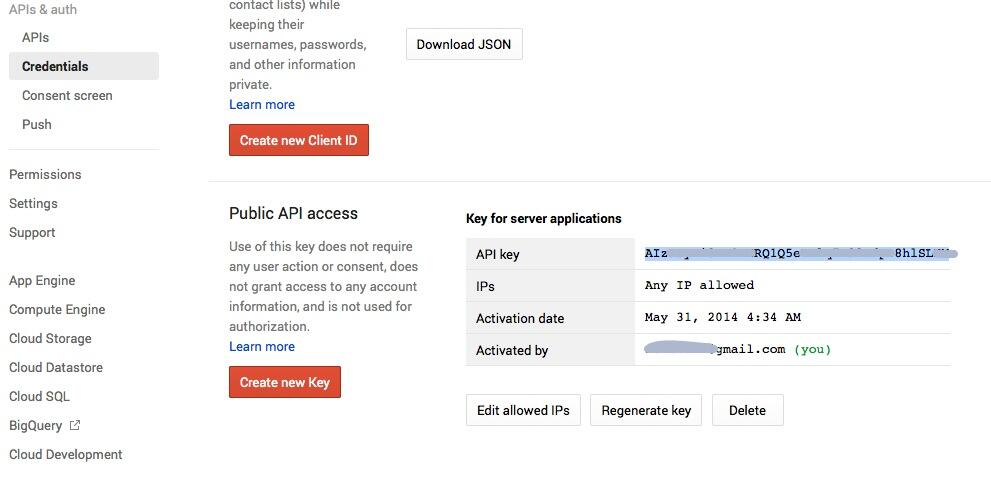
6. Write down your new API key or copy it to the clipboard.
7. Log into your server as root and issue the following commands:
# for Ubuntu and Debian platforms apt-get clean apt-get install libjson-perl flac -y # for RedHat and CentOS platforms yum -y install perl-JSON # for all Linux platforms cd /var/lib/asterisk/agi-bin mv speech-recog.agi speech-recog.last.agi wget --no-check-certificate https://raw.githubusercontent.com/zaf/asterisk-speech-recog/master/speech-recog.agi chown asterisk:asterisk speech* chmod 775 speech* nano -w speech-recog.agi
8. When the nano editor opens, go to line 70 of speech-recog.agi: my $key = "". Insert your API key from Step #6 above between the quotation marks and save the file: Ctrl-X, Y, then Enter.
Now you’re ready to try out the speech recognition apps. Dial 949 and say the name of a city and state/province/country to get a current weather forecast from Yahoo. Dial 411 and say "American Airlines" to be connected to American.
To use Wolfram Alpha by phone, you first must install it. Obtain your free Wolfram Alpha APP-ID here. Then run the one-click installer: /root/wolfram/wolframalpha-oneclick.sh. Insert your APP-ID when prompted. Now dial 4747 to access Wolfram Alpha by phone and enter your query, e.g. "What planes are overhead." Read the Nerd Vittles tutorial for additional examples and tips.
A Few Words about the Incredible PBX Security Model for Ubuntu
Incredible PBX for Ubuntu 14 is our most secure turnkey PBX implementation, ever. As configured, it is protected by both Fail2Ban and a hardened configuration of the IPtables Linux firewall. As configured, nobody can access your PBX without  your credentials AND
your credentials AND  an IP address that is either on your private network or that matches the IP address of your server or the PC from which you installed Incredible PBX. Incredible PBX is preconfigured to let you connect to many of the leading SIP hosting providers without additional firewall tweaking.
an IP address that is either on your private network or that matches the IP address of your server or the PC from which you installed Incredible PBX. Incredible PBX is preconfigured to let you connect to many of the leading SIP hosting providers without additional firewall tweaking.
You can whitelist additional IP addresses for remote access in several ways. First, you can use the command-line utilities: /root/add-ip and /root/add-fqdn. You can also remove whitelisted IP addresses by running /root/del-acct. Second, you can dial into extension 864 (or use a DID pointed to extension 864 aka TM4) and enter an IP address to whitelist. Before Travelin’ Man 4 will work, you’ll need to add credentials for each caller using the tools in /root/tm4. You must add at least one account before dial-in whitelisting will be enabled. Third, you can temporarily whitelist an IP address by successfully executing the PortKnocker 3-knock code established for your server. You’ll find the details and the codes in /root/knock.FAQ. Be advised that IP addresses whitelisted with PortKnocker (only!) go away whenever your server is rebooted or the IPtables firewall is restarted. For further information on the PortKnocker technology and available clients for iOS and Android devices, review the Nerd Vittles tutorial.
HINT: The reason that storing your PortKnocker codes in a safe place is essential is because it may be your only available way to gain access to your server if your IP address changes. You obviously can’t use the command-line tools to whitelist a new IP address if you cannot gain access to your server at the new IP address.
We always recommend you also add an extra layer of protection by running your server behind a hardware-based firewall with no Internet port exposure, but that’s your call. If you use a hardware-based firewall, be sure to map the three PortKnocker ports to the internal IP address of your server!
The NeoRouter VPN client also is included for rock-solid, secure connectivity for remote users. Read our previous tutorial for setup instructions.
As one would expect, the IPtables firewall is a complex piece of software. If you need assistance configuring it, visit the PIAF Forum for some friendly assistance.
Adding Incredible Fax 11 to Your Server
Once you’ve completed the Incredible PBX install, log out and log back in to load the latest automatic updates. Then reboot. Now you’re ready to continue your adventure by installing Incredible Fax 11 for Ubuntu. Special thanks to Josh North for all his hard work on this! The latest download includes the Incredible Fax 11 installer. So just run the script:
cd /root ./incrediblefax11_ubuntu14.sh
Accept all of the defaults during the installation process. IMPORTANT: Once you complete the install, reboot your server. After rebooting, log into FreePBX -> Module Admin and enable the AvantFax module. When you log out of FreePBX, there now will be an option for AvantFax on the FreePBX login screen. Choose it and enter admin:password to login and change your default password. You also can set your AvantFax admin password by logging into the Linux CLI and… /root/avantfax-pw-change.
Incredible Backup and Restore
We’re pleased to introduce our latest backup and restore utilities for Incredible PBX. Running /root/incrediblebackup will create a backup image of your server in /tmp. This backup image then can be copied to any other medium desired for storage. To restore it to another Incredible PBX 11 server, simply copy the image to a server running Asterisk 11 and FreePBX 2.11 and run /root/incrediblerestore. Doesn’t get much simpler than that.
NEWS FLASH: More good news. If you decide you’d prefer another Linux platform, Incredible Backup and Restore will now let you migrate from one operating system to another. For details on the procedure, see this message thread.
Incredible PBX Automatic Update Utility
Every time you log into your server as root, Incredible PBX will ping the IncrediblePBX.com web site to determine whether one or more updates are available to bring your server up to current specs. We recommend you log in at least once a week just in case some new security vulnerability should come along.
In the meantime, we encourage you to sign up for an account on the PIAF Forum and join the discussion. In addition to providing first-class, free support, we think you’ll enjoy the camaraderie. Come join us!
Originally published: Monday, June 30, 2014 Updated: Wednesday, January 7, 2015
 Support Issues. With any application as sophisticated as this one, you’re bound to have questions. Blog comments are a terrible place to handle support issues although we welcome general comments about our articles and software. If you have particular support issues, we encourage you to get actively involved in the PBX in a Flash Forums. It’s the best Asterisk tech support site in the business, and it’s all free! Please have a look and post your support questions there. Unlike some forums, ours is extremely friendly and is supported by literally hundreds of Asterisk gurus and thousands of users just like you. You won’t have to wait long for an answer to your question.
Support Issues. With any application as sophisticated as this one, you’re bound to have questions. Blog comments are a terrible place to handle support issues although we welcome general comments about our articles and software. If you have particular support issues, we encourage you to get actively involved in the PBX in a Flash Forums. It’s the best Asterisk tech support site in the business, and it’s all free! Please have a look and post your support questions there. Unlike some forums, ours is extremely friendly and is supported by literally hundreds of Asterisk gurus and thousands of users just like you. You won’t have to wait long for an answer to your question.

Need help with Asterisk? Visit the PBX in a Flash Forum.
Special Thanks to Our Generous Sponsors
FULL DISCLOSURE: ClearlyIP, Skyetel, Vitelity, DigitalOcean, Vultr, VoIP.ms, 3CX, Sangoma, TelecomsXchange and VitalPBX have provided financial support to Nerd Vittles and our open source projects through advertising, referral revenue, and/or merchandise. As an Amazon Associate and Best Buy Affiliate, we also earn from qualifying purchases. We’ve chosen these providers not the other way around. Our decisions are based upon their corporate reputation and the quality of their offerings and pricing. Our recommendations regarding technology are reached without regard to financial compensation except in situations in which comparable products at comparable pricing are available from multiple sources. In this limited case, we support our sponsors because our sponsors support us.
 BOGO Bonaza: Enjoy state-of-the-art VoIP service with a $10 credit and half-price SIP service on up to $500 of Skyetel trunking with free number porting when you fund your Skyetel account. No limits on number of simultaneous calls. Quadruple data center redundancy. $25 monthly minimum spend required. Tutorial and sign up details are here.
BOGO Bonaza: Enjoy state-of-the-art VoIP service with a $10 credit and half-price SIP service on up to $500 of Skyetel trunking with free number porting when you fund your Skyetel account. No limits on number of simultaneous calls. Quadruple data center redundancy. $25 monthly minimum spend required. Tutorial and sign up details are here.
 The lynchpin of Incredible PBX 2020 and beyond is ClearlyIP components which bring management of FreePBX modules and SIP phone integration to a level never before available with any other Asterisk distribution. And now you can configure and reconfigure your new Incredible PBX phones from the convenience of the Incredible PBX GUI.
The lynchpin of Incredible PBX 2020 and beyond is ClearlyIP components which bring management of FreePBX modules and SIP phone integration to a level never before available with any other Asterisk distribution. And now you can configure and reconfigure your new Incredible PBX phones from the convenience of the Incredible PBX GUI.
 VitalPBX is perhaps the fastest-growing PBX offering based upon Asterisk with an installed presence in more than 100 countries worldwide. VitalPBX has generously provided a customized White Label version of Incredible PBX tailored for use with all Incredible PBX and VitalPBX custom applications. Follow this link for a free test drive!
VitalPBX is perhaps the fastest-growing PBX offering based upon Asterisk with an installed presence in more than 100 countries worldwide. VitalPBX has generously provided a customized White Label version of Incredible PBX tailored for use with all Incredible PBX and VitalPBX custom applications. Follow this link for a free test drive!
 Special Thanks to Vitelity. Vitelity is now Voyant Communications and has halted new registrations for the time being. Our special thanks to Vitelity for their unwavering financial support over many years and to the many Nerd Vittles readers who continue to enjoy the benefits of their service offerings. We will keep everyone posted on further developments.
Special Thanks to Vitelity. Vitelity is now Voyant Communications and has halted new registrations for the time being. Our special thanks to Vitelity for their unwavering financial support over many years and to the many Nerd Vittles readers who continue to enjoy the benefits of their service offerings. We will keep everyone posted on further developments.
Some Recent Nerd Vittles Articles of Interest…
- With some providers including ones linked in this article, Nerd Vittles receives referral fees which assist in keeping the Nerd Vittles lights burning brightly. [↩]


 JUST RELEASED: Visit the Incredible PBX Wiki
JUST RELEASED: Visit the Incredible PBX Wiki