Incredible PBX Now Does Incredible Backups… and Restores
 Along with many of you, we have wrestled with getting reliable backups of our Asterisk®-based PBXs since the Asterisk@Home days. Flawless backups, of course, are worthless unless there's an accompanying flawless restore to get you back in business. Therein lies the rub. The number of minefields we've discovered along Restoration Way is legendary. A quick list includes incompatible hardware, changing device drivers, incompatible file storage systems, and on and on.
Along with many of you, we have wrestled with getting reliable backups of our Asterisk®-based PBXs since the Asterisk@Home days. Flawless backups, of course, are worthless unless there's an accompanying flawless restore to get you back in business. Therein lies the rub. The number of minefields we've discovered along Restoration Way is legendary. A quick list includes incompatible hardware, changing device drivers, incompatible file storage systems, and on and on.
Update: Just released Incredible Backup 2 for PIAF2 systems.
What's really disturbing about all of this is that lack of adequate backups is the single component, in our opinion, that has kept open source PBXs from being a true match for commercial systems. People can't live without their phone systems... even if they're old and out of date. So, regardless of age, there has to be a way to bring your system back from the dead, or it's of little use in a production environment.
When we set out to create The Incredible PBX, one of our primary design goals was to come up with a system architecture that would let you use this new system for a decade. Yes, a decade! Not six months, not next year, but ten years from now your Incredible PBX would still be humming along. One way was to totally insulate the system from the Internet. Another key ingredient was rock-solid dependability. Remember that black phone in your grandma's house. It wasn't designed for replacement every six months. Nor was its underlying phone system. As the old adage goes: "If it ain't broke, don't fix it!"
In order to reach these design goals, we not only needed a backup system but also a way to separate your critical data from the underlying hardware. Why? Because the hardware continues to change every six months. What this backup solution is not is a full disk backup. Every full system backup solution we've tried simply isn't reliable unless the hardware on the new system is virtually identical to the hardware on the old one, a most unlikely scenario two or more years down the road.
 How It Works. The Incredible Backup and Restore works like this. You built a working Incredible PBX from a base PBX in a Flash install so we start there. To restore a system, you'll first reinstall PBX in a Flash on your new server. The actual version doesn't really matter so long as it works. And newer versions with the latest CentOS releases support newer hardware. This avoids most of the hardware pitfalls that usually accompany a failed restore process.
How It Works. The Incredible Backup and Restore works like this. You built a working Incredible PBX from a base PBX in a Flash install so we start there. To restore a system, you'll first reinstall PBX in a Flash on your new server. The actual version doesn't really matter so long as it works. And newer versions with the latest CentOS releases support newer hardware. This avoids most of the hardware pitfalls that usually accompany a failed restore process.
The next slippery slope was incompatible versions of FreePBX between your original system and your current server. We can always update Asterisk from source after the restore, but FreePBX was problematic because the structure of the MySQL database tables associated with different versions of FreePBX changes frequently. And your backup MySQL data might very well be in MySQL tables that don't match your original PBX in a Flash build. So Incredible Restore provides the option of first restoring the version of FreePBX that existed at the time you made your last backup.
Then there's the problem of incompatible network and email implementations. Incredible Restore provides options to let you choose whether to restore your old network and email settings. If your newly built PBX in a Flash server has functioning network and email connectivity, don't restore the old settings. Simple as that.
What we really care about is getting your data back including a functioning PBX. There's got to be a catch, right? For a pure VoIP PBX, everything should be fine. The gotcha is that there are hundreds of add-on cards to support all sorts of proprietary hardware as well as to access Ma Bell's PSTN network. You're on your own there. Just be sure you have copies of the software pieces needed to make your special hardware function again once we've completed the restore to your new server. The same goes for custom software such as Cepstral TTS and Amazon S3. The components necessary to reinstall these add-ons should still be in your /root directory after the restore so it's not really a big deal to put Humpty back together again. Our tutorial links are just above.

Before we get to the installation, we want to put in a plug for PogoPlug. Not only is this the best thing since sliced bread, but it doesn't cost much more. You add this $99 (if you hurry) device to your LAN at home, at your office, or at a friend's house. Then connect one to four USB hard drives, and you have your own Cloud Computing Solution that also happens to be absolutely perfect for Incredible Backups and Restores. In fact, the setup software can be installed as part of the restore process. And the software already is included with every Incredible PBX. Just insert your login credentials, and the PogoPlug disk drives (regardless of location) are transparently added in the /mnt/pogoplug directory tree.
 It's GPL2! Last but not least, we've released both Incredible Backup and Incredible Restore as GPL2 open source modules. That means you not only can learn some bash scripting in your spare time but you also can embellish the scripts in any way you like to support your favorite add-ons. All we'd ask is that you upload a copy with your enhancements so that we can share your good deeds with the rest of the Asterisk community and incorporate your good ideas into the next release. Keep an eye on the comments to this article and the PIAF Forum for the most recent additions. Better yet, subscribe to the RSS Feed for Comments at the top of this page, and they'll be delivered to your door as they occur.
It's GPL2! Last but not least, we've released both Incredible Backup and Incredible Restore as GPL2 open source modules. That means you not only can learn some bash scripting in your spare time but you also can embellish the scripts in any way you like to support your favorite add-ons. All we'd ask is that you upload a copy with your enhancements so that we can share your good deeds with the rest of the Asterisk community and incorporate your good ideas into the next release. Keep an eye on the comments to this article and the PIAF Forum for the most recent additions. Better yet, subscribe to the RSS Feed for Comments at the top of this page, and they'll be delivered to your door as they occur.
Overview. Here's the quick step-by-step to get things working:
1. Download the software onto Incredible PBX
2. Install your PogoPlug (optional)
3. Create a directory for backups
4. Enter directory location in IncredibleBackup script
5. Run IncredibleBackup to make backup
6. Purchase Machine #2 OR create new Proxmox KVM
7. Install latest PBX in a Flash
8. Run update-scripts and update-fixes
9. Download the software onto Machine #2
10. Create a directory to house backups AND
11. Copy backup tarballs to directory OR
12. Use PogoPlug and skip #10 and #11
13. Enter directory location in IncredibleRestore script
14. Run IncredibleRestore to restore backup
Using Incredible Backup. Installation couldn't be easier. On your Incredible PBX server, log in as root and issue the following commands:
cd /root
wget http://incrediblepbx.com/incredible.tar.gz
tar zxvf incredible.tar.gz
Once you decompress the tarball, you'll be left with two files: incrediblebackup and incrediblerestore. With both scripts, you'll need to edit them and insert the location of your backup directory. Before doing that, you need a dedicated backup directory which is not in the /root or /var/www directory trees. We don't need to tell you what a dumb idea it is to store your backups on the same machine you're backing up... so we won't. As noted, our recommendation is to use a PogoPlug and preferably at a location different from the site of your server. Whatever directory you choose, it needs to be accessible from your server. SAMBA also is available on PBX in a Flash systems to access other drives in your LAN, but it needs to be activated. Incredible PBX systems are totally insulated from the Internet by a hardware-based firewall so you're safe using SAMBA provided you trust other users on your LAN. Once the directory exists, edit the scripts and insert the location in backuploc: nano -w incrediblebackup. Save your change: Ctrl-X, Y, then Enter. Repeat process for incrediblerestore. To create an Incredible Backup, execute this command: /root/incrediblebackup. All of the backups are stored in compressed tarballs with a current time stamp, e.g. 1273067177.tgz. You can decipher the actual time of the backup with a command like this: date -d "@1273067177" --> Wed May 5 09:46:17 EDT 2010
REMINDERS: If you're using a PogoPlug, don't forget to run pogo-start.sh before running incrediblebackup.
If you wish to run incrediblebackup as a cron job, remember to comment out the following line in the script with a leading #:
read -p "To proceed at your own risk and agree to license, press Enter. Otherwise Ctrl-C."
Don't forget to also activate your PogoPlug as a cron job before the time that incrediblebackup is scheduled to run!
What To Back Up? As we mentioned previously, backups are the easy part. It's the restore process that causes premature aging. The best time to plan your restore strategy is before you need it! Always assume the worst case, i.e. that nothing is recoverable from your primary server. Then ask yourself whether the backup is capturing and saving in a safe location everything you'll need to put Humpty back together again. Currently, Incredible Backup captures the following files and directory trees:
/var/www/html /var/lib/asterisk /var/lib/mysql /root /etc/asterisk /tftpboot
/etc/pbx /etc/wanpipe /etc/sudoers /etc/odbc.ini /etc/odbcinst.ini
/var/lib/asterisk/sounds/tts /var/lib/asterisk/sounds/custom
/var/spool/asterisk /etc/amportal.conf /etc/wanpipe
/etc/hosts /etc/resolv.conf /etc/sysconfig/network-scripts/ifcfg* /etc/sysconfig/iptables /etc/sysconfig/network /etc/mail
/usr/local/bin /usr/local/sbin /usr/src and portions of /usr/sbin
Keep in mind that an Incredible Restore always begins with a functioning PBX in a Flash server. And you will have the option of restoring all Incredible PBX applications. With the exception of these applications, ask yourself whether the backup list above captures everything you've added to your server and is sufficient to meet your needs. With most Incredible PBX implementations, it should adequately restore an existing Incredible PBX together with your FreePBX customizations. But the beauty of open source software is that you can and should customize it to meet your specific needs. You can add any additional directories... so long as you do it and save the backup to some off-site location before your server dies. 😉

The other important question to ask yourself is what is your Incredible PBX as presently configured worth to you. If the answer is more than $200, perhaps the time is ripe to purchase a second system for emergencies and test your restore strategy in advance.
Using Incredible Restore. Let's get the cautionary notes out of the way up front. First, by using this software, you have agreed to assume all risks including the risk of losing all your data. Second, don't experiment with restores to your primary system. Third, in the most emphatic way we can, we encourage you to test a restore before D-Day arrives... but not on your live system! If it means borrowing a friend's old clunker for the afternoon, then by all means do so. If you can afford a second system, that's even better. If you have a virtual platform at the office, borrow a little space for the weekend and try a restore. Proxmox works and so does VMware and most other virtual platforms. We don't mean to be all doom and gloom about this, but unfortunately backups are all about doom and gloom. Now's the time to find out something didn't work quite right, not when you really, really need it.
The first step in using Incredible Restore is to install PBX in a Flash on the new server. We recommend you also run update-scripts and update-fixes once the PIAF install is complete. As with Incredible Backup, the next step in using Incredible Restore is to log into your new server and download the application:
cd /root
wget http://incrediblepbx.com/incredible.tar.gz
tar zxvf incredible.tar.gz
Unless you're using a backup tarball from external location supported by SAMBA or PogoPlug, Step #3 is to create a directory on your new server and copy the backup tarball to that directory. Step #4 is to configure the incrediblerestore script with the directory location of the backup tarball to be restored. Once you've saved the location, run the script: /root/incrediblerestore. You'll be given the following options to tailor how the restoration process should proceed:
1. Whether to enable PogoPlug functionality on the server
2. Whether to restore FreePBX application from the backup
3. Whether to restore Incredible PBX apps to new server
4. Whether to restore Network Settings from the backup
5. Whether to restore SendMail Setup from the backup
6. Whether to restore Asterisk binaries and source code
7. Whether to disable outbound SIP/IAX connectivity
1. Enabling PogoPlug. If you're using a PogoPlug for your backups, you'll be prompted whether to install the PogoPlug software as first option when you run the IncredibleRestore script. Choosing Y will load the necessary software. Then it's a simple matter of entering your login credentials in pogo-start.sh and running pogo-start.sh to activate the PogoPlug. Then just rerun the IncredibleRestore script to continue.
2. Restoring FreePBX Application. Unless you are absolutely certain that the version of FreePBX in your backup matches the version on your new server, choosing Y for this option is highly recommended. Otherwise, the structure of the FreePBX MySQL tables may differ and cause all sorts of difficult to diagnose problems.
3. Restoring Incredible PBX Applications. If your backup was made on an Incredible PBX server, then the Incredible PBX apps should be restored to your new server. We've made this optional only to accommodate those who may wish to tailor the scripts to support other Asterisk distributions.
4. Restoring Network Configuration. If you're recovering from a catastrophic failure and want to make certain that a static IP address is preserved when you restore your backup, then you obviously would want to restore your network configuration. If you're building a duplicate system to be kept off line or if you're moving your server to a virtual machine platform, then you probably do NOT want to restore the network configuration from your primary machine. A good rule of thumb probably goes like this. If network connectivity already is working on your new server, don't restore the network setup from your backup.
5. Restoring SendMail Setup. The only situation in which you would want to restore the SendMail setup from your primary server is if you have specially tailored SendMail on the primary server in order to send email. This typically would happen where an Internet service provider blocks outbound SMTP traffic, e.g. Comcast residential Internet service.
6. Restoring Asterisk Binaries and Source. This functionality is EXPERIMENTAL AND BARELY TESTED!! It only works (at all) with Asterisk implementations still using Zaptel, not DAHDI. Unless your primary server was running a version of Asterisk that differs from the default PBX in a Flash build, the correct answer to this prompt is N. Never use this option if you are restoring from a catastrophic failure. Instead, run update-source and update-fixes on the newly restored server. It's safer! We'll keep you posted on future developments.
7. Disabling Outbound SIP/IAX Connectivity. This option allows you to disable outbound SIP and IAX traffic on the new server. Typically, you would use this if the server on which the backup was made is still on line. The reason is to avoid having two identical servers compete for connections to SIP and IAX providers. If this option is chosen and you subsequently take your primary server off line, then you will need to enable SIP and IAX connectivity on the newly restored server before it can take over primary duties. To do this, log into your new server as root and issue the following commands:
cd /etc/sysconfig
cp iptables.sip iptables
service iptables restart
To again disable SIP and IAX outbound traffic, issue the following commands:
cd /etc/sysconfig
cp iptables.nosip iptables
service iptables restart
Feedback and Suggestions Encouraged. Incredible Backup and Incredible Restore are still very much works in progress. A number of folks on the PBX in a Flash Forums have assisted us in getting version 1.0 out the door today, but don't bet the farm on this software until you have carefully tested it using a redundant server! We will continue to improve/enhance the functionality for weeks and perhaps months to come. And, until the kinks are all worked out, we would strongly encourage you to download the latest and greatest version each time you make a backup or undertake to restore a backup to a new system. During this development period, we also would encourage you to make suggestions and to offer enhancements. After all, that's what open source is all about. Enjoy!

Need help with Asterisk? Visit the PBX in a Flash Forum.
Or Try the New, Free PBX in a Flash Conference Bridge.
whos.amung.us If you're wondering what your fellow man is reading on Nerd Vittles these days, wonder no more. Visit our new whos.amung.us statistical web site and check out what's happening. It's a terrific resource both for us and for you.
Special Thanks to Our Generous Sponsors
FULL DISCLOSURE: ClearlyIP, Skyetel, Vitelity, DigitalOcean, Vultr, VoIP.ms, 3CX, Sangoma, TelecomsXchange and VitalPBX have provided financial support to Nerd Vittles and our open source projects through advertising, referral revenue, and/or merchandise. As an Amazon Associate and Best Buy Affiliate, we also earn from qualifying purchases. We’ve chosen these providers not the other way around. Our decisions are based upon their corporate reputation and the quality of their offerings and pricing. Our recommendations regarding technology are reached without regard to financial compensation except in situations in which comparable products at comparable pricing are available from multiple sources. In this limited case, we support our sponsors because our sponsors support us.
 BOGO Bonaza: Enjoy state-of-the-art VoIP service with a $10 credit and half-price SIP service on up to $500 of Skyetel trunking with free number porting when you fund your Skyetel account. No limits on number of simultaneous calls. Quadruple data center redundancy. $25 monthly minimum spend required. Tutorial and sign up details are here.
BOGO Bonaza: Enjoy state-of-the-art VoIP service with a $10 credit and half-price SIP service on up to $500 of Skyetel trunking with free number porting when you fund your Skyetel account. No limits on number of simultaneous calls. Quadruple data center redundancy. $25 monthly minimum spend required. Tutorial and sign up details are here.
 The lynchpin of Incredible PBX 2020 and beyond is ClearlyIP components which bring management of FreePBX modules and SIP phone integration to a level never before available with any other Asterisk distribution. And now you can configure and reconfigure your new Incredible PBX phones from the convenience of the Incredible PBX GUI.
The lynchpin of Incredible PBX 2020 and beyond is ClearlyIP components which bring management of FreePBX modules and SIP phone integration to a level never before available with any other Asterisk distribution. And now you can configure and reconfigure your new Incredible PBX phones from the convenience of the Incredible PBX GUI.
 VitalPBX is perhaps the fastest-growing PBX offering based upon Asterisk with an installed presence in more than 100 countries worldwide. VitalPBX has generously provided a customized White Label version of Incredible PBX tailored for use with all Incredible PBX and VitalPBX custom applications. Follow this link for a free test drive!
VitalPBX is perhaps the fastest-growing PBX offering based upon Asterisk with an installed presence in more than 100 countries worldwide. VitalPBX has generously provided a customized White Label version of Incredible PBX tailored for use with all Incredible PBX and VitalPBX custom applications. Follow this link for a free test drive!
 Special Thanks to Vitelity. Vitelity is now Voyant Communications and has halted new registrations for the time being. Our special thanks to Vitelity for their unwavering financial support over many years and to the many Nerd Vittles readers who continue to enjoy the benefits of their service offerings. We will keep everyone posted on further developments.
Special Thanks to Vitelity. Vitelity is now Voyant Communications and has halted new registrations for the time being. Our special thanks to Vitelity for their unwavering financial support over many years and to the many Nerd Vittles readers who continue to enjoy the benefits of their service offerings. We will keep everyone posted on further developments.
Some Recent Nerd Vittles Articles of Interest...
The Incredible PBX: Adding a Free Skype Gateway to Asterisk

Last week we got The Incredible PBX all set up with free worldwide SIP calls, free U.S./Canada PSTN calls using Google Voice with SIPgate or IPkall, and rock-solid Asterisk® security using our new Zero Internet Footprint™ design. Because of licensing restrictions, we couldn't include Skype out of the box. If you're an individual and not a business, today we'll walk you through adding free Skype calling worldwide to your Incredible PBX. With today's addition, the Incredible PBX now provides free calling to nearly a billion phones around the world via Skype, SIP, ENUM, FreeNUM, and U.S./Canada PSTN connections. Yowza!

If you use the recommended hardware, today's setup procedure takes less than 10 minutes! Once it's complete, inbound and outbound Skype calling is totally transparent on your Incredible PBX. To reach a Skype number, just dial * plus the user's Skype name from any phone with an alphanumeric keypad. To place a Skype Out call (fees apply), dial 8 plus the user's area code and number. When your 500 million friends on Skype contact you using your Skype name, all of your Incredible PBX phones will ring just like any other inbound call. What's the difference in today's solution and Digium®'s commercial Skype for Asterisk product? For openers, our solution is $66 cheaper. It's free! And, if you're an individual, you won't need Skype's commercial Business Control Panel to make calls. Functionally, the results with your Incredible PBX Skype implementation are identical.1

To make the Skype Magic work, you'll need three pieces of software in addition to The Incredible PBX obviously: Sun's 6u12 Java SE Development Kit, Skype's Static Edition for Linux plus an existing Skype account, and Greg Dorfuss' SipToSis product which manages the Skype Gateway to Asterisk.
As far as hardware is concerned, we're assuming you're using our recommended $200 Acer Aspire Revo to host your Incredible PBX. With other hardware, your mileage may vary because CentOS 5.4 may or may not support your audio card and graphics mode with your video card. Both are required to get Skype working properly under X-Windows. If you have problems with some other type of hardware, take a look at the tips in our previous article on Setting Up a Skype Gateway to Asterisk as well as the comments. Better yet, visit your neighborhood Best Buy and purchase an Aspire Revo for a hassle-free install.
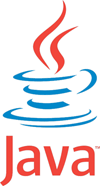 Installing JDK. Using your favorite browser, go to Sun's 6u12 Java SE Development Kit website, choose Linux for the platform, and agree to the license. Click Continue. Download jdk-6u12-linux-i586-rpm.bin and copy it to the /root directory of your Incredible PBX. Next, make the file executable (chmod +x jdk-6u12-linux-i586-rpm.bin). Then run it: ./jdk-6u12-linux-i586-rpm.bin. Scroll down the wordy license agreement AGAIN and type yes. Java 1.6 then will be installed on your system. Check to be sure Java was properly installed with this command: rpm -q jdk.
Installing JDK. Using your favorite browser, go to Sun's 6u12 Java SE Development Kit website, choose Linux for the platform, and agree to the license. Click Continue. Download jdk-6u12-linux-i586-rpm.bin and copy it to the /root directory of your Incredible PBX. Next, make the file executable (chmod +x jdk-6u12-linux-i586-rpm.bin). Then run it: ./jdk-6u12-linux-i586-rpm.bin. Scroll down the wordy license agreement AGAIN and type yes. Java 1.6 then will be installed on your system. Check to be sure Java was properly installed with this command: rpm -q jdk.
Installing Skype and SipToSis. Now we're ready to load the remaining components. While still logged into your Incredible PBX as root, download and run the skype-setup script2:
cd /root
wget http://incrediblepbx.com/skype-setup
chmod +x skype-setup
./skype-setup
Activating Your Skype Gateway. Now we're ready to place your Skype gateway in production. You'll need to perform these steps from the console on your Incredible PBX since we have to run Skype in graphics mode. This may look complicated. It's really not. It's just a bit tedious to figure out the sequence of steps, but we've done that part for you.
WARNING: Be sure that you use a dedicated Skype account on this server! Do not run the same Skype account on any other server or desktop, or it fails!
1. Start up X-Windows: xinit3
2. Start up Skype. While still logged into your server as root, issue the following commands:
cd /root/skype/skype_static-2.0.0.72
./skype
Now log in to Skype with your Skype name and password. Be sure to set Skype to autologin whenever it is started. Then, in the Skype configuration option, set Skype to always run minimized. Save your settings.
Place a Skype Test Call4 to echo123 to be sure your audio settings are set correctly. Again, with the Aspire Revo, this won't be a problem assuming you have plugged in a microphone and speakers. These can be disconnected after you're sure things are working properly. HINT: Intel Atom-based motherboards are a piece o' cake!
Once you've got Skype working and all of the Skype settings configured above, shut down Skype.
3. Restart Skype in Background Mode: ./skype &
Be sure to write down the PID for Skype in case you need to kill the job if something goes wrong. 🙂 If you forget the PID, you can obtain it with this command: pgrep skype. You can kill Skype with the following command using your actual PID instead of 12345: kill 12345.
4. Start up SipToSis: Press Enter if the command prompt doesn't reappear. Then...
cd /siptosis
./SipToSis_linux
A message from Skype will pop up asking if you want to authorize external use of Skype: yes. Important: Be sure to select the Checkbox to save this setting for future connections!
5. Testing Skype. Go to a softphone (X-Lite recommended!) connected to an extension on your Incredible PBX and dial *echo123. You should be connected to the Skype Call Testing Service. Try *nerdvittles for the Nerd Vittles Demo.
Assuming you have a little money in your Skype Out account, go to any extension connected to your Asterisk server and dial 8 + your home phone number. This will place the outbound call through SkypeOut at 2¢ a minute.
Reboot your server when you're sure everything is working properly.
GUI Tips. Here are a few navigation tips for managing your Asterisk console on your Incredible PBX:
1. Ctrl-Alt-F2 gets you a new login prompt for your server
2. Ctrl-Alt-F7 gets you back to the SipToSis/Skype session. You can kill SipToSis by holding down Ctrl-C for several seconds. To decipher your SipToSis PID: pgrep -f SipToSis. To kill SipToSis: kill pid# (that you wrote down). To kill Skype: kill pid# (that you wrote down). To restart Skype: skype & and to restart SipToSis, just issue the command again: ./SipToSis_linux
3. Ctrl-Alt-F9 gets you to the Asterisk CLI.
Automating the Skype Gateway Startup. Once everything is working reliably, reboot your server again, log in as root, and issue the command: /root/skype-start. Place a test call again using a softphone on your Incredible PBX. If everything works fine, you now can add the skype-start command to your server's startup script, and you're all set.
echo "/root/skype-start" >> /etc/rc.d/rc.local
Setting Up Speed Dials for Skype Friends. One of the wrinkles with Skype is that Skype uses names for its users rather than numbers. If you don't have a SIP URI-capable softphone, there's still an easy way to place calls to your Skype friends using FreePBX. Just add a Speed Dial number to your FreePBX dialplan. Choose Extension, then select the Custom type, provide an Extension Number which is the Speed Dial number (this could actually spell your friend's name using a TouchTone phone), enter a Display Name for your friend, and add an optional SIP Alias. Then insert the following in the dial field replacing joeschmo with your friend's actual Skype name. Save your entries and reload the dialplan when prompted.
SIP/joeschmo@127.0.0.1:5070
Security Warning. Do NOT expose UDP port 5070 to the Internet by opening a port on your hardware firewall. You do not need UDP 5070 exposed to the Internet to implement today's gateway solution for inbound or outbound Skype calling from your server!
Enjoy!
Update: As of May 1, you now can set your Google Voice number as your Skype CallerID number. Previously, Google Voice blocked the verification SMS messages, but no longer. Thanks, @zsafwan.
Adding Multiple Google Voice Trunks to The Incredible PBX

Need help with Asterisk? Visit the PBX in a Flash Forum.
Or Try the New, Free PBX in a Flash Conference Bridge.
whos.amung.us If you're wondering what your fellow man is reading on Nerd Vittles these days, wonder no more. Visit our new whos.amung.us statistical web site and check out what's happening. It's a terrific resource both for us and for you.
Special Thanks to Our Generous Sponsors
FULL DISCLOSURE: ClearlyIP, Skyetel, Vitelity, DigitalOcean, Vultr, VoIP.ms, 3CX, Sangoma, TelecomsXchange and VitalPBX have provided financial support to Nerd Vittles and our open source projects through advertising, referral revenue, and/or merchandise. As an Amazon Associate and Best Buy Affiliate, we also earn from qualifying purchases. We’ve chosen these providers not the other way around. Our decisions are based upon their corporate reputation and the quality of their offerings and pricing. Our recommendations regarding technology are reached without regard to financial compensation except in situations in which comparable products at comparable pricing are available from multiple sources. In this limited case, we support our sponsors because our sponsors support us.
 BOGO Bonaza: Enjoy state-of-the-art VoIP service with a $10 credit and half-price SIP service on up to $500 of Skyetel trunking with free number porting when you fund your Skyetel account. No limits on number of simultaneous calls. Quadruple data center redundancy. $25 monthly minimum spend required. Tutorial and sign up details are here.
BOGO Bonaza: Enjoy state-of-the-art VoIP service with a $10 credit and half-price SIP service on up to $500 of Skyetel trunking with free number porting when you fund your Skyetel account. No limits on number of simultaneous calls. Quadruple data center redundancy. $25 monthly minimum spend required. Tutorial and sign up details are here.
 The lynchpin of Incredible PBX 2020 and beyond is ClearlyIP components which bring management of FreePBX modules and SIP phone integration to a level never before available with any other Asterisk distribution. And now you can configure and reconfigure your new Incredible PBX phones from the convenience of the Incredible PBX GUI.
The lynchpin of Incredible PBX 2020 and beyond is ClearlyIP components which bring management of FreePBX modules and SIP phone integration to a level never before available with any other Asterisk distribution. And now you can configure and reconfigure your new Incredible PBX phones from the convenience of the Incredible PBX GUI.
 VitalPBX is perhaps the fastest-growing PBX offering based upon Asterisk with an installed presence in more than 100 countries worldwide. VitalPBX has generously provided a customized White Label version of Incredible PBX tailored for use with all Incredible PBX and VitalPBX custom applications. Follow this link for a free test drive!
VitalPBX is perhaps the fastest-growing PBX offering based upon Asterisk with an installed presence in more than 100 countries worldwide. VitalPBX has generously provided a customized White Label version of Incredible PBX tailored for use with all Incredible PBX and VitalPBX custom applications. Follow this link for a free test drive!
 Special Thanks to Vitelity. Vitelity is now Voyant Communications and has halted new registrations for the time being. Our special thanks to Vitelity for their unwavering financial support over many years and to the many Nerd Vittles readers who continue to enjoy the benefits of their service offerings. We will keep everyone posted on further developments.
Special Thanks to Vitelity. Vitelity is now Voyant Communications and has halted new registrations for the time being. Our special thanks to Vitelity for their unwavering financial support over many years and to the many Nerd Vittles readers who continue to enjoy the benefits of their service offerings. We will keep everyone posted on further developments.
Some Recent Nerd Vittles Articles of Interest...
- Skype and this suggested implementation are intended for individual use. Your use is, of course, governed by the Skype Terms of Service. [↩]
- Here are the actual commands in the skype-setup script if you'd prefer to execute them one at a time:
cd /root
mkdir skype
cd skype
wget http://www.skype.com/go/getskype-linux-beta-static
tar jxvf skype_static*
yum install xorg-x11-server-Xvfb
yum install qt4
yum install xterm
yum install libXScrnSaver.i386
wget http://pbxinaflash.net/source/skype/siptosis.tgz
cd /root
wget http://incrediblepbx.com/skype-start
chmod +x skype-start
cp skype-start skype/.
cd /
tar zxvf /root/skype/siptosis.tgz
cd /root
[↩] - Starting xinit won't be a problem on the Aspire Revo. But, if xinit won't start on your particular machine, you may need to create /etc/X11/xorg.conf. Here's a generic config file that should work fine for our purposes:
Section "ServerLayout"
Identifier "X.org Configured"
Screen 0 "Screen0" 0 0
EndSectionSection "Device"
Identifier "Card0"
Driver "vesa"
EndSectionSection "Screen"
Identifier "Screen0"
Device "Card0"
SubSection "Display"
Viewport 0 0
Depth 16
Modes "800x600"
EndSubSection
SubSection "Display"
Viewport 0 0
Depth 16
Modes "800x600"
EndSubSection
EndSection[↩]
- If the test call fails with a bad audio message, go into Options, Sound Devices and reconfigure your Audio settings until you can place the test call successfully. Otherwise, none of the rest will work! [↩]
Orgasmatron 5.2: The Secure Swiss Army Knife for Asterisk
 It’s been an exciting couple of weeks watching the overwhelmingly positive response to our release of Orgasmatron 5.1. With this version, we introduced a new Asterisk® security model that took into account the ever-increasing security risks posed by exposing web and telephony servers to direct Internet access. The bottom line is this. If your telecom requirements still can be accomplished by placing a server securely behind a $35 hardware-based Internet firewall with no Internet exposure, then it makes absolutely no sense to dangle such a tempting target in front of the world’s most nefarious creeps.
It’s been an exciting couple of weeks watching the overwhelmingly positive response to our release of Orgasmatron 5.1. With this version, we introduced a new Asterisk® security model that took into account the ever-increasing security risks posed by exposing web and telephony servers to direct Internet access. The bottom line is this. If your telecom requirements still can be accomplished by placing a server securely behind a $35 hardware-based Internet firewall with no Internet exposure, then it makes absolutely no sense to dangle such a tempting target in front of the world’s most nefarious creeps.
News Flash: Incredible PBX 4.0 is now available with FreePBX 2.10 support!
Coming January 19: Incredible PBX 11 & Incredible Fax for Asterisk 11 and FreePBX 2.11
Our experience suggests that the only trade off with this new approach is the inability to receive anonymous SIP calls… a small price to pay considering the potential financial and computer risks involved. You still can place outbound VoIP calls as well as placing and receiving calls using any of the phone numbers registered on your new PBX in a Flash server. And, thanks to Google Voice, SIPgate, and IPkall, all inbound calls are free, and all outbound calls to numbers in the U.S. and Canada are free as well.
If a SIP URI and your own Freenum/ISN number are simply features you can’t live without, sign up for a voip.ms IAX account, and you’ll get a SIP URI for free. Inbound SIP URI and Freenum/ISN calls will set you back $1 for every 1,000 minutes billed in 6 second increments.
Or you can sign up for a free IP Freedom CallCentric account and configure a new SIP trunk in FreePBX by following these directions. Once configured, your new server SIP URI will be 1777xxxxxxx@in.callcentric.com where xxxxxxx is your assigned 7-digit CallCentric number.
Keep in mind that a new security vulnerability has been found with either Asterisk or FreePBX almost monthly. The chart below tells you why. With virtually limitless attack surfaces because of the number of interrelated components in CentOS, Asterisk, and FreePBX comes enormous and recurring potential for remote compromise of these systems. Rather than play this cat-and-mouse security game with the underworld, the Orgasmatron design changes the paradigm. It lets you use any (secure or insecure) version of Asterisk and FreePBX without worrying about any outside attacks. Do passwords on your new server matter? Not really… unless there is someone inside your firewall that you don’t trust. 🙄 Are we going to secure them anyway? Absolutely. But instead of the constant worry over new security vulnerabilities, Orgasmatron 5.2 lets you enjoy exploring the world of Asterisk and VoIP telephony with an incredibly rich feature set that you won’t find anywhere else, period! We’ll resist making any other device analogies, but the idea here is to protect the good guy (you!) while keeping the bad guys out. No penetration. No worries. Simple as that.
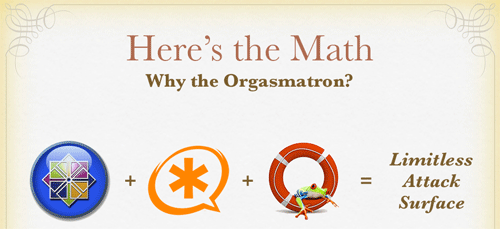
In our former life working for a living, we actually procured and managed multimillion dollar PBXs as part of our "other duties as assigned." Without qualification, we can tell you that the feature set that Orgasmatron 5.2 brings to the table for free runs circles around anything you could buy (then or now) in the commercial marketplace. And, at one time or another, we purchased every Nortel feature good money could buy. There’s one other difference. Orgasmatron 5.2 runs swimmingly on a $200 Atom-based PC that you can purchase at any Best Buy as well as hundreds of other stores including Amazon, NewEgg, and Buy.com. We paid more than $200 to provision an additional extension on our Nortel switch! You, of course, can add as many extensions as you like. De nada.
So, why a new version of Orgasmatron in only a few weeks? Well, it’s not security-related. In fact, there is nothing wrong with continuing on with Orgasmatron 5.1. Unfortunately, it relied exclusively upon SIPgate to make free Google Voice calls in the U.S. and Canada. And SIPgate required an invite using an SMS message from a U.S.-based cellphone. That pretty well knocked out all of our friends living outside the United States. Today’s version fixes that by letting anyone sign up for a free IPkall phone number in Washington state. All you need is a valid email address. The setup process is a bit more complex because IPkall doesn’t support registered connections to their servers. But we’ll walk you through the additional steps and, once completed, your server will be just as secure as the SIPgate approach we set up with Orgasmatron 5.1. And few, if any, Linux skills are required to set up or manage Orgasmatron 5.2. As we’ve noted previously, if you can handle slice and bake cookies, you’ve got the necessary skillset! Be aware this is about a one-hour project, and you need to track through the article carefully, or the entire house of cards comes down.
 New Asterisk Security Model. Orgasmatron 5.2 maintains our design goal of running an absolutely secure Asterisk PBX from behind a hardware-based firewall with either NO INBOUND PORTS exposed to the Internet with SIPgate or an IP-address-restricted IAX port for IPkall. Don’t defeat this security mechanism by exposing additional ports on your PBX in a Flash server to Internet access. And choose your NAT-based firewall/router carefully. All of these devices are not created equally. Not only do some perform better than others, but certain models are notoriously bad at handling NAT-based routing tasks, a critical requirement in the Asterisk VoIP environment. In almost every case of problems with one-way audio, the real culprit can be traced back to a crappy router. For $35, you really can’t go wrong with the dLink WBR-2310. If you want traffic shaping functionality as well, take a look at dLink’s Gaming Router, our personal favorite.
New Asterisk Security Model. Orgasmatron 5.2 maintains our design goal of running an absolutely secure Asterisk PBX from behind a hardware-based firewall with either NO INBOUND PORTS exposed to the Internet with SIPgate or an IP-address-restricted IAX port for IPkall. Don’t defeat this security mechanism by exposing additional ports on your PBX in a Flash server to Internet access. And choose your NAT-based firewall/router carefully. All of these devices are not created equally. Not only do some perform better than others, but certain models are notoriously bad at handling NAT-based routing tasks, a critical requirement in the Asterisk VoIP environment. In almost every case of problems with one-way audio, the real culprit can be traced back to a crappy router. For $35, you really can’t go wrong with the dLink WBR-2310. If you want traffic shaping functionality as well, take a look at dLink’s Gaming Router, our personal favorite.

As long as your router, Google Voice, SIPgate, and IPkall passwords are secure, you can sleep like a baby. We use an intermediate SIP provider for Google Voice to set up free outbound Google Voice calls in the U.S. and Canada because Google Voice actually places two calls to connect you to your destination. First, you get a call back. And then the party you’re calling is connected. The SIPgate or IPkall trunk is used by Google Voice to call you back so the inbound call is always free. We handle the interconnection magic with Asterisk transparently so your calls appear to be processed as if you were using a standard telephone to dial out. Just refrain from using extension 75 in Asterisk for personal conferencing!
The choice is yours. You can use SIPgate with no incoming ports exposed to your server from the Internet. Or you can use IPkall and map UDP port 4569 (IAX2) on your hardware-based firewall to the internal IP address of your new PBX in a Flash server. Even with the IPkall setup, we’ve locked down IPtables (our Linux firewall) to restrict IAX access to several specific IP addresses so your server remains absolutely secure. We’ve also included support for FonicaTec’s IAX offering for those that want a backup IAX provider. We’ll have much more to say about IPtables in coming weeks.
If you’ve already installed Orgasmatron 5.1 and it’s working for you, do you need to upgrade? NO. With the exception of the new IAX support for IPkall, the code in Orgasmatron 5.2 is identical.
We, of course, continue to recommend that you sign up with Vitelity so you have an alternate communications vehicle in the event of a problem with your free service. Vitelity also can provide 911 emergency service for your home or home office. You can save a little money while supporting the PBX in a Flash project by using the links at the end of this article.
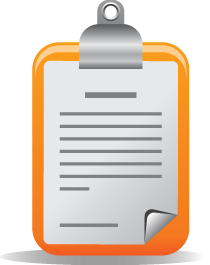 Swiss Army Knife Inventory. There’s no need for a Swiss Army Knife if you don’t know what all the blades are for. So, for those that are wondering what’s included in the Orgasmatron 5.2 build, here’s a feature list of the components you get in addition to the base PBX in a Flash build with CentOS 5.4, Asterisk 1.4, FreePBX 2.6, and Apache, SendMail, MySQL, PHP, phpMyAdmin, IPtables Linux firewall, Fail2Ban, and WebMin. Please note that A2Billing, Cepstral TTS, Hamachi VPN, and Mondo Backups are optional and may be installed using the scripts that are provided.
Swiss Army Knife Inventory. There’s no need for a Swiss Army Knife if you don’t know what all the blades are for. So, for those that are wondering what’s included in the Orgasmatron 5.2 build, here’s a feature list of the components you get in addition to the base PBX in a Flash build with CentOS 5.4, Asterisk 1.4, FreePBX 2.6, and Apache, SendMail, MySQL, PHP, phpMyAdmin, IPtables Linux firewall, Fail2Ban, and WebMin. Please note that A2Billing, Cepstral TTS, Hamachi VPN, and Mondo Backups are optional and may be installed using the scripts that are provided.
- A2Billing (/root/nv/install-a2billing)
- Amazon S3 Cloud Computing
- AsteriDex
- CallerID Superfecta (FreePBX Module)
- CallWho for Asterisk
- Cepstral TTS (/root/nv/install-cepstral.sh)
- Preconfigured Email That Works with SendMail
- Extensions (16 preconfigured)
- Fax Module using nvFax
- FONmail
- FreePBX Backups
- Gizmo5 (Free Calls to Gizmo5 users worldwide: 1747xxxxxxx*1089)
- Google Voice (preconfigured)
- Hamachi VPN (/root/nv/install-hamachi.x)
- Hotel-Style Wakeup Calls (FreePBX Module)
- ISN: FreeNum SIP Calling from Any Phone
- MeetMe Conference Bridge (just dial C-O-N-F)
- Mondo Full System Backups (/root/nv/install-diskbackup.x)
- NewsClips from Yahoo
- ODBC Database Support
- PogoPlug Cloud Computing
- Reminders by Phone and Web
- SIP URI Outbound Calling (call any SIP URI worldwide for free)
- TeleYapper
- Tide Reports with xTide
- Trunk Lister Script (/root/nv/trunks.sh)
- Trunks (Vitelity, Fonica, SIPgate, IPkall, and ENUM)
- Twitter Interface (Make Free Calls and Send SMS Messages)
- Weather by Airport Code
- Weather by ZIP Code
- Worldwide Weather
- Zaptel Updater (/root/nv/zaptel-update.sh)
Prerequisites. Here’s what you’ll need to get started:
- Broadband Internet connection
- Rock-solid NAT router/firewall. Recommend: $35 dLink WBR-2310
- $200 PC on which to run PBX in a Flash or a Proxmox Virtual Machine
- Free Google Voice account (HINT: Under $2 on eBay)
- Free SIPgateOne residential account (Use cell to get SMS invite) OR
- Free IPkall IAX account
Learn First. Install Second. Even though the installation process is now a No-Brainer, you are well-advised to do some reading before you begin. VoIP PBX systems have become a favorite target of the hackers and crackers around the world and, unless you have an unlimited bank account, you need to take some time learning where the minefields are in today’s VoIP world. Start by reading our Primer on Asterisk Security. Then read our PBX in a Flash and VPN in a Flash knols. If you’re still not asleep, there’s loads of additional documentation on the PBX in a Flash documentation web site.
Today’s Drill. The installation process is straight-forward, but a little different than the Orgasmo 5.1 scenario because of the need to accommodate IPkall. Just don’t skip any steps. In a nutshell, here are the 6 Steps to Free Calling and an incredibly versatile, preconfigured Asterisk PBX:
1. Install the latest version of PBX in a Flash
2. Run the Orgasmatron 5.2 Installer
3. Configure a softphone or SIP telephone
4. Configure Providers for Orgasmatron 5.2
5. Enter your Google Voice and SIPgate/IPkall credentials
6. Change existing passwords to secure your system
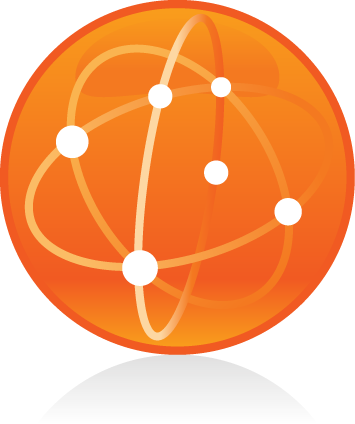 Installing PBX in a Flash. Here’s a quick tutorial to get PBX in a Flash installed. We recommend you install the latest PIAF 1.6 beta on a new Atom-based PC. This beta is virtually identical to version 1.4 except it uses CentOS 5.4 instead of CentOS 5.2. This means it works better with newer hardware including Atom-based computers and newer network cards. Unlike other Asterisk aggregations, PBX in a Flash utilizes a two-step install process. The ISO only installs the CentOS operating system. Once installed, the server reboots and downloads a payload file that includes Asterisk, FreePBX, and many other VoIP and Linux utilities. We use the identical payload for versions 1.3, 1.4, 1.5, and 1.6 of PBX in a Flash. The beta label simply means we haven’t had time to sufficiently test CentOS. But this is not a Microsoft-style beta so fear not!
Installing PBX in a Flash. Here’s a quick tutorial to get PBX in a Flash installed. We recommend you install the latest PIAF 1.6 beta on a new Atom-based PC. This beta is virtually identical to version 1.4 except it uses CentOS 5.4 instead of CentOS 5.2. This means it works better with newer hardware including Atom-based computers and newer network cards. Unlike other Asterisk aggregations, PBX in a Flash utilizes a two-step install process. The ISO only installs the CentOS operating system. Once installed, the server reboots and downloads a payload file that includes Asterisk, FreePBX, and many other VoIP and Linux utilities. We use the identical payload for versions 1.3, 1.4, 1.5, and 1.6 of PBX in a Flash. The beta label simply means we haven’t had time to sufficiently test CentOS. But this is not a Microsoft-style beta so fear not!
Download the 32-bit, PIAF 1.6 version from SourceForge, Vitelity, Cybernetic Networks, or AdHoc Electronics. The MD5 checksum for the file is e8a3fc96702d8aa9ecbd2a8afb934d36. Burn the ISO to a CD. Then boot from the installation CD and type ksalt to begin.
WARNING: This install will completely erase, repartition, and reformat ALL disks on your system! Press Ctrl-C to cancel the install.
On some systems you may get a notice that CentOS can’t find the kickstart file. Just tab to OK and press Enter. Don’t change the name or location of the kickstart file! This will get you going. Think of it as a CentOS ‘feature’. 🙂
At the keyboard prompt, tab to OK and press Enter. At the time zone prompt, tab once, highlight your time zone, tab to OK and press Enter. At the password prompt, make up a VERY secure root password. Type it twice. Tab to OK, press Enter. Get a cup of coffee. Come back in about 5 minutes. When the system has installed CentOS, it will reboot. Remove the CD promptly. After the reboot, choose A option. Have a 10-minute cup of coffee. After installation is complete, the machine will reboot a second time. Log in as root with your new password and execute the following commands:
update-scripts
update-fixes
When prompted, change the ARI password to something really obscure. You’re never going to use it! You now have a PBX in a Flash base install. On a stand-alone machine, it takes about 30 minutes. On a virtual machine, it takes about half that time.
NOTE: So long as your system is safely sitting behind a hardware-based firewall, we do NOT recommend running update-source on the Orgasmatron builds because of parking lot issues in the latest releases of Asterisk.
Running the Orgasmatron 5.2 Installer. Log into your server as root and issue the following commands to run the Orgasmatron 5.2 installer:
cd /root
wget http://pbxinaflash.net/orgasmo52.x
chmod +x orgasmo52.x
./orgasmo52.x
Have another 15-minute cup of coffee. It’s a great time to consider a modest donation to the Nerd Vittles project. You’ll find a link at the top of the page. When the installer finishes, READ THE SCREEN!
Now run passwd-master1. Set your FreePBX passwords to something very secure but different from your Linux root password.
Next, type status2 and press Enter. Write down the IP address of your new server.
If you’re using IPkall, now’s the time to log in to your hardware-based firewall/router and map UDP port 45693 to the private IP address that you just wrote down. This tells your firewall to pass all IAX2 traffic from the Internet directly to your new server. Don’t worry. We have severely restricted which IP addresses can actually send IAX data through the PBX in a Flash IPtables firewall which is an integral part of this build. And, remember, no hardware firewall adjustments are necessary if you’re using SIPgate instead of IPkall.
For good measure, we recommend you reboot your server at this point. The command to type is simple: reboot4
 Configuring a SIP Phone. There are hundreds of terrific SIP telephones and softphones for Asterisk-based systems. Once you get things humming along, you’ll want a real SIP telephone, and you’ll find lots of recommendations on Nerd Vittles. For today, let’s download a terrific (free) softphone to get you started. We recommend X-Lite because there are versions for Windows, Mac, and Linux. So download your favorite from this link. Install and run X-Lite on your Desktop. At the top of the phone, click on the Down Arrow and choose SIP Account Settings, Add. Enter the following information using 82812661 as the password for extension 701 and the actual IP address of your PBX in a Flash server instead of 192.168.0.251. Click OK when finished. Your softphone should now show: Available.
Configuring a SIP Phone. There are hundreds of terrific SIP telephones and softphones for Asterisk-based systems. Once you get things humming along, you’ll want a real SIP telephone, and you’ll find lots of recommendations on Nerd Vittles. For today, let’s download a terrific (free) softphone to get you started. We recommend X-Lite because there are versions for Windows, Mac, and Linux. So download your favorite from this link. Install and run X-Lite on your Desktop. At the top of the phone, click on the Down Arrow and choose SIP Account Settings, Add. Enter the following information using 82812661 as the password for extension 701 and the actual IP address of your PBX in a Flash server instead of 192.168.0.251. Click OK when finished. Your softphone should now show: Available.
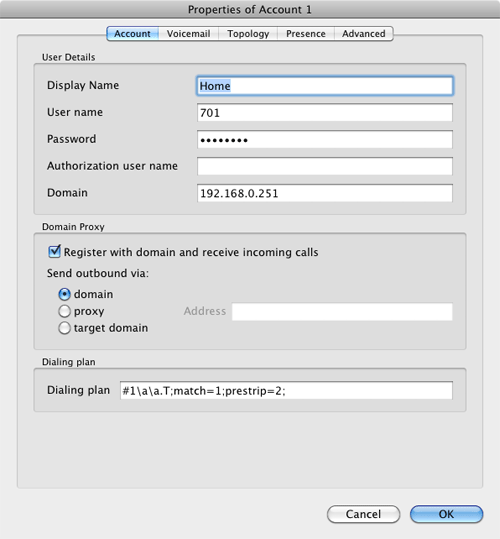
 Don’t Forget! After you change your extension passwords later in this tutorial, you will need to update the password entry in X-Lite, or you will no longer be able to place calls! In fact, you will get locked out of your server for 90 minutes after three failed password attempts. So put this on a sticky note so you don’t forget, or you’ll regret it in about 15 minutes.
Don’t Forget! After you change your extension passwords later in this tutorial, you will need to update the password entry in X-Lite, or you will no longer be able to place calls! In fact, you will get locked out of your server for 90 minutes after three failed password attempts. So put this on a sticky note so you don’t forget, or you’ll regret it in about 15 minutes.
Either a free SIPgate One residential phone number or an IPkall number is a key component in today’s project. And there’s really no reason you can’t use both if they’re available in your location. Do NOT use special characters in your provider passwords, or nothing will work! Continue reading whichever section below applies to you.
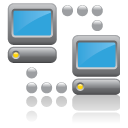 Configuring SIPgate. If you live in the U.S. and have a cellphone, we’d recommend the SIPgate option since no adjustment of your hardware-based firewall is required. Otherwise, skip to the IPkall setup below. Step #1 is to request a SIPgate invite at this link. You’ll need to enter your U.S. cellphone number to receive the SMS message with your invitation code. Don’t worry. You can erase your cellphone number from your account once it is set up. Once you receive the invite code, enter it and choose the option to set up a residential account. Next, choose a phone number and write it down. The area code really doesn’t matter because Google Voice is the only one that will be calling this number after we get things set up. For now, leave your cellphone number in place so that you can receive your confirmation call from Google Voice in the next step. After that, you’ll want to revisit SIPgate and remove all parallel calling numbers. Finally, click on the Settings link and write down your SIP ID and SIP Password. You’ll need these in a few minutes to configure PBX in a Flash. Now place a call to your new SIPgate number and make certain that your cellphone rings before proceeding.
Configuring SIPgate. If you live in the U.S. and have a cellphone, we’d recommend the SIPgate option since no adjustment of your hardware-based firewall is required. Otherwise, skip to the IPkall setup below. Step #1 is to request a SIPgate invite at this link. You’ll need to enter your U.S. cellphone number to receive the SMS message with your invitation code. Don’t worry. You can erase your cellphone number from your account once it is set up. Once you receive the invite code, enter it and choose the option to set up a residential account. Next, choose a phone number and write it down. The area code really doesn’t matter because Google Voice is the only one that will be calling this number after we get things set up. For now, leave your cellphone number in place so that you can receive your confirmation call from Google Voice in the next step. After that, you’ll want to revisit SIPgate and remove all parallel calling numbers. Finally, click on the Settings link and write down your SIP ID and SIP Password. You’ll need these in a few minutes to configure PBX in a Flash. Now place a call to your new SIPgate number and make certain that your cellphone rings before proceeding.
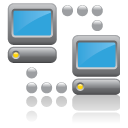 Configuring IPkall. If you’ve opted to use IPkall, here’s the drill. First, you’ll need to register for a free IPkall number. This is actually a two-step process. Set it up as a SIP connection when you first register. Then we’ll change it to IAX once your new phone number is provided. So your initial IPkall request should look like this:
Configuring IPkall. If you’ve opted to use IPkall, here’s the drill. First, you’ll need to register for a free IPkall number. This is actually a two-step process. Set it up as a SIP connection when you first register. Then we’ll change it to IAX once your new phone number is provided. So your initial IPkall request should look like this:
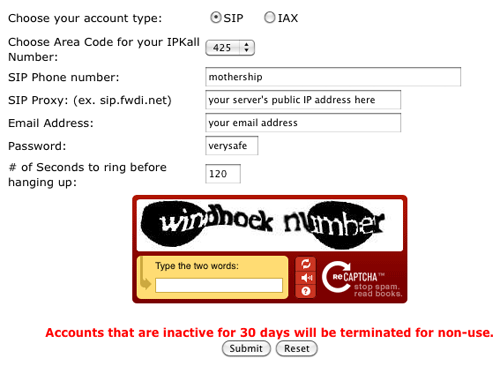
We recommend area code 425 for your requested number because IPkall appears to have lots of them. If they don’t have an available number, your request apparently goes in the bit bucket. You’ll know because IPkall typically turns these requests around in a few minutes. Don’t worry about the mothership entry. We’ll change it shortly. The other issue here is your public IP address. If you have a dedicated IP address, no worries. Just plug in the IP address for SIP Proxy. If it’s dynamic, then you’ll need to set up a fully-qualified domain name (FQDN) with a provider such as dyndns.com. Once you’ve got it set up, enter your credentials in the Dynamic DNS tab of your hardware-based firewall to assure that your dynamic IP address is always synchronized with your FQDN. Then enter the FQDN for your SIP Proxy address in the IPkall form. Be sure to make up a VERY secure password. Now send it off and wait for the return email with your new phone number.
When you receive your new phone number, you’ll need to revisit the IPkall site and log in with your phone number and the password you chose above. Make the changes shown below using your actual IPkall phone number instead of 4259876543:
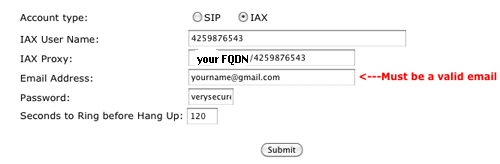
It’s worth stressing that these settings are extremely important so check your work carefully. Be sure the IAX option is selected. Be sure there are no typos in your two phone number entries. And be sure your FQDN or public IP address is correct. Then save your new settings.
We’re going to be making some entries in FreePBX which is the web-GUI that manages PBX in a Flash. For now, we simply need to enter your new IPkall phone number so that incoming calls to your IPkall number will actually ring on your softphone. Later, we’ll make some further adjustments once we get Google Voice humming along.
Using a web browser from your desktop, log in to FreePBX 2.6 at the following link substituting your server’s private IP address for ipaddress: http://ipaddress/admin. You’ll be prompted for a user name (maint) and password (the one you just created with passwd-master).
When FreePBX loads, choose Setup, Trunks, ipkall (iax). In the USER Context field, enter your 10-digit IPkall phone number. Click Submit Changes, Apply Configuration Changes, Continue with Reload to save your settings.
TIP: Be aware that IPkall cancels an assigned phone number after 30 consecutive days of inactivity. If you will be using your number infrequently, it’s a good idea to schedule a Weekly Reminder to call the number with a prerecorded message. This will assure that your number stays functional.
Now let’s test your new phone number. Call your IPkall number from a cellphone or some other phone. Your softphone should ring. Answer the call, and be sure you have voice in both directions! Do not proceed without success here, or the rest of the adventure is a waste of your time.
 Configuring Google Voice. Google Voice still is by invitation only so the first thing you’ll need is an invite. If you’re in a hurry, then stroll over to eBay where you’ll find lots of them for under $2. Once you have your invite in hand, click on the email link to set up your account. After you’ve chosen a telephone number, plug in your new SIPgate or IPkall number as the destination for your Google Voice calls and choose Office as the Phone Type. Trust us.
Configuring Google Voice. Google Voice still is by invitation only so the first thing you’ll need is an invite. If you’re in a hurry, then stroll over to eBay where you’ll find lots of them for under $2. Once you have your invite in hand, click on the email link to set up your account. After you’ve chosen a telephone number, plug in your new SIPgate or IPkall number as the destination for your Google Voice calls and choose Office as the Phone Type. Trust us.
Google then will place a call to your number and ask you to enter a confirmation code that’s been provided. When your cellphone (SIPgate) or softphone (IPkall) rings, answer it and punch in the number. Wait for confirmation. Then hang up.
As we mentioned earlier, there’s no reason you can’t set up both SIPgate and IPkall forwarding numbers in Google Voice. Just repeat the drill with the other provider’s number if you wish to activate both numbers for use with Google Voice. They’re not both going to ring simultaneously as you will see in a minute.
While you’re still in Google Voice Settings, click on the Calls tab. Make sure your settings match these:
- Call Screening – OFF
- Call Presentation – OFF
- Caller ID (In) – Display Caller’s Number
- Caller ID (Out) – Don’t Change Anything
- Do Not Disturb – OFF
Click Save Changes once you adjust your settings. Under the Voicemail tab, plug in your email address so you get notified of new voicemails. Down the road, receipt of a Google Voice voicemail will be a big hint that something has come unglued on your PBX.
Finally, place a test call to your new Google Voice number and be sure your cellphone or softphone rings. Don’t move forward until you’ve been able to successfully place a call to your phone by dialing your Google Voice number. Once this is working, revisit SIPgate and remove all parallel calling numbers including your cell number.
 Adding Your Credentials to PBX in a Flash. We’re ready to insert your Google Voice credentials and SIPgate/IPkall number into PBX in a Flash. You’ll need four pieces of information: your 10-digit Google Voice phone number, your Google Voice account name (which is the email address you used to set up your GV account), your GV password (no spaces!), and your 11-digit SIPgate or IPkall RingBack DID (beginning with a 1). Don’t get the 10-digit GV number mixed up with the 11-digit SIPgate/IPkall RingBack DID, or nothing will work. 🙂
Adding Your Credentials to PBX in a Flash. We’re ready to insert your Google Voice credentials and SIPgate/IPkall number into PBX in a Flash. You’ll need four pieces of information: your 10-digit Google Voice phone number, your Google Voice account name (which is the email address you used to set up your GV account), your GV password (no spaces!), and your 11-digit SIPgate or IPkall RingBack DID (beginning with a 1). Don’t get the 10-digit GV number mixed up with the 11-digit SIPgate/IPkall RingBack DID, or nothing will work. 🙂
Log back into your server as root and issue the following command: ./configure-gv. Check your entries carefully. If you make a typo in entering any of your data, press Ctrl-C to cancel the script and then run it again!!
 Configuring FreePBX. Now shift back to your Desktop and, using a web browser, log in to FreePBX 2.6 at the following link substituting your actual IP address for ipaddress: http://ipaddress/admin. You’ll be prompted for a user name (maint) and password (the one you just created with passwd-master). Depending upon which intermediate provider you’re using, do the following:
Configuring FreePBX. Now shift back to your Desktop and, using a web browser, log in to FreePBX 2.6 at the following link substituting your actual IP address for ipaddress: http://ipaddress/admin. You’ll be prompted for a user name (maint) and password (the one you just created with passwd-master). Depending upon which intermediate provider you’re using, do the following:
SIPgate Setup. When FreePBX loads, choose Setup, Trunks, sipgate. In Peer Details, replace both instances of sipID with your actual SipGate SIP ID. In Peer Details, replace sipPassword with your actual SipGate SIP Password. In Register String, replace sipID with your SipGate SIP ID, replace sipPassword with your SipGate SIP Password, and replace 3333333333 with your 10-digit SipGate Phone Number. When finished, the Register String should look something like the following:
7004484f0:B8TTW3@sipgate.com/4155201234
Click Submit, Apply Configuration Changes, Continue with Reload to save your changes.
SIPgate and IPkall Setup. While still in FreePBX with your browser, click Setup, Inbound Routes, gv-ringback. In DID Number, replace 3333333333 with your 10-digit SIPGate or IPkall Phone Number. In CallerID Number, replace 7777777777 with your 10-digit Google Voice Number.
Click Submit, Apply Configuration Changes, Continue with Reload to save your changes.
 Securing FreePBX. You’re almost done. While still in FreePBX, choose each of the 16 preconfigured extensions on your new server and change the extension AND voicemail passwords. Here’s the drill: Setup, Extensions, 501, Submit. After changing secret and Voicemail Password, repeat with the next extension number instead of 501. Then Apply Config Changes, Continue when you’ve finished with all of them.
Securing FreePBX. You’re almost done. While still in FreePBX, choose each of the 16 preconfigured extensions on your new server and change the extension AND voicemail passwords. Here’s the drill: Setup, Extensions, 501, Submit. After changing secret and Voicemail Password, repeat with the next extension number instead of 501. Then Apply Config Changes, Continue when you’ve finished with all of them.
Now change the default DISA password: Setup, DISA, DISAmain, PIN, Submit Changes, Apply Config Changes, Continue.
Don’t forget to adjust your X-Lite password to match the password entry you made for extension 701!
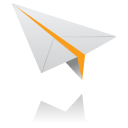 Orgasmatron Test Flight. The proof is in the pudding as they say. So let’s try two simple tests. First, from another phone, call your Google Voice number. Your softphone should begin ringing shortly. Answer the call and make sure you can send and receive voice on both phones. Hang up. Now let’s place an outbound call. Using the softphone, dial your cellphone number. Google Voice should transparently connect you. Answer the call and make sure you can send and receive voice on both phones. If everything is working, congratulations!
Orgasmatron Test Flight. The proof is in the pudding as they say. So let’s try two simple tests. First, from another phone, call your Google Voice number. Your softphone should begin ringing shortly. Answer the call and make sure you can send and receive voice on both phones. Hang up. Now let’s place an outbound call. Using the softphone, dial your cellphone number. Google Voice should transparently connect you. Answer the call and make sure you can send and receive voice on both phones. If everything is working, congratulations!
 Solving One-Way Audio Problems. If you experience one-way audio on some of your phone calls, you may need to adjust the settings in /etc/asterisk/sip_custom.conf. Just uncomment the first two lines by removing the semicolons. Then replace 173.15.238.123 with your public IP address, and replace 192.168.0.0 with the subnet address of your private network. Save the file and restart Asterisk with the command: amportal restart.
Solving One-Way Audio Problems. If you experience one-way audio on some of your phone calls, you may need to adjust the settings in /etc/asterisk/sip_custom.conf. Just uncomment the first two lines by removing the semicolons. Then replace 173.15.238.123 with your public IP address, and replace 192.168.0.0 with the subnet address of your private network. Save the file and restart Asterisk with the command: amportal restart.
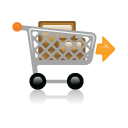 Choosing a VoIP Provider. For this week, we’ll point you to some things to play with on your new server. Then, in the subsequent articles below, we’ll cover in detail how to customize every application that’s been loaded. Nothing beats free when it comes to long distance calls. But nothing lasts forever. So we’d recommend you set up another account with Vitelity using our special link below. This gives your PBX a secondary way to communicate with every telephone in the world, and it also gets you a second real phone number for your new system… so that people can call you. Here’s how it works. You pay Vitelity a deposit for phone service. They then will bill you $3.99 a month for your new phone number. This $3.99 also covers the cost of unlimited inbound calls (two at a time) delivered to your PBX for the month. For outbound calls, you pay by the minute and the cost is determined by where you’re calling. If you’re in the U.S., outbound calls to anywhere in the U.S. are a little over a penny a minute. If you change your mind about Vitelity and want a refund of the balance in your account, all you have to do is ask.
Choosing a VoIP Provider. For this week, we’ll point you to some things to play with on your new server. Then, in the subsequent articles below, we’ll cover in detail how to customize every application that’s been loaded. Nothing beats free when it comes to long distance calls. But nothing lasts forever. So we’d recommend you set up another account with Vitelity using our special link below. This gives your PBX a secondary way to communicate with every telephone in the world, and it also gets you a second real phone number for your new system… so that people can call you. Here’s how it works. You pay Vitelity a deposit for phone service. They then will bill you $3.99 a month for your new phone number. This $3.99 also covers the cost of unlimited inbound calls (two at a time) delivered to your PBX for the month. For outbound calls, you pay by the minute and the cost is determined by where you’re calling. If you’re in the U.S., outbound calls to anywhere in the U.S. are a little over a penny a minute. If you change your mind about Vitelity and want a refund of the balance in your account, all you have to do is ask.
The VoIP world is new territory for some of you. Unlike the Ma Bell days, there’s really no reason not to have multiple VoIP providers especially for outbound calls. Depending upon where you are calling, calls may be cheaper using different providers for calls to different locations. So we recommend having at least two providers. Visit the PBX in a Flash Forum to get some ideas on choosing alternative providers.
Kicking the Tires. OK. That’s enough tutorial for today. Let’s play. Using your new softphone, begin your adventure by dialing these extensions:
- D-E-M-O – Nerd Vittles Orgasmatron Demo (running on your PBX)
- 1234*1061 – Nerd Vittles Demo via ISN FreeNum connection to NV
- 17476009082*1089 – Nerd Vittles Demo via ISN to Google/Gizmo5
- Z-I-P – Enter a five digit zip code for any U.S. weather report
- 6-1-1 – Enter a 3-character airport code for any U.S. weather report
- 5-1-1 – Get the latest news and sports headlines from Yahoo News
- T-I-D-E – Get today’s tides and lunar schedule for any U.S. port
- F-A-X – Send a fax to an email address of your choice
- 4-1-2 – 3-character phonebook lookup/dialer with AsteriDex
- M-A-I-L – Record a message and deliver it to any email address
- C-O-N-F – Set up a MeetMe Conference on the fly
- 1-2-3 – Schedule regular/recurring reminder (PW: 12345678)
- 2-2-2 – ODBC/Timeclock Lookup Demo (Empl No: 12345)
- 2-2-3 – ODBC/AsteriDex Lookup Demo (Code: AME)
- Dial *68 – Schedule a hotel-style wakeup call from any extension
- 1061*1061 – PBX in a Flash Support Conference Bridge
- 882*1061 – VoIP Users Conference every Friday at Noon (EST)
 Homework. Your homework for this week is to do some exploring. FreePBX is a treasure trove of functionality, and the Orgasmatron build adds a bunch of additional options. See if you can find all of them. For starters, you’ll want to activate CallerID Lookups in FreePBX. Choose Setup, CID Superfecta, Default and enter the maint password you created with passwd-master. Then choose Tools, Module Administration, CallerID Lookup, Enable, Process and Save the Settings. Then edit each of the Inbound Routes and choose CallerID Superfecta as the CID Lookup Source. Save your changes. Finally, choose Setup, CallerID Lookup Sources, CallerID Superfecta and be sure your maint password created with passwd-master is correct here, too. If not, update it. For additional tips, visit the forums.
Homework. Your homework for this week is to do some exploring. FreePBX is a treasure trove of functionality, and the Orgasmatron build adds a bunch of additional options. See if you can find all of them. For starters, you’ll want to activate CallerID Lookups in FreePBX. Choose Setup, CID Superfecta, Default and enter the maint password you created with passwd-master. Then choose Tools, Module Administration, CallerID Lookup, Enable, Process and Save the Settings. Then edit each of the Inbound Routes and choose CallerID Superfecta as the CID Lookup Source. Save your changes. Finally, choose Setup, CallerID Lookup Sources, CallerID Superfecta and be sure your maint password created with passwd-master is correct here, too. If not, update it. For additional tips, visit the forums.
 Be sure to log into your server as root and look through the scripts added in the /root/nv folder. You’ll find all sorts of goodies to keep you busy. s3cmd.faq tells you how to quickly activate the Amazon S3 Cloud Computing service. And, if you’ve heeded our advice and purchased a PogoPlug, you can link to your home-grown cloud. Just add your credentials to /root/pogo-start.sh. Then run the script to enable the PogoPlug Cloud on your server. All of your cloud resources are instantly accessible in /mnt/pogoplug. It’s also perfect for off-site backups!
Be sure to log into your server as root and look through the scripts added in the /root/nv folder. You’ll find all sorts of goodies to keep you busy. s3cmd.faq tells you how to quickly activate the Amazon S3 Cloud Computing service. And, if you’ve heeded our advice and purchased a PogoPlug, you can link to your home-grown cloud. Just add your credentials to /root/pogo-start.sh. Then run the script to enable the PogoPlug Cloud on your server. All of your cloud resources are instantly accessible in /mnt/pogoplug. It’s also perfect for off-site backups!
 Also check out Tweet2Dial which lets you use Twitter to make Google Voice calls, send free SMS messages, and manage your new Asterisk server. Don’t forget to List Yourself in Directory Assistance so everyone can find you by dialing 411. And add your new number to the Do Not Call Registry to block telemarketing calls. Or just call 888-382-1222 from your new number. Finally, try out the included Stealth AutoAttendant by dialing your own number and pressing 0 while the greeting is played. This will reroute your call to the demo applications option in the IVR.
Also check out Tweet2Dial which lets you use Twitter to make Google Voice calls, send free SMS messages, and manage your new Asterisk server. Don’t forget to List Yourself in Directory Assistance so everyone can find you by dialing 411. And add your new number to the Do Not Call Registry to block telemarketing calls. Or just call 888-382-1222 from your new number. Finally, try out the included Stealth AutoAttendant by dialing your own number and pressing 0 while the greeting is played. This will reroute your call to the demo applications option in the IVR.
 Support Issues. With any application as sophisticated as this one, you’re bound to have questions. Blog comments are a terrible place to handle support issues although we welcome general comments about our articles and software. If you have particular support issues, we encourage you to get actively involved in the PBX in a Flash Forums. It’s the best Asterisk tech support site in the business, and it’s all free! We maintain a thread with the latest Patches for Orgasmatron 5.1 and 5.2. Please have a look. Unlike some forums, ours is extremely friendly and is supported by literally hundreds of Asterisk gurus and thousands of ordinary users just like you. So you won’t have to wait long for an answer to your questions.
Support Issues. With any application as sophisticated as this one, you’re bound to have questions. Blog comments are a terrible place to handle support issues although we welcome general comments about our articles and software. If you have particular support issues, we encourage you to get actively involved in the PBX in a Flash Forums. It’s the best Asterisk tech support site in the business, and it’s all free! We maintain a thread with the latest Patches for Orgasmatron 5.1 and 5.2. Please have a look. Unlike some forums, ours is extremely friendly and is supported by literally hundreds of Asterisk gurus and thousands of ordinary users just like you. So you won’t have to wait long for an answer to your questions.
Coming Attractions. In our next episode, we’ll walk you through the process of adding a second, third, fourth, and fifth Google Voice line to your server so that you’ll never run out of free calling on your server. Enjoy!

Need help with Asterisk? Visit the PBX in a Flash Forum.
Or Try the New, Free PBX in a Flash Conference Bridge.
whos.amung.us If you’re wondering what your fellow man is reading on Nerd Vittles these days, wonder no more. Visit our new whos.amung.us statistical web site and check out what’s happening. It’s a terrific resource both for us and for you.
Special Thanks to Our Generous Sponsors
FULL DISCLOSURE: ClearlyIP, Skyetel, Vitelity, DigitalOcean, Vultr, VoIP.ms, 3CX, Sangoma, TelecomsXchange and VitalPBX have provided financial support to Nerd Vittles and our open source projects through advertising, referral revenue, and/or merchandise. As an Amazon Associate and Best Buy Affiliate, we also earn from qualifying purchases. We’ve chosen these providers not the other way around. Our decisions are based upon their corporate reputation and the quality of their offerings and pricing. Our recommendations regarding technology are reached without regard to financial compensation except in situations in which comparable products at comparable pricing are available from multiple sources. In this limited case, we support our sponsors because our sponsors support us.
 BOGO Bonaza: Enjoy state-of-the-art VoIP service with a $10 credit and half-price SIP service on up to $500 of Skyetel trunking with free number porting when you fund your Skyetel account. No limits on number of simultaneous calls. Quadruple data center redundancy. $25 monthly minimum spend required. Tutorial and sign up details are here.
BOGO Bonaza: Enjoy state-of-the-art VoIP service with a $10 credit and half-price SIP service on up to $500 of Skyetel trunking with free number porting when you fund your Skyetel account. No limits on number of simultaneous calls. Quadruple data center redundancy. $25 monthly minimum spend required. Tutorial and sign up details are here.
 The lynchpin of Incredible PBX 2020 and beyond is ClearlyIP components which bring management of FreePBX modules and SIP phone integration to a level never before available with any other Asterisk distribution. And now you can configure and reconfigure your new Incredible PBX phones from the convenience of the Incredible PBX GUI.
The lynchpin of Incredible PBX 2020 and beyond is ClearlyIP components which bring management of FreePBX modules and SIP phone integration to a level never before available with any other Asterisk distribution. And now you can configure and reconfigure your new Incredible PBX phones from the convenience of the Incredible PBX GUI.
 VitalPBX is perhaps the fastest-growing PBX offering based upon Asterisk with an installed presence in more than 100 countries worldwide. VitalPBX has generously provided a customized White Label version of Incredible PBX tailored for use with all Incredible PBX and VitalPBX custom applications. Follow this link for a free test drive!
VitalPBX is perhaps the fastest-growing PBX offering based upon Asterisk with an installed presence in more than 100 countries worldwide. VitalPBX has generously provided a customized White Label version of Incredible PBX tailored for use with all Incredible PBX and VitalPBX custom applications. Follow this link for a free test drive!
 Special Thanks to Vitelity. Vitelity is now Voyant Communications and has halted new registrations for the time being. Our special thanks to Vitelity for their unwavering financial support over many years and to the many Nerd Vittles readers who continue to enjoy the benefits of their service offerings. We will keep everyone posted on further developments.
Special Thanks to Vitelity. Vitelity is now Voyant Communications and has halted new registrations for the time being. Our special thanks to Vitelity for their unwavering financial support over many years and to the many Nerd Vittles readers who continue to enjoy the benefits of their service offerings. We will keep everyone posted on further developments.
Some Recent Nerd Vittles Articles of Interest…
- passwd-master is the PIAF utility for setting a master password for FreePBX access with the maint user account. [↩]
- status is the PIAF utility program that displays the current status of most major applications running on your server. [↩]
- Mapping a port on your firewall to a private IP address unblocks certain Internet packets and allows them to pass through your firewall directly to an IP device "inside" your firewall for further processing. [↩]
- reboot is the Linux command for restarting your server. It’s functionally equivalent to shutdown -r now. [↩]
It’s Orgasmatron 5.1: The Ultimate Asterisk Kitchen Sink
 For those that want a turnkey Asterisk® VoIP PBX with every bell and whistle, today is your very lucky day. This tutorial will walk you through every step. In less than an hour, you'll have your very own, fully functional Asterisk PBX. No Linux skills are required for this setup. There's no charge for any outbound call made to any number in the U.S. or Canada. And inbound calls are free as well.
For those that want a turnkey Asterisk® VoIP PBX with every bell and whistle, today is your very lucky day. This tutorial will walk you through every step. In less than an hour, you'll have your very own, fully functional Asterisk PBX. No Linux skills are required for this setup. There's no charge for any outbound call made to any number in the U.S. or Canada. And inbound calls are free as well.
News Flash: Incredible PBX 4.0 is now available with FreePBX 2.10 support!
Coming January 19: Incredible PBX 11 & Incredible Fax for Asterisk 11 and FreePBX 2.11
New Asterisk Security Model. Orgasmatron 5.1 has an all-new design which is intended to let you run an absolutely secure Asterisk PBX in your home from behind a secure firewall with NO INBOUND PORTS exposed to the Internet. So long as your router, Google Voice, and SIPgate passwords are secure, you can sleep like a baby. Today's Magic uses SIPgate as an intermediate SIP provider for Google Voice to set up free outbound Google Voice calls in the U.S. and Canada. Remember that Google Voice actually places two calls to connect you to your destination. First, you get a call back. And then the party you're calling is connected. The SIPgate trunk is used by Google Voice to call you back so the inbound SIPgate call is free. We handle all of the interconnection magic with Asterisk transparently so your calls appear to be processed as if you were using a standard telephone to dial out. Just remember not to use extension 75 in Asterisk for your personal conferences!
Because we register your SIP connection with SIPgate permanently, there is no need to open the SIP or IAX Internet ports on your router. In short, your SIP connection with SIPgate works just as if you were using a browser behind a firewall. The return port will automatically be mapped by your NAT-based router. Hence, no security worries! We, of course, do recommend that you sign up with Vitelity so you have an alternate communications vehicle in the event of a problem with your free service. Vitelity also can provide 911 emergency service for your home or home office. You can save a little money while supporting the PBX in a Flash project by using the links at the end of this article.
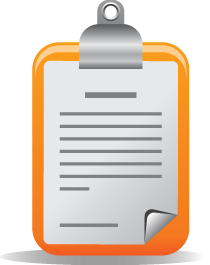 Kitchen Sink Inventory. No kitchen is complete without an inventory. So, for those that are wondering what's included in the Orgasmatron 5.1 build, here's a feature list of the components you get in addition to the base PBX in a Flash build with Asterisk 1.4, FreePBX 2.6, and Apache, SendMail, MySQL, PHP, phpMyAdmin, IPtables Linux firewall, Fail2Ban, and WebMin. A2Billing, Cepstral, Hamachi VPN, and Mondo Backups are optional and may be installed using the scripts that are provided.
Kitchen Sink Inventory. No kitchen is complete without an inventory. So, for those that are wondering what's included in the Orgasmatron 5.1 build, here's a feature list of the components you get in addition to the base PBX in a Flash build with Asterisk 1.4, FreePBX 2.6, and Apache, SendMail, MySQL, PHP, phpMyAdmin, IPtables Linux firewall, Fail2Ban, and WebMin. A2Billing, Cepstral, Hamachi VPN, and Mondo Backups are optional and may be installed using the scripts that are provided.
- A2Billing (/root/nv/install-a2billing)
- Amazon S3
- AsteriDex
- CallerID Superfecta (FreePBX Module)
- CallWho for Asterisk
- Cepstral TTS (/root/nv/install-cepstral.sh)
- Preconfigured Email That Works with SendMail
- Extensions (16 preconfigured)
- Fax Module using nvFax
- FONmail
- FreePBX Backups
- Gizmo5 (Free Calls to Gizmo5 users worldwide: 1747xxxxxxx*1089)
- Google Voice (preconfigured)
- Hamachi VPN (/root/nv/install-hamachi.x)
- Hotel-Style Wakeup Calls (FreePBX Module)
- ISN: FreeNum SIP Calling from Any Phone
- MeetMe Conference Bridge (just dial C-O-N-F)
- Mondo Full System Backups (/root/nv/install-diskbackup.x)
- NewsClips from Yahoo
- ODBC Database Support
- Reminders by Phone and Web
- SIP URI Outbound Calling (call any SIP URI worldwide for free)
- TeleYapper
- Tide Reports with xTide
- Trunk Lister Script (/root/nv/trunks.sh)
- Trunks (Vitelity, Fonica, SIPgate, and ENUM)
- Twitter Interface (Make Free Calls and Send SMS Messages)
- Weather by Airport Code
- Weather by ZIP Code
- Worldwide Weather
- Zaptel Updater (/root/nv/zaptel-update.sh)
Prerequisites. Here's what you'll need to get started:
- Broadband Internet connection
- Rock-solid NAT router/firewall. Recommend: $35 dLink WBR-2310
- $200 PC on which to run PBX in a Flash or a Proxmox Virtual Machine
- Free Google Voice account (HINT: Under $2 on eBay)
- Free SIPgateOne residential account (Use cell to get SMS invite)
Learn First. Install Second. Even though the installation process is now a No-Brainer, you are well-advised to do some reading before you begin. VoIP PBX systems have become a favorite target of the hackers and crackers around the world and, unless you have an unlimited bank account, you need to take some precautions to protect your phone bill. Start by reading our Primer on Asterisk Security. Then read our PBX in a Flash and VPN in a Flash knols. If you're still not asleep, there's loads of additional documentation on the PBX in a Flash documentation web site.
Today's Drill. The installation process is straight-forward. Just don't skip any steps. In a nutshell, here are the 6 Steps to Free Calling and an incredibly versatile, preconfigured Asterisk PBX:
1. Configure SIPgate and Google Voice for Orgasmatron 5.1
2. Install the latest version of PBX in a Flash
3. Run the Orgasmatron 5.1 Installer
4. Enter your Google Voice and SIPgate credentials
5. Change existing passwords to secure your system
6. Configure a softphone or SIP telephone
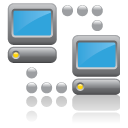 Configuring SIPgate. A free SIPgate One residential phone number is a key component in today's project. This allows you to receive free incoming calls on your SIPgate number. Step #1 is to request an invite at this link. You'll need to enter your U.S. cellphone number to receive the SMS message with your invitation code. Don't worry. You can erase your cellphone number from your account once it is set up. Once you receive the invite code, enter it and choose the option to set up a residential account. Next, choose a phone number and write it down. The area code really doesn't matter because Google Voice is the only one that will be calling this number after we get things set up. For now, leave your cellphone number in place so that you can receive your confirmation call from Google Voice in the next step. After that, you'll want to revisit SIPgate and remove all parallel calling numbers. Finally, click on the Settings link and write down your SIP ID and SIP Password. You'll need these in a few minutes to configure PBX in a Flash. Now place a call to your new SIPgate number and make certain that your cellphone rings before proceeding.
Configuring SIPgate. A free SIPgate One residential phone number is a key component in today's project. This allows you to receive free incoming calls on your SIPgate number. Step #1 is to request an invite at this link. You'll need to enter your U.S. cellphone number to receive the SMS message with your invitation code. Don't worry. You can erase your cellphone number from your account once it is set up. Once you receive the invite code, enter it and choose the option to set up a residential account. Next, choose a phone number and write it down. The area code really doesn't matter because Google Voice is the only one that will be calling this number after we get things set up. For now, leave your cellphone number in place so that you can receive your confirmation call from Google Voice in the next step. After that, you'll want to revisit SIPgate and remove all parallel calling numbers. Finally, click on the Settings link and write down your SIP ID and SIP Password. You'll need these in a few minutes to configure PBX in a Flash. Now place a call to your new SIPgate number and make certain that your cellphone rings before proceeding.
 Configuring Google Voice. Google Voice still is by invitation only so the first thing you'll need is an invite. If you're in a hurry, then stroll over to eBay where you'll find lots of them for under $2. Once you have your invite in hand, click on the email link to set up your account. After you've chosen a telephone number, plug in your new SIPgate number as the destination for your Google Voice calls and choose Office as the Phone Type. Trust us.
Configuring Google Voice. Google Voice still is by invitation only so the first thing you'll need is an invite. If you're in a hurry, then stroll over to eBay where you'll find lots of them for under $2. Once you have your invite in hand, click on the email link to set up your account. After you've chosen a telephone number, plug in your new SIPgate number as the destination for your Google Voice calls and choose Office as the Phone Type. Trust us.
Google then will place a call to your SIPgate number and ask you to enter a confirmation code that's been provided. When your cellphone rings, answer it and punch in the number. Wait for confirmation. Then hang up.
While you're still in Google Voice Settings, click on the Calls tab. Make sure your settings match these:
- Call Screening - OFF
- Call Presentation - OFF
- Caller ID (In) - Display Caller's Number
- Caller ID (Out) - Don't Change Anything
- Do Not Disturb - OFF
Click Save Changes once you adjust your settings. Under the Voicemail tab, plug in your email address so you get notified of new voicemails. Down the road, receipt of a Google Voice voicemail will be a big hint that something has come unglued on your PBX.
Now place a test call to your new Google Voice number and be sure your cellphone rings. Don't move forward until you've been able to successfully place a call to your cellphone by dialing your Google Voice number. Once this is working, revisit SIPgate and remove all parallel calling numbers including your cell number.
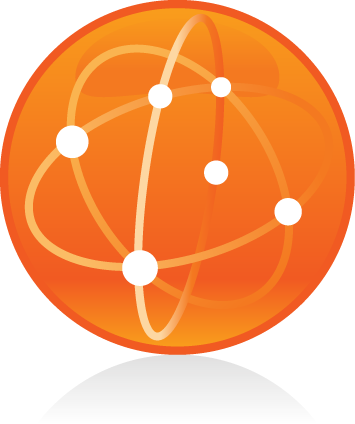 Installing PBX in a Flash. Now for the fun part. Here's a quick tutorial to get PBX in a Flash installed. We recommend you install the latest PIAF 1.6 beta which is virtually identical to version 1.4 except it uses CentOS 5.4 instead of CentOS 5.2. This means it works better with newer hardware including Atom-based computers and newer network cards. Download the 32-bit, PIAF 1.6 version from here, here, or here. The MD5 checksum for the file is e8a3fc96702d8aa9ecbd2a8afb934d36. Burn the ISO to a CD. Then boot your system from the installation CD and type ksalt to begin.
Installing PBX in a Flash. Now for the fun part. Here's a quick tutorial to get PBX in a Flash installed. We recommend you install the latest PIAF 1.6 beta which is virtually identical to version 1.4 except it uses CentOS 5.4 instead of CentOS 5.2. This means it works better with newer hardware including Atom-based computers and newer network cards. Download the 32-bit, PIAF 1.6 version from here, here, or here. The MD5 checksum for the file is e8a3fc96702d8aa9ecbd2a8afb934d36. Burn the ISO to a CD. Then boot your system from the installation CD and type ksalt to begin.
WARNING: This install will completely erase, repartition, and reformat ALL disks on your system! Press Ctrl-C to cancel the install.
On some systems you may get a notice that CentOS can't find the kickstart file. Just tab to OK and press Enter. Don't change the name or location of the kickstart file! This will get you going. Think of it as a CentOS 'feature'. 🙂
At the keyboard prompt, tab to OK and press Enter. At the time zone prompt, tab once, highlight your time zone, tab to OK and press Enter. At the password prompt, make up a VERY secure root password. Type it twice. Tab to OK, press Enter. Get a cup of coffee. Come back in about 5 minutes. When the system has installed CentOS, it will reboot. Remove the CD promptly. After the reboot, choose A option. Have a 10-minute cup of coffee. After installation is complete, the machine will reboot a second time. Log in as root with your new password and execute the following commands:
update-scripts
update-fixes
When prompted, change the ARI password to something really obscure. You're never going to use it! You now have a PBX in a Flash base install. On a stand-alone machine, it takes about 30 minutes. On a virtual machine, it takes about half that time.
Running the Orgasmatron 5.1 Installer. Log into your server as root and issue the following commands to run the Orgasmatron 5.1 installer:
cd /root
wget http://pbxinaflash.net/orgasmo51.x
chmod +x orgasmo51.x
./orgasmo51.x
Have another 15-minute cup of coffee. It's a great time to consider a modest donation to the Nerd Vittles project. You'll find a link at the top of the page. When the installer finishes, READ THE SCREEN!
 Adding Your Credentials to PBX in a Flash. Now we're ready to insert your Google Voice credentials and SIPgate number into PBX in a Flash. You'll need four pieces of information: your 10-digit Google Voice phone number, your Google Voice account name (which is the email address you used to set up your GV account), your GV password (no spaces!), and your 11-digit SIPgate RingBack DID (beginning with a 1). Don't get the 10-digit GV number mixed up with the 11-digit SIPgate RingBack DID, or nothing will work. 🙂
Adding Your Credentials to PBX in a Flash. Now we're ready to insert your Google Voice credentials and SIPgate number into PBX in a Flash. You'll need four pieces of information: your 10-digit Google Voice phone number, your Google Voice account name (which is the email address you used to set up your GV account), your GV password (no spaces!), and your 11-digit SIPgate RingBack DID (beginning with a 1). Don't get the 10-digit GV number mixed up with the 11-digit SIPgate RingBack DID, or nothing will work. 🙂
While logged into your server as root, issue the following command: ./configure-gv. Check your entries carefully. If you make a typo in entering any of your data, press Ctrl-C to cancel the script and then run it again!!
Next, run passwd-master and set your FreePBX passwords to something equally secure but different from your Linux root password.
Finally, type status and press Enter. Write down the IP address of your new server. You'll need it in the next step.
 Configuring FreePBX. Using a web browser, log in to FreePBX 2.6 at the following link substituting your actual IP address for ipaddress: http://ipaddress/admin. You'll be prompted for a user name (maint) and password (the one you just created with passwd-master).
Configuring FreePBX. Using a web browser, log in to FreePBX 2.6 at the following link substituting your actual IP address for ipaddress: http://ipaddress/admin. You'll be prompted for a user name (maint) and password (the one you just created with passwd-master).
When FreePBX loads, choose Setup, Trunks, sipgate. In Peer Details, replace both instances of sipID with your actual SipGate SIP ID. In Peer Details, replace sipPassword with your actual SipGate SIP Password. In Register String, replace sipID with your SipGate SIP ID, replace sipPassword with your SipGate SIP Password, and replace 3333333333 with your 10-digit SipGate Phone Number. When finished, the Register String should look something like the following:
7004484f0:B8TTW3@sipgate.com/4155201234
Click Submit Changes, Apply Configuration Changes, Continue with Reload to save your settings.
Now click Setup, Inbound Routes, gv-ringback. In DID Number, replace 3333333333 with your 10-digit SIPGate Phone Number. In CallerID Number, replace 7777777777 with your 10-digit Google Voice Number.
Click Submit, Apply Configuration Changes, Continue with Reload to save your changes.
 Securing FreePBX. You're almost done. While still in FreePBX, choose each of the 16 preconfigured extensions on your new server and change the extension AND voicemail passwords. Here's the drill: Setup, Extensions, 501, Submit. After changing secret and Voicemail Password, repeat with the next extension number instead of 501. Then Apply Config Changes, Continue when you've finished with all of them.
Securing FreePBX. You're almost done. While still in FreePBX, choose each of the 16 preconfigured extensions on your new server and change the extension AND voicemail passwords. Here's the drill: Setup, Extensions, 501, Submit. After changing secret and Voicemail Password, repeat with the next extension number instead of 501. Then Apply Config Changes, Continue when you've finished with all of them.
Now change the default DISA password: Setup, DISA, DISAmain, PIN, Submit Changes, Apply Config Changes, Continue.
Whew! We recommend you reboot your server at this juncture just to be sure everything gets initialized correctly. Then all we need is a phone and you're all set.
 Configuring a SIP Phone. There are hundreds of terrific SIP telephones and softphones for Asterisk-based systems. Once you get things humming along, you'll want a real SIP telephone, and you'll find lots of recommendations on Nerd Vittles. For today, let's download a terrific (free) softphone to get you started. We recommend X-Lite because there are versions for Windows, Mac, and Linux. So download your favorite from this link. Install and run X-Lite on your Desktop. At the top of the phone, click on the Down Arrow and choose SIP Account Settings, Add. Enter the following information using your actual password for extension 701 and the actual IP address of your PBX in a Flash server instead of 192.168.0.251. Click OK when finished.
Configuring a SIP Phone. There are hundreds of terrific SIP telephones and softphones for Asterisk-based systems. Once you get things humming along, you'll want a real SIP telephone, and you'll find lots of recommendations on Nerd Vittles. For today, let's download a terrific (free) softphone to get you started. We recommend X-Lite because there are versions for Windows, Mac, and Linux. So download your favorite from this link. Install and run X-Lite on your Desktop. At the top of the phone, click on the Down Arrow and choose SIP Account Settings, Add. Enter the following information using your actual password for extension 701 and the actual IP address of your PBX in a Flash server instead of 192.168.0.251. Click OK when finished.
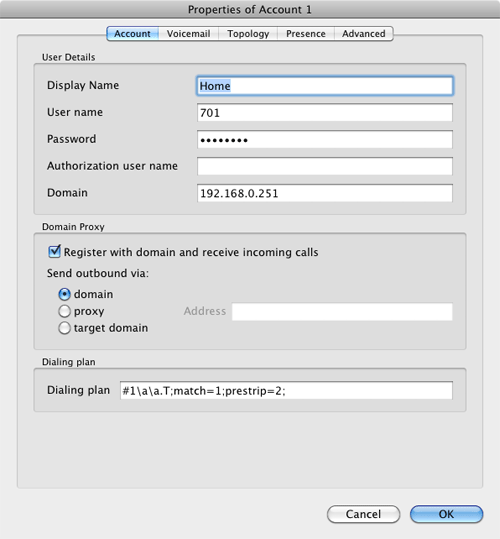
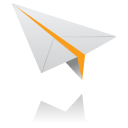 Orgasmatron Test Flight. The proof is in the pudding as they say. So let's try two simple tests. First, from another phone, call your Google Voice number. Your softphone should begin ringing shortly. Answer the call and make sure you can send and receive voice on both phones. Hang up. Now let's place an outbound call. Using the softphone, dial your cellphone number. Google Voice should transparently connect you. Answer the call and make sure you can send and receive voice on both phones. If everything is working, congratulations!
Orgasmatron Test Flight. The proof is in the pudding as they say. So let's try two simple tests. First, from another phone, call your Google Voice number. Your softphone should begin ringing shortly. Answer the call and make sure you can send and receive voice on both phones. Hang up. Now let's place an outbound call. Using the softphone, dial your cellphone number. Google Voice should transparently connect you. Answer the call and make sure you can send and receive voice on both phones. If everything is working, congratulations!
 Solving One-Way Audio Problems. If you experience one-way audio on some of your phone calls, you may need to adjust the settings in /etc/asterisk/sip_custom.conf. Just uncomment the first two lines by removing the semicolons. Then replace 173.15.238.123 with your public IP address, and replace 192.168.0.0 with the subnet address of your private network. Save the file and restart Asterisk with the command: amportal restart.
Solving One-Way Audio Problems. If you experience one-way audio on some of your phone calls, you may need to adjust the settings in /etc/asterisk/sip_custom.conf. Just uncomment the first two lines by removing the semicolons. Then replace 173.15.238.123 with your public IP address, and replace 192.168.0.0 with the subnet address of your private network. Save the file and restart Asterisk with the command: amportal restart.
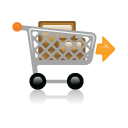 Choosing a VoIP Provider. For this week, we'll point you to some things to play with on your new server. Then, in the subsequent articles below, we'll cover in detail how to customize every application that's been loaded. Nothing beats free when it comes to long distance calls. But nothing lasts forever. So we'd recommend you set up another account with Vitelity using our special link below. This gives your PBX a secondary way to communicate with every telephone in the world, and it also gets you a second real phone number for your new system... so that people can call you. Here's how it works. You pay Vitelity a deposit for phone service. They then will bill you $3.99 a month for your new phone number. This $3.99 also covers the cost of unlimited inbound calls (two at a time) delivered to your PBX for the month. For outbound calls, you pay by the minute and the cost is determined by where you're calling. If you're in the U.S., outbound calls to anywhere in the U.S. are a little over a penny a minute. If you change your mind about Vitelity and want a refund of the balance in your account, all you have to do is ask.
Choosing a VoIP Provider. For this week, we'll point you to some things to play with on your new server. Then, in the subsequent articles below, we'll cover in detail how to customize every application that's been loaded. Nothing beats free when it comes to long distance calls. But nothing lasts forever. So we'd recommend you set up another account with Vitelity using our special link below. This gives your PBX a secondary way to communicate with every telephone in the world, and it also gets you a second real phone number for your new system... so that people can call you. Here's how it works. You pay Vitelity a deposit for phone service. They then will bill you $3.99 a month for your new phone number. This $3.99 also covers the cost of unlimited inbound calls (two at a time) delivered to your PBX for the month. For outbound calls, you pay by the minute and the cost is determined by where you're calling. If you're in the U.S., outbound calls to anywhere in the U.S. are a little over a penny a minute. If you change your mind about Vitelity and want a refund of the balance in your account, all you have to do is ask.
The VoIP world is new territory for some of you. Unlike the Ma Bell days, there's really no reason not to have multiple VoIP providers especially for outbound calls. Depending upon where you are calling, calls may be cheaper using different providers for calls to different locations. So we recommend having at least two providers. Visit the PBX in a Flash Forum to get some ideas on choosing alternative providers.
Kicking the Tires. OK. That's enough tutorial for today. Let's play. Using your new softphone, begin your adventure by dialing these extensions:
- D-E-M-O - Nerd Vittles Orgasmatron Demo (running on your PBX)
- 1234*1061 - Nerd Vittles Demo via ISN FreeNum connection to NV
- 17476009082*1089 - Nerd Vittles Demo via ISN to Google/Gizmo5
- Z-I-P - Enter a five digit zip code for any U.S. weather report
- 6-1-1 - Enter a 3-character airport code for any U.S. weather report
- 5-1-1 - Get the latest news and sports headlines from Yahoo News
- T-I-D-E - Get today's tides and lunar schedule for any U.S. port
- F-A-X - Send a fax to an email address of your choice
- 4-1-2 - 3-character phonebook lookup/dialer with AsteriDex
- M-A-I-L - Record a message and deliver it to any email address
- C-O-N-F - Set up a MeetMe Conference on the fly
- 1-2-3 - Schedule regular/recurring reminder (PW: 12345678)
- 2-2-2 - ODBC/Timeclock Lookup Demo (Empl No: 12345)
- 2-2-3 - ODBC/AsteriDex Lookup Demo (Code: AME)
- Dial *68 - Schedule a hotel-style wakeup call from any extension
- 1061*1061 - PBX in a Flash Support Conference Bridge
- 882*1061 - VoIP Users Conference every Friday at Noon (EST)
 Homework. Your homework for this week is to do some exploring. FreePBX is a treasure trove of functionality, and the Orgasmatron build adds a bunch of additional options. See if you can find all of them. For starters, you'll want to activate CID Superfecta in FreePBX. For tips, start here in the forums. Then log into your server as root and look through the scripts added in the /root/nv folder. You'll find all sorts of goodies to keep you busy. And, be sure to check out Tweet2Dial which lets you use Twitter to make Google Voice calls, send free SMS messages, and manage your new Asterisk server. Finally, don't forget to List Yourself in Directory Assistance so everyone can find you by dialing 411. And be sure to add your new number to the Do Not Call Registry to block telemarketing calls. Or just call 888-382-1222 from your new number. Enjoy!
Homework. Your homework for this week is to do some exploring. FreePBX is a treasure trove of functionality, and the Orgasmatron build adds a bunch of additional options. See if you can find all of them. For starters, you'll want to activate CID Superfecta in FreePBX. For tips, start here in the forums. Then log into your server as root and look through the scripts added in the /root/nv folder. You'll find all sorts of goodies to keep you busy. And, be sure to check out Tweet2Dial which lets you use Twitter to make Google Voice calls, send free SMS messages, and manage your new Asterisk server. Finally, don't forget to List Yourself in Directory Assistance so everyone can find you by dialing 411. And be sure to add your new number to the Do Not Call Registry to block telemarketing calls. Or just call 888-382-1222 from your new number. Enjoy!
 Support Issues. With any application as sophisticated as this one, you're bound to have questions. Blog comments are a terrible place to handle support issues although we welcome general comments about our articles and software. If you have particular support issues, we encourage you to get actively involved in the PBX in a Flash Forums. It's the best Asterisk tech support site in the business, and it's all free! We maintain a thread with the latest Patches for Orgasmatron 5.1. Please have a look. Unlike some forums, ours is extremely friendly and is supported by literally hundreds of Asterisk gurus and thousands of ordinary users just like you. So you won't have to wait long for an answer to your questions.
Support Issues. With any application as sophisticated as this one, you're bound to have questions. Blog comments are a terrible place to handle support issues although we welcome general comments about our articles and software. If you have particular support issues, we encourage you to get actively involved in the PBX in a Flash Forums. It's the best Asterisk tech support site in the business, and it's all free! We maintain a thread with the latest Patches for Orgasmatron 5.1. Please have a look. Unlike some forums, ours is extremely friendly and is supported by literally hundreds of Asterisk gurus and thousands of ordinary users just like you. So you won't have to wait long for an answer to your questions.
 Upgrading Previous Orgasmatron V Installs. The question we hear over and over is "How do I upgrade from an existing Orgasmatron V install or from an existing Asterisk system?" The short answer is you can't. But there is some good news. For those with existing Orgasmatron V installs, we think we can fix your system so that it makes calls reliably. First, be sure your sipgate and gv-incoming settings match what is shown above in this article. Second, be sure you have configured a sipgate trunk with your proper sipgate credentials. Finally, log into your server as root and issue the following commands:
Upgrading Previous Orgasmatron V Installs. The question we hear over and over is "How do I upgrade from an existing Orgasmatron V install or from an existing Asterisk system?" The short answer is you can't. But there is some good news. For those with existing Orgasmatron V installs, we think we can fix your system so that it makes calls reliably. First, be sure your sipgate and gv-incoming settings match what is shown above in this article. Second, be sure you have configured a sipgate trunk with your proper sipgate credentials. Finally, log into your server as root and issue the following commands:
cd /root
wget http://pygooglevoice.googlecode.com/files/pygooglevoice-0.5.tar.gz
tar zxvf pygooglevoice-0.5*
cd pygooglevoice-0.5
python setup.py install
cd /etc/asterisk
sed -i 's|\${RINGBACK}|\${RINGBACK} 3|' extensions_custom.conf
asterisk -rx "dialplan reload"
Early Adopter WARNING. Current downloads are bug-free as best we can tell. But, for those that installed Orgasmatron 5.1 before 2:20 PM (EST) on Saturday, 2/27/2010, a couple of issues have arisen that need to be addressed. Please visit the following link to Orgasmatron 5.1 patches and apply those applicable to your particular situation. Without these patches, a security vulnerability may exist if you expose your server to web access from the Internet and a number of dialplan errors will cause unexpected behavior. It takes less than a minute to apply all of the patches! I'm reminded of the old Wild West adage: "You can always tell the pioneers by the arrows in their back."
Originally published: February 25, 2010

Need help with Asterisk? Visit the PBX in a Flash Forum.
Or Try the New, Free PBX in a Flash Conference Bridge.
whos.amung.us If you're wondering what your fellow man is reading on Nerd Vittles these days, wonder no more. Visit our new whos.amung.us statistical web site and check out what's happening. It's a terrific resource both for us and for you.
Special Thanks to Our Generous Sponsors
FULL DISCLOSURE: ClearlyIP, Skyetel, Vitelity, DigitalOcean, Vultr, VoIP.ms, 3CX, Sangoma, TelecomsXchange and VitalPBX have provided financial support to Nerd Vittles and our open source projects through advertising, referral revenue, and/or merchandise. As an Amazon Associate and Best Buy Affiliate, we also earn from qualifying purchases. We’ve chosen these providers not the other way around. Our decisions are based upon their corporate reputation and the quality of their offerings and pricing. Our recommendations regarding technology are reached without regard to financial compensation except in situations in which comparable products at comparable pricing are available from multiple sources. In this limited case, we support our sponsors because our sponsors support us.
 BOGO Bonaza: Enjoy state-of-the-art VoIP service with a $10 credit and half-price SIP service on up to $500 of Skyetel trunking with free number porting when you fund your Skyetel account. No limits on number of simultaneous calls. Quadruple data center redundancy. $25 monthly minimum spend required. Tutorial and sign up details are here.
BOGO Bonaza: Enjoy state-of-the-art VoIP service with a $10 credit and half-price SIP service on up to $500 of Skyetel trunking with free number porting when you fund your Skyetel account. No limits on number of simultaneous calls. Quadruple data center redundancy. $25 monthly minimum spend required. Tutorial and sign up details are here.
 The lynchpin of Incredible PBX 2020 and beyond is ClearlyIP components which bring management of FreePBX modules and SIP phone integration to a level never before available with any other Asterisk distribution. And now you can configure and reconfigure your new Incredible PBX phones from the convenience of the Incredible PBX GUI.
The lynchpin of Incredible PBX 2020 and beyond is ClearlyIP components which bring management of FreePBX modules and SIP phone integration to a level never before available with any other Asterisk distribution. And now you can configure and reconfigure your new Incredible PBX phones from the convenience of the Incredible PBX GUI.
 VitalPBX is perhaps the fastest-growing PBX offering based upon Asterisk with an installed presence in more than 100 countries worldwide. VitalPBX has generously provided a customized White Label version of Incredible PBX tailored for use with all Incredible PBX and VitalPBX custom applications. Follow this link for a free test drive!
VitalPBX is perhaps the fastest-growing PBX offering based upon Asterisk with an installed presence in more than 100 countries worldwide. VitalPBX has generously provided a customized White Label version of Incredible PBX tailored for use with all Incredible PBX and VitalPBX custom applications. Follow this link for a free test drive!
 Special Thanks to Vitelity. Vitelity is now Voyant Communications and has halted new registrations for the time being. Our special thanks to Vitelity for their unwavering financial support over many years and to the many Nerd Vittles readers who continue to enjoy the benefits of their service offerings. We will keep everyone posted on further developments.
Special Thanks to Vitelity. Vitelity is now Voyant Communications and has halted new registrations for the time being. Our special thanks to Vitelity for their unwavering financial support over many years and to the many Nerd Vittles readers who continue to enjoy the benefits of their service offerings. We will keep everyone posted on further developments.
Some Recent Nerd Vittles Articles of Interest...
Is It Time to Get Your Buzz On?
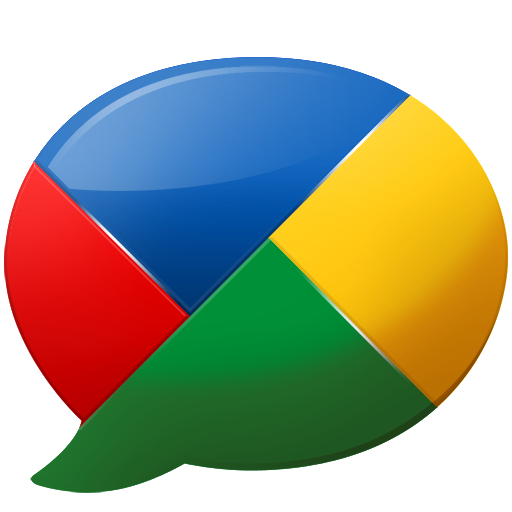
If you’ve been on vacation for the past week without your computer and cellphone, welcome back. Here’s what you missed: Everything! Yes, in seven little days, we’ve watched in amazement as Google the Giant Internet Gorilla with unlimited financial resources jumped off the 1,000 foot cliff without a parachute and then set about discovering how to land safely. Google jumped head first into social networking with a new product, Google Buzz, and decided to kick start the project using the age-old business trick of tying the new product to an old one, in this case their 175 million existing Gmail customers.
In the process of introducing Google Buzz, Google got almost everything wrong. Ironically, it’s the only new Google product that’s ever been introduced without the beta label. We’ll let you be the judge of whether Buzz is ready for prime time. Consider the following. There was the exposure of people’s most cherished Little Black Books to complete strangers. And cross-scripting security issues have been reported with the potential of exposing users’ Google credentials which in turn provides the key to the Google Checkout castle not to mention all of your most confidential emails. Then there were complaints that customer’s geolocation data was being compromised without user authorization. If that wasn’t enough on your plate for one week, Google now has to contend with a class action lawsuit and several government investigations into its Buzz business practices. Aside from that, did we mention Google Buzz is a huge hit!
If social networking is your thing, then you’re going to love Google Buzz. Think of it as FriendFeed on Steroids. Rich multimedia and location-based services on top of everything you always loved about IRC. And, if you have an Android 2.0+ phone, it gets even better with complete integration into Google Maps 2.0.
Unfortunately, everyone has been so busy with damage control and Google bashing that there’s been precious little time to actually explore the potential for Google Buzz in the social networking community. Our brief look at the product and its potential suggests that Google has another winner on its hands. It’s just too bad it wasn’t introduced in a manner similar to Google Wave so that users (and Google) could walk before attempting to fly. Here’s our first crack at how Google Buzz could actually be integrated into the blogging community, in our case making Google Buzz an integral part of a WordPress blog. And there’s also the widget approach from MoreTechTips.net which we’ve tweaked in the right margin below our Google maps. We’ll have more to say about these methodologies in coming weeks. In the meantime, come join the fun and Get Your Buzz On.
Some Recent Nerd Vittles Articles of Interest…
Introducing PogoPlug: Cloud Computing for $100 per Terabyte
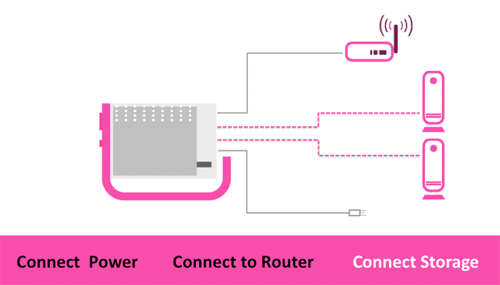
Ever wished you could build and manage your own Cloud Computing Center with minimal cost and no recurring charges… ever? Well, today’s your lucky day.
It takes a lot to get us excited about a new product offering. But this one is a real winner! For under $130, Cloud Engines provides you your very own PogoPlug 2.0 device that connects to your router and shares up to four USB drives over the Internet. At today’s prices and ignoring sales tax, that means you can put eight terabytes of Cloud Storage on line for a one-time cost of about $100/terabyte. To give you a point of reference, Google will rent you the same space for $256/terabyte… per year. And Google is one of the least expensive Cloud Computing resources out there. Here’s the math for naysayers:
4 – WalMart1 2TB WD MyBook Drives @ $169 each = $676
1 – PogoPlug 2.0 Device @ $129 each = $129
ONE-TIME, NON-RECURRING COST: $805/8TB or $100/TB
For those that don’t need 8 terabytes, the 2 terabyte setup including the drive and PogoPlug device is still just over half the one-year rental rate of equivalent storage from Google. And, just to be clear, this isn’t merely a storage device (like Amazon S3) requiring downloads before the files can actually be used. PogoPlug’s software makes these USB drives an integral part of your Desktop just like any other attached storage devices. Think WebDAV! So it makes a perfect home for your music, movie, and photo collections. There also are loads of Open Source applications for PogoPlug for those that like to tinker. And you can use PogoPlug to keep synchronized backups of your important files.
Other Options. Be aware that for about $50 less, you can purchase the Seagate FreeAgent DockStar Network Adapter which includes a single year of PogoPlug Internet support. After that, it’s $30 annually. Translation: By the end of the second year, you’re better off with the PogoPlug. So the choice is a No-Brainer in our book. But, the fact that Seagate is also standing behind the PogoPlug design should make everyone sleep more soundly.
Deployment. After a one-minute, one-time setup over the Internet, you can securely access all of your USB drive resources via PogoPlug using either a web browser or one of several free desktop applications that are available for Windows, Mac OS X, Linux as well as Android phones, iPhones, and (earlier today) Blackberrys. And you get free support and a terrific forum. The device works flawlessly behind either a DSL or cable modem AND a NAT-based router so there are no firewall issues to address. Just enter the serial number on the bottom of your device when you access the PogoPlug web site, and configuration is automatic.
Uploading Files. One of PogoPlug’s slickest features is its automatic cataloging of files which are uploaded. Once uploaded, you can view your Music, Movies, and Pictures by simply clicking on one of the buttons. Photos are cataloged into directories by the month in which the photos were taken. Music is indexed by artist, album, and genre. In addition, music by artist, album and genre as well as photo albums can be shared by entering email addresses for those that can access the materials, by enabling public viewing (assuming you have legal rights to do so), or by sharing items using your Twitter, Facebook, and MySpace credentials. We’ve shared a photo album just to give you an idea of how this works. The security and logistical nuts and bolts all are managed by Cloud Engines’ servers. You can review and modify the materials you’re sharing by clicking on the Files I Share link in your browser. Finally you can automatically alert those with share privileges when folder content is updated. Very slick!
Give PogoPlug a try. By clicking on one of our links, you also help support the Nerd Vittles project. We think you’ll be as thrilled as we are with this terrific new creation. Enjoy!

Need help with Asterisk®? Visit the PBX in a Flash Forum.
Or Try the New, Free PBX in a Flash Conference Bridge.
whos.amung.us If you’re wondering what your fellow man is reading on Nerd Vittles these days, wonder no more. Visit our new whos.amung.us statistical web site and check out what’s happening. It’s a terrific resource both for us and for you.
Special Thanks to Our Generous Sponsors
FULL DISCLOSURE: ClearlyIP, Skyetel, Vitelity, DigitalOcean, Vultr, VoIP.ms, 3CX, Sangoma, TelecomsXchange and VitalPBX have provided financial support to Nerd Vittles and our open source projects through advertising, referral revenue, and/or merchandise. As an Amazon Associate and Best Buy Affiliate, we also earn from qualifying purchases. We’ve chosen these providers not the other way around. Our decisions are based upon their corporate reputation and the quality of their offerings and pricing. Our recommendations regarding technology are reached without regard to financial compensation except in situations in which comparable products at comparable pricing are available from multiple sources. In this limited case, we support our sponsors because our sponsors support us.
 BOGO Bonaza: Enjoy state-of-the-art VoIP service with a $10 credit and half-price SIP service on up to $500 of Skyetel trunking with free number porting when you fund your Skyetel account. No limits on number of simultaneous calls. Quadruple data center redundancy. $25 monthly minimum spend required. Tutorial and sign up details are here.
BOGO Bonaza: Enjoy state-of-the-art VoIP service with a $10 credit and half-price SIP service on up to $500 of Skyetel trunking with free number porting when you fund your Skyetel account. No limits on number of simultaneous calls. Quadruple data center redundancy. $25 monthly minimum spend required. Tutorial and sign up details are here.
 The lynchpin of Incredible PBX 2020 and beyond is ClearlyIP components which bring management of FreePBX modules and SIP phone integration to a level never before available with any other Asterisk distribution. And now you can configure and reconfigure your new Incredible PBX phones from the convenience of the Incredible PBX GUI.
The lynchpin of Incredible PBX 2020 and beyond is ClearlyIP components which bring management of FreePBX modules and SIP phone integration to a level never before available with any other Asterisk distribution. And now you can configure and reconfigure your new Incredible PBX phones from the convenience of the Incredible PBX GUI.
 VitalPBX is perhaps the fastest-growing PBX offering based upon Asterisk with an installed presence in more than 100 countries worldwide. VitalPBX has generously provided a customized White Label version of Incredible PBX tailored for use with all Incredible PBX and VitalPBX custom applications. Follow this link for a free test drive!
VitalPBX is perhaps the fastest-growing PBX offering based upon Asterisk with an installed presence in more than 100 countries worldwide. VitalPBX has generously provided a customized White Label version of Incredible PBX tailored for use with all Incredible PBX and VitalPBX custom applications. Follow this link for a free test drive!
 Special Thanks to Vitelity. Vitelity is now Voyant Communications and has halted new registrations for the time being. Our special thanks to Vitelity for their unwavering financial support over many years and to the many Nerd Vittles readers who continue to enjoy the benefits of their service offerings. We will keep everyone posted on further developments.
Special Thanks to Vitelity. Vitelity is now Voyant Communications and has halted new registrations for the time being. Our special thanks to Vitelity for their unwavering financial support over many years and to the many Nerd Vittles readers who continue to enjoy the benefits of their service offerings. We will keep everyone posted on further developments.
Some Recent Nerd Vittles Articles of Interest…
- The in-store pricing at WalMart is actually cheaper than on line for these particular drives. [↩]
Apple’s iPad: A Home Run for Education
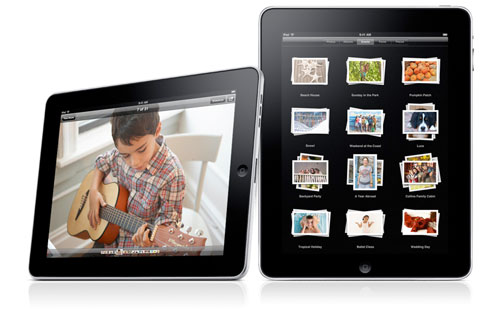
We’ve been anything but a cheerleader for Apple lately. And that applies in spades to the iPad. If you follow us on Twitter, here’s a sampling of our comments since the iPad was introduced last week.
The Computer Illiterate’s Dream Machine: Meet the iPad. Thinking you’ll slip your existing AT&T or T-Mobile SIM into Apple’s new iPad? Think again.
iPad: The Good http://tr.im/ipadg, The Bad http://tr.im/ipadb, and The Ugly http://tr.im/ipadu
iPad: Uh, but wait, No Camera http://tr.im/ipadc, No Flash http://tr.im/ipadf, No Multitasking http://tr.im/ipadm. No thanks.
Funny: Hitler’s take on the iPad. http://tr.im/ipadah
Why Apple Doesn’t Want Flash on the iPhone and iPad? It Finally Makes $ense. http://tr.im/theflash
The Vote That Really Matters: A 16-year-old’s view of Apple’s iPad: iFail http://tr.im/ipad16 (via @scobleizer)
Michael Dell demos what the iPad coulda/woulda/shoulda been. http://bit.ly/czYPww (via @engadget) #android Mini5
iPad Web Surfing: Here’s what the future holds. http://tr.im/noflash (via @gadgetweb) #surfsdown
RT @cultofmac: "Pundits On The iPad’s Closed System: It’s Doom For PCs, No It’s Great" http://bit.ly/cpFV4v
Apple iPad Micro SIM guarantees that you’ll be paying for two wireless data plans instead of one. http://bit.ly/bYipZP
Funny: iPad v. A Rock http://bit.ly/b50XP2 (via @TechCrunch)
RT @TechmemeFH: Apple reinventing file access, wireless sharing for iPad (Prince McLean/AppleInsider) http://bit.ly/awHJzG
Today’s Math Lesson: Hulu + Flash = Free Internet Movies. iPad – Flash = Megabucks for Apple from iTunes Movie Store sales
RT @dcagle: The library of the future, courtesy of the iPad http://bit.ly/bFvDAE #apple #toon
So what’s with the headline? Have we changed our mind? Well, no. It’s a lousy machine for us and for anyone above the age of puberty. But sometimes you need to look beyond the forest to find the nugget in the trees. And we’ve found the iPad’s Sweet Spot: It’s Lower School Education, Stupid!
For all the reasons that make the iPad an undesirable computing device for adults, it turns out these same qualities make it an almost perfect learning platform for young children, ages 3 to 12. In fact, we think it has the potential to revolutionize preschool and elementary education.
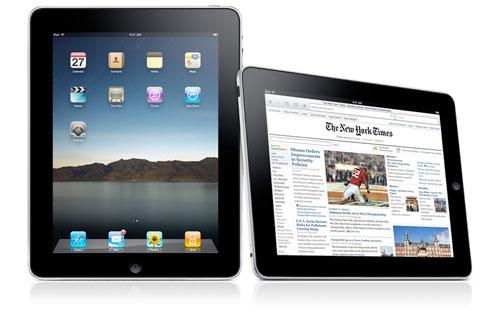
For openers, we can all probably agree that the key to a good education is good teachers. And that’s especially true when it comes to computer education. The problem, of course, is that teachers of young children don’t have the time or the resources to keep up with computer technology because they’re so busy doing all the things that parents should actually be doing to raise their kids. So, other than turning kids loose with a computer game, PCs have been all but worthless in lower school education because the teachers never had time to master the devices themselves. The iPad fixes that because of its incredibly simple learning curve. Any teacher can master the richness of the iPad interface in an hour. And it turns out that’s probably true for young children as well. If you don’t believe it, hand a kid your iPhone and come back in an hour.
A computer is important in early education because it’s much more patient and individually focused than any teacher ever could be. A computer doesn’t care how many times it takes a kid to master a specific topic. And, for young children, they need the repetition at their own pace until they actually get it. The iPad can handle all of these repetitive tasks while freeing the teacher up for observation and pinpoint coaching. So it levels the playing field by getting the "slow learners" up to speed without the usual frustrations of dealing with kids with different levels of comprehension. And the iPad accomplishes this while making education fun instead of frustrating!
Young kids learn with their hands. Walk in any lower school classroom if you don’t believe it. The iPad is a hands-on device. You use your hands literally for everything: a mouse, a navigation instrument, a drawing tool, and for writing and typing. So it’s a natural for kids, just like a hammer.
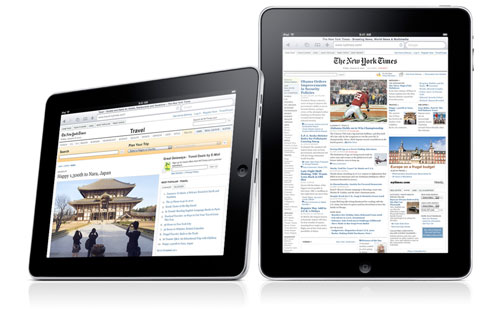
If you’ve ever visited a Montessori school, you’ll come away appreciating how critically important group collaboration can be to early education. Working in teams enhances learning in so many ways. The iPad is a natural collaboration tool. It can be used to encourage kids to jointly develop rich multimedia reports pulling from the web, their textbooks, images, and their classmates. iWork for iPad at $9.95 per application is the perfect development tool. And, as Steve Jobs demonstrated, the iPad makes a perfect presentation tool. Teaching kids to stand in front of their peers and tell a story is probably the single most important thing kids can learn in elementary education. You learn a lot more teaching others than you’ll ever learn as a student. Most of today’s adults never got it… nor did they have the opportunity that the iPad presents.
We could write a book about the advantages which would flow from getting rid of hardback books. Not only would it save trees and natural resources, but it also could turn books into living, breathing educational tools with rich multimedia presentations instead of static images. Instead of kids lugging around a backpack full of textbooks which will be obsolete in a year or two, they could carry an iPad with all of their learning tools, their schedules, their homework, and their presentations. Think about the possibilities, and you’ll come to appreciate why the iPad really could revolutionize education as we know it. We hope so. Go talk to the educators in your community and get them excited about this Golden Opportunity. You’re only young once!
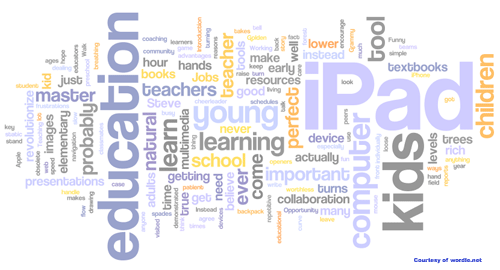
For a well-balanced, thought-provoking review of the iPad, head over to emergent by design.
We’ll leave you with Neil Curtis’ 3-minute, adjective-laced version of Steve Jobs’ iPad Introduction. And, just in case you missed the Grammy Awards last night, there was an iPad Presentation there as well. Funny stuff!
Some Recent Nerd Vittles Articles of Interest…
Tweet2Dial: SMS Messaging with Google Voice and Twitter
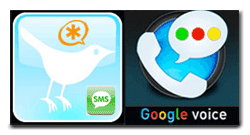 We continue our quest for convergence today by adding the missing piece to our recent Tweet2Dial application. In addition to free calls to everyone in the U.S. and Canada as well as complete management of your Asterisk® server from Twitter, today's enhancement lets you send SMS messages to any SMS device or cellphone in the U.S. and Canada using simple Twitter messages. And, best of all, Tweet2Dial is free and runs on almost any Asterisk or Linux server as well as every Mac on the planet.
We continue our quest for convergence today by adding the missing piece to our recent Tweet2Dial application. In addition to free calls to everyone in the U.S. and Canada as well as complete management of your Asterisk® server from Twitter, today's enhancement lets you send SMS messages to any SMS device or cellphone in the U.S. and Canada using simple Twitter messages. And, best of all, Tweet2Dial is free and runs on almost any Asterisk or Linux server as well as every Mac on the planet.
Twitter already provides some basic SMS integration that allows you to use SMS messages to send tweets. You also can opt to receive some Twitter messages via SMS whenever your friends post a new Tweet. But Twitter's SMS functionality is Twitter-centric meaning that both you and your friend must be Twitter users to take advantage of the SMS enhancements. Tweet2Dial adds the missing piece so that you can send SMS messages to anyone with an SMS-capable device in the U.S. and Canada whether or not they have a Twitter account. After all, that's what convergence is all about!
If you've already installed Tweet2Dial, we'll walk you through upgrading your existing setup in this article. If you haven't previously installed Tweet2Dial, then all you need to do is read the updated, original article which now includes coverage of the SMS functionality. Keep in mind that current Twitter API call limitations still limit you to one call or SMS message or Asterisk CLI command per minute. We'll remove this limitation once Twitter expands the hourly API call restriction.
Upgrading Tweet2Dial. For those that already have installed Tweet2Dial, here are the steps to add the SMS functionality. Just log into your server as root and issue the following commands. For Mac users, there is no root account. Just open a Terminal window while logged in with the user account used to set up Tweet2Dial initially and skip the cd /root command below:
cd /root
mv tweet2dial.php tweet2dial2.php
wget http://pbxinaflash.net/source/twitter/tweet2dial.tgz
tar zxvf tweet2dial.tgz
rm tweet2dial.tgz
Now open your old Tweet2Dial application (renamed to tweet2dial2.php) and write down your existing settings. Then edit tweet2dial.php and plug your old settings back in to restore access to your Google Voice account, your Asterisk server (if desired), and your Twitter friends. That's it! You're finished.
Sending SMS Messages with Twitter. To send new SMS messages, you'll use the same scenario outlined in the original article to place free phone calls. Just send a direct message to your secondary Twitter account. Only those that you have authorized as friends can send direct messages to this account so it's as secure as you want it to be. The Twitter Direct Message syntax for an SMS message looks like this where 6781234567 is the 10-digit cellphone number or Google Voice number of the SMS recipient:
SMS:6781234567:Here is a sample SMS message
Any replies to an SMS message which you send using Twitter will be forwarded to the email address that you used to set up your Google Voice account. Enjoy!
Special Thanks. Our tip of the hat again goes to the Pygooglevoice Development Team: JEIhrig, justquick, jacob.feisley, and nagle. Without their pioneering work, there would be no Tweet2Dial, no Orgasmatron V, and no Googlified Messaging for Asterisk. Terrific code! Thank you.
 Happy Birthday to Us! Well, today's the Big Day. Today marks the Fifth Birthday for Nerd Vittles. Seems like only yesterday. Thanks for putting up with us all these years!
Happy Birthday to Us! Well, today's the Big Day. Today marks the Fifth Birthday for Nerd Vittles. Seems like only yesterday. Thanks for putting up with us all these years!

Need help with Asterisk? Visit the PBX in a Flash Forum.
Or Try the New, Free PBX in a Flash Conference Bridge.
whos.amung.us If you're wondering what your fellow man is reading on Nerd Vittles these days, wonder no more. Visit our new whos.amung.us statistical web site and check out what's happening. It's a terrific resource both for us and for you.
Special Thanks to Our Generous Sponsors
FULL DISCLOSURE: ClearlyIP, Skyetel, Vitelity, DigitalOcean, Vultr, VoIP.ms, 3CX, Sangoma, TelecomsXchange and VitalPBX have provided financial support to Nerd Vittles and our open source projects through advertising, referral revenue, and/or merchandise. As an Amazon Associate and Best Buy Affiliate, we also earn from qualifying purchases. We’ve chosen these providers not the other way around. Our decisions are based upon their corporate reputation and the quality of their offerings and pricing. Our recommendations regarding technology are reached without regard to financial compensation except in situations in which comparable products at comparable pricing are available from multiple sources. In this limited case, we support our sponsors because our sponsors support us.
 BOGO Bonaza: Enjoy state-of-the-art VoIP service with a $10 credit and half-price SIP service on up to $500 of Skyetel trunking with free number porting when you fund your Skyetel account. No limits on number of simultaneous calls. Quadruple data center redundancy. $25 monthly minimum spend required. Tutorial and sign up details are here.
BOGO Bonaza: Enjoy state-of-the-art VoIP service with a $10 credit and half-price SIP service on up to $500 of Skyetel trunking with free number porting when you fund your Skyetel account. No limits on number of simultaneous calls. Quadruple data center redundancy. $25 monthly minimum spend required. Tutorial and sign up details are here.
 The lynchpin of Incredible PBX 2020 and beyond is ClearlyIP components which bring management of FreePBX modules and SIP phone integration to a level never before available with any other Asterisk distribution. And now you can configure and reconfigure your new Incredible PBX phones from the convenience of the Incredible PBX GUI.
The lynchpin of Incredible PBX 2020 and beyond is ClearlyIP components which bring management of FreePBX modules and SIP phone integration to a level never before available with any other Asterisk distribution. And now you can configure and reconfigure your new Incredible PBX phones from the convenience of the Incredible PBX GUI.
 VitalPBX is perhaps the fastest-growing PBX offering based upon Asterisk with an installed presence in more than 100 countries worldwide. VitalPBX has generously provided a customized White Label version of Incredible PBX tailored for use with all Incredible PBX and VitalPBX custom applications. Follow this link for a free test drive!
VitalPBX is perhaps the fastest-growing PBX offering based upon Asterisk with an installed presence in more than 100 countries worldwide. VitalPBX has generously provided a customized White Label version of Incredible PBX tailored for use with all Incredible PBX and VitalPBX custom applications. Follow this link for a free test drive!
 Special Thanks to Vitelity. Vitelity is now Voyant Communications and has halted new registrations for the time being. Our special thanks to Vitelity for their unwavering financial support over many years and to the many Nerd Vittles readers who continue to enjoy the benefits of their service offerings. We will keep everyone posted on further developments.
Special Thanks to Vitelity. Vitelity is now Voyant Communications and has halted new registrations for the time being. Our special thanks to Vitelity for their unwavering financial support over many years and to the many Nerd Vittles readers who continue to enjoy the benefits of their service offerings. We will keep everyone posted on further developments.
Some Recent Nerd Vittles Articles of Interest...


 JUST RELEASED: Visit the Incredible PBX Wiki
JUST RELEASED: Visit the Incredible PBX Wiki