Home » Search results for 'autonomous car' (Page 2)
Search Results for: autonomous car
If It Walks Like a Duck and Quacks Like a Duck, Guess What?

WOW! When we started our 2016, The Year of (real) VoIP Choice series, little did we know everything that was about to unfold. It’s been an interesting last few months in the VoIP community with the introduction of PIAF5 and Elastix 5.0 and Ombutel and ThirdLane and this week’s XiVO fork to Wazo. But, stay calm. There is a bright light at the end of this tunnel. You now have MORE FREE VoIP PBX CHOICES than ever before. And every one of them is a rock-solid performer. If the word "commercial" sends shivers through your spine, then Ombutel and this week’s new Incredible PBX for Wazo introduction will make this a very bright holiday season for you. If commercial backing with 24/7 support is your cup of tea, ThirdLane’s free offering includes 10 extensions with full product functionality while PIAF5’s free edition includes unlimited extensions with 8 simultaneous calls, a 5-user conferencing module, a SIP trunk of your choice… and No NagWare! 3CX1 also has made a generous offer for those of you that want to start your own business. You can sign up as a reseller, obtain a full NFR product license, and get free training! And, reportedly, a new Asterisk® VoIP Gateway to 3CX is in the works that will let you tie your existing Asterisk-based PBX directly to 3CX giving you the best of both worlds.2 What’s not to like?
We often wonder why more Fortune 500 companies haven’t adopted open source VoIP solutions when their organizations have computer rooms full of Linux servers. If this election season taught us anything, it’s this. You can learn an awful lot about people in just 140 characters. Here’s a snippet of our exchange last week with the Digium® Chief Technology Officer and Sangoma® Vice President which speaks volumes:
This screenshot brought to you from the AsteriskNOW ISO. If it looks proprietary and smells proprietary, guess what? #asterisk pic.twitter.com/YHtaygnvPb
— Ward Mundy (@NerdUno) December 8, 2016
amazing how clueless crazy guy is
— Tony Lewis (@tonyclewis) December 8, 2016
What’s really crazy is these same individuals have no qualms pitching THEIR proprietary software and THEIR proprietary phones while playing dumb. So how do you square the rhetoric with the fact that SwitchVox® AND AsteriskNOW® and the FreePBX Distro® are all closed source ISOs. One has to ask where was the moral outrage when the FreePBX® devs sold out to SchmoozeCom® and then to Sangoma® or when they turned the FreePBX ISO into a closed source product. That, of course, was different because it was money in their pockets, not to mention cushy new full-time jobs singing the praises of "open source." But nobody wants to talk about any of that. In the real estate business, these guys are called NIMBYs, an acronym for "Not In My Back Yard." They’re all for change as long as it doesn’t affect their own neighborhood and pocketbook. To translate it into VoIP-speak, these are the folks that would prefer you stick with THEIR code generator and buy boatloads of THEIR commercial, closed source modules and THEIR proprietary phones. To everyone else, keep off our playground! Make no mistake. It’s all about the money!
Not surprisingly, a virtually identical feature set is provided at no cost on the ThirdLane and 3CX platforms. So be sure to compare apples to apples and ignore the rants. After all, IT’S YOUR CHOICE. Kick the tires of all the products and choose the platform that best meets your needs and those of your organization. I’m reminded of an old legal adage: "When the facts are on your side, pound the facts. When the law is on your side, pound the law. And when neither is on your side, pound the table." Those that want to distract you from considering the merits of other products by launching attacks on their competitors are little more than table pounders. So consider the source especially when some of the loudest and most vocal members of the fan club are on the payroll hiding behind a cloak of anonymity. None are innocent bystanders. It’s all about the money!
So… are there any Asterisk®-based products that really are released under an open source license? Actually, there are several. The Incredible PBX platforms for CentOS, Ubuntu, and Raspbian as well as the Incredible PBX 13 ISO are all open source products that include the latest LTS version of Asterisk. And then there’s Incredible PBX for XiVO and (NOW!) Wazo, two virtually identical GPL3 platforms that feature an Asterisk real time environment with a more sophisticated GUI and full API support. We’ll have more to say about the latest Wazo release featuring Asterisk 14 later this week. Stay tuned!
Why Incredible PBX? Glad you asked. Here’s my short answer from the PIAF Forum:
The inspiration for Incredible PBX was to save people the unbelievably steep learning curve we endured when first starting to use Asterisk over a decade ago. And, frankly, the developers liked it that way because many of them made a living configuring Asterisk for people that didn’t know what they were doing.
What you get with Incredible PBX?
- You get a secure server out of the starting gate unlike any other distro.
- You get all the tools and samples to learn how to do anything with Asterisk.
- You get a working system out of the box that can make and receive FREE calls.
- You get a pure open source GPL platform with No Gotchas and No NagWare.
What you don’t get with Incredible PBX?
A college degree in telecommunications or network administration without actually doing the work. Yes, it’s hard. But, with Incredible PBX, it can also be fun AND safe.
Published: Monday, December 12, 2016

Need help with Asterisk? Visit the PBX in a Flash Forum.
Coming Soon to Nerd Vittles: The Autonomous Car
Longer version of self-driving demo with Paint It Black soundtrack https://t.co/YuUmyEaCgR
— Elon Musk (@elonmusk) November 19, 2016
Special Thanks to Our Generous Sponsors
FULL DISCLOSURE: ClearlyIP, Skyetel, Vitelity, DigitalOcean, Vultr, VoIP.ms, 3CX, Sangoma, TelecomsXchange and VitalPBX have provided financial support to Nerd Vittles and our open source projects through advertising, referral revenue, and/or merchandise. As an Amazon Associate and Best Buy Affiliate, we also earn from qualifying purchases. We’ve chosen these providers not the other way around. Our decisions are based upon their corporate reputation and the quality of their offerings and pricing. Our recommendations regarding technology are reached without regard to financial compensation except in situations in which comparable products at comparable pricing are available from multiple sources. In this limited case, we support our sponsors because our sponsors support us.
 BOGO Bonaza: Enjoy state-of-the-art VoIP service with a $10 credit and half-price SIP service on up to $500 of Skyetel trunking with free number porting when you fund your Skyetel account. No limits on number of simultaneous calls. Quadruple data center redundancy. $25 monthly minimum spend required. Tutorial and sign up details are here.
BOGO Bonaza: Enjoy state-of-the-art VoIP service with a $10 credit and half-price SIP service on up to $500 of Skyetel trunking with free number porting when you fund your Skyetel account. No limits on number of simultaneous calls. Quadruple data center redundancy. $25 monthly minimum spend required. Tutorial and sign up details are here.
 The lynchpin of Incredible PBX 2020 and beyond is ClearlyIP components which bring management of FreePBX modules and SIP phone integration to a level never before available with any other Asterisk distribution. And now you can configure and reconfigure your new Incredible PBX phones from the convenience of the Incredible PBX GUI.
The lynchpin of Incredible PBX 2020 and beyond is ClearlyIP components which bring management of FreePBX modules and SIP phone integration to a level never before available with any other Asterisk distribution. And now you can configure and reconfigure your new Incredible PBX phones from the convenience of the Incredible PBX GUI.
 VitalPBX is perhaps the fastest-growing PBX offering based upon Asterisk with an installed presence in more than 100 countries worldwide. VitalPBX has generously provided a customized White Label version of Incredible PBX tailored for use with all Incredible PBX and VitalPBX custom applications. Follow this link for a free test drive!
VitalPBX is perhaps the fastest-growing PBX offering based upon Asterisk with an installed presence in more than 100 countries worldwide. VitalPBX has generously provided a customized White Label version of Incredible PBX tailored for use with all Incredible PBX and VitalPBX custom applications. Follow this link for a free test drive!
 Special Thanks to Vitelity. Vitelity is now Voyant Communications and has halted new registrations for the time being. Our special thanks to Vitelity for their unwavering financial support over many years and to the many Nerd Vittles readers who continue to enjoy the benefits of their service offerings. We will keep everyone posted on further developments.
Special Thanks to Vitelity. Vitelity is now Voyant Communications and has halted new registrations for the time being. Our special thanks to Vitelity for their unwavering financial support over many years and to the many Nerd Vittles readers who continue to enjoy the benefits of their service offerings. We will keep everyone posted on further developments.
Some Recent Nerd Vittles Articles of Interest…
Siriously: It’s Wolfram Alpha for XiVO and Wazo
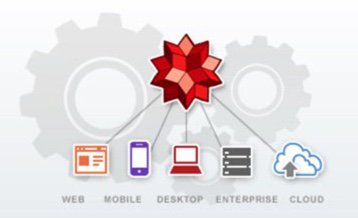
Ever wished your Asterisk® server could harness the power of a 10,000 CPU Supercomputer to answer virtually any question you can dream up about the world we live in? Well, so long as it’s for non-commercial use, today’s your lucky day. Apple demonstrated with Siri™ just how amazing this technology could be by coupling Wolfram Alpha® to a speech-to-text engine on the iPhone about 5 years ago. And, thanks to Google’s new speech transcription engine and Wolfram Alpha’s API, you can do much the same thing with any Asterisk server. Today, we’ll walk you through the 5-minute setup with XiVO or Wazo.
Five years ago, we had such a good name for this project, Iris, which is Siri spelled backwards. You know the backwards sister and all of that. At last count, there now are about two dozen Iris apps for Android phones so we give up. Instead we give you 4747. You can figure it out from there.
When people ask what exactly Wolfram Alpha is, our favorite answer was provided by Ed Borasky: "It’s an almanac driven by a supercomputer."
That’s an understatement. It’s a bit like calling Google Search a topic index. Unlike Google which provides links to web sites that can provide answers to queries, Wolfram Alpha provides specific and detailed answers to almost any question. Here are a few examples (with descriptions of the functionality) to help you wrap your head around the breadth of information. For a complete list of what’s available, visit Wolfram Alpha’s Examples by Topic. Type a sample query here or use the examples below with your phone once you complete the install today.
Weather in Charleston South Carolina
Weather forecast for Washington D.C.
Next solar eclipse
Otis Redding
Define politician
Who won the 1969 Superbowl? (Broadway Joe)
What planes are now flying overhead? (flying over your server’s location)
Ham and cheese sandwich (nutritional information)
Holidays 2017 (summary of all holidays for 2012 with dates and DOW)
Medical University of South Carolina (history of MUSC)
Star Trek (show history, air dates, number of episodes, and more)
Apollo 11 (everything you ever wanted to know)
Cheapest Toaster (brand and price)
Battle of Gettysburg (sad day 🙂 )
Daylight Savings Time 2017 (date ranges and how to set your clocks)
Tablets by Motorola (pricing, models, and specs from Best Buy)
Doughnut (you don’t wanna know)
Snickers bar (ditto)
Weather (local weather at your server’s location)
Best Question of the Day Award: "How much wood could a woodchuck chuck if a woodchuck could chuck wood?" And the answer: "A woodchuck would chuck all the wood he could chuck if a woodchuck could chuck wood. According to the tongue twister, although the paper ‘The Ability of Woodchucks to Chuck Cellulose Fibers’ by P.A. Paskevich and T.B. Shea in Annals of Improbable Research vol. 1, no. 4, pp. 4-9, July/August 1995, concluded that a woodchuck can chuck 361.9237001 cubic centimeters of wood per day."
Implementation Overview. Today what we’re going to demonstrate is how to configure your Asterisk® server so that you can pick up any phone on your system, dial 4-7-4-7 and ask a question. Then we’ll send your question to Google to convert the spoken words into text. Next, we’ll pass Google’s text translation along to Wolfram Alpha which will provide a plain text answer to your question. Finally, we’ll take that plain text response and use the Flite TTS engine to deliver the results to you over the phone.
Prerequisites. For openers, you’ll need two things: a speech recognition key from Google and a free Wolfram Alpha account. We’ll be using Incredible PBX™ for XiVO and Wazo to demonstrate the setup because almost all the pieces are in place to make this easy. It’s certainly possible to do what we’re demonstrating on other Asterisk server platforms once you get all of the dependencies resolved. But we’ll leave that for the do-it-yourselvers.
Legal Disclaimer. What we’re demonstrating today is how to use two publicly accessible web resources to harness the power of a supercomputer to respond to your queries using a phone connected to an Asterisk server. We’re assuming that both Google and Wolfram Alpha have their legal bases covered and have a right to provide the public services they are offering. We are not vouching for them or the services they are offering in any way. By using our scripts, YOU AGREE TO ASSUME ALL RISKS, LEGAL AND OTHERWISE, ASSOCIATED WITH USE OF THESE FREELY ACCESSIBLE WEB TOOLS. NO WARRANTY EXPRESS OR IMPLIED IS BEING PROVIDED BY US INCLUDING ANY IMPLIED WARRANTY OF FITNESS FOR USE OR MERCHANTABILITY. You, of course, have an absolute right not to use our code if you have reservations of any kind or are unwilling to assume all risks associated with such use. Sorry for the legalese, but it’s the time in which we live I’m afraid. Plain English: "Don’t Shoot the Messenger!"
Configuring XiVO/Wazo for Voice Recognition. As we noted, all of the pieces already are in place on the Incredible PBX for XiVO/Wazo platform to support voice recognition. All you’ll need to do is obtain a key from Google and plug it into the existing voice recognition script that’s already in place. If you haven’t already done this, start here.
Getting a Wolfram Alpha Account. As you can imagine, there have to be some rules when you’re using someone else’s supercomputer for free. So here’s the deal. It’s free for non-commercial, personal use once you sign up for an account. But you’re limited to 2,000 queries a month which works out to almost 70 queries a day. Every query requires your personal application ID, and that’s how Wolfram Alpha keeps track of your queries. Considering the price, we think you’ll find the query limitation pretty generous compared to other web resources.
Sign up for a free Wolfram Alpha API account here. Just provide your email address and set up a password. It takes less than a minute. Log into your account and click on Get An App ID. Make up a name for your application and write down (and keep secret) your APP-ID code. That’s all there is to getting set up with Wolfram Alpha. If you want to explore costs for commercial use, there are links to let you get more information.
Installing Wolfram Alpha Application. Here are the steps to use the one-click installer. Log into your XiVO or Wazo server as root and issue the following commands. Plug in your Wolfram Alpha APP-ID when prompted.
cd /
wget http://incrediblepbx.com/setup-wolfram-wazo.tar.gz
tar zxvf setup-wolfram-wazo.tar.gz
rm -f setup-wolfram-wazo.tar.gz
cd /root
./setup-wolfram.sh
Taking Wolfram Alpha for a Spin. Some sample commands have been documented above to get you started. Just pick up a phone on your Wazo server and dial 4747. When prompted, say one of the commands and press the pound key. Your command will be sent to Google for translation, and then the text result will be played back using Flite or Cepstral. If it says what you meant to say, press 1 to launch the Wolfram Alpha connection and get the answer to your question. If not, press * and try again.
You also can watch the progress of your calls on the Asterisk CLI. We’ve found the Google speech-to-text transcription to be extremely accurate in quiet rooms. One of the variables returned in the [4747@from-internal:5] entry on the Asterisk CLI includes a transcription accuracy measurement which is shown as a decimal number less than 1. This gives you an idea of how well Google is understanding your accent. If the number consistently falls below .9, you may want to move out of the Deep South and try again after you lose your accent. 😉
Tweaking the Abbreviations List. Translating abbreviations into speech is a tricky business, and Flite does a pretty lousy job on some of them. We’ve started the beginnings of an abbreviation list which you will find in the function section of 4747.php which is stored in /var/lib/asterisk/agi-bin. It’s easy to add additional entries. Just clone one of the entries that’s already there. For example, here’s the line that translates Jr. into Junior. HINT: Be careful to surround most unpunctuated abbreviations with spaces, or you may get unexpected results when a word actually begins or ends with the same letters.
$response = str_replace("Jr.","junior",$response);
Originally published: Tuesday, December 6, 2016
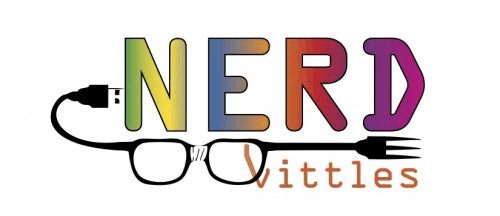
Need help with Asterisk? Visit the PBX in a Flash Forum.
Coming Soon to Nerd Vittles: The Autonomous Car
Longer version of self-driving demo with Paint It Black soundtrack https://t.co/YuUmyEaCgR
— Elon Musk (@elonmusk) November 19, 2016
Special Thanks to Our Generous Sponsors
FULL DISCLOSURE: ClearlyIP, Skyetel, Vitelity, DigitalOcean, Vultr, VoIP.ms, 3CX, Sangoma, TelecomsXchange and VitalPBX have provided financial support to Nerd Vittles and our open source projects through advertising, referral revenue, and/or merchandise. As an Amazon Associate and Best Buy Affiliate, we also earn from qualifying purchases. We’ve chosen these providers not the other way around. Our decisions are based upon their corporate reputation and the quality of their offerings and pricing. Our recommendations regarding technology are reached without regard to financial compensation except in situations in which comparable products at comparable pricing are available from multiple sources. In this limited case, we support our sponsors because our sponsors support us.
 BOGO Bonaza: Enjoy state-of-the-art VoIP service with a $10 credit and half-price SIP service on up to $500 of Skyetel trunking with free number porting when you fund your Skyetel account. No limits on number of simultaneous calls. Quadruple data center redundancy. $25 monthly minimum spend required. Tutorial and sign up details are here.
BOGO Bonaza: Enjoy state-of-the-art VoIP service with a $10 credit and half-price SIP service on up to $500 of Skyetel trunking with free number porting when you fund your Skyetel account. No limits on number of simultaneous calls. Quadruple data center redundancy. $25 monthly minimum spend required. Tutorial and sign up details are here.
 The lynchpin of Incredible PBX 2020 and beyond is ClearlyIP components which bring management of FreePBX modules and SIP phone integration to a level never before available with any other Asterisk distribution. And now you can configure and reconfigure your new Incredible PBX phones from the convenience of the Incredible PBX GUI.
The lynchpin of Incredible PBX 2020 and beyond is ClearlyIP components which bring management of FreePBX modules and SIP phone integration to a level never before available with any other Asterisk distribution. And now you can configure and reconfigure your new Incredible PBX phones from the convenience of the Incredible PBX GUI.
 VitalPBX is perhaps the fastest-growing PBX offering based upon Asterisk with an installed presence in more than 100 countries worldwide. VitalPBX has generously provided a customized White Label version of Incredible PBX tailored for use with all Incredible PBX and VitalPBX custom applications. Follow this link for a free test drive!
VitalPBX is perhaps the fastest-growing PBX offering based upon Asterisk with an installed presence in more than 100 countries worldwide. VitalPBX has generously provided a customized White Label version of Incredible PBX tailored for use with all Incredible PBX and VitalPBX custom applications. Follow this link for a free test drive!
 Special Thanks to Vitelity. Vitelity is now Voyant Communications and has halted new registrations for the time being. Our special thanks to Vitelity for their unwavering financial support over many years and to the many Nerd Vittles readers who continue to enjoy the benefits of their service offerings. We will keep everyone posted on further developments.
Special Thanks to Vitelity. Vitelity is now Voyant Communications and has halted new registrations for the time being. Our special thanks to Vitelity for their unwavering financial support over many years and to the many Nerd Vittles readers who continue to enjoy the benefits of their service offerings. We will keep everyone posted on further developments.
Some Recent Nerd Vittles Articles of Interest…
2016, The Year of VoIP Choice: Meet Wazo and XiVO 16.15

UPDATE: Wazo 17.01 has been officially released. The complete tutorial is available here.
And you thought the excitement was over for 2016. Well, not so fast. The core development team at XiVO has now forked the project so this will be the last XiVO-branded release until Wazo 16.16 hits the street. Nothing has changed except the name and a boatload of new features with more to come including a new GUI interface a little further down the road. And you’ll have a front row seat at Nerd Vittles. But lets save that discussion for coming weeks. For today, we’ll set the stage with the latest development release of XiVO featuring Incredible PBX and Asterisk® 14.1.2. Yes, there is an easy migration path for every existing XiVO server. That’s what the 2-minute xivo-upgrade is all about. In the meantime, anyone with the pioneering spirit can take a glimpse into the future. If you know XiVO, then you know that development releases normally are almost as stable as production releases because of their unique development methodology and enormous test suite which checks every change for naughty or nice. And, yes, the development team eats their own dog food! But please note that this is a Development Version of Wazo which means changes are happening regularly. The official release will be available in early December. For the pioneers installing now, be advised that there may be install hiccups from time to time as the developers migrate older components to Wazo. If an install fails for you, don’t get frustrated. Just wait 12 hours and try again.
Introducing the Opus Codec and Asterisk 14
We think you will enjoy this first release of Incredible PBX 14 featuring XiVO 16.15 and Asterisk 14 with integrated support for the Opus codec. If you haven’t heard of Opus, you’re in for a treat. You get the wideband voice quality of G.711U (ULAW) calls requiring 80-90kbps of bandwidth using only 16kbps. And, because it’s a variable bandwidth codec based upon your available Internet pipe, Opus can support narrowband calls with equivalent call quality to G.729 and Speex. Simply stated, you can squeeze FIVE wideband calls into the same bandwidth that one ULAW call used to consume. And, when you have the Internet capacity to support it, Opus calls can scale up to 128kbps for MP3-quality sound. Details.
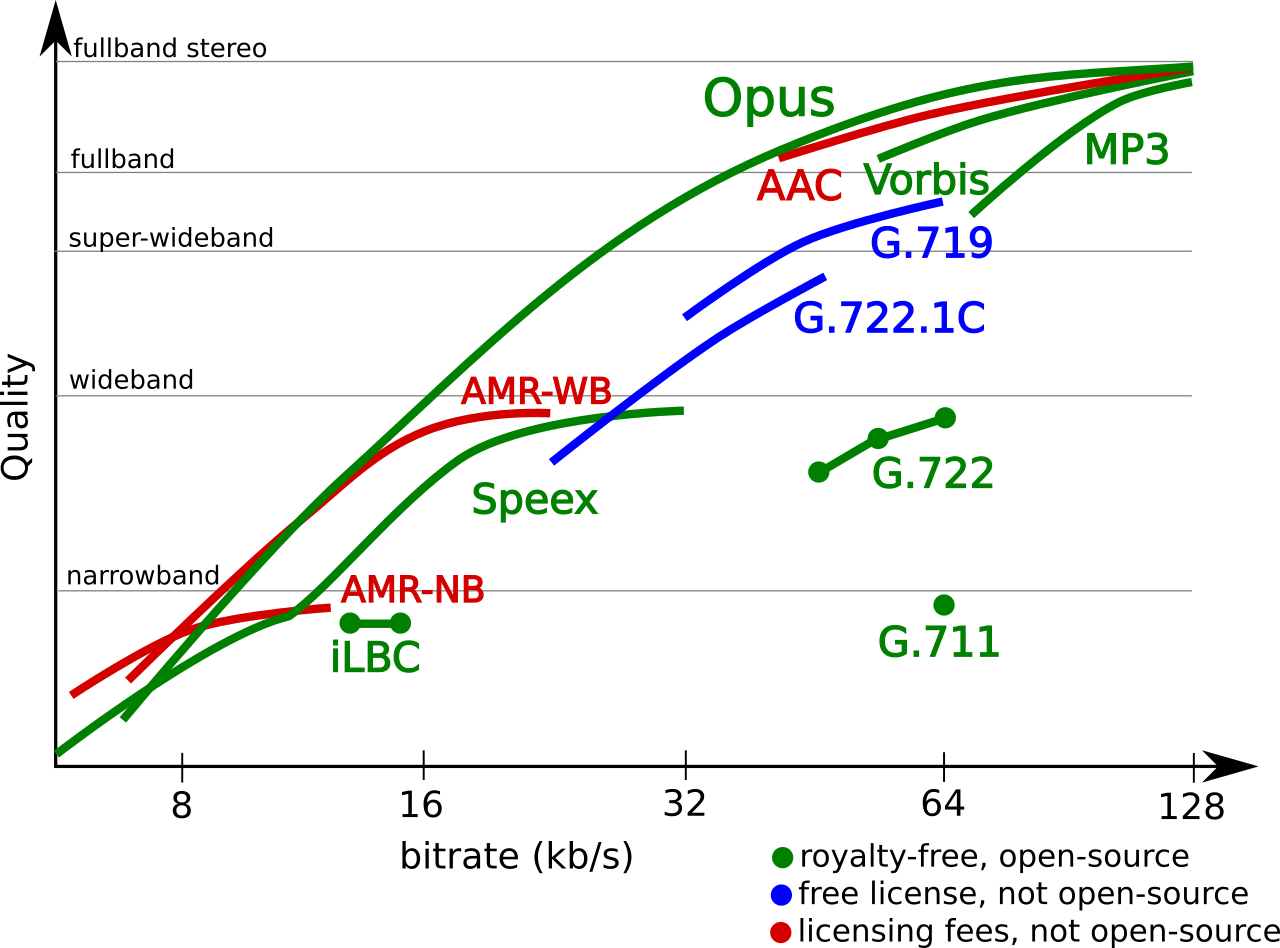
There’s more good news with Opus. XiVO’s WebRTC client now is preconfigured with the Opus codec when you deploy Incredible PBX 14. And, as if that weren’t enough, the WebRTC client with XiVO 16.15 now includes integrated voicemail support so you can play and delete voicemails without ever leaving the WebRTC client. See our WebRTC tutorial for more.
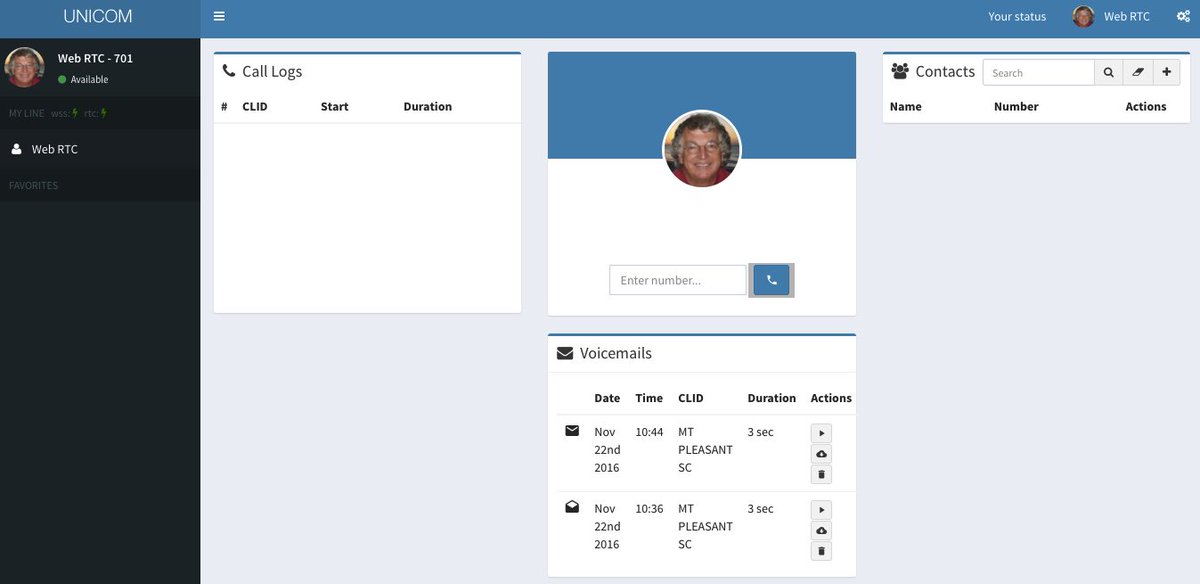
Finally: A New CDR Reporting Module for XiVO
Here’s another important development that many have requested. The Incredible PBX 14 platform includes a terrific new CDR Reporting Module from Bart Fisher on the PIAF Forum. In the XiVO GUI, goto IPX → Call Management → Call Logs:

FLITE TTS Implemented with New Voices
We’re pleased to announce that FLITE 1.4 is now included in Incredible PBX 14 builds on or after November 26. For the first time, you now have a choice of four different voices:
kal (American male)
rms (American male)
awb (Scottish male)
slt (American female)
While it’s a matter of personal taste, the RMS and SLT voices are dramatic improvements over the previous FLITE implementation. To change the voice, edit /etc/asterisk/flite.conf and replace voice=slt with your favorite. Then restart Asterisk. This post on the PIAF Forum includes dialplan code and will walk you through installing FLITE on existing servers. There’s more good news. You now can build your own FLITE voice for use with FLITE.
The Future Vision for Wazo
We don’t want to spill the beans on everything that lies ahead, but let’s talk briefly about the API Framework behind what will soon be the Wazo Telephony Business Engine. With Incredible PBX 14, you will note that you now have direct access to all available XiVO APIs with more to come. Using a browser, head over to https://ServerIPaddress/api/. A series of tutorials on how to use these APIs will be forthcoming now that we’ve gotten a few lessons from Sylvain Boily. Suffice it to say, the idea behind these APIs is that any developer will be able to quickly produce a customized web GUI for Wazo using nothing but API calls in conjunction with open source web development tools such as Bootstrap and Smarty. Think of it as OpenStack for the Telephony Cloud. And a new Wazo GUI is in the works as well. Here are a few examples to give you some idea of what’s possible in just a matter of hours:
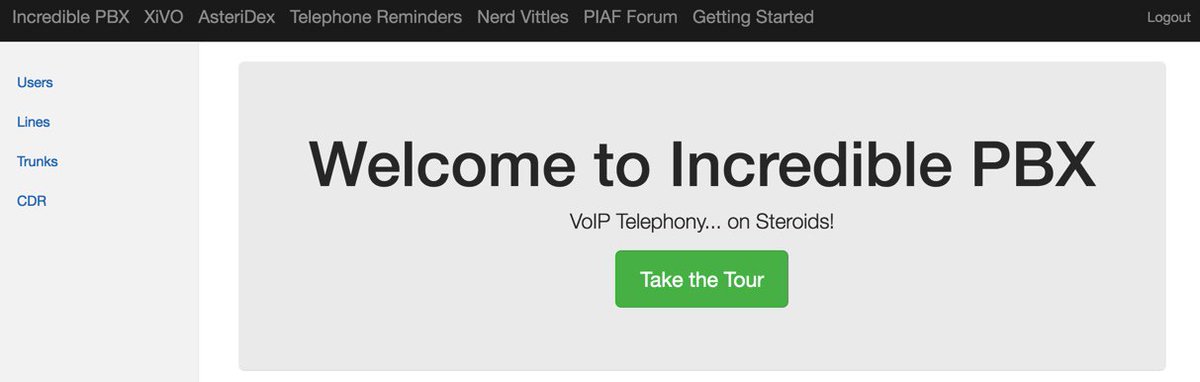
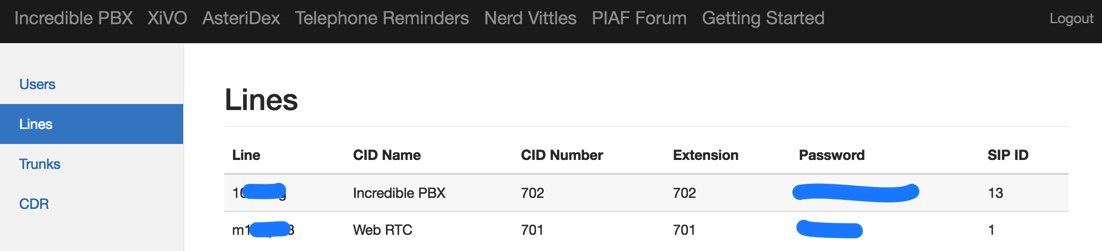
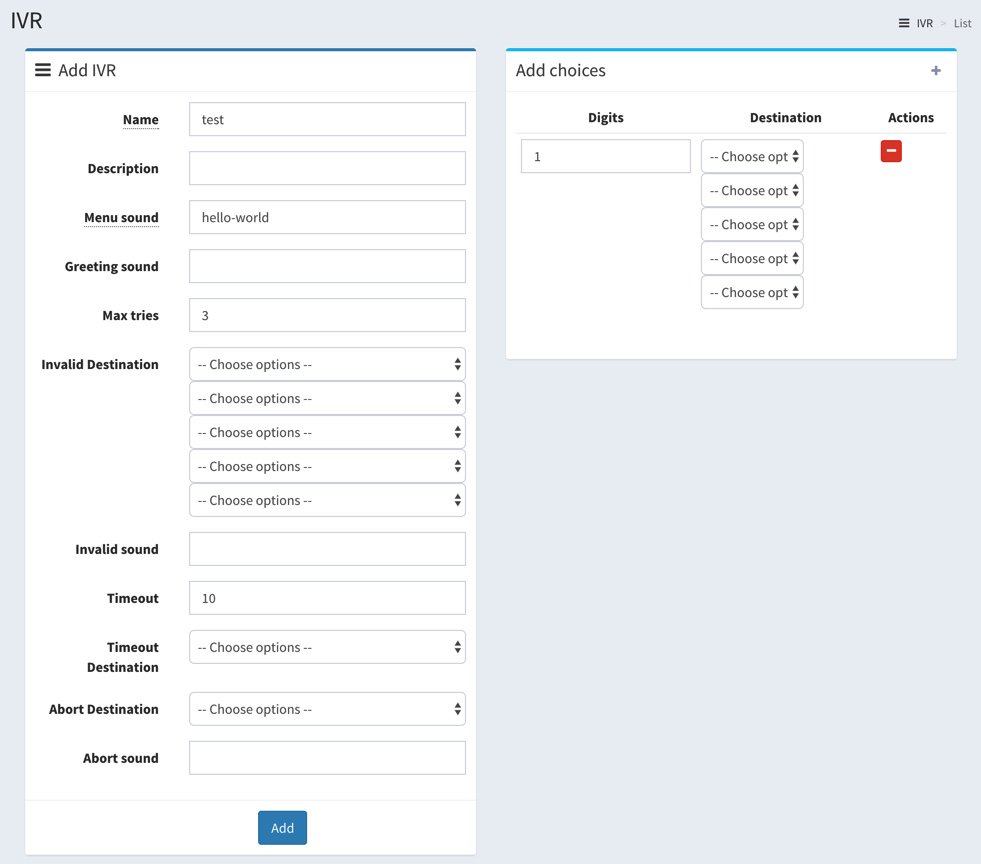
Rather than having a hard-coded GUI that uses spaghetti code to generate obscure Asterisk commands, you now will have a fully-documented development platform where the sky’s the limit. Think of it. You can actually contribute code back to the project while developing custom solutions for your organization. It’s what open source development is all about!
Update Your Address Book: New Wazo Links
Incredible PBX 14 for XiVO Installation Overview
Before we roll up our sleeves and walk you through the installation process, we wanted to provide a quick summary of the 10 Basic Steps in setting up Incredible PBX 14 for XiVO. By the way, the whole process takes less than an hour, half of that in the Cloud.
- Set Up Desired PBX Platform: Stand-alone PC, Virtual Machine, or Cloud-Based Server
- Run the Incredible PBX for XiVO installer and Activate All Options
- Set Up One or More SIP or Google Voice Trunks for Your PBX
- Tell XiVO Where to Direct Incoming Calls from Each Trunk
- Tell XiVO Which Trunk to Use for Every Outbound Calling Digit Sequence
- Set Up a SoftPhone or WebRTC Phone (or both)
- Decide Whether to Activate Simultaneous Ringing on your Cellphone
- Add Google Speech Recognition Key (if desired)
- Activating DISA with Incredible PBX for XiVO (if desired)
- Test Drive Incredible PBX for XiVO
1. Incredible PBX for XiVO Hardware Platform Setup
The first step is to choose your hardware platform and decide whether you want to babysit a server and network or leave those tasks to others. We’ve taken the guesswork out of the setups documented below. The last four options are cloud providers, each of whom provides a generous discount to let you kick the tires. So click on the links below to review the terms and our walkthrough of the setup process on each platform.
- XiVO Platform Tutorial: Installing XiVO on a Dedicated PC
- XiVO Platform Tutorial: Installing XiVO VM on VirtualBox
- XiVO Platform Tutorial: Installing XiVO VM on VMware ESXi
- XiVO Platform Tutorial: Installing XiVO VM at ImpactVPS
- XiVO Platform Tutorial: Installing XiVO VM at Vultr
- XiVO Platform Tutorial: Installing XiVO VM at OVH.com
- XiVO Platform Tutorial: Installing XiVO VM at Digital Ocean
- XiVO Platform Tutorial: Installing XiVO VM at CloudAtCost
- XiVO Platform Tutorial: Manually Installing XiVO and Debian 8
If your situation falls somewhere in between all of these, here’s a quick summary. For stand-alone systems and virtual machine platforms that you own (such as VirtualBox and VMware ESXi), download and install the 64-bit version of XiVO using the XiVO ISO. For most other virtual machine platforms in the Cloud, you’ll start by creating a 64-bit Debian 8 virtual machine with at least 1GB of RAM and a 20GB drive.
2. Running the Incredible PBX for XiVO Installer
Once you have your hardware platform up and running, the rest of the initial setup process is easy. Simply download and run the Incredible PBX 13 for XiVO installer. On some platforms, it first updates Debian 8 to current specs and reboots. Then log back in and rerun the installer a second time. You will be prompted whether to activate about a dozen applications for Incredible PBX. Choose Y for each option if you want to take advantage of the XiVO Snapshot with all components preconfigured. Otherwise, you’ll need to jump over to the original tutorial and manually configure all of the XiVO components.
cd /root wget http://incrediblepbx.com/IncrediblePBX13-XiVO.sh chmod +x IncrediblePBX13-XiVO.sh ./IncrediblePBX13-XiVO.sh
When you have completed the Incredible PBX 13 install, you then can log into your server as root and upgrade to Incredible PBX 14 with Asterisk 14 and the development version of XiVO/WAZO. Here are the steps:
xivo-dist xivo-dev /etc/init.d/netfilter-persistent stop xivo-upgrade iptables-restart # restore Incredible PBX module and ODBC configuration cp -p /etc/asterisk/modules.conf /etc/asterisk/modules.conf-new cp -p /etc/asterisk/res_odbc.conf /etc/asterisk/res_odbc.conf-new cp -p /etc/asterisk/modules.conf.dpkg-old /etc/asterisk/modules.conf cp -p /etc/asterisk/res_odbc.conf.dpkg-old /etc/asterisk/res_odbc.conf # add Google Voice OAuth support for Asterisk 14 cd /usr/src git clone https://github.com/sboily/asterisk-res-xmpp-oauth.git cd asterisk* make patch make make install xivo-service restart # put the Incredible PBX web add-ons back in place cd / wget http://incrediblepbx.com/incredible-nginx.tar.gz tar zxvf incredible-nginx.tar.gz rm -f incredible-nginx.tar.gz ln -s /etc/nginx/locations/https-available/01_incrediblepbx /etc/nginx/locations/https-enabled/. cd /etc/nginx wget http://incrediblepbx.com/nginx-config.tar.gz tar zxvf nginx-config.tar.gz rm -f /etc/nginx/sites-enabled/default /etc/init.d/nginx restart sed -i 's|13.|14.|' /etc/pbx/.version
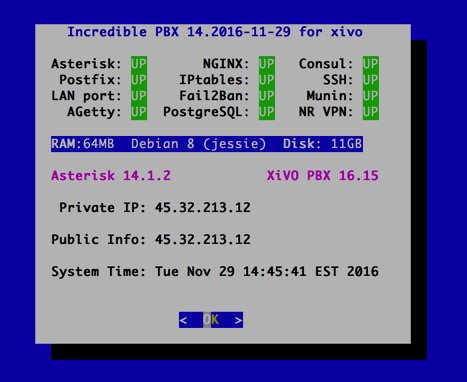
While this may sound convoluted, there’s a reason for it. The WAZO Development Version is undergoing some major plumbing changes which affect the PostGreSQL database structure. Because Incredible PBX uses database snapshots to preconfigure a number of components, there would be major breakage if the Dev version database structure was different than the Incredible PBX snapshot. By performing an upgrade, we avoid the problem while preserving all of the Incredible PBX settings.
3. Setting Up SIP and Google Voice Trunks with XiVO
There are two steps in setting up trunks to use with Incredible PBX. First, you have to sign up with the provider of your choice and obtain trunk credentials. These typically include the FQDN of the provider’s server as well as your username and password to use for access to that server. Second, you have to configure a trunk on the Incredible PBX for XiVO server so that you can make or receive calls outside of your PBX. As with the platform tutorials, we have taken the guesswork out of the trunk setup procedure for roughly a dozen respected providers around the globe. In addition, XiVO Snapshots goes a step further and actually creates the trunks for you, minus credentials, as part of the initial Incredible PBX install.
For Google Voice trunks, log into your server as root and run ./add-gvtrunk. When prompted, insert your 10-digit Google Voice number, your Google Voice email address and OAuth 2 token. The native Google Voice OAuth tutorial explains how to obtain it.
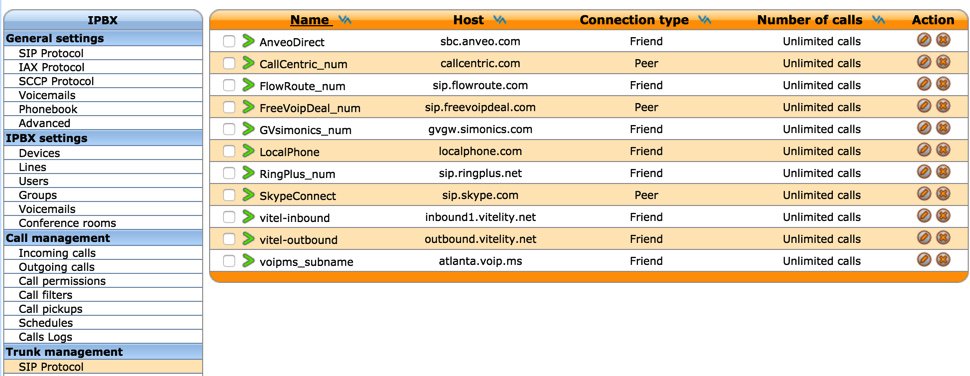
For the other providers, review the setup procedure below and then edit the preconfigured trunk for that provider by logging into the XiVO web GUI and choosing IPX → Trunk Management → SIP Protocol. Edit the setup for your provider (as shown above) and fill in your credentials and CallerID number in the General tab. Activate the trunk in the Register tab after again filling in your credentials. Save your settings when finished. No additional configuration for these providers is required when using the XiVO Snapshot.
- XiVO Trunks Tutorial: Installing a Vitelity SIP Trunk
- XiVO Trunks Tutorial: Installing a VoIP.ms SIP Trunk
- XiVO Trunks Tutorial: Installing a RingPlus SIP Trunk
- XiVO Trunks Tutorial: Installing a FreeVoipDeal (Betamax) SIP Trunk
- XiVO Trunks Tutorial: Installing a Google Voice-Simonics SIP Trunk
- XiVO Trunks Tutorial: Deploying Native Google Voice with OAuth Trunks
- XiVO Trunks Tutorial: Installing an Anveo Direct Outbound SIP Trunk
- XiVO Trunks Tutorial: Installing a Skype Connect SIP Trunk
- XiVO Trunks Tutorial: Installing a LocalPhone SIP Trunk
- XiVO Trunks Tutorial: Installing a CallCentric SIP Trunk
- XiVO Trunks Tutorial: Installing a FlowRoute SIP Trunk
4. Directing Incoming Calls from XiVO Trunks
Registered XiVO trunks typically include a DID number. With the exception of CallCentric, this is the number that callers would dial to reach your PBX. With CallCentric, it’s the 11-digit account number of your account, e.g. 17771234567. In the XiVO web GUI, we use IPX → Call Management → Incoming Calls to create inbound routes for every DID and trunk associated with your PBX. Two sample DIDs have been preconfigured to show you how to route calls to an extension or to an IVR. To use these, simply edit their settings and change the DID to match your trunk. Or you can create new incoming routes to send calls to dozens of other destinations on your PBX.
5. Routing Outgoing Calls from XiVO to Providers
Outgoing calls from extensions on your XiVO PBX must be routed to a trunk provider to reach call destinations outside your PBX. Outgoing call routing is managed in IPX → Call Management → Outgoing Calls. You tell XiVO which trunk provider to use in the General tab. Then you assign a Calling Digit Sequence to this provider in the Exten tab. For example, if NXXNXXXXXX were assigned to Vitelity, this would tell XiVO to send calls to Vitelity if the caller dialed a 10-digit number. XiVO has the flexibility to add and remove digits from a dialed number as part of the outbound call routing process. For example, you might want callers to dial 48NXXNXXXXXX to send calls to a Google Voice trunk where 48 spells "GV" on the phone keypad. We obviously don’t want to send the entire dial string to Google Voice so we tell XiVO to strip the first 2 digits (48) from the number before routing the call out your Google Voice trunk. We’ve included two examples in the XiVO Snapshot to get you started. Skype Connect (shown below) is an example showing how to strip digits and also add digits before sending a call on its way:
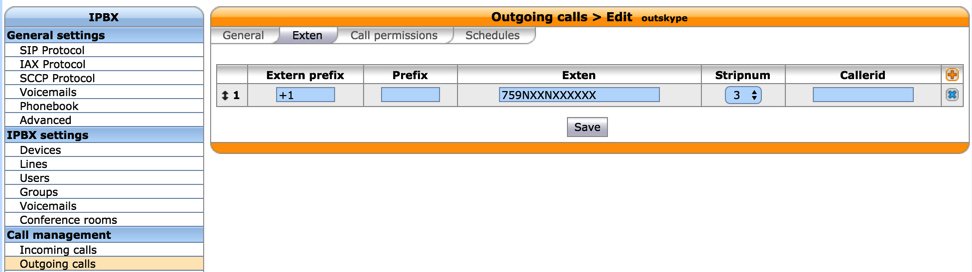
6. Setting Up Softphone & WebRTC to Connect to XiVO
If you’re a Mac user, you’re lucky (and smart). Download and install Telephone from the Mac App Store. Start up the application and choose Telephone:Preference:Accounts. Click on the + icon to add a new account. To set up your softphone, you need 3 pieces of information: the IP address of your server (Domain), and your Username and Password. In the World of XiVO, you’ll find these under IPBX → Services → Lines. Just click on the Pencil icon beside the extension to which you want to connect. Now copy or cut-and-paste your Username and Password into the Accounts dialog of the Telephone app. Click Done when you’re finished, and your new softphone will come to life and should show Available. Dial the IVR (4871) to try things out. With Telephone, you can use over two dozen soft phones simultaneously on your desktop.
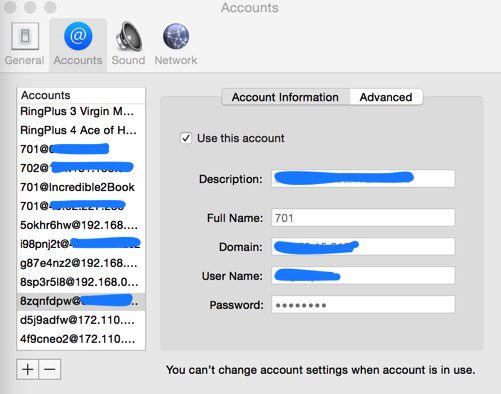
For everyone else, we recommend the YateClient softphone which is free. Download it from here. Run YateClient once you’ve installed it and enter the credentials for the XiVO Line. You’ll need the IP address of your server plus your Line username and password associated with the 701 extension. On the XiVO platform, do NOT use an actual extension number for your username with XiVO. Go to IPBX Settings → Lines to decipher the appropriate username and password for the desired extension. Click OK to save your entries.
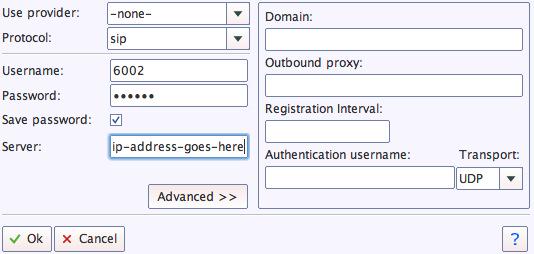
WebRTC allows you to use your Chrome or Firefox browser as a softphone. Extension 701 comes preconfigured for WebRTC access with Incredible PBX for XiVO. It shares the same password as the Line associated with extension 701, but the username is 701 rather than the username associated with the Line. You can decipher the password by accessing the XiVO Web GUI and then IPBX → Services → Users → Incredible PBX → XiVO Client Password. Or you can log into your server as root and run: /root/show-701-pw
To use WebRTC, you first need to accept the different SSL certificates associated with the WebRTC app. From your browser, go to the following site and click on each link to accept the certificates. Once you’ve completed this process, visit the Wazo WebRTC site. The Username is 701. The Password is the one you obtained above. The IP Address is the address of your XiVO PBX.
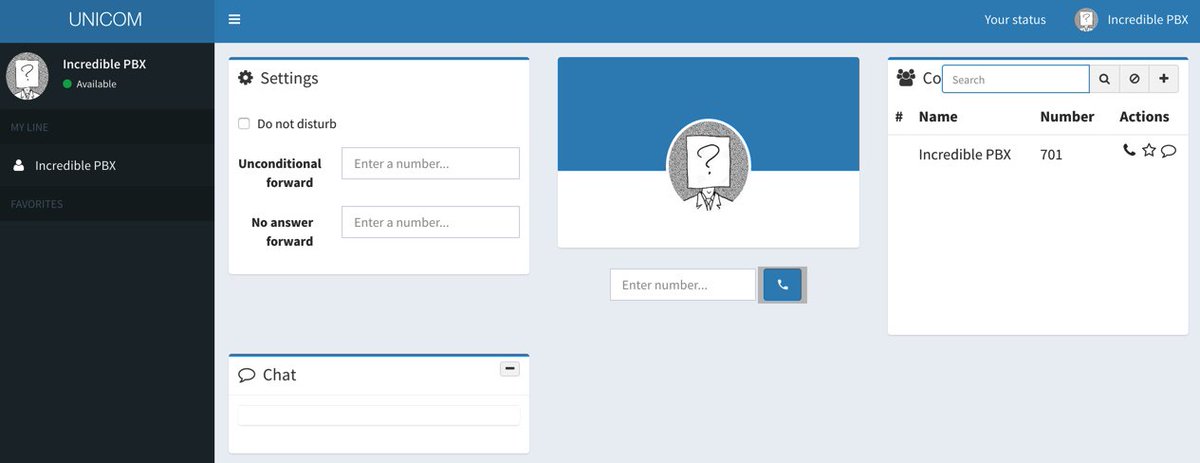
7. Setting Up a CellPhone Extension with XiVO
In addition to ringing your SIP extension when incoming calls arrive, XiVO can also ring your cellphone simultaneously. This obviously requires at least one outbound trunk. If that trunk provider also supports CallerID spoofing, then XiVO will pass the CallerID number of the caller rather than the DID associated with the trunk. Incredible PBX for XiVO comes preconfigured with cellphone support for extension 701. To enable it, access the XiVO Web GUI and go to IPBX → Services → Users → Incredible PBX and insert your Mobile Phone Number using the same dial string format associated with the trunk you wish to use to place the calls to your cellphone. You can answer the incoming calls on either your cellphone or the phone registered to extension 701.
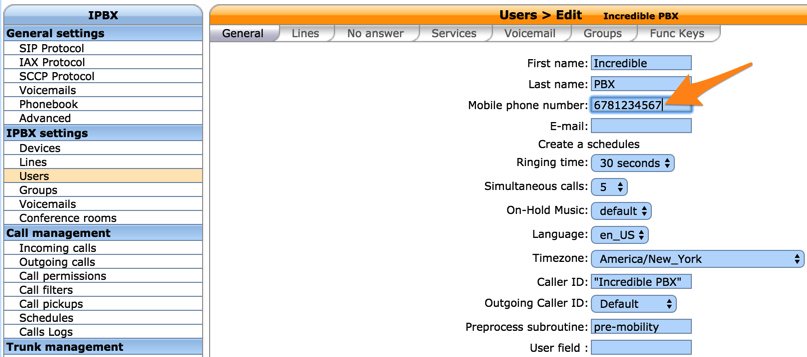
8. Activating Voice Recognition for XiVO
Google has changed the licensing of their speech recognition engine about as many times as you change diapers on a newborn baby. Today’s rule restricts use to “personal and development use.” Assuming you qualify, the very first order of business is to enable speech recognition for your XiVO PBX. Once enabled, the Incredible PBX feature set grows exponentially. You’ll ultimately have access to the Voice Dialer for AsteriDex, Worldwide Weather Reports where you can say the name of a city and state or province to get a weather forecast for almost anywhere, Wolfram Alpha for a Siri-like encyclopedia for your PBX, and Lefteris Zafiris’ speech recognition software to build additional Asterisk apps limited only by your imagination. And, rumor has it, Google is about to announce new licensing terms, but we’re not there yet. To try out the Voice Dialer in today’s demo IVR, you’ll need to obtain a license key from Google. This Nerd Vittles tutorial will walk you through that process. Don’t forget to add your key to /var/lib/asterisk/agi-bin/speech-recog.agi on line 72.
9. Adding DISA Support to Your XiVO PBX
If you’re new to PBX lingo, DISA stands for Direct Inward System Access. As the name implies, it lets you make calls from outside your PBX using the call resources inside your PBX. This gives anybody with your DISA credentials the ability to make calls through your PBX on your nickel. It probably ranks up there as the most abused and one of the most loved features of the modern PBX.
There are three ways to implement DISA with Incredible PBX for XiVO. You can continue reading this section for our custom implementation with two-step authentication. There also are two native XiVO methods for implementing DISA using a PIN for security. First, you can dedicate a DID to incoming DISA calls. Or you can add a DISA option to an existing IVR. Both methods are documented in our tutorial on the PIAF Forum.
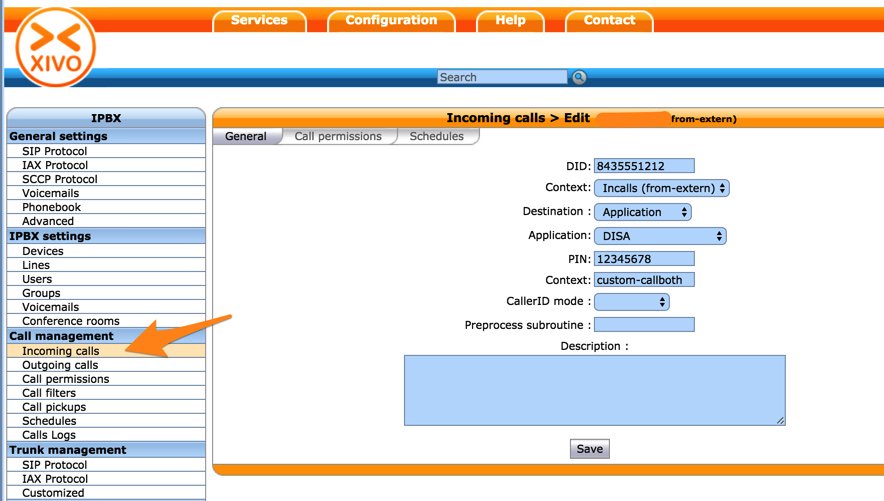
We prefer two-step authentication with DISA to make it harder for the bad guys. First, the outside phone number has to match the whitelist of numbers authorized to use your DISA service. And, second, you have to supply the DISA password for your server before you get dialtone to place an outbound call. Ultimately, of course, the monkey is on your back to create a very secure DISA password and to change it regularly. If all this sounds too scary, don’t install DISA on your PBX.
1. To get started, edit /root/disa-xivo.txt. When the editor opens the dialplan code, move the cursor down to the following line:
exten => 3472,n,GotoIf($["${CALLERID(number)}"="701"]?disago1) ; Good guy
2. Clone the line by pressing Ctrl-K and then Ctrl-U. Add copies of the line by pressing Ctrl-U again for each phone number you’d like to whitelist so that the caller can access DISA on your server. Now edit each line and replace 701 with the 10-digit number to be whitelisted.
3. Move the cursor down to the following line and replace 12341234 with the 8-digit numeric password that callers will have to enter to access DISA on your server:
exten => 3472,n,GotoIf($["${MYCODE}" = "12341234"]?disago2:bad,1)
4. Save the dialplan changes by pressing Ctrl-X, then Y, then ENTER.
5. Now copy the dialplan code into your XiVO setup, remove any previous copies of the code, and restart Asterisk:
cd /root sed -i '\:// BEGIN DISA:,\:// END DISA:d' /etc/asterisk/extensions_extra.d/xivo-extrafeatures.conf cat disa-xivo.txt >> /etc/asterisk/extensions_extra.d/xivo-extrafeatures.conf /etc/init.d/asterisk reload
6. The traditional way to access DISA is to add it as an undisclosed option in an IVR that is assigned to one of your inbound trunks (DIDs). For the demo IVR that is installed, edit the ivr-1.conf configuration file and change the "option 0″ line so that it looks like this. Then SAVE your changes.
exten => 0,1(ivrsel-0),Dial(Local/3472@default)
7. Adjust the inbound calls route of one of your DIDs to point to the demo IVR by changing the destination to Customized with the following Command:
Goto(ivr-1,s,1)
A sample is included in the XiVO Snapshot. Here’s how ours looks for the Nerd Vittles XiVO Demo IVR:
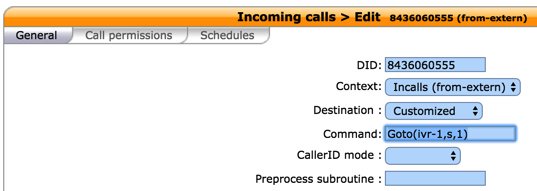
8. Now you should be able to call your DID and choose option 0 to access DISA assuming you have whitelisted the number from which you are calling. When prompted, enter the DISA password you assigned and press #. You then should be able to dial a 10-digit number to make an outside call from within your PBX.
SECURITY HINT: Whenever you implement a new IVR on your PBX, it’s always a good idea to call in from an outside number 13 TIMES and try every key from your phone to make sure there is no unanticipated hole in your setup. Be sure to also let the IVR timeout to see what result you get.
10. Test Drive Incredible PBX 14 for XiVO
To give you a good idea of what to expect with Incredible PBX for XiVO, we’ve set up a sample IVR using voice prompts from Allison. Give it a call and try out some of the features including voice recognition. Dial 1-843-606-0555.
Nerd Vittles Demo IVR Options
1 – Call by Name (say "Delta Airlines" or "American Airlines" to try it out)
2 – MeetMe Conference
3 – Wolfram Alpha (Coming Soon!)
4 – Lenny (The Telemarketer’s Worst Nightmare)
5 – Today’s News Headlines
6 – Weather Forecast (enter a 5-digit ZIP code)
7 – Today in History (Coming Soon!)
8 – Speak to a Real Person (or maybe just Lenny if we’re out)
What To Do and Where to Go Next?
Here are a Baker’s Dozen projects to get you started exploring XiVO on your own. Just plug the keywords into the search bar at the top of Nerd Vittles to find numerous tutorials covering the topics or simply follow our links. Note that all of these components already are in place so do NOT reinstall them. Just read the previous tutorials to learn how to configure each component. Be sure to also join the PIAF Forum to keep track of the latest tips and tricks with XiVO. There’s a treasure trove of information that awaits.
- Activate SMS Messaging
- Configure CallerID Superfecta
- Explore Munin Graphics in XiVO
- Integrate Google Calendar Alerts
- Configure NeoRouter and PPTP VPN
- Set Up EndPoint Management in XiVO
- Customize and Create New XiVO IVRs
- Try Out SQLite3 Call Detail Reports
- Learn About XiVO Backups and Upgrades
- Deploy SIP URIs for Free Worldwide Calling
- Develop a PortKnocker Emergency Access Plan
- Deploy Redundancy with XiVO High Availability
- Install FCC RoboCall BlackList with WhiteList
- Install Siri-Like Wolfram Alpha Module
XiVO and Incredible PBX 14 Dial Code Cheat Sheets
Complete XiVO documentation is available here. But here are two cheat sheets in PDF format for XiVO Star Codes and Incredible PBX Dial Codes.
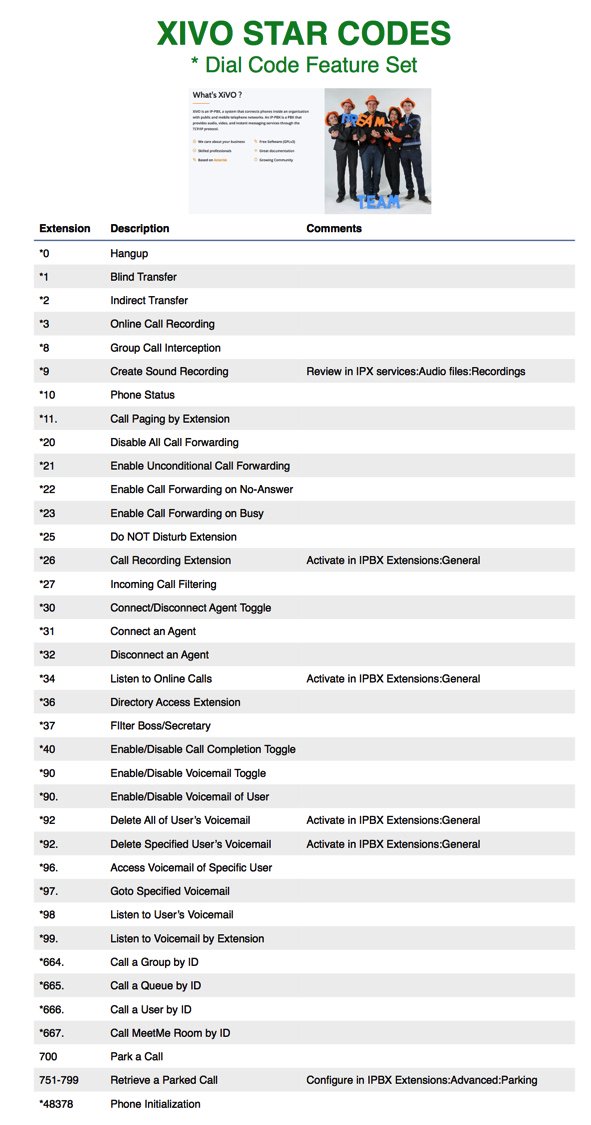
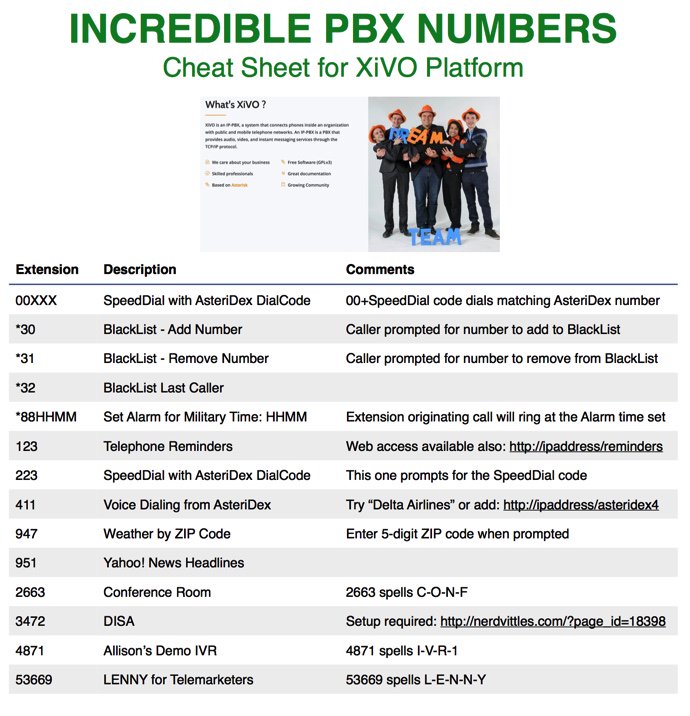
Published: Monday, November 28, 2016

Need help with Asterisk? Visit the PBX in a Flash Forum.
Coming Soon to Nerd Vittles: The Autonomous Car
Longer version of self-driving demo with Paint It Black soundtrack https://t.co/YuUmyEaCgR
— Elon Musk (@elonmusk) November 19, 2016
Special Thanks to Our Generous Sponsors
FULL DISCLOSURE: ClearlyIP, Skyetel, Vitelity, DigitalOcean, Vultr, VoIP.ms, 3CX, Sangoma, TelecomsXchange and VitalPBX have provided financial support to Nerd Vittles and our open source projects through advertising, referral revenue, and/or merchandise. As an Amazon Associate and Best Buy Affiliate, we also earn from qualifying purchases. We’ve chosen these providers not the other way around. Our decisions are based upon their corporate reputation and the quality of their offerings and pricing. Our recommendations regarding technology are reached without regard to financial compensation except in situations in which comparable products at comparable pricing are available from multiple sources. In this limited case, we support our sponsors because our sponsors support us.
 BOGO Bonaza: Enjoy state-of-the-art VoIP service with a $10 credit and half-price SIP service on up to $500 of Skyetel trunking with free number porting when you fund your Skyetel account. No limits on number of simultaneous calls. Quadruple data center redundancy. $25 monthly minimum spend required. Tutorial and sign up details are here.
BOGO Bonaza: Enjoy state-of-the-art VoIP service with a $10 credit and half-price SIP service on up to $500 of Skyetel trunking with free number porting when you fund your Skyetel account. No limits on number of simultaneous calls. Quadruple data center redundancy. $25 monthly minimum spend required. Tutorial and sign up details are here.
 The lynchpin of Incredible PBX 2020 and beyond is ClearlyIP components which bring management of FreePBX modules and SIP phone integration to a level never before available with any other Asterisk distribution. And now you can configure and reconfigure your new Incredible PBX phones from the convenience of the Incredible PBX GUI.
The lynchpin of Incredible PBX 2020 and beyond is ClearlyIP components which bring management of FreePBX modules and SIP phone integration to a level never before available with any other Asterisk distribution. And now you can configure and reconfigure your new Incredible PBX phones from the convenience of the Incredible PBX GUI.
 VitalPBX is perhaps the fastest-growing PBX offering based upon Asterisk with an installed presence in more than 100 countries worldwide. VitalPBX has generously provided a customized White Label version of Incredible PBX tailored for use with all Incredible PBX and VitalPBX custom applications. Follow this link for a free test drive!
VitalPBX is perhaps the fastest-growing PBX offering based upon Asterisk with an installed presence in more than 100 countries worldwide. VitalPBX has generously provided a customized White Label version of Incredible PBX tailored for use with all Incredible PBX and VitalPBX custom applications. Follow this link for a free test drive!
 Special Thanks to Vitelity. Vitelity is now Voyant Communications and has halted new registrations for the time being. Our special thanks to Vitelity for their unwavering financial support over many years and to the many Nerd Vittles readers who continue to enjoy the benefits of their service offerings. We will keep everyone posted on further developments.
Special Thanks to Vitelity. Vitelity is now Voyant Communications and has halted new registrations for the time being. Our special thanks to Vitelity for their unwavering financial support over many years and to the many Nerd Vittles readers who continue to enjoy the benefits of their service offerings. We will keep everyone posted on further developments.
Some Recent Nerd Vittles Articles of Interest…


 JUST RELEASED: Visit the Incredible PBX Wiki
JUST RELEASED: Visit the Incredible PBX Wiki [
[