Home » Posts tagged 'asterisk' (Page 40)
Tag Archives: asterisk
Introducing Incredible PBX with Incredible GUI for CentOS and Scientific Linux
[iframe-popup id="4″]
If you’re looking for a pure GPL, open source Asterisk® aggregation with a pure GPL, open source graphical user interface, then today’s your lucky day. Incredible PBX™ with the new Incredible GUI for CentOS 6.5 and 7 is an independent aggregation based solely upon GPL code. Because of the nature of the CentOS platform, it was built from the ground up. The Incredible PBX installers are pure GPL open source code so you are more than welcome (encouraged!) to examine it, improve upon it, and share your discoveries with all of us.
Incredible PBX for CentOS 6.5 and 7 follows our standard install procedure which means it’s up to you to first create a CentOS 6.5 or 7 platform. If you prefer Scientific Linux or Oracle Linux, feel free to start there. All work equally well as a base platform and are supported by a worldwide group of developers. Once your OS platform is in place, simply run the Incredible PBX installer of your choice. After 30-60 minutes of whirring, you’ll end up with an awesome (free) state-of-the-art Asterisk-based VoIP server with the very latest version of Asterisk 11 as well as dozens of turnkey Incredible PBX applications. So enjoy a nice lunch while the Incredible PBX installer works its magic. No user intervention is required during the installation procedure. All text-to-speech (TTS) applications work out of the box. You can add Google’s Speech Recognition to many Incredible PBX applications by following our 5-minute tutorial.
Installing a Base CentOS Operating System
UPDATE AND WARNING: CentOS 7 build is not yet ready for prime time. Stick with 6.5/6.6.
Let’s begin by installing 64-bit CentOS 6.5 or 7 on your favorite hardware or Desktop. Or you may prefer to use a Cloud provider1 that already offers a preconfigured CentOS image. In the latter case, you can skip this section.
For those using a dedicated hardware platform or wishing to install CentOS as a virtual machine, the drill is the same. Start by downloading the 64-bit CentOS 6.5 minimal ISO or the CentOS 7 minimal ISO or . Burn the ISO to a DVD unless you’ll be booting from the ISO on a virtual machine platform such as VirtualBox. On virtual platforms, we recommend at least 1GB RAM and a 20GB dedicated drive. For VirtualBox, here are the settings:
Type: Linux
Version: RedHat 64-bit
RAM: 1024MB
Default Drive Options with 20GB+ space
Create
Settings->System: Enable IO APIC and Disable HW Clock (leave rest alone)
Settings->Audio: Enable
Settings->Network: Enable, Bridged
Settings->Storage: Far right CD icon (choose your ISO)
Start
Boot your server with the ISO, and start the CentOS install. Here are the simplest installation steps:
Choose Language and Click Continue
Click: Install Destination (do not change anything!)
Click: Done
Click: Network & Hostname
Click: ON
Click: Done
Click: Begin Installation
Click: Root Password: password, password, Click Done twice
Wait for Minimal Software Install and Setup to finish
Click: Reboot
Configuring CentOS 6.5 or 7 for Incredible PBX Installation
Now log into your server as root and issue the following commands to put the basic pieces in place and to reconfigure your Ethernet port as eth0. Make a note of your IP address so you can log in with SSH.
setenforce 0 yum -y upgrade --skip-broken yum -y install net-tools nano wget tar # decipher your server's IP address ifconfig # patch grub and ignore any errors if your server doesn't use it sed -i 's|quiet|quiet net.ifnames=0 biosdevdame=0|' /etc/default/grub grub2-mkconfig -o /boot/grub2/grub.cfg # for CentOS/Scientific Linux 6.5/6.6 platforms, perform these additional steps: wget http://incrediblepbx.com/update-kernel-devel chmod +x update-kernel-devel ./update-kernel-devel reboot
If you’re on a virtual machine platform, now would be a good time to make an export or backup of your CentOS image. The minimal install is about 500MB. Don’t forget to first remove your hardware address (HWADDR) and network UUID from /etc/sysconfig/network-scripts/ifcfg-enp0s3 or whatever file name was assigned to your hardware. The saved image will be bootable with DHCP network support anywhere down the road.
NEWS FLASH: For those wanting to test things out using VirtualBox, a Scientific Linux 7 Minimal Install image (401MB) is now available on SourceForge. It gets you to right here in the install process.
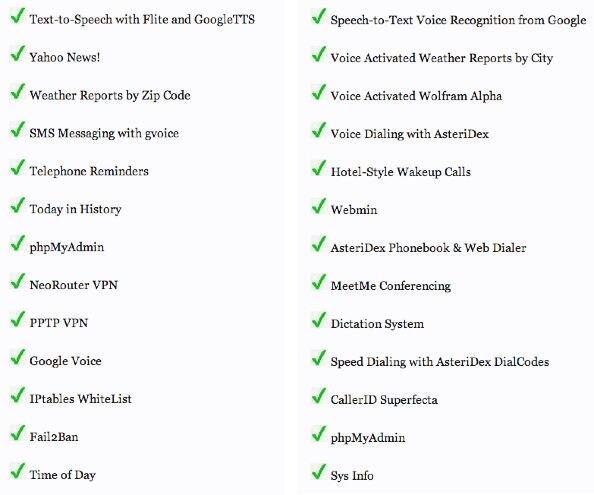
Installing Incredible PBX for CentOS 6.5 or 7
Adding Incredible PBX to a running CentOS 6.5 or 7 server is a walk in the park. To restate the obvious, your server needs a reliable Internet connection to proceed. Be sure to use SSH (or Putty on a Windows machine) to begin because the installer locks the firewall down to your local network and the IP address of the machine from which you perform the install. Log into your new server as root at the IP address you deciphered in the ifconfig step in the CentOS installation procedure above.
WARNING: If you’re using a 512MB droplet at Digital Ocean, be advised that their setups do NOT include a swap file. This may cause serious problems when you run out of RAM. Uncomment ./create-swapfile-DO line below to create a 1GB swap file which will be activated whenever you exceed 90% RAM usage on Digital Ocean.
Now let’s begin the Incredible PBX install. You have a choice of GUI versions: 2.11 or 12.0.
NOTE: To more clearly identify packaging as we move forward, there has been a change in the Incredible PBX naming and numbering scheme. Henceforth, the file name and version reflects the Asterisk version, the GUI version, the Incredible PBX release number, and the OS platform. For example, incrediblepbx11-11.1.centos tells you the product includes Asterisk 11, the 2.11 GUI, .1 release number, and the CentOS platform.
To install the 2.11 GUI, log back in as root and issue the following commands:
cd /root wget http://incrediblepbx.com/incrediblepbx11-11.2.centos.tar.gz tar zxvf incrediblepbx* #./create-swapfile-DO ./IncrediblePBX*
To install the version 12 GUI, log back in as root and issue the following commands:
cd /root wget http://incrediblepbx.com/incrediblepbx11-12.2.centos.tar.gz tar zxvf incrediblepbx* #./create-swapfile-DO ./IncrediblePBX* gui-fix
Once you have agreed to the license agreement and terms of use, press Enter and go have a long cup of coffee. The Incredible PBX installers run unattended so find something to do for the next 30-60 minutes unless you just like watching code compile. When the installation is complete, run /root/admin-pw-change to set the admin password for GUI access using a browser. If you’re using the version 12 GUI, don’t forget: gui-fix.
Log out and back into your server as root and you should be greeted by something like this:
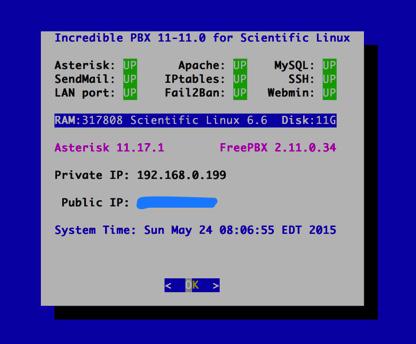
Perform the following steps:
Make your root password very secure: passwd
Set your correct time zone: ./timezone-setup
Restart Asterisk: amportal restart
Create admin password for web apps: htpasswd /etc/pbx/wwwpasswd admin
Make a copy of your other passwords: cat passwords.FAQ
Make a copy of your Knock codes: cat knock.FAQ
Decipher IP address and other info about your server: status
Incredible PBX includes an automatic update utility which downloads important updates whenever you log into your server as root. We recommend you log in once a week to keep your server current. Now would be a good time to log out and back into your server at the Linux command line to bring your server up to current specs.
You can access the Incredible PBX GUI using your favorite web browser to configure your server. Just enter the IP address shown in the status display.
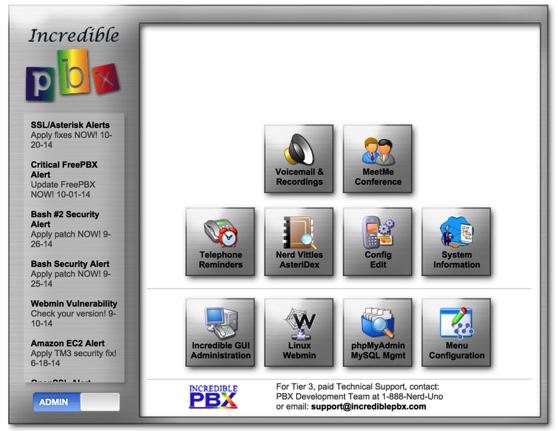
Choose Incredible GUI Administration from the Admin menu of the Kennonsoft GUI (shown above). The default username is admin and the password is what you set when the install completed. Now edit extension 701 so you can figure out (or change) the randomized passwords that were set up for your 701 extension and voicemail account: Applications -> Extensions -> 701. If you’re behind a hardware-based firewall, change the NAT setting to: YES.
Setting Up a Soft Phone to Use with Incredible PBX
Now you’re ready to set up a telephone so that you can play with Incredible PBX. We recommend YateClient which is free. Download it from here. Run YateClient once you’ve installed it and enter the credentials for the 701 extension on Incredible PBX. You’ll need the IP address of your server plus your extension
701 password. Choose Settings -> Accounts and click the New button. Fill in the blanks using the IP address of your server, 701 for your account name, and whatever password you created for the extension. Click OK.
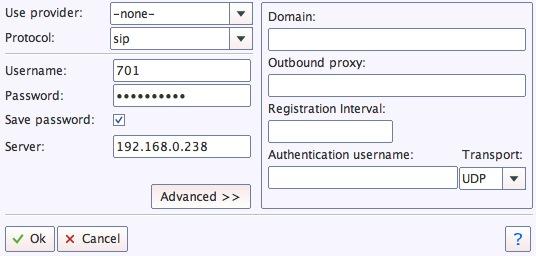
Once you are registered to extension 701, close the Account window. Then click on YATE’s Telephony Tab and place some test calls to the numerous apps that are preconfigured on Incredible PBX. Dial a few of these to get started:
947 - Weather by ZIP Code
951 - Yahoo News
*61 - Time of Day
*68 - Wakeup Call
TODAY - Today in History
Now you’re ready to connect to the telephones in the rest of the world. If you live in the U.S., the easiest way (at least for now) is to set up a free Google Voice account. Google has threatened to shut this down but as this is written, it still works. The more desirable long-term solution is to choose several SIP providers and set up redundant trunks for your incoming and outbound calls. The PIAF Forum includes dozens of recommendations to get you started.
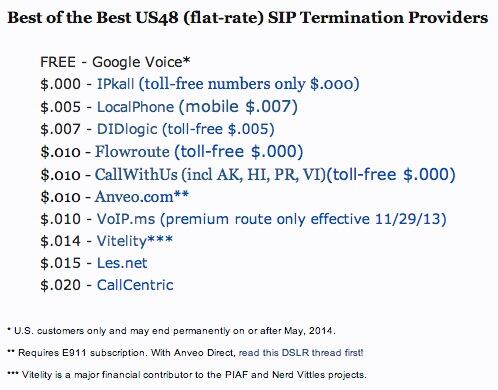
Configuring Google Voice
If you want to use Google Voice, you’ll need a dedicated Google Voice account to support Incredible PBX. If you want to use the inbound fax capabilities of Incredible Fax 11, then you’ll need an additional Google Voice line that can be routed to the FAX custom destination using the GUI. The more obscure the username (with some embedded numbers), the better off you will be. This will keep folks from bombarding you with unsolicited Gtalk chat messages, and who knows what nefarious scheme will be discovered using Google messaging six months from now. So keep this account a secret!
We’ve tested this extensively using an existing Gmail account, and inbound calling is just not reliable. The reason seems to be that Google always chooses Gmail chat as the inbound call destination if there are multiple registrations from the same IP address. So, be reasonable. Do it our way! Set up a dedicated Gmail and Google Voice account, and use it exclusively with Incredible PBX. It’s free at least through 2013. Google Voice no longer is by invitation only so, if you’re in the U.S. or have a friend that is, head over to the Google Voice site and register.
You must choose a telephone number (aka DID) for your new account, or Google Voice calling will not work… in either direction. Google used to permit outbound Gtalk calls using a fake CallerID, but that obviously led to abuse so it’s over! You also have to tie your Google Voice account to at least one working phone number as part of the initial setup process. Your cellphone number will work just fine. Don’t skip this step either. Just enter the provided 2-digit confirmation code when you tell Google to place the test call to the phone number you entered. Once the number is registered, you can disable it if you’d like in Settings, Voice Setting, Phones. But…
IMPORTANT: Be sure to enable the Google Chat option as one of your phone destinations in Settings, Voice Setting, Phones. That’s the destination we need for The Incredible PBX to work its magic! Otherwise, all inbound and outbound calls will fail. If you don’t see this option, you may need to call up Gmail and enable Google Chat there first. Then go back to the Google Voice Settings.
While you’re still in Google Voice Settings, click on the Calls tab. Make sure your settings match these:
- Call Screening – OFF
- Call Presentation – OFF
- Caller ID (In) – Display Caller’s Number
- Caller ID (Out) – Don’t Change Anything
- Do Not Disturb – OFF
- Call Options (Enable Recording) – OFF
- Global Spam Filtering – ON
Click Save Changes once you adjust your settings. Under the Voicemail tab, plug in your email address so you get notified of new voicemails. Down the road, receipt of a Google Voice voicemail will be a big hint that something has come unglued on your PBX.
One final word of caution is in order regardless of your choice of providers: Do NOT use special characters in any provider passwords, or nothing will work!
Now you’re ready to set up your Google Voice trunk in the GUI. After logging in with your browser, click the Connectivity tab and choose Google Voice/Motif. To Add a new Google Voice account, just fill out the form. Do NOT check the third box or incoming calls will never ring!
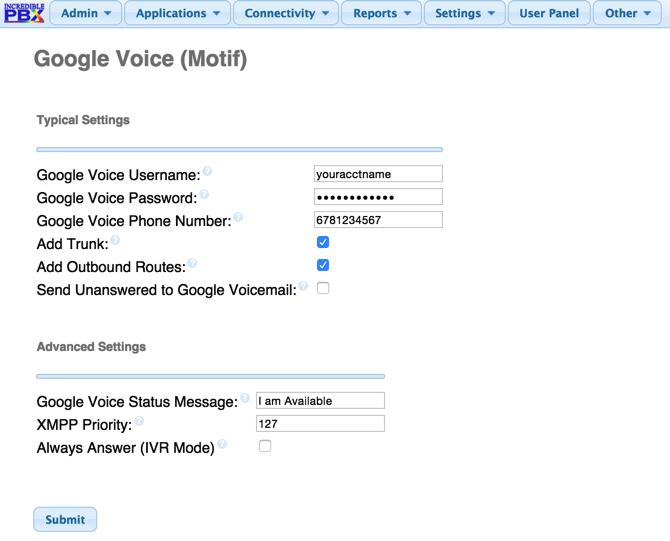
IMPORTANT LAST STEP: Google Voice will not work unless you restart Asterisk from the Linux command line at this juncture. Using SSH, log into your server as root and issue the following command: amportal restart.
If you have trouble getting Google Voice to work (especially if you have previously used your Google Voice account from a different IP address), try this Google Voice Reset Procedure. It usually fixes connectivity problems. If it still doesn’t work, enable Less Secure Apps using this Google tool.
Troubleshooting Audio and DTMF Problems
You can avoid one-way audio on calls and touchtones that don’t work with these simple settings in the GUI: Settings -> Asterisk SIP Settings. Just plug in your public IP address and your private IP subnet. Then set ULAW as the only Audio Codec.
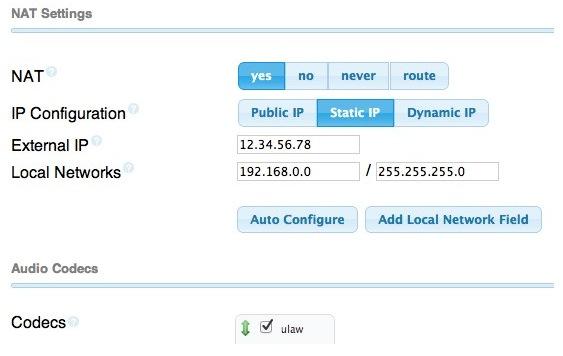
A Few Words about the Incredible PBX Security Model for CentOS
Incredible PBX for CentOS joins our previous Ubuntu build as our most secure turnkey PBX implementation, ever. As configured, it is protected by both Fail2Ban and a hardened configuration of the IPtables Linux firewall. The latest release also includes Port Knocker for simple, secure access from any remote computer or smartphone. You can get up to speed on how the technology works by reading the Nerd Vittles tutorial. Your Port Knocker credentials are stored in /root/knock.FAQ together with activation instructions for your server and mobile devices. The NeoRouter VPN client also is included for rock-solid, secure connectivity to remote users. Read our previous tutorial for setup instructions. As configured, nobody can access your PBX without  your credentials AND
your credentials AND  an IP address that is either on your private network or that matches the IP address of your server or the PC from which you installed Incredible PBX. You can whitelist additional IP addresses by running the command-line utility /root/add-ip. You can remove whitelisted IP addresses by running /root/del-acct. Incredible PBX is preconfigured to let you connect to many of the leading SIP hosting providers without additional firewall tweaking. We always recommend you also add an extra layer of protection by running your server behind a hardware-based firewall with no Internet port exposure, but that’s your call. And it’s your phone bill. 😉
an IP address that is either on your private network or that matches the IP address of your server or the PC from which you installed Incredible PBX. You can whitelist additional IP addresses by running the command-line utility /root/add-ip. You can remove whitelisted IP addresses by running /root/del-acct. Incredible PBX is preconfigured to let you connect to many of the leading SIP hosting providers without additional firewall tweaking. We always recommend you also add an extra layer of protection by running your server behind a hardware-based firewall with no Internet port exposure, but that’s your call. And it’s your phone bill. 😉
The IPtables firewall is a complex piece of software. If you need assistance with configuring it, visit the PIAF Forum for some friendly assistance.
Incredible Backup and Restore
We’re pleased to introduce our latest backup and restore utilities for Incredible PBX. Running /root/incrediblebackup will create a backup image of your server in /tmp. This backup image then can be copied to any other medium desired for storage. To restore it to another Incredible PBX server, simply copy the image to a server running Asterisk 11 and the same version of the Incredible PBX GUI. Then run /root/incrediblerestore. Doesn’t get much simpler than that.
Incredible PBX Automatic Update Utility
Every time you log into your server as root, Incredible PBX will ping the IncrediblePBX.com web site to determine whether one or more updates are available to bring your server up to current specs. We recommend you log in at least once a week just in case some new security vulnerability should come along.
In the meantime, we encourage you to sign up for an account on the PIAF Forum and join the discussion. In addition to providing first-class, free support, we think you’ll enjoy the camaraderie.
Originally published: Wednesday, May 20, 2015
 Support Issues. With any application as sophisticated as this one, you’re bound to have questions. Blog comments are a terrible place to handle support issues although we welcome general comments about our articles and software. If you have particular support issues, we encourage you to get actively involved in the PBX in a Flash Forums. It’s the best Asterisk tech support site in the business, and it’s all free! Please have a look and post your support questions there. Unlike some forums, ours is extremely friendly and is supported by literally hundreds of Asterisk gurus and thousands of users just like you. You won’t have to wait long for an answer to your question.
Support Issues. With any application as sophisticated as this one, you’re bound to have questions. Blog comments are a terrible place to handle support issues although we welcome general comments about our articles and software. If you have particular support issues, we encourage you to get actively involved in the PBX in a Flash Forums. It’s the best Asterisk tech support site in the business, and it’s all free! Please have a look and post your support questions there. Unlike some forums, ours is extremely friendly and is supported by literally hundreds of Asterisk gurus and thousands of users just like you. You won’t have to wait long for an answer to your question.
NEWS FLASH: There’s a message thread to handle Bugs & Fixes for this new release. If you have issues with your install, start there.

Need help with Asterisk? Visit the PBX in a Flash Forum.
Special Thanks to Our Generous Sponsors
FULL DISCLOSURE: ClearlyIP, Skyetel, Vitelity, DigitalOcean, Vultr, VoIP.ms, 3CX, Sangoma, TelecomsXchange and VitalPBX have provided financial support to Nerd Vittles and our open source projects through advertising, referral revenue, and/or merchandise. As an Amazon Associate and Best Buy Affiliate, we also earn from qualifying purchases. We’ve chosen these providers not the other way around. Our decisions are based upon their corporate reputation and the quality of their offerings and pricing. Our recommendations regarding technology are reached without regard to financial compensation except in situations in which comparable products at comparable pricing are available from multiple sources. In this limited case, we support our sponsors because our sponsors support us.
 BOGO Bonaza: Enjoy state-of-the-art VoIP service with a $10 credit and half-price SIP service on up to $500 of Skyetel trunking with free number porting when you fund your Skyetel account. No limits on number of simultaneous calls. Quadruple data center redundancy. $25 monthly minimum spend required. Tutorial and sign up details are here.
BOGO Bonaza: Enjoy state-of-the-art VoIP service with a $10 credit and half-price SIP service on up to $500 of Skyetel trunking with free number porting when you fund your Skyetel account. No limits on number of simultaneous calls. Quadruple data center redundancy. $25 monthly minimum spend required. Tutorial and sign up details are here.
 The lynchpin of Incredible PBX 2020 and beyond is ClearlyIP components which bring management of FreePBX modules and SIP phone integration to a level never before available with any other Asterisk distribution. And now you can configure and reconfigure your new Incredible PBX phones from the convenience of the Incredible PBX GUI.
The lynchpin of Incredible PBX 2020 and beyond is ClearlyIP components which bring management of FreePBX modules and SIP phone integration to a level never before available with any other Asterisk distribution. And now you can configure and reconfigure your new Incredible PBX phones from the convenience of the Incredible PBX GUI.
 VitalPBX is perhaps the fastest-growing PBX offering based upon Asterisk with an installed presence in more than 100 countries worldwide. VitalPBX has generously provided a customized White Label version of Incredible PBX tailored for use with all Incredible PBX and VitalPBX custom applications. Follow this link for a free test drive!
VitalPBX is perhaps the fastest-growing PBX offering based upon Asterisk with an installed presence in more than 100 countries worldwide. VitalPBX has generously provided a customized White Label version of Incredible PBX tailored for use with all Incredible PBX and VitalPBX custom applications. Follow this link for a free test drive!
 Special Thanks to Vitelity. Vitelity is now Voyant Communications and has halted new registrations for the time being. Our special thanks to Vitelity for their unwavering financial support over many years and to the many Nerd Vittles readers who continue to enjoy the benefits of their service offerings. We will keep everyone posted on further developments.
Special Thanks to Vitelity. Vitelity is now Voyant Communications and has halted new registrations for the time being. Our special thanks to Vitelity for their unwavering financial support over many years and to the many Nerd Vittles readers who continue to enjoy the benefits of their service offerings. We will keep everyone posted on further developments.
Some Recent Nerd Vittles Articles of Interest…
- Some of our links refer users to Amazon or other service providers when we find their prices are competitive for the recommended products. Nerd Vittles receives a small referral fee from these providers to help cover the costs of our blog. We never recommend particular products solely to generate commissions. However, when pricing is comparable or availability is favorable, we support these providers because they support us. [↩]
Turning the Page on Asterisk GUIs: Here’s to a New Beginning with a GUI Facelift

Having invested enormous energy in the Asterisk® and FreePBX® open source communities for a dozen years, it’s always disappointing when commercial interests fundamentally change the direction of open source projects. We witnessed it first hand with the Fonality® takeover of the Asterisk@Home and trixbox® projects many years ago. Today there is no trixbox or Asterisk@Home open source project. Fonality’s business phone systems appear to be thriving thanks in no small part to the customer base they inherited with the buyout of the Asterisk@Home and trixbox projects. Those projects also were responsible for the enormous success that FreePBX has enjoyed in the Asterisk GUI market. The demise of the trixbox project also led to creation of PBX in a Flash™. Unfortunately, history has a way of repeating itself.
As the FreePBX market share continued to increase, we began to hear concerns from vendors that were competing with the FreePBX parent company. First, there were complaints that a competing SIP provider was being barred from distributing a FreePBX-compatible module to their customers for use on their customers’ own servers. Next came complaints from a number of providers that monetary demands were being made for distributing the open source GPL version of FreePBX to customers who had subscribed to Cloud-based hosting services. In FreePBX 2.11 came commingling of commercial modules followed by a locked-in module for their own commercial SIP trunking service. Then, there was the free fax application that mysteriously disappeared to make way for a new $150 commercial application that did much the same thing. More recently, there was the module signature fiasco where Sangoma demanded unrestricted indemnification for its legal expenses in exchange for relaxation of daily email bombardments and nasty security alerts in FreePBX 12 when anyone attempted to install a module even for personal use unless the module was actually developed by Sangoma. And what used to be a publicly accessible collection of modules for each release of FreePBX going back to 2007 has now become hidden from public view with FreePBX 12 and beyond. This isn’t a disk space issue. And these aren’t mere coincidences. It’s a disturbing pattern. Ironically, many of the current FreePBX folks were among the most vocal critics of the commercialization of the trixbox project after the Fonality takeover. But when numerous people raised concerns this time around, one of Sangoma’s lapdogs launched a tirade on Reddit painting us as sufficiently despicable that we probably shouldn’t be trusted with matches…
Ward believes that he can run around, signing modules that attack other peoples machines, and then when we get sued for it he can sit back and laugh. — xrobau a.k.a. Rob Thomas, Sangoma
Sounds like something we would do, doesn’t it? NB: Whose Bread I Eat, His Song I Sing1
So how do we find a middle ground that preserves the open source development process and the rights of those using open source GPL products while balancing the legitimate needs of businesses and developers to earn a living? History teaches us that you can’t do it with quasi-commercial products shrouded in open source clothing. There’s simply too much temptation to tilt the playing field in favor of the almighty dollar. This is especially true when a single company has overwhelming market share. When Digium abandoned Asterisk-GUI while signing on as a FreePBX promoter, Sangoma was handed a virtual monopoly in the Asterisk GUI marketplace. Coupling that market dominance with the events documented in the previous paragraph tells you all you need to know about the current state of the open source Asterisk community.
What we believe is needed is meaningful separation between the open source GPL modules that are included in FreePBX and the functionality of the GUI itself which has become increasingly proprietary with the commingling of commercial modules, trademark encroachment claims, the increasingly proprietary FreePBX ecosystem, and now module signatures and obfuscation. Could Sangoma have fixed these issues during the four months they have owned the project? Absolutely. Have they? We’ll let you decide that for yourself.
Truth be told, we’ve actually delayed releasing this article hoping that Sangoma would turn things around. Instead, they’ve chosen to keep things as they are while the rhetoric has become increasingly strident. So, in hindsight, this is long overdue.
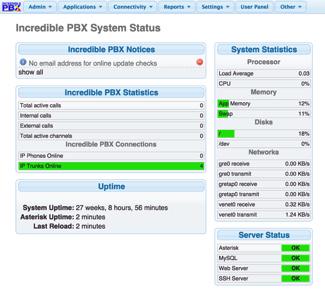
Not sure why anyone would want to do it but Sangoma for quite some time has offered a tool to transform an open source PBX in a Flash server into a proprietary FreePBX Distro. Today we’re pleased to return the favor by offering a tool to enhance CentOS, Scientific Linux, and Ubuntu servers running FreePBX 2.11 by returning the project to its roots: (1) providing a public repository of FreePBX-compatible GPL modules, (2) removing the proprietary trademarks from the GUI, (3) eliminating the commercial components from the base product, (4) providing a new update utility for GPL modules that are compatible with FreePBX, (5) and publishing the licenses for all of the materials in Plain English. When you complete the setup, you’ll have the new Incredible PBX GUI platform running all of your existing modules.
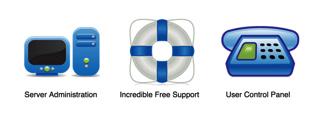
Is this a fork of the FreePBX GUI project? We consider it more of a spoon to encourage Sangoma to do the right thing and to assist those that want a truly open source platform on which to build Asterisk servers. Generally speaking, we do not intend to enhance existing modules for FreePBX so, in that sense, this is not a fork of existing FreePBX open source code even though we have used GitHub’s fork utility to make duplicates of some FreePBX components pursuant to the GPL and GitHub’s terms of service. What we’ve done is a reconfiguration of the graphical user interface through the afforded design settings and module components in the product itself to better conform with what we believe is the true spirit of the GPL under which FreePBX is licensed. In the words of the GPL Preamble:
Some devices are designed to deny users access to install or run modified versions of the software inside them, although the manufacturer can do so. This is fundamentally incompatible with the aim of protecting users’ freedom to change the software. The systematic pattern of such abuse occurs in the area of products for individuals to use, which is precisely where it is most unacceptable. Therefore, we have designed this version of the GPL to prohibit the practice for those products.
By its nature, FreePBX is a toolkit that permits customization of Asterisk in numerous ways. For example, you can add extensions, trunks, routes to process calls, conferences, voicemail, and literally hundreds of other features. In addition, FreePBX modules allow sophisticated tweaking of the user interface that is displayed in the GUI itself. For years, we have offered Incredible Backup and Restore utilities that let you take snapshots of your GUI configuration which can be restored whenever and wherever necessary. FreePBX offers a more limited snapshot capability from within the GUI itself.
Today’s Incredible PBX GUI offering is essentially a snapshot of a highly customized FreePBX configuration which can be assimilated into existing FreePBX platforms. DO NOT USE THIS TOOLKIT TO UPGRADE A SERVER RUNNING THE ASTERISK-GUI OR ANY VERSION OF FREEPBX OTHER THAN VERSIONS 2.11 and 12. DO NOT USE THIS TOOLKIT IF YOU HAVE EXISTING FREEPBX COMMERCIAL MODULES YOU WISH TO USE OR PRESERVE. IF YOU HAVE PRECONFIGURED FREEPBX 2.11 OR 12 AND DO NOT WISH TO LOSE YOUR EXISTING SETUP, DO NOT UPGRADE TO THE INCREDIBLE PBX GUI. YOU CANNOT REVERT TO A TRADITIONAL FREEPBX GUI ONCE THIS UPGRADE PROCEDURE HAS BEEN EXECUTED SO MAKE A FULL SYSTEM BACKUP AND TEST IT BEFORE YOU BEGIN.
In order to insulate this new design from future changes that might alter its functionality or compatibility with the original product, we also are deploying an independent repository of the FreePBX open source modules pursuant to the existing GPL licenses. Ward Mundy & Associates, LLC will maintain this repository going forward. Future open source GPL additions to the repository will be screened and tested for compatibility before assimilation. This will not in any way hamper anyone’s ability to add modules of your choice using the existing module import capabilities of the product. Whether the imported modules are open source, closed source, proprietary, or commercial is your call so long as your use or redistribution of them conforms to the terms of the GPL. We would offer the same advice we give to those setting up a salt water aquarium for the first time. Build two separate systems so that you have one on which to test new modules before introducing them into your production machine. With tools such as VirtualBox and inexpensive cloud offerings such as Digital Ocean, CloudAtCost, and IP Systems LTD, building a secondary server is a 30-minute task. Of course, for production servers in the cloud, we continue to recommend our Platinum sponsor, RentPBX.
Will existing distributors of commercial modules modify them in such a way that they no longer function with today’s release? Unfortunately, that is a question that only the commercial providers can answer. Suffice it to say that every crippled module becomes a lost sale, but that is their call to make. What we can tell you is that both Incredible PBX and its snapshot of the Incredible GUI facelift are released as open source code for others to use or modify without restriction and subject only to the terms of the GPL license with no trademark restrictions or other gotchas on redistribution.
As time permits, we will further enhance the Incredible GUI installer to support PIAF-Green with Incredible PBX 11 as well as the standalone flavors of Incredible PBX 11 running on the Debian and Raspbian small hardware platforms.
A Word to the Wise. We shouldn’t have to cover this, but we will anyway. As someone who has been involved in software development for over 30 years, we stand ready to make any necessary tweaks to this release to address bugs or any proprietary components that may have inadvertently crept into the code base by virtue of loading pure GPL software of others. All affected parties know how to get in touch with us either by email or phone. As both a lawyer and a member of a family with a healthy collection of litigation attorneys, we also are fully prepared to play hardball if that is the path others wish to pursue. It won’t be without additional consequences. Potential adversaries would do well to take a history lesson from a really Good Book and then review their own previous conduct and our litigation history as part of any cost/benefit analysis. As one who has dealt with difficult situations throughout a lengthy legal and administrative career, suffice it to say we also have taken steps to document our design and to spread that design and accompanying tools, the repository, and all remaining open source components far and wide in the event alternative distribution methods become necessary. Capiche?
Getting Started with the new Incredible PBX GUI
Now you’re ready to begin the install. Continue reading the installation tutorial here.
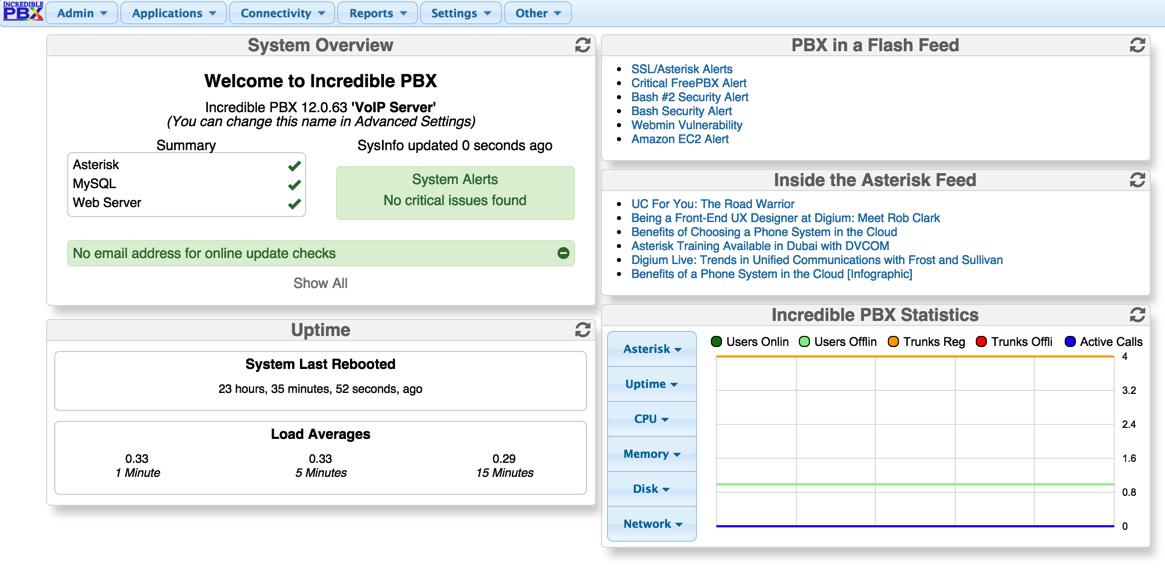
Originally published: Friday, May 15, 2015
 Support Issues. With any application as sophisticated as this one, you’re bound to have questions. Blog comments are a terrible place to handle support issues although we welcome general comments about our articles and software. If you have particular support issues, we encourage you to get actively involved in the PBX in a Flash Forums. It’s the best Asterisk tech support site in the business, and it’s all free! Please have a look and post your support questions there. Unlike some forums, ours is extremely friendly and is supported by literally hundreds of Asterisk gurus and thousands of users just like you. You won’t have to wait long for an answer to your question.
Support Issues. With any application as sophisticated as this one, you’re bound to have questions. Blog comments are a terrible place to handle support issues although we welcome general comments about our articles and software. If you have particular support issues, we encourage you to get actively involved in the PBX in a Flash Forums. It’s the best Asterisk tech support site in the business, and it’s all free! Please have a look and post your support questions there. Unlike some forums, ours is extremely friendly and is supported by literally hundreds of Asterisk gurus and thousands of users just like you. You won’t have to wait long for an answer to your question.

Need help with Asterisk? Visit the PBX in a Flash Forum.
Special Thanks to Our Generous Sponsors
FULL DISCLOSURE: ClearlyIP, Skyetel, Vitelity, DigitalOcean, Vultr, VoIP.ms, 3CX, Sangoma, TelecomsXchange and VitalPBX have provided financial support to Nerd Vittles and our open source projects through advertising, referral revenue, and/or merchandise. As an Amazon Associate and Best Buy Affiliate, we also earn from qualifying purchases. We’ve chosen these providers not the other way around. Our decisions are based upon their corporate reputation and the quality of their offerings and pricing. Our recommendations regarding technology are reached without regard to financial compensation except in situations in which comparable products at comparable pricing are available from multiple sources. In this limited case, we support our sponsors because our sponsors support us.
 BOGO Bonaza: Enjoy state-of-the-art VoIP service with a $10 credit and half-price SIP service on up to $500 of Skyetel trunking with free number porting when you fund your Skyetel account. No limits on number of simultaneous calls. Quadruple data center redundancy. $25 monthly minimum spend required. Tutorial and sign up details are here.
BOGO Bonaza: Enjoy state-of-the-art VoIP service with a $10 credit and half-price SIP service on up to $500 of Skyetel trunking with free number porting when you fund your Skyetel account. No limits on number of simultaneous calls. Quadruple data center redundancy. $25 monthly minimum spend required. Tutorial and sign up details are here.
 The lynchpin of Incredible PBX 2020 and beyond is ClearlyIP components which bring management of FreePBX modules and SIP phone integration to a level never before available with any other Asterisk distribution. And now you can configure and reconfigure your new Incredible PBX phones from the convenience of the Incredible PBX GUI.
The lynchpin of Incredible PBX 2020 and beyond is ClearlyIP components which bring management of FreePBX modules and SIP phone integration to a level never before available with any other Asterisk distribution. And now you can configure and reconfigure your new Incredible PBX phones from the convenience of the Incredible PBX GUI.
 VitalPBX is perhaps the fastest-growing PBX offering based upon Asterisk with an installed presence in more than 100 countries worldwide. VitalPBX has generously provided a customized White Label version of Incredible PBX tailored for use with all Incredible PBX and VitalPBX custom applications. Follow this link for a free test drive!
VitalPBX is perhaps the fastest-growing PBX offering based upon Asterisk with an installed presence in more than 100 countries worldwide. VitalPBX has generously provided a customized White Label version of Incredible PBX tailored for use with all Incredible PBX and VitalPBX custom applications. Follow this link for a free test drive!
 Special Thanks to Vitelity. Vitelity is now Voyant Communications and has halted new registrations for the time being. Our special thanks to Vitelity for their unwavering financial support over many years and to the many Nerd Vittles readers who continue to enjoy the benefits of their service offerings. We will keep everyone posted on further developments.
Special Thanks to Vitelity. Vitelity is now Voyant Communications and has halted new registrations for the time being. Our special thanks to Vitelity for their unwavering financial support over many years and to the many Nerd Vittles readers who continue to enjoy the benefits of their service offerings. We will keep everyone posted on further developments.
Some Recent Nerd Vittles Articles of Interest…
View from the Trenches: A Fresh Look at VoIP Project Development in the Cloud

The world of cloud-based computing has profoundly changed over the past year. And today we want to take a fresh look at the cloud landscape for those of you that spend considerable time experimenting or tweaking software applications either for customers or for your own organization.
First, a brief paragraph of history. We began our cloud experiments almost seven years ago when Amazon S3 was still in its infancy. At the time, Amazon S3 was a real bargain even with all its development quirks. The adventure continued when we moved some production level systems to Amazon’s EC2 cloud in early 2013. What we quickly learned was just how expensive cloud computing could be once you reached the end of your "free year" with Amazon. As the cloud options continued to bloom, RentPBX began providing technical and financial assistance to our projects while also offering inexpensive, production-quality VoIP services in the cloud at truly bargain basement prices: $15 a month. That barely covers the electric bill for many folks hosting their own local servers. And RentPBX servers are unique. They don’t commingle other processor-intensive applications on their servers. All of their servers are pure VoIP which makes for an incredibly reliable cloud-based platform. Our special pricing still is available for those using PBX in a Flash and Incredible PBX. Just sign up with the coupon code: NOGOTCHAS. So that’s a little background.
But there are many of us that develop systems and experiment with new offerings as part of our daily routine. We build systems. We tweak systems. We blow up systems. And we start over, sometimes dozens (hopefully not hundreds) of times. To give you an example, our typical Incredible PBX build to support a new platform goes through twenty to thirty iterations before all of the kinks are worked out of the code. And that’s before the software development teams for CentOS, Ubuntu, Asterisk, Apache, SendMail, MySQL, and the Raspberry Pi "improve" anything. A production-quality cloud service really isn’t flexible enough to support this type of activity, and an affordable local server lacks the horsepower to keep setup times reasonable. On occasion, we use a high performance iMac coupled with VirtualBox for development, but that introduces some quirks that typically aren’t found on real world servers.
The good news is that there are two relatively new cloud offerings that fit very well with the requirements needed for rapid application development. We use both of them in slightly different ways so let us share our experience in hopes that it will save many of you some time experimenting.
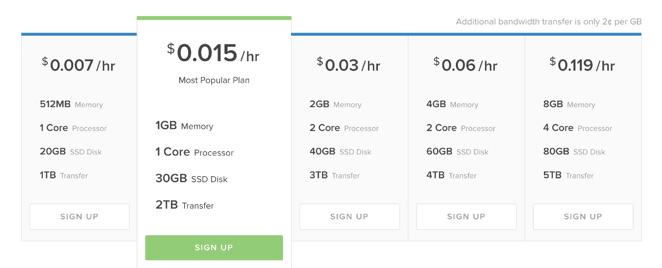
We can’t say enough good things about Digital Ocean. Despite a few growing pains from time to time, Digital Ocean provides a vast assortment of cloud-based servers scattered all around the world. There are servers in New York, San Francisco, Amsterdam, London, Frankfurt, and even Singapore. You can size your development platform to meet almost any requirement with prices starting at about 5¢ for a 7-hour day of development. That buys you a speedy 512MB/single-CPU platform with 20 gigs of storage and a terabyte of monthly bandwidth. Add a (free) 1GB cache to your build, and it’s the performance equivalent of our $3,000 standalone Dell servers. You can scale up from there to a platform with 64GB of RAM, 20 CPUs, 640GB SSD drive, and 9 terabytes of monthly data transfer for less than $1 an hour. The difference with this platform is you can create a CentOS, Ubuntu, Fedora, FreeBSD, or Debian server of any recent vintage in about one minute. There’s also a vast array of preconfigured applications for the specialists of the world:
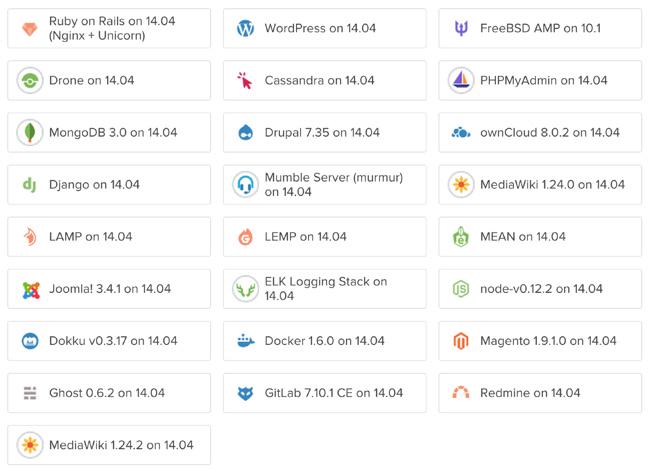
Using our referral code, you get $10 of free service while we get a little spiff down the road to keep the Nerd Vittles lights on. Tear down of servers is almost instantaneous, and you simply pay for the time you used. Using the small platform for 90 minutes will set you back a whole penny. Some of our PBX in a Flash users are actually running production-level servers on this platform (which we don’t recommend), and the monthly cost is capped at $5. One of the best kept secrets at Digital Ocean is that you can take snapshots of your builds and store them at little to no cost. We have a dozen of them and have never paid a penny in storage fees. You also have the option of off-site backups for production platforms.
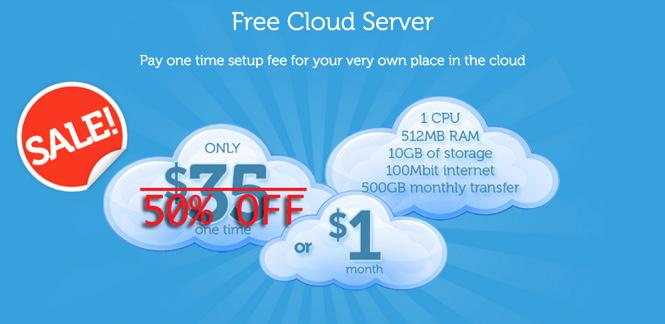
The new kid on the block is CloudAtCost.com. If you’re not into bleeding edge, this probably isn’t the offering for you. But it is dirt cheap. While you can pay by the month, CloudAtCost also has a revolutionary marketing strategy. You can pay for your virtual machine once (almost always at a substantial discount off the listed prices), and you get to use "your server" forever at no additional cost… at least as long as CloudAtCost stays in business. If this sounds like a pyramid scheme, you probably wouldn’t be the first to suggest that. Suffice it to say, their business has grown geometrically over the past year. And they recently announced CloudPRO which lets you pool resources from servers you previously have bought, and use them in much the same way as Digital Ocean but with no additional charges. So here’s today’s pricing:
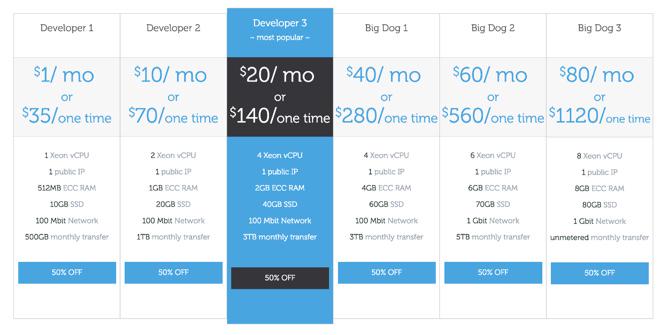
To put things in perspective, the virtual machine equivalent of Digital Ocean’s smallest setup costs $17.50, ONE TIME! The Big Dog 3 platform with a one-time fee of $560 migrated to CloudPRO would provide you with the capability to create 8 smaller systems (1 CPU, 1GB RAM, and 10GB storage) as desired with no bandwidth limitations forever.1 Download and upload performance is fairly impressive using speedtest-cli:
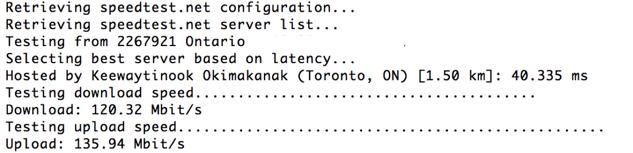
So what’s the catch. Well, there are some. First, as you might imagine, these folks are much like the fella laying track in front of the steaming locomotive. Will that ever end? You’d better hope not because, when it does, the entire house of cards may come down. While Digital Ocean typically builds virtual machines in under a minute, CloudAtCost turnaround times are close to a day. Once your server is actually working, we’ve had a pretty good experience with the performance quality although there can be rough spots that usually are resolved within a day. The promise, of course, is to get build times down to a minute or two. But, frankly, we’re not holding our breath. As for platform support, there are plenty of options just like with Digital Ocean:
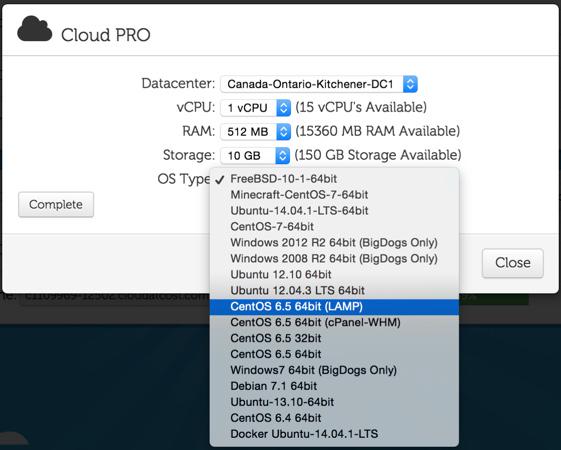
What is this platform good for? In our case, it’s almost perfect for off-site backups. You can judge the web performance for yourself by visiting the backup site for Nerd Vittles, or the PIAF Forum, or Incredible PBX, or PBX in a Flash. Would we use CloudAtCost for production? Not a chance. But for backups and demo servers, it’s AWESOME and CHEAP! If you’re a Nerd Vittles early bird, you can use our coupon code for an additional 20% off: Zu2eXYDYtU.
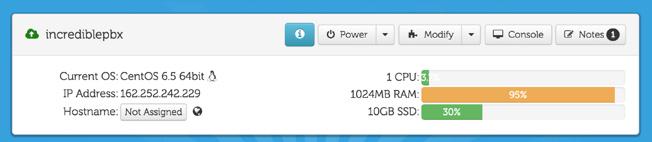
DEMO SERVER. We’ve actually set up an Incredible PBX server with Google Voice and an IVR of sample applications so you can judge the CloudAtCost performance for yourself. You can even try hacking the IP address if that’s your thing. We always love to test our firewall: nmap -sT -O 162.252.242.229. To try out Allison’s IVR, enter your 10-digit callback number below and then click the Click Here button once. Count to 10 and your phone should be ringing. After you answer the call and press 1, you’ll be connected to the IVR Demo in Canada. Don’t be shy.
Nerd Vittles IVR Demo Options
1 – Call by Name (say “Delta Airlines” or “American Airlines” to try it out)
2 – MeetMe Conference (password is 1234)
3 – Wolfram Alpha (say “What planes are overhead?”)
4 – Lenny (The Telemarketer’s Worst Nightmare)
5 – Today’s News Headlines
6 – Weather Forecast (say the city and state, province, or country)
7 – Today in History
8 – Speak to a Real Person (or maybe just Lenny if we’re out)
Originally published: Cinco de Mayo, 2015

Need help with Asterisk? Visit the PBX in a Flash Forum.
Special Thanks to Our Generous Sponsors
FULL DISCLOSURE: ClearlyIP, Skyetel, Vitelity, DigitalOcean, Vultr, VoIP.ms, 3CX, Sangoma, TelecomsXchange and VitalPBX have provided financial support to Nerd Vittles and our open source projects through advertising, referral revenue, and/or merchandise. As an Amazon Associate and Best Buy Affiliate, we also earn from qualifying purchases. We’ve chosen these providers not the other way around. Our decisions are based upon their corporate reputation and the quality of their offerings and pricing. Our recommendations regarding technology are reached without regard to financial compensation except in situations in which comparable products at comparable pricing are available from multiple sources. In this limited case, we support our sponsors because our sponsors support us.
 BOGO Bonaza: Enjoy state-of-the-art VoIP service with a $10 credit and half-price SIP service on up to $500 of Skyetel trunking with free number porting when you fund your Skyetel account. No limits on number of simultaneous calls. Quadruple data center redundancy. $25 monthly minimum spend required. Tutorial and sign up details are here.
BOGO Bonaza: Enjoy state-of-the-art VoIP service with a $10 credit and half-price SIP service on up to $500 of Skyetel trunking with free number porting when you fund your Skyetel account. No limits on number of simultaneous calls. Quadruple data center redundancy. $25 monthly minimum spend required. Tutorial and sign up details are here.
 The lynchpin of Incredible PBX 2020 and beyond is ClearlyIP components which bring management of FreePBX modules and SIP phone integration to a level never before available with any other Asterisk distribution. And now you can configure and reconfigure your new Incredible PBX phones from the convenience of the Incredible PBX GUI.
The lynchpin of Incredible PBX 2020 and beyond is ClearlyIP components which bring management of FreePBX modules and SIP phone integration to a level never before available with any other Asterisk distribution. And now you can configure and reconfigure your new Incredible PBX phones from the convenience of the Incredible PBX GUI.
 VitalPBX is perhaps the fastest-growing PBX offering based upon Asterisk with an installed presence in more than 100 countries worldwide. VitalPBX has generously provided a customized White Label version of Incredible PBX tailored for use with all Incredible PBX and VitalPBX custom applications. Follow this link for a free test drive!
VitalPBX is perhaps the fastest-growing PBX offering based upon Asterisk with an installed presence in more than 100 countries worldwide. VitalPBX has generously provided a customized White Label version of Incredible PBX tailored for use with all Incredible PBX and VitalPBX custom applications. Follow this link for a free test drive!
 Special Thanks to Vitelity. Vitelity is now Voyant Communications and has halted new registrations for the time being. Our special thanks to Vitelity for their unwavering financial support over many years and to the many Nerd Vittles readers who continue to enjoy the benefits of their service offerings. We will keep everyone posted on further developments.
Special Thanks to Vitelity. Vitelity is now Voyant Communications and has halted new registrations for the time being. Our special thanks to Vitelity for their unwavering financial support over many years and to the many Nerd Vittles readers who continue to enjoy the benefits of their service offerings. We will keep everyone posted on further developments.
Some Recent Nerd Vittles Articles of Interest…
- forever: as long as CloudAtCost.com stays in business [↩]
Wear Something Green for May Day: The Schmoozification of Sangoma
For anyone that wants to run FreePBX® 12 with a module not produced or sold by Sangoma without being bombarded with daily emails and nasty security warnings in your GUI, here’s a portion of the agreement Sangoma would like you to sign:
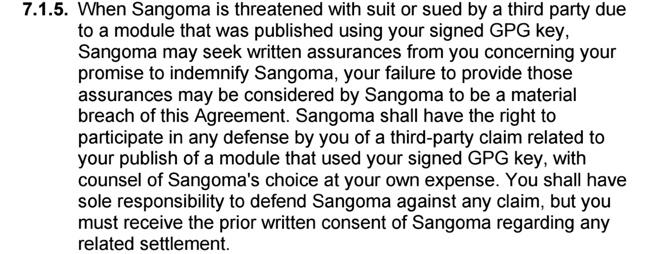
And the response to those that dare claim such a practice is damaging the fabric of the Asterisk open source community:
Ward believes that he can run around, signing modules that attack other peoples machines, and then when we get sued for it he can sit back and laugh. — xrobau a.k.a. Rob Thomas, Sangoma
It’s been four months since Sangoma purchased Schmooze Com, Inc. and FreePBX®. Happy Anniversary! Silly us, thinking Sangoma was going to clean up the FreePBX mess. Here are unedited excerpts from the horse’s [insert favorite orifice] during the Sangoma free-for-all on Reddit yesterday. Read and weep…
[NOTE: What follows is data from a live feed on Reddit. For those unfamiliar with the platform, users’ comments get elevated or demoted based upon votes from other users although voting down a comment is supposed to be based upon relevance according to Reddit’s rules. User’s comments also can be edited long after the fact. Suffice it to say, there was a concerted effort to up-vote certain posts and down-vote posts that were critical of a certain point of view yesterday. In anticipation of the possibility that some comments might be physically altered in order to cast the author in a more favorable light after we published this article, we have captured all of the original text at the time this article was published. Should there be material changes in particular comments, we will post the original text below the current version so that you can draw your own conclusions.]
Original comment read as follows:
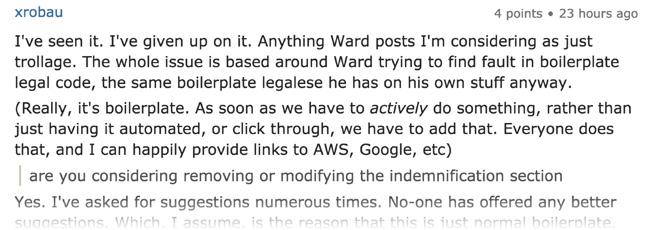
Originally published: Friday, May 1, 2015
Some Recent Nerd Vittles Articles of Interest…
Firewalls and Internet Security: Separating FUD and Fiction in the VoIP World
Some of us have spent years developing secure VoIP solutions for Asterisk® that protect your phone bill while bringing Cloud-based solutions within reach of virtually anyone. So it’s particularly disappointing when a hardware manufacturer spreads fear, uncertainty, and doubt in order to peddle their hardware. In this case, it happens to be Session Border Controllers (SBCs). We want you to watch this latest "infomercial" for yourself:
https://youtu.be/Bp_7m64k_ko
To hear Sangoma tell it, every VoIP server protected by merely a firewall is vulnerable to endless SIP attacks unless, of course, you purchase an SBC. And since implementation of Cloud-based servers traditionally limits the ability to deploy an SBC, most Cloud-based VoIP solutions would become vulnerable to SIP attacks. In the words of Sangoma:
And with telecom fraud and PBX hacking on the rise, it’s important to keep your network secure. For most enterprises, it’s not a matter of if-but-when their [sic] network experiences an attack, potentially costing you valuable time and money.
Now Sangoma is touting an article in a blog from the U.K. that begins with the headline "Why Firewalls are not Enough." The purported author is Jack Eagle, who is otherwise unidentified. Not surprisingly, the owner of the blog happens to be a reseller of Sangoma hardware. Here’s what Jack Eagle suggests:
In addition, the inherent function of firewalls is to deny all unsolicited traffic. Whereby, the act of making a phone call is an unsolicited event, thus, firewalls can be counterproductive to an effective VoIP deployment by denying VoIP traffic.
For the benefit of those of you considering a VoIP deployment either locally or in the Cloud using Asterisk, let’s cut to the chase and directly address some of the FUD that’s been thrown out there.
FUD #1: Internet SIP Access Exposes Asterisk to Attack
False. What is true is that unrestricted SIP access to your server from the Internet without a properly secured firewall may expose Asterisk to attack. Perhaps it’s mere coincidence but the only major Asterisk aggregation that still installs Asterisk with an unsecured firewall and no accompanying script, tutorial, or even recommendation to properly lock it down and protect against SIP attacks happens to be from the same company that now wants you to buy a session border controller.
FUD #2: Firewalls Aren’t Designed to Protect Asterisk from SIP Attacks
False. What is true is that the base firewall installation provided in the FreePBX® Distro does not protect against any attacks. In a Cloud-based environment or with local deployments directly exposed to the Internet, that could very well spell disaster. And it has on a number of occasions. The Linux IPtables firewall is perfectly capable of insulating your Asterisk server from SIP attacks when properly configured. With PBX in a Flash and its open source Travelin’ Man 3 script, anonymous SIP access is completely eliminated. The same is true using the tools provided in the latest Elastix servers. And, Incredible PBX servers have always included a secured firewall with simple tools to manage it. Of course, with local VoIP hardware and a hardware-based firewall, any Asterisk server can be totally insulated from SIP attacks whether IPtables is deployed or not. Just don’t open any ports in your firewall and register your trunks with your SIP providers. Simple as that.
FUD #3: SIP Provider Access to Asterisk Compromises Your Firewall
False. Registering a server with SIP or IAX trunk providers is all that is required to provide secure VoIP communications. Calls can flow in and out of your Asterisk PBX without compromising your server or communications in any way. Contrary to what is depicted in the infomercial, there is no need to poke a hole in your firewall to expose SIP traffic. In fact, we know of only one SIP provider that requires firewall changes in order to use their services. Simple answer: use a different provider. Consider how you access Internet sites with a browser from behind a firewall. The connection from your browser to web sites on the Internet can be totally secure without any port exposure in your firewall configuration. Registering a SIP trunk with a SIP provider accomplishes much the same thing. All modern firewalls and routers will automatically handle the opening and closing of ports to accommodate the SIP or IAX communications traffic.
FUD #4: Remote Users Can’t Access Asterisk Without SIP Exposure
False. Over the past several years, we have written about a number of methodologies which allow remote users to securely access an Asterisk server. That’s what Virtual Private Networks and Port Knocking and Remote Firewall Management are all about. All of these solutions provide access without exposing your server to any SIP vulnerabilities! We hope the authors of this infomercial will give these open source tools a careful look before tarnishing the VoIP brand by suggesting vulnerabilities which any prudent VoIP deployment can easily avoid without additional cost. Just use the right products!
Originally published: Thursday, April 23, 2015

Need help with Asterisk? Visit the PBX in a Flash Forum.
Special Thanks to Our Generous Sponsors
FULL DISCLOSURE: ClearlyIP, Skyetel, Vitelity, DigitalOcean, Vultr, VoIP.ms, 3CX, Sangoma, TelecomsXchange and VitalPBX have provided financial support to Nerd Vittles and our open source projects through advertising, referral revenue, and/or merchandise. As an Amazon Associate and Best Buy Affiliate, we also earn from qualifying purchases. We’ve chosen these providers not the other way around. Our decisions are based upon their corporate reputation and the quality of their offerings and pricing. Our recommendations regarding technology are reached without regard to financial compensation except in situations in which comparable products at comparable pricing are available from multiple sources. In this limited case, we support our sponsors because our sponsors support us.
 BOGO Bonaza: Enjoy state-of-the-art VoIP service with a $10 credit and half-price SIP service on up to $500 of Skyetel trunking with free number porting when you fund your Skyetel account. No limits on number of simultaneous calls. Quadruple data center redundancy. $25 monthly minimum spend required. Tutorial and sign up details are here.
BOGO Bonaza: Enjoy state-of-the-art VoIP service with a $10 credit and half-price SIP service on up to $500 of Skyetel trunking with free number porting when you fund your Skyetel account. No limits on number of simultaneous calls. Quadruple data center redundancy. $25 monthly minimum spend required. Tutorial and sign up details are here.
 The lynchpin of Incredible PBX 2020 and beyond is ClearlyIP components which bring management of FreePBX modules and SIP phone integration to a level never before available with any other Asterisk distribution. And now you can configure and reconfigure your new Incredible PBX phones from the convenience of the Incredible PBX GUI.
The lynchpin of Incredible PBX 2020 and beyond is ClearlyIP components which bring management of FreePBX modules and SIP phone integration to a level never before available with any other Asterisk distribution. And now you can configure and reconfigure your new Incredible PBX phones from the convenience of the Incredible PBX GUI.
 VitalPBX is perhaps the fastest-growing PBX offering based upon Asterisk with an installed presence in more than 100 countries worldwide. VitalPBX has generously provided a customized White Label version of Incredible PBX tailored for use with all Incredible PBX and VitalPBX custom applications. Follow this link for a free test drive!
VitalPBX is perhaps the fastest-growing PBX offering based upon Asterisk with an installed presence in more than 100 countries worldwide. VitalPBX has generously provided a customized White Label version of Incredible PBX tailored for use with all Incredible PBX and VitalPBX custom applications. Follow this link for a free test drive!
 Special Thanks to Vitelity. Vitelity is now Voyant Communications and has halted new registrations for the time being. Our special thanks to Vitelity for their unwavering financial support over many years and to the many Nerd Vittles readers who continue to enjoy the benefits of their service offerings. We will keep everyone posted on further developments.
Special Thanks to Vitelity. Vitelity is now Voyant Communications and has halted new registrations for the time being. Our special thanks to Vitelity for their unwavering financial support over many years and to the many Nerd Vittles readers who continue to enjoy the benefits of their service offerings. We will keep everyone posted on further developments.
Some Recent Nerd Vittles Articles of Interest…
Gotcha-Free PBX: GIT-R-Done with Incredible PBX for Asterisk-GUI (CentOS)
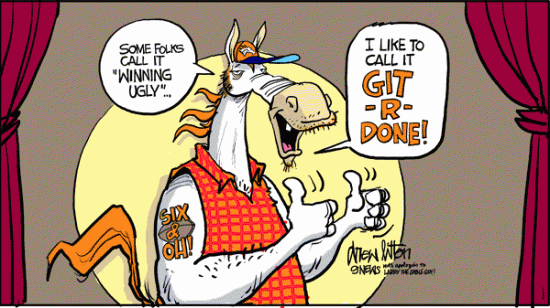
[iframe-popup id="4″]
For the die-hard developers out there, we are pleased to introduce a new version of Incredible PBX™ for Asterisk-GUI that uses GIT repos to build both Asterisk® and Asterisk-GUI with the same feature set of applications as our previous releases. You still get a Gotcha-Free PBX with pure and honest open source GPL code. No patent, trademark, or copyright minefields to trip you up. But this time around you’ll have an Asterisk platform that can be updated in seconds by running a simple upgrade script:
upgrade-asterisk-to-current. Special thanks to Matt Jordan & Co. for the new GIT implementation. And our extra special thanks to Denver sports cartoonist, Drew Litton, for letting us share his GIT-R-DONE creation as well.
This time around you’ll need a 64-bit CentOS 6.5/6.6 base platform. When you complete the 30-minute install procedure, you’ll have the very latest version of Asterisk 11 and Asterisk-GUI. Both are compiled from source on your hardware platform to maximize performance. The end result is the VoIP Trifecta… better, cheaper, and faster.
Since the early Windows® days, we haven’t been big fans of GUI-only interfaces. Let’s face it. Some things can be configured more efficiently with less chance for error using other tools. Incredible PBX takes advantage of this hybrid technology by offering the best of all worlds. Administrators can use a GUI where it makes sense and use a text editor or simple web form where it doesn’t. There’s no MySQL middleware to obfuscate your Asterisk settings. So you can configure 8 VoIP trunks from 8 great providers in under 5 minutes. And there’s so much more…
|
Target Audience: Home or SOHO/SBO in need of a turnkey, Gotcha-Free PBX Development Platform Default Configuration: Asterisk 11 with enhanced Asterisk-GUI, Kennonsoft GUI, and NANPA dialplan Platform: 64-bit CentOS 6.5/6.6 running on Dedicated Server, Cloud-Based Server, or Virtual Machine Minimum Memory: 512MB Recommended Disk: 20GB+ Default Trunks: Google Voice, CallCentric, DIDlogic, Future-Nine, IPcomms, Les.net, Vitelity, VoIP.ms1 Feature Set: Fax, SMS messaging, VPN, Reminders, ConfBridge Conferencing, AsteriDex, Voicemail, Email, IVR, News, Weather, Voice Dialer, Wolfram Alpha, Today in History, TM3 Firewall WhiteList, Speed Dialer, iNUM and SIP URI (free) worldwide calling, OpenCNAM CallerID lookups, DISA, Call Forwarding, CSV CDRs Administrator Utilities: Incredible Backup/Restore, Automatic Updater, Asterisk Upgrader, phpMyAdmin, Timezone Config, Plug-and-Play Trunk Configurator, WebMin, External IP Setup, Firewall WhiteList Tools |
Getting Started with Incredible PBX for Asterisk-GUI (GIT Edition)
Here’s a quick overview of the installation and setup process for Incredible PBX for Asterisk-GUI:
- Choose a Hardware Platform – Dedicated PC, Cloud, or Virtual Machine
- Install Linux – 64-bit CentOS 6.5 or Scientific Linux Minimal ISO
- Download and Install Incredible PBX for Asterisk-GUI
- Install Incredible Fax for Asterisk-GUI (optional)
- Set Up Passwords for Incredible PBX for Asterisk-GUI
- Configure Trunks with Incredible PBX for Asterisk-GUI
- Connect a Softphone to Incredible PBX for Asterisk-GUI
1. Choose a Platform for Incredible PBX for Asterisk-GUI
Incredible PBX for Asterisk-GUI works equally well on dedicated hardware or a virtual machine. Just be sure you’ve met the minimum requirements outlined above and that you have a sufficiently robust Internet connection to support 100Kb of download and upload bandwidth for each simultaneous call you wish to handle with your new PBX.
For Dedicated Hardware, we recommend an Atom-based PC of recent vintage with at least a 30GB drive and 4GB of RAM. That will take care of an office with 10-20 extensions and a half dozen or more simultaneous calls if you have the Internet bandwidth to support it.
For Cloud-Based Implementations, this time around we recommend Digital Ocean because the GIT edition is designed to be a development platform with bleeding edge Asterisk 11 code.
For Virtual Machine Installs, we recommend Oracle’s VirtualBox platform which runs atop almost any operating system including Windows, Macs, Linux, and Solaris. Here’s a link to our original VirtualBox tutorial to get you started. We suggest allocating 1GB of RAM and at least a 20GB disk image to your virtual machine for best performance.
2. Install a Linux Flavor for Incredible PBX for Asterisk-GUI
To be clear, we plan to support many Linux flavors other than RedHat. But Rome wasn’t built in a day so hang in there. We’re flippin’ burgers as fast as we can. For today, you’ll need a 64-bit version of CentOS or Scientific Linux 6.5/6.6. On some platforms, you install 6.5. After the initial update and upgrade steps, you’ll end up with 6.6. There are many flavors of CentOS and Scientific Linux. For Incredible PBX, a minimal install is all you need.
With dedicated hardware, begin by downloading the 64-bit CentOS 6.6 minimal ISO. Boot your server with the ISO, and begin the install. Here are the simplest installation steps:
Choose Language and Click Continue
Click: Install Destination (do not change anything!)
Click: Done
Click: Network & Hostname
Click: ON
Click: Done
Click: Begin Installation
Click: Root Password: password, password, Click Done twice
Wait for Minimal Software Install and Setup to finish
Click: Reboot
With most cloud-based providers, you simply choose the CentOS 6.5 platform in creating your initial image. 512MB of RAM is plenty so long as you have a swap file. Within a minute or two, you’re ready to boot up the server.
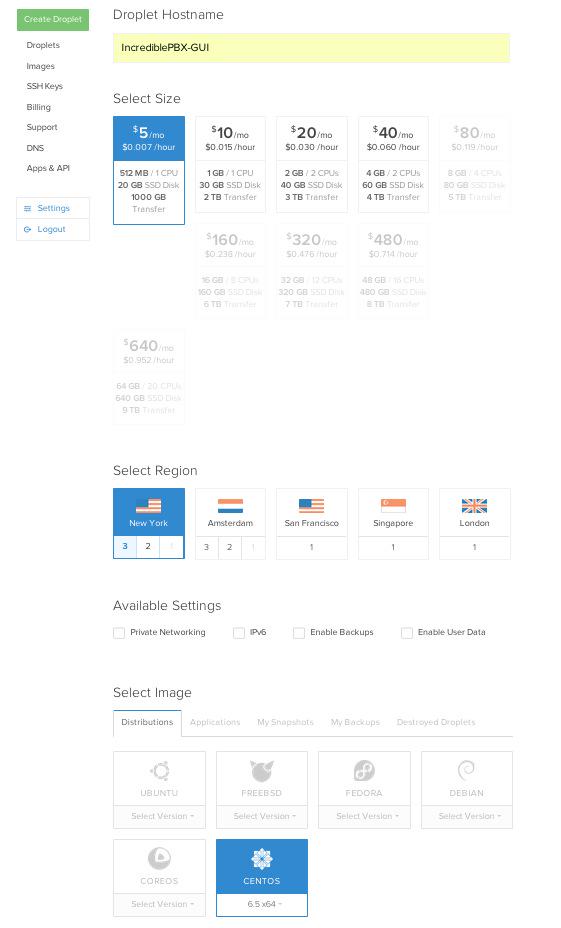
For VirtualBox, download the Scientific Linux 6.6 minimal install .ova image from SourceForge. Then double-click on the image to load it into VirtualBox. Enable Audio and configure Network with Bridge Adapter in Settings. Then start the virtual machine. Default password for root is password.
With VirtualBox, you can skip this step. For everyone else, log into your server as root and issue the following commands to put the basic pieces in place and to reconfigure your Ethernet port as eth0. On some platforms, some of the commands may generate errors. Don’t worry about it! Just make a note of your IP address so you can log back in with SSH from a desktop computer to begin the Incredible PBX install.
For CentOS/Scientific Linux 6.5 minimal install:
setenforce 0 yum -y upgrade yum -y install net-tools nano wget ifconfig sed -i 's|quiet|quiet net.ifnames=0 biosdevdame=0|' /etc/default/grub grub2-mkconfig -o /boot/grub2/grub.cfg wget http://incrediblepbx.com/update-kernel-devel chmod +x update-kernel-devel ./update-kernel-devel reboot
For CentOS/Scientific Linux 6.6 minimal install:
setenforce 0 yum -y upgrade yum -y install net-tools nano wget ifconfig reboot
3. Install GIT-R-Done Edition of Incredible PBX for Asterisk-GUI
cd /root yum -y install wget wget http://incrediblepbx.com/incrediblepbx11gui-git.tar.gz tar zxvf incrediblepbx11gui-git.tar.gz #./create-swapfile-DO #add this step for Digital Ocean droplets rm -f incrediblepbx11gui-git.tar.gz sed -i 's|pbxinaflash.com|incrediblepbx.com|' IncrediblePBX11-GUI-git.sh ./IncrediblePBX11-GUI-git.sh ./IncrediblePBX11-GUI-git.sh
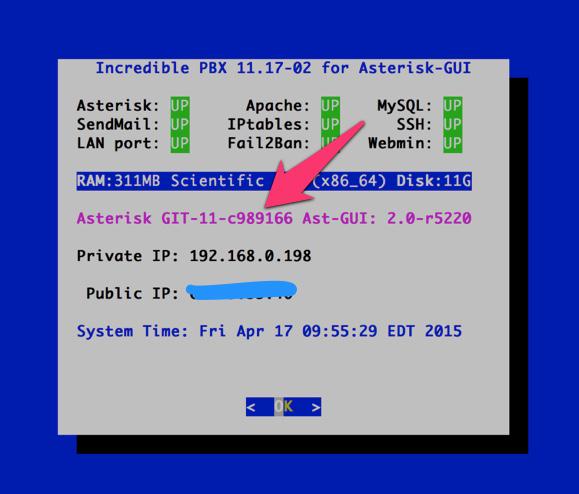
4. Install Incredible Fax for Asterisk-GUI (optional)
Administrators have been trying to stomp out faxing for at least two decades. Here’s a hint. It ain’t gonna happen. So go with the flow and add Gotcha-Free Faxing to your server. It’ll be there when you need it. And sooner or later, you’ll need it. This install script is simple enough for any monkey to complete. Run the script and enter the email address for delivery of your faxes. Then, if you’re in the U.S. or Canada, press the Enter key to accept every default entry during the HylaFax and AvantFax installation steps. For other countries, read the prompts and answer accordingly. When the installation finishes, reboot your server to bring faxing on line. Be sure to change your AvantFax admin password. By default, it is password. You can use the script included in the /root folder: avantfax-pw-change. REMINDER: Don’t forget to reboot your server!
cd /root ./incrediblefax11-GUI.sh ./avantfax-pw-change reboot
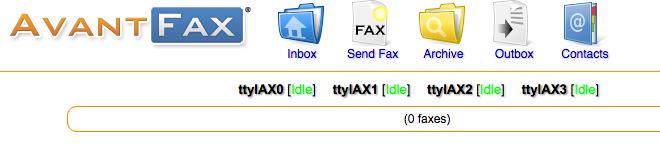
Troubleshooting: If your IAXmodems don’t display with a green IDLE notation in the AvantFax GUI, you may need to restart them once more. After a second reboot, all should be well. The restart command is /root/iaxmodem-restart.
5. Initial Configuration of Incredible PBX for Asterisk-GUI
Incredible PBX is installed with the preconfigured IPtables Linux firewall already in place. It implements WhiteList Security to limit server access to connected LANs, your server’s IP address, your desktop computer’s IP address, and a few of our favorite SIP providers. You can add additional entries to this WhiteList whenever you like using the add-ip and add-fqdn tools in /root. There’s also an Apache security layer for our web applications. And, of course, Asterisk-GUI has its own security methodology using Asterisk’s manager.conf. Finally, we randomize extension and DISA passwords as part of the initial install process. Out of the starting gate, you won’t find a more secure VoIP server implementation anywhere. After all, it’s your phone bill.
Even with all of these layers of security, here are 10 Quick Steps to better safeguard your server. You only do this once, but failing to do it may lead to security issues you don’t want to have to deal with down the road. So DO IT NOW!
First, log into your server as root with your root password and do the following:
Make your root password very secure: passwd
Set your correct time zone: ./timezone-setup
Create admin password for web apps: htpasswd -b /etc/pbx/wwwpasswd admin newpassword
Make a copy of your other passwords: cat passwords.FAQ
Make a copy of your Knock codes: cat knock.FAQ
Decipher IP address and other info about your server: status
Second, log into your server as admin using a web browser pointed to your server’s IP address:
Click USERS tab in Incredible PBX GUI
Click Asterisk-GUI Administration
Log in as user: admin with password: password
Immediately change your admin password and login again
Log in to Asterisk-GUI again with your new password. Expand the options available in the GUI:
Options -> Advanced Options -> Show Advanced Options
Last but not least, Incredible PBX includes an automatic update utility which downloads important updates whenever you log into your server as root. We recommend you log in once a week to keep your server current. Now would be a good time to log out and back into your server at the Linux command line to bring your server up to current specs.
6. Configure Trunks with Incredible PBX for Asterisk-GUI
Now for the fun part. If this is your first VoIP adventure, be advised that this ain’t your grandma’s phone system. You need not and should not put all your eggs in one basket when it comes to telephone providers. In order to connect to Plain Old Telephones, you still need at least one provider. But there is nothing wrong with having several. And a provider that handles an outbound call (termination) need not be the same one that handles an incoming call (origination) and provides your phone number (DID). We cannot recommend Vitelity highly enough, and it’s not just because they have financially supported our projects for almost a decade. They’re as good as VoIP providers get, and we use lots of them. If you’re lucky enough to live in the U.S., you’d be crazy not to set up a Google Voice account. It’s free as are all phone calls to anywhere in the U.S. and Canada. The remaining preconfigured providers included in Incredible PBX for Asterisk-GUI are equally good, and we’ve used and continue to use almost all of them. So pick a few and sign up. You only pay for the calls you make with each provider so you have little to lose by choosing several. The PIAF Forum includes dozens of recommendations on VoIP providers if you want additional information.
With the preconfigured trunks in Incredible PBX for Asterisk-GUI, all you need are your credentials for each provider and the FQDN of their server. Log into Asterisk-GUI Administration as admin using a browser. From the System Status screen, click Incredible PBX Apps. Click on each provider you have chosen and fill in the blanks with your credentials. When you’ve saved all of your settings, log into your server as root via SSH and type: service asterisk restart or asterisk-restart. You can also issue the command in the Asterisk-GUI by choosing the Asterisk CLI tab2 in the left column. Doesn’t get any simpler!
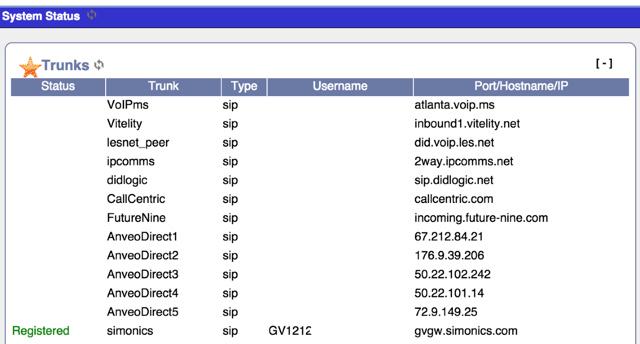
Update: It should be noted that Incredible PBX for Asterisk-GUI also supports Anveo Direct trunks; however, they are configured differently because of the way Anveo handles the calls. You’ll need the PIN provided by Anveo to set up your trunk, and Anveo supports CallerID spoofing so you can enter any CallerID number for the trunk that you are authorized to use. You’ll find the Anveo Direct setup link in the Incredible PBX Apps tab. To route an outgoing call through Anveo trunk, dial 2 + any desired 10-digit number.
Here is the complete list of dialing prefixes and the trunks to which they are associated:
- 1 – Google Voice
- 2 – Anveo Direct
- 3 – Future Nine
- 4 – CallCentric
- 5 – DIDlogic
- 6 – IPcomms
- 7 – Les.net
- 8 – Vitelity
- 9 – VoIP.ms
For free iNUM calling worldwide, the following dialing prefixes are supported in conjunction with the last seven digits of any destination iNUM DID. Free iNUM DIDs for your own PBX are available from both of these providers as well.
- 0XXXXXXX – CallCentric
- 90XXXXXXX – VoIP.ms
Finally, in addition to the native Asterisk motif implementation of Google Voice (covered below) which uses insecure authentication with Google Voice, we also support the new Simonics SIP gateway to Google Voice using OAUTH authentication. Just click this link for the installation script and tutorial.
7. Configure a Softphone with Incredible PBX for Asterisk-GUI
We’re in the home stretch now. You can connect virtually any kind of telephone to your new Gotcha-Free PBX. Plain Old Phones require an analog telephone adapter (ATA) which can be a separate board in your computer from a company such as Digium. Or it can be a standalone SIP device such as ObiHai’s OBi100 or OBi110 (if you have a phone line from Ma Bell to hook up as well). SIP phones can be connected directly so long as they have an IP address. These could be hardware devices or software devices such as the YateClient softphone. We’ll start with a free one today so you can begin making calls. You can find dozens of recommendations for hardware-based SIP phones both on Nerd Vittles and the PIAF Forum when you’re ready to get serious about VoIP telephony.
We recommend YateClient which is free. Download it from here. Run YateClient once you’ve installed it and enter the credentials for the 6002 extension on Incredible PBX. You’ll need the IP address of your server plus your extension 6002 password. Choose Users -> 6002 and write down your SIP/IAX Password. You can also find it in /root/passwords.FAQ. Fill in the blanks using the IP address of your server, 6002 for your account name, and whatever password is assigned to the extension. Click OK to save your entries.
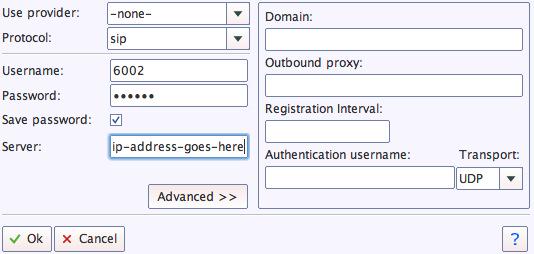
Once you are registered to extension 6002, close the Account window. Then click on YATE’s Telephony Tab and place some test calls to the numerous apps that are preconfigured on Incredible PBX. Dial a few of these to get started:
7001 - IVR Demo
123 - Reminders
947 - Weather by ZIP Code
951 - Yahoo News
*61 - Time of Day
TODAY - Today in History
If you are a Mac user, another great no-frills softphone is Telephone. Just download and install it from the Mac App Store.
Configuring Google Voice
If you want to use Google Voice, you’ll need a dedicated Google Voice account to support Incredible PBX. The more obscure the username (with some embedded numbers), the better off you will be. This will keep folks from bombarding you with unsolicited Gtalk chat messages, and who knows what nefarious scheme will be discovered using Google messaging six months from now. So keep this account a secret!
IMPORTANT: Be sure to enable the Google Chat option as one of your phone destinations in Settings, Voice Setting, Phones. That’s the destination we need for The Incredible PBX to work its magic! Otherwise, all inbound and outbound calls will fail.
If you have difficulty finding the Google Chat option after setting up a new Google Voice account, follow this tutorial.
Once you’ve created your Gmail and Google Voice accounts, go to Google Voice Settings and click on the Calls tab. Make sure your settings match these:
- Call Screening – OFF
- Call Presentation – OFF
- Caller ID (In) – Display Caller’s Number
- Caller ID (Out) – Don’t Change Anything
- Do Not Disturb – OFF
- Call Options (Enable Recording) – OFF
- Global Spam Filtering – ON
Click Save Changes once you’ve adjusted your settings. Under the Voicemail tab, plug in your email address so you get notified of new voicemails. Down the road, receipt of a Google Voice voicemail will be a big hint that something has come unglued on your PBX.
One final word of caution is in order regardless of your choice of providers: Do NOT use special characters in any provider passwords, or nothing will work!
Now you’re ready to configure your Google Voice account in Incredible PBX. You can do it from within Asterisk-GUI by choosing Google Voice within the Incredible PBX Apps tab. Once you entered your credentials, don’t forget to restart Asterisk, or Google Voice calls will fail. If you still have trouble placing or receiving calls, try these tips.
OK, Smarty Pants: Show Me the Beef!
We know what some of you are thinking. "What does a fast food worker really know about VoIP and Gotcha-Free PBXs?? Before I waste a bunch of time on this, show me the beef!" Fair enough. Sit by your phone and click the Call Me icon below. Type in a fake name and your real phone number. Click the Connect button, answer your phone when it rings, and press 1. You’ll be connected to the Incredible PBX IVR for Asterisk-GUI. Pick an option from the menu of choices and take the Incredible PBX apps for a spin on our dime… actually it’s Google’s dime. Everything you see and hear is part of what you get with Incredible PBX for Asterisk-GUI including the ability to set up your own click-to-dial web interface exactly like this one. The demo just happens to be running on our Mac desktop instead of yours. So… what are you waiting for? Click away and try Incredible PBX for yourself. And, by the way, nobody besides the NSA and Google will be monitoring your call. 😉
Nerd Vittles Demo IVR Options
1 – Call by Name (say “Delta Airlines” or “American Airlines” to try it out)
2 – MeetMe Conference (password is 1234)
3 – Wolfram Alpha (say “What planes are overhead?”)
4 – Lenny (The Telemarketer’s Worst Nightmare)
5 – Today’s News Headlines
6 – Weather Forecast (say the city and state, province, or country)
7 – Today in History
8 – Speak to a Real Person (or maybe just voicemail if we’re out)
Homework Assignment: Mastering the Asterisk-GUI
We’ll have more to say about the Incredible PBX applications next week. In the meantime, you have some homework. You need to learn all about Asterisk-GUI and how to make the best use of its powerful feature set. Here’s one word of warning. We mentioned that Incredible PBX was a hybrid system that combines some customized settings with the standard Asterisk-GUI interface. Before modifying existing settings for the default trunks, extensions, and default routes, take a look at the credentials* files in /etc/asterisk. If you modify any of these trunk entries or the Outgoing or Incoming Call Rules in Asterisk-GUI, you may break the Incredible PBX setup. So steer clear of that minefield until you know what you’re doing. Adding new extensions and additional trunks is perfectly fine and will not break anything.
Rather than reinvent the wheel, we’ll point you to some excellent tutorials that already have been written. Start with Chapter 3 of Digium’s Asterisk Appliance™ Administrator Manual. Next, review Chapter 11 of The Asterisk Book (Second Edition). Finally, take a look at a couple of the tutorials that have been written by other companies that incorporated Asterisk-GUI into their hardware products, e.g. Yeastar’s MyPBX SOHO User Manual and Grandstream’s UCM6100 User Manual. Then check back with us next week for Chapter 2.
In the meantime, if you have questions, join the PBX in a Flash Forums and take advantage of our awesome collection of gurus. There’s an expert available on virtually any topic, and the price is right. As with Incredible PBX, it’s absolutely free.
We also are quickly building a collection of tutorials tailored specifically for Incredible PBX for Asterisk-GUI:
- Gotcha-Free PBX: Scripts 101
- Gotcha-Free PBX: Inbound Call Routing
- Gotcha-Free PBX: Outbound Call Routing
- Gotcha-Free PBX: Add-a-Trunk
- Gotcha-Free PBX: SMTP Mail Relay with SendMail or PostFix
- Gotcha-Free PBX: Music on Hold
- Gotcha-Free PBX: Changing TTS Engine
- Gotcha-Free PBX: Voicemail with Email Attachments
- Gotcha-Free PBX: Telephone and Web Reminders
- Gotcha-Free PBX: Sending Faxes
- Gotcha-Free PBX: VMobile Extension
- Gotcha-Free PBX: Anveo Direct
- Gotcha-Free PBX: Google Voice
- Gotcha-Free PBX: Voice Menus Setup
- Gotcha-Free PBX: Harnessing SIP URIs for Free Worldwide Calling
Enjoy your new Gotcha-Free PBX!
Now Available: The Gotcha-Free Incredible PBX Application User’s Guide
Originally published: Monday, April 20, 2015
 Support Issues. With any application as sophisticated as this one, you’re bound to have questions. Blog comments are a terrible place to handle support issues although we welcome general comments about our articles and software. If you have particular support issues, we encourage you to get actively involved in the PBX in a Flash Forums. It’s the best Asterisk tech support site in the business, and it’s all free! Please have a look and post your support questions there. Unlike some forums, ours is extremely friendly and is supported by literally hundreds of Asterisk gurus and thousands of users just like you. You won’t have to wait long for an answer to your question.
Support Issues. With any application as sophisticated as this one, you’re bound to have questions. Blog comments are a terrible place to handle support issues although we welcome general comments about our articles and software. If you have particular support issues, we encourage you to get actively involved in the PBX in a Flash Forums. It’s the best Asterisk tech support site in the business, and it’s all free! Please have a look and post your support questions there. Unlike some forums, ours is extremely friendly and is supported by literally hundreds of Asterisk gurus and thousands of users just like you. You won’t have to wait long for an answer to your question.

Need help with Asterisk? Visit the PBX in a Flash Forum.
Special Thanks to Our Generous Sponsors
FULL DISCLOSURE: ClearlyIP, Skyetel, Vitelity, DigitalOcean, Vultr, VoIP.ms, 3CX, Sangoma, TelecomsXchange and VitalPBX have provided financial support to Nerd Vittles and our open source projects through advertising, referral revenue, and/or merchandise. As an Amazon Associate and Best Buy Affiliate, we also earn from qualifying purchases. We’ve chosen these providers not the other way around. Our decisions are based upon their corporate reputation and the quality of their offerings and pricing. Our recommendations regarding technology are reached without regard to financial compensation except in situations in which comparable products at comparable pricing are available from multiple sources. In this limited case, we support our sponsors because our sponsors support us.
 BOGO Bonaza: Enjoy state-of-the-art VoIP service with a $10 credit and half-price SIP service on up to $500 of Skyetel trunking with free number porting when you fund your Skyetel account. No limits on number of simultaneous calls. Quadruple data center redundancy. $25 monthly minimum spend required. Tutorial and sign up details are here.
BOGO Bonaza: Enjoy state-of-the-art VoIP service with a $10 credit and half-price SIP service on up to $500 of Skyetel trunking with free number porting when you fund your Skyetel account. No limits on number of simultaneous calls. Quadruple data center redundancy. $25 monthly minimum spend required. Tutorial and sign up details are here.
 The lynchpin of Incredible PBX 2020 and beyond is ClearlyIP components which bring management of FreePBX modules and SIP phone integration to a level never before available with any other Asterisk distribution. And now you can configure and reconfigure your new Incredible PBX phones from the convenience of the Incredible PBX GUI.
The lynchpin of Incredible PBX 2020 and beyond is ClearlyIP components which bring management of FreePBX modules and SIP phone integration to a level never before available with any other Asterisk distribution. And now you can configure and reconfigure your new Incredible PBX phones from the convenience of the Incredible PBX GUI.
 VitalPBX is perhaps the fastest-growing PBX offering based upon Asterisk with an installed presence in more than 100 countries worldwide. VitalPBX has generously provided a customized White Label version of Incredible PBX tailored for use with all Incredible PBX and VitalPBX custom applications. Follow this link for a free test drive!
VitalPBX is perhaps the fastest-growing PBX offering based upon Asterisk with an installed presence in more than 100 countries worldwide. VitalPBX has generously provided a customized White Label version of Incredible PBX tailored for use with all Incredible PBX and VitalPBX custom applications. Follow this link for a free test drive!
 Special Thanks to Vitelity. Vitelity is now Voyant Communications and has halted new registrations for the time being. Our special thanks to Vitelity for their unwavering financial support over many years and to the many Nerd Vittles readers who continue to enjoy the benefits of their service offerings. We will keep everyone posted on further developments.
Special Thanks to Vitelity. Vitelity is now Voyant Communications and has halted new registrations for the time being. Our special thanks to Vitelity for their unwavering financial support over many years and to the many Nerd Vittles readers who continue to enjoy the benefits of their service offerings. We will keep everyone posted on further developments.
Some Recent Nerd Vittles Articles of Interest…
The Gotcha-Free PBX: Simon Telephonics New SIP Gateway for Google Voice
We promised you that free Google Voice calling in the U.S. and Canada would soon be available on every Asterisk® platform whether the platform supported Asterisk Motif or not. And this week we’re covering the second SIP gateway offering for Google Voice. We introduced Bill Simon’s first Google Voice gateway back in June of 2012. This time around the latest iteration features secure OAUTH authentication so there’s no need to divulge your Google Voice credentials. Once you’ve set up your account on the Simonics Google Voice Gateway site,1 you simply create a standard SIP trunk on your Asterisk server or SIP device of choice, and PRESTO! You get secure authentication to Google Voice without worrying whether Google will drop support for insecure authentication methods such as Asterisk Motif down the road. And you can set all of it up for a one-time setup fee. For Nerd Vittles readers, you get $1 off the current $5.99 fee by using this link. Unlike last week’s GVsip offering, the new Simonics service includes free CallerID name lookups plus the ability to connect multiple devices at multiple sites and communicate between the devices using some clever SIP magic. You also can map incoming calls to any SIP URI rather than just the destination from which you register a Google Voice account. This new gateway is a real winner!

Why do this? There are several reasons aside from the free calls and free phone number. First, Google has warned for years that insecure authentication to Google Voice is going away. It hasn’t yet which is the reason Asterisk Motif logins still work. When Google finally pulls the plug (and they will), your Google Voice days are over using the Asterisk platform. Second, some of the Asterisk aggregations such as Elastix® never supported Google Motif. Hence, free Google Voice calling wasn’t available at all to those using the Elastix platform. That limitation is now a thing of the past. You can create a simple SIP trunk and begin enjoying free Google Voice calling in the U.S. and Canada just like some of the rest of us have been doing for years. Third, Google Voice support was the sole reason that many have stuck with the FreePBX® GUI despite the gotchas. Now you have a choice. Any Incredible PBX™ or Asterisk-GUI™ server now supports Google Voice without your having to worry about constant changes to the Asterisk Motif driver to support refinements at the Google Voice end. Now it’s a pure SIP trunk using pure SIP technology as far as Asterisk is concerned. The only limitation is the one imposed by Google. You need to reside in the United States to use Google Voice even though free calling is available to the U.S. and Canada.
If you have difficulty finding the Google Chat option after setting up a new Google Voice account, follow this tutorial.
1. Using your favorite browser, log in to the Google Voice account you wish to associate with the Simonics SIP gateway. Be sure that you’ve enabled Google Chat in your Google Voice setup.
2. Using a separate tab of your browser, connect to the Simonics Google Voice Gateway site.
3. Go through the steps to register your Google Voice account with the Simonics Google Voice gateway and obtain your credentials.
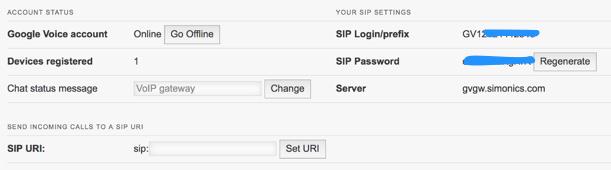
4a. For those using FreePBX or Elastix, use another tab of your browser to open the GUI interface and create a new SIP trunk using your new SIP login credentials. Replace 8005551212 with your actual Google Voice number and YOUR-SIP-PW with your actual Simonics SIP password in BOTH the PEER Details and Registration String. Add your Google Voice number to the end of the Registration String like this: GV18005551212:YOUR-SIP-PW@gvgw.simonics.com/8005551212
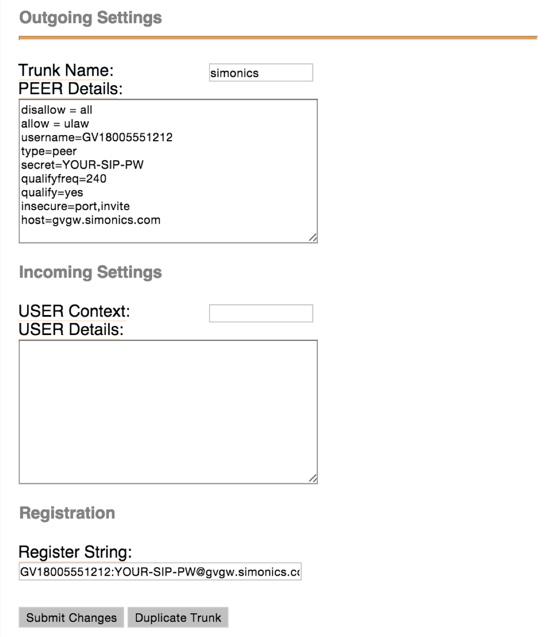
4b. For those using Incredible PBX for Asterisk-GUI, simply download and run our One-Click Installer. You’ll need your Simonics SIP account name and password plus a two-digit dialing prefix to use for outbound calls. It’s that simple!
cd /root wget http://incrediblepbx.com/simonics-addon.tar.gz tar zxvf simonics-addon.tar.gz rm -f simonics-addon.tar.gz ./simonics-addon.sh
Once you’ve finished running the script, your trunk will be up and running. There’s no requirement for steps #5 and #6 with Asterisk-GUI. If desired, jump to Step #7 to set up a SIP URI for your incoming calls.
5. Create an Inbound Route for your incoming calls using the 10-digit number you entered at the end of the Registration String in step #4a.
6. Create an Outbound Route for outgoing calls that should be handled by your Google Voice trunk. The CallerID number will be your Google Voice number. You cannot change it.
7. If you’d prefer to send incoming calls to a designated SIP URI instead of the server that registered with the Simonics gateway, enter the address in the format: pbx@myserver.xyz. For additional details, read our previous article on SIP URIs.
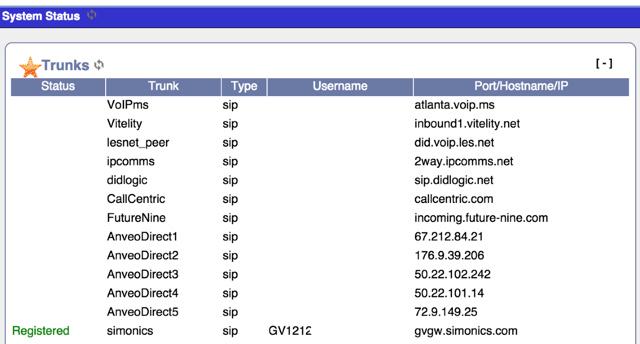
8. Repeat this setup procedure for as many Google Voice accounts as you wish to activate using the steps above. If you’re using Incredible PBX for Asterisk-GUI, remember to edit the script and change the TRUNK=simonics entry to something like TRUNK=simonics2. Also use a unique two-digit dialing prefix for each trunk. Be sure to logout of your previous Google account before repeating the drill. Enjoy!
 Don’t forget to List Yourself in Directory Assistance with your new IPkall PSTN number so everyone can find you by dialing 411. And be sure to add your new number to the Do Not Call Registry to block telemarketing calls.
Don’t forget to List Yourself in Directory Assistance with your new IPkall PSTN number so everyone can find you by dialing 411. And be sure to add your new number to the Do Not Call Registry to block telemarketing calls.
Originally published: Monday, April 13, 2015
 Support Issues. With any application as sophisticated as this one, you’re bound to have questions. Blog comments are a terrible place to handle support issues although we welcome general comments about our articles and software. If you have particular support issues, we encourage you to get actively involved in the PBX in a Flash Forums. It’s the best Asterisk tech support site in the business, and it’s all free! Please have a look and post your support questions there. Unlike some forums, ours is extremely friendly and is supported by literally hundreds of Asterisk gurus and thousands of users just like you. You won’t have to wait long for an answer to your question.
Support Issues. With any application as sophisticated as this one, you’re bound to have questions. Blog comments are a terrible place to handle support issues although we welcome general comments about our articles and software. If you have particular support issues, we encourage you to get actively involved in the PBX in a Flash Forums. It’s the best Asterisk tech support site in the business, and it’s all free! Please have a look and post your support questions there. Unlike some forums, ours is extremely friendly and is supported by literally hundreds of Asterisk gurus and thousands of users just like you. You won’t have to wait long for an answer to your question.

Need help with Asterisk? Visit the PBX in a Flash Forum.
Special Thanks to Our Generous Sponsors
FULL DISCLOSURE: ClearlyIP, Skyetel, Vitelity, DigitalOcean, Vultr, VoIP.ms, 3CX, Sangoma, TelecomsXchange and VitalPBX have provided financial support to Nerd Vittles and our open source projects through advertising, referral revenue, and/or merchandise. As an Amazon Associate and Best Buy Affiliate, we also earn from qualifying purchases. We’ve chosen these providers not the other way around. Our decisions are based upon their corporate reputation and the quality of their offerings and pricing. Our recommendations regarding technology are reached without regard to financial compensation except in situations in which comparable products at comparable pricing are available from multiple sources. In this limited case, we support our sponsors because our sponsors support us.
 BOGO Bonaza: Enjoy state-of-the-art VoIP service with a $10 credit and half-price SIP service on up to $500 of Skyetel trunking with free number porting when you fund your Skyetel account. No limits on number of simultaneous calls. Quadruple data center redundancy. $25 monthly minimum spend required. Tutorial and sign up details are here.
BOGO Bonaza: Enjoy state-of-the-art VoIP service with a $10 credit and half-price SIP service on up to $500 of Skyetel trunking with free number porting when you fund your Skyetel account. No limits on number of simultaneous calls. Quadruple data center redundancy. $25 monthly minimum spend required. Tutorial and sign up details are here.
 The lynchpin of Incredible PBX 2020 and beyond is ClearlyIP components which bring management of FreePBX modules and SIP phone integration to a level never before available with any other Asterisk distribution. And now you can configure and reconfigure your new Incredible PBX phones from the convenience of the Incredible PBX GUI.
The lynchpin of Incredible PBX 2020 and beyond is ClearlyIP components which bring management of FreePBX modules and SIP phone integration to a level never before available with any other Asterisk distribution. And now you can configure and reconfigure your new Incredible PBX phones from the convenience of the Incredible PBX GUI.
 VitalPBX is perhaps the fastest-growing PBX offering based upon Asterisk with an installed presence in more than 100 countries worldwide. VitalPBX has generously provided a customized White Label version of Incredible PBX tailored for use with all Incredible PBX and VitalPBX custom applications. Follow this link for a free test drive!
VitalPBX is perhaps the fastest-growing PBX offering based upon Asterisk with an installed presence in more than 100 countries worldwide. VitalPBX has generously provided a customized White Label version of Incredible PBX tailored for use with all Incredible PBX and VitalPBX custom applications. Follow this link for a free test drive!
 Special Thanks to Vitelity. Vitelity is now Voyant Communications and has halted new registrations for the time being. Our special thanks to Vitelity for their unwavering financial support over many years and to the many Nerd Vittles readers who continue to enjoy the benefits of their service offerings. We will keep everyone posted on further developments.
Special Thanks to Vitelity. Vitelity is now Voyant Communications and has halted new registrations for the time being. Our special thanks to Vitelity for their unwavering financial support over many years and to the many Nerd Vittles readers who continue to enjoy the benefits of their service offerings. We will keep everyone posted on further developments.
Some Recent Nerd Vittles Articles of Interest…
- In addition to substantial technical assistance, Simon Telephonics is also a financial contributor to the Nerd Vittles project. [↩]
The Two Amigos on Cloud 9: Introducing Incredible PBX for Elastix @ RentPBX

DEC. 7 NEWS FLASH: The Elastix project has been sold to 3CX. Elastix 4.0 and Elastix MT have been removed from production "due to a legal disagreement with another open source distribution."
We continue the Gotcha-Free PBX adventure today with an open source alternative for which many have been clamoring, another affordable Cloud-based Asterisk® platform with the no-strings-attached Elastix 2.5 GUI. In addition to a $15 a month hosting plan, the icing on the cake is the quick 10-minute automated setup on your choice of a dozen servers throughout the U.S. as well as Canada and Europe. If you can find the Enter key on a keyboard, then you can handle the complexity of the RentPBX setup for Incredible PBX for Elastix 2.5. When you’re finished, you’ll have a turnkey PBX featuring some terrific open source software. The software is all free, subject only to the terms of the open source licenses.
|
Target Audience: Home or Office in need of a turnkey, Gotcha-Free Elastix PBX in the Cloud Default Configuration: Asterisk 11 with enhanced Elastix 2.5 GUI Platform: CentOS 5.11 running on RentPBX Cloud-Based Server platform Memory: 400 MB with 415 MB swap Disk Size: 20 GB Default Trunks: CallCentric, DIDlogic, Future-Nine, IPcomms, Les.net, Vitelity, VoIP.ms, Gvoice1 Feature Set: Fax, SMS messaging, NeoRouter/PPTP VPN, Reminders, ConfBridge Conferencing, AsteriDex, Voicemail, Email, IVR, News, Weather, Voice Dialer, Wolfram Alpha, Today in History, TM3 Firewall WhiteList, Speed Dialer, iNUM and SIP URI (free) worldwide calling, DISA, Call Forwarding, Tailorable CDRs Administrator Utilities: Incredible Backup/Restore, Automatic Updater, phpMyAdmin, Timezone Config, WebMin, Admin Password Configurator, ODBC/MySQL Database Configurator, Firewall WhiteList Tools |
Getting Started with Incredible PBX for Elastix 2.5 (Cloud Edition)
Here’s a quick overview of the installation and setup process for Incredible PBX for Elastix 2.5 @ RentPBX.com:
- Sign Up for Incredible PBX for Elastix 2.5 in the Cloud
- Complete the Install of Incredible PBX with two automatic reboots
- Set Up Passwords for Incredible PBX
- Configure Trunks with Incredible PBX
- Connect a Softphone to Incredible PBX
- Configure SMTP Mail for Incredible PBX
1. Sign Up for Incredible PBX for Elastix 2.5 in the Cloud at RentPBX.com
Visit RentPBX.com and choose the Elastix build option. Then complete the following steps:
Step #1. Select a location for your cloud-based server.
Step #2. Choose Elastix 2.5 IncrediblePBX Ready option.
Step #3. Specify a hostname for your server.
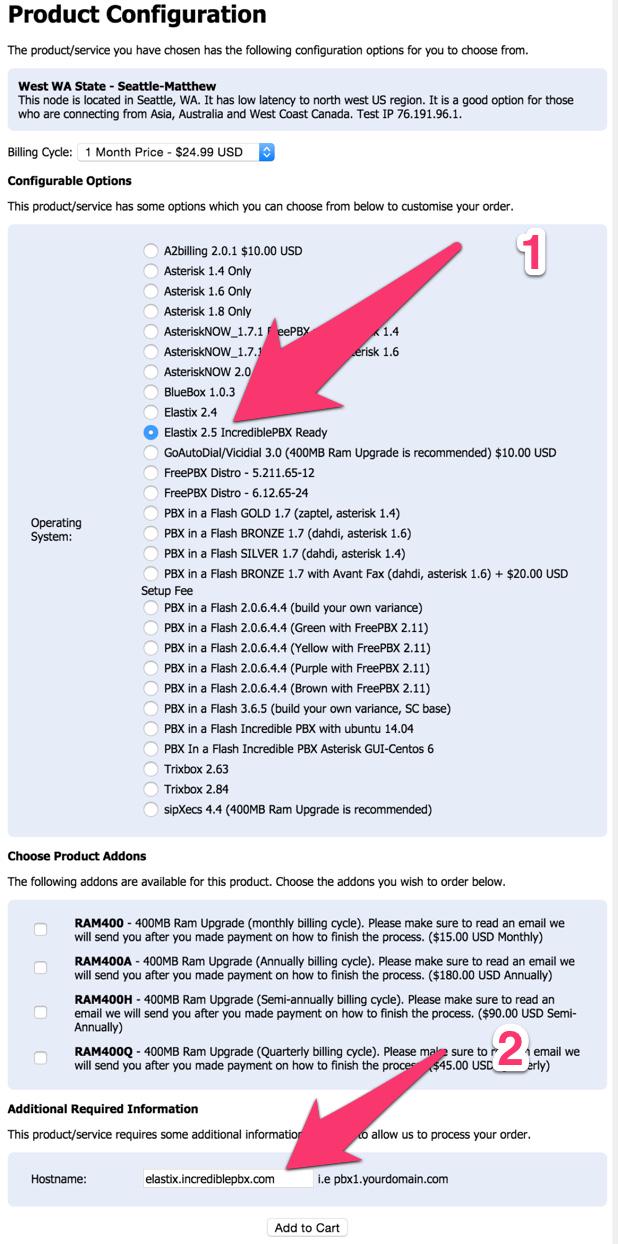
Step #4. When you begin the payment/checkout phase, enter your coupon code to take advantage of the $15/month discounted rate: NOGOTCHAS. Wait for the confirmation email with your server credentials and dedicated IP address.
2. Complete the Install of Incredible PBX
Nothing tricky here. It’s a 10-minute automated setup. Log into port 20022 of your server as root with your default password using SSH or Putty. Once you’re logged in, RentPBX will go through two setup cycles to complete the install and randomize all of your passwords for Incredible PBX. The first pass addresses some security vulnerabilities in the Elastix 2.5 base install and then prompts for the MySQL root password which must be passw0rd (with a zero). Next, you’re prompted to set up an admin password for the GUI. Make it secure! Then your server will reboot. After 60 seconds, log back in to port 20022 as root with your default password again. Type y to install Incredible PBX. Incredible PBX will first apply the latest upgrades for CentOS and Elastix. Be patient. The list is a long one. After the second reboot, log back into your server on port 20022 as root one final time and let Incredible PBX complete the install and secure your server. You’ll need to enter your MySQL and GUI passwords once again. Be sure to use passw0rd for MySQL! After the third reboot, log back into your server on the standard port 22 as root. Allow Incredible PBX to run its Automatic Update Utility to bring your system current. That’s it. You now have a secure, turnkey Elastix® PBX that’s ready for use.
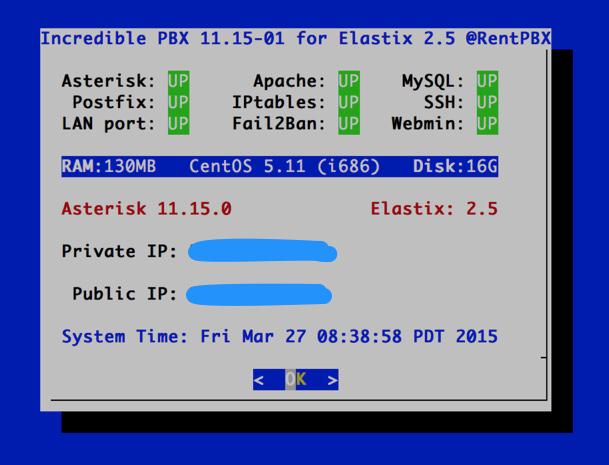
3. Initial Configuration of Incredible PBX for Elastix 2.5
Incredible PBX is installed with the preconfigured IPtables Linux firewall already in place. It implements WhiteList Security to limit server access to your server’s IP address, your desktop computer’s IP address, and a few of our favorite SIP providers. You can add additional entries to this WhiteList whenever you like using the add-ip and add-fqdn tools in /root. There’s also an Apache security layer for web applications. And, of course, Elastix 2.5 has its own security methodology. RentPBX randomized extension and DISA passwords as part of the initial setup process. Out of the starting gate, you won’t find a more secure VoIP server implementation anywhere. After all, it’s your phone bill.
Even with all of these layers of security, here are 5 Quick Steps to better safeguard your server. You only do this once, but failing to do it may lead to security issues you don’t want to have to deal with down the road. So DO IT NOW!
Log into your server as root with your root password and do the following:
Make your root password very secure: passwd
Set your correct time zone: ./timezone-setup
Create admin password for web apps: htpasswd -b /etc/pbx/wwwpasswd admin newpassword
Make a copy of your other passwords: cat passwords.FAQ
Decipher IP address and other info about your server: status
Using a browser, you’re not ready to log into the Elastix 2.5 GUI with your new admin password.
4. Activate Trunks with Incredible PBX for Elastix 2.5
For those migrating from another aggregation including PBX in a Flash, this should be familiar territory for you. Using a browser, log into Elastix 2.5 at the IP address of your server. Before you can actually make or receive calls outside your PBX, you’ll need at least one trunk. In the Elastix 2.5 GUI, click PBX -> Trunks. Once you have your credentials from a provider, choose a provider from the list of preconfigured trunks on the right or create a new one. If you’re using one of the preconfigured options, remember to enable the trunk after adding your desired CallerID and credentials. Then save your settings and reload your Asterisk dialplan. That’s it. You’re ready to go.
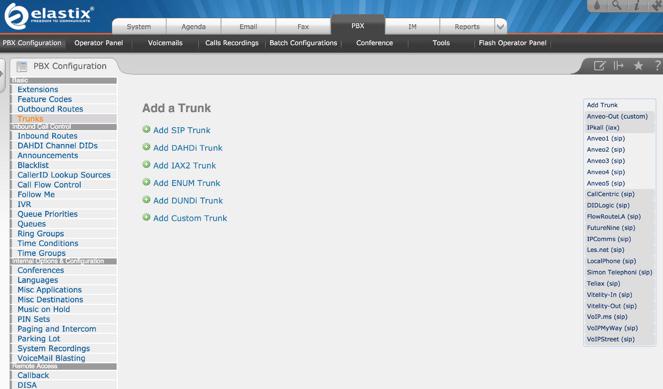
5. Configure a Softphone with Incredible PBX for Elastix 2.5
Incredible PBX comes preconfigured with two extensions (701 and 702) that let you connect phones to your PBX. You can connect virtually any kind of telephone to your Elastix 2.5 PBX. Plain Old Phones require an analog telephone adapter (ATA) which can be a separate board in your computer from a company such as Digium. Or it can be a standalone SIP device such as ObiHai’s OBi100 or OBi110 (if you have a phone line from Ma Bell to hook up as well). SIP phones can be connected directly so long as they have an IP address. These could be hardware devices or software devices such as the YateClient softphone. We’ll start with a free one today so you can begin making calls. You can find dozens of recommendations for hardware-based SIP phones both on Nerd Vittles and the PIAF Forum when you’re ready to get serious about VoIP.
We recommend YateClient which is free. Download it from here. Run YateClient once you’ve installed it and enter the credentials for the 701 extension on Incredible PBX. You’ll need the IP address of your server plus your extension 701 password. You can find them in /root/passwords.FAQ. Fill in the blanks using the IP address of your server, 701 for your account name, and whatever password is assigned to the extension. Here’s what your entries should look like. Click OK to save your entries.
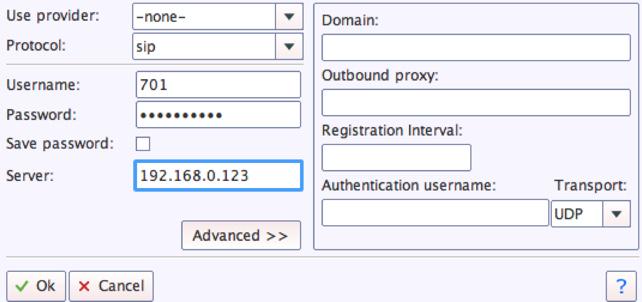
Once you are registered to extension 701, close the Account window. Then click on YATE’s Telephony Tab and place some test calls to the numerous apps that are preconfigured on Incredible PBX. Here are a few numbers to get you started:
123 - Reminders
947 - Weather by ZIP Code
951 - Yahoo News
222 - ODBC Lookup (try: 12345)
DEMO - Allison's IVR Demo
TODAY - Today in History
6. Configuring SMTP Mail with Incredible PBX for Elastix 2.5
Outbound email support using Postfix is preconfigured with Elastix 2.5. You can test whether it’s actually working by issuing the following command using your destination email address after logging in as root:
echo "test" | mail -s testmessage yourname@gmail.com
If you don’t receive the email message within a minute or two and you’ve checked your spam folder, chances are your ISP is blocking downstream SMTP servers in an effort to combat spam. Comcast is one of the usual suspects. To enable outbound email service for delivery of voicemail and other email messages with a provider blocking downstream SMTP servers, you first need to obtain the SMTP domain of your ISP, e.g. smtp.comcrap.net. Next, edit /etc/postfix/main.cf and add your SmartHost entry [in brackets] to the line that begins like this: relayhost =. The line should look like this: relayhost = [smtp.comcrap.net]. Save your addition and restart Postfix: service postfix restart. Be sure to try another email test message after completing the SmartHost update. To use Gmail as your mail relay, see this tutorial.
Configuring Google Voice
We have included the Python implementation of gvoice in /root for those that want to experiment by making calls and sending SMS blasts the "old-fashioned" way. While Elastix does not directly support native Asterisk 11 Google Voice functionality, you now can use a SIP gateway to access Google Voice and make free calls in the U.S. and Canada.
Homework Assignment: Mastering Incredible PBX for Elastix 2.5
We’ve put together a complete tutorial for the applications included in Incredible PBX for Asterisk-GUI. Most of it is fully applicable to Elastix 2.5 as well. That should be your next stop. Then you’ll be ready to tackle Elastix 2.5. Google is your friend. Do some exploring, and we’ll post links to great articles on this terrific platform as we discover them. Your suggestions are also welcomed!
In the meantime, if you have questions, join the PBX in a Flash Forums and take advantage of our awesome collection of gurus. There’s an expert available on virtually any topic, and the price is right. As with Incredible PBX, it’s absolutely free. The same applies to the Elastix forum.
And if all of that wasn’t enough, feast your eyes on the Elastix Add-Ons that are only a button click away:
[gview file="http://nerdvittles.com/wp-content/ElastixAddOns.pdf"]
Originally published: Friday, March 27, 2015
 Support Issues. With any application as sophisticated as this one, you’re bound to have questions. Blog comments are a terrible place to handle support issues although we welcome general comments about our articles and software. If you have particular support issues, we encourage you to get actively involved in the PBX in a Flash Forums. It’s the best Asterisk tech support site in the business, and it’s all free! Please have a look and post your support questions there. Unlike some forums, ours is extremely friendly and is supported by literally hundreds of Asterisk gurus and thousands of users just like you. You won’t have to wait long for an answer to your question.
Support Issues. With any application as sophisticated as this one, you’re bound to have questions. Blog comments are a terrible place to handle support issues although we welcome general comments about our articles and software. If you have particular support issues, we encourage you to get actively involved in the PBX in a Flash Forums. It’s the best Asterisk tech support site in the business, and it’s all free! Please have a look and post your support questions there. Unlike some forums, ours is extremely friendly and is supported by literally hundreds of Asterisk gurus and thousands of users just like you. You won’t have to wait long for an answer to your question.

Need help with Asterisk? Visit the PBX in a Flash Forum.
Special Thanks to Our Generous Sponsors
FULL DISCLOSURE: ClearlyIP, Skyetel, Vitelity, DigitalOcean, Vultr, VoIP.ms, 3CX, Sangoma, TelecomsXchange and VitalPBX have provided financial support to Nerd Vittles and our open source projects through advertising, referral revenue, and/or merchandise. As an Amazon Associate and Best Buy Affiliate, we also earn from qualifying purchases. We’ve chosen these providers not the other way around. Our decisions are based upon their corporate reputation and the quality of their offerings and pricing. Our recommendations regarding technology are reached without regard to financial compensation except in situations in which comparable products at comparable pricing are available from multiple sources. In this limited case, we support our sponsors because our sponsors support us.
 BOGO Bonaza: Enjoy state-of-the-art VoIP service with a $10 credit and half-price SIP service on up to $500 of Skyetel trunking with free number porting when you fund your Skyetel account. No limits on number of simultaneous calls. Quadruple data center redundancy. $25 monthly minimum spend required. Tutorial and sign up details are here.
BOGO Bonaza: Enjoy state-of-the-art VoIP service with a $10 credit and half-price SIP service on up to $500 of Skyetel trunking with free number porting when you fund your Skyetel account. No limits on number of simultaneous calls. Quadruple data center redundancy. $25 monthly minimum spend required. Tutorial and sign up details are here.
 The lynchpin of Incredible PBX 2020 and beyond is ClearlyIP components which bring management of FreePBX modules and SIP phone integration to a level never before available with any other Asterisk distribution. And now you can configure and reconfigure your new Incredible PBX phones from the convenience of the Incredible PBX GUI.
The lynchpin of Incredible PBX 2020 and beyond is ClearlyIP components which bring management of FreePBX modules and SIP phone integration to a level never before available with any other Asterisk distribution. And now you can configure and reconfigure your new Incredible PBX phones from the convenience of the Incredible PBX GUI.
 VitalPBX is perhaps the fastest-growing PBX offering based upon Asterisk with an installed presence in more than 100 countries worldwide. VitalPBX has generously provided a customized White Label version of Incredible PBX tailored for use with all Incredible PBX and VitalPBX custom applications. Follow this link for a free test drive!
VitalPBX is perhaps the fastest-growing PBX offering based upon Asterisk with an installed presence in more than 100 countries worldwide. VitalPBX has generously provided a customized White Label version of Incredible PBX tailored for use with all Incredible PBX and VitalPBX custom applications. Follow this link for a free test drive!
 Special Thanks to Vitelity. Vitelity is now Voyant Communications and has halted new registrations for the time being. Our special thanks to Vitelity for their unwavering financial support over many years and to the many Nerd Vittles readers who continue to enjoy the benefits of their service offerings. We will keep everyone posted on further developments.
Special Thanks to Vitelity. Vitelity is now Voyant Communications and has halted new registrations for the time being. Our special thanks to Vitelity for their unwavering financial support over many years and to the many Nerd Vittles readers who continue to enjoy the benefits of their service offerings. We will keep everyone posted on further developments.
Some Recent Nerd Vittles Articles of Interest…
- Vitelity, Google, and RentPBX provide financial support to Nerd Vittles and the Incredible PBX project. [↩]


 JUST RELEASED: Visit the Incredible PBX Wiki
JUST RELEASED: Visit the Incredible PBX Wiki