Home » Posts tagged 'Skyetel' (Page 2)
Tag Archives: Skyetel
Migrating Painlessly from Incredible PBX 13-13 to 16-15

Asterisk® 13 will be 6 years old this October. That’s like three lifetimes in VoIP years. So let’s face it. It’s time to start making plans to move on up. The latest LTS version is Asterisk 16 which gets you another 4+ years with security fixes. We won’t dwell on the shortcomings of PJsip in Asterisk 13 and the fact that chanSIP is getting long in the tooth. So the sooner you migrate the better off you will be. Thanks to the latest FreePBX® 15 Backup & Restore module and some great tips from @DavidFoxworth and @Kenn10 on the PIAF Forum, 16-15 migration should be painless. We’re a little late with this week’s article because we wanted to finish the script to also let you migrate your Call Detail Records as well. Now it’s soup.
If you’re just getting started with Incredible PBX® 16-15 then you’ll get all of today’s additions as part of your initial install. Just follow our this tutorial. If you want to deploy Incredible PBX 16-15 as a public server on the Internet, this tutorial will walk you through that upgrade.
Beginning the Incredible PBX 13-13 Migration
For anyone that’s been involved with Asterisk and FreePBX, you already know what a pain it was to move from one release to another. It’s still not quite automatic, but it’s damn close. You can’t perform an in-place migration to move from Asterisk 13 and FreePBX 13 to Asteerisk 16 with FreePBX 15. So you’ll need to first bring up an Incredible PBX 16-15.1 platform that is separate and apart from your already functioning Incredible PBX 13-13.10 server. Once you’ve done that, use add-ip to whitelist the IP address of your 13-13 server on the 16-15 PBX and whitelist the IP address of your 16-15 server on the 13-13 PBX. This will make it easy to copy files between the two servers.
In addition to the whitelisting procedure above, there are three more steps to complete on the Incredible PBX 13-13 server. First, you’ll need to update the backup module:
cd /root ./gpl-install-fpbx backup
Next, login to the GUI as admin using a browser and make a backup of your FreePBX components. Access Admin -> Backup & Restore and click Backup Wizard. Give the backup a name and description: incrediblepbx. Choose to run the backup Monthly. Choose Yes for voicemails, recordings, and CDR data. Choose Email Notifications and enter your email address. For Remote Save, choose No. Your backup will be saved locally in /var/spool/asterisk/backup/incrediblepbx. Click Finish.
Click the Pencil icon under incrediblepbx Actions to edit the files to be backed up. Using the + icon, make your Items list look like the following:
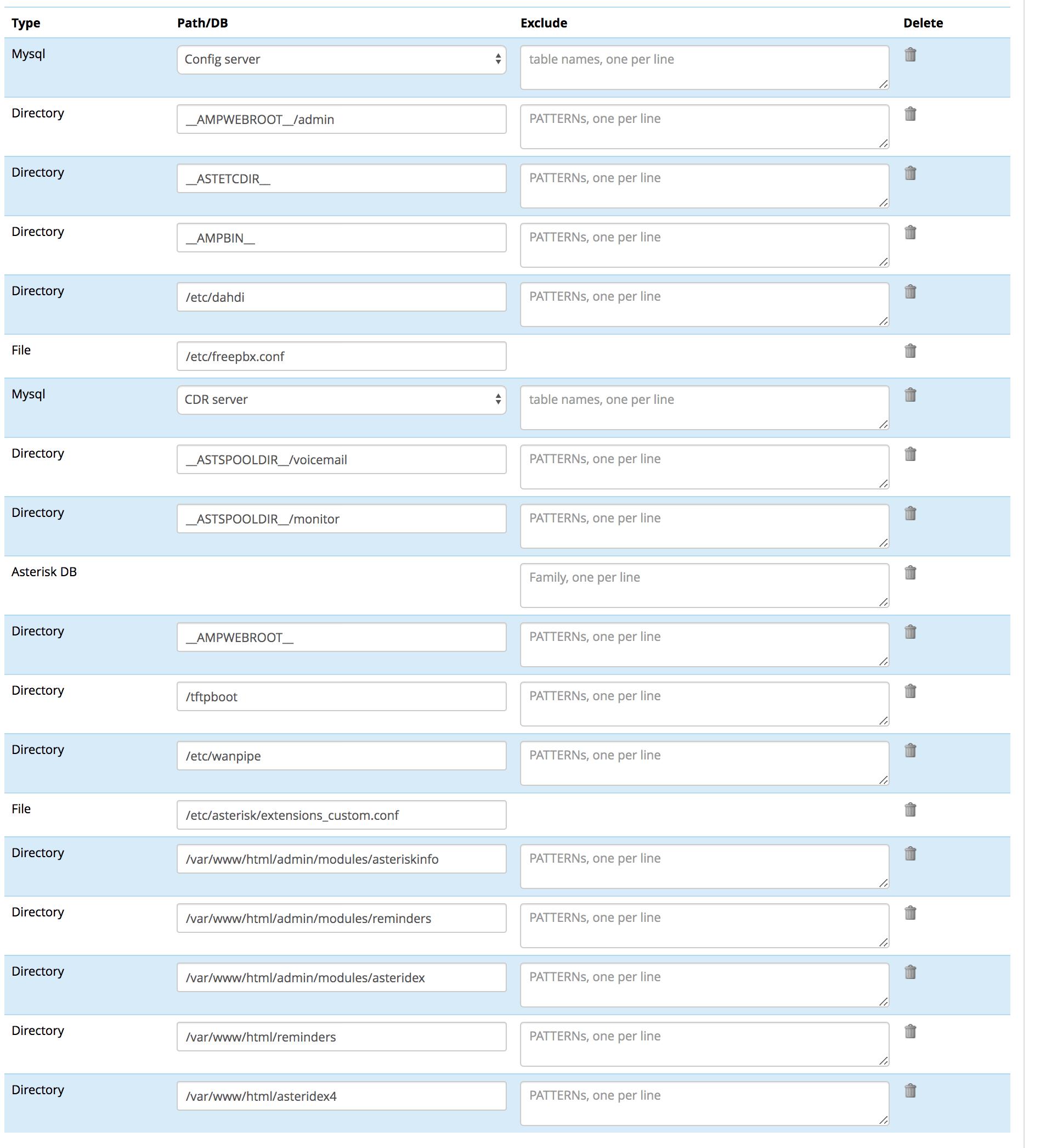
Click Save & Run button when you’ve made the necessary changes to kick off the backup. Unless you want monthly backups, you can click the trashcan icon under incrediblepbx Actions to remove the task we just created once the backup completes.
Copy the backup file from /var/spool/asterisk/backup/incrediblepbx to your desktop PC.
Finally, let’s back up your Call Detail Records (cdr/cel) which won’t get imported with the FreePBX 15 restore utility. Log in to the Linux CLI as root and issue the following commands to create the CDR backup and copy it to your 16-15 server. Replace the xx’s with the IP address of your 16-15 server.
cd /root mysqldump -u root -ppassw0rd --single-transaction --quick \\ --lock-tables=false asteriskcdrdb > asteriskcdr1313.sql gzip asteriskcdr1313.sql scp asteriskcdr1313.sql.gz root@xx.xx.xx.xx:/root/asteriskcdr1313.sql.gz
Restoring Your Data to Incredible PBX 16-15
Let’s begin on the Incredible PBX 16-15 server by logging into the Linux CLI as root. Issue the following commands to set up your server platform for the Incredible PBX 13-13 import. Unless you have just installed Incredible PBX 16-15 since 3 p.m. EDT today, be sure to perform all of the steps below. It won’t hurt to do it again just to be sure you have the latest and greatest code:
cd /root wget http://incrediblepbx.com/newbackup16-15.tar.gz tar zxvf newbackup16-15.tar.gz rm -f newbackup16-15.tar.gz ./install-backup
Next, login to the GUI as admin using your favorite browser. The new FreePBX 15 backup module is still a little rough around the edges, but it will get the job done. And that’s what matters. From the FreePBX Dashboard, choose Admin -> Backup & Restore. Be prepared. It will blow up. Not to worry. Click the Back button on your browser once or twice to return to the FreePBX Dashboard. Now repeat the drill: Admin -> Backup & Restore. This time it will work. Now click the Restore tab. Click on Upload a Backup File and choose the backup file from your desktop. Once the backup is loaded, click RunRestore button to begin. When the whirring stops, there will be an error message. Ignore it. Don’t click anything just yet. Instead, drop down to the Linux CLI again and run: /root/restore-fix.
When it completes, return to the GUI and your browser, close the Restore dialog, and return to the Dashboard. Ignore the warning about Bind Ports. Click Settings->SIP Settings->SIP Settings (pj_sip) and scroll down to UDP. Click YES then Submit then Apply Config. We’re almost finished.
Return to the Linux CLI and run: /root/import-cdr1313 to import your 13-13 cdr and cel data. This will overwrite existing CDR data on your 16-15 server. If anyone needs to get it back, we’ll add the steps below in coming days. Stay tuned.
Known Issues with Incredible PBX 13-13 Imports
You now can use your browser to review your setup and verify that your 13-13 data came over. If you’re using CallerID Superfecta, you’ll need to enable it under Admin -> CID Superfecta. Next, access Applications -> Misc Applications and set the extension for Demo IVR to 3366. Save your settings and reload the dialplan when prompted. Be advised that Custom Destinations currently do not populate so you’ll need to cut-and-paste your entries from your 13-13 server. There should only be a few: Fax (HylaFax), Time of Day, and perhaps OutAnyWhere. OSS EndPoint Manager is not compatible with FreePBX 15 and will not be restored. Finally, verify that voicemail settings for your extensions got properly set. You may need to again enable voicemail, set a VM password, and configure email delivery of voicemails, if desired.
FIXED: Importing Ring Groups from 13-13 caused calls to fail unless Send Progress was set to No for each of the ring groups. This is no longer necessary. Voicemail data did not get restored properly. This has been fixed by running restore-fix script.
Managing CDR Data with Incredible PBX 16-15
Call Detail Records are stored in two tables in MySQL’s asteriskcdrdb database. Unlike in FreePBX 13, FreePBX 15 uses the InnoDB storage engine and a number of new fields in the cdr table so don’t attempt to merely restore your FreePBX 13 asteriskcdrdb database to FreePBX 15, or you will get a royal mess. Our conversion utility, import-cdr1313, makes it easy to migrate the data as explained above. What we didn’t do was restore any existing CDR data you may have already accumulated on your 16-15 server. But we did make a backup of the data which is stored in asteriskcdr1615new.sql. You can use this backup for two purposes. You can replace the CDR 13-13 data that we just imported with your original 16-15 data, or you can add your previous CDR 16-15 data to the 13-13 data. As stored, asteriskcdr1615new.sql will completely replace the existing contents of the asteriskcdrdb database using the command:
mysql -u root -ppassw0rd asteriskcdrdb < asteriskcdr1615new.sql
If you want to supplement the 13-13 CDR data that was imported with your previous 16-15 CDR data, it's a bit more complex. Begin by making a couple copies of the backup file and then we'll edit one of the new files:
cp asteriskcdr1615new.sql asteriskcdr1615bak.sql cp asteriskcdr1615new.sql asteriskcdr1615supp.sql nano -w asteriskcdr1615supp.sql
We need to delete two sections from the file. First, scroll down to Table structure for table `cdr`. Press Ctrl-K to cut (delete) every line until you reach Dumping data for table `cdr`. Second, scroll down further to Table structure for table `cel`. Press Ctrl-K to cut (delete) every line until you reach Dumping data for table `cel`. Now Save the modified file: Ctrl-X, Y, then ENTER. You now can append your previous 16-15 CDR data to the current CDR database with the following command:
mysql -u root -ppassw0rd asteriskcdrdb < asteriskcdr1615supp.sql
We're all human and sometimes mistakes are made. Not to worry. You can put Humpty back together again by starting with your original CDR database, adding the 13-13 CDR data again, and then supplementing it with your previous 16-15 data. Here's how.
mysql -u root -ppassw0rd asteriskcdrdb < asteriskcdr1615bak.sql ./import-cdr1313 cp asteriskcdr1615new.sql asteriskcdr1615supp.sql # make required changes described above to asteriskcdr1615supp.sql mysql -u root -ppassw0rd asteriskcdrdb < asteriskcdr1615supp.sql
Two other tips, and you'll be a CDR database expert. First, you can restore an empty (but functional) CDR database with this command:
mysql -u root -ppassw0rd asteriskcdrdb < asteriskcdrdb.sql
Finally, you can make a backup of your existing CDR database at any time with the command:
mysqldump -u root -ppassw0rd --single-transaction --quick \\ --lock-tables=false asteriskcdrdb > asteriskcdr1615latest.sql
Originally published: Monday, July 29, 2019

Need help with Asterisk? Visit the VoIP-info Forum.
Special Thanks to Our Generous Sponsors
FULL DISCLOSURE: ClearlyIP, Skyetel, Vitelity, DigitalOcean, Vultr, VoIP.ms, 3CX, Sangoma, TelecomsXchange and VitalPBX have provided financial support to Nerd Vittles and our open source projects through advertising, referral revenue, and/or merchandise. As an Amazon Associate and Best Buy Affiliate, we also earn from qualifying purchases. We’ve chosen these providers not the other way around. Our decisions are based upon their corporate reputation and the quality of their offerings and pricing. Our recommendations regarding technology are reached without regard to financial compensation except in situations in which comparable products at comparable pricing are available from multiple sources. In this limited case, we support our sponsors because our sponsors support us.
 BOGO Bonaza: Enjoy state-of-the-art VoIP service with a $10 credit and half-price SIP service on up to $500 of Skyetel trunking with free number porting when you fund your Skyetel account. No limits on number of simultaneous calls. Quadruple data center redundancy. $25 monthly minimum spend required. Tutorial and sign up details are here.
BOGO Bonaza: Enjoy state-of-the-art VoIP service with a $10 credit and half-price SIP service on up to $500 of Skyetel trunking with free number porting when you fund your Skyetel account. No limits on number of simultaneous calls. Quadruple data center redundancy. $25 monthly minimum spend required. Tutorial and sign up details are here.
 The lynchpin of Incredible PBX 2020 and beyond is ClearlyIP components which bring management of FreePBX modules and SIP phone integration to a level never before available with any other Asterisk distribution. And now you can configure and reconfigure your new Incredible PBX phones from the convenience of the Incredible PBX GUI.
The lynchpin of Incredible PBX 2020 and beyond is ClearlyIP components which bring management of FreePBX modules and SIP phone integration to a level never before available with any other Asterisk distribution. And now you can configure and reconfigure your new Incredible PBX phones from the convenience of the Incredible PBX GUI.
 VitalPBX is perhaps the fastest-growing PBX offering based upon Asterisk with an installed presence in more than 100 countries worldwide. VitalPBX has generously provided a customized White Label version of Incredible PBX tailored for use with all Incredible PBX and VitalPBX custom applications. Follow this link for a free test drive!
VitalPBX is perhaps the fastest-growing PBX offering based upon Asterisk with an installed presence in more than 100 countries worldwide. VitalPBX has generously provided a customized White Label version of Incredible PBX tailored for use with all Incredible PBX and VitalPBX custom applications. Follow this link for a free test drive!
 Special Thanks to Vitelity. Vitelity is now Voyant Communications and has halted new registrations for the time being. Our special thanks to Vitelity for their unwavering financial support over many years and to the many Nerd Vittles readers who continue to enjoy the benefits of their service offerings. We will keep everyone posted on further developments.
Special Thanks to Vitelity. Vitelity is now Voyant Communications and has halted new registrations for the time being. Our special thanks to Vitelity for their unwavering financial support over many years and to the many Nerd Vittles readers who continue to enjoy the benefits of their service offerings. We will keep everyone posted on further developments.

Deploying an Incredible PBX 16-15 Public Server with Skyetel

Safely deploying a public-facing Asterisk® server with full FreePBX® functionality has become the Holy Grail for Nerd Vittles in 2019. Today we tackle it on our new Incredible PBX® 16-15 platform featuring the latest releases of Asterisk 16 and FreePBX 15. The icing on today’s cake is a terrific new offer from Skyetel that supplements the current Nerd Vittles BOGO offer of up to $500 in half-priced VoIP services. Beginning today, Skyetel also will start you off with a $10 credit just for opening an account here. Then, after you have had an opportunity to kick the tires and perhaps purchase a DID for a buck, you can make $9 worth of phone calls before deciding whether to take advantage of the BOGO special by making a purchase of up to $250 and having Skyetel match your contribution. Once you have funded your account, you then can also take advantage of Skyetel’s free number porting offer for the next 60 days. To get your $10 credit, just open a ticket and request the $10 Nerd Vittles credit once you’ve signed up. To get the Nerd Vittles BOGO price match and take advantage of free number porting, simply open another ticket once you have added up to $250 to your account. Effective 10/1/2023, $25/month minimum spend required.
Making the Case for a Public-Facing PBX
We’ve had some of our pioneers trying out the new Incredible PBX 16-15-PUBLIC implementation this past week, and the question arose as to why anyone would want to do this. After all, PBX in a Flash 3 and Incredible PBX for the better part of a decade have been deployed with a whitelist using the Travelin’ Man 3 firewall, and there’s never been a security issue. So why switch horses now? The short answer is mobile users with dynamic IP addresses. If all the users of your PBX are sitting behind the same NAT-based router with static IP addresses, the Travelin’ Man 3 design is perfect. The bad guys could never even see your server. But if some of your users either reside or travel outside your home base or if you want calls to follow you on your smartphone when you leave home or the office, then Travelin’ Man 3 blocked SIP access from these remote phones until their new IP addresses were whitelisted. Multiply this by dozens or hundreds of users, and network management suddenly became a full-time job. Yes, we’ve had tools such as dynamic DNS and PortKnocker to ease the pain, but it still was a knuckle-drill for mobile users. And, in today’s world, much of the workforce is quickly morphing into mobile users without a traditional desk at an office.
The world also is becoming more SIP savvy. Just as folks are learning that a $35 antenna can provide an awesome collection of 4K Ultra HD TV channels without the expense of a monthly cable bill, others are learning that a SIP telephone or softphone app on your smartphone can provide free calls to and from anybody with a SIP URI without sharing your communications with Facebook or Microsoft. Today’s PUBLIC PBX makes free worldwide SIP calling a reality.
Building the Base Platform for Incredible PBX PUBLIC
To get started today, you need to begin by installing Incredible PBX 16-15 using the latest tutorial. There still are a few bugs in the FreePBX 15 fax module so you won’t be able to successfully install and use Incredible Fax for the time being. We’ll let everyone know when the issues have been resolved.
Once you have set up your Incredible PBX 16-15.2 server, the next step is to assign one or two fully-qualified domain names (FQDNs) to your server. You can have one FQDN for registering SIP extensions and a different one for anonymous SIP (invites) access to your server, or you can use the same FQDN for both. Security through obscurity provides an extra layer of protection for your server so choose your FQDNs carefully. sip.yourname.com provides almost no protection while f246g.yourname.com pretty much assures that nobody is going to guess your domain name. This is particularly important with the FQDN for SIP registrations because registered extensions on your PBX can obviously make phone calls that cost money.
By default, Incredible PBX 16-15 configures five extensions (701-705) and a Ring Group for those extensions (777) as well as four trunks including Skyetel. It’s ready to make and receive calls as soon as you sign up with one of the four providers listed in the tutorial. You can add as many additional providers and extensions as you like and modify the ring group to meet your needs. To get started, be sure to configure the correct time zone for your server as this affects delivery of reminders. Run /root/timezone-setup. Next, set a secure password for admin access to the FreePBX GUI modules. Run /root/admin-pw-change. Then set a secure password for admin access to web applications such as AsteriDex, Reminders, and User Control Panel. Run /root/apache-pw-change. In addition to reviewing your extensions and ring group, review the default inbound route and choose the destination for the incoming calls from your provider. Finally, configure the outbound route to use the provider sequence desired. By default, it uses Skyetel for outbound calls.
Going Public with Incredible PBX 16-15
Once you’ve tested making and receiving calls with your new server, you’re ready to convert it into a public-facing PBX. In order to run the install script below, you’ll need your FQDNs that you chose above, plus a port number for future SSH/Putty access to your server, plus a list of the extensions you wish to make available for public access to your PBX. These whitelisted extensions can be reached via SIP URI from anywhere in the world by anybody. It works just like your old MaBell phone. Anybody, anywhere can dial your number. What’s changed is now the calls are free. So choose your list carefully. We recommend using the year you were born for your SSH port to keep things simple for you. Once the GO-PUBLIC-16-15 script has been run, you can only access your PBX via SSH/Putty at the new port, e.g. SSH -p 1990 root@yourFQDN.com
Now we’re ready to run the install script. It takes less than a minute. Before you begin, log out of ALL SIP extensions you have previously registered with Incredible PBX and change the server destination from an IP address to the FQDN you plan to assign to SIP registrations. Otherwise, these IP addresses will get banned while the install script is running below!
cd /root wget http://incrediblepbx.com/go-public-16-15.tar.gz tar zxvf go-public-16-15.tar.gz rm -f go-public-16-15.tar.gz ./GO-PUBLIC-16-15
A Few Words About Incredible PBX PUBLIC Security
As with all Incredible PBX servers, Incredible PBX 16-15-PUBLIC includes the Automatic Update Utility. Please don’t disable it. It’s our only way to push updates to you if some vulnerability is discovered down the road. It gets run whenever you login to your server as root using SSH/Putty. Do so regularly and follow us on Twitter for security alerts. There’s also an Incredible PBX RSS Feed that is displayed when you login to the Incredible PBX GUI with a browser. It, too, includes security alerts and should be checked regularly. It’s your phone bill.
Incredible PBX 16-15-PUBLIC uses the ipset utility in conjunction with the IPtables firewall to block several countries that have inordinately high concentrations of folks that try to break into VoIP servers. In addition, your public PBX includes the VoIP Blacklist which includes another 100,000 bad guys from around the globe. These blacklists get updated every night by a script which is run from /etc/crontab. For your own safety, don’t disable or delete /etc/update-voipbl.sh or the other components upon which it relies.
Here are some other things you should do regularly to assure that your server remains secure. Login via SSH/Putty as root and check pbxstatus after the Automatic Update Utility is run. With the exception of the fax components, all the other items should be green all the time. From the Linux CLI, run: iptables -nL. This will show your firewall rules and whether any IP addresses have been banned by Fail2Ban. If there are banned IP addresses that are not your own, please open a thread on the PIAF Forum and let us know about it. If there are dozens of banned IP addresses, shutdown your server immediately until the problem is identified and resolved. If the IP addresses happen to be your own users because of using incorrect passwords or because of using a server IP address instead of its FQDN for SIP registrations, unban the IP address: fail2ban-client set asterisk unbanip xxx.xxx.xxx.xxx
Finally, watch the Asterisk CLI periodically for abnormal activity: asterisk -rvvvvvvvvvv
Tightening Up SSH Server Access
You obviously need a very secure root password for access to your server using SSH/Putty. Changing the TCP port for SSH access avoids the script kiddies, but it doesn’t offer much protection from a determined cracker. SSH login attempts are monitored by Fail2Ban, but Fail2Ban has issues when a determined intruder is using a powerful computing platform such as Amazon EC2. The more prudent solution is to disable SSH port access and use SSH Public Key Authentication as documented in the linked tutorial. Always, always use ssh-copy-id to copy your credentials to more than one desktop machine so that you don’t inadvertently lock yourself out of your PBX in the case of a hardware failure.
Introducing the VitalPBX Communicator
Our previous article offered some suggestions for SIP softphones. These become more important once you deploy a public-facing PBX and want to stay connected while you’re away from home or the office. If you’re using an Android smartphone even without a SIM card and provider, there is no finer softphone than the new VitalPBX Communicator. Using the Account Assistant, enter the SIP extension of your PBX as the Username. Enter the SIP extension password as the Password. For the Domain, enter the SIP registration FQDN you specified above (not the IP address of your server!). Choose UDP for the Transport. And click Login to begin. In the Network Settings, turn OFF WiFi only. If you enable Background Mode and Start At Boot Time in Advanced Settings, the softphone will remain registered and available even when you’re using other applications. On a Google Pixel 3, this consumes about 20% of the phone’s battery life from a full charge. A similar app is available for Windows-based PCs. An iPhone app is under development.
For other platforms, the Linphone application is an excellent alternative. See our previous Linphone tutorial for details. Here are the download links for each supported platform:
- Windows
- Mac
- Linux
- Web Browser (Chrome, Edge, Firefox, Safari)
- Android via Google Play
- iOS via App Store
A Word to the Wise. Our experience suggests that SIP communications with an iPhone is notoriously awful. Under identical conditions using the same application on both an iPhone and an Android phone typically results in calls failing or experiencing one-way or no audio on the iPhone. Save yourself some frustration and purchase ANY Android phone for SIP communications (HINT: With the exception of the camera, the Moto g6 is virtually identical in shape and performance to Google’s Pixel 3 at less than one-third the cost). As noted, no SIM card is required. WiFi works perfectly. If you want a cell phone provider, check out Mint Mobile’s dirt cheap offering ($15/mo. for unlimited calls and text plus 3GB of LTE data). Nerd Vittles (and you) receive a perk when you use our link to sign up for service.
Special Thanks: We want to give an extra special tip of the hat to the PIAF Forum members who assisted in working the kinks out of the last two weeks’ Incredible PBX 16-15 offerings. We also wish to thank JavaPipe LLC for a number of DDOS tips and tricks in securing CentOS 7 with IPtables.
Originally published: Monday, July 22, 2019

Need help with Asterisk? Visit the VoIP-info Forum.
Special Thanks to Our Generous Sponsors
FULL DISCLOSURE: ClearlyIP, Skyetel, Vitelity, DigitalOcean, Vultr, VoIP.ms, 3CX, Sangoma, TelecomsXchange and VitalPBX have provided financial support to Nerd Vittles and our open source projects through advertising, referral revenue, and/or merchandise. As an Amazon Associate and Best Buy Affiliate, we also earn from qualifying purchases. We’ve chosen these providers not the other way around. Our decisions are based upon their corporate reputation and the quality of their offerings and pricing. Our recommendations regarding technology are reached without regard to financial compensation except in situations in which comparable products at comparable pricing are available from multiple sources. In this limited case, we support our sponsors because our sponsors support us.
 BOGO Bonaza: Enjoy state-of-the-art VoIP service with a $10 credit and half-price SIP service on up to $500 of Skyetel trunking with free number porting when you fund your Skyetel account. No limits on number of simultaneous calls. Quadruple data center redundancy. $25 monthly minimum spend required. Tutorial and sign up details are here.
BOGO Bonaza: Enjoy state-of-the-art VoIP service with a $10 credit and half-price SIP service on up to $500 of Skyetel trunking with free number porting when you fund your Skyetel account. No limits on number of simultaneous calls. Quadruple data center redundancy. $25 monthly minimum spend required. Tutorial and sign up details are here.
 The lynchpin of Incredible PBX 2020 and beyond is ClearlyIP components which bring management of FreePBX modules and SIP phone integration to a level never before available with any other Asterisk distribution. And now you can configure and reconfigure your new Incredible PBX phones from the convenience of the Incredible PBX GUI.
The lynchpin of Incredible PBX 2020 and beyond is ClearlyIP components which bring management of FreePBX modules and SIP phone integration to a level never before available with any other Asterisk distribution. And now you can configure and reconfigure your new Incredible PBX phones from the convenience of the Incredible PBX GUI.
 VitalPBX is perhaps the fastest-growing PBX offering based upon Asterisk with an installed presence in more than 100 countries worldwide. VitalPBX has generously provided a customized White Label version of Incredible PBX tailored for use with all Incredible PBX and VitalPBX custom applications. Follow this link for a free test drive!
VitalPBX is perhaps the fastest-growing PBX offering based upon Asterisk with an installed presence in more than 100 countries worldwide. VitalPBX has generously provided a customized White Label version of Incredible PBX tailored for use with all Incredible PBX and VitalPBX custom applications. Follow this link for a free test drive!
 Special Thanks to Vitelity. Vitelity is now Voyant Communications and has halted new registrations for the time being. Our special thanks to Vitelity for their unwavering financial support over many years and to the many Nerd Vittles readers who continue to enjoy the benefits of their service offerings. We will keep everyone posted on further developments.
Special Thanks to Vitelity. Vitelity is now Voyant Communications and has halted new registrations for the time being. Our special thanks to Vitelity for their unwavering financial support over many years and to the many Nerd Vittles readers who continue to enjoy the benefits of their service offerings. We will keep everyone posted on further developments.

Enchilada Amore: It’s Incredible PBX 16-15 for CentOS 7
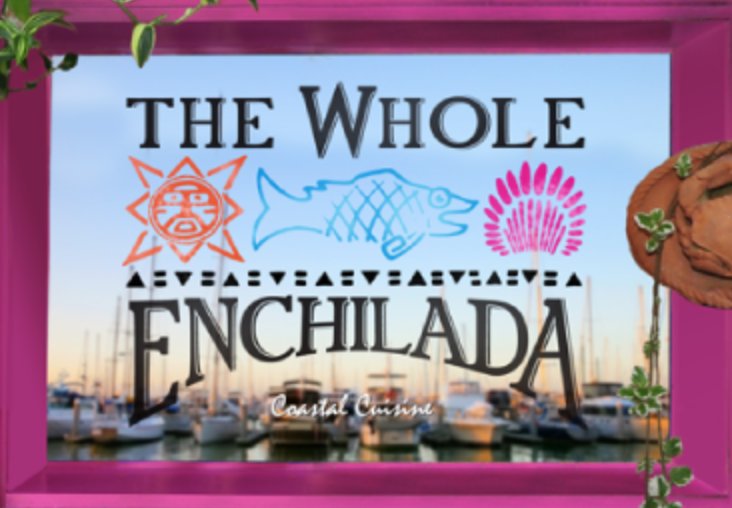
Just when you thought the VoIP community was running out of open source offerings, along comes last week’s Incredible PBX 16® LITE and today’s Incredible PBX 16-15 for CentOS® 7 featuring the same great feature set as the LITE version including Asterisk 16®. And now you also get the entire FreePBX® 15 GPL module collection including their new User Control Panel (UCP) and a much enhanced web GUI plus the entire Incredible PBX feature set. As with Incredible PBX LITE, it’s plug-and-play with immediate calling capability using any of four commercial SIP providers. Or you can choose one of 16 other preconfigured SIP providers, enter your credentials, and enjoy instant connectivity without worrying about SIP settings. We began the Incredible PBX 16 adventure last week. Let’s catch you up if you’re just joining.
UPDATE: A new release of Incredible PBX 16-15 is now available here. It resolves most issues with migration from Incredible PBX 13-13.
UPDATE: Turn your Incredible PBX 16-15 server into a secure public-facing PBX. Here’s how.
What’s Included? Incredible PBX 16-15 serves up a VoIP powerhouse featuring Asterisk 16, the FreePBX 15 GPL platform including User Control Panel (UCP), an Apache web server, the latest MariaDB SQL server (formerly MySQL), SendMail, and the Incredible PBX feature set including SIP, SMS, Opus, voice recognition, PicoTTS Text-to-Speech VoIP applications plus fax support, Click-to-Dial, News, Weather, Reminders, ODBC, and hundreds of features that typically are found in commercial PBXs: Conferencing, IVRs and AutoAttendants, Email Delivery of Voicemail, and much more.
Choosing a SIP Provider. Incredible PBX 16-15 comes preconfigured with support for five SIP extensions and four of the major SIP providers: Skyetel, VoIP.ms, V1VoIP, and Anveo Direct. We obviously hope you’ll choose Skyetel not only because they financially support Nerd Vittles and our open source projects, but also because it is a clearly superior platform offering crystal-clear communications and triple-redundancy so you never miss a call. Skyetel also sets itself apart from the other providers in the support department. They actually respond to issues, and there’s never a charge. As the old saying goes, they may not be the cheapest, but you get what you pay for. Even without taking advantage of Nerd Vittles half-price offer on up to $500 of Skyetel services, they’re still dirt cheap compared to the Bell Sisters and cable companies. Traditional DIDs are $1 per month. Outbound conversational calls are $0.012 per minute. Incoming conversational calls are a penny a minute, and CallerID lookups are $0.004. With all four providers, you only pay for minutes you use. Using more than one is a good idea.
Choosing a Platform for Incredible PBX 16-15
As with our other open source offerings, the platform choice for Incredible PBX 16-15 depends upon a number of factors. For most folks, you’d be crazy to go out and purchase hardware to use in your home or office when cloud-based platforms are available for about a dollar a month. Unless you plan to publicly expose your server on the Internet to facilitate remote SIP connections, the OpenVZ offerings below are perfectly adequate while in business with the cautionary note that you need off-site backups AND a tested backup plan. Three providers previously listed have closed their doors in 2019. You’ve been warned.
| Provider | RAM | Disk | Bandwidth | Performance as of 12/1/19 | Cost |
|---|---|---|---|---|---|
| CrownCloud KVM (LA) | 1GB | 20GB + Snapshot | 1TB/month | 598Mb/DN 281Mb/UP 2CPU Core | $25/year Best Buy! |
| Naranjatech KVM (The Netherlands) | 1GB | 20GB | 1TB/month | Hosting since 2005 VAT: EU res. | 20€/year w/code: SBF2019 |
| BudgetNode KVM (LA) | 1GB | 40GB RAID10 | 1TB/month | Also available in U.K PM @Ishaq on LET before payment | $24/year |
| FreeRangeCloud KVM (Ashburn VA, Winnipeg, Freemont CA) | 1GB | 20GB SSD | 3TB/month | Pick EGG loc'n Open ticket for last 5GB SSD | $30/year w/code: LEBEGG30 |
Installing Incredible PBX 16-15 with CentOS 7
If you’ve installed previous iterations of Incredible PBX, today’s drill is similar. Here is a thumbnail sketch of the install procedure for Incredible PBX 16-15. Begin by installing a minimal CentOS 7 (64-bit) platform or pick the CentOS 7 option with 1GB RAM and 20GB of storage from your cloud provider’s menu of choices. Then log into your server as root and issue the following commands:
passwd yum -y update yum -y install net-tools nano wget tar wget http://incrediblepbx.com/incrediblepbx16-15.1.tar.gz tar zxvf incrediblepbx16-15.1.tar.gz rm -f incrediblepbx16-15.1.tar.gz # to add swap file on non-OpenVZ cloud platforms with no swap file ./create-swapfile-DO # kick off Phase I install ./IncrediblePBX16-15.sh # after reboot, kick off Phase II install ./IncrediblePBX16-15.sh # add HylaFax/AvantFax, if desired ./incrediblefax16.sh # set desired timezone ./timezone-setup # display your passwords ./show-passwords # remember to enable TUN/TAP if using VPS Control Panel with OpenVZ # reconfigure PortKnocker if installing on an OpenVZ platform echo 'OPTIONS="-i venet0:0"' >> /etc/sysconfig/knockd service knockd restart # set up NeoRouter VPN client, if desired nrclientcmd # check network speed wget -O speedtest-cli https://raw.githubusercontent.com/sivel/speedtest-cli/master/speedtest.py chmod +x speedtest-cli ./speedtest-cli
WebMin is also installed and configured as part of the base install. The root password for access is the same as your Linux root password. We strongly recommend that you not use WebMin to make configuration changes to your server. You may inadvertently damage the operation of your PBX beyond repair. WebMin is an excellent tool to LOOK at how your server is configured. When used for that purpose, we highly recommend WebMin as a way to become familiar with your Linux configuration.
Planning Ahead for That Rainy Day
If you haven’t already learned the hard way, let us save you from a future shock. Hardware fails. All of it. So spend an extra hour now so that you’ll be prepared when (not if) disaster strikes. First, once you have your new PBX configured the way you plan to use it, make a backup of your PBX by running the Incredible Backup script: /root/incrediblebackup16
Copy down the name of the backup file that was created. You’ll need it in a few minutes.
Second, build yourself an identical VirtualBox platform on your desktop PC. It’s the same steps as outlined above.
Next, create a /backup folder on your VirtualBox PBX and copy the backup file from your main server to your VirtualBox server and restore it after logging in to VirtualBox PBX as root:
mkdir /backup scp root@main-pbx-ip-address:/backup/backup-file-name.tar.gz /backup/. /root/incrediblerestore16 /backup/backup-file-name.tar.gz
Complaints that you "forgot" to make a backup and your hardware has failed or your provider has gone out of business are not welcomed. We’re sorry for your loss. Case closed.
Completing the Incredible PBX Setup Procedure
Unless your desktop PC and server are both on the same private LAN, the install procedure should be performed from a desktop PC using SSH or Putty. This will insure that your desktop PC is also whitelisted in the Incredible PBX firewall. Using the console to perform the install is NOT recommended as your desktop PC will not be whitelisted in the firewall. This may result in your not being able to log in to your server. Once you have network connectivity, log in to your server as root from a desktop PC using your root password. Accept the license agreement by pressing ENTER.
Kick off the Phase I install. Once your server reboots and you log back in as root, start the Phase II install. All of your passwords will be randomly assigned with the exception of the root user Linux password. You can set it at any time by issuing the command: passwd. With the exception of your root user password, the remaining passwords can be displayed using the command: /root/show-passwords.
Finally, if your PBX is sitting behind a NAT-based router, you’ll need to redirect incoming UDP 5060 and UDP 10000-20000 traffic to the private IP address of your PBX. This is required for all of the SIP providers included in the Incredible PBX 16-15 default build. Otherwise, inbound calls will fail.
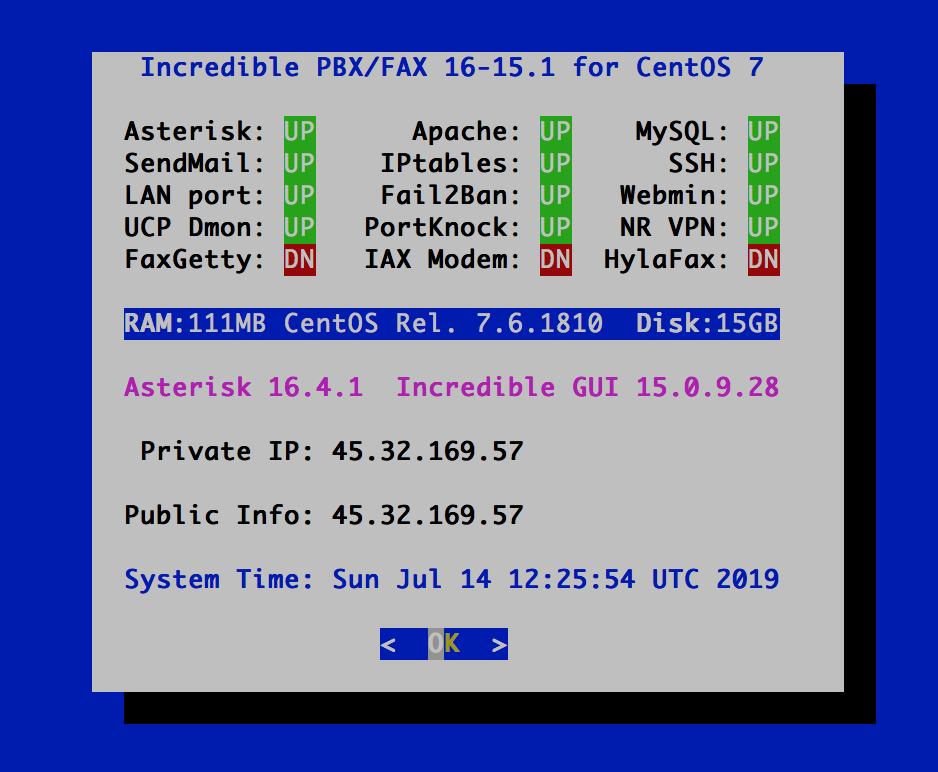
Configuring Skyetel for Incredible PBX 16-15
If you’ve decided to go with Skyetel, here’s the drill. Sign up for Skyetel service and take advantage of the Nerd Vittles BOGO special. First, complete the Prequalification Form here. You then will be provided a link to the Skyetel site to complete your registration. Once you have registered on the Skyetel site and your account has been activated, open a support ticket and request the BOGO credit for your account by referencing the Nerd Vittles special offer. Skyetel will match your deposit of up to $250 which gets you up to $500 of helf-price calling. Credit is limited to one per person/company/address/location. Effective 10/1/2023, $25/month minimum spend required.
Skyetel does not use SIP registrations to make connections to your PBX. Instead, Skyetel utilizes Endpoint Groups to identify which servers can communicate with the Skyetel service. An Endpoint Group consists of a Name, an IP address, a UDP or TCP port for the connection, and a numerical Priority for the group. For incoming calls destined to your PBX, DIDs are associated with an Endpoint Group to route the calls to your PBX. For outgoing calls from your PBX, a matching Endpoint Group is required to authorize outbound calls through the Skyetel network. Thus, the first step in configuring the Skyetel side for use with your PBX is to set up an Endpoint Group. Here’s a typical setup for Incredible PBX 16-15:
- Name: MyPBX
- Priority: 1
- IP Address: PBX-Public-IP-Address
- Port: 5060
- Protocol: UDP
- Description: my.incrediblepbx.com
To receive incoming PSTN calls, you’ll need at least one DID. On the Skyetel site, you acquire DIDs under the Phone Numbers tab. You have the option of Porting in Existing Numbers (free for the first 60 days after you sign up for service) or purchasing new ones under the Buy Phone Numbers menu option.
Once you have acquired one or more DIDs, navigate to the Local Numbers or Toll Free Numbers tab and specify the desired SIP Format and Endpoint Group for each DID. Add SMS/MMS and E911 support, if desired. Call Forwarding and Failover are also supported. That completes the VoIP setup on the Skyetel side. System Status is always available here.
Configuring VoIP.ms for Incredible PBX 16-15
To sign up for VoIP.ms service, may we suggest you use our signup link so that Nerd Vittles gets a referral credit for your signup. Once your account is set up, you’ll need to set up a SIP SubAccount and, for Authentication Type, choose Static IP Authentication and enter your Incredible PBX 16-15 server’s public IP address. For Transport, choose UDP. For Device Type, choose Asterisk, IP PBX, Gateway or VoIP Switch. Order a DID in their web panel, and then point the DID to the SubAccount you just created. Be sure to specify atlanta1.voip.ms as the POP from which to receive incoming calls.
Configuring V1VoIP for Incredible PBX 16-15
To sign up for V1VoIP service, sign up on their web site. Then login to your account and order a DID under the DIDs tab. Once the DID has been assigned, choose View DIDs and click on the Forwarding button beside your DID. For Option #1, choose Forward to IP Address/PBX. For the Forwarding Address, enter the public IP address of your server. For the T/O (timeout) value, set it to 2o seconds. Then click the Update button. Under the Termination tab, create a new Endpoint with the public IP address of your server so that you can place outbound calls through V1VoIP.
Configuring Anveo Direct for Incredible PBX 16-15
To sign up for Anveo Direct service, sign up on their web site and then login. After adding funds to your account, purchase a DID under Inbound Service -> Order DID. Next, choose Configure Destination SIP Trunk. Give the Trunk a name. For the Primary SIP URI, enter $[E164]$@server-IP-address. For Call Options, select your new DID from the list. You also must whitelist your public IP address under Outbound Service -> Configure. Create a new Call Termination Trunk and name it to match your server. For Dialing Prefix, choose six alphanumeric characters beginning with a zero. In Authorized IP Addresses, enter the public IP address of your server. Set an appropriate rate cap. We like $0.01 per minute to be safe. Set a concurrent calls limit. We like 2. For the Call Routing Method, choose Least Cost unless you’re feeling extravagant. For Routes/Carriers, choose Standard Routes. Write down your Dialing Prefix and then click the Save button.
Before you can make outbound calls through Anveo Direct from your PBX, you first must configure the Dialing Prefix that you wrote down in the previous step. Log into the GUI as admin using a web browser and edit the Anveo-Out trunk in Connectivity -> Trunks. Click on the custom-Settings tab and replace anveo-pin with your actual Dialing Prefix. Click Submit and Apply Config to complete the setup.
By default, incoming Anveo Direct calls will be processed by the Default inbound route on your PBX. If you wish to redirect incoming Anveo Direct calls using DID-specific inbound routes, then you’ve got a bit more work to do. In addition to creating the inbound route using the 11-digit Anveo Direct DID, enter the following commands after logging into your server as root using SSH/Putty:
cd /etc/asterisk
echo "[from-anveo]" >> extensions_custom.conf
echo "exten => _.,1,Ringing" >> extensions_custom.conf
echo "exten => _.,n,Goto(from-trunk,\\${SIP_HEADER(X-anveo-e164)},1)" >> extensions_custom.conf
asterisk -rx "dialplan reload"
Configuring a Softphone for Incredible PBX 16-15
We’re in the home stretch now. You can connect virtually any kind of telephone to your new PBX. Plain Old Phones require an analog telephone adapter (ATA) which can be a separate board in your computer from a company such as Digium. Or it can be a standalone SIP device such as ObiHai’s OBi100 or OBi110 (if you have a phone line from Ma Bell to hook up as well). SIP phones can be connected directly so long as they have an IP address. These could be hardware devices or software devices such as the YateClient softphone. We’ll start with a free one today so you can begin making calls. You can find dozens of recommendations for hardware-based SIP phones both on Nerd Vittles and the PIAF Forum when you’re ready to get serious about VoIP telephony.
We recommend YateClient which is free. Download it from here. Run YateClient once you’ve installed it and enter the credentials for the 701 extension on Incredible PBX. You can find them by running /root/show-passwords. You’ll need the IP address of your server plus your extension 701 password. In the YateClient, fill in the blanks using the IP address of your Server, 701 for your Username, and whatever Password was assigned to the extension when you installed Incredible PBX. Click OK to save your entries.
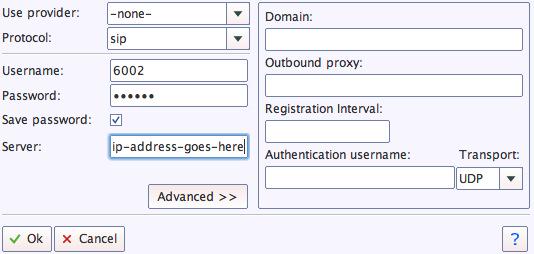
Once you are registered to extension 701, close the Account window. Then click on YATE’s Telephony Tab and place some test calls to the numerous apps that are preconfigured on Incredible PBX. Dial a few of these to get started:
DEMO - Apps Demo 123 - Reminders 947 - Weather by ZIP Code 951 - Yahoo News TODAY - Today in History LENNY - The Telemarketer's Worst Nightmare
If you are a Mac user, another great no-frills softphone is Telephone. Just download and install it from the Mac App Store. For Android users, check out the terrific new VitalPBX Communicator. Works flawlessly with Incredible PBX.
Audio Issues with Incredible PBX 16-15
Only if you experience one-way or no audio on some calls, add your external IP address and LAN subnet in the GUI by navigating to Settings -> Asterisk SIP Settings. In the NAT Settings section, click Detect Network Settings. Click Submit and Apply Settings to save your changes.
Incredible PBX 16-15 Administration
We’ve eased the pain of administering your new PBX with a collection of scripts which you will find in the /root folder after logging in with SSH or Putty. Here’s a quick summary of what each of the scripts does.
add-fqdn is used to whitelist a fully-qualified domain name in the firewall. Because Incredible PBX 16-15 blocks all traffic from IP addresses that are not whitelisted, this is what you use to authorize an external user for your PBX. The advantage of an FQDN is that you can use a dynamic DNS service to automatically update the IP address associated with an FQDN so that you never lose connectivity.
add-ip is used to whitelist a public IP address in the firewall. See the add-fqdn explanation as to why this matters.
del-acct is used to remove an IP address or FQDN from the firewall’s whitelist.
reset-conference-pins is a script that automatically and randomly resets the user and admin pins for access to the preconfigured conferencing application. Dial C-O-N-F from any registered SIP phone to connect to the conference.
reset-extension-passwords is a script that automatically and randomly resets ALL of the SIP passwords for extensions 701-705. Be careful using this one, or you may disable existing registered phones and cause Fail2Ban to blacklist the IP addresses of those users. HINT: You can place a call to the Ring Group associated with all five extensions by dialing 777.
reset-reminders-pin is a script that automatically and randomly resets the pin required to access the Telephone Reminders application by dialing 123. It’s important to protect this application because a nefarious user could set up a reminder to call a number anywhere in the world assuming your SIP provider’s account was configured to allow such calls.
show-feature-codes is a cheat sheet for all of the feature codes which can be dialed from any registered SIP phone. It documents how powerful a platform Incredible PBX 16-15 actually is. A similar listing is available in the GUI at Admin -> Feature Codes.
show-passwords is a script that displays ALL of the passwords associated with Incredible PBX 16-15. This includes SIP extension passwords, voicemail pins, conference pins, telephone reminders pin, and your Anveo Direct outbound calling pin (if configured). Note that voicemail pins are configured by the user of a SIP extension the first time the user accesses the voicemail system by dialing *97.
update-IncrediblePBX is the Automatic Update Utility which checks for server updates from incrediblepbx.com every time you log into your server as root using SSH or Putty. Do NOT disable it as it is used to load important fixes and security updates when necessary. We recommend logging into your server at least once a week.
pbxstatus (shown above) displays status of all major components of Incredible PBX 16-15.
Forwarding Calls to Your Cellphone. Keep in mind that inbound calls to your DIDs automatically ring all five SIP extensions, 701-705. The easiest way to also ring your cellphone is to set one of these five extensions to forward incoming calls to your cellphone. After logging into your PBX as root, issue the following command to forward calls from extension 705 to your cellphone: asterisk -rx "database put CF 705 6781234567"
To remove call forwarding: asterisk -rx "database del CF 705"
Configuring SendMail with Incredible PBX 16-15
In order to receive voicemails by email delivery, outbound mail functionality from your server obviously is required. If you’ve deployed your server in your home, your Internet Service Provider probably blocks downstream mail servers such as Incredible PBX from sending mail. This is done to reduce SPAM. In this case, you will need to configure SendMail using either your ISP or Gmail as an SMTP Relay Host. Here are the steps using a Gmail account:
cd /etc/mail yum -y install sendmail-cf hostname -f > genericsdomain touch genericstable makemap -r hash genericstable.db < genericstable mv sendmail.mc sendmail.mc.original wget http://incrediblepbx.com/sendmail.mc.gmail cp sendmail.mc.gmail sendmail.mc mkdir -p auth chmod 700 auth cd auth echo AuthInfo:smtp.gmail.com \\"U:smmsp\\" \\"I:user_id\\" \\"P:password\\" \\"M:PLAIN\\" > client-info echo AuthInfo:smtp.gmail.com:587 \\"U:smmsp\\" \\"I:user_id\\" \\"P:password\\" \\"M:PLAIN\\" >> client-info echo AuthInfo:smtp.gmail.com:465 \\"U:smmsp\\" \\"I:user_id\\" \\"P:password\\" \\"M:PLAIN\\" >> client-info # Stop here and edit client-info (nano -w client-info) in all three lines. # Replace user_id with your gMail account name without @gmail.com # Replace password with your real gMail password # Be sure to replace the double-quotes shown above if they don't appear in the file!!! # Save your changes (Ctrl-X, Y, then Enter) chmod 600 client-info makemap -r hash client-info.db < client-info cd .. make systemctl restart sendmail
If your server is hosted in the cloud and your provider does not block TCP port 25, then you can send mail without using a SmartHost; however, your server's hostname must actually be real or downstream mail servers will reject your mail. You can set your server's hostname like this: hostname myserver.myhost.com. This is usually sufficient; however, it's a good idea to also add the hostname in /etc/hostname and in /etc/hosts as the first entry on 127.0.0.1 line:
127.0.0.1 myserver.myhost.com pbx.local localhost localhost.localdomain
Next, test outbound mail using this command with your actual email address:
echo "test" | mail -s testmessage yourname@youremaildomain.com
Once you are sure your emails are being delivered reliably, here's a sample GUI voicemail configuration for an extension:
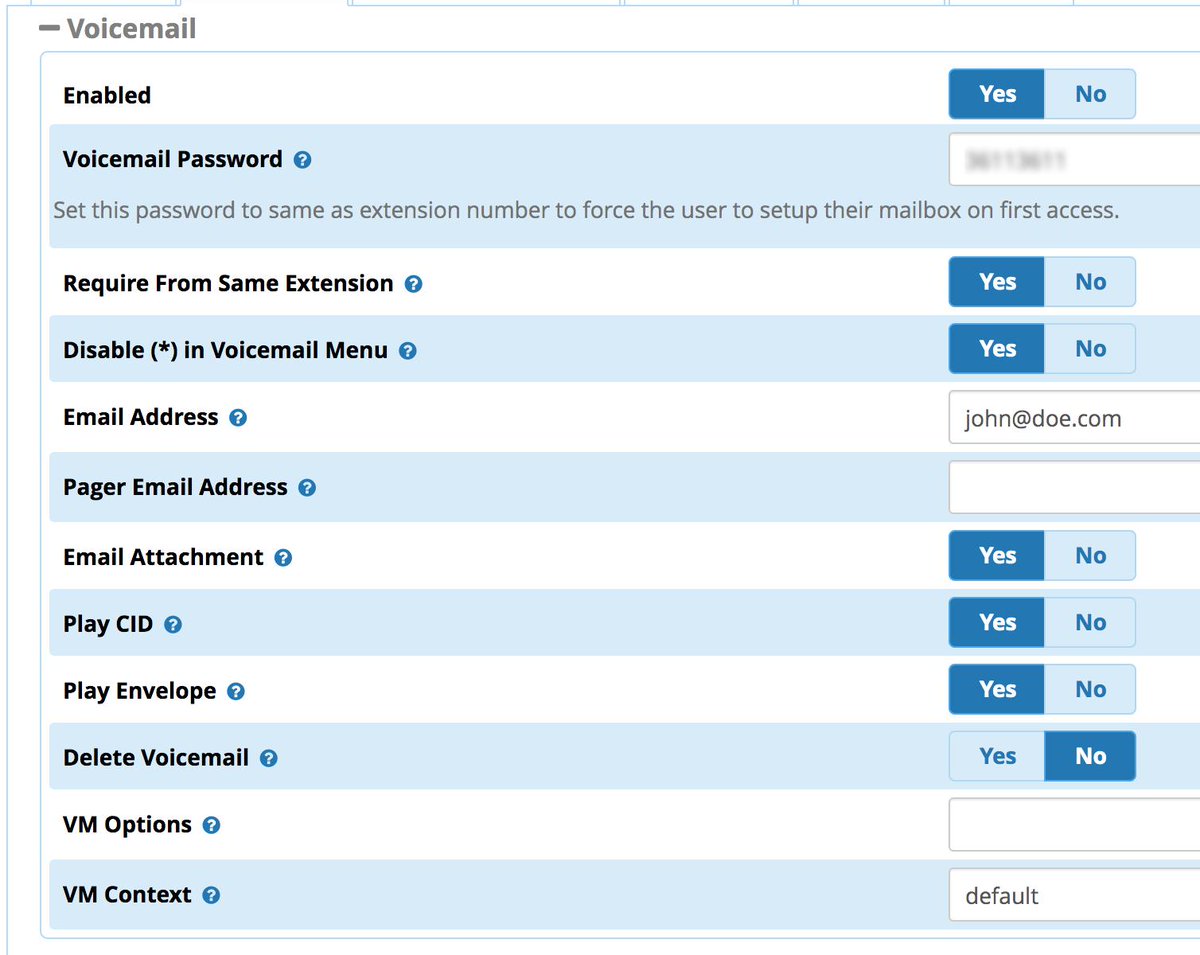
Getting Started with Incredible Fax 16
Believe it or not, there still are lots of folks that use faxes in their everyday lives. If you're one of them, Incredible PBX has your back. Begin by logging into your server as root and running incrediblefax16.sh to install HylaFax and AvantFax on your server. You'll be prompted a dozen or more times for information. Answer no to the secure fax question. For the rest of the prompts, just press ENTER to accept the default entries. Rebooting your server is required when the install finishes. Once your server is back on line, there will be a new AvantFax tab in the GUI. Before proceeding, be sure to set an Apache web apps password by running /root/apache-pw-change. Next, login to AvantFax with your browser. You first will be prompted for your Apache credentials. Enter admin for the username and whatever password you set up in the previous step. Then you will be prompted for your AvantFax credentials. The default is admin:password. After you enter the username and password, you will be prompted to change your admin password. The old password is still password. Then enter your desired password twice and save the setting. The AvantFax dashboard then will display. If nothing has come unglued, you should see four green Idle icons:
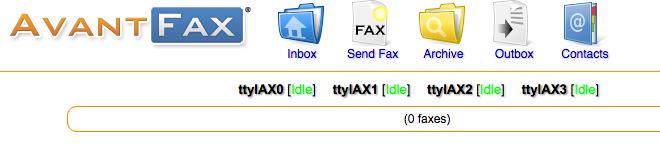
You can Send Faxes from within AvantFax by choosing the Send Fax tab, or you can use one of many HylaFax clients. Google is your friend.
Receiving faxes currently has issues not the least of which are fax detection being broken and incoming faxes never reaching the specified destination. We will continue to work on this and provide updates when they become available. For the time being, the simple workaround if you're using Skyetel as your provider is to designate a DID as a fax line (Call Routing: vFax) in the Skyetel Dashboard. Then Skyetel will manage the incoming faxes without any additional configuration on your PBX. You still can send faxes from within the AvantFax GUI.
Getting Started with ODBC for Asterisk
If you're new to the ODBC World, here's a quick primer. The idea behind Open Data Base Connectivity is to simplify the task of connecting up any flavor database management system so that it can talk to applications and foreign databases without having to write custom code to support every different DBMS. ODBC serves in much the same way as a translator who sits between you and foreign visitors. With the benefit of a translator, whatever is spoken is understood on both ends of the conversation. The real beauty of ODBC is that it is conversant with almost every DBMS offering on the planet including Oracle, Informix, SAS, MS Access, DB2, SQL Server, MySQL, MariaDB, PostgreSQL, Sybase, and even dBase, FoxPro, and XDB. All you really need is the ODBC connector for your operating system plus one or more database drivers for the DBMS data sources you wish to use.
Because the FreePBX modules are driven by MySQL tables, we've included the MySQL connector for Asterisk in Incredible PBX 16-15 together with two sample applications to get you started. If you add your own MySQL databases, it's easy to connect them with ODBC by simply running the odbc-gen.sh script in /root again. The two sample applications we've included will show you how to integrate ODBC queries into your Asterisk dialplan. The code is available in odbc.conf in the /etc/asterisk folder. The first sample is a typical employee database. By dialing 222, you will be prompted to enter the employee number (12345), and the ODBC app then will look up the employee number and read you the name of the employee. The second sample is a speed dialer using the AsteriDex database. The sample entries in the database include a 3-numeric-digit DIALCODE which simply matches the first three letters of each AsteriDex name spelled out on a phone, e.g. 335 = DELta Airlines and 263 = AMErican Airlines. As you add new entries to AsteriDex, you can add dialcodes in the same way or in any other scheme you prefer. Once you have signed up with a provider so that you can make outbound calls, just dial 223 and enter the AsteriDex dialcode to place the call. Think of it as a Speed Dialer on Steroids.
Where To Go From Here
Complete documentation on the FreePBX GPL Modules is available here.
Complete documentation on the Incredible PBX additions is available here.
An introduction to configuring extensions, trunks, and routes is available here.
Originally published: Monday, July 15, 2019

Need help with Asterisk? Visit the VoIP-info Forum.
Special Thanks to Our Generous Sponsors
FULL DISCLOSURE: ClearlyIP, Skyetel, Vitelity, DigitalOcean, Vultr, VoIP.ms, 3CX, Sangoma, TelecomsXchange and VitalPBX have provided financial support to Nerd Vittles and our open source projects through advertising, referral revenue, and/or merchandise. As an Amazon Associate and Best Buy Affiliate, we also earn from qualifying purchases. We’ve chosen these providers not the other way around. Our decisions are based upon their corporate reputation and the quality of their offerings and pricing. Our recommendations regarding technology are reached without regard to financial compensation except in situations in which comparable products at comparable pricing are available from multiple sources. In this limited case, we support our sponsors because our sponsors support us.
 BOGO Bonaza: Enjoy state-of-the-art VoIP service with a $10 credit and half-price SIP service on up to $500 of Skyetel trunking with free number porting when you fund your Skyetel account. No limits on number of simultaneous calls. Quadruple data center redundancy. $25 monthly minimum spend required. Tutorial and sign up details are here.
BOGO Bonaza: Enjoy state-of-the-art VoIP service with a $10 credit and half-price SIP service on up to $500 of Skyetel trunking with free number porting when you fund your Skyetel account. No limits on number of simultaneous calls. Quadruple data center redundancy. $25 monthly minimum spend required. Tutorial and sign up details are here.
 The lynchpin of Incredible PBX 2020 and beyond is ClearlyIP components which bring management of FreePBX modules and SIP phone integration to a level never before available with any other Asterisk distribution. And now you can configure and reconfigure your new Incredible PBX phones from the convenience of the Incredible PBX GUI.
The lynchpin of Incredible PBX 2020 and beyond is ClearlyIP components which bring management of FreePBX modules and SIP phone integration to a level never before available with any other Asterisk distribution. And now you can configure and reconfigure your new Incredible PBX phones from the convenience of the Incredible PBX GUI.
 VitalPBX is perhaps the fastest-growing PBX offering based upon Asterisk with an installed presence in more than 100 countries worldwide. VitalPBX has generously provided a customized White Label version of Incredible PBX tailored for use with all Incredible PBX and VitalPBX custom applications. Follow this link for a free test drive!
VitalPBX is perhaps the fastest-growing PBX offering based upon Asterisk with an installed presence in more than 100 countries worldwide. VitalPBX has generously provided a customized White Label version of Incredible PBX tailored for use with all Incredible PBX and VitalPBX custom applications. Follow this link for a free test drive!
 Special Thanks to Vitelity. Vitelity is now Voyant Communications and has halted new registrations for the time being. Our special thanks to Vitelity for their unwavering financial support over many years and to the many Nerd Vittles readers who continue to enjoy the benefits of their service offerings. We will keep everyone posted on further developments.
Special Thanks to Vitelity. Vitelity is now Voyant Communications and has halted new registrations for the time being. Our special thanks to Vitelity for their unwavering financial support over many years and to the many Nerd Vittles readers who continue to enjoy the benefits of their service offerings. We will keep everyone posted on further developments.

Skyetel Introduces a Spring Boatload of New VoIP Features

Spring is sprung and what better time for our Platinum Sponsor, Skyetel, to introduce a boatload of new features for their already outstanding, triple-redundant VoIP platform. Better yet, you still can take advantage of their half-price VoIP offer on up to $500 of communications services. Whether your wish list included SMS and MMS messaging , or faxing, or SPAM call filtering, or endpoint monitoring, or call recording and transcription, today’s your lucky day. You get all of them in the same familiar Dashboard you’ve been using. Let’s begin with a quick pricing overview and the sign up procedure, then on to the good stuff.
Skyetel Pricing Overview
This summary is not intended to be an exhaustive listing of all Skyetel services. Follow this link for a complete summary of fees and services. Incoming conversational calls are a penny a minute. Traditional DIDs are $1 per month. Toll free numbers are an additional 20¢ per month. Outbound conversational calls are $0.012 per minute. DIDs can be SMS/MMS enabled for 10¢ per month. Incoming SMS messages are a half penny apiece. Outbound SMS messages are a penny. MMS messages are 2¢ each. E911 service is $1.50 per month. CallerID lookups are $0.004 per call. Spam call filtering is $0.006 per inbound call. Voicemail transcription is available for 10¢ per message. Call recording is $.0025/minute. Call transcription is an additional $.005/minute. Storage of call recordings for up to 30 days is free. Effective 10/1/2023, $25/month minimum spend required.
Divide all these prices by 2 when you take advantage of the Nerd Vittles BOGO special below.
Signing Up for Skyetel Service
So here’s the drill to sign up for Skyetel service and take advantage of the Nerd Vittles special. First, complete the Prequalification Form here. You then will be provided a link to the Skyetel site to complete your registration. Once you have registered on the Skyetel site and your account has been activated, open a support ticket and request the BOGO credit for your account by referencing the Nerd Vittles special offer. Greed will get you nowhere. Credit is limited to one per person/company/address/location. If you want to take advantage of the 10% discount on your current service, open another ticket and attach a copy of your last month’s bill. See footnote 1 for the fine print.1 If you have high call volume requirements, document these in your Prequalification Form, and Skyetel will be in touch.
| Original Skyetel Deposit | Skyetel Deposit Match | Available SIP Service $'s |
|---|---|---|
| $20 | $20 | $40 |
| $50 | $50 | $100 |
| $100 | $100 | $200 |
| $200 | $200 | $400 |
| $250 | $250 | $500 |
SMS and MMS Messaging with Postcards
In our original Skyetel article, we documented a simple way to send and receive SMS messages using your Skyetel DIDs. Now Skyetel has released a terrific, open source Docker app, Postcards, that lets you build an SMS and MMS messaging platform for your entire organization. Suffice it to say, anything you ever wanted to do with SMS and MMS messaging, you can do with Postcards. We won’t repeat Skyetel’s excellent tutorial, but you certainly need to visit their site and take Postcards for a spin.
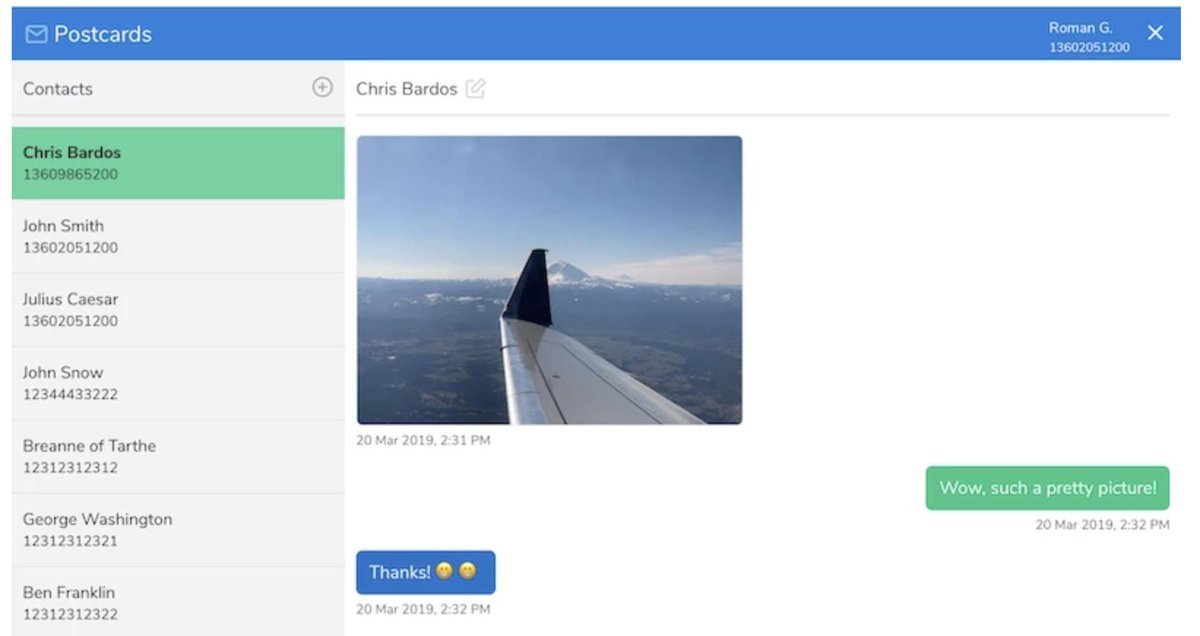
Introducing Skyetel’s New Fax Platform
Every time we read an article predicting the demise of fax technology, we have to chuckle. We’ve been reading the articles for about 30 years now, and fax still is the goto solution for many organizations. Can you spell HIPPA? Finally, Skyetel has dipped its toes in the fax waters by offering an easy-to-use fax solution for receipt of traditional and T.38 faxes. Simply purchase a Skyetel DID and configure it for vFax routing. Enter an email address for delivery of the faxes, and you’re done.
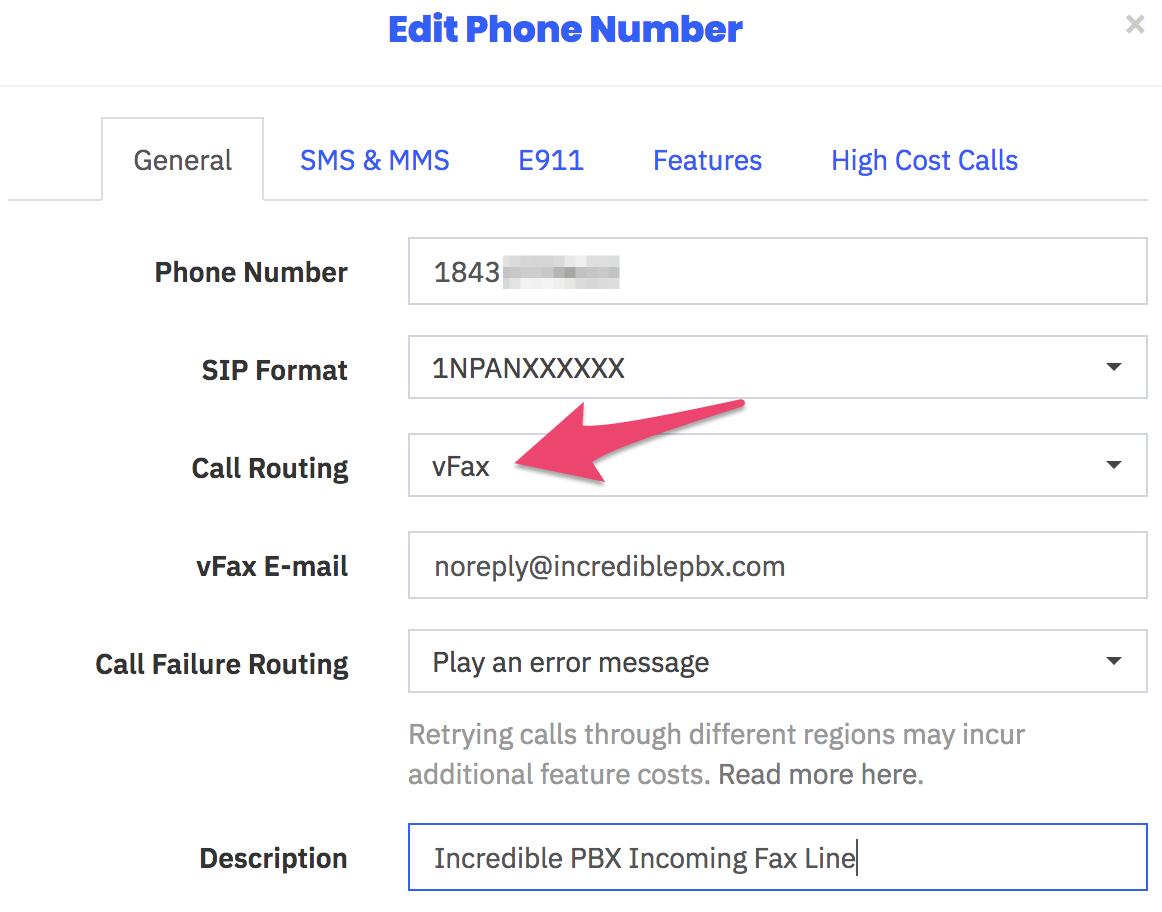
Sending faxes from the Skyetel portal still is on the drawing boards, but it’s coming. In the meantime, Incredible Fax™ which is bundled with all Incredible PBX® platforms will let you send faxes ’til the cows come home with our easy-to-use Hylafax/AvantFax implementation.
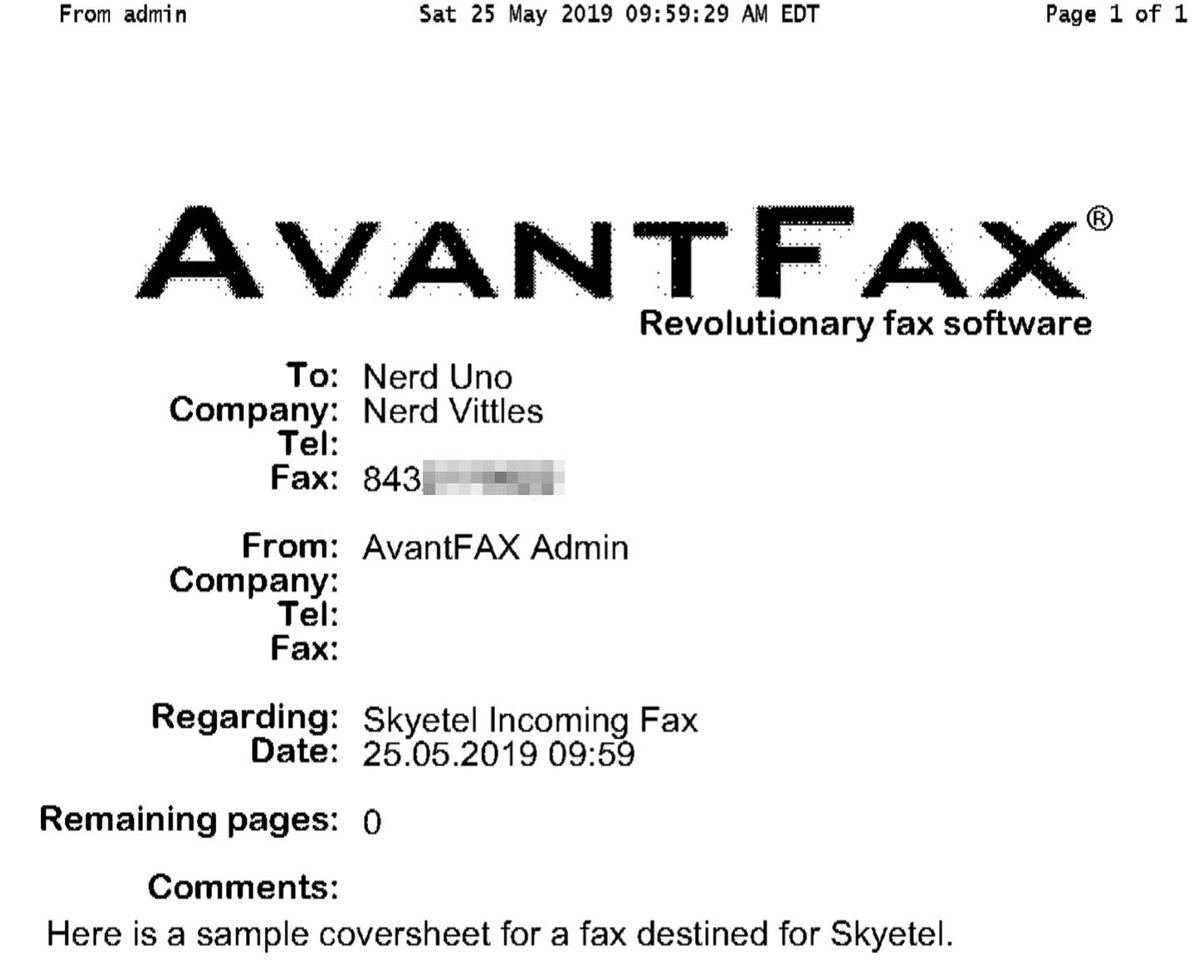
Implementing the New Spam Call Filter
One of the most often requested features for any PBX is spam call filtering. Skyetel takes it to the next level by dealing with the spammers before the calls ever reach your PBX. For each of your Skyetel phone numbers, click on the Features tab and set the Spam Call Filter as desired.
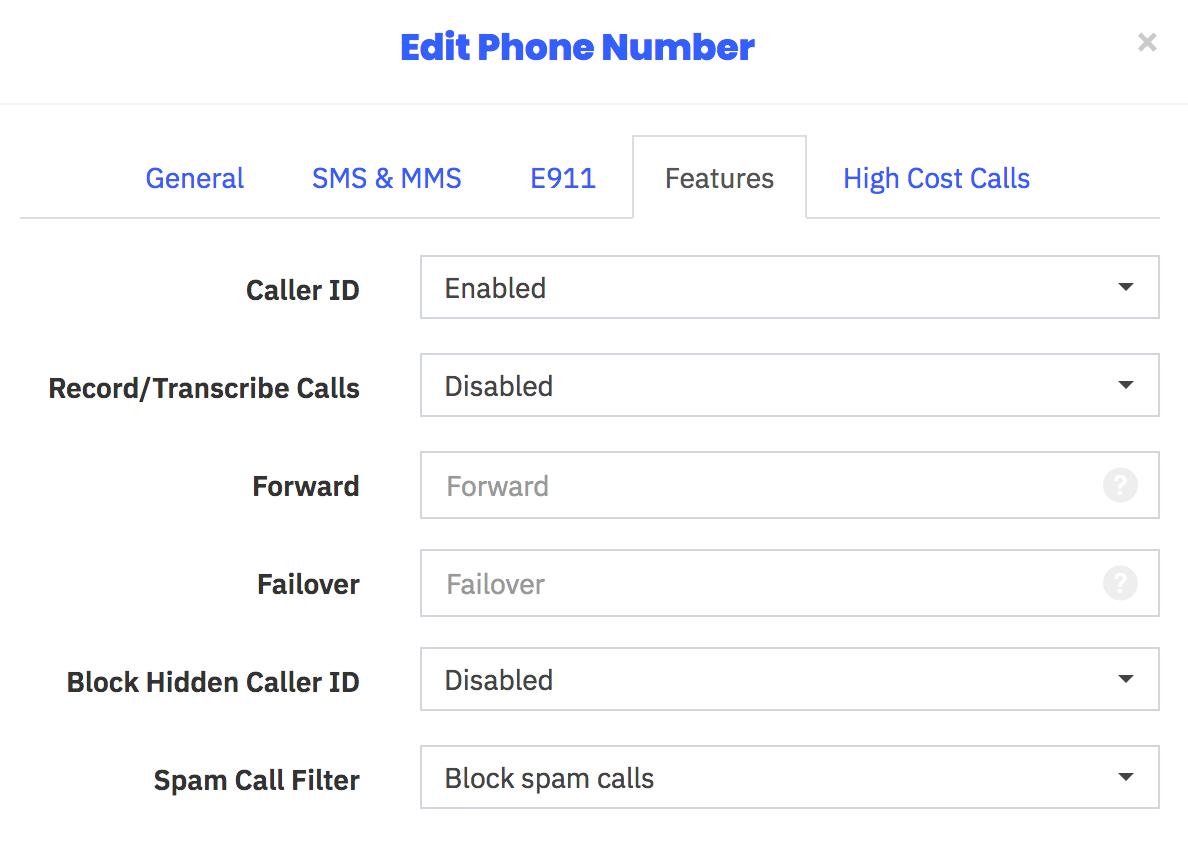
Recording and Transcribing Skyetel Calls
As with spam call filtering, recording and/or transcribing Skyetel calls is only a click away. For each of your Skyetel phone numbers, click on the Features tab and set the option desired for Recording and/or Transcribing calls. Recordings and Transcriptions can be managed from your Skyetel Dashboard. Storage is free for up to 30 days, after which they are deleted.
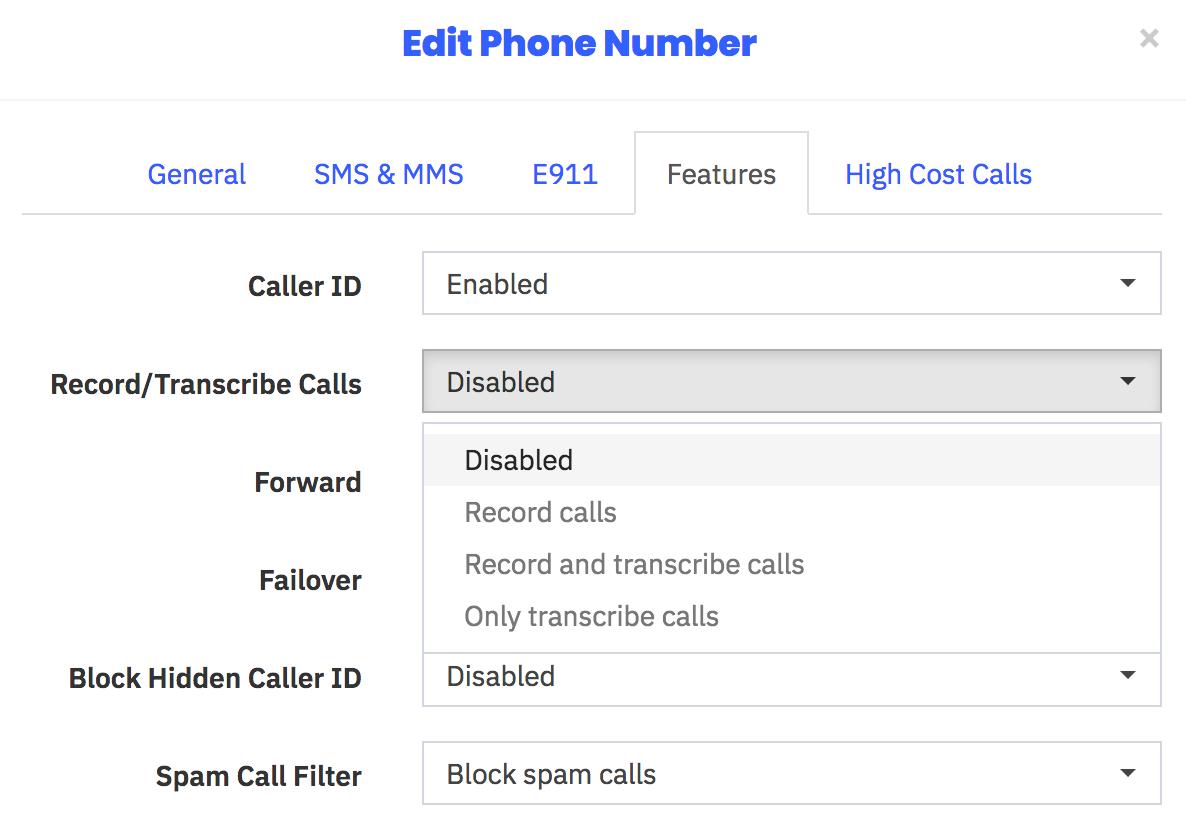
Skyetel Expansion for Canadian Users
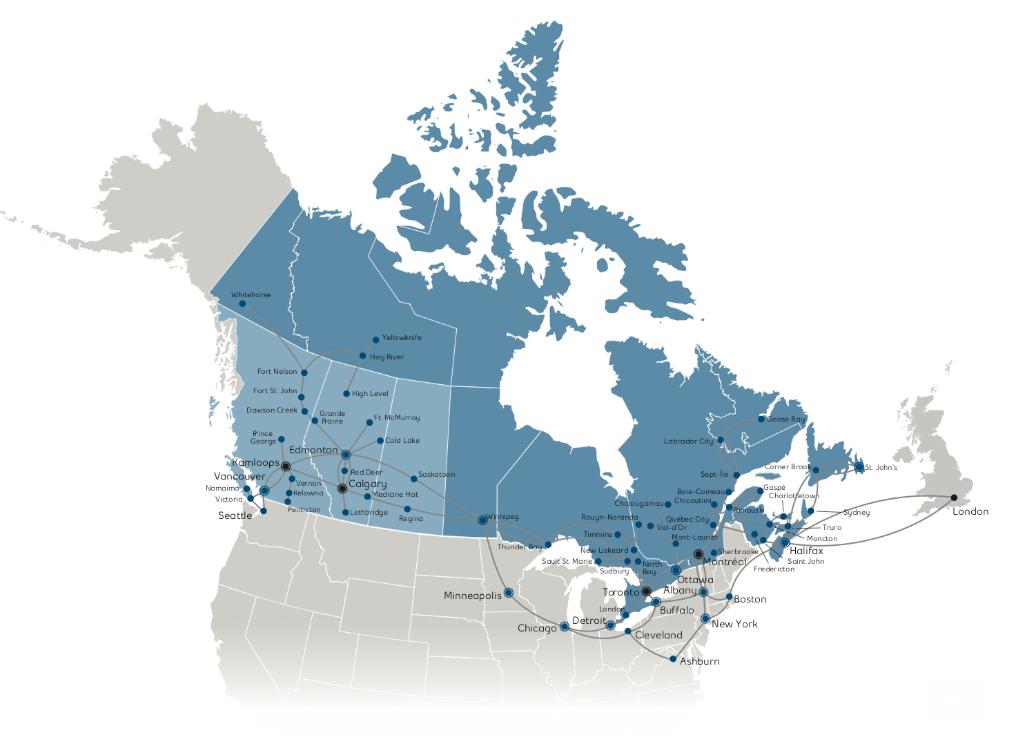
Here’s some great news for our Canadian friends. Skyetel has been listening!
- Porting to Skyetel in Canada now is significantly easier and faster
- Awesome reductions in audio round trip times
- Epic reductions in time-to-deliver
- Faster response times to technical issues (and fewer of them!)
- Audio for Canadian calls will now originate from Canadian data centers
- SMS and MMS available on Canadian ported numbers
Skyetel Monitoring of Endpoint Health
In addition to monitoring and reporting the health of all Skyetel services in your web portal, today’s addition allows you to configure Skyetel to not only monitor the State of every registered endpoint but also its Health with realtime metrics of the Latency, Packet Loss, and Jitter of each of your endpoints. Simply check the Network QOS options desired.
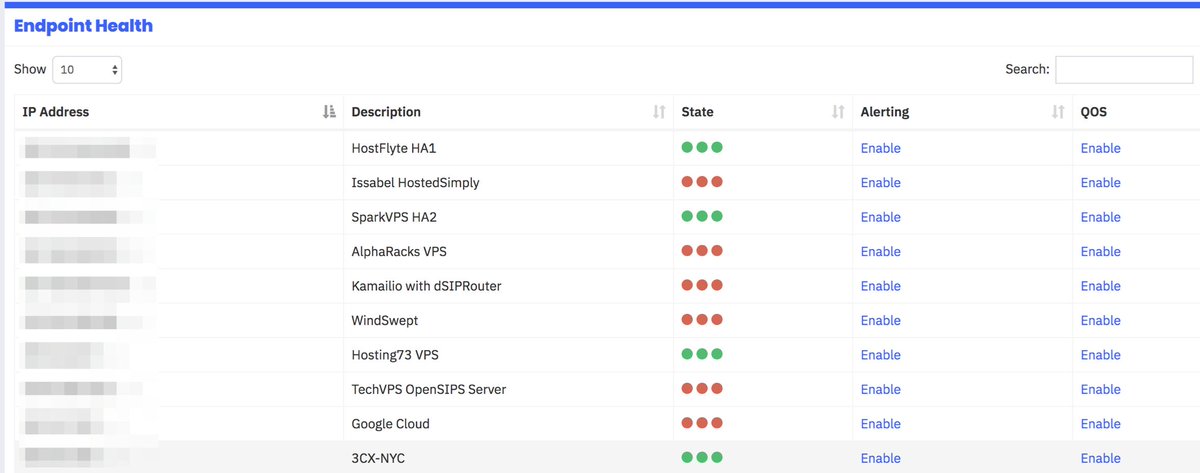
Don’t forget to whitelist all of the Skyetel data centers in Incredible PBX:
- /root/add-ip Skyetel-NW 52.41.52.34
- /root/add-ip Skyetel-SW 52.8.201.128
- /root/add-ip Skyetel-NE 52.60.138.31
- /root/add-ip Skyetel-SE 50.17.48.216
- /root/add-ip Skyetel-EU 35.156.192.164
Continue reading the original Nerd Vittles Skyetel tutorial.
Originally published: Tuesday, May 28, 2019 Updated: Wednesday, June 12, 2019

Need help with Asterisk? Visit the VoIP-info Forum.
Special Thanks to Our Generous Sponsors
FULL DISCLOSURE: ClearlyIP, Skyetel, Vitelity, DigitalOcean, Vultr, VoIP.ms, 3CX, Sangoma, TelecomsXchange and VitalPBX have provided financial support to Nerd Vittles and our open source projects through advertising, referral revenue, and/or merchandise. As an Amazon Associate and Best Buy Affiliate, we also earn from qualifying purchases. We’ve chosen these providers not the other way around. Our decisions are based upon their corporate reputation and the quality of their offerings and pricing. Our recommendations regarding technology are reached without regard to financial compensation except in situations in which comparable products at comparable pricing are available from multiple sources. In this limited case, we support our sponsors because our sponsors support us.
 BOGO Bonaza: Enjoy state-of-the-art VoIP service with a $10 credit and half-price SIP service on up to $500 of Skyetel trunking with free number porting when you fund your Skyetel account. No limits on number of simultaneous calls. Quadruple data center redundancy. $25 monthly minimum spend required. Tutorial and sign up details are here.
BOGO Bonaza: Enjoy state-of-the-art VoIP service with a $10 credit and half-price SIP service on up to $500 of Skyetel trunking with free number porting when you fund your Skyetel account. No limits on number of simultaneous calls. Quadruple data center redundancy. $25 monthly minimum spend required. Tutorial and sign up details are here.
 The lynchpin of Incredible PBX 2020 and beyond is ClearlyIP components which bring management of FreePBX modules and SIP phone integration to a level never before available with any other Asterisk distribution. And now you can configure and reconfigure your new Incredible PBX phones from the convenience of the Incredible PBX GUI.
The lynchpin of Incredible PBX 2020 and beyond is ClearlyIP components which bring management of FreePBX modules and SIP phone integration to a level never before available with any other Asterisk distribution. And now you can configure and reconfigure your new Incredible PBX phones from the convenience of the Incredible PBX GUI.
 VitalPBX is perhaps the fastest-growing PBX offering based upon Asterisk with an installed presence in more than 100 countries worldwide. VitalPBX has generously provided a customized White Label version of Incredible PBX tailored for use with all Incredible PBX and VitalPBX custom applications. Follow this link for a free test drive!
VitalPBX is perhaps the fastest-growing PBX offering based upon Asterisk with an installed presence in more than 100 countries worldwide. VitalPBX has generously provided a customized White Label version of Incredible PBX tailored for use with all Incredible PBX and VitalPBX custom applications. Follow this link for a free test drive!
 Special Thanks to Vitelity. Vitelity is now Voyant Communications and has halted new registrations for the time being. Our special thanks to Vitelity for their unwavering financial support over many years and to the many Nerd Vittles readers who continue to enjoy the benefits of their service offerings. We will keep everyone posted on further developments.
Special Thanks to Vitelity. Vitelity is now Voyant Communications and has halted new registrations for the time being. Our special thanks to Vitelity for their unwavering financial support over many years and to the many Nerd Vittles readers who continue to enjoy the benefits of their service offerings. We will keep everyone posted on further developments.

- In the unlikely event that Skyetel cannot provide a 10% reduction in your current origination rate and/or DID costs, Skyetel will give you an additional $50 credit to use with the Skyetel service. [↩]
Yowza! A Fault-Tolerant Incredible PBX Platform for $1/Mo.

Not that you needed another reason to sign up for Skyetel’s triple-redundant SIP hosting platform, but we have a new one for you anyway. A fault-tolerant VoIP platform always has been the Holy Grail for many organizations. When your business depends on telephone calls, the very last thing you want to fail is your phone system. When most administrators think of fault-tolerant, high availability (HA) servers, the first word that comes to mind is expensive. For example, FreePBX® charges $1500/node just for HA software licenses. Using Skyetel trunks with Incredible PBX® 13-13.10, you now can deploy a fault-tolerant solution including the cloud-based secondary server for about a dollar a month. And, unlike the FreePBX design, the primary and secondary servers need not be colocated. Today we’ll get you up and running.
Many SIP providers require users to register their PBX with their service before you can make and receive calls. Skyetel does not.1 Instead, Skyetel relies upon the IP address of the PBX to determine whether to relay calls to and from your PBX. Dynamic IPs are supported. This is incredibly useful in designing a fault-tolerant PBX platform. If SIP registration is required with your SIP provider, then it obviously takes considerably more engineering effort to enable and disable the redundant server platform since you can’t be registered to two different servers using the same accounts at the same time. With Skyetel, that’s never a problem. Let’s quickly review the Skyetel setup process, and you’ll see why their design facilitates fault tolerance without spending a fortune on additional hardware and software. Effective 10/1/2023, $25/month minimum spend required.
Once your Skyetel account is set up, there are basically two steps to enable connections with your PBX. First, you create an Endpoint Group with the IP address of your PBX. Second, you purchase one or more DIDs and point each of them to the Endpoint Group you just created. With Incredible PBX platforms, the Skyetel trunk and firewall setup already is in place. All you need to do is create an Inbound Route for each of your Skyetel DIDs using its 11-digit phone number. Ten and eleven-digit outbound calls, by default, always are routed to Skyetel for processing. So how do we handle fault-tolerance on the Skyetel side? It’s easy. Just add the IP address of the secondary PBX to the Endpoint Group that you set up for your primary PBX. That’s it. When Skyetel can’t send inbound calls to your primary PBX, it now will send them to your secondary server.
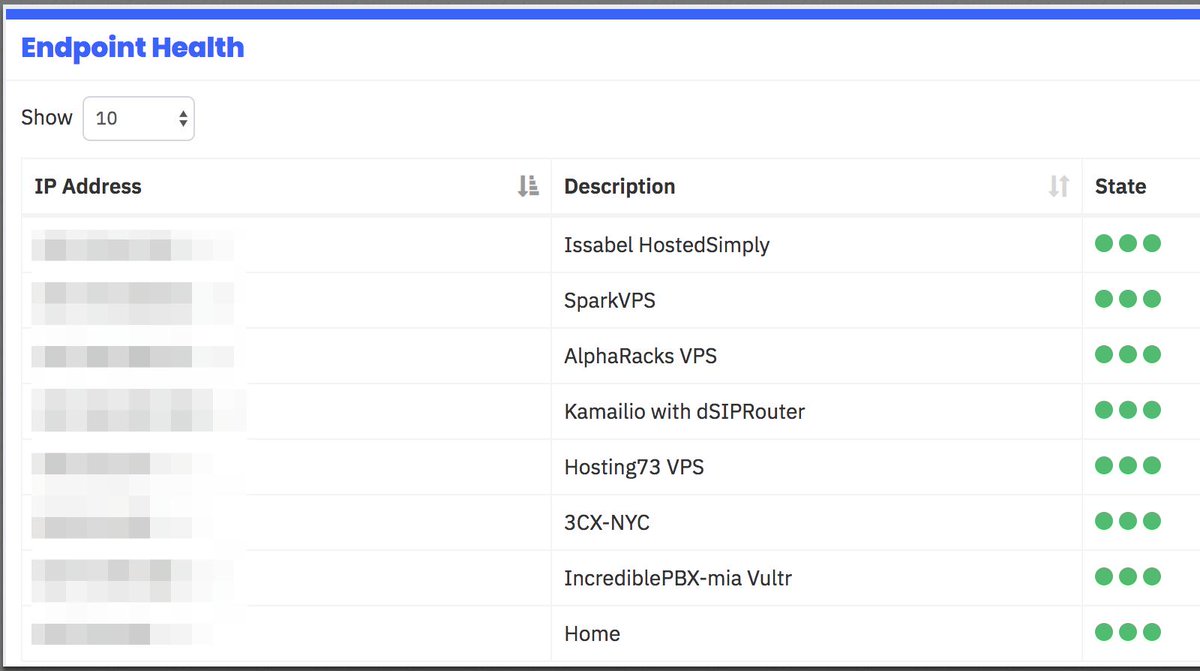
Now let’s address what has to happen at your end to bring up a fault-tolerant platform. We will assume that you already have set up and configured extensions, trunks, routes, and all desired bells and whistles on an Incredible PBX 13-13.10 platform somewhere. It really doesn’t matter where. We will also assume you have deployed SIP telephones for all of your users and registered them with your PBX. There are five simple steps to implement a fault-tolerant PBX architecture. First, you need a cloud-based Incredible PBX 13-13.10 server with static IP address and nightly-refreshed mirror image of your primary server. Second, SSH needs to be configured for SSH key-based authentication between the two servers. We’ll use rsync and SSH on the primary server to keep voicemails synchronized between your primary and secondary servers during the day. Third, we’ll add the IP address of the secondary PBX as the secondary registration IP address on each of your SIP phones. Fourth, you’ll need to copy over the firewall and whitelist rules from your primary server to your second server and restart IPtables after making certain that you’ve whitelisted the IP addresses of BOTH servers on the primary server. Fifth, we’ll add the IP address of the secondary PBX to the Endpoint Group of your primary PBX on the Skyetel site. That’s it. Once you’ve completed these five steps, your users will never miss a call. Since Skyetel doesn’t sit in the middle of the RTP stream on calls that are underway, callers may never even know their primary PBX failed.
So let’s address the worst case scenario. Your primary server has an unrecoverable system failure in the middle of the work day, and you have no backup. What do you lose? Not phone calls! And, assuming you’re making hourly dumps of your voicemails to the secondary PBX, you only would lose whatever voicemails arrived during the minutes preceding the system failure. If an hour is too painful in your operation, then make voicemail dumps more frequently. The only other data that would be lost is the CDR data since the last nightly backup was restored. If that’s too painful, that data also can be archived on a more frequent basis using a simple bash script. And, just to repeat, the total additional cost for this fault-tolerant platform is approximately $1 a month depending upon the VPS provider you choose, and we have a half dozen that we recommend AND USE at that price point. Let’s get started.
Building a Secondary Redundant Server
Start by signing up for a cloud-based OpenVZ VPS platform with one of our recommended providers. Server locations and special signup details are documented in our article. Average cost is about $1/month on an annual contract with 1Gbit port or *free 1Gbit port upgrade on request based upon LowEndBox offer. Protect yourself by paying with PayPal which gives you 6 months to dispute a charge if the provider happens to go belly up. NOTE: Performance is almost directly proportional to annual cost with our Tier 1 and Tier 2 providers.
| Provider | RAM | Disk | Bandwidth | Performance as of 12/1/19 | Cost |
|---|---|---|---|---|---|
| CrownCloud KVM (LA) | 1GB | 20GB + Snapshot | 1TB/month | 598Mb/DN 281Mb/UP 2CPU Core | $25/year Best Buy! |
| Naranjatech KVM (The Netherlands) | 1GB | 20GB | 1TB/month | Hosting since 2005 VAT: EU res. | 20€/year w/code: SBF2019 |
| BudgetNode KVM (LA) | 1GB | 40GB RAID10 | 1TB/month | Also available in U.K PM @Ishaq on LET before payment | $24/year |
| FreeRangeCloud KVM (Ashburn VA, Winnipeg, Freemont CA) | 1GB | 20GB SSD | 3TB/month | Pick EGG loc'n Open ticket for last 5GB SSD | $30/year w/code: LEBEGG30 |
If you can’t bear repeating this step in the event of a provider implosion, then consider one of the $5/month cloud platforms offered by Digital Ocean or Vultr.2 Ask yourself if it’s worth $4/month to eliminate the risk of having to spend an hour rebuilding your secondary PBX platform. Regardless of what you decide, here’s the drill. Set up a 64-bit CentOS 6 platform on your VPS. Since you already are familiar with the Incredible PBX 13-13 setup procedure, just follow last week’s quick-and-dirty checklist to set up your new secondary server. If your primary server also has the Whole Enchilada or Incredible Fax installed, we recommend you install the same components on your secondary server. If your secondary server is CentOS 7-based, issue the following command to assure that key-based authentication will work: chmod 711 /root. When you’re finished, write down the IP address of your secondary server.
Setting Up SSH Key-Based Authentication
In order to automate the process of loading updates from your primary server to your secondary one, we need a way to login between the servers without being prompted for a password. Key-based authentication provides that feature. Begin by whitelisting the IP addresses of BOTH your primary and secondary PBXs on BOTH of your servers. Using add-ip in /root, add server1 entry: ./addip server1 12.34.56.78. Then add server2 entry: ./addip server2 23.45.67.89. When prompted, choose the 0 option to whitelist all ports.
Next, store the IP addresses of server1 and server2 on your primary server so we can find them when we need them for future tasks:
echo 12.34.56.79 > /etc/pbx/server1 echo 23.45.67.89 > /etc/pbx/server2
Next, on your primary server, generate an SSH key-pair: ssh-keygen. Press Enter when prompted for the key’s file name. Press Enter when prompted (twice) for a passphrase.
Then copy the new key to your secondary server using the IP address of your secondary server. Enter the root password for your secondary server when prompted.
ssh-copy-id root@$(cat /etc/pbx/server2)
Now test logging into your secondary server using SSH from your primary server. You should not be prompted for a password. Close the secondary server SSH session by typing exit.
ssh root@$(cat /etc/pbx/server2) exit
Restoring Backup Image to Secondary Server
We will automate these steps down the road, but let’s first test the procedure to make sure things work as expected. Begin by creating a /backup folder on both servers. Then install the latest backup and restore scripts on both of your servers:
mkdir /backup cd /root rm -f incrediblebackup rm -f incrediblerestore wget http://incrediblepbx.com/incrediblebackup13.tar.gz tar zxvf incrediblebackup13.tar.gz rm -f incrediblebackup13.tar.gz
On BOTH servers, verify that you have the latest backup and restore scripts. The following command should return the filenames of your backup and restore scripts:
grep PROCEEDNOW= /root/inc*
On BOTH servers, issue the following commands so that we can automate the backup and restore process without being prompted:
sed -i 's|PROCEEDNOW=false|PROCEEDNOW=true|' /root/incrediblebackup13 sed -i 's|PROCEEDNOW=false|PROCEEDNOW=true|' /root/incrediblerestore13
Finally, on both servers, make sure you have logged out and back in at least once so that the Automatic Update Utility has loaded the latest patches on both platforms.
Now let’s take a backup snapshot of your primary server: /root/incrediblebackup13
Copy the backup file to the secondary server at the server2 IP address below:
scp /backup/$(ls -t /backup | head -n 1) root@$(cat /etc/pbx/server2):/backup/.
Next, login to your secondary server as root using SSH. We want to restore the backup file that was just copied from the primary server. Keep in mind that our restore methodology overwrites files with the same names on the secondary server but it does not erase files on the secondary server which were not contained in the primary’s backup. With the exception of the /root directory, the latest iteration of Incredible Restore cleans out the other affected directories including voicemail files on the secondary server. This is especially important because voicemails may have been erased on the primary server since the last restore, and voicemail files get renumbered each time a voicemail is removed. Thus, failure to remove previous collections of voicemail files before restoring a new backup could produce a royal mess on the secondary server especially where the primary server processes numerous voicemails for multiple users every day. One other item of interest concerns primary servers behind NAT-based routers. Ordinarily, you would set the external IP address and local networks in SIP Settings to avoid NAT problems such as one-way audio. Since we may be copying a NAT-based backup to a public facing secondary PBX, we don’t want those settings carried over. We’ve addressed this by deleting the entries whenever you choose automated restores using the PROCEEDNOW=true flag. The full backup including these NAT settings is preserved if you execute a restore using the PROCEEDNOW=false flag. Finally, if you were using the backup and restore tools for normal server recovery, we obviously would want to include the /etc/crontab file in the restore. However, for fault tolerant deployments, we want to preserve separate cron jobs on the primary and secondary PBXs. We handle this using the PROCEEDNOW flag as described above. If you set it to true, we preserve /etc/crontab. Otherwise, we restore it from the backup file. Now restore the backup on the secondary PBX:
/root/incrediblerestore13 /backup/$(ls -t /backup | head -n 1)
Although not recommended, we’ve been successful restoring a CentOS6-based primary server to a CentOS7-based secondary platform. Take a minute to actually examine the contents of the backup on the secondary server by logging into the FreePBX GUI with a browser. Be sure to check the extensions, trunks, and routes to verify that they match the entries on your primary server. If your primary server is behind a NAT-based router, check the SIP Settings to make certain the NAT entries for external IP address and localnets weren’t carried over to the public-facing secondary PBX.

Refreshing Spool Data to Secondary Server with rsync
Now we want to test updating voicemails and recordings from your primary server to the secondary. Using a SIP phone, connect to *701 and leave yourself a new voicemail. Verify that it exists in /var/spool/asterisk/voicemail/default/701/INBOX. Simulate the procedure that will be used periodically to copy new voicemail messages and recordings to your secondary server. Execute the following commands to verify the new voicemail was transferred:
rsync -a -e "ssh" /var/spool/* root@$(cat /etc/pbx/server2):/var/spool ls -all /var/spool/asterisk/voicemail/default/701/INBOX
Adding the Secondary Server to Skyetel
As noted above, we need to add the IP address of your secondary server to the Endpoint Group of your primary server on Skyetel. After logging into your Skyetel account, choose Endpoints -> Endpoint Groups and click the gear icon beside your primary server’s endpoint group. Add an additional entry to the Group with a Priority of 2. Your entries should look similar to this:
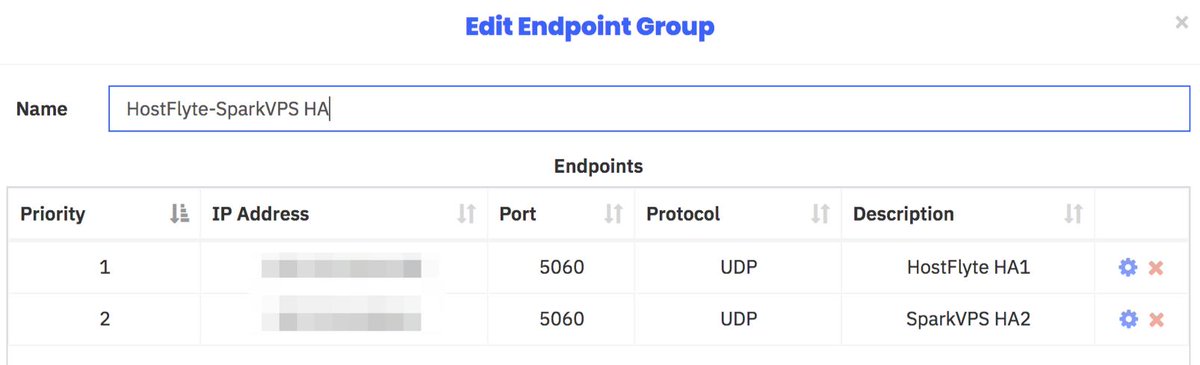
Within a few minutes, the Endpoint Health dashboard should display three green dots for both of your servers ![]() signifying that all three Skyetel data centers can connect to both of your servers.
signifying that all three Skyetel data centers can connect to both of your servers.
Adding Server2 Key-Based Authentication
On your secondary server, let’s set up key-based authentication to the primary PBX. Here are the commands to set it up and test it. You should get logged in and back out without a password prompt.
ssh-copy-id root@$(cat /etc/pbx/server1) ssh root@$(cat /etc/pbx/server1) exit
Choosing Compatible Phones for High Availability
Now that we have our HA platform in place, we need to configure your SIP phones to continue to work when the primary server fails and things switch over to the secondary PBX. For this to work, you’ll need SIP phones that are compatible with HA technology. Most are but some are not. Look through the registration menu on your SIP phone and enter the IP address of the secondary PBX in the field provided. Adjust the server timeout value to reflect the number of seconds your users can tolerate without a working phone. On the primary PBX, don’t forget to whitelist the public IP addresses associated with each of your SIP phones using add-ip! As for supported phones, here’s a hint. Most Digium, Snom, Yealink, Grandstream, Fanvil, and Aastra 6700i and 9000i series phones are safe bets. And here’s what a SIP extension setup would look like on Yealink’s popular T46G.
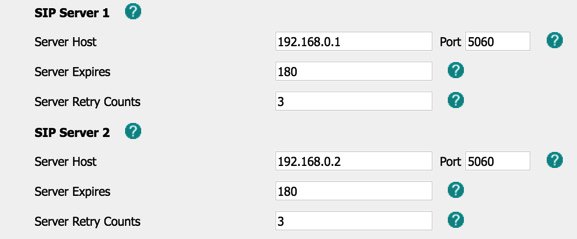
Reminder: Do NOT use a private IP address (as shown) for the secondary SIP registration, and only use a private IP address for the primary PBX if both the PBX and the SIP phone are behind the same NAT-based router.
Migrating Travelin’ Man 3 Firewall to Secondary PBX
You’ll find it much easier to manage one firewall and then copy those firewall settings from your primary server to your secondary PBX. There are 3 sets of files that need to be copied from the primary PBX before restarting the secondary’s firewall: (1) iptables and ip6tables from /etc/sysconfig, (2) all iptables* files in /usr/local/sbin, and (3) *.iptables files in /root. Make certain you have whitelisted the IP addresses of the primary and secondary PBXs using /root/add-ip before issuing these commands on the primary server:
cd /etc/pbx scp /etc/sysconfig/iptables root@$(cat server2):/etc/sysconfig/. scp /etc/sysconfig/ip6tables root@$(cat server2):/etc/sysconfig/. scp /usr/local/sbin/iptables* root@$(cat server2):/usr/local/sbin/. scp /root/*.iptables root@$(cat server2):/root/. ssh root@$(cat server2) "service iptables restart; service fail2ban restart" ssh root@$(cat server2) "iptables-custom"
Automating the Daily Synchronization Process
We’ll use three cron scripts to keep the data on your primary and secondary servers in sync. These scripts automatically manage the backup sets by removing all but the latest backup on both servers. Keep in mind that, if you add new packages to your primary server, you also will need to add the same packages to your secondary server. Aside from that caveat, everything else should remain synchronized using these three simple scripts. On the primary server, we’ll use backup1restore2 to make the nightly backup and copy it to the secondary server, and we’ll use rsync-spool-1to2 to execute the hourly spool sync to catch changes in voicemails, recordings, and fax data. On the secondary server, we’ll use restore2backup1 to restore the backup from the primary server each night. Let’s first put the cron scripts in place, and then we’ll set up the cron jobs.
On the primary server, issue the following commands to install the two scripts:
cd /root wget http://incrediblepbx.com/backup1restore2 chmod +x backup1restore2 wget http://incrediblepbx.com/rsync-spool-1to2 chmod +x rsync-spool-1to2
On the secondary server, issue the following commands to install the restore script:
cd /root wget http://incrediblepbx.com/restore2backup1 chmod +x restore2backup1
Before setting up the cron entries, you have a few decisions to make. First, decide how often you wish to run the backup/restore scripts. If your PBX configuration rarely changes, you may not need to run the backup and restore scripts every night. Second, decide what time to run the backup and restore scripts. The restore script on the secondary server should always be run about 30 minutes AFTER the backup script runs on the primary server. The reason should be obvious. Remember to take into consideration the time zones of your two servers when making the time calculations. Third, decide how frequently to run the spool synchronization script from the primary server. This will depend upon how busy your primary server is and how much data (voicemails) you’re willing to lose in the event of a catastrophic failure that occurs after the last sync operation. There’s probably little need to run the synchronization script while everyone is sleeping unless you get frequent fax deliveries overnight. Finally, the backup of the primary server requires that Asterisk be shut down for at most a few minutes so schedule the backups during a time when there is no server activity on your primary server. Your test backup that we ran above should provide some idea of how long the operation will take on your PBX. Once you have tackled these issues, edit /etc/crontab on both your primary and secondary servers. Add the cron jobs to the end of the files after verifying server time on BOTH servers using date.
NOTE: We strongly recommend setting the time zone on the secondary server to match the primary server’s time zone using the /root/timezone-setup script.
On the primary server, here is a sample entry to run the backup script as the root user once a day at 2:15 am (local time on primary server):
15 2 * * * root /root/backup1restore2 >/dev/null 2>&1
On the secondary server, this entry will run the restore script once a day at 2:45 am assuming secondary server is in the same time zone as primary server:
45 2 * * * root /root/restore2backup1 >/dev/null 2>&1
On the primary server, this entry runs rsync spool script every hour on the half hour:
30 * * * * root /root/rsync-spool-1to2 >/dev/null 2>&1
Testing Fault Tolerance on Your Platform
Once you’ve put all the pieces in place, the easiest way to test the HA functionality is to shut down Asterisk on the primary PBX: amportal stop. Also disable the rsync cron job in /etc/crontab. Depending upon the timeout seconds you configured on your SIP phones, you should be able to make calls through the secondary server shortly. Don’t forget to restart Asterisk on your primary PBX: amportal start. Note also that you will need to shut down Asterisk on the secondary server for a few minutes after restoring the primary server. This will force all of your SIP phones to re-register with the primary server. And, in a real-world outage of considerable duration, it may be necessary to do a reverse-rsync of the spool directories from the secondary server (using the template below as an example) to assure that no voicemails and other spool files were lost during the outage. Then it’s safe to once again enable the rsync cron job on the primary server.
amportal stop rsync -a -e "ssh" /var/spool/* root@$(cat /etc/pbx/server1):/var/spool sleep 900 amportal start
Originally published: Thursday, March 7, 2019

Need help with Asterisk? Visit the VoIP-info Forum.
Special Thanks to Our Generous Sponsors
FULL DISCLOSURE: ClearlyIP, Skyetel, Vitelity, DigitalOcean, Vultr, VoIP.ms, 3CX, Sangoma, TelecomsXchange and VitalPBX have provided financial support to Nerd Vittles and our open source projects through advertising, referral revenue, and/or merchandise. As an Amazon Associate and Best Buy Affiliate, we also earn from qualifying purchases. We’ve chosen these providers not the other way around. Our decisions are based upon their corporate reputation and the quality of their offerings and pricing. Our recommendations regarding technology are reached without regard to financial compensation except in situations in which comparable products at comparable pricing are available from multiple sources. In this limited case, we support our sponsors because our sponsors support us.
 BOGO Bonaza: Enjoy state-of-the-art VoIP service with a $10 credit and half-price SIP service on up to $500 of Skyetel trunking with free number porting when you fund your Skyetel account. No limits on number of simultaneous calls. Quadruple data center redundancy. $25 monthly minimum spend required. Tutorial and sign up details are here.
BOGO Bonaza: Enjoy state-of-the-art VoIP service with a $10 credit and half-price SIP service on up to $500 of Skyetel trunking with free number porting when you fund your Skyetel account. No limits on number of simultaneous calls. Quadruple data center redundancy. $25 monthly minimum spend required. Tutorial and sign up details are here.
 The lynchpin of Incredible PBX 2020 and beyond is ClearlyIP components which bring management of FreePBX modules and SIP phone integration to a level never before available with any other Asterisk distribution. And now you can configure and reconfigure your new Incredible PBX phones from the convenience of the Incredible PBX GUI.
The lynchpin of Incredible PBX 2020 and beyond is ClearlyIP components which bring management of FreePBX modules and SIP phone integration to a level never before available with any other Asterisk distribution. And now you can configure and reconfigure your new Incredible PBX phones from the convenience of the Incredible PBX GUI.
 VitalPBX is perhaps the fastest-growing PBX offering based upon Asterisk with an installed presence in more than 100 countries worldwide. VitalPBX has generously provided a customized White Label version of Incredible PBX tailored for use with all Incredible PBX and VitalPBX custom applications. Follow this link for a free test drive!
VitalPBX is perhaps the fastest-growing PBX offering based upon Asterisk with an installed presence in more than 100 countries worldwide. VitalPBX has generously provided a customized White Label version of Incredible PBX tailored for use with all Incredible PBX and VitalPBX custom applications. Follow this link for a free test drive!
 Special Thanks to Vitelity. Vitelity is now Voyant Communications and has halted new registrations for the time being. Our special thanks to Vitelity for their unwavering financial support over many years and to the many Nerd Vittles readers who continue to enjoy the benefits of their service offerings. We will keep everyone posted on further developments.
Special Thanks to Vitelity. Vitelity is now Voyant Communications and has halted new registrations for the time being. Our special thanks to Vitelity for their unwavering financial support over many years and to the many Nerd Vittles readers who continue to enjoy the benefits of their service offerings. We will keep everyone posted on further developments.

- Skyetel is a platinum sponsor of Nerd Vittles and the open source projects of Ward Mundy & Associates, LLC. March is the final month to take advantage of the Nerd Vittles $50 usage credit when you sign up with Skyetel. [↩]
- Digital Ocean and Vultr provide modest referral credits to Nerd Vittles for those that use our referral code. It in no way colors our recommendations regarding these two providers, both of whom we use extensively. [↩]
In Search of a Better Mousetrap: Meet Incredible PBX 13-13.10
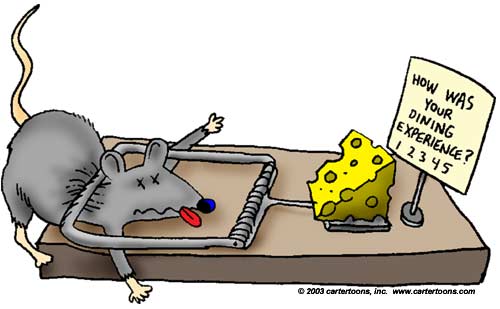
There are lots of choices in the VoIP marketplace these days, and everyone’s requirements are different. So one size certainly doesn’t fit all. So let me tick off our most important criteria, and you can compare our list to your own. At the top of our list are reliability, stability, performance, feature set, and ease of deployment and use. Next would be cost of ownership which includes not only the cost of initial deployment but also the recurring costs for both the hardware and software platforms as well as support. Finally, we think ease of migration, backups, and upgradeability are important issues to consider. Keep in mind that proprietary phone systems were designed to operate for a decade or more with only minor software tweaks. While that doesn’t sell more product, it certainly provides less aggravation for end-users as well as those that have to deploy and maintain these systems. We believe CentOS 6 and Asterisk 13 are equally stable. From our experience working with large organizations, the only thing worse than swapping out a user’s desktop computer was replacing their telephone.
Since the early days of Asterisk®, FreePBX®, and PBX in a Flash™, the Achilles’ heel of all of these platforms has always been the difficulty in upgrading. The primary cause was the number of moving parts in any open source platform where literally thousands of developers are always "improving" things. It’s one of the real advantages of a closed source product such as 3CX® which has the luxury of making changes under the covers without ever exposing any weaknesses in prior releases of their software. With today’s introduction of Incredible PBX® 13-13.10, we are hopeful that those days are behind us.
The upgradeability improvements are fairly obvious. First, Incredible Backup and the FreePBX backup module have both matured into easy-to-use tools to take snapshots of your PBX to accommodate migration to other server platforms. Second, FreePBX now offers the Bulk Handler utility which provides snapshots in CSV (spreadsheet) format for extensions, DIDs, User Manager users and groups, contacts, and Conferences so that these settings can be easily imported and exported. While this doesn’t encompass every setting in Asterisk and FreePBX, it gives you a leg up in moving to newer releases. And, as with 3CX, the FreePBX developers have provided an upgrade migration tool at least for their proprietary distro.
Having said all of that, we would caution everyone with a functioning PBX to ask yourself these three questions before migrating to a newer platform. First, is my current PBX secure and reliable? Second, are there functions my current PBX doesn’t provide that my users actually need? Third, if/when my current hardware platform dies or my current cloud provider goes out of business, do I have a tested recovery option to get back into operation quickly? If your answers are yes, no, and yes, our strongest recommendation is SIT TIGHT.
If you flunked the test, then you owe it to yourself to give today’s release of Incredible PBX 13-13.10 a try. Why? Because it’s free and always will be. Because it’s incredibly easy both to configure and to use. Because it provides the most comprehensive feature set in the VoIP industry. And because it will provide years of worry-free telephone service with free support.
Introducing 2019 Edition of Incredible PBX
Today marks our third major release of our flagship Incredible PBX 13-13 platform featuring 70+ new FreePBX GPL modules plus integrated support for free SIP URI worldwide calling plus all the latest components for OSS Endpoint Manager making SIP phone deployment a breeze. There also are terrific new backup and restore utilities which make migration and restoration of Incredible PBX platforms a snap. Finally, we’ve incorporated Skyetel SIP trunking in the build. It literally makes configuration of outbound and incoming calling a one-minute process. On the Skyetel side, create an Endpoint Group pointing to the IP address of your PBX, order one or more DIDs and point them to the new EndPoint Group. Done. On the Incredible PBX side, add Inbound Routes specifying the 11-digit numbers of your Skyetel DIDs and point each of them to the desired destination for incoming calls. Done. Outbound calls are automatically configured to use your Skyetel account. Our complete Skyetel tutorial is available here and includes an exclusive BOGO usage credit of up to $250.1 You now can deploy a fault-tolerant, high availability (HA) platform using Incredible PBX 13-13.10 and Skyetel. Here’s how. Effective 10/1/2023, $25/month minimum spend required.
Installing Incredible PBX 13-13.10 Locally
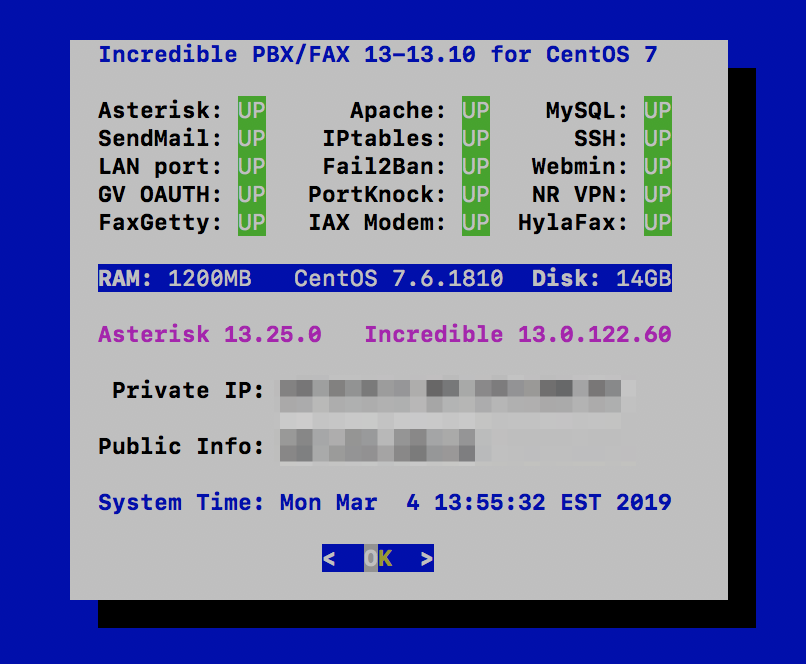
As with prior releases, the Incredible PBX ISO installer eases deployment on stand-alone hardware. For those that are new to Incredible PBX, head over to our detailed tutorial to get started. New releases for the Raspberry Pi and Ubuntu 18.04.2 are also available now.
Installing Incredible PBX 13-13.10 in the Cloud
Start by signing up for a cloud-based OpenVZ VPS platform with one of our recommended providers. Server locations and special signup details are documented in our article. Average cost is about $1/month on an annual contract with 1Gbit port or *free 1Gbit port upgrade on request based upon LowEndBox offer. Protect yourself by paying with PayPal which gives you 6 months to dispute a charge if the provider happens to go belly up. NOTE: Performance is almost directly proportional to annual cost with our Tier 1 and Tier 2 providers.
| Provider | RAM | Disk | Bandwidth | Performance as of 12/1/19 | Cost |
|---|---|---|---|---|---|
| CrownCloud KVM (LA) | 1GB | 20GB + Snapshot | 1TB/month | 598Mb/DN 281Mb/UP 2CPU Core | $25/year Best Buy! |
| Naranjatech KVM (The Netherlands) | 1GB | 20GB | 1TB/month | Hosting since 2005 VAT: EU res. | 20€/year w/code: SBF2019 |
| BudgetNode KVM (LA) | 1GB | 40GB RAID10 | 1TB/month | Also available in U.K PM @Ishaq on LET before payment | $24/year |
| FreeRangeCloud KVM (Ashburn VA, Winnipeg, Freemont CA) | 1GB | 20GB SSD | 3TB/month | Pick EGG loc'n Open ticket for last 5GB SSD | $30/year w/code: LEBEGG30 |
If you’ve installed previous iterations of Incredible PBX, here is a thumbnail sketch of the install procedure. Begin by installing a minimal CentOS 6 or CentOS 7 (64-bit) platform. Then log into your server as root and issue the following commands:
passwd yum -y update yum -y install net-tools nano wget tar wget http://incrediblepbx.com/incrediblepbx-13-13-LEAN.tar.gz tar zxvf incrediblepbx-13-13-LEAN.tar.gz rm -f incrediblepbx-13-13-LEAN.tar.gz # to add swap file on non-OpenVZ cloud platforms ./create-swapfile-DO # kick off Phase I install ./IncrediblePBX-13-13.sh # after reboot, kick off Phase II install ./IncrediblePBX-13-13.sh # add Full Enchilada apps, if desired ./Enchilada-upgrade.sh # add HylaFax/AvantFax, if desired ./incrediblefax13.sh # set passwords ./update-passwords # set desired timezone ./timezone-setup # remember to enable TUN/TAP if using VPS Control Panel # reconfigure PortKnocker if installing on an OpenVZ platform echo 'OPTIONS="-i venet0:0"' >> /etc/sysconfig/knockd service knockd restart # fix pbxstatus for NeoRouter VPN support, if desired cd /usr/local/sbin sed -i "s|cat /etc/hostip|cat /etc/hostip \\| cut -f 3 -d ' ' |" pbxstatus # set up NeoRouter client, if desired nrclientcmd # check network speed wget -O speedtest-cli https://raw.githubusercontent.com/sivel/speedtest-cli/master/speedtest.py chmod +x speedtest-cli ./speedtest-cli
Planning Ahead for That Rainy Day
If you haven’t already learned the hard way, let us save you from a future shock. Hardware fails. All of it. So spend an extra hour now so that you’ll be prepared when (not if) disaster strikes. First, once you have your new PBX configured the way you plan to use it, make a backup of your PBX by running the Incredible Backup script: /root/incrediblebackup13
Copy down the name of the backup file that was created. You’ll need it in a few minutes.
Second, build yourself a VirtualBox platform on your desktop PC. Then download, install, and run the new Incredible PBX 13-13.10 vbox image from SourceForge. Our tutorial makes it easy.
Next, create a /backup folder on your VirtualBox PBX and copy the backup file from your main server to your VirtualBox server and restore it after logging in to VirtualBox PBX as root:
mkdir /backup scp root@main-pbx-ip-address:/backup/backup-file-name.tar.gz /backup/. /root/incrediblerestore13 /backup/backup-file-name.tar.gz
Verify that everything looks right by using a browser to access and review the settings in your new VirtualBox PBX. At a minimum, verify extensions, trunks, and routes. Sleep well.
News Flash: Turn Incredible PBX into a Fault-Tolerant HA Platform for $1/Month
Adding Asterisk Apps: Introducing Incredible PBX 13-13 Whole Enchilada
Continue Reading: Configuring Extensions, Trunks & Routes
Don’t Miss: Incredible PBX Application User’s Guide covering the 31 Whole Enchilada apps
Check out the new Incredible PBX 13-13 ISO. Complete tutorial available here.
Originally published: Friday, March 1, 2019

Need help with Asterisk? Visit the VoIP-info Forum.
Special Thanks to Our Generous Sponsors
FULL DISCLOSURE: ClearlyIP, Skyetel, Vitelity, DigitalOcean, Vultr, VoIP.ms, 3CX, Sangoma, TelecomsXchange and VitalPBX have provided financial support to Nerd Vittles and our open source projects through advertising, referral revenue, and/or merchandise. As an Amazon Associate and Best Buy Affiliate, we also earn from qualifying purchases. We’ve chosen these providers not the other way around. Our decisions are based upon their corporate reputation and the quality of their offerings and pricing. Our recommendations regarding technology are reached without regard to financial compensation except in situations in which comparable products at comparable pricing are available from multiple sources. In this limited case, we support our sponsors because our sponsors support us.
 BOGO Bonaza: Enjoy state-of-the-art VoIP service with a $10 credit and half-price SIP service on up to $500 of Skyetel trunking with free number porting when you fund your Skyetel account. No limits on number of simultaneous calls. Quadruple data center redundancy. $25 monthly minimum spend required. Tutorial and sign up details are here.
BOGO Bonaza: Enjoy state-of-the-art VoIP service with a $10 credit and half-price SIP service on up to $500 of Skyetel trunking with free number porting when you fund your Skyetel account. No limits on number of simultaneous calls. Quadruple data center redundancy. $25 monthly minimum spend required. Tutorial and sign up details are here.
 The lynchpin of Incredible PBX 2020 and beyond is ClearlyIP components which bring management of FreePBX modules and SIP phone integration to a level never before available with any other Asterisk distribution. And now you can configure and reconfigure your new Incredible PBX phones from the convenience of the Incredible PBX GUI.
The lynchpin of Incredible PBX 2020 and beyond is ClearlyIP components which bring management of FreePBX modules and SIP phone integration to a level never before available with any other Asterisk distribution. And now you can configure and reconfigure your new Incredible PBX phones from the convenience of the Incredible PBX GUI.
 VitalPBX is perhaps the fastest-growing PBX offering based upon Asterisk with an installed presence in more than 100 countries worldwide. VitalPBX has generously provided a customized White Label version of Incredible PBX tailored for use with all Incredible PBX and VitalPBX custom applications. Follow this link for a free test drive!
VitalPBX is perhaps the fastest-growing PBX offering based upon Asterisk with an installed presence in more than 100 countries worldwide. VitalPBX has generously provided a customized White Label version of Incredible PBX tailored for use with all Incredible PBX and VitalPBX custom applications. Follow this link for a free test drive!
 Special Thanks to Vitelity. Vitelity is now Voyant Communications and has halted new registrations for the time being. Our special thanks to Vitelity for their unwavering financial support over many years and to the many Nerd Vittles readers who continue to enjoy the benefits of their service offerings. We will keep everyone posted on further developments.
Special Thanks to Vitelity. Vitelity is now Voyant Communications and has halted new registrations for the time being. Our special thanks to Vitelity for their unwavering financial support over many years and to the many Nerd Vittles readers who continue to enjoy the benefits of their service offerings. We will keep everyone posted on further developments.

- Skyetel is a Platinum Sponsor of Nerd Vittles and open source projects of Ward Mundy & Associates, LLC. [↩]
Now Serving: The Incredible PBX 13-13 Whole Enchilada
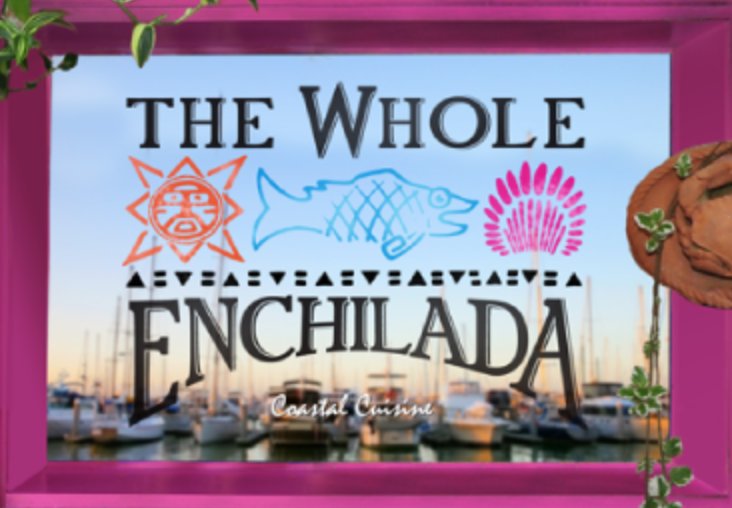
We’re delighted to introduce the bells and whistles for Incredible PBX® 13-13. We’ve taken a slightly different approach with this release. Instead of getting the Whole Enchilada out of the box, you now have a choice. You start with Incredible PBX 13-13 LEAN on the recommended CentOS® 6.10 platform. This gets you a fully-functioning PBX with the latest Asterisk® 13 and most of the FreePBX® 13 GPL modules. This release includes support for Skyetel SIP trunking from our Platinum Sponsor together with $50 in free service to get you started. You still can customize your PBX in any way you like. Or just upgrade to the Whole Enchilada and take advantage of the entire feature set that Incredible PBX has traditionally offered. Last but not least, you can add Incredible Fax for flawless faxing with HylaFax® and AvantFax® including fax detection on specified inbound routes. So the choice is totally up to you. We have a lot to cover. For today, we’ll get all the Incredible PBX pieces installed.
 Just Released: Incredible PBX 16-15 for CentOS 7. Take it for a test drive.
Just Released: Incredible PBX 16-15 for CentOS 7. Take it for a test drive.
Here’s a sneak peek at what’s included in Incredible PBX 13-13 Whole Enchilada: dozens of preconfigured SIP Trunks from our favorite providers, Voice Dialing (411) with IBM STT or Google, Headline News (951), Weather by ZIP Code (947), Today in History (86329), IBM TTS, ODBC Lookups (222), ODBC Calling with AsteriDex (223), Telephone Reminders (123), AsteriDex (Web GUI), Reminders (Web GUI), PortKnocker, Travelin’ Man 4, Time of Day (*61), SMS Dictator (767), Wolfram Alpha (4747), Hotel-Style Wakeup Calls (*68), Allison’s Demo IVR (3366), Lenny (53669), Call Parking (**70), Call Pickup (71), Blacklist Add (*30), Blacklist Remove (*31), Blacklist Last Caller (*32), Call Forward Activate (*72), Call Forward DeActivate (*73), Conferencing (C-O-N-F), Call Pickup (*8), Dictation (*34), Email Dictation (*35), DND Activate (*78), DND DeActivate (*79), SpeedDial with AsteriDex (000NNN), Email Delivery of Voicemails, NeoRouter VPN, and more. With a little luck, this will light a fire under some of you to roll up your sleeves and participate in the open source development community.
Installing a Base CentOS Operating System
You can install Incredible PBX 13-13 Lean on a dedicated server, on a virtual machine platform such as VirtualBox, or a Cloud-based server. We recommend a minimum 1GB of RAM with a swapfile unless installing on OpenVZ platforms. We’ve provided a script to do it for you. Depending upon the number of users your server will be supporting, we recommend a disk capacity of 10-30 GB. Last but not least, you need a reliable Internet connection.
Before you can install Incredible PBX 13-13 Lean, you’ll need a basic Linux platform. For this build, you can start by deploying a minimal install of CentOS 6. The Incredible PBX installer will load all of the necessary components to support Asterisk and FreePBX as well as upgrading CentOS to 6.10. Better yet, use the new Incredible PBX 13-13 ISO which bundles both the operating system packages and all of the Incredible PBX goodies. Complete Incredible PBX 13-13 ISO tutorial available here.
Begin by installing 64-bit CentOS 6 on your favorite hardware or Desktop. Or you may prefer to use a Cloud provider1 that already offers a preconfigured CentOS or Incredible PBX 13-13 image in the case of HiFormance. If you’re using a Cloud platform, you can skip the rest of this section. Just choose CentOS 6 or Incredible PBX 13-13 on HiFormance as the default operating system for your cloud-based server.
For those using a dedicated hardware platform or wishing to install CentOS as a virtual machine, the drill is the same. Start by downloading the 64-bit CentOS 6.10 minimal ISO. Burn the ISO to a DVD unless you’ll be booting from the ISO on a virtual machine platform such as VirtualBox. On virtual platforms, we recommend at least 1GB RAM and a 20GB dedicated drive. For VirtualBox, we’ve provided a one-minute installer. Here are the settings:
Type: Linux
Version: RedHat 64-bit
RAM: 1024MB
Default Drive Options with 20GB space
Create
Settings->System: Enable IO APIC and Disable HW Clock (leave rest alone)
Settings->Audio: Enable
Settings->Network: Enable, Bridged
Settings->Storage: Far right CD icon (choose your ISO)
Start
If you’re booting your server with the CentOS ISO to start the CentOS install, here are the simplest installation steps:
Choose Language and Click Continue
Click: Install Destination (do not change anything!)
Click: Done
Click: Network & Hostname
Click: ON
Click: Done
Click: Begin Installation
Click: Root Password: password, password, Click Done twice
Wait for Minimal Software Install and Setup to finish
Click: Reboot
Installing Incredible PBX 13-13 LEAN
Unless you’re using a virtual machine Incredible PBX image or the Incredible PBX 13-13 image on HiFormance, you’ll need to run the Incredible PBX installer. Once you have CentOS up and running, log into your server as root and issue the following commands to kick off the Incredible PBX install.
passwd yum -y update yum -y install net-tools nano wget tar wget http://incrediblepbx.com/incrediblepbx-13-13-LEAN.tar.gz tar zxvf incrediblepbx-13-13-LEAN.tar.gz rm -f incrediblepbx-13-13-LEAN.tar.gz # to add swap file on non-OpenVZ cloud platforms ./create-swapfile-DO # kick off Phase I install ./IncrediblePBX-13-13.sh # after reboot, kick off Phase II install ./IncrediblePBX-13-13.sh # add Full Enchilada apps, if desired ./Enchilada-upgrade.sh # add HylaFax/AvantFax, if desired ./incrediblefax13.sh # set passwords ./update-passwords # set desired timezone ./timezone-setup # remember to enable TUN/TAP if using VPS Control Panel # reconfigure PortKnocker if installing on an OpenVZ platform echo 'OPTIONS="-i venet0:0"' >> /etc/sysconfig/knockd service knockd restart # fix pbxstatus for NeoRouter VPN support, if desired cd /usr/local/sbin sed -i "s|cat /etc/hostip|cat /etc/hostip \\| cut -f 3 -d ' ' |" pbxstatus # set up NeoRouter client, if desired nrclientcmd
WebMin is also installed and configured as part of the base install. The root password for access is the same as your Linux root password. We strongly recommend that you not use WebMin to make configuration changes to your server. You may inadvertently damage the operation of your PBX beyond repair. WebMin is an excellent tool to LOOK at how your server is configured. When used for that purpose, we highly recommend WebMin as a way to become familiar with your Linux configuration.
Using the Incredible PBX 13-13 Web GUI
NOTE: If you plan to upgrade to the Whole Enchilada, you can skip this section. It’s for those that wish to roll their own PBX from the ground up.
Most of the configuration of your PBX will be performed using the web-based Incredible PBX GUI with its FreePBX 13 GPL modules. Use a browser pointed to the IP address of your server and choose Incredible PBX Admin. Log in as admin with the password you configured in the previous step. HINT: You can always change it if you happen to forget it.
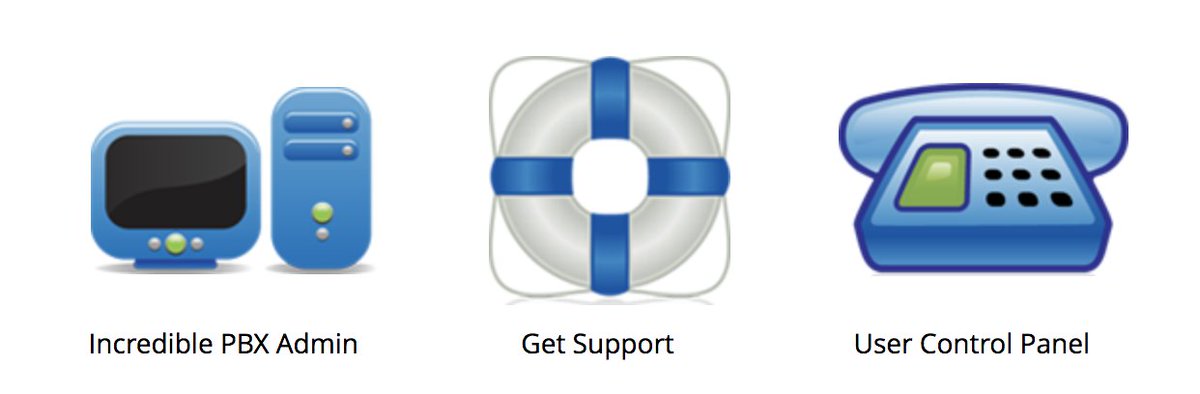
To get a basic system set up so that you can make and receive calls, you’ll need to add a VoIP trunk, create one or more extensions, set up an inbound route to send incoming calls to an extension, and set up an outbound route to send calls placed from your extension to a VoIP trunk that connects to telephones in the real world. You’ll also need a SIP phone or softphone to use as an extension on your PBX. Our previous tutorial will walk you through this setup procedure. Over the years, we’ve built a number of command line utilities including a script to preconfigure SIP trunks for more than a dozen providers in seconds. You’ll find links to all of them here.
Continue Reading: Configuring Extensions, Trunks & Routes
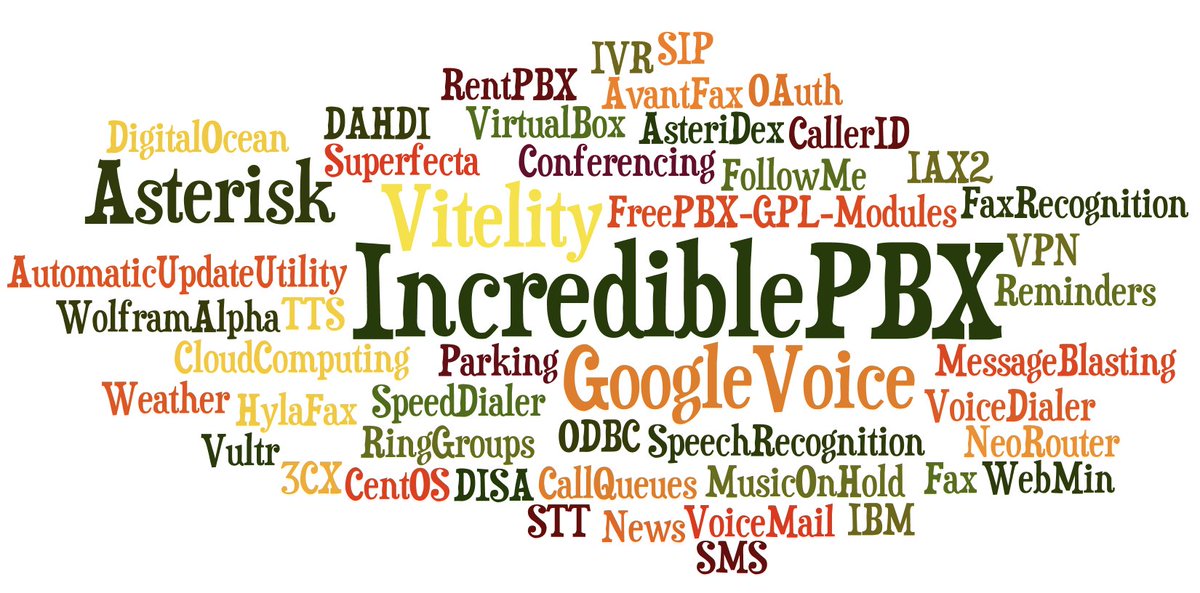
Upgrading to Incredible PBX Whole Enchilada
There now are two more pieces to put in place. The sequence matters! Be sure to upgrade to the Whole Enchilada before you install Incredible Fax. If you perform the steps backwards, you may irreparably damage your fax setup by overwriting parts of it.
The Whole Enchilada upgrade script now is included in the Incredible PBX LEAN tarball. If you have an earlier release, you may need to download the Whole Enchilada tarball as documented below. Upgrading to the Whole Enchilada is simple. Log into your server as root and issue the following commands. Try issuing just the last command first to see if the enchilada upgrade script already is in place. Otherwise, execute all of the commands below. Be advised that the upgrade will overwrite all of your existing Incredible PBX setup including any extensions, trunks, and routes you may have created previously. You also will be prompted to reset all of your passwords as part of the upgrade.
cd /root ./Enchilada*
If you accidentally installed Incredible Fax before upgrading to the Whole Enchilada, you may be able to recover your Incredible Fax setup by executing the following commands. It’s worth a try anyway.
amportal a ma install avantfax amportal a r
Installing Incredible Fax with HylaFax/AvantFax
You don’t need to upgrade to the Whole Enchilada in order to use Incredible Fax; however, you may forfeit the opportunity to later upgrade to the Whole Enchilada if you install Incredible Fax first. But the choice is completely up to you. To install Incredible Fax, log into your server as root and issue the following commands:
cd /root ./incrediblefax13.sh
After entering your email address to receive incoming faxes, you’ll be prompted about two dozen times to choose options as part of the install. Simple press the ENTER key at each prompt and accept all of the defaults. When the install finishes, make certain that you reboot your server to bring Incredible Fax on line. There will be a new AvantFax option in the Incredible PBX GUI. The default credentials for AvantFax GUI are admin:password; however, you first will be prompted for your Apache admin credentials which were set when you installed Incredible PBX 13-13 LEAN or the Whole Enchilada. Then you’ll be asked to change your AvantFax password.
Upgrading to IBM Speech Engines
If you’ve endured Google’s Death by a Thousand Cuts with text-to-speech (TTS) and voice recognition (STT) over the years, then we don’t have to tell you what a welcome addition IBM’s new speech utilities are. We can’t say enough good things about the new IBM Watson TTS and STT offerings. With IBM’s services, you have a choice of free or commercial tiers. Let’s put the pieces in place so you’ll be ready to play with the Whole Enchilada.
Getting Started with IBM Watson TTS Service
We’ve created a separate tutorial to walk you through obtaining and configuring your IBM Watson credentials. Start there.
Next, login to your Incredible PBX server and issue these commands to update your Asterisk dialplan and edit ibmtts.php:
cd /var/lib/asterisk/agi-bin ./install-ibmtts-dialplan.sh nano -w ibmtts.php
Insert your credentials in $IBM_username and $IBM_password. For new users, your $IBM_username will be apikey. Your $IBM_password will be the TTS APIkey you obtained from IBM. Next, verify that $IBM_url matches the entry provided when you registered with IBM. Then save the file: Ctrl-X, Y, then ENTER. Now reload the Asterisk dialplan: asterisk -rx "dialplan reload". Try things out by dialing 951 (news) or 947 (Weather) from an extension registered on your PBX.
Getting Started with IBM Watson STT Service
Now let’s get IBM’s Speech to Text service activated. Log back in to the IBM Cloud. Click on the Speech to Text app. Choose a Region to deploy in, choose your Organization from the pull-down menu, and select STT as your Space. Choose the Standard Pricing Plan. Then click Create. When Speech to Text Portal opens, click the Service Credentials tab. In the Actions column, click View Credentials and copy down your STT username and password.
Finally, login to your Incredible PBX server and issue these commands to edit getnumber.sh:
cd /var/lib/asterisk/agi-bin nano -w getnumber.sh
Insert apikey as your API_USERNAME and your actual STT APIkey API_PASSWORD in the fields provided. Then save the file: Ctrl-X, Y, then ENTER. Update your Voice Dialer (411) to use the new IBM STT service:
sed -i '\\:// BEGIN Call by Name:,\\:// END Call by Name:d' /etc/asterisk/extensions_custom.conf sed -i '/\\[from-internal-custom\]/r ibm-411.txt' /etc/asterisk/extensions_custom.conf asterisk -rx "dialplan reload"
Now try out the Incredible PBX Voice Dialer with AsteriDex by dialing 411 and saying "Delta Airlines." Check back next week for the Whole Enchilada apps tutorial.
Adding Skyetel Trunks to Incredible PBX
Now that you have your Incredible PBX platform in place, it’s time to set up your Skyetel trunks to take advantage of the BOGO calling credit (up to $250). The trunks themselves are added by logging into your server with SSH/Putty as root and issuing the following commands if the trunks aren’t already installed on your server. HINT: Check first!
cd /root wget http://incrediblepbx.com/add-skyetel chmod +x add-skyetel # uncomment next line if your incoming calls all have 10-digit numbers # sed -i 's|from-trunk|from-pstn-e164-us|' add-skyetel ./add-skyetel chmod -x add-skyetel
Next, sign up for Skyetel service and take advantage of the exclusive Nerd Vittles BOGO offer. First, complete the Prequalification Form here. You then will be provided a link to the Skyetel site to complete your registration. Skyetel will match your original deposit up to $250 which means you could enjoy as much as $500 of SIP trunking service for half price. Effective 10/1/2023, $25/month minimum spend required. Once you have registered on the Skyetel site and your account has been activated, open a support ticket and request your BOGO credit by referencing this Nerd Vittles special offer. Greed will get you nowhere. Credit is limited to one per person/company/address/location. If you want to take advantage of the 10% discount on your current service, open another ticket and attach a copy of your last month’s bill. See footnote 1 for the fine print.2 If you have high call volume requirements, document these in your Prequalification Form, and we will be in touch. Easy Peasy!
Unlike many VoIP providers, Skyetel does not use SIP registrations to make connections to your PBX. Instead, Skyetel utilizes Endpoint Groups to identify which servers can communicate with the Skyetel service. An Endpoint Group consists of a Name, an IP address, a UDP or TCP port for the connection, and a numerical Priority for the group. For incoming calls destined to your PBX, DIDs are associated with an Endpoint Group to route the calls to your PBX. For outgoing calls from your PBX, a matching Endpoint Group is required to authorize outbound calls through the Skyetel network. Thus, the first step in configuring the Skyetel side for use with your PBX is to set up an Endpoint Group. A typical setup for use with Incredible PBX®, Asterisk®, or FreePBX® would look like the following:
- Name: MyPBX
- Priority: 1
- IP Address: PBX-Public-IP-Address
- Port: 5060
- Protocol: UDP
- Description: server1.incrediblepbx.com
To receive incoming PSTN calls, you’ll need at least one DID. On the Skyetel site, you acquire DIDs under the Phone Numbers tab. You have the option of Porting in Existing Numbers (free for the first 60 days after you sign up for service) or purchasing new ones under the Buy Phone Numbers menu option.
Once you have acquired one or more DIDs, navigate to the Local Numbers or Toll Free Numbers tab and specify the desired SIP Format and Endpoint Group for each DID. Add SMS/MMS and E911 support, if desired. Call Forwarding and Failover are also supported. That completes the VoIP setup on the Skyetel side. System Status is always available here.
Configuring a Skyetel Inbound Route
Because there is no SIP registration with Skyetel, incoming calls to Skyetel trunks will NOT be sent to the Default Inbound Route configured on your PBX because FreePBX treats the calls as blocked anonymous calls without an Inbound Route pointing to the 11-digit number of each Skyetel DID. From the GUI, choose Connectivity -> Inbound Routes -> Add Inbound Route. For both the Description and DID fields, enter the 11-digit phone number beginning with a 1. Set the Destination for the incoming DID as desired and click Submit. Reload the Dialplan when prompted. Place a test call to each of your DIDs after configuring the Inbound Routes.
If you have installed the Incredible Fax add-on, you can enable Fax Detection under the Fax tab. And, if you’d like CallerID Name lookups using CallerID Superfecta, you can enable it under the Other tab before saving your setup and reloading your dialplan.
Configuring a Skyetel Outbound Route
If Skyetel will be your primary provider, you can use both 10-digit and 11-digit dialing to process outbound calls through your Skyetel account. From the GUI, choose Connectivity -> Outbound Routes -> Add Outbound Route. For the setup, we recommend the following using the CallerID Number you wish to associate with your outbound calls through Skyetel:
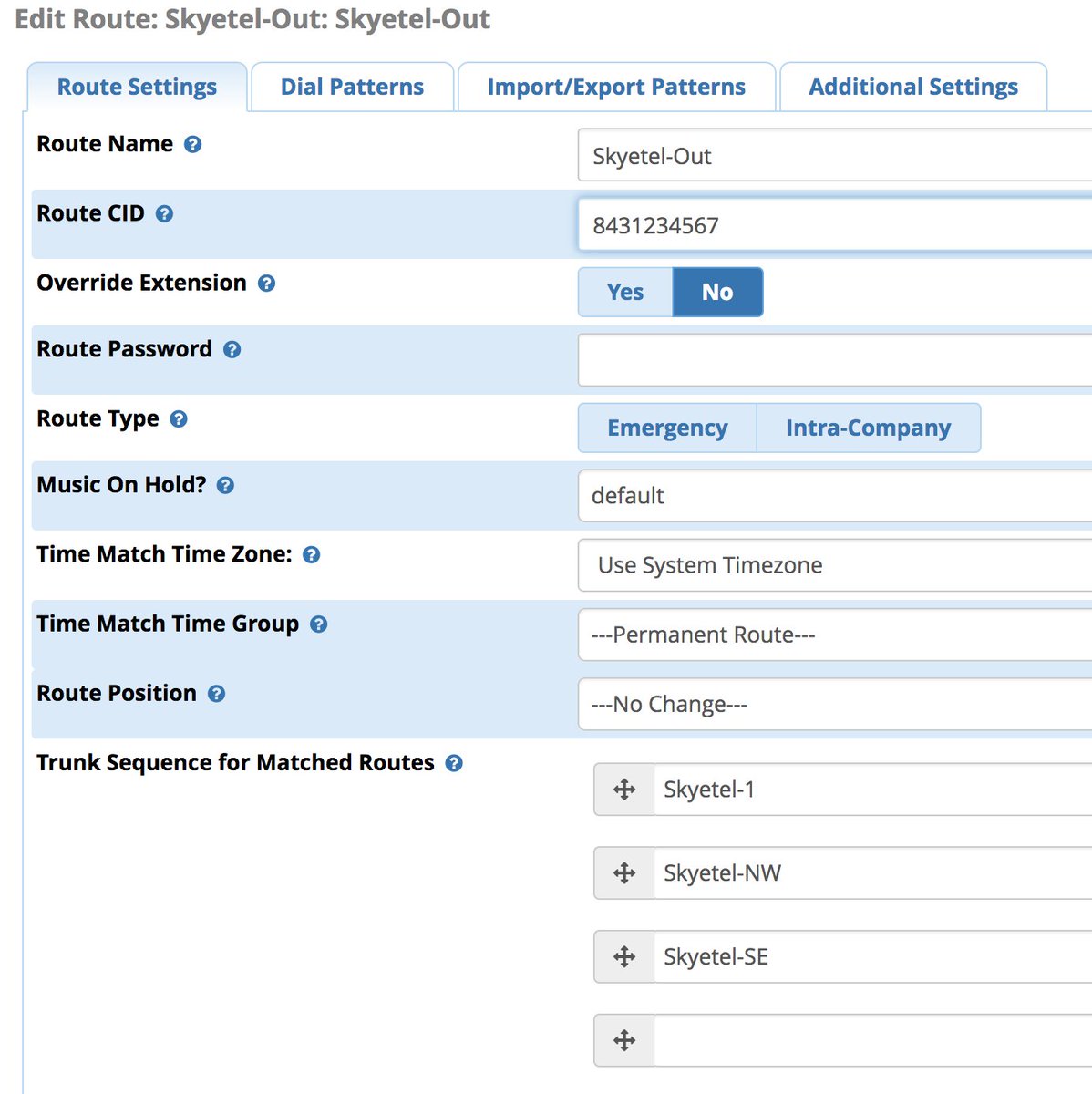
Enter the Dial Patterns under the Dial Patterns tab before saving your outbound route. Here’s what you would enter for 10-digit and 11-digit dialing. If you want to require a dialing prefix to use the Skyetel Outbound Route, enter it in the Prefix field for both dial strings.

There are a million ways to design outbound calling schemes on PBXs with multiple trunks. One of the simplest ways is to use no dial prefix for the primary trunk and then use dialing prefixes for the remaining trunks.
Another outbound calling scheme would be to assign specific DIDs to individual extensions on your PBX. Here you could use NXXNXXXXXX with the 1 Prepend as the Dial Pattern with every Outbound Route and change the Extension Number in the CallerID field of the Dial Pattern. With this setup, you’d need a separate Outbound Route for each group of extensions using a specific trunk on your PBX. Additional dial patterns can be added for each extension designated for a particular trunk. A lower priority Outbound Route then could be added without a CallerID entry to cover extensions that weren’t restricted or specified.
HINT: Keep in mind that Outbound Routes are processed by FreePBX in top-down order. The first route with a matching dial pattern is the trunk that is selected to place the outbound call. No other outbound routes are ever used even if the call fails or the trunk is unavailable. To avoid failed calls, consider adding additional trunks to the Trunk Sequence in every outbound route. In summary, if you have multiple routes with the exact same dial pattern, then the match nearest to the top of the Outbound Route list wins. You can rearrange the order of the outbound routes by dragging them into any sequence desired.
Audio Issues with Skyetel
If you experience one-way or no audio on some calls, make sure you have filled in the NAT Settings section in the GUI under Settings -> Asterisk SIP Settings -> General. In addition to adding your external and internal IP addresses there, be sure to add your external IP address in /etc/asterisk/sip_general_custom.conf like the following example and restart Asterisk:
externip=xxx.xxx.xxx.xxx
If you’re using PJSIP trunks or extensions on your PBX, implement this fix as well.
Receiving SMS Messages Through Skyetel
Most Skyetel DIDs support SMS messaging. Once you have purchased one or more DIDs, you can edit each number and, under the SMS & MMS tab, you can redirect incoming SMS messages to an email or SMS destination of your choice using the following example:
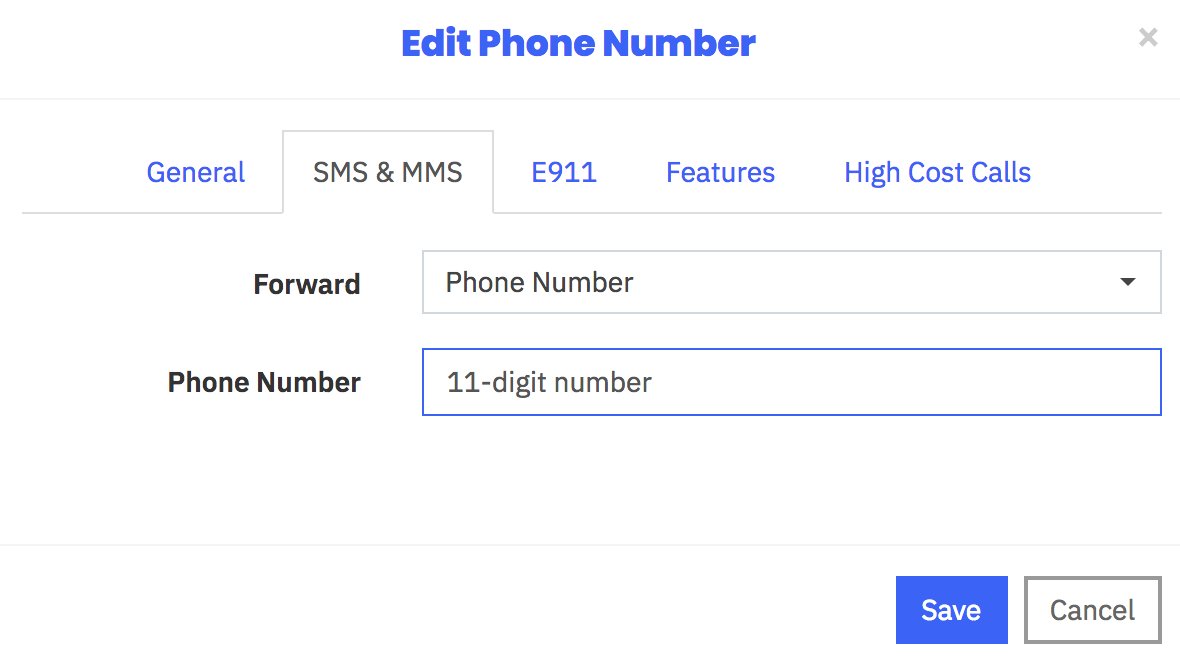
Sending SMS Messages Through Skyetel
We’ve created a simple script that will let you send SMS messages from the Linux CLI using your Skyetel DIDs. In order to send SMS messages, you first will need to create an SID key and password in the Skyetel portal. From the Settings icon, choose API Keys -> Create. Once the credentials appear, copy both your SID and Password. Then click SAVE.
Next, from the Linux CLI, issue the following commands to download the sms-skyetel script into your /root folder. Then edit the file and insert your SID, secret, and DID credentials in the fields at the top of the script. Save the file, and you’re all set.
cd /root wget http://incrediblepbx.com/sms-skyetel chmod +x sms-skyetel nano -w sms-skyetel
To send an SMS message, use the following syntax where 18005551212 is the 11-digit SMS destination: sms-skyetel 18005551212 "Some message"
Using Gmail as a SmartHost for SendMail
Many Internet service providers block email transmissions from downstream servers (that’s you) to reduce spam. The simple solution is to use your Gmail account as a smarthost for SendMail. Here’s how. Log into your server as root and issue the following commands:
yum -y install sendmail-cf cd /etc/mail hostname -f > genericsdomain touch genericstable makemap -r hash genericstable.db < genericstable mv sendmail.mc sendmail.mc.original wget http://incrediblepbx.com/sendmail.mc.gmail cp sendmail.mc.gmail sendmail.mc mkdir -p auth chmod 700 auth cd auth echo AuthInfo:smtp.gmail.com \\"U:smmsp\\" \\"I:user_id\\" \\"P:password\\" \\"M:PLAIN\\" > client-info echo AuthInfo:smtp.gmail.com:587 \\"U:smmsp\\" \\"I:user_id\\" \\"P:password\\" \\"M:PLAIN\\" >> client-info echo AuthInfo:smtp.gmail.com:465 \\"U:smmsp\\" \\"I:user_id\\" \\"P:password\\" \\"M:PLAIN\\" >> client-info nano -w client-info
When the nano editor opens the client-info file, change the 3 user_id entries to your Gmail account name without @gmail.com and change the 3 password entries to your actual Gmail password. Save the file: Ctrl-X, Y, then ENTER.
Now issue the following commands:
chmod 600 client-info makemap -r hash client-info.db < client-info cd .. make service sendmail restart
Finally, send yourself a test message. Be sure to check your spam folder!
echo "test" | mail -s testmessage yourname@yourdomain.com
Check mail success with: tail /var/log/maillog. If you have trouble getting a successful Gmail registration (especially if you have previously used this Google account from a different IP address), try this Google Voice Reset Procedure. It usually fixes connectivity problems. If it still doesn’t work, enable Less Secure Apps using this Google tool.
Originally published: Monday, November 13, 2017 Updated: Saturday, March 23, 2019
News Flash: Turn Incredible PBX into a Fault-Tolerant HA Platform for $1/Month
Continue Reading: Configuring Extensions, Trunks & Routes
Don't Miss: Incredible PBX Application User's Guide covering the 31 Whole Enchilada apps
Check out the new Incredible PBX 13-13 ISO. Complete tutorial available here.
 Support Issues. With any application as sophisticated as this one, you're bound to have questions. Blog comments are a difficult place to address support issues although we welcome general comments about our articles and software. If you have particular support issues, we encourage you to get actively involved in the PBX in a Flash Forum. It's the best Asterisk tech support site in the business, and it's all free! Please have a look and post your support questions there. Unlike some forums, the PIAF Forum is extremely friendly and is supported by literally hundreds of Asterisk gurus and thousands of users just like you. You won't have to wait long for an answer to your question.
Support Issues. With any application as sophisticated as this one, you're bound to have questions. Blog comments are a difficult place to address support issues although we welcome general comments about our articles and software. If you have particular support issues, we encourage you to get actively involved in the PBX in a Flash Forum. It's the best Asterisk tech support site in the business, and it's all free! Please have a look and post your support questions there. Unlike some forums, the PIAF Forum is extremely friendly and is supported by literally hundreds of Asterisk gurus and thousands of users just like you. You won't have to wait long for an answer to your question.

Need help with Asterisk? Visit the VoIP-info Forum.
Special Thanks to Our Generous Sponsors
FULL DISCLOSURE: ClearlyIP, Skyetel, Vitelity, DigitalOcean, Vultr, VoIP.ms, 3CX, Sangoma, TelecomsXchange and VitalPBX have provided financial support to Nerd Vittles and our open source projects through advertising, referral revenue, and/or merchandise. As an Amazon Associate and Best Buy Affiliate, we also earn from qualifying purchases. We’ve chosen these providers not the other way around. Our decisions are based upon their corporate reputation and the quality of their offerings and pricing. Our recommendations regarding technology are reached without regard to financial compensation except in situations in which comparable products at comparable pricing are available from multiple sources. In this limited case, we support our sponsors because our sponsors support us.
 BOGO Bonaza: Enjoy state-of-the-art VoIP service with a $10 credit and half-price SIP service on up to $500 of Skyetel trunking with free number porting when you fund your Skyetel account. No limits on number of simultaneous calls. Quadruple data center redundancy. $25 monthly minimum spend required. Tutorial and sign up details are here.
BOGO Bonaza: Enjoy state-of-the-art VoIP service with a $10 credit and half-price SIP service on up to $500 of Skyetel trunking with free number porting when you fund your Skyetel account. No limits on number of simultaneous calls. Quadruple data center redundancy. $25 monthly minimum spend required. Tutorial and sign up details are here.
 The lynchpin of Incredible PBX 2020 and beyond is ClearlyIP components which bring management of FreePBX modules and SIP phone integration to a level never before available with any other Asterisk distribution. And now you can configure and reconfigure your new Incredible PBX phones from the convenience of the Incredible PBX GUI.
The lynchpin of Incredible PBX 2020 and beyond is ClearlyIP components which bring management of FreePBX modules and SIP phone integration to a level never before available with any other Asterisk distribution. And now you can configure and reconfigure your new Incredible PBX phones from the convenience of the Incredible PBX GUI.
 VitalPBX is perhaps the fastest-growing PBX offering based upon Asterisk with an installed presence in more than 100 countries worldwide. VitalPBX has generously provided a customized White Label version of Incredible PBX tailored for use with all Incredible PBX and VitalPBX custom applications. Follow this link for a free test drive!
VitalPBX is perhaps the fastest-growing PBX offering based upon Asterisk with an installed presence in more than 100 countries worldwide. VitalPBX has generously provided a customized White Label version of Incredible PBX tailored for use with all Incredible PBX and VitalPBX custom applications. Follow this link for a free test drive!
 Special Thanks to Vitelity. Vitelity is now Voyant Communications and has halted new registrations for the time being. Our special thanks to Vitelity for their unwavering financial support over many years and to the many Nerd Vittles readers who continue to enjoy the benefits of their service offerings. We will keep everyone posted on further developments.
Special Thanks to Vitelity. Vitelity is now Voyant Communications and has halted new registrations for the time being. Our special thanks to Vitelity for their unwavering financial support over many years and to the many Nerd Vittles readers who continue to enjoy the benefits of their service offerings. We will keep everyone posted on further developments.

- Some of our links refer users to Amazon or other service providers when we find their prices are competitive for the recommended products. Nerd Vittles receives a small referral fee from these providers to help cover the costs of our blog. We never recommend particular products solely to generate commissions. However, when pricing is comparable or availability is favorable, we support these providers because they support us. [↩]
- In the unlikely event that Skyetel cannot provide a 10% reduction in your current origination rate and/or DID costs, Skyetel will give you an additional $50 credit to use with the Skyetel service. [↩]
Introducing Skyetel: A VoIP Provider for All Seasons
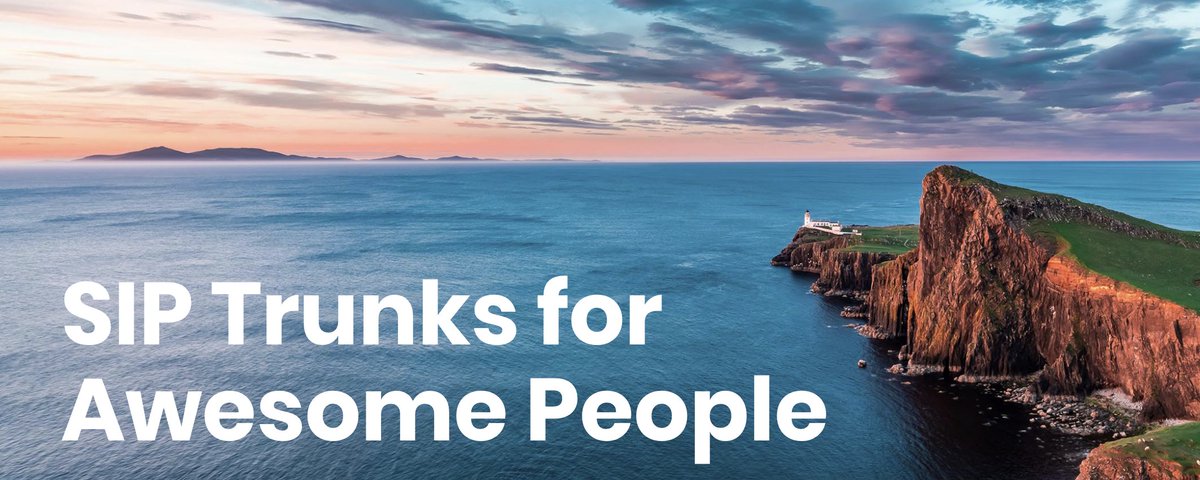
Having been around the block more times than we can remember, suffice it to say it takes a lot to get us excited about a VoIP provider. Let us tick off some criteria to even get our attention: terrific pricing, failsafe reliability, and first class performance. So just imagine our excitement to discover that an early follower of Nerd Vittles now provides one of the most compelling VoIP services we’ve ever tested with triple redundancy in multiple data centers. And Skyetel now has added what, for some, was the most important piece: support for VoIP servers with dynamic IP addresses. While it’s still beta code, it’s easy to use and reliable. There’s yet another hidden benefit. Incredible PBX coupled with Skyetel makes a perfect platform for redundant servers. We’ll cover it in a future article, but here’s the basic design.
Let’s sweeten the pot a bit more. We were looking for a service provider that could offer a compelling price for the hobbyist and home user while also having the depth to provide millions of minutes to organizations and resellers that actually have such a need. Skyetel now offers Nerd Vittles readers two special offers. First, you can claim a $10 credit for your new account simply by opening a ticket once you sign up. Once you have kicked the tires and are satisfied with the service, you won’t want to miss the Nerd Vittles BOGO offer. Skyetel will match your original deposit up to $250. Deposit $50 and Skyetel will double it. Or plan ahead with a $250 deposit and Skyetel will still double it. That translates into $500 of half-price VoIP service! Once you have funded your account with your money, Skyetel will provide free porting of your DIDs for the first 60 days after you open your account plus a 10% reduction in your current origination rate and DID costs by presenting your last month’s bill.1 Effective 10/1/2023, $25/month minimum spend required. For resellers and high volume users, document your requirements on your Nerd Vittles signup form and let us put you in touch with someone at Skyetel that will make you a deal you can’t refuse. And what does Nerd Vittles get out of this? Glad you asked. We’re delighted to have Skyetel as a platinum sponsor to keep the lights burning and the deals flowing for another decade of articles and open source offerings for our dedicated followers.
| Original Skyetel Deposit | Skyetel Deposit Match | Available SIP Service $'s |
|---|---|---|
| $20 | $20 | $40 |
| $50 | $50 | $100 |
| $100 | $100 | $200 |
| $200 | $200 | $400 |
| $250 | $250 | $500 |
We want to also address the elephant in the room. Some have asked about our relationship with Vitelity, a long time sponsor of Nerd Vittles and our open source projects. They’re alive and well. However, the company has gone through several acquisitions in the past few years, and their focus now has shifted more to the reseller and wholesale market. ALL EXISTING VITELITY CUSTOMERS ARE UNAFFECTED BY THIS CHANGE IN DIRECTION. And we are more than happy to put new resellers and wholesalers in touch with someone at Vitelity that can address your requirements. The good news is that you’ll now have two companies to compare while new home users and small businesses have a viable alternative moving forward.
Skyetel’s State-of-the-Art Network Design
.png?version=1&modificationDate=1501343815612&cacheVersion=1&api=v2&width=561&height=541)
Because Skyetel’s system architecture is radically different from most other VoIP providers, we wanted to spend a minute documenting their setup. Typically, a VoIP provider may offer a failover server in case their primary server fails. But all calls flow through the primary server unless there is a system failure. As we noted previously, Skyetel’s current setup includes three redundant data centers, all of which receive incoming calls while being firewalled from each other. Once you place or receive a call from the Skyetel network, their data center is completely removed from the audio path of the call which flows directly between your server and the outside party. Thus, even if the data center experienced a total system failure in the middle of your call, neither you nor the other party would ever know it. This design also eliminates the potential of a man-in-the-middle attack from your VoIP provider’s server.
Skyetel Pricing Overview
This summary is not intended to be an exhaustive listing of all Skyetel services. Follow this link for a complete summary of fees and services. Traditional DIDs are $1 per month. Toll free numbers an additional 20¢ per month. Outbound conversational calls are $0.012 per minute. DIDs can be SMS/MMS enabled for 10¢ per month. E911 service is $1.50 per month. Incoming conversational calls are a penny a minute. CallerID lookups are $0.004 per call. Voicemail transcription is available for 10¢ per message.
Signing Up for Skyetel Service
So here’s the drill to sign up for Skyetel service and take advantage of the Nerd Vittles specials. First, complete the Prequalification Form here. You then will be provided a link to the Skyetel site to complete your registration. Once you have registered on the Skyetel site and your account has been activated, open a support ticket and request your free $10 credit to kick the tires. You cannot port in numbers at no cost until you actually fund your account out of your own pocket. Once you have funded your account, open another ticket for the BOGO credit for your account by referencing the Nerd Vittles special offer. You then can initiate your free number porting requests on the portal and request a credit for the porting fees. BOGO credit is limited to one per person/company/address/location. If you want to take advantage of the 10% discount on your current service, attach a copy of your last month’s bill. See footnote 1 for the fine print. If you have high call volume requirements, document these in your Prequalification Form, and we will be in touch. Easy Peasy!
For those that may be concerned that one day, after your credit expires, you could be paying a penny a minute for phone calls, let me provide a little Ma Bell history lesson for you. When my roommate and I were in law school, our typical phone bill often exceeded $200 a month because we both had girlfriends a couple hundred miles up the road. In today’s dollars, that phone bill translates into roughly $1,200 a month. That would have been 120,000 minutes a month at a penny a minute in today’s dollars. So, yes, VoIP is having a profound influence on the AT&T and Verizon Bell Sisters.
Skyetel Endpoint Group Configuration
Unlike many VoIP providers, Skyetel does not use SIP registrations to make connections to your PBX. Instead, Skyetel utilizes Endpoint Groups to identify which servers can communicate with the Skyetel service. An Endpoint Group consists of a Name, an IP address, a UDP or TCP port for the connection, and a numerical Priority for the group. For incoming calls destined to your PBX, DIDs are associated with an Endpoint Group to route the calls to your PBX. For outgoing calls from your PBX, a matching Endpoint Group is required to authorize outbound calls through the Skyetel network. Thus, the first step in configuring the Skyetel side for use with your PBX is to set up an Endpoint Group. A typical setup for use with Incredible PBX®, Asterisk®, or FreePBX® would look like the following:
- Name: MyPBX
- Priority: 1
- IP Address: PBX-Public-IP-Address
- Port: 5060
- Protocol: UDP
- Description: server1.incrediblepbx.com
Skyetel DID Configuration
To receive incoming PSTN calls, you’ll need at least one DID. On the Skyetel site, you acquire DIDs under the Phone Numbers tab. You have the option of Porting in Existing Numbers (free for the first 60 days after you sign up for service) or purchasing new ones under the Buy Phone Numbers menu option.
Once you have acquired one or more DIDs, navigate to the Local Numbers or Toll Free Numbers tab and specify the desired SIP Format and Endpoint Group for each DID. Add SMS/MMS and E911 support, if desired. Call Forwarding and Failover are also supported. That completes the VoIP setup on the Skyetel side. System Status is always available here.
Incredible PBX Firewall Setup for Skyetel
The Travelin’ Man 3 firewall included with all Incredible PBX platforms limits access to your server based upon whitelisted IP addresses of outside providers and users. In order to receive calls from the multiple Skyetel data centers, the following entries need to be included in the whitelist of your PBX. For new installs of Incredible PBX 13-13 for CentOS, the entries already are included. Otherwise, issue the following commands from the Linux CLI and choose the 0 option using the add-ip utility in /root:
- /root/add-ip Skyetel-NW 52.41.52.34
- /root/add-ip Skyetel-SW 52.8.201.128
- /root/add-ip Skyetel-NE 52.60.138.31
- /root/add-ip Skyetel-SE 50.17.48.216
- /root/add-ip Skyetel-EU 35.156.192.164
NOTE: If your PBX is sitting behind a NAT-based router, then you will also need to forward UDP port 5060 from your router to the internal IP address of your PBX. Otherwise, incoming calls from Skyetel will fail. You also may need to add a NAT=yes entry to each of the Skyetel trunk configurations using the GUI. The telltale sign that the NAT entry is required will be incoming calls with one-way or no audio.
Incredible PBX Trunk Setups for Skyetel
Because Skyetel uses multiple data centers without trunk registrations, you’ll actually need to configure 6 separate Skyetel trunks in the Incredible PBX GUI. The same setup applies for those using generic FreePBX aggregations. We’ve created a script to create all of the trunks for you. Just issue the following commands. The last command assures that you don’t accidentally run the script a second time which would cause all sorts of issues. Feel free to review the code if you want to learn how to create trunks in FreePBX from the command line.
cd /root wget http://incrediblepbx.com/add-skyetel chmod +x add-skyetel # uncomment next line if your incoming calls all have 10-digit numbers # sed -i 's|from-trunk|from-pstn-e164-us|' add-skyetel ./add-skyetel chmod -x add-skyetel
Incredible PBX Inbound Routing for Skyetel
Next we need to tell your PBX how to route incoming calls from Skyetel. Using a browser, log into the IP address of your PBX using your admin credentials. Because there is no trunk registration with Skyetel trunks, you will need to create an Inbound Route for every Skyetel DID. You cannot rely upon a Default inbound route because FreePBX treats the calls as blocked anonymous calls without an Inbound Route pointing to the 11-digit number of each Skyetel DID. From the GUI, choose Connectivity -> Inbound Routes -> Add Inbound Route. For both the Description and DID fields, enter the 11-digit phone number beginning with a 1. Set the Destination for the incoming DID as desired and click Submit. Reload the Dialplan when prompted. Place a test call to each of your DIDs after configuring the Inbound Routes.
Incredible PBX Outbound Routing to Skyetel
If Skyetel will be your primary provider, you can use both 10-digit and 11-digit dialing to process outbound calls through your Skyetel account. From the GUI, choose Connectivity -> Outbound Routes -> Add Outbound Route. For the setup, we recommend the following using the CallerID Number you wish to associate with your outbound calls through Skyetel:
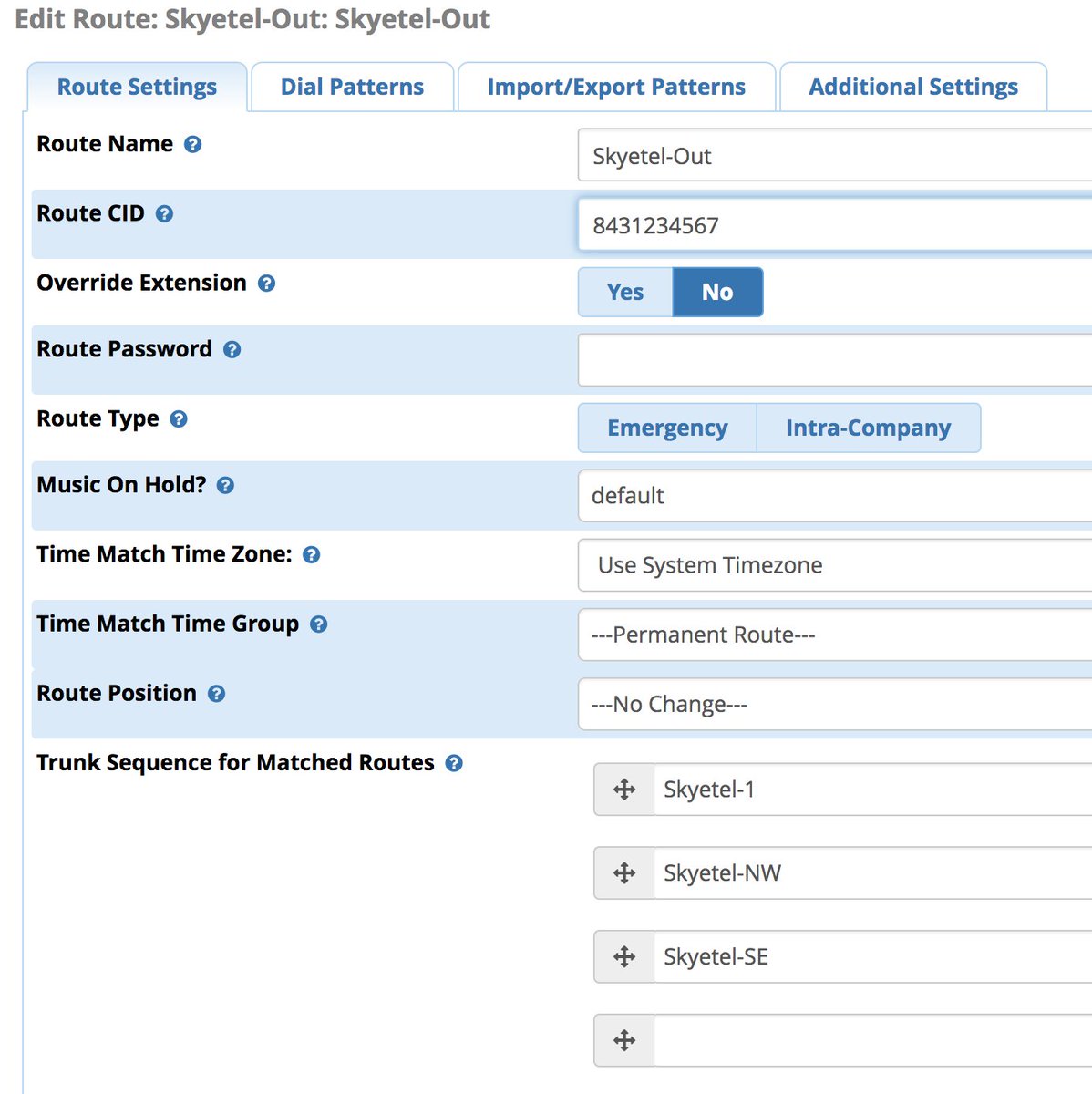
Enter the Dial Patterns under the Dial Patterns tab before saving your outbound route. Here’s what you would enter for 10-digit and 11-digit dialing. If you want to require a dialing prefix to use the Skyetel Outbound Route, enter it in the Prefix field for both dial strings.

Audio Issues with Skyetel
If you experience one-way or no audio on some calls, make sure you have filled in the NAT Settings section in the GUI under Settings -> Asterisk SIP Settings -> General. In addition to adding your external and internal IP addresses there, be sure to add your external IP address in /etc/asterisk/sip_general_custom.conf like the following example and restart Asterisk:
externip=xxx.xxx.xxx.xxx
If you’re using PJSIP trunks or extensions on your PBX, implement this fix as well.
Receiving SMS Messages Through Skyetel
Most Skyetel DIDs support SMS messaging. Once you have purchased one or more DIDs, you can edit each number and, under the SMS &MMS tab, you can redirect incoming SMS messages to an email or SMS destination of your choice using the following example:
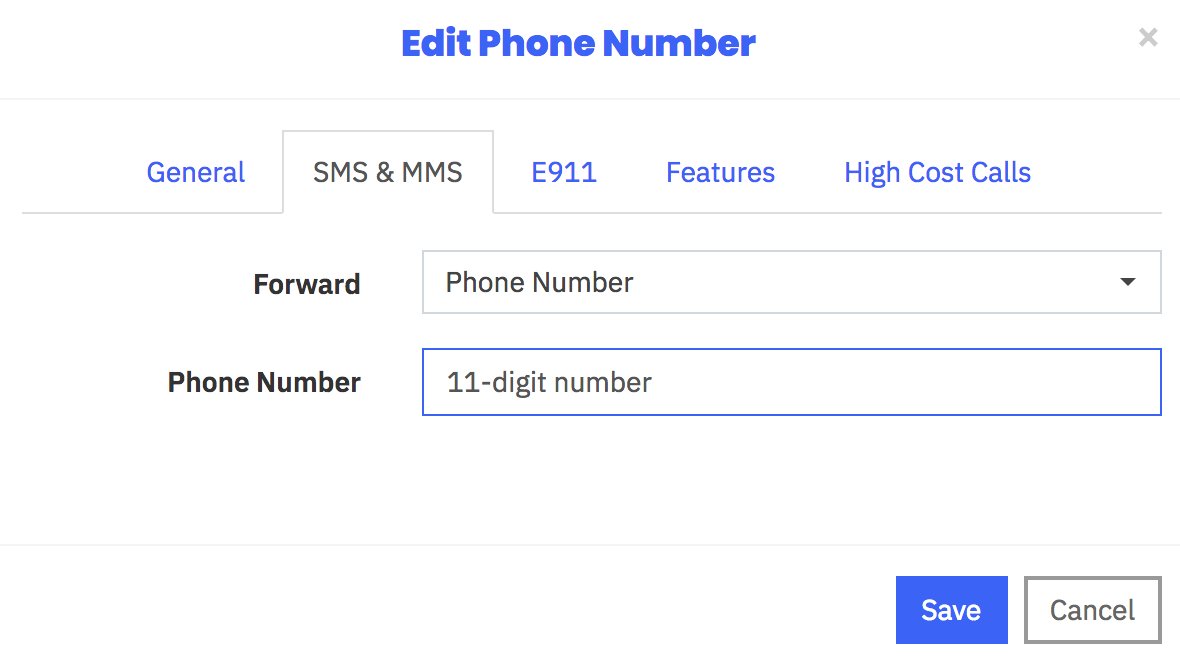
Sending SMS Messages Through Skyetel
We’ve created a simple script that will let you send SMS messages from the Linux CLI using your Skyetel DIDs. In order to send SMS messages, you first will need to create a SID key and password in the Skyetel portal. From the Settings icon, choose API Keys -> Create. Once the credentials appear, copy both your SID and Password. Then click SAVE.
Next, from the Linux CLI, issue the following commands to download the sms-skyetel script into in your /root folder. Then edit the file and insert your SID, secret, and DID credentials in the fields at the top of the script. Save the file, and you’re all set.
cd /root wget http://incrediblepbx.com/sms-skyetel chmod +x sms-skyetel nano -w sms-skyetel
To send an SMS message, use the following syntax where 18005551212 is the 11-digit SMS destination: sms-skyetel 18005551212 "Some message"
SMS and MMS Messaging with Postcards
Skyetel now has released a terrific, open source Docker app, Postcards, that lets you build an SMS and MMS messaging platform for your entire organization. Suffice it to say, anything you ever wanted to do with SMS and MMS messaging, you can do with Postcards. We won’t repeat Skyetel’s excellent tutorial, but you certainly need to visit their site and take Postcards for a spin.
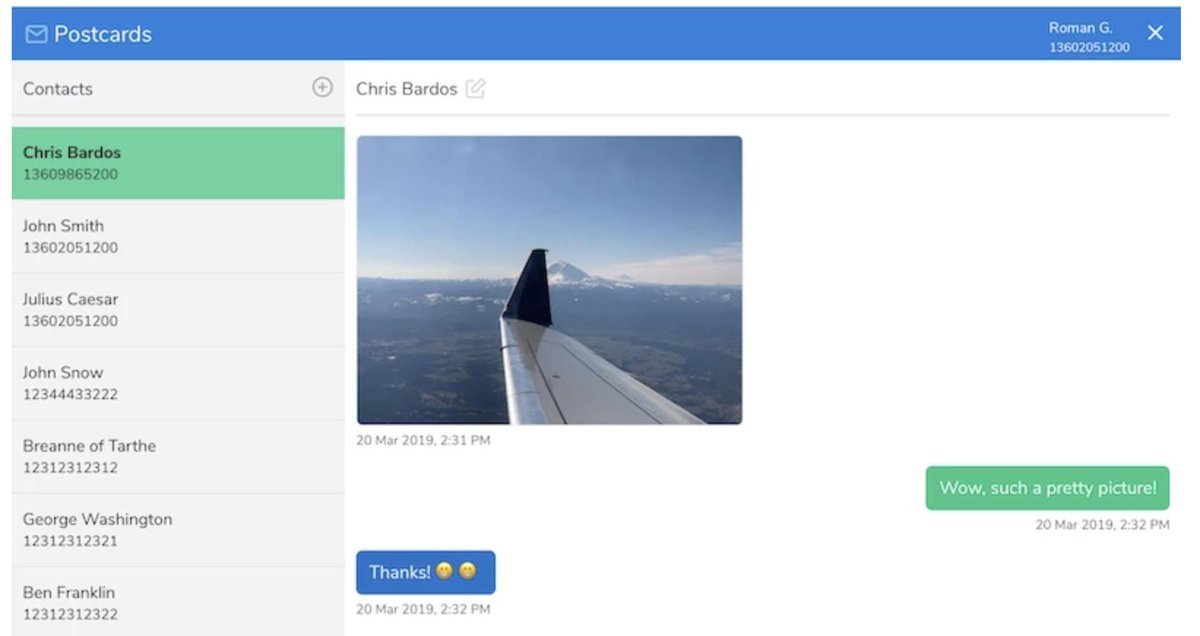
NEW: Skyetel Support for Dynamic IP Addresses
You asked for it, and Skyetel has delivered. For Nerd Vittles users running servers with dynamic IP addresses, Skyetel now provides support for your platform. Log into your server as root and cd /usr/src. Then review this tutorial which describes the steps to put the pieces in place. Be advised that this is beta software at this juncture. If you run into issues, please post your questions on the PIAF Forum. Here are the actual steps:
(1) Log in to your Skyetel portal and Add a New Endpoint Group for your server giving it the name and current public IP address of your server.
(2) While still logged in, tap the Gear icon to open Settings dialog and choose API Keys tab.
(3) Add a new API key and write down your new SID and SID password.
(4) If your server is behind a router or firewall, log into that device and map UDP 5060 and UDP 10000-20000 to the private LAN address of your server.
NOTE: If your server is on the Debian, Ubuntu, or Raspbian platform, substitute the following command for the first two yum commands in step #5 below:
apt-get -y install coreutils curl git jq
(5) Log into your server and issue the following commands to install the EndPoint Updater:
yum -y install coreutils curl git epel-release yum -y --enablerepo=epel install jq cd /usr/src git clone https://bitbucket.org/skyetel/ip-endpoint-group-update.git cd ip-endpoint-group-update ./ip-update-endpointgroup.sh
(6) Fill in your credentials when prompted, and the cron script will be installed to keep your server’s dynamic IP address registered with Skyetel.
Introducing Skyetel’s New Fax Platform
Every time we read an article predicting the demise of fax technology, we have to chuckle. We’ve been reading the articles for about 30 years now, and fax still is the goto solution for many organizations. Can you spell HIPPA? Finally, Skyetel has dipped its toes in the fax waters by offering an easy-to-use fax solution for receipt of traditional and T.38 faxes. Simply purchase a Skyetel DID and configure it for vFax routing. Enter an email address for delivery of the faxes, and you’re done.
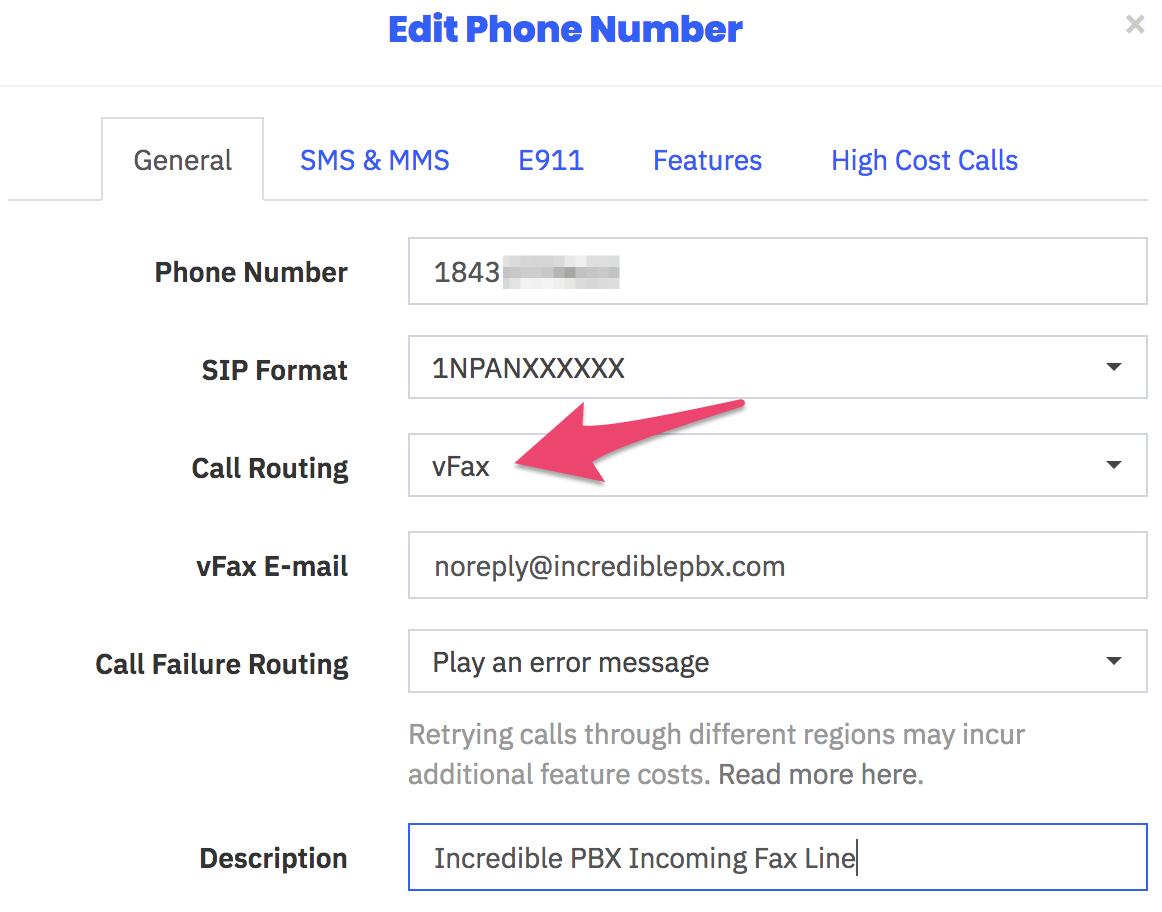
Sending faxes from the Skyetel portal still is on the drawing boards, but it’s coming. In the meantime, Incredible Fax™ which is bundled with all Incredible PBX® platforms will let you send faxes ’til the cows come home with our easy-to-use Hylafax/AvantFax implementation.
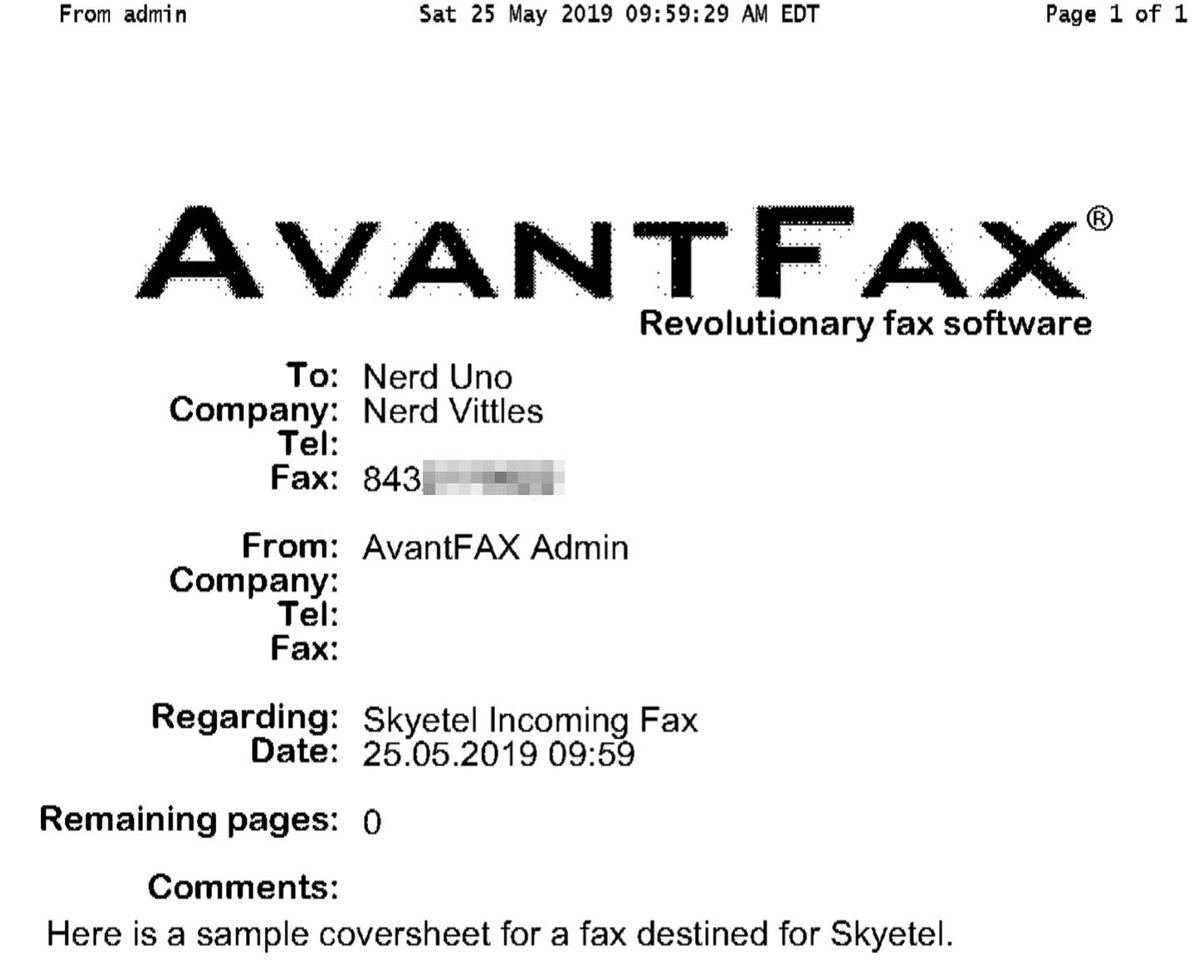
Implementing the New Spam Call Filter
One of the most often requested features for any PBX is spam call filtering. Skyetel takes it to the next level by dealing with the spammers before the calls ever reach your PBX. For each of your Skyetel phone numbers, click on the Features tab and set the Spam Call Filter as desired.
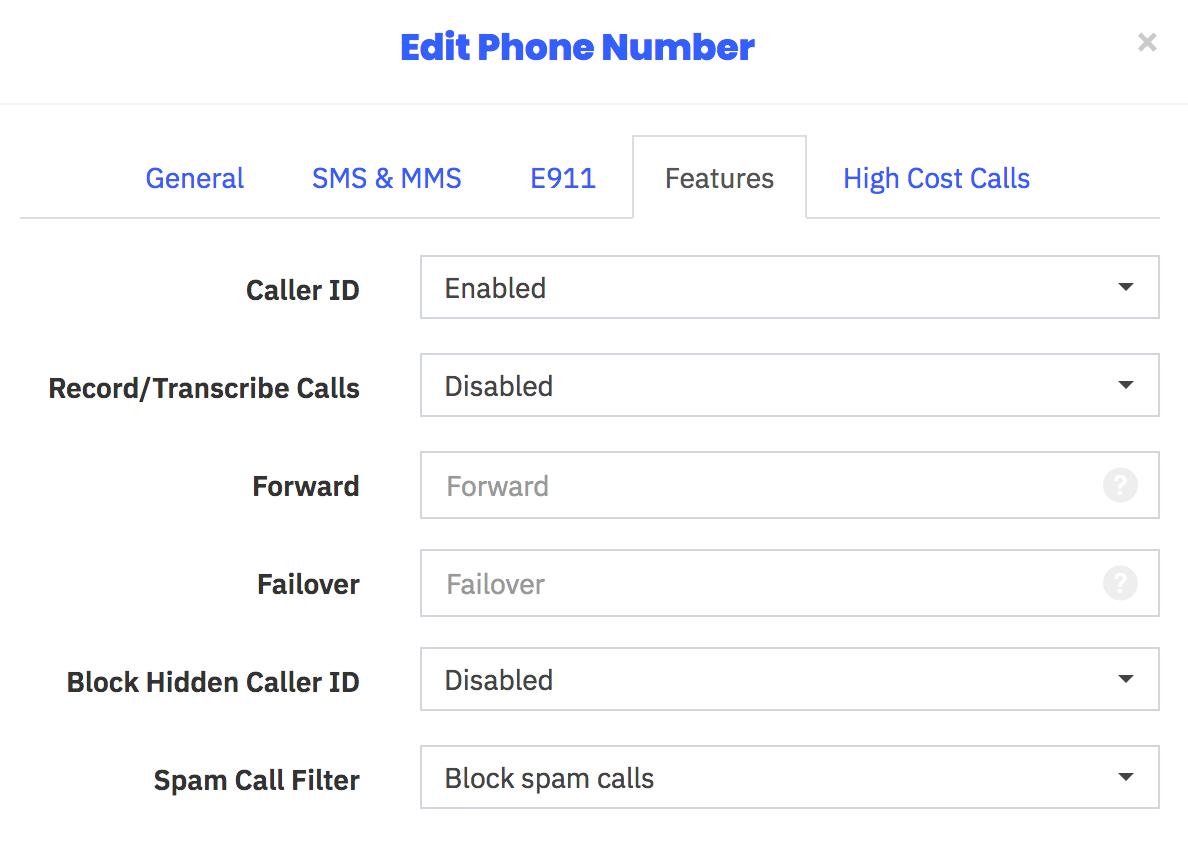
Recording and Transcribing Skyetel Calls
As with spam call filtering, recording and/or transcribing Skyetel calls is only a click away. For each of your Skyetel phone numbers, click on the Features tab and set the option desired for Recording and/or Transcribing calls. Recordings and Transcriptions can be managed from your Skyetel Dashboard. Storage is free for up to 30 days, after which they are deleted.
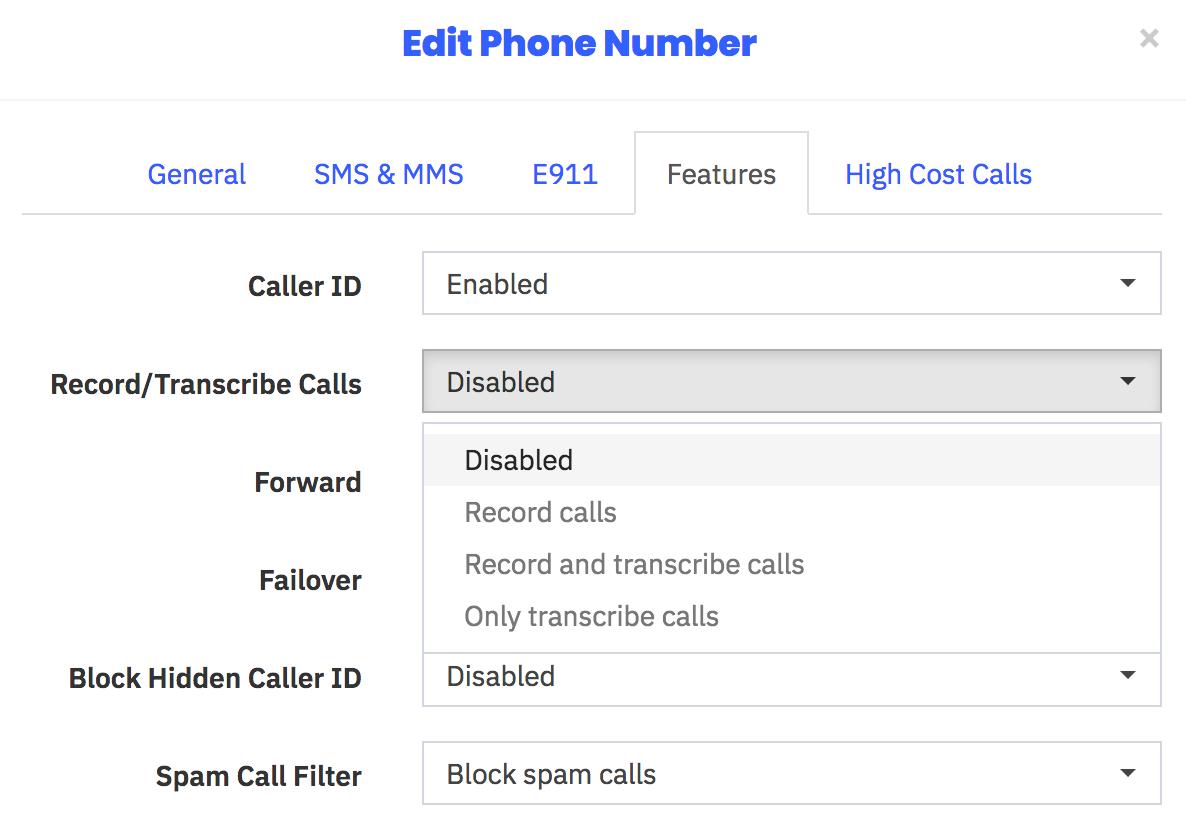
Skyetel Monitoring of Endpoint Health
In addition to monitoring and reporting the health of all Skyetel services in your web portal, this latest addition allows you to configure Skyetel to not only monitor the State of every registered endpoint but also its Health with realtime metrics of the Latency, Packet Loss, and Jitter of each of your endpoints. Simply check the Network QOS options desired.
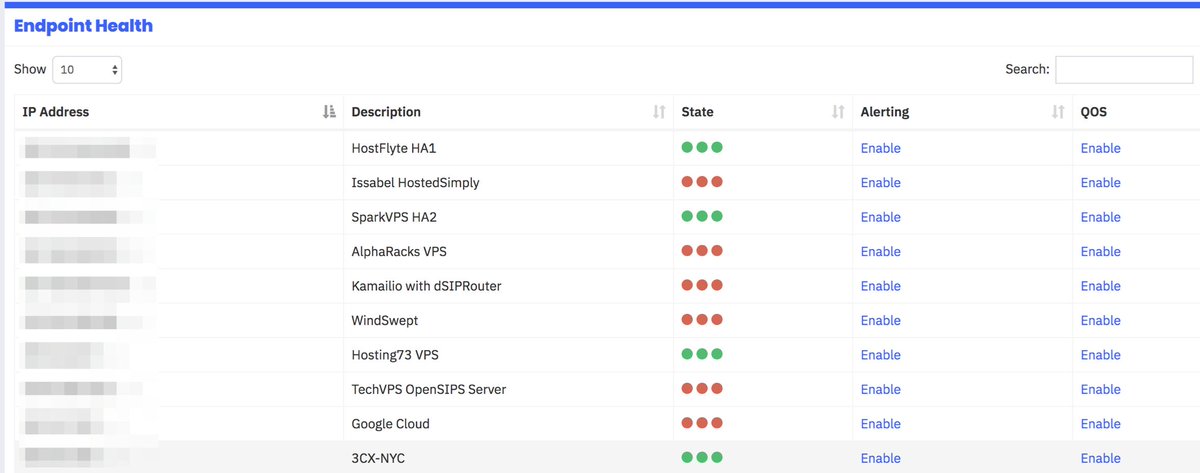
Skyetel Expansion for Canadian Users
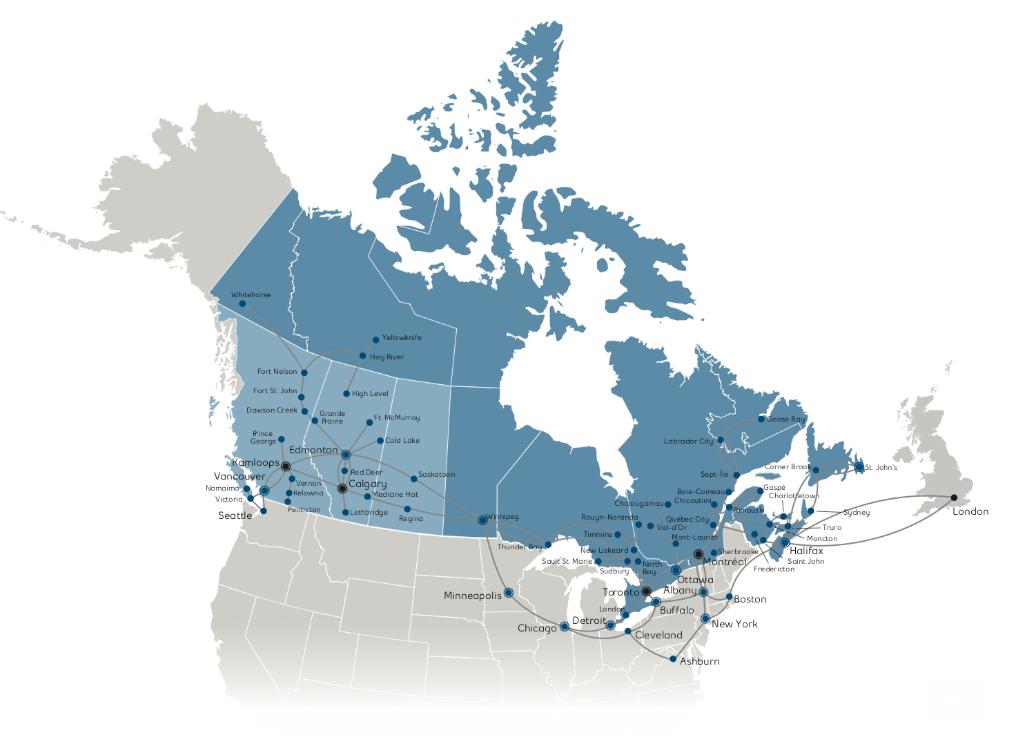
Here’s some great news for our Canadian friends. Skyetel has been listening!
- Porting to Skyetel in Canada now is significantly easier and faster
- Awesome reductions in audio round trip times
- Epic reductions in time-to-deliver
- Faster response times to technical issues (and fewer of them!)
- Audio for Canadian calls will now originate from Canadian data centers
- SMS and MMS available on Canadian ported numbers
Originally published: Thursday, November 1, 2018 Updated: Wednesday, June 12, 2019
 Support Issues. With any application as sophisticated as this one, you’re bound to have questions. Blog comments are a difficult place to address support issues although we welcome general comments about our articles and software. If you have particular support issues, we encourage you to get actively involved in the PBX in a Flash Forum. It’s the best Asterisk tech support site in the business, and it’s all free! Please have a look and post your support questions there. Unlike some forums, the PIAF Forum is extremely friendly and is supported by literally hundreds of Asterisk gurus and thousands of users just like you. You won’t have to wait long for an answer to your question.
Support Issues. With any application as sophisticated as this one, you’re bound to have questions. Blog comments are a difficult place to address support issues although we welcome general comments about our articles and software. If you have particular support issues, we encourage you to get actively involved in the PBX in a Flash Forum. It’s the best Asterisk tech support site in the business, and it’s all free! Please have a look and post your support questions there. Unlike some forums, the PIAF Forum is extremely friendly and is supported by literally hundreds of Asterisk gurus and thousands of users just like you. You won’t have to wait long for an answer to your question.

Need help with Asterisk? Visit the VoIP-info Forum.
Special Thanks to Our Generous Sponsors
FULL DISCLOSURE: ClearlyIP, Skyetel, Vitelity, DigitalOcean, Vultr, VoIP.ms, 3CX, Sangoma, TelecomsXchange and VitalPBX have provided financial support to Nerd Vittles and our open source projects through advertising, referral revenue, and/or merchandise. As an Amazon Associate and Best Buy Affiliate, we also earn from qualifying purchases. We’ve chosen these providers not the other way around. Our decisions are based upon their corporate reputation and the quality of their offerings and pricing. Our recommendations regarding technology are reached without regard to financial compensation except in situations in which comparable products at comparable pricing are available from multiple sources. In this limited case, we support our sponsors because our sponsors support us.
 BOGO Bonaza: Enjoy state-of-the-art VoIP service with a $10 credit and half-price SIP service on up to $500 of Skyetel trunking with free number porting when you fund your Skyetel account. No limits on number of simultaneous calls. Quadruple data center redundancy. $25 monthly minimum spend required. Tutorial and sign up details are here.
BOGO Bonaza: Enjoy state-of-the-art VoIP service with a $10 credit and half-price SIP service on up to $500 of Skyetel trunking with free number porting when you fund your Skyetel account. No limits on number of simultaneous calls. Quadruple data center redundancy. $25 monthly minimum spend required. Tutorial and sign up details are here.
 The lynchpin of Incredible PBX 2020 and beyond is ClearlyIP components which bring management of FreePBX modules and SIP phone integration to a level never before available with any other Asterisk distribution. And now you can configure and reconfigure your new Incredible PBX phones from the convenience of the Incredible PBX GUI.
The lynchpin of Incredible PBX 2020 and beyond is ClearlyIP components which bring management of FreePBX modules and SIP phone integration to a level never before available with any other Asterisk distribution. And now you can configure and reconfigure your new Incredible PBX phones from the convenience of the Incredible PBX GUI.
 VitalPBX is perhaps the fastest-growing PBX offering based upon Asterisk with an installed presence in more than 100 countries worldwide. VitalPBX has generously provided a customized White Label version of Incredible PBX tailored for use with all Incredible PBX and VitalPBX custom applications. Follow this link for a free test drive!
VitalPBX is perhaps the fastest-growing PBX offering based upon Asterisk with an installed presence in more than 100 countries worldwide. VitalPBX has generously provided a customized White Label version of Incredible PBX tailored for use with all Incredible PBX and VitalPBX custom applications. Follow this link for a free test drive!
 Special Thanks to Vitelity. Vitelity is now Voyant Communications and has halted new registrations for the time being. Our special thanks to Vitelity for their unwavering financial support over many years and to the many Nerd Vittles readers who continue to enjoy the benefits of their service offerings. We will keep everyone posted on further developments.
Special Thanks to Vitelity. Vitelity is now Voyant Communications and has halted new registrations for the time being. Our special thanks to Vitelity for their unwavering financial support over many years and to the many Nerd Vittles readers who continue to enjoy the benefits of their service offerings. We will keep everyone posted on further developments.

- In the unlikely event that Skyetel cannot provide a 10% reduction in your current origination rate and/or DID costs, Skyetel will give you an additional $50 credit to use with the Skyetel service. [↩]


 JUST RELEASED: Visit the Incredible PBX Wiki
JUST RELEASED: Visit the Incredible PBX Wiki