Home » Posts tagged 'skype'
Tag Archives: skype
R.I.P. RingPlus: Don’t Panic, Google Hangouts Is Your Friend
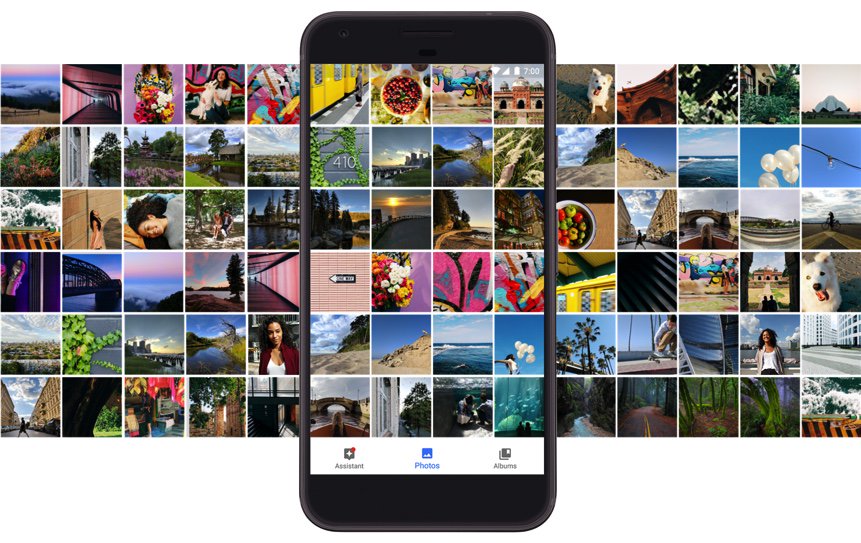
Three months ago, we warned you that RingPlus appeared to be on its last leg and to begin planning your exit strategy. February 11 appears to be their Drop Dead Date although Ting apparently will now absorb all RingPlus accounts that aren’t ported out but under markedly different terms. For openers, there’s a $6 per month charge per phone before you even turn it on. After that, it’s pay-as-you-go for minutes, messages, and data. While the buckets are pooled between all of your phones, the pricing is not cheap. 1,000 minutes will run you $18/month while 2100 minutes will set you back $35/month. 1,000 text messages costs $5/month while 2,000 will run $8/month. 2 gigs of data is $20/month with an additional $10/month for each additional gigabyte or fraction thereof. For a family of four with four phones and modest usage sharing 2100 minutes, 2000 messages, and 2 gigs of data per person, the monthly tab (not including taxes and fees) would be $123 which works out to over $30 per phone. To add insult to injury, Sprint automatically locks RingPlus phones to their network, but you’ll have to move heaven and earth to get them to unlock the devices, even those that were paid in full, without moving to Sprint for several months of "service." Thinking you’ll switch to Sprint’s unlimited 5 phones for $100 unlimited plan, think again. They’ve ended that promotion. So what is a guy or gal to do? We’ve dusted off some of our previous recommendations to provide you an extremely inexpensive solution if you have WiFi access most of the time and do modest mobile calling and texting without WiFi.
Feb. 11 Update: We have some good news and bad news. First, the bad news. It’s still the Sprint network. And now the good news. RingPlus has alerted users that their Drop Dead Date has been postponed until February 21. The migration to Ting is expected next week, well before the Feb. 21 date. And more good news. Sprint is not one to leave money sitting on the table, and yesterday they announced a new "Unlimited" Plan offering 5 lines with unlimited calls, texts, and data for $90 a month. The pricing is good through the end of March, 2018. This is good for a couple of reasons. First, it will keep you on the Sprint network for a month or two in order to qualify all of your existing phones for unlocking. Second, it’s a great deal despite the fine print explaining that unlimited doesn’t really mean unlimited: "Data deprioritization applies during times of congestion. Reqs ebill and new account." Don’t think you’re going to save money by moving fewer phones. The first phone is $50/month. The second is $40. And the next three are free. Our best advice is to wait until after your numbers have been ported to Ting which is better equipped to handle porting than RingPlus while the Titanic is sinking.
Feb. 13 News Flash Verizon introduces unlimited data plans including tethering…
💞 Verizon introduces Unlimited Data Plan w/ Tethering: 4 lines/$180+ 💞 https://t.co/AZqVSplywl #asterisk #voip #MobileComputing pic.twitter.com/iku1m0k0jn
— Ward Mundy (@NerdUno) February 13, 2017
When we introduced Google’s new Pixel phone, we noted that it seemed like a perfect candidate to determine whether we could do everything a normal mobile phone could do using no cellular service. In other words, we wanted to set up the mobile phone basically in Airplane Mode with no SIM card usage and just WiFi connectivity. The goal was to determine what, if anything, we couldn’t do that we’d normally expect to do using a top-of-the-line mobile phone. There was one obvious prerequisite. The mobile phone needed an Internet connection. This could be a normal WiFi network connection, or it could be a connection using an LTE-powered WiFi HotSpot, or it could be a WiFi connection established through tethering to an existing smartphone. It turned out that all three options let us make calls, send and receive text messages, and surf the web with no monthly cost for the additional phone other than the cost, if any, for the WiFi data used.
Why Would You Do Such a Thing? We can think of a number of reasons. The most important considerations for RingPlus users are it’s considerably cheaper than adding another mobile phone to your cellular plan and you’re not tied to Sprint’s lousy network. Typically, adding a mobile phone to many cellphone plans can cost upwards of $50 a month before you make the first call. Second, some may like the flexibility of having BOTH an iPhone and an Android phone because of differences in features and functionality. Finally, it’s a perfect way to introduce younger children to mobile phone technology without spending an arm and a leg on cellular service.

What’s a Typical Use Case for a Non-Cellular Mobile Phone? We can think of several scenarios where this makes perfect sense. We happen to have a Verizon HotSpot that’s still on an unlimited data plan. While it costs almost $100 a month, it lets 7 devices connect to blazing fast LTE service at zero additional cost. If you travel with a group of people that all need mobile phones and that typically travel or work together except when alternative WiFi service is available, this is a real deal. For those with a newer vehicle that includes a WiFi HotSpot or an OBD-II diagnostics port1 and AT&T’s $100 ZTE Mobley device, mobile phones and tablets in the car or truck work perfectly without a cellular connection. And AT&T now lets you add a vehicle’s WiFi hotspot or ZTE Mobley to their unlimited data plan for $40 a month.2 If you have four kids and a spouse, you can do the math. Finally, if you and your family or business associates spend 95% of the day either at home or in an office or car with WiFi, everyone now gets the flexibility of a mobile phone with no recurring cost just like the good ol’ days with RingPlus. Driving our daughter to the school bus stop in our old neighborhood recently, we happened to check for WiFi access because the cellular service was so horrible. There were 27 separate WiFi HotSpots, all of which were secured. Seems we weren’t the only ones having difficulty with cell service in the neighborhood.

VoIP Requirements for a Non-Cellular Mobile Phone. As we’ve said many times, the beauty of VoIP technology is not having to put all your eggs in one basket. So there’s really no reason to deploy a single technology. In the Google world, that means you can take advantage of Google’s rich collection of messaging applications such as Hangouts and Allo and Duo while also deploying Skype, Facebook Messenger, WebRTC and SIP-based services to connect to traditional hosting providers and PBXs such as Incredible PBX and PIAF5 powered by 3CX (shown below). Today we’ll walk through the setup process for all of these. When we’re finished, you’ll have crystal-clear phone calls as well as SMS messaging with something you never got with RingPlus, multiple layers of redundancy.
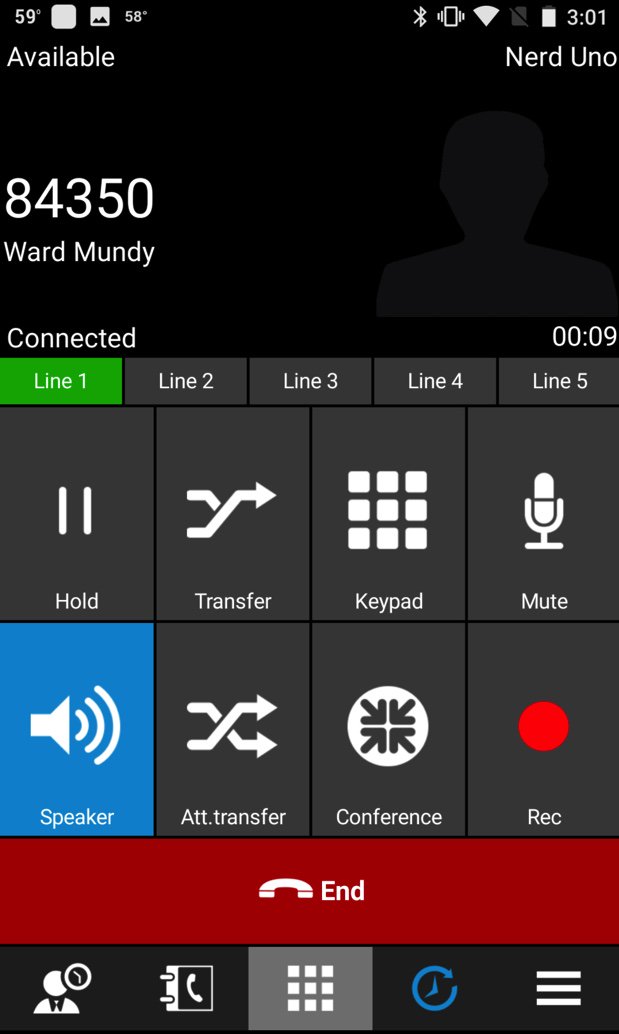
What Does All of this Really Cost? You obviously have to purchase a mobile phone but, if you’ve been with RingPlus, you already have one or more phones in hand. When we’re finished today, you’ll be able to make calls as well as send and receive SMS messages in multiple ways. Calls and SMS messages to U.S. and Canada destinations are free using Google’s services. Skype-to-Skype calls worldwide are free. SMS messages sent and received using Pinger/Textfree as well as Facebook Messenger are also free of charge. For calls made using a SIP softphone or WebRTC connection to an Incredible PBX or PIAF5 PBX, you only pay the standard VoIP tariff for the calls, typically less than a penny a minute for domestic calls. Calls to many international destinations are free using FreeVoipDeal.com.
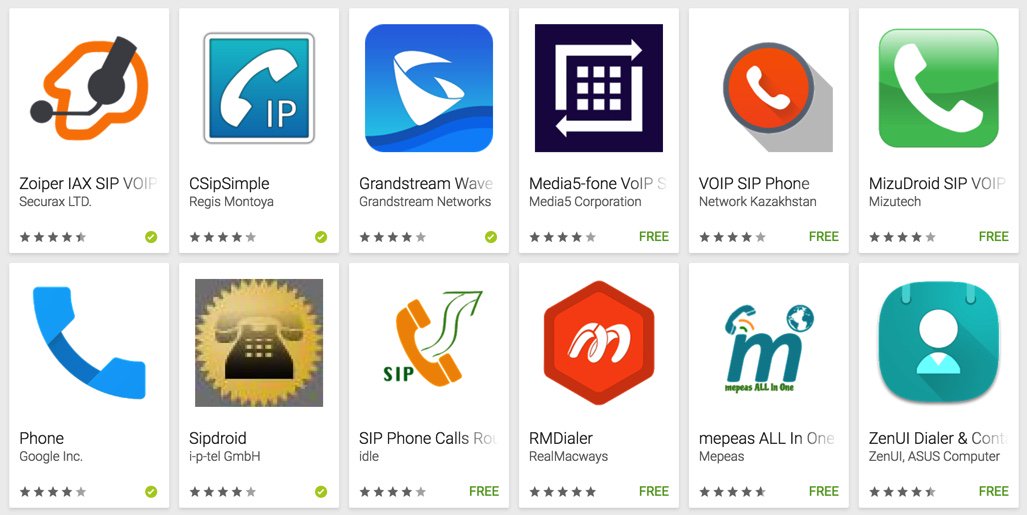
Numerous SIP softphones for Android devices are available at no cost including Zoiper, CSipSimple and many others. Still others are available for less than $10 and can be installed on as many Android devices as you happen to own, e.g. Acrobits and Bria. And, of course, the 3CX softphone above is free with PIAF5. Stick with softphones with 4 stars or better!
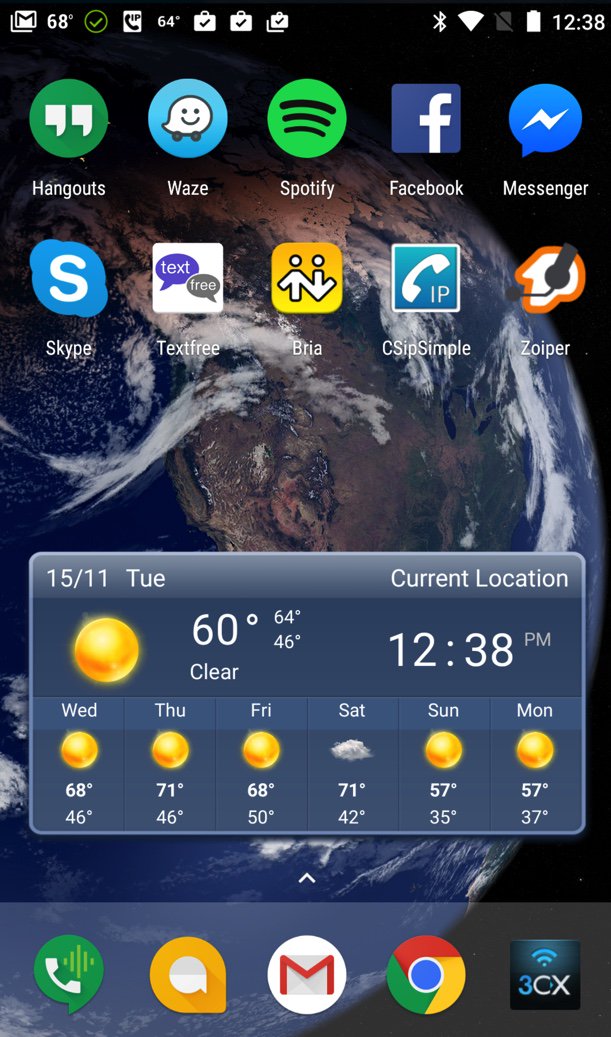
Putting the VoIP Pieces in Place. Once you have your SIM-free phone in hand, switch to Airplane mode and then reactivate WiFi. Go through the basic setup to establish a WiFi connection in your home or office. Then it’s time to add the components you’ll need to turn your smartphone into a fully-functioning VoIP phone. If they’re not already on your phone, download the following apps from the Google Play Store or the iPhone App Store: Hangouts, Hangouts Dialer, Allo, Duo, Skype, Facebook Messenger, Textfree, Port Knocker,3 DynDNS or FreeDyn (not free!) Client,4 and the VoIP softphones of your choice.
We recommend reserving the Google Voice number associated with the primary Gmail account on your smartphone for use with Hangouts, Allo, and Duo. The reason is that you can’t really use these services satisfactorily while also using the same Google Voice number with Google Chat and the Asterisk® XMPP module. Our previous Nerd Vittles tutorial will walk you through obtaining multiple Google Voice numbers to use with with your smartphones or Incredible PBX and PIAF5.
Pictured above is the layout we actually use. Keep in mind that the bottom row stays in place as you scroll through other screens on your smartphone. Long-press on an existing icon on the bottom row and drag it off the row. Then long-press on the app you want to add and drag it onto the bottom row. We recommend replacing the default Phone and Messaging apps with the Hangouts Dialer and Allo (as shown). We also include a SIP softphone on the bottom row which gives you multiple ways to place and receive calls.
[soundcloud url="https://api.soundcloud.com/tracks/293184354″ params="auto_play=false&hide_related=false&show_comments=true&show_user=true&show_reposts=false&visual=true" width="400″ height="300″ iframe="true" /]
But I Really Want a Cellphone Provider. Yes, we hear you. Backup cellphone service has its virtues. Here are 3 Android phones from Google ranging in price from $199 to $649 with easy payment plans ranging from $8 to $27 a month. Each gives you unlimited domestic calling as well as unlimited domestic and international texting with multiple cellphone carriers. Rates start at $20 a month plus $10/GB for data. You even get bill credits for any data you don’t use. Project Fi is worth a careful look if you’re on a budget and limit most of your data usage to WiFi connections. Here’s a great article explaining the pro’s and con’s of Project Fi after six months of actual usage.
Bottom Line. On our smartphone we have the following services activated and functioning reliably: Google Voice with Hangouts, Allo and Pinger for SMS messaging, Bria for VoIP calling with Incredible PBX for XiVO, CSipSimple and Zoiper for SIP calling with Incredible PBX 13, Facebook Messenger, Skype, plus the 3CX Dialer for calling with PIAF5 powered by 3CX. That translates into 5 different phone lines supporting free incoming and outgoing voice calls, plus 2 additional lines for free SMS messaging, plus the Facebook and Skype services to reach over a billion people worldwide at no cost. And both the PIAF5 and XiVO lines can support calls via multiple trunks using customized dial prefixes. Even with all these services running, most smartphones have sufficient horsepower to make it through a busy day. What are you waiting for? Make the switch!

Update: Another WiFi HotSpot Option. We’ve now had an opportunity to test yet another WiFi HotSpot solution. This one uses AT&T’s Unite Pro, available from Amazon for $65. Rather than sign up for AT&T’s $50 monthly pay-as-you-go plan, you can use this with StraightTalk with minimal effort. That lets you purchase 2 months of service and 4GB of BYOT data for $40. Be sure to purchase the Mobile HotSpot Plan and not a cellphone plan! To get started, visit your neighborhood WalMart and pick up the StraightTalk Bring Your Own Tablet SIM Activation Kit. Do NOT mistakenly buy the BYO Phone Activation Kit. It won’t work! The kit includes a 1GB Data service plan that’s good for 30 days from activation. With your Unite Pro in hand, insert the AT&T SIM card that came with the tablet activation kit. Turn on the HotSpot and select it as your WiFi connection using your desktop PC. The name of the HotSpot and its WiFi password will be displayed on the main screen of the HotSpot. From your desktop, use a browser to log into 192.168.1.1. The default administrator password is attadmin. Goto Settings -> Mobile Broadband -> APN and add a new APN with name: StraightTalk and APN: tfdata. After saving it, select it as active APN.
Now switch back to your desktop PC and change your default WiFi connection so that you can access the Internet. Visit http://STBYOT.com to register your StraightTalk SIM card and activate your 1GB data plan. You’ll need your SIM card number (at the bottom of the big card from which you removed the MicroSIM). Then you’ll need your scratch-off data service PIN. Once you complete the setup and register with StraightTalk, activate your service. Now turn off your HotSpot and turn it back on. It should display a 4G connection at the top left of the screen. At this point, reselect the HotSpot as your WiFi connection for your desktop PC. Then try to make a connection to a web site on the Internet, and you should be in business. For conservative data usage, 4GB for $40 with 2 months of service is the best deal we’ve been able to find for those that prefer pre-paid cellular service.
Published: Thursday, February 9, 2017 Updated: Friday, February 17, 2017

Need help with Asterisk? Visit the PBX in a Flash Forum.
Special Thanks to Our Generous Sponsors
FULL DISCLOSURE: ClearlyIP, Skyetel, Vitelity, DigitalOcean, Vultr, VoIP.ms, 3CX, Sangoma, TelecomsXchange and VitalPBX have provided financial support to Nerd Vittles and our open source projects through advertising, referral revenue, and/or merchandise. As an Amazon Associate and Best Buy Affiliate, we also earn from qualifying purchases. We’ve chosen these providers not the other way around. Our decisions are based upon their corporate reputation and the quality of their offerings and pricing. Our recommendations regarding technology are reached without regard to financial compensation except in situations in which comparable products at comparable pricing are available from multiple sources. In this limited case, we support our sponsors because our sponsors support us.
 BOGO Bonaza: Enjoy state-of-the-art VoIP service with a $10 credit and half-price SIP service on up to $500 of Skyetel trunking with free number porting when you fund your Skyetel account. No limits on number of simultaneous calls. Quadruple data center redundancy. $25 monthly minimum spend required. Tutorial and sign up details are here.
BOGO Bonaza: Enjoy state-of-the-art VoIP service with a $10 credit and half-price SIP service on up to $500 of Skyetel trunking with free number porting when you fund your Skyetel account. No limits on number of simultaneous calls. Quadruple data center redundancy. $25 monthly minimum spend required. Tutorial and sign up details are here.
 The lynchpin of Incredible PBX 2020 and beyond is ClearlyIP components which bring management of FreePBX modules and SIP phone integration to a level never before available with any other Asterisk distribution. And now you can configure and reconfigure your new Incredible PBX phones from the convenience of the Incredible PBX GUI.
The lynchpin of Incredible PBX 2020 and beyond is ClearlyIP components which bring management of FreePBX modules and SIP phone integration to a level never before available with any other Asterisk distribution. And now you can configure and reconfigure your new Incredible PBX phones from the convenience of the Incredible PBX GUI.
 VitalPBX is perhaps the fastest-growing PBX offering based upon Asterisk with an installed presence in more than 100 countries worldwide. VitalPBX has generously provided a customized White Label version of Incredible PBX tailored for use with all Incredible PBX and VitalPBX custom applications. Follow this link for a free test drive!
VitalPBX is perhaps the fastest-growing PBX offering based upon Asterisk with an installed presence in more than 100 countries worldwide. VitalPBX has generously provided a customized White Label version of Incredible PBX tailored for use with all Incredible PBX and VitalPBX custom applications. Follow this link for a free test drive!
 Special Thanks to Vitelity. Vitelity is now Voyant Communications and has halted new registrations for the time being. Our special thanks to Vitelity for their unwavering financial support over many years and to the many Nerd Vittles readers who continue to enjoy the benefits of their service offerings. We will keep everyone posted on further developments.
Special Thanks to Vitelity. Vitelity is now Voyant Communications and has halted new registrations for the time being. Our special thanks to Vitelity for their unwavering financial support over many years and to the many Nerd Vittles readers who continue to enjoy the benefits of their service offerings. We will keep everyone posted on further developments.
Some Recent Nerd Vittles Articles of Interest…
- OBD-II port is mandatory on vehicles sold in the U.S. since 1996. But you may not need a vehicle at all. 🙂 [↩]
- DirecTV service is required to take advantage of AT&T’s Unlimited Data Plan offering. [↩]
- We strongly recommend setting up PortKnocker with the credentials found in /root/knock.FAQ on your Incredible PBX server. This will provide a back door to assure that you aren’t inadvertently locked out of your server by the Incredible PBX firewall while you are traveling. [↩]
- You’ll need to set up a dynamic DNS client on your Android phone in order to keep your IP address updated and whitelisted with the Incredible PBX firewall. Unfortunately, this feature requires the FreeDyn paid app on the iPhone. [↩]
Santa’s Secret: Deploying Google Pixel as a Free VoIP Phone
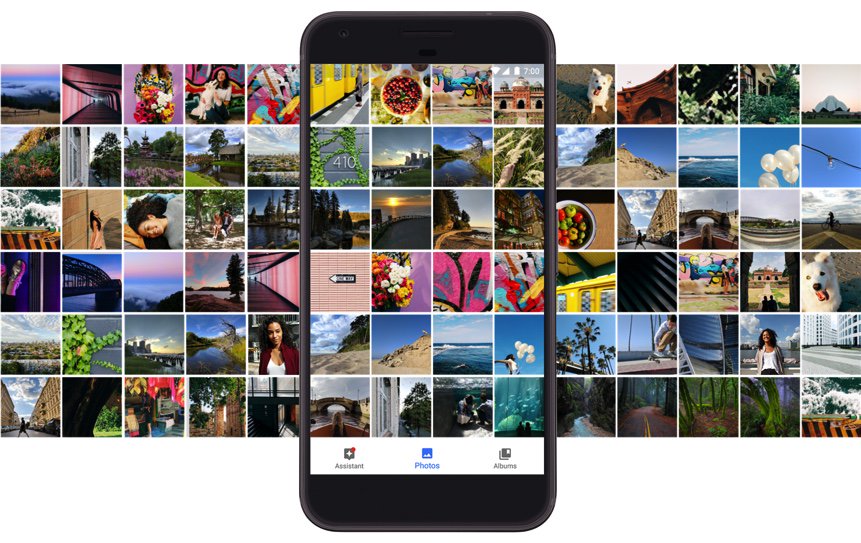
Nov. 21 UPDATE: As rumored, RingPlus has now announced the termination of ALL existing plans. Details here.
NEWS FLASH: We interrupt our normal editorial schedule to bring you this update. Many of our readers joined us in embracing RingPlus cellular service with the promise of free monthly calling in exchange for a modest upfront contribution. As with almost every something-for-nothing deal, it looks as if the death spiral may have begun with the abrupt termination of more than a dozen RingPlus plans. Even if your plan was not affected in Round #1, it’s probably a good time to begin making some contingency plans particularly if RingPlus is your only cellular provider. We already had prepared the article which follows when this news broke, but you can read between the lines to see that it makes even more sense should RingPlus leave you in the lurch with a smartphone and no cellular service. Here’s the email we received announcing the following RingPlus discontinued plans:
Commitment
Commitment (Member+)
Free Plan
Future – Phase 11
Future – Phase 3
Future – Phase 5
Future – Phase 6
Future – Phase 9
Leonardo 2
Leonardo 3
Michelangelo
Midsummer Night’s Dream
Seashore (Memorial Day)(Non-Member+ Upgrade)
Truly Free
Truly Free 2
Truly Free 3
We always like a challenge. And Google’s new Pixel phone seemed like a perfect candidate to determine whether we could do everything a normal mobile phone could do (and more) using no cellular service. In other words, we wanted to set up our Pixel without a SIM card and see if there was anything we couldn’t do that we’d normally expect out of a top-of-the-line mobile phone. There’s one obvious prerequisite. The Pixel needs an Internet connection. This could be a normal WiFi network connection, or it could be a connection using an LTE-powered WiFi HotSpot, or it could be a WiFi connection established through tethering to an existing smartphone.
Why Would You Do Such a Thing? We can think of a number of reasons. Most importantly, it’s considerably cheaper than adding another mobile phone to your cellular plan unless you happen to use AT&T’s "unlimited" plan where the fourth mobile phone is free. But, typically, adding a mobile phone to your cellphone plan will cost you $50 a month or more before you make the first call. Second, some of us like the flexibility of having BOTH an iPhone and an Android phone because of differences in features and functionality. Third, it’s a perfect way to introduce younger children to mobile phone technology without spending an arm and a leg on cellular service. No, you probably wouldn’t buy them a Pixel which is priced like an iPhone. But you get the idea.

What’s a Typical Use Case for a Non-Cellular Mobile Phone? We can think of several scenarios where this makes perfect sense. We happen to have a Verizon HotSpot that’s still on an unlimited data plan. While it costs almost $100 a month, it lets 7 devices connect to blazing fast LTE service at zero additional cost. If you travel with a group of people that all need mobile phones and that typically travel or work together except when alternative WiFi service is available, this is a real deal. For those with a newer vehicle that includes a WiFi HotSpot or an OBD-II diagnostics port1 and AT&T’s $100 ZTE Mobley device, mobile phones and tablets in the car or truck work perfectly without a cellular connection. And AT&T now lets you add a vehicle’s stand-alone WiFi hotspot or ZTE Mobley to their unlimited data plan for $40 $20 a month.2 If you have four kids and a spouse, you can do the math. Finally, if you and your family or business associates spend 95% of the day either at home or in an office or car with WiFi, everyone now gets the flexibility of a mobile phone with no recurring cost.3

VoIP Requirements for a Non-Cellular Mobile Phone. As we’ve said many times, the beauty of VoIP technology is not having to put all your eggs in one basket. So there’s really no reason to deploy a single technology. In the Google world, that means you can take advantage of Google’s rich collection of messaging applications such as Hangouts and Allo and Duo while also deploying Skype, Facebook Messenger, WebRTC and SIP-based services to connect to traditional hosting providers and PBXs such as Incredible PBX and PIAF5 powered by 3CX (shown below). Today we’ll walk through the setup process for all of these. When we’re finished, you’ll have crystal-clear phone calls as well as SMS messaging with something you don’t get with a cellular provider, multiple layers of redundancy.
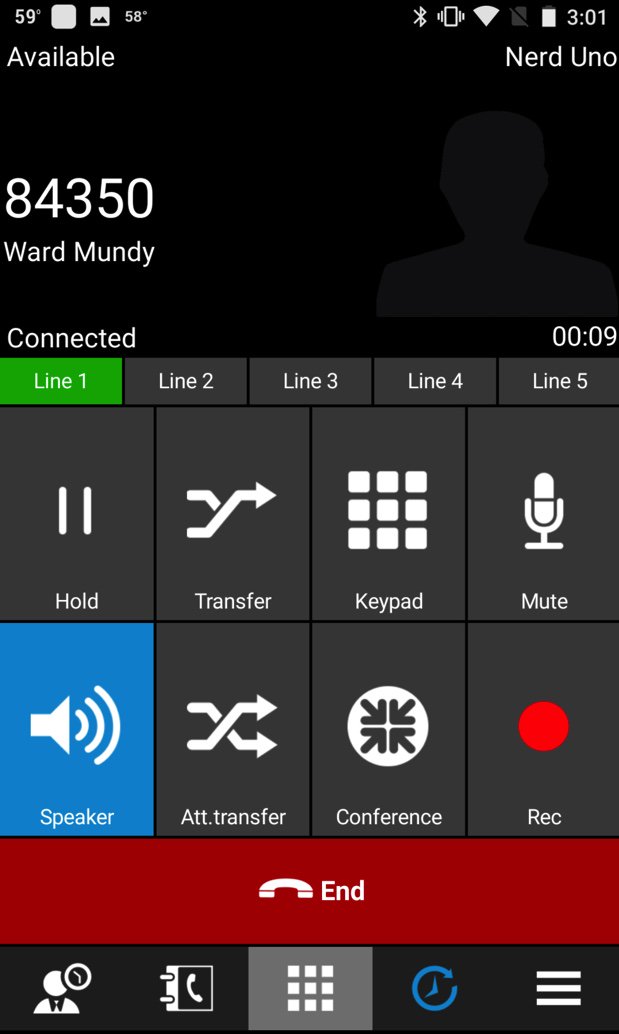
What Does All of this Really Cost? You obviously have to purchase either a Pixel or some other Android phone. When we’re finished today, you’ll be able to make calls as well as send and receive SMS messages in multiple ways. Calls and SMS messages to U.S. and Canada destinations are free using Google’s services. Skype-to-Skype calls worldwide are free. SMS messages sent and received using Pinger/Textfree as well as Facebook Messenger are also free of charge. Calls placed and received using a RingPlus SIP account are free up to your monthly allocation of free minutes, typically 1,000 to 5,000+ minutes per month. With calls made using a SIP softphone or WebRTC connection to an Incredible PBX or PIAF5 PBX, you only pay the standard VoIP tariff for the calls, typically less than a penny a minute for domestic calls. Calls to many international destinations are free using FreeVoipDeal.com.
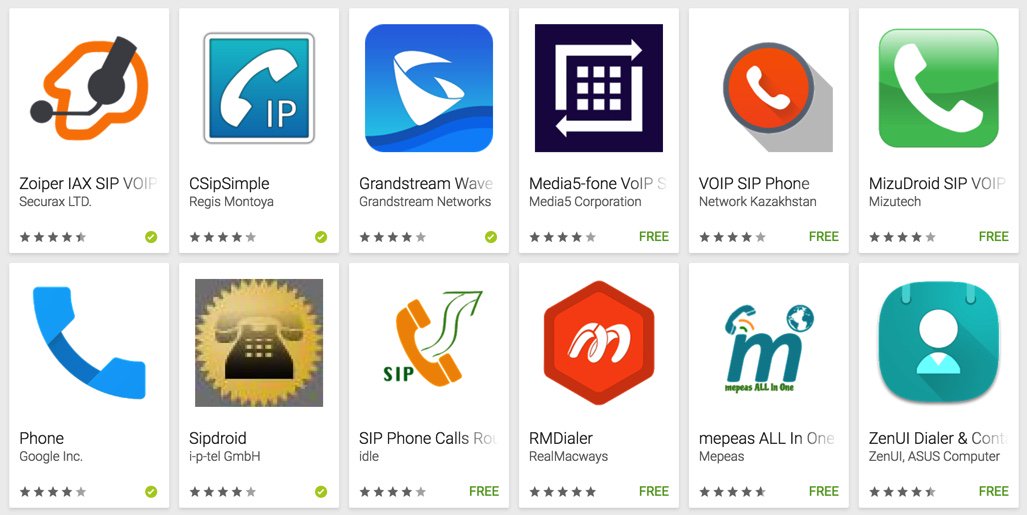
Numerous SIP softphones for Android devices are available at no cost including Zoiper, CSipSimple and many others. Still others are available for less than $10 and can be installed on as many Android devices as you happen to own, e.g. Acrobits and Bria. And, of course, the 3CX softphone above is free with PIAF5. Stick with softphones with 4 stars or better!
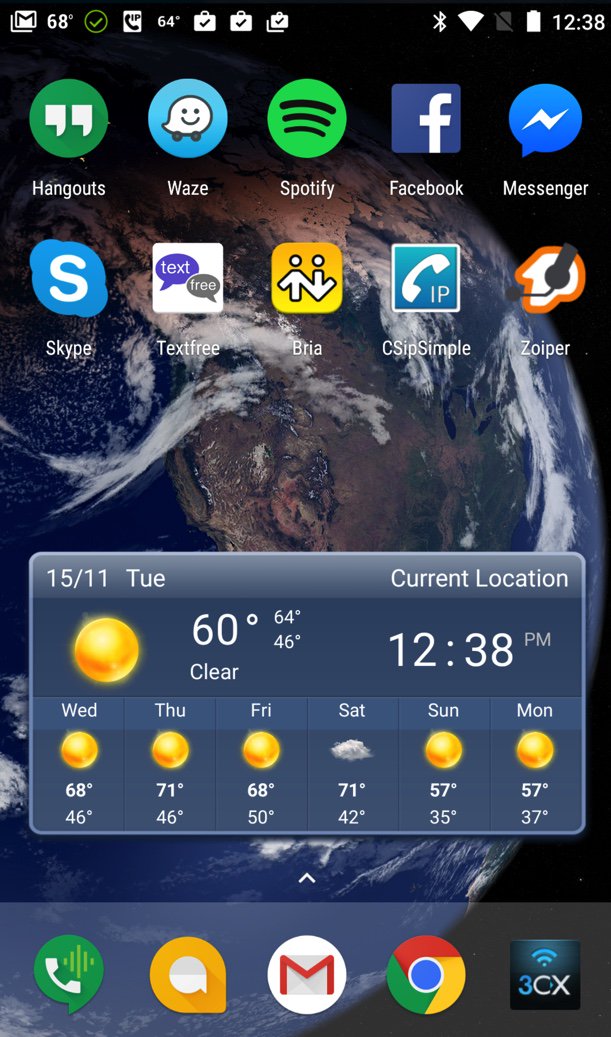
Putting the VoIP Pieces in Place on the Pixel. Once you have your SIM-free phone in hand and you’ve gone through the basic setup using a WiFi connection in your home or office, then it’s time to add the components you’ll need to turn your Pixel into a fully-functioning VoIP phone. If they’re not already on your phone, download the following apps from the Google Play Store: Hangouts, Hangouts Dialer, Allo, Duo, Skype, Facebook Messenger, Textfree, Port Knocker,4 DynDNS Client,5 and the VoIP softphones of your choice.
We recommend reserving the Google Voice number associated with the primary Gmail account on your Pixel for use with Hangouts, Allo, and Duo. The reason is that you can’t really use these services satisfactorily while also using the same Google Voice number with Google Chat and the Asterisk® XMPP module. Last week’s Nerd Vittles tutorial will walk you through obtaining a second Google Voice number to use with Incredible PBX or PIAF5.
Pictured above is the layout we actually use. Keep in mind that the bottom row stays in place as you scroll through other screens on your smartphone. Long-press on an existing icon on the bottom row and drag it off the row. Then long-press on the app you want to add and drag it onto the bottom row. We recommend replacing the default Phone and Messaging apps with the Hangouts Dialer and Allo (as shown). We also include a SIP softphone on the bottom row which gives you multiple ways to place and receive calls.
[soundcloud url="https://api.soundcloud.com/tracks/293184354″ params="auto_play=false&hide_related=false&show_comments=true&show_user=true&show_reposts=false&visual=true" width="400″ height="300″ iframe="true" /]
But I Really Want a Cellphone Provider. Yes, we hear you. Backup cellphone service has its virtues. Here are 3 Android phones from Google ranging in price from $199 to $649 with easy payment plans ranging from $8 to $27 a month. Each gives you unlimited domestic calling as well as unlimited domestic and international texting with multiple cellphone carriers. Rates start at $20 a month plus $10/GB for data. You even get bill credits for any data you don’t use. Project Fi is worth a careful look if you’re on a budget and limit most of your data usage to WiFi connections. Here’s a great article explaining the pro’s and con’s of Project Fi after six months of actual usage. Also check out HillClimber’s comment below which documents a terrific deal with T-Mobile that provides 100 talk minutes and 5GB of 4G data monthly plus unlimited streaming of music and video for $30 a month.
Bottom Line. On the Pixel phone we have the following services activated and functioning reliably: Google Voice with Hangouts, Allo and Pinger for SMS messaging, Bria for VoIP calling with Incredible PBX for XiVO, CSipSimple and Zoiper for SIP calling with RingPlus, Facebook Messenger, Skype, plus the 3CX Dialer for calling with PIAF5 powered by 3CX. That translates into 5 different phone lines supporting free incoming and outgoing voice calls, plus 2 additional lines for free SMS messaging, plus the Facebook and Skype services to reach over a billion people worldwide at no cost. And both the PIAF5 and XiVO lines can support calls via multiple trunks using customized dial prefixes. Even with all these services running, the Pixel has sufficient horsepower to make it through a busy day, and a 15-minute charge buys you another 7 hours of cellphone usage. What are you waiting for?
Published: Wednesday, November 16, 2016

Need help with Asterisk? Visit the PBX in a Flash Forum.
Special Thanks to Our Generous Sponsors
FULL DISCLOSURE: ClearlyIP, Skyetel, Vitelity, DigitalOcean, Vultr, VoIP.ms, 3CX, Sangoma, TelecomsXchange and VitalPBX have provided financial support to Nerd Vittles and our open source projects through advertising, referral revenue, and/or merchandise. As an Amazon Associate and Best Buy Affiliate, we also earn from qualifying purchases. We’ve chosen these providers not the other way around. Our decisions are based upon their corporate reputation and the quality of their offerings and pricing. Our recommendations regarding technology are reached without regard to financial compensation except in situations in which comparable products at comparable pricing are available from multiple sources. In this limited case, we support our sponsors because our sponsors support us.
 BOGO Bonaza: Enjoy state-of-the-art VoIP service with a $10 credit and half-price SIP service on up to $500 of Skyetel trunking with free number porting when you fund your Skyetel account. No limits on number of simultaneous calls. Quadruple data center redundancy. $25 monthly minimum spend required. Tutorial and sign up details are here.
BOGO Bonaza: Enjoy state-of-the-art VoIP service with a $10 credit and half-price SIP service on up to $500 of Skyetel trunking with free number porting when you fund your Skyetel account. No limits on number of simultaneous calls. Quadruple data center redundancy. $25 monthly minimum spend required. Tutorial and sign up details are here.
 The lynchpin of Incredible PBX 2020 and beyond is ClearlyIP components which bring management of FreePBX modules and SIP phone integration to a level never before available with any other Asterisk distribution. And now you can configure and reconfigure your new Incredible PBX phones from the convenience of the Incredible PBX GUI.
The lynchpin of Incredible PBX 2020 and beyond is ClearlyIP components which bring management of FreePBX modules and SIP phone integration to a level never before available with any other Asterisk distribution. And now you can configure and reconfigure your new Incredible PBX phones from the convenience of the Incredible PBX GUI.
 VitalPBX is perhaps the fastest-growing PBX offering based upon Asterisk with an installed presence in more than 100 countries worldwide. VitalPBX has generously provided a customized White Label version of Incredible PBX tailored for use with all Incredible PBX and VitalPBX custom applications. Follow this link for a free test drive!
VitalPBX is perhaps the fastest-growing PBX offering based upon Asterisk with an installed presence in more than 100 countries worldwide. VitalPBX has generously provided a customized White Label version of Incredible PBX tailored for use with all Incredible PBX and VitalPBX custom applications. Follow this link for a free test drive!
 Special Thanks to Vitelity. Vitelity is now Voyant Communications and has halted new registrations for the time being. Our special thanks to Vitelity for their unwavering financial support over many years and to the many Nerd Vittles readers who continue to enjoy the benefits of their service offerings. We will keep everyone posted on further developments.
Special Thanks to Vitelity. Vitelity is now Voyant Communications and has halted new registrations for the time being. Our special thanks to Vitelity for their unwavering financial support over many years and to the many Nerd Vittles readers who continue to enjoy the benefits of their service offerings. We will keep everyone posted on further developments.
Some Recent Nerd Vittles Articles of Interest…
- OBD-II port is mandatory on vehicles sold in the U.S. since 1996. But you may not need a vehicle at all. 🙂 [↩]
- DirecTV service is no longer required to take advantage of AT&T’s Unlimited Data Plan offering as of mid-March, 2017. [↩]
- We drove our daughter to the school bus stop in I’On Village recently and happened to check for WiFi access because the cellular service was so horrible. There were 27 separate WiFi HotSpots, all of which were secured. Seems we weren’t the only ones having difficulty with cell service in the neighborhood. [↩]
- We strongly recommend setting up PortKnocker with the credentials found in /root/knock.FAQ on your Incredible PBX server. This will provide a back door to assure that you aren’t inadvertently locked out of your server by the Incredible PBX firewall while you are traveling. [↩]
- You’ll need to set up a dynamic DNS client on your Android phone in order to keep your IP address updated and whitelisted with the Incredible PBX firewall. [↩]
Mobile Internet: The 2016 Road Warrior’s Guide to Choosing New Wheels
OK. We’re not going to bring Mobile Computing down to the teepee level, but we have decided to dedicate a column regularly to Mobile Internet developments in the marketplace. Of course, our major focus will remain the impact on unified communications and especially Asterisk®, FreeSWITCH™, PBX in a Flash™, and Incredible PBX™. The idea here is to document a design that lets road warriors travel with the same communications dexterity that they have at home or in the home office. In other words, our vision is a mobile computing environment that makes travel status transparent. Things that worked a certain way in the office should work similarly on the road or in the comfort of your Motel 6 suite. 🙂
To get 2016 started on the right foot, we want to lay out some of the technology that’s available to the road warrior who spends a significant amount of time in an automobile. Our objective today is to help you choose that next set of wheels, the proverbial perfect vehicle. We began documenting some of what we’re looking for in our December Mobile Internet column. Today we’ll follow up with more details and some real-world feedback. What we’ll be covering in coming months applies equally to those that travel for pleasure as well as those that do it for a living. Unless you prefer hiding in your Man Cave, we hope you’ll find something useful that makes travel away from your home office amenities easier and less intimidating.
Let’s begin by documenting some of our inexpensive must-haves. These can round out your vehicle shopping list without much impact on the cost of a vehicle: cup holders (lots of them), cigarette lighter connections (lots of them), USB ports (lots of them), and compartments especially those with access to power or USB ports. Another must have for us was a fold down table for the back seat. These come standard in Mercedes S Class sedans as well as the Jaguar XJ. For other vehicles, you’ll need to consider aftermarket options which is a little surprising when you consider that every airline seat has had fold down tables FOREVER. In their haste to roll out the latest gee whiz features, many car manufacturers have forgotten the basic essentials that make all of this technology useful. But there’s hope. General Motors is among those that have finally awakened to the 21st century. Our best advice is this. Before you get swept away by the self-parking car, take a quick look inside the cabin and consider whether the vehicle has the road warrior essentials.
Now for the fun stuff. Take a quick look at this AutoBytel article which ticks off some of the more interesting high tech features that are available in the marketplace today: GPS-linked temperature control, a sensor that provides a text alert if someone is hiding in your car, a collection of audio and visual alerts if the car senses that you are distracted or falling asleep at the wheel, self-parking vehicles, night vision with pedestrian detection, adaptive cruise control that adjusts your speed based upon the speed of the vehicle in front of you, blind spot detection that provides visual warnings on your side view mirrors when a vehicle is cruising along beside you at 70+ mph, lane departure warnings which include console alerts, buzzing your seat, or adjusting your steering wheel to guide you back into your lane. And, last but not least, the latest Tesla which can drive itself under certain highway conditions. In case you haven’t guessed, none of this technology comes cheap. Typically, the features first appear in the high end cars and require the purchase of even higher priced, factory-installed options. Then they trickle down to less costly vehicles as the price of the technology drops.
Here’s our two cents worth of advice on some of these features. We happen to live in the southeastern United States so we really don’t need a GPS to tell us to turn on the air conditioner. Almost any road warrior’s dream machine will have automatic temperature control. That’s as much technology as you need to stay cool in the summer and warm in the winter.
A sensor to tell us someone is hiding inside our car is another clever idea, but we much prefer a vehicle that can lock itself when you leave the vehicle or when you place the vehicle in motion. Newer GM vehicles can also sound an alarm if someone sticks a hand into your window while you’re stopped at a traffic light. Works great unless people are passing you things while parked in a carpool line.

If you’re a road warrior that does a lot of night driving, all of the high tech features you can find that help you drive and stay awake at the wheel are terrific additions. Not mentioned in the AutoBytel article is one of our favorites that’s actually been around for decades. The head-up display (HUD) appears on the lower part of the driver’s windshield. It shows information such as your speed and the speed limit without taking your eyes off the road. For the science behind it, see this article.

If you’re a road warrior that spends considerable time commuting in heavy traffic or driving on interstates, adaptive cruise control is the best invention since sliced bread. It doesn’t completely drive the car for you, but it reduces your need to stay 99.9% focused on what’s in front of you every second of the trip. You simply set the separation distance between your vehicle and the vehicle in front of you, and radar in your vehicle does the rest, adjusting your speed to keep you at or below the cruise control speed you set for your vehicle while preserving the spacing you predefined. Newer versions of adaptive cruise control include support for bringing your vehicle to a complete stop at traffic signals. The best testimonial we can provide is this. Once you have a vehicle with adaptive cruise control, you’ll never buy another vehicle without it. It’s that good!
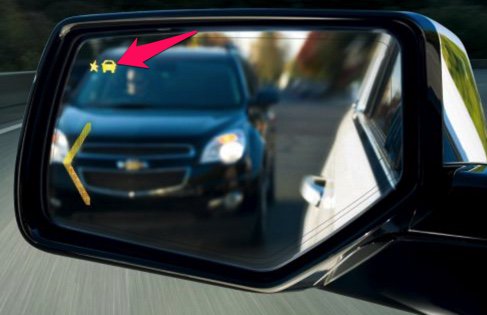
Blind spot detection is another radar-based feature. Visual side view mirror alerts are provided whenever something is hiding in your vehicle’s blind spot. Of course, you can accomplish much the same thing by adding supplemental wide-view (blindspot) mirrors to your existing side view mirrors at considerably less cost. However, the radar-enhanced version typically is bundled with features such as adaptive cruise control and lane departure alerts so there is no additional cost for the convenience. Just be sure to test them for accuracy before dispensing with turning your head to check for vehicles. We’ve actually had a vehicle in which the sensors were incorrectly positioned. Merging into traffic without any visual warning of what’s beside you is a quick ticket to the body shop, both for the car and for you.
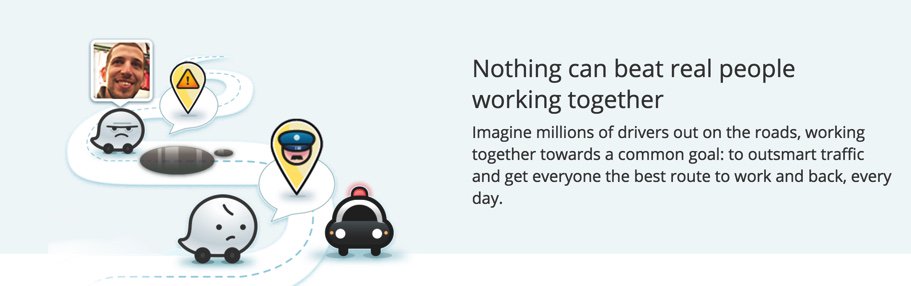
Lane departure alerts and autocorrection are equally important for those that spend endless hours on long stretches of boring highway. The other essential ingredient for every road warrior is the smartphone app, Waze. Between hazard alerts, speed trap notifications, and directions, it’s the single-most important traveling enhancement that’s come along in a very long time. Think of it as you free copilot. It can watch for things up ahead and alert you to problems before you actually encounter them. Because its data is based upon real-time data and feedback from thousands of road warriors, it has no equal in terms of accuracy. See our first article in this series for more details.

Wireless charging is another feature that has been touted by many of the Android device manufacturers. In the case of Samsung, the technology was available in the Galaxy Note 4 except for the back cover which can be replaced easily. Surprisingly, Apple has completely ignored it thus far. There are, of course, aftermarket cases that will bring wireless charging to any smartphone including the iPhones. Beginning with some 2014 models, General Motors, Chrysler, and Toyota began integrating wireless charging stations into the center consoles of some of their vehicles. By 2017, most car manufacturers probably will support it either as an included or add-on accessory.
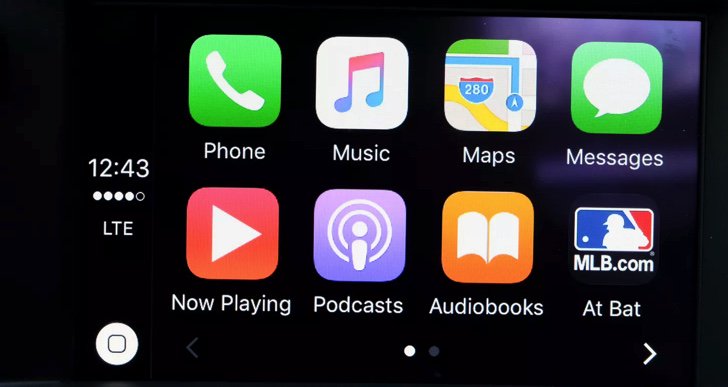
No review of automotive technology would be complete without mention of Apple CarPlay and Android Auto, the two smartphone integration systems from America’s finest software development companies. One can only hope that the car manufacturers see the light and drop their insistence upon their own proprietary consoles. Both Apple CarPlay and Android Auto provide navigation, messaging, and numerous music platforms including Spotify, Pandora, Google Play Music, and Apple Music. Many newer vehicles offer one or the other, and some offer both. The systems also are available as aftermarket add-ons. For an excellent review of the two competing systems, take a look at this CNET review. Our only complaint with Apple CarPlay at the moment is the inability to add applications other than those that Apple has chosen for you. That means no Google Maps and no Waze, at least for now. For an excellent interview with the man behind both technologies at General Motors, see this article from The Verge.
So which vehicle did we choose for our Mobile Internet Lab? Well, come back next month and we’ll take you for a ride as we review the best WiFi Hotspots to complement that new set of wheels. We’ll consider offerings from Sprint, T-Mobile, Verizon, and AT&T so there will be something for almost everybody with a smartphone.
Originally published: Monday, January 18, 2016
9 Countries Have Never Visited Nerd Vittles. Got a Friend in Any of Them https://t.co/wMfmlhiQ9y #asterisk #freepbx pic.twitter.com/TPFGZbqWB6
— Ward Mundy (@NerdUno) April 22, 2016

Need help with Asterisk? Visit the PBX in a Flash Forum.
Special Thanks to Our Generous Sponsors
FULL DISCLOSURE: ClearlyIP, Skyetel, Vitelity, DigitalOcean, Vultr, VoIP.ms, 3CX, Sangoma, TelecomsXchange and VitalPBX have provided financial support to Nerd Vittles and our open source projects through advertising, referral revenue, and/or merchandise. As an Amazon Associate and Best Buy Affiliate, we also earn from qualifying purchases. We’ve chosen these providers not the other way around. Our decisions are based upon their corporate reputation and the quality of their offerings and pricing. Our recommendations regarding technology are reached without regard to financial compensation except in situations in which comparable products at comparable pricing are available from multiple sources. In this limited case, we support our sponsors because our sponsors support us.
 BOGO Bonaza: Enjoy state-of-the-art VoIP service with a $10 credit and half-price SIP service on up to $500 of Skyetel trunking with free number porting when you fund your Skyetel account. No limits on number of simultaneous calls. Quadruple data center redundancy. $25 monthly minimum spend required. Tutorial and sign up details are here.
BOGO Bonaza: Enjoy state-of-the-art VoIP service with a $10 credit and half-price SIP service on up to $500 of Skyetel trunking with free number porting when you fund your Skyetel account. No limits on number of simultaneous calls. Quadruple data center redundancy. $25 monthly minimum spend required. Tutorial and sign up details are here.
 The lynchpin of Incredible PBX 2020 and beyond is ClearlyIP components which bring management of FreePBX modules and SIP phone integration to a level never before available with any other Asterisk distribution. And now you can configure and reconfigure your new Incredible PBX phones from the convenience of the Incredible PBX GUI.
The lynchpin of Incredible PBX 2020 and beyond is ClearlyIP components which bring management of FreePBX modules and SIP phone integration to a level never before available with any other Asterisk distribution. And now you can configure and reconfigure your new Incredible PBX phones from the convenience of the Incredible PBX GUI.
 VitalPBX is perhaps the fastest-growing PBX offering based upon Asterisk with an installed presence in more than 100 countries worldwide. VitalPBX has generously provided a customized White Label version of Incredible PBX tailored for use with all Incredible PBX and VitalPBX custom applications. Follow this link for a free test drive!
VitalPBX is perhaps the fastest-growing PBX offering based upon Asterisk with an installed presence in more than 100 countries worldwide. VitalPBX has generously provided a customized White Label version of Incredible PBX tailored for use with all Incredible PBX and VitalPBX custom applications. Follow this link for a free test drive!
 Special Thanks to Vitelity. Vitelity is now Voyant Communications and has halted new registrations for the time being. Our special thanks to Vitelity for their unwavering financial support over many years and to the many Nerd Vittles readers who continue to enjoy the benefits of their service offerings. We will keep everyone posted on further developments.
Special Thanks to Vitelity. Vitelity is now Voyant Communications and has halted new registrations for the time being. Our special thanks to Vitelity for their unwavering financial support over many years and to the many Nerd Vittles readers who continue to enjoy the benefits of their service offerings. We will keep everyone posted on further developments.
Some Recent Nerd Vittles Articles of Interest…
Mobile Internet: A 2015 Update on Caribbean Cruising and WiFi-Enabled Travel

We decided to spend Christmas a little differently this year and joined 10,000 of our closest friends on cruises to the Western Caribbean taking in Cozumel and Grand Cayman with a few extra days at sea. If you haven’t tried it, put it on your bucket list. Christmas week is a bargain and about 50% cheaper than the same cruise to ring in the new year. Rates start at about $300 per person for the 5-day cruise. You’d be hard-pressed to dine out for a week in your home town at those prices. Today we want to provide an update on the dramatic changes in Internet connectivity not only aboard ship but also in navigating 1,000 miles of highway to get there. Let’s start with the glamorous part.
Surfing the Internet Aboard Ship
What a difference a couple years has made. On previous cruises to Alaska and the Eastern Caribbean, Internet service was spotty at best and cost prohibitive on sea days. Typical connection rates were $25 or more per hour. You found yourself scrambling to find a bar with cheap Internet service every time you hit a port. But that was then. Here’s our 2015 update.
Carnival which owns the majority of the cruise ship companies (9 different brands) prides itself on making cruising affordable for almost any traveler. So we qualified. They’ve also revolutionized Internet service with rates on some ships (including ours) as low as $5 a day for unlimited (but basic) Internet connectivity. Here’s a typical pricing plan, but ours was even less expensive. $70 got us unlimited premium Internet service including Skype (one user at a time) for the entire 5-day cruise, and performance was surprisingly good, roughly triple the speed of the $5 a day plan and equivalent to or better than cellular 3G service regardless of the time of day. During early mornings, dinner hours, and when docked at a port, the speed difference from DSL was barely noticeable. Part of this is due to Carnival’s new hybrid Internet technology which blends satellite service with strategically placed Internet towers along your itinerary. The way it works is simple. You login with your account number and birthday, and you can stay logged in as long as you like. If another member of your family wishes to use the service, they simply login on a different device with the same account number and birthday. They’ll be prompted whether to bump you off. Clicking YES transfers the Internet connection to their device and terminates your connection. With three people, it worked amazingly well and was a wonderful testament to what it means to share. Complete details of the WiFi@Sea Internet program are available here. The rollout will be complete by the end of the first quarter in 2016.
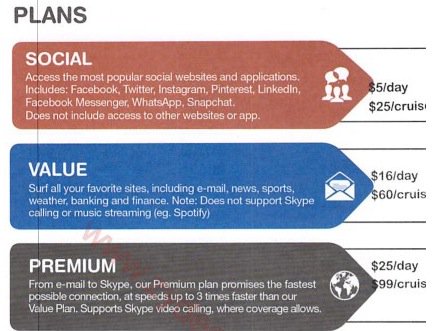
We made roughly a dozen Skype calls to test the quality of the calls. With a couple of exceptions, the calls were roughly equivalent to what you would expect using a cable modem connection. With the two bad calls, it was obvious within a couple seconds, and the simple solution was to hang up and try again.

If you’re an Asterisk user, connectivity to an office or home server was easy by making a free call with Skype Connect which we documented just last week. Once connected to an AutoAttendant on the home server, using DISA to make secondary calls to other destinations at minimal cost was a no-brainer. The setup is simple, and we showed how to do it over 10 years ago. Today, it’s built into the GUI. We routed the incoming Skype calls to a Stealth AutoAttendant on the Asterisk server. By pressing an unannounced key during the welcome message, we were prompted for our DISA password. After entering it successfully, we were prompted for a number to dial. In our setup, this includes any number supported by our dialplan: local extensions, 10-digit NANPA numbers throughout the U.S., Canada, and 18 other north American countries as well as special dial codes to retrieve voicemails and other Asterisk functions.
Bottom Line: Do your homework before you book a cruise. Decide what your must-have’s for the cruise are and then compare prices.
Surfing the Internet from Your Car or Motorhome
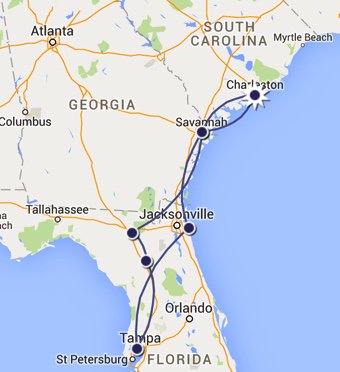
The other eye-opener was the advances in cellular service along America’s interstates. 4G service now is available almost everywhere. Average download speeds were in the 20-40 Mb range. We used 7.18GB of data during 16 hours of travel. That works out to roughly a half gig per hour of travel with three users. YMMV! Funny how quickly 4G service rolled out once the (not so) Baby Bells got their monopoly back and could charge by the megabyte. We were one of the lucky ones to snag one of the few remaining Verizon unlimited data plans on eBay. Verizon now has tightened the screws and doesn’t allow transfer of the plans to others. But, if you’re one of the lucky ones that still pays over $100 a month for an unlimited data plan (Verizon just quietly raised the monthly charge by $20), then here’s some information for you. First, as part of the FCC’s 4G spectrum auction, bidders (Verizon in this case) were required to agree to the following condition as laid out in 47 C.F.R. 27.16:
(b) Use of devices and applications. Licensees offering service on spectrum subject to this section shall not deny, limit, or restrict the ability of their customers to use the devices and applications of their choice on the licensee’s C Block network, except:
(1) Insofar as such use would not be compliant with published technical standards reasonably necessary for the management or protection of the licensee’s network, or
(2) As required to comply with statute or applicable government regulation.
When Verizon won the auction, they reluctantly acknowledged a customer’s ability to move a SIM card from one device to another so long as the new device was on Verizon’s approved devices list. It doesn’t mean Verizon hasn’t dragged its feet on adding new approved devices, however. The important takeaway from this is that moving between approved devices appears to be safe even though there have been some reported problems. You’ll know whether you’re using a Verizon-approved device by examining your Verizon account to see if a picture of the new device shows up once you insert your SIM card.

So what does all of this have to do with surfing the Internet from your vehicle? Well, you have two choices. You can use your existing smartphone, enable tethering, and have multiple passengers surfing the Internet at 4G speeds with unlimited bandwidth. Or you can purchase a Verizon-approved Novatel T1114 4G Router on eBay and move your SIM card there for trips. Just be sure you buy one with the required 3.5W power adapter. Then add a $20 150W Power Inverter, and you’ve got a Mobile WiFi powerhouse plus a POTS phone connection… in your car.
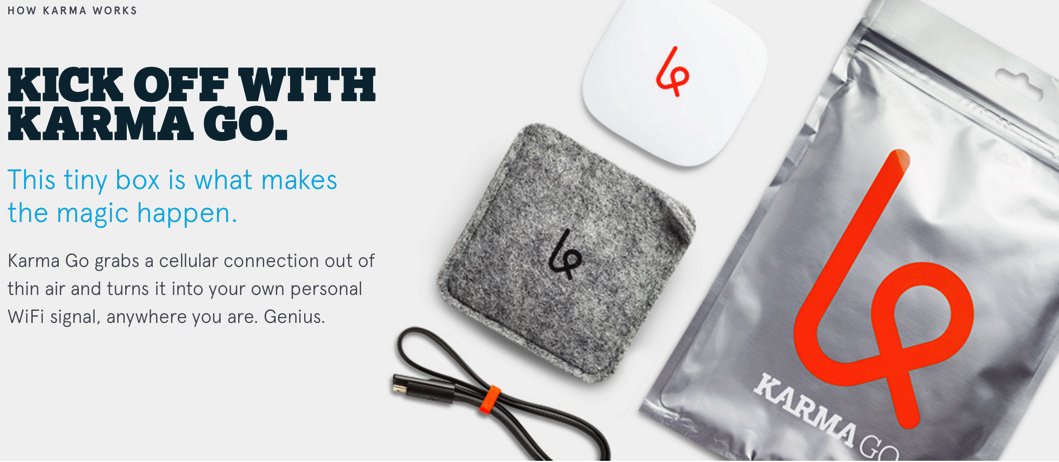
If you’re one of the unlucky ones that doesn’t have an unlimited data plan with Verizon Wireless, there’s now another option if you live in an area with Sprint service. HINT: Sprint works great along most interstate highways in the United States. For $50 or less per month, you can set up a WiFi HotSpot in your vehicle with unlimited data using Karma Go. If you use our signup link, you get $10 off, and we get a $10 referral credit. There’s a 45-day money-back guarantee. For a great review of Karma Go, go here. And 2016 promises more choices with most new GM vehicles sporting an integrated WiFi HotSpot.
Karma Go Bait-and-Switch: Before buying this "unlimited Internet" device, read the latest news. https://t.co/0tnPvKlDPU #asterisk #freepbx
— Ward Mundy (@NerdUno) January 8, 2016
UPDATE: Karma Go this week began backing off from its unlimited Internet pledge. Seems these companies never learn the bait-and-switch lessons from those that preceded them… or they don’t want to. You can read all about it here.
1/18 UPDATE: Karma Go today announced that they were restoring the original 5 Gbit performance of the product but would cap usage at 15GB/month after which performance would be throttled to "speeds good enough for emailing and messaging."
NEWS FLASH: Beginning January 12, 2016, unlimited Internet plans return to AT&T Wireless for those that also subscribe to DirecTV or U-Verse. Details available here.
There’s more good news from our 1,000 mile travel adventure. We were late to this party, but what an awesome addition for those that travel for a living or just for vacations. If you’ve never tried Waze, add it to your smartphone right now! Not only do you get turn-by-turn directions to any destinations, but you also get road hazard alerts, automatic traffic rerouting to avoid bottlenecks, cheap gas price alerts, and… did we mention that in 1,000 miles it didn’t miss alerting us to every single speed trap. Police departments are government bureaucracies that have grown just like the rest of federal, state, and local government agencies. We counted nearly 100 police vehicles doing nothing but traffic enforcement. On 70 mile per hour Interstate highways, our unscientific survey showed that speeds increased to 75 miles per hour with no police presence compared to 69 miles per hour when a speed trap had been identified. It was readily apparent that truckers and frequent travelers have been using Waze long before us. What we kept asking ourselves was whether the cost of 100 police officers + 100 police cars + an enormous fuel bill was really worth it to slow folks down (momentarily) by 6 miles per hour. We hear a lot about government waste, but the police seem to get a pass on frugality by claiming they’re saving lives. We just didn’t see much of a correlation. It looked more like a game of cat and mouse. Happy New Year everybody. Don’t Drink and Drive!
Originally published: Monday, December 28, 2015
9 Countries Have Never Visited Nerd Vittles. Got a Friend in Any of Them https://t.co/wMfmlhiQ9y #asterisk #freepbx pic.twitter.com/TPFGZbqWB6
— Ward Mundy (@NerdUno) April 22, 2016

Need help with Asterisk? Visit the PBX in a Flash Forum.
Special Thanks to Our Generous Sponsors
FULL DISCLOSURE: ClearlyIP, Skyetel, Vitelity, DigitalOcean, Vultr, VoIP.ms, 3CX, Sangoma, TelecomsXchange and VitalPBX have provided financial support to Nerd Vittles and our open source projects through advertising, referral revenue, and/or merchandise. As an Amazon Associate and Best Buy Affiliate, we also earn from qualifying purchases. We’ve chosen these providers not the other way around. Our decisions are based upon their corporate reputation and the quality of their offerings and pricing. Our recommendations regarding technology are reached without regard to financial compensation except in situations in which comparable products at comparable pricing are available from multiple sources. In this limited case, we support our sponsors because our sponsors support us.
 BOGO Bonaza: Enjoy state-of-the-art VoIP service with a $10 credit and half-price SIP service on up to $500 of Skyetel trunking with free number porting when you fund your Skyetel account. No limits on number of simultaneous calls. Quadruple data center redundancy. $25 monthly minimum spend required. Tutorial and sign up details are here.
BOGO Bonaza: Enjoy state-of-the-art VoIP service with a $10 credit and half-price SIP service on up to $500 of Skyetel trunking with free number porting when you fund your Skyetel account. No limits on number of simultaneous calls. Quadruple data center redundancy. $25 monthly minimum spend required. Tutorial and sign up details are here.
 The lynchpin of Incredible PBX 2020 and beyond is ClearlyIP components which bring management of FreePBX modules and SIP phone integration to a level never before available with any other Asterisk distribution. And now you can configure and reconfigure your new Incredible PBX phones from the convenience of the Incredible PBX GUI.
The lynchpin of Incredible PBX 2020 and beyond is ClearlyIP components which bring management of FreePBX modules and SIP phone integration to a level never before available with any other Asterisk distribution. And now you can configure and reconfigure your new Incredible PBX phones from the convenience of the Incredible PBX GUI.
 VitalPBX is perhaps the fastest-growing PBX offering based upon Asterisk with an installed presence in more than 100 countries worldwide. VitalPBX has generously provided a customized White Label version of Incredible PBX tailored for use with all Incredible PBX and VitalPBX custom applications. Follow this link for a free test drive!
VitalPBX is perhaps the fastest-growing PBX offering based upon Asterisk with an installed presence in more than 100 countries worldwide. VitalPBX has generously provided a customized White Label version of Incredible PBX tailored for use with all Incredible PBX and VitalPBX custom applications. Follow this link for a free test drive!
 Special Thanks to Vitelity. Vitelity is now Voyant Communications and has halted new registrations for the time being. Our special thanks to Vitelity for their unwavering financial support over many years and to the many Nerd Vittles readers who continue to enjoy the benefits of their service offerings. We will keep everyone posted on further developments.
Special Thanks to Vitelity. Vitelity is now Voyant Communications and has halted new registrations for the time being. Our special thanks to Vitelity for their unwavering financial support over many years and to the many Nerd Vittles readers who continue to enjoy the benefits of their service offerings. We will keep everyone posted on further developments.
Some Recent Nerd Vittles Articles of Interest…
Just in Time for Santa: Return of The Glory Days with Skype Connect for Asterisk?
You’ve been good boys and girls all year, and today we have some great news for Asterisk® lovers. Skype is back! Oh, if it were only that simple. But let’s revel in the good news for a bit. Microsoft introduced Skype Connect™ about 5 years ago. Now it’s a SIP interface to Skype. And today we’ll take a fresh look at whether it’s a good fit with Asterisk. Skype Connect is part of Skype Manager™, a carefully considered and beautiful product offering that showcases Microsoft’s UI design skills. After shelling out our weekly allowance to join the party, we were ready to go. Here’s a quick overview from Microsoft:
Skype Connect provides connectivity between your business and the Skype community. By adding Skype Connect to your existing SIP-enabled PBX, your business can save on communication costs with little or no additional upgrades required.
With Skype Connect, your business can make great value Skype calls and receive calls from your customers using your desk phones. Customers can also contact your business for free by using Skype from a browser with Skype buttons, by calling [not for free] the Skype business accounts associated with your SIP-enabled PBX, or [by placing PSTN calls to Skype Numbers you may have purchased].
In addition to an Asterisk server, here’s what you’ll need to get started. First things first, sign up for a Skype Manager account if you don’t already have one. It’s easy and it’s free. Once you’re signed up and logged in, you’re going to need a little cash in your Skype credit account to get things going. $30 will get you started but finish reading the article before you invest.
Configuring Skype Connect for Asterisk
To get started, click Features in the toolbar, choose Skype Connect and click Set up a SIP Profile. Give the profile a name "SOHO Inc." and click Next. Next, choose the number of Channels you need at $6.95 per month. A channel gets you one simultaneous call in or out of Skype. Two channels gets you one call in and one call out simultaneously for $13.90 per month. You can take it from there but, sorry, you can only buy 300 channels at this time. You can add the U.S. Minute Bundles, and we’ll explain that in a minute.
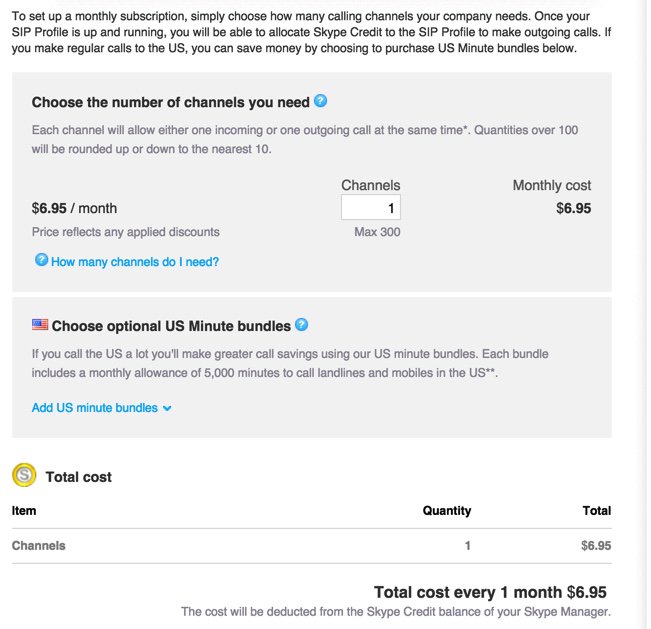
Don’t buy your channels just yet. For now, cancel out of the dialog by clicking Back. Microsoft will set up your profile anyway:
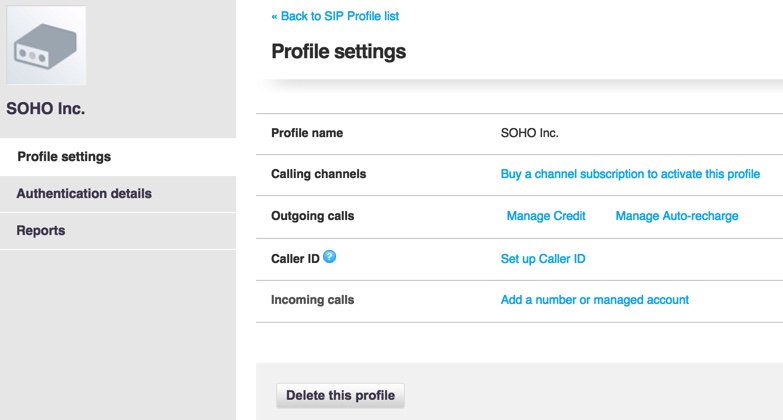
The money deposited into your Skype Manager account will be needed to fund Skype Connect in three separate ways: (1) monthly payments for Channels at $6.95 each, (2) monthly payments for Phone Numbers associated with those Channels at $6.30 each, and (3) allocation of funds in advance to pay for outbound calls from each profile you create. You’ll need at least one phone number (a.k.a. DID) to receive any inbound calls from POTS phones to the Skype Connect SIP account on your Asterisk server. You’ll also need at least one phone number before you can assign a CallerID to your outbound calls.1 Otherwise, they go out as Anonymous calls. Outgoing and incoming calls using traditional Skype Names are not supported.
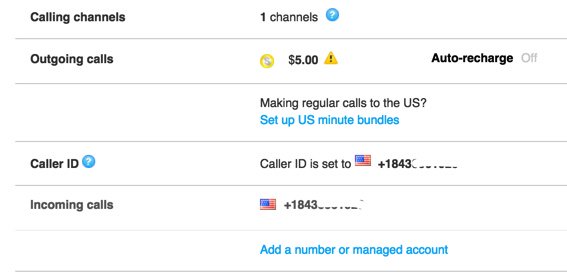
Once you get your finances in order, it’s time to set up your SIP credentials for your new profile. Click on Authentication Details to display the dialog. Leave the Registration tab highlighted, and click on Generate a New Password, and a new SIP password will be sent to the email address you used to register when you set up your Skype Manager account.
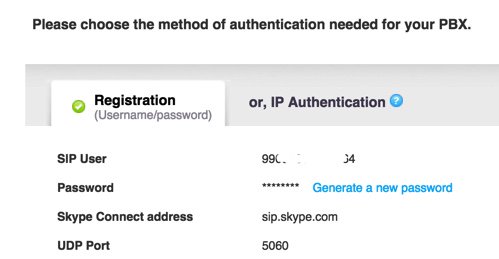
Configuring Asterisk for Skype Connect
On your Asterisk server using your favorite GUI, create a new SkypeConnect SIP trunk with your CallerID and the number of channels you’ve paid for. For the Dialed Number Rule: Prepend: +1, Prefix: 759, Match Pattern: NXXNXXXXXX. Insert the following OutGoing Settings in PEER Details. Use skypeconnect for the peer name and your actual SIP user number and password from Microsoft:
username=990xxxxxxxxxxx secret=YourRealPassword type=peer qualify=yes insecure=invite host=sip.skype.com fromdomain=sip.skype.com disallow=all allow=ulaw context=from-trunk fromuser=990xxxxxxxxxxx
For the Register String, it’s your SIPusernumber:password@sip.skype.com/SIPusernumber
Finally, create an Incoming Route for your SIPusernumber and tell the GUI where to route the incoming calls. Create an Outbound Route for SkypeOut with a pattern of 759NXXNXXXXXX that points to your skypeconnect trunk. Calls can be placed by dialing the 759 prefix plus a 10-digit number. Adjust as necessary to meet your international requirements.
A Cost-Benefit Analysis of Skype Connect
If you’ve followed along so far and done the math for yourself, you’ve quickly discovered that Skype Connect’s beauty may only be skin deep depending upon your calling patterns. Let’s give Microsoft the benefit of the doubt and assume that they’re using first rate SIP trunks to carry your calls. Here’s our review of how Skype Connect stacks up to the competition.
Vitelity is one of our corporate sponsors. Their SIP trunking services are by no means the cheapest on the planet, but you get what you pay for so we’ll use them to compare prices against Skype Connect. For openers, if you haven’t figured it out already, Skype Connect doesn’t bear much resemblance to the Skype of yesteryear. It is essentially a pay-as-you-go SIP trunking service with very few of the historical benefits of Skype. None of the benefits are documented! According to Microsoft, no free calls except with Skype Buttons. This requires a web development effort and limits callers to browser-based phone calls, not exactly ideal. There’s another wrinkle. It doesn’t work. Skype URIs might, but we didn’t test it. No ability to call existing Skype users is supported except those that have purchased a $6.30/month telephone number to associate with their Skype account. And then you pay for the call… by the minute. There is a silver lining, however. By examining the Skype Connect logs, we discovered that Microsoft internally forwards incoming calls to DIDs back into Skype Connect account numbers before processing the calls. That suggested that Microsoft was using these account numbers for internal call routing. And, sure enough, that is the case. Although undocumented, existing Skype users can dial your Skype Connect account number with a + prefix, and the call will be connected to Skype Connect at no cost (see below). If your Skype Connect SIP trunk is registered to an Asterisk server, then the calls will flow directly into Asterisk.

Our attempts to apply a similar methodology using a remote SIP client, however, failed.2 Others have claimed it works or at least did at one time. Both direct calling approaches eliminate the need for Skype users on BOTH ends of a call to purchase dedicated phone numbers from Microsoft and to pay for long distance calls. The fact that Microsoft has chosen not to document this suggests that free Skype calling to Skype Connect using Skype clients may be short-lived. For today using Skype clients (only), calls will connect using our documented methodology.
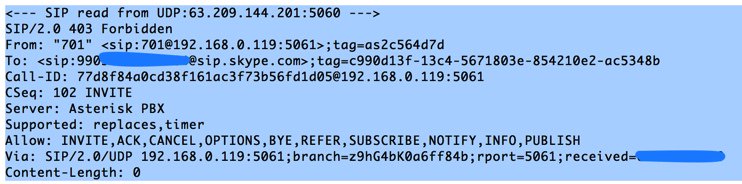
Using the Nerd Vittles special Vitelity signup link below, $3.99 a month buys you a DID in your choice of area codes, unlimited incoming calls, and four channels. This means you can receive four simultaneous incoming calls without any caller receiving a busy signal. Now for the math. Identical service with Microsoft’s SIP trunking service and four channels would run you $34.10 per month, nearly 10 times the cost of Vitelity for comparable SIP service. That’s before you place your first outbound call.
Let’s consider some examples that factor into the outbound calling equation. For outbound calls, Microsoft wins if you only make tons of calls within the continental United States only. A U.S. bundle of 5,000 minutes runs $30 with Microsoft.3 That is a bargain at .6¢/min. if you use all 5,000 minutes every month. You can buy one bundle for each channel purchased. Vitelity’s rate to the continental U.S., Hawaii, and Canada is 1.44¢ per minute which works out to $72 for the same 5,000 minutes. Change the call mix to Canada only, and the Microsoft rate skyrockets to $115 while the Vitelity rate stays the same.
Using a more typical SOHO or home calling pattern of 2,000 outbound minutes a month, the Vitelity rate is $28.80 while Microsoft’s rate is $16. Combining the trunk charges, the Vitelity total comes to $32.75 while Microsoft comes in at $50.10. Translation: With the same trunks, channels, a single DID, and 2,000 minutes of outbound U.S. only calls, Vitelity saves you about a third of the monthly cost of the identical Microsoft configuration. For inbound only calling without factoring in free inbound Skype calls, Vitelity saves you 88%. For Canada calling with 2,000 minutes a month, Vitelity saves you about half.
Your actual costs obviously will vary depending upon the mix and number of simultaneous inbound/outbound calls as well as the origin and destination of the calls. For home and SOHO organizations, Skype Connect rarely will be your best choice unless you get a lot of calls from Skype users around the world. In that case, $6.95 a month for a Skype Connect channel (and nothing else) would be a bargain. For the most part, Microsoft’s focus seems to be larger organizations. For U.S.-based organizations that make substantial numbers of outbound calls to U.S. destinations, Skype Connect also could be financially attractive because of the U.S. calling bundles.
For an interesting look at Microsoft’s future in the telecom space, read this article.
Q: Is Skype Connect a good value?
A: It depends! Do the math. YMMV!
Originally published: Monday, December 21, 2015
9 Countries Have Never Visited Nerd Vittles. Got a Friend in Any of Them https://t.co/wMfmlhiQ9y #asterisk #freepbx pic.twitter.com/TPFGZbqWB6
— Ward Mundy (@NerdUno) April 22, 2016

Need help with Asterisk? Visit the PBX in a Flash Forum.
Special Thanks to Our Generous Sponsors
FULL DISCLOSURE: ClearlyIP, Skyetel, Vitelity, DigitalOcean, Vultr, VoIP.ms, 3CX, Sangoma, TelecomsXchange and VitalPBX have provided financial support to Nerd Vittles and our open source projects through advertising, referral revenue, and/or merchandise. As an Amazon Associate and Best Buy Affiliate, we also earn from qualifying purchases. We’ve chosen these providers not the other way around. Our decisions are based upon their corporate reputation and the quality of their offerings and pricing. Our recommendations regarding technology are reached without regard to financial compensation except in situations in which comparable products at comparable pricing are available from multiple sources. In this limited case, we support our sponsors because our sponsors support us.
 BOGO Bonaza: Enjoy state-of-the-art VoIP service with a $10 credit and half-price SIP service on up to $500 of Skyetel trunking with free number porting when you fund your Skyetel account. No limits on number of simultaneous calls. Quadruple data center redundancy. $25 monthly minimum spend required. Tutorial and sign up details are here.
BOGO Bonaza: Enjoy state-of-the-art VoIP service with a $10 credit and half-price SIP service on up to $500 of Skyetel trunking with free number porting when you fund your Skyetel account. No limits on number of simultaneous calls. Quadruple data center redundancy. $25 monthly minimum spend required. Tutorial and sign up details are here.
 The lynchpin of Incredible PBX 2020 and beyond is ClearlyIP components which bring management of FreePBX modules and SIP phone integration to a level never before available with any other Asterisk distribution. And now you can configure and reconfigure your new Incredible PBX phones from the convenience of the Incredible PBX GUI.
The lynchpin of Incredible PBX 2020 and beyond is ClearlyIP components which bring management of FreePBX modules and SIP phone integration to a level never before available with any other Asterisk distribution. And now you can configure and reconfigure your new Incredible PBX phones from the convenience of the Incredible PBX GUI.
 VitalPBX is perhaps the fastest-growing PBX offering based upon Asterisk with an installed presence in more than 100 countries worldwide. VitalPBX has generously provided a customized White Label version of Incredible PBX tailored for use with all Incredible PBX and VitalPBX custom applications. Follow this link for a free test drive!
VitalPBX is perhaps the fastest-growing PBX offering based upon Asterisk with an installed presence in more than 100 countries worldwide. VitalPBX has generously provided a customized White Label version of Incredible PBX tailored for use with all Incredible PBX and VitalPBX custom applications. Follow this link for a free test drive!
 Special Thanks to Vitelity. Vitelity is now Voyant Communications and has halted new registrations for the time being. Our special thanks to Vitelity for their unwavering financial support over many years and to the many Nerd Vittles readers who continue to enjoy the benefits of their service offerings. We will keep everyone posted on further developments.
Special Thanks to Vitelity. Vitelity is now Voyant Communications and has halted new registrations for the time being. Our special thanks to Vitelity for their unwavering financial support over many years and to the many Nerd Vittles readers who continue to enjoy the benefits of their service offerings. We will keep everyone posted on further developments.
Some Recent Nerd Vittles Articles of Interest…
- According to this article, phone numbers registered to your company can also be used as a CallerID number. [↩]
- Attempts to register using a free DID at IPkall also were unsuccessful. [↩]
- In the fine print, Microsoft discloses that nearly 100 six-digit dialing prefixes in the U.S. are excluded from the bundle pricing. Download the User Guide here. [↩]
Meet the Goophone: It Walks Like a Duck and Quacks Like a Duck For Under $100
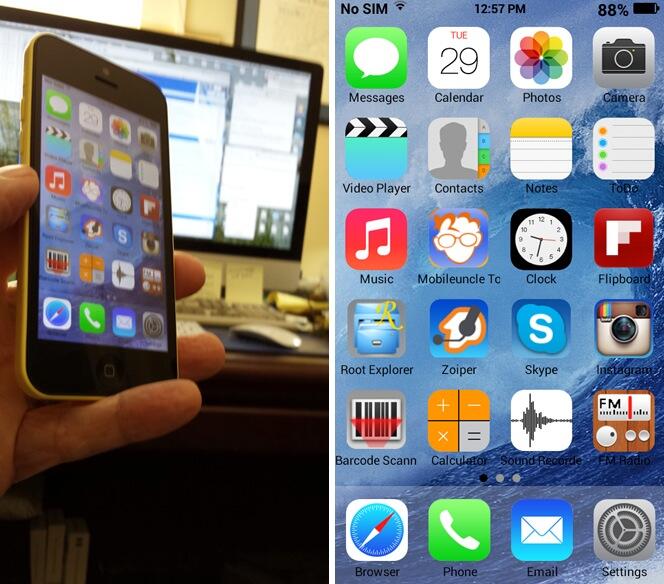
If you didn’t cheat and hover over the images above, then you’d be wrong if you guessed that you now can buy Apple’s shiny, new iPhone® 5c for less than $100. From first-hand experience, I can tell you that the price of the 32GB model without a contract remains $649. You can add another $50 for tax in most states. And you can add another $99 for AppleCare® and another $79 each time your daughter drops the phone on the pavement. No, my friends, this is not an iPhone 5c. It’s the Goophone i5c from DHgate.com and many others brought to you by some enterprising neighbors of the fine folks that manufacture phones for Apple® and Samsung® (among others) in China. As the back of the phone says: "Designed by Goophone in California. Assembled in China." Sound familiar? Not sure Goophone spent much time in California, but the phones are most definitely "assembled" in China. Total delivered price from DHgate: $89.99. While we had little clue about the similarities when we ordered the phone, with the exception of the Goophone logo emblazoned on the back of the phone and the prominent Goophone boot logo, you’d be hard-pressed to distinguish one duck from the other. My daughter’s iPhone 5c happens to be pink. So that helped with telling them apart.
What’s wrong with this picture? Well, lots. Let’s see. The potential patent, trademark, and copyright issues look like something a sadistic law professor might cook up for a bar exam. However, neither the International Trade Commission nor any American court has (yet) blocked the import of these phones so technically the manufacturer is entitled to the same presumptions as any other merchant. And proliferation of these phones in the United States is the least of Apple’s problems. Remember, Apple has been counting on the huge Chinese market as the Second Coming for iPhone sales. Considering the i5c was available before the iPhone 5c ever shipped, it seems fairly likely that there also may be a technology leak somewhere in someone’s pipeline. Let’s guess where that might be. What should be equally troubling to Apple is that someone could look at your $700 phone and build a perfectly functioning replica for under $40. Did we mention the build quality? It’s similar. Let’s leave it at that. In short, the Goophone knock off appears to be much what Apple claimed in court that Samsung was doing. It just didn’t happen to turn out that way in some of the Samsung litigation. But, as the old saying goes, be careful what you wish for. It turns out that the Goophone may actually be a better mousetrap than the iPhone especially when it comes to overall performance and battery life.
http://www.youtube.com/watch?v=F73sMmb6CS0
We’re not going to get into the morality or legality of buying stuff like this especially with Festivus just around the corner. So sort that out for yourself. Start with this New York Times article and then do some reading on the Freakonomics web site if you’re really curious. Suffice it to say there’s a major difference between a counterfeit and a knockoff. Counterfeit goods are those with someone else’s brand name splattered across the item. Think pocketbooks hidden in the blankets on the street corners around Times Square in New York. Most of these phones are clearly labeled with their own unique brand names. Examining the devices up close or after turning them on would explicitly tell any buyer that Goophones aren’t made or designed by Apple. All of the hardware and most of the software on the inside of the phone is different as well. So we believe the phones rise to the level of a knockoff which keeps buyers out of hot water. Keep in mind we’re talking about buying a phone, not selling one. Don’t even think about reselling them!
To borrow an expression from NASA: "Cupertino. We’ve got a problem." Before you get too mad at the Chinese, keep in mind that there’s plenty of blame to go around. Apple, for one, chose to make their phones in China to save money. While we were writing this article, Google® ads were popping up all over the place for these phones. And, of course, AT&T® and T-Mobile® are perfectly willing to sell you a nano SIM to use in your Goophone even though they could easily block the devices. The parcel delivery companies are more than happy to bring these phones into the U.S. by the boatload. And finally there’s this little tidbit in the New York Times article referenced above: "Customs in the United States will allow travelers to bring [in] one counterfeit good per category." Think of it as the "One-Bite Rule" for humans. We’re confident that Apple can muster adequate legal talent to attempt to shut down the import of these phones if they chose to do so. But, so far, that hasn’t happened. There may be a reason. Ironically, Ubergizmo reports that Goophone actually owns the patent in China and is threatening to sue Apple if the iPhone 5 is released in that country. It seems Goophone beat Apple to the Chinese patent office. So this could get interesting.
We actually ordered the i5c and paid a little more to see if the entire operation was fraudulent. From the photos on the web site, the phone looked similar to both the iPhone and a number of Android® phones. But that could be said of hundreds of phones now on the market. A price point of under $100 was our primary consideration since performance and feature set now are fairly standard on many of the Android phones. This phone just happened to be the cheapest.
The good news is the merchant we chose was legitimate albeit a little slow on delivery (but this particular phone had just been released). Of course, you have no idea what is hidden under the covers, and that applies to the hardware and software. There is no guarantee that the phone won’t explode from a sub-par battery. In fact, there is no guarantee, period. The New York Times reports that the typical manufacturing cost for one of these phones is under $40. If you like the NSA snooping on you, then consider the possibilities where all the software in these phones is produced in China. Our takeaway from the experiment was this. The Goophone certainly proves just how inexpensive it is to manufacture a high-quality phone in China when some of the design work appears to have been done elsewhere. 😉
Since we had the phone, a quick review of its capabilities seemed to be in order. Hardware-wise, it appears to be an excellent phone. We would hasten to add that we would never, ever put our trusted credentials for any account in a knockoff phone from China. Nor would we plug it in without being in the room to monitor its condition. At least on the unit we received, the phone easily lasted all day with moderate use, and it never displayed any signs of overheating. After 8 hours, the Goophone showed 85% battery remaining. As delivered, none of the Google apps were available. Nor could they be loaded. That included the Play Store®, Gmail®, and Google Maps®. There also was plenty of Chinese sprinkled throughout the menus just to keep things interesting. GizmoChina reported that a new ROM supporting Google apps and English has been released, and we’ll get to that in a minute. But the screenshots of the phone above demonstrate what was possible even with the Chinese model and no Play Store.
As you can see below, the Goophone takes magnificent photos even in panorama mode. The side of our neighbor’s home is one of my favorite places to test new cameras because of the difficult morning light situation. With a little cropping and applying a touch of saturation in Photoshop® Elements (about a 10-second task), the end result is pretty spectacular. The displayed image is roughly 20% of the original size of the photograph.

While the phone’s icons may look familiar, this is a pure Android Jelly Bean OS running on a 1.2GHz dual-core MediaTek MT6572 processor with 512MB RAM, 4GB ROM (only about 1GB available), and an 8GB internal SD card. It has an 8 megapixel back camera and a 2 megapixel front camera and supports WiFi and 2G/3G GSM cellular connections. Bluetooth® worked reliably and paired easily with a Jambox®. Both AT&T/StraightTalk® and T-Mobile GSM SIMs were plug-and-play although StraightTalk would require modification of the proxy address just as it would on a standard iPhone or Android device. For experimenters, T-Mobile’s $2/day pay-as-you-go plan was just about right. It provided unlimited calling, texting, and 2G web access which is more than ample for most of the things you’d want to do with a phone like this. For teenagers on a tight budget, it’s pretty close to the best of all worlds. When coupled with a $45/month StraightTalk SIM on the AT&T network, you get a feature-packed phone that looks like a Mercedes® with a price tag like a Volkswagen®. And, for less than the cost of an AppleCare contract, you can buy a spare.
Rooting the device was easy. The YouTube® video above explains the procedure. And the necessary drivers for Windows® are included in the Samsung USB Drivers Collection for Windows. You also need the MT6577 USB VCOM Drivers to load new ROMs.
We apparently got an early release of the phone because much of the user interface was in Chinese and, as we noted, none of the Google apps worked. So the most difficult part for us was finding the .apk Android apps since Google’s Play Store wasn’t available. If you have another rooted Android phone, the simple solution is to grab them from a Titanium Backup. HINT: The filenames end in .apk. Be careful downloading .apk files from strange web sites. That’s about as safe as loading your bank credentials into a Chinese knockoff. All of the apps pictured in the screenshot above work as you would expect. After all, it’s an Android phone. POP3 and IMAP email accounts work fine. The cameras are great including movies and HDR. Skype® video works fine. Zoiper® IAX connections are terrific when linked back to an Asterisk® or VoIP.ms account. Music collections can be loaded using a USB connection to any Mac or Windows machine. Or plug in some earplugs and listen to your favorite FM radio station just like in the old days. For diehard music, sports, and talk radio fans, SiriusXM® Internet Radio works as well. The .apk is available in this thread.
As you might expect, communication with the manufacturer was difficult, but they were responsive. After considerable back and forth, we did manage to secure the newer ROM with Play Store support. Presumably, it is now shipping in phones destined for the United States. To actually load the new ROM, you need version 3.1312 of the Smart Phone Flash Tool. Once that’s installed on your Windows desktop, you can follow along with this tutorial to get the new ROM loaded into the phone. The sequence of events in using SP_Flash_Tool matters. Unzip the new ROM into a new folder on your desktop. Turn off your i5c and unplug it from the USB cable if it is connected to your Windows machine. Then run Flash_tool.exe from the SP_Flash_Tool folder on your desktop. Choose File -> Open Scatter-loading File and select MT6572_Android_scatter.txt from the folder with the unzipped new ROM. Click the Download button. Now plug in your phone using a USB cable connected to your PC. Do NOT turn on the phone. If you’ve properly loaded the MT6577 USB VCOM Drivers from above, the update should proceed within a few seconds, and you’ll see the progress bar changing colors in the flash tool application. It takes about 2 minutes to load the new ROM. Once you get the Download OK dialog box, unplug the phone and close the flash tool app. Before turning on the phone, be sure you’ve inserted a SIM card from either T-Mobile or AT&T/StraightTalk, or the phone will boot into Chinese (permanently) when you turn it on. Guess how we know? Now hold down the Power and Home buttons simultaneously for 10 seconds. Release the buttons and power on the phone in the usual way by pressing the Power button for a few seconds.
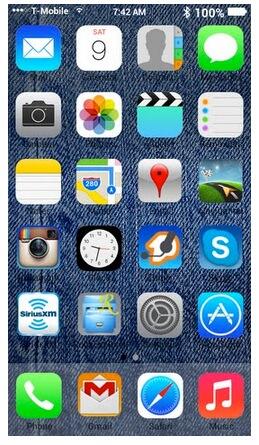 Just a couple more gotchas, and you should be good to go. First, DO NOT USE GOOGLE CREDENTIALS IN THIS PHONE THAT MATTER TO YOU! Based upon the performance of the browser using a very fast WiFi connection, our testing suggests that all browser activity and perhaps other activity (WiFi and GSM) may be routed through a proxy. Guess where? Second, do not use a Google account with two-factor authentication. It won’t work. Third, we’ve had excellent results with Zoiper IAX connections to an Asterisk server, but the setup is problematic. The Zoiper keyboard for data entry doesn’t have a period on it. Keyboards shown for other apps include the period so this is a Zoiper-specific problem, not an inherent limitation of the phone. To enter the IP address or FQDN of a host with Zoiper, you’ll need to send an email to the phone with the information. Open Gmail or your other mail client and copy the text to the phone’s clipboard. Then set up your Zoiper account. A long press on the host field will let you paste in the appropriate data. If you experience compatibility errors that prevent loading certain apps from the Play Store (Instagram is one example), then you’ll need to root your phone and load App Override from the Play Store. Then tell the app to override Play Store install restrictions. Finally, wade through the notification settings for the apps and reset them. After that, notifications worked as expected. GPS still no worky.
Just a couple more gotchas, and you should be good to go. First, DO NOT USE GOOGLE CREDENTIALS IN THIS PHONE THAT MATTER TO YOU! Based upon the performance of the browser using a very fast WiFi connection, our testing suggests that all browser activity and perhaps other activity (WiFi and GSM) may be routed through a proxy. Guess where? Second, do not use a Google account with two-factor authentication. It won’t work. Third, we’ve had excellent results with Zoiper IAX connections to an Asterisk server, but the setup is problematic. The Zoiper keyboard for data entry doesn’t have a period on it. Keyboards shown for other apps include the period so this is a Zoiper-specific problem, not an inherent limitation of the phone. To enter the IP address or FQDN of a host with Zoiper, you’ll need to send an email to the phone with the information. Open Gmail or your other mail client and copy the text to the phone’s clipboard. Then set up your Zoiper account. A long press on the host field will let you paste in the appropriate data. If you experience compatibility errors that prevent loading certain apps from the Play Store (Instagram is one example), then you’ll need to root your phone and load App Override from the Play Store. Then tell the app to override Play Store install restrictions. Finally, wade through the notification settings for the apps and reset them. After that, notifications worked as expected. GPS still no worky.
We did a quick-and-dirty video on YouTube to show off our CallWho™ Speech-to-Text Dialer coupled with SMS messaging and GoIP to test the message capabilities of the iPhone 5c and the i5c. CallWho is included as a standard feature using Incredible PBX 11™ with PBX in a Flash™. Enjoy!
iGoogle Added to Google Graveyard. Google has added (yet another) corpse to the Google Graveyard. This time it’s iGoogle, the need for which (according to Google) "has eroded over time." The iGoogle demise also means that Nerd Vittles TTS Google News Feed bit the dust. As much as we’re troubled to admit it, it would appear that Microsoft got it just about right in their spoof:
http://www.youtube.com/watch?v=6QI4KmlcQr4
For the complete list of Google carnage, see last week’s Nerd Vittles article. Just in TTS applications for Asterisk, we’ve lost phone directories, sports scores, weather reports, and now news feeds. Can stock listings be far behind? And, coming next week, Google’s JavaScript Maps API gets put out to pasture. Then, of course, there are the text-to-speech and speech-to-text tools themselves. Wouldn’t make any long term plans using those platforms or any other Google platform for that matter. For those (formerly) enjoying the Nerd Vittles text-to-speech Google apps or Incredible PBX, this means that dialing 951 now returns "From, from, from" as the latest news headlines. There’s a simple fix that now is available. We’ve replaced Google News with Yahoo News! To replace the news app, simply run this update script.
Banner Day at Nerd Vittles. Today we’re delighted to announce that we’ve logged over 200,000 unique visitors from the United States this year alone! And we’re especially pleased to now have fans visiting from 216 countries. Thank you!
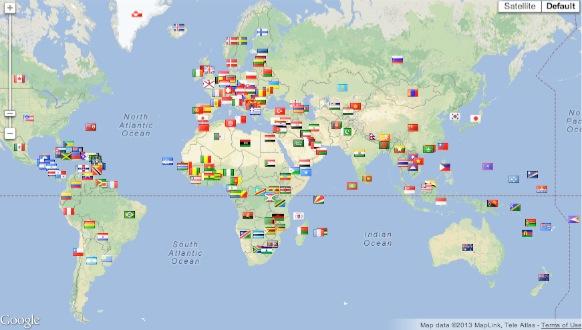
Originally published: Monday, November 11, 2013

Need help with Asterisk? Visit the PBX in a Flash Forum.
Special Thanks to Our Generous Sponsors
FULL DISCLOSURE: ClearlyIP, Skyetel, Vitelity, DigitalOcean, Vultr, VoIP.ms, 3CX, Sangoma, TelecomsXchange and VitalPBX have provided financial support to Nerd Vittles and our open source projects through advertising, referral revenue, and/or merchandise. As an Amazon Associate and Best Buy Affiliate, we also earn from qualifying purchases. We’ve chosen these providers not the other way around. Our decisions are based upon their corporate reputation and the quality of their offerings and pricing. Our recommendations regarding technology are reached without regard to financial compensation except in situations in which comparable products at comparable pricing are available from multiple sources. In this limited case, we support our sponsors because our sponsors support us.
 BOGO Bonaza: Enjoy state-of-the-art VoIP service with a $10 credit and half-price SIP service on up to $500 of Skyetel trunking with free number porting when you fund your Skyetel account. No limits on number of simultaneous calls. Quadruple data center redundancy. $25 monthly minimum spend required. Tutorial and sign up details are here.
BOGO Bonaza: Enjoy state-of-the-art VoIP service with a $10 credit and half-price SIP service on up to $500 of Skyetel trunking with free number porting when you fund your Skyetel account. No limits on number of simultaneous calls. Quadruple data center redundancy. $25 monthly minimum spend required. Tutorial and sign up details are here.
 The lynchpin of Incredible PBX 2020 and beyond is ClearlyIP components which bring management of FreePBX modules and SIP phone integration to a level never before available with any other Asterisk distribution. And now you can configure and reconfigure your new Incredible PBX phones from the convenience of the Incredible PBX GUI.
The lynchpin of Incredible PBX 2020 and beyond is ClearlyIP components which bring management of FreePBX modules and SIP phone integration to a level never before available with any other Asterisk distribution. And now you can configure and reconfigure your new Incredible PBX phones from the convenience of the Incredible PBX GUI.
 VitalPBX is perhaps the fastest-growing PBX offering based upon Asterisk with an installed presence in more than 100 countries worldwide. VitalPBX has generously provided a customized White Label version of Incredible PBX tailored for use with all Incredible PBX and VitalPBX custom applications. Follow this link for a free test drive!
VitalPBX is perhaps the fastest-growing PBX offering based upon Asterisk with an installed presence in more than 100 countries worldwide. VitalPBX has generously provided a customized White Label version of Incredible PBX tailored for use with all Incredible PBX and VitalPBX custom applications. Follow this link for a free test drive!
 Special Thanks to Vitelity. Vitelity is now Voyant Communications and has halted new registrations for the time being. Our special thanks to Vitelity for their unwavering financial support over many years and to the many Nerd Vittles readers who continue to enjoy the benefits of their service offerings. We will keep everyone posted on further developments.
Special Thanks to Vitelity. Vitelity is now Voyant Communications and has halted new registrations for the time being. Our special thanks to Vitelity for their unwavering financial support over many years and to the many Nerd Vittles readers who continue to enjoy the benefits of their service offerings. We will keep everyone posted on further developments.
Some Recent Nerd Vittles Articles of Interest…
It’s Baaaaack: Skype Returns to PBX in a Flash with Asterisk 11 and FreeSwitch

It’s been a long road, but we finally have a reliable Skype™ implementation for Asterisk® 11. Ironically, it uses components from ArchLinux™ as well as FreeSwitch™. But, hey, it works! It sounds great. And it lets you talk (for free) to over a half billion of your closest friends around the world. So today we present a Skype solution that works with a full-featured PBX. It can run on any Windows®, Mac®, or Linux® Desktop using the PIAF-Green™ Virtual Machine with Oracle’s free VirtualBox®. There’s more good news. It’s a 5-minute install once you’ve downloaded the PIAF-Green appliance. And the appliance includes a one-click installer for a Skype gateway. All you’ll need is a dedicated Skype account with your username and password. Before you can finish your cup of coffee, you’ll be up and running. For those that prefer to do it yourself, there’s a complete tutorial on the PBX in a Flash™ Forum. Our special thanks to @sukasem for solving the riddle.
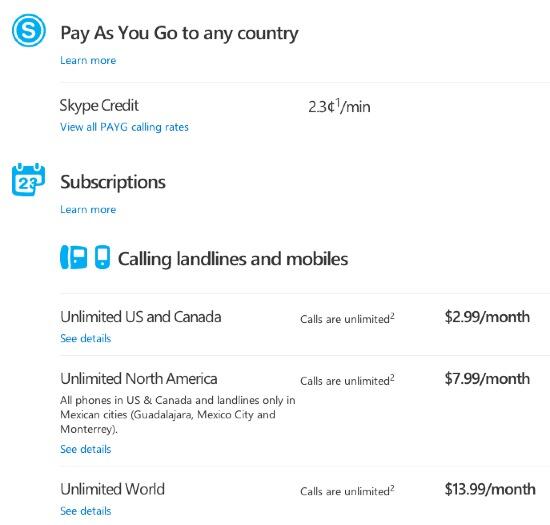
PIAF-Green Virtual Machine: How It Works
We’ve written extensively about Oracle® VM VirtualBox and the PIAF-Green Virtual Machine. If all of this is new to you, start here for some background. For today, we’ve built a custom PIAF-Green appliance that’s designed to handle inbound and outbound calling using a dedicated Skype account. You can interconnect this appliance with other Asterisk servers, or you can use it as a standalone Asterisk server by adding extensions, trunks, and features just as you would with any other PIAF-Green server. By default, inbound calls to the Skype account on your server are routed to extension 701. That can be adjusted to meet your requirements. 11-digit outbound calls (e.g. 1-843-284-6844) are routed out through your Skype trunk which means you’ll need Skype Credit or a Skype Subscription to complete the calls. You can modify the outbound route SkypeOut to accommodate international calling, 10-digit calling, and free Skype-to-Skype calling worldwide if desired. We’ll cover the setup below. But, first, let’s get your PIAF-Green Virtual Machine up and running with FreeSwitch and Skype.
Installing the PIAF-Green Virtual Machine
Step #1 is to download the PIAF-Ast11-FS-Skype Open Virtualization Appliance (.ova) from SourceForge. This appliance includes a customized version of PIAF-Green with Asterisk 11 and FreePBX 2.11 as well as FreeSwitch and a Skype installer. Because Skype is proprietary, we cannot include it in the turnkey appliance, but the one-click installer will do all of the heavy lifting for you.
Step #2: Verify the checksums for the PIAF-Green 64-bit .ova appliance to be sure everything got downloaded properly. To check the MD5/SHA1 checksums in Windows, download and run Microsoft’s File Checksum Integrity Verifier.
For Mac or Linux desktops, open a Terminal window, change to the directory in which you downloaded the .ova file, and type the following commands:
md5 PIAF-Ast11-FS-Skype.ova (use md5sum for Linux)
openssl sha1 PIAF-Ast11-FS-Skype.ova
The correct MD5 checksum for the latest appliance release is 93b016298c18455184cfd596774c05ba. The correct SHA1 checksum for the latest release is 09b24ad03a99ecc4eeef58a5d123c3c03096a2e0.
The correct MD5 checksum for the original appliance was bfa436f4f4a1cf2dd5ac92c3fbb7c65f. The correct SHA1 checksum for the original appliance was 95228d4c2ed533092899da88721dbde8d20d8b73.
Step #3: Double-click on the downloaded .ova file which will begin the import process into VirtualBox. It only takes a couple minutes, and you only do it once. IMPORTANT: Be sure to check the Reinitialize the Mac address of all network cards box before clicking the Import button.
Once the import is finished, you’ll see the new PIAF virtual machine in the VM List of your VirtualBox Manager Window. You’ll need to make a single, one-time adjustment to the PIAF-Green Virtual Machine configuration to account for differences in network cards on different host machines.
Click on the PIAF-Ast11-FS-Skype Virtual Machine in the VM List. Then click Settings -> Network. For Adapter 1, check the Enable Network Adapter option. From the Attached to pull-down menu, choose Bridged Adapter. Then select your network card from the Name list. Then click OK. That’s all the configuration that is ever necessary for your appliance. The rest is automagic.
Running the PIAF-Green Virtual Machine in VirtualBox
Once you’ve imported and configured the appliance, you’re ready to go. Highlight the Virtual Machine in the VM List on the VirtualBox Manager Window and click the Start button. The PIAF boot procedure with CentOS 6.4 will begin just as if you had installed PBX in a Flash on a standalone machine. You’ll see a couple of dialogue boxes pop up that explain the keystrokes to move back and forth between your host operating system desktop and your PIAF VM.
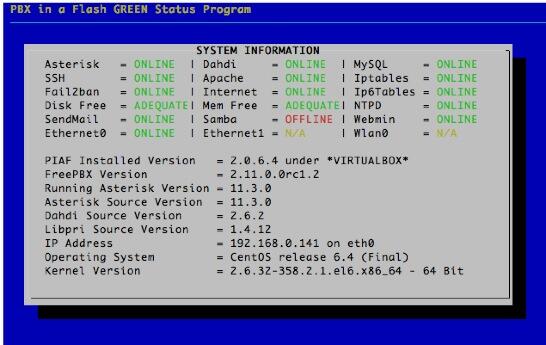
Here’s what you need to know. To work in the PIAF Virtual Machine, just left-click your mouse while it is positioned inside the VM window. To return to your host operating system desktop, press the right Option key on Windows machines or the left Command key on any Mac. For other operating systems, read the dialogue boxes for instructions on moving around. Always shut down PIAF gracefully! Click in the VM window with your mouse, log in as root, and type: shutdown -h now.
Run PIAF-Green Virtual Machine behind a hardware-based firewall with no Internet port exposure!
To begin, position your mouse over the VM window and left-click. Once the PIAF VM has booted, log in as root with password as the password. Change your root password immediately by typing passwd at the command prompt. Now set up a secure maint password for FreePBX as well. Type passwd-master. If you’re not in the Eastern U.S. time zone, then you’ll want to adjust your timezone setting so that reminders and other time-sensitive events happen at the correct time. While logged into your server as root, issue the following command: /root/timezone-setup.
To access the FreePBX GUI, use a browser to log into your PIAF server by pointing to the IP address of the PIAF VM that’s displayed in the status window of the CLI. Click on the User button to display the Admin choices in the main PIAF Menu. Click on the FreePBX option to load the FreePBX GUI. You will be prompted for an Apache username and password. For the username, use maint. For the password, use whatever password you set up with passwd-master.
PIAF-Green Virtual Machine: Installing Skype with the One-Click Installer
Now the fun. First, be sure you’ve set up a Skype account that can be dedicated for exclusive use with PIAF-Green. Once you have your Skype username and password in hand, you’re ready to begin. While logged into your server as root, issue the following command: /root/skype-install.
Accept the license agreement and then you’ll be prompted for your Skype username (one word!) and password. Type carefully. Once you’ve checked your entries, press the Enter key to begin the install. Skype will be downloaded and installed after which FreeSwitch will be configured for use with PIAF-Green. The whole process takes about a minute.
PIAF-Green Virtual Machine: Taking Skype for a Test Drive
The easiest way to make sure everything is working is to assemble all of the needed components on your Windows or Mac desktop and then walk through an inbound and outbound call using Skype.
First, let’s get Skype and FreeSwitch running under PIAF-Green. From the command prompt, issue the following commands:
pkill skype
pkill Xvfb
sh /usr/local/freeswitch/skypopen/skype-clients-startup-dir/start_skype_clients.sh
/usr/local/freeswitch/bin/freeswitch
Second, switch back to your desktop PC or Mac and install the Skype client for your operating system. Make sure that you have a different Skype account that can be used for this testing. Once installed, run Skype on your desktop and log in with your different Skype credentials.
Third, while still on your desktop PC or Mac, download and install the Yate SIP softphone. Run the Yate client and choose Settings -> Accounts -> New. Plug in the IP address of your PIAF-Green Virtual Machine (type status in the Linux CLI if you don’t know it). For the extension, use 701. For the password use 1234secret. Make sure the client shows it registered. If not, check your IP address, extension, and password for typos.
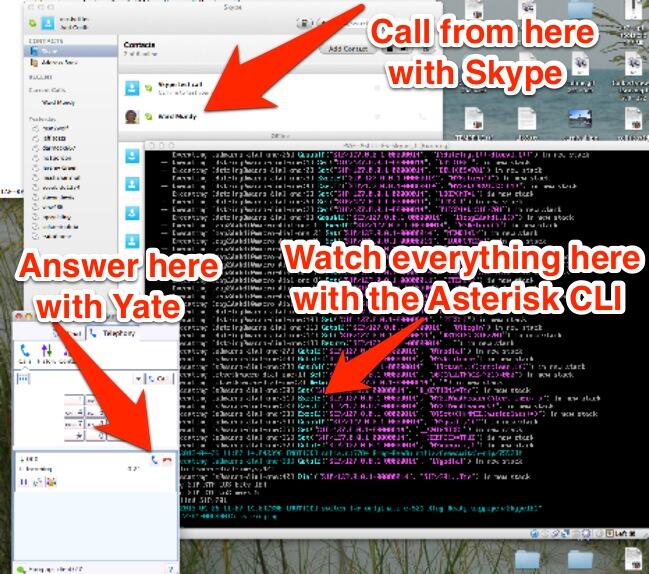
Now let’s try a call to your PIAF-Green Virtual Machine using the Skype client on your desktop computer. Plug in the Skype name that you assigned to the virtual machine and click the dial button. Within a couple seconds, your Yate SIP softphone should start ringing. Click Answer on the phone and say a few words. Yes, there will be echo. You’re using both phones on the same desktop. Click Hangup. If you run the Asterisk CLI in the appliance window of VirtualBox, you can watch the entire process unfold with realtime alerts from both Asterisk and FreeSwitch.
As configured, you can use your Yate softphone to make outbound PSTN calls through Skype on the PIAF-Green Virtual Machine, but this requires you to have money in your Skype Credit account. If you have a positive balance, simply dial an 11-digit number, e.g. 1-843-284-6844. If you only want to make free calls to other people using Skype anywhere in the world, then you need to adjust your FreePBX dialplan slightly. Log into FreePBX as explained above and then make the following change to SkypeOut which is accessible by going to Connectivity -> Outbound Routes -> SkypeOut:
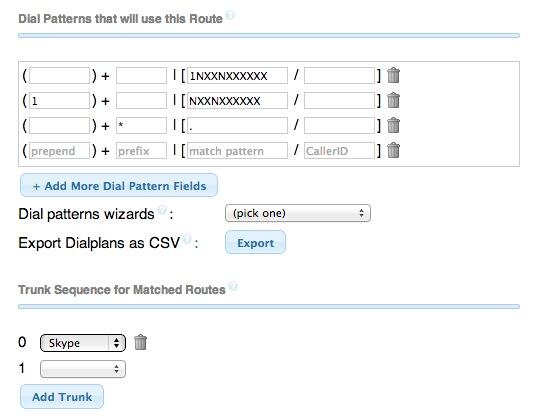
In the original version of the appliance, to place PSTN calls by dialing 10-digit numbers and to place calls to other Skype users by dialing *SkypeName from a SIP softphone, you needed to adjust the Dial Patterns for SkypeOut so that they looked like what is shown above. Then clicking Submit Changes and Apply Changes implemented the changes. With the current release, these features already are included.
PIAF-Green Virtual Machine: Auto-Starting Skype and FreeSwitch on Bootup
Once you’re sure everything is working as it should, you’ll find it more convenient to automatically start Skype and FreeSwitch whenever you boot up your PIAF-Green Virtual Machine. Just issue the following commands while logged into your server as root and then reboot to try it out:
echo "sh /usr/local/freeswitch/skypopen/skype-clients-startup-dir/start_skype_clients.sh" \
>> /etc/rc.d/rc.local
echo "ulimit -s 240" >> /etc/rc.d/rc.local
echo "/usr/local/freeswitch/bin/freeswitch &" >> /etc/rc.d/rc.local
reboot
PIAF-Green Virtual Machine: Skype Tips and Tricks
We’ve designed the one-click Skype installer so that you can rerun it at a later date if it becomes necessary to change your Skype credentials.
As a cautionary note, be advised that you cannot load Incredible PBX on this build without wiping out the Skype and FreeSwitch functionality, but we’re working on it.
One of the wrinkles with Skype is that Skype uses names for its users rather than numbers. If you don’t have a SIP URI-capable softphone, there’s still an easy way to place calls to your Skype friends using FreePBX. The solution is to set up speed dial numbers for your Skype friends by adding a Speed Dial number to your FreePBX dialplan. Let’s set one up for Skype’s Call Testing Service to show how it’s done. Choose Applications -> Extensions -> Other (Custom) Device in FreePBX. Provide an Extension Number (8378 spells T-E-S-T) which will be the Speed Dial number. This could just as easily spell your friend’s name using a TouchTone phone. Next enter a Display Name for the extension, e.g. Test Skype. Then insert the following in the dial field. If you were setting up a custom extension for a friend, just replace echo123 with your friend’s actual Skype name using the syntax below. Save your entries and reload the dialplan when prompted.
SIP/echo123@127.0.0.1:5070
Now you can dial 8378 using your Yate softphone or any extension on your PBX to connect to the Skype Call Testing Service. Enjoy!
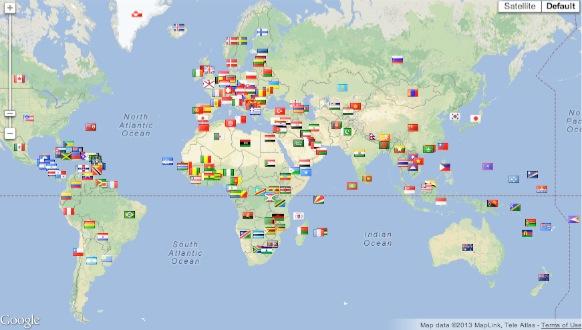
Originally published: Friday, April 26, 2013
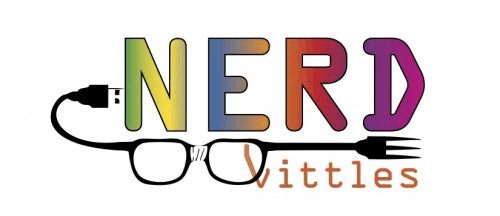
Need help with Asterisk? Visit the PBX in a Flash Forum.
Or Try the New, Free PBX in a Flash Conference Bridge.
whos.amung.us If you’re wondering what your fellow man is reading on Nerd Vittles these days, wonder no more. Visit our new whos.amung.us statistical web site and check out what’s happening. It’s a terrific resource both for us and for you.
Special Thanks to Our Generous Sponsors
FULL DISCLOSURE: ClearlyIP, Skyetel, Vitelity, DigitalOcean, Vultr, VoIP.ms, 3CX, Sangoma, TelecomsXchange and VitalPBX have provided financial support to Nerd Vittles and our open source projects through advertising, referral revenue, and/or merchandise. As an Amazon Associate and Best Buy Affiliate, we also earn from qualifying purchases. We’ve chosen these providers not the other way around. Our decisions are based upon their corporate reputation and the quality of their offerings and pricing. Our recommendations regarding technology are reached without regard to financial compensation except in situations in which comparable products at comparable pricing are available from multiple sources. In this limited case, we support our sponsors because our sponsors support us.
 BOGO Bonaza: Enjoy state-of-the-art VoIP service with a $10 credit and half-price SIP service on up to $500 of Skyetel trunking with free number porting when you fund your Skyetel account. No limits on number of simultaneous calls. Quadruple data center redundancy. $25 monthly minimum spend required. Tutorial and sign up details are here.
BOGO Bonaza: Enjoy state-of-the-art VoIP service with a $10 credit and half-price SIP service on up to $500 of Skyetel trunking with free number porting when you fund your Skyetel account. No limits on number of simultaneous calls. Quadruple data center redundancy. $25 monthly minimum spend required. Tutorial and sign up details are here.
 The lynchpin of Incredible PBX 2020 and beyond is ClearlyIP components which bring management of FreePBX modules and SIP phone integration to a level never before available with any other Asterisk distribution. And now you can configure and reconfigure your new Incredible PBX phones from the convenience of the Incredible PBX GUI.
The lynchpin of Incredible PBX 2020 and beyond is ClearlyIP components which bring management of FreePBX modules and SIP phone integration to a level never before available with any other Asterisk distribution. And now you can configure and reconfigure your new Incredible PBX phones from the convenience of the Incredible PBX GUI.
 VitalPBX is perhaps the fastest-growing PBX offering based upon Asterisk with an installed presence in more than 100 countries worldwide. VitalPBX has generously provided a customized White Label version of Incredible PBX tailored for use with all Incredible PBX and VitalPBX custom applications. Follow this link for a free test drive!
VitalPBX is perhaps the fastest-growing PBX offering based upon Asterisk with an installed presence in more than 100 countries worldwide. VitalPBX has generously provided a customized White Label version of Incredible PBX tailored for use with all Incredible PBX and VitalPBX custom applications. Follow this link for a free test drive!
 Special Thanks to Vitelity. Vitelity is now Voyant Communications and has halted new registrations for the time being. Our special thanks to Vitelity for their unwavering financial support over many years and to the many Nerd Vittles readers who continue to enjoy the benefits of their service offerings. We will keep everyone posted on further developments.
Special Thanks to Vitelity. Vitelity is now Voyant Communications and has halted new registrations for the time being. Our special thanks to Vitelity for their unwavering financial support over many years and to the many Nerd Vittles readers who continue to enjoy the benefits of their service offerings. We will keep everyone posted on further developments.
Some Recent Nerd Vittles Articles of Interest…
PBX in a Flash 2: One Incredible VoIP Platform
We’ve got lots of great news for you this week. So it’s hard to know where to start. Let’s begin on the hardware front. For frequent readers of Nerd Vittles, you know that we’ve been a fan of the Acer Aspire Revo since it was released almost two years ago. At that time, the market price was about $200. Today, NewEgg sells one for $350. What’s changed besides the price almost doubling? Well, not much if you’re looking for a home or SOHO VoIP server to handle your communications needs. You get a better version of Windows for the garbage can and a dual-core Atom processor. Neither one is really necessary for our purposes.
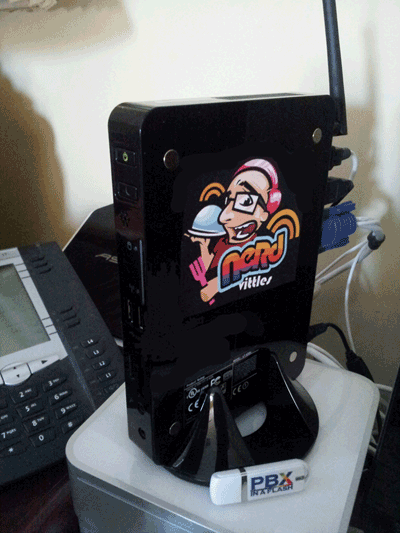
We try to stay away from do-it-yourself hardware projects, but this one was just too good to pass up. NewEgg has been featuring a couple of Foxconn barebones kits in the $100 range that require zero talent to build. Basically, you add a stick of RAM and a hard disk and Voilà, you’re done. We’ve been late to the solid-state drive (SSD) party so here was a golden opportunity to experiment. For about $100, you can purchase a 60 to 128 GB Type III SSD depending on the sale of the week. SSDs (not to be confused with STDs) provide an incredibly fast storage device. No moving parts, little heat, no noise. In short, a perfect VoIP platform for those needing a PBX with less than 50 extensions. Add $20 for a 4GB stick of notebook RAM, and you’ve got yourself an awesome little VoIP server with the footprint of about 3 packs of cigarettes (if you remember what those are). Buy a second one if you want redundancy. And, yes, a PIAF2™ app is coming soon to keep the units in sync. For now, check out this thread on the PIAF Forums for ordering details. You’ll also find detailed tips for getting WiFi functioning AND secure on the third page of the thread.
PIAF2: One Incredible Platform. So now that you’ve got VoIP hardware, what’s next? Here’s how we build up our systems today. Start by downloading the 32-bit PIAF2 ISO. Then make yourself a bootable thumb drive using a 1GB or larger flash drive. Our tutorial will show you how. Boot up your new server with the thumb and install PIAF2 with Asterisk® 1.8 and FreePBX® 2.9. Once you answer a few prompts, head out to lunch. Your server will be ready when you get back. Log into your server as root and install Incredible PBX™: install-incredpbx3. Want a fax server, too? Just run: install-incredfax2. And, if this is for personal use, then there’s now an easy option to add Skype as well: install-skype2. Want backups to a thumb drive? It’s finally ready!
Sounds simple? It is. But what about documentation? Well, we’ve got you covered there, too. For PBX in a Flash™ installation, it’s here. For Incredible PBX and Incredible Fax™, it’s here. For Skype, it’s here. And, for Incredible Backup™ and Restore (30-day beta), it’s here.
There are lots of choices in the VoIP space today. But Nobody Beats FREE.™ And the ease with which you can add every VoIP bell and whistle on the planet leaves PIAF2 with no rivals, period. The thanks, of course, goes to our compatriot, Tom King, who has worked tirelessly to make this simple enough for any Fifth Grader. Why not make a little contribution to the project once you’re up and running. You’ll be rewarded tenfold. 😉
Originally published: Monday, March 5, 2012

Need help with Asterisk? Visit the PBX in a Flash Forum.
Or Try the New, Free PBX in a Flash Conference Bridge.
whos.amung.us If you’re wondering what your fellow man is reading on Nerd Vittles these days, wonder no more. Visit our new whos.amung.us statistical web site and check out what’s happening. It’s a terrific resource both for us and for you.
Special Thanks to Our Generous Sponsors
FULL DISCLOSURE: ClearlyIP, Skyetel, Vitelity, DigitalOcean, Vultr, VoIP.ms, 3CX, Sangoma, TelecomsXchange and VitalPBX have provided financial support to Nerd Vittles and our open source projects through advertising, referral revenue, and/or merchandise. As an Amazon Associate and Best Buy Affiliate, we also earn from qualifying purchases. We’ve chosen these providers not the other way around. Our decisions are based upon their corporate reputation and the quality of their offerings and pricing. Our recommendations regarding technology are reached without regard to financial compensation except in situations in which comparable products at comparable pricing are available from multiple sources. In this limited case, we support our sponsors because our sponsors support us.
 BOGO Bonaza: Enjoy state-of-the-art VoIP service with a $10 credit and half-price SIP service on up to $500 of Skyetel trunking with free number porting when you fund your Skyetel account. No limits on number of simultaneous calls. Quadruple data center redundancy. $25 monthly minimum spend required. Tutorial and sign up details are here.
BOGO Bonaza: Enjoy state-of-the-art VoIP service with a $10 credit and half-price SIP service on up to $500 of Skyetel trunking with free number porting when you fund your Skyetel account. No limits on number of simultaneous calls. Quadruple data center redundancy. $25 monthly minimum spend required. Tutorial and sign up details are here.
 The lynchpin of Incredible PBX 2020 and beyond is ClearlyIP components which bring management of FreePBX modules and SIP phone integration to a level never before available with any other Asterisk distribution. And now you can configure and reconfigure your new Incredible PBX phones from the convenience of the Incredible PBX GUI.
The lynchpin of Incredible PBX 2020 and beyond is ClearlyIP components which bring management of FreePBX modules and SIP phone integration to a level never before available with any other Asterisk distribution. And now you can configure and reconfigure your new Incredible PBX phones from the convenience of the Incredible PBX GUI.
 VitalPBX is perhaps the fastest-growing PBX offering based upon Asterisk with an installed presence in more than 100 countries worldwide. VitalPBX has generously provided a customized White Label version of Incredible PBX tailored for use with all Incredible PBX and VitalPBX custom applications. Follow this link for a free test drive!
VitalPBX is perhaps the fastest-growing PBX offering based upon Asterisk with an installed presence in more than 100 countries worldwide. VitalPBX has generously provided a customized White Label version of Incredible PBX tailored for use with all Incredible PBX and VitalPBX custom applications. Follow this link for a free test drive!
 Special Thanks to Vitelity. Vitelity is now Voyant Communications and has halted new registrations for the time being. Our special thanks to Vitelity for their unwavering financial support over many years and to the many Nerd Vittles readers who continue to enjoy the benefits of their service offerings. We will keep everyone posted on further developments.
Special Thanks to Vitelity. Vitelity is now Voyant Communications and has halted new registrations for the time being. Our special thanks to Vitelity for their unwavering financial support over many years and to the many Nerd Vittles readers who continue to enjoy the benefits of their service offerings. We will keep everyone posted on further developments.
Some Recent Nerd Vittles Articles of Interest…


 JUST RELEASED: Visit the Incredible PBX Wiki
JUST RELEASED: Visit the Incredible PBX Wiki