 NOTE: The system referenced in this article is no longer supported by Nerd Vittles as this version of Asterisk® has been phased out. For the latest and greatest, please consider our new PBX in a Flash offering.
NOTE: The system referenced in this article is no longer supported by Nerd Vittles as this version of Asterisk® has been phased out. For the latest and greatest, please consider our new PBX in a Flash offering.
As the old saying goes, "Third Time's the Charm!" It's almost Halloween at Nerd Vittles, and today you get a real treat as we introduce the third generation of the free turnkey (aka preconfigured) Asterisk system for Windows: nv-TrixBox-1.2.3. With a few minor changes, this version is about as rock-solid as any Asterisk system on the planet. Of course, the planets do continue to move so be sure to check back here from time to time and review all the newly posted comments. None of our readers are particularly shy when bugs are discovered. As with the prior versions, it runs on the desktop of any Windows XP home or office computer. If you want a state-of-the-art phone system, look no further. Out of the box, it supports eight extensions and two lines with integrated voicemail and immediate email delivery of your incoming voicemail messages. To add additional extensions takes about 5 seconds. This PBX features Asterisk 1.2.12.1 and is just the ticket for a small business or a school or even a fraternity or sorority house. It's also perfectly suited for your home. You get every imaginable PBX telephony feature including music on hold, call forwarding, and call transfer as well as a preconfigured AutoAttendant which lets your friends and colleagues direct an incoming call to any of your extensions or even your cellphone. For those with the magic password, you can even dial in and get dialtone to make five hours of free calls each week to dozens of countries around the world including all of the U.S. and Canada, most of Europe, South and Central America, Australia and all your Far East favorites including China, Taiwan, Russia, and Japan. And the total cost: about $12.50 for each three months of service. All incoming calls are free, and you even get your very own area code and phone number to pass out to your friends that are still chained to plain old telephones or cellphones. Update: Looking for a similar version for Linux? It's now available here.
And, yes, all your favorite Nerd Vittles applications are preinstalled and ready to go including weather forecasts for 1,000 airports, MailCall for Asterisk to read you your email messages, NewsClips for Asterisk to read you the news, the AsteriDex robodialer complete with a web interface to place your outbound calls and to serve up customized CallerIDs for your incoming calls, TeleYapper to broadcast reminders and messages to your clients or little league team, and our new GabCast (podcasting) Player for Asterisk. Last but not least, you get all of the bundled TrixBox 1.2.3 applications including SugarCRM, FTP and SSH support, PHP, MySQL, Perl, Apache, SendMail, integrated fax-to-email support, calling card billing, and more. Then we've rolled in the latest upgrades of freePBX (2.1.3) and WebMin. And it all runs quite peacefully in a CentOS 4.4 Linux wrapper with the 2.6.9-34 Linux kernel which doesn't appear to have the voice timing problem that reared its ugly head in TrixBox 1.2. To the Tinkerers of the World, a word of caution: don't attempt to run yum update or trixbox-update.sh on this build until you hear from us, or you may break it. freePBX updates still are safe using Tools->ModuleAdmin->Connect to Online Repository.
Prerequisites. To take advantage of all this magic, there are only three things you really need that aren't provided here. First, you'll want a desktop computer from a reputable manufacturer that is less than two years old. It should be running a fully-patched, current version of Windows XP with at least 384MB of RAM and 6 spare gigs of disk space. The more RAM the better, and 1GB is ideal if you'll be using your Windows desktop for other simultaneous tasks. Second, a broadband Internet connection with a network firewall/switch that hands out internal IP addresses using DHCP is required. Finally, you'll need to set up accounts with two Internet Telephony Hosting Providers (ITHPs). And we recommend you go for three! That's where the $12.50 comes in. Everything else you'll need can be downloaded at no cost using links in this article. So let's get started.
Installing the VMware Player. VMware is virtualization software which lets you run another operating system on your desktop. The TrixBox/Asterisk PBX application runs under CentOS Linux which is a RedHat Linux derivative. Your desktop is Windows XP, hence the need for VMware. The VMware Player software is free, and it lets you "play" the nv-trixbox-123 prebundled Linux application in a window on your Windows Desktop. On a current generation PC with plenty of RAM, this VMware application runs as fast as Asterisk on a dedicated Linux machine so don't worry too much about performance. Based upon our testing, it's a non-issue. We're going to provide the preconfigured application (561 megabytes!), but you'll first need to download the free VMware Player and install it on your Windows system. Just follow the prompts and accept the defaults. Once the install completes, reboot your Windows machine.
Overview. As was true in previous builds, what we've done is build a TrixBox system from the ground up. Then we loaded all the Linux, TrixBox, and freePBX updates through version 1.2.3 in addition to the latest build of freepBX. Then we added the dozens of enhancements which we write about each week. Finally we configured the system so that it's ready to go ... out of the box! This version of TrixBox is also unique in that no bugs have (yet) been reported so it should be rock-solid reliable as a production server. And we've even found a fix for the VMware timekeeping problem in previous releases. So, once you secure the system with your own passwords, plug in the account names and passwords provided by your ITHPs, and apply a minor security patch to Asterisk and address the VMware timekeeping problem (equally easy!), you're all set. We'll walk you through plugging in IP telephones, or regular cordless telephones such as our Vtech favorite (below) using a Sipura SPA-1001 (under $60 on Froogle), or downloading a free IP softphone. And, in about 15 minutes, you're done! Phones ring, voicemail works, voicemail messages get delivered to your email account, and music on hold works. We've even provided a working Stealth AutoAttendant that we'll tell you about shortly. And, for all our Mac fans, not to worry. VMware will have a player for your shiny, new Intel-based Mac shortly. Sign up for the beta here.
While you're enjoying your new phone system, you can read all about TrixBox and Asterisk and freePBX using our Quick Reference Guides, and then you can reconfigure the system to your heart's content. If you happen to break something, simply start over by reinstalling the VMware image (which hopefully you will zip up and burn to a CD for safekeeping). In exchange, you'll avoid the all-day knuckle drill of getting everything set up again from scratch. For those that are already TrixBox addicts, you may want to install this version just to take a look at how we've integrated most of the tips and tricks we've written about this past year. And feel free to share your own enhancements as comments to this article. We'll update the VMware image from time to time to take advantage of everyone's suggestions.
Let me also offer my usual apology to our foreign friends. This project necessarily required some assumptions in order to preconfigure everything. So here they are. We've assumed that you live in the United States, and that you place calls by dialing a 1 + a 3-digit area code + a 7-digit number or by dialing a 3-digit area code and a 7-digit number. Our out-of-the box configuration can be easily changed to support other telephone systems and dialplans around the world. Ninety per cent of our readers are in the United States so the system was built with that in mind. We've also left international calling out of the dialplan. It, too, can be added easily. The reason we left international calling out was to minimize the risk of abuse and associated financial problems. While many international calls are free or almost free with the providers we are recommending, there are numerous locations (including most countries surrounded by water not to mention cruise ships circling the globe) where telephone calls are still VERY expensive. Our recommendation is to adjust your dialplan to accommodate international calls where you know what the cost of the calls will be and you're willing to absorb those costs. One other cautionary note, and we'll get started. As configured, this system does not support 911 calls. Some ITHPs support 911, but the ones we're going to be talking about today do not. So plan accordingly NOW!
Finally, a word about bandwidth. This application is huge. The download weighs in at almost 600MB. Don't even try it with a modem! Bandwidth to cover downloads costs money. We've sprung for four terabytes of bandwidth each month just to support downloads of this application ... which is and always will be free. Funding for this bandwidth was provided by some generous readers of our past columns. Thank you! If there are sufficient future donations during the coming months, we'll buy additional bandwidth. Otherwise, the application will vanish when our bandwidth is exhausted. It will be available again on the second day of the coming month until the four terabytes are once again exhausted. So, as they say, the early bird ...
Installing nv-TrixBox 1.2.3. After you have the VMware Player installed, you're ready to download today's application. If you know how to use BitTorrent, please grab the torrent file from here and save our precious bandwidth. Otherwise, our good friends at MojoMonster.com and VMwarez.com have agreed to host this download. So just click on BubbaPCguy's mirror or Jim's VMwarez site, and download the file. If, for some reason, those sites are down or too busy, feel free to download the image from our site by clicking here. Then save the zipped file to your Windows Desktop.
Once the download finishes, click on the nv-trixbox-123.zip file on your Desktop. Choose extract all files. When prompted for the destination to unarchive the files, type C:trixbox and press Enter. Have a cup of coffee while the archive decompresses. When it's finished, run the VMware Player. Accept the license agreement and then browse to the trixbox folder on Drive C and select trixbox.vmx. If you get an error about a missing IDE drive, just tell VMware not to look for it again and continue. When prompted whether to create a new identifier, choose Create and click OK. The Linux Kudzu Configuration Utility may load advising you that it can't find my network card in your computer. Move your cursor to the VMware Player window and click once to give it focus. Then press Enter to run the utility. With Remove Configuration highlighted for the network card, press Enter again. When Configure your network card is highlighted, press Enter again. Finally, when the Configure TCP/IP screen appears, press the Space Bar to select Use Dynamic IP Configuration. Then tab to the OK button and press Enter. Linux will whir away for a minute or two and boot your TrixBox system.
At the Linux login prompt, type root for your username and press Enter. Then type password for your password and press Enter again. We're not going to remind you to press Enter any more. After entering commands in Linux, you press Enter to execute them. Now you're an expert! Once you're logged in, your TrixBox server will tell you the private IP address for your system (to access it with a web browser). Write it down! Now issue the command ifconfig and write down the MAC address of your network card: HWaddr. We'll need them both in a minute.
NOTE: If, for some reason, you get an error about a mismatched IP and MAC address when nv-trixbox-123 loads or if no IP address is shown once you log in as root, it means you've lost Internet connectivity. You can restore it easily once you're logged into your system as root. Just download the fixmacaddr script from here. Then copy it to the /root folder on your server. Now issue the following commands:
cd /root
chmod +x fixmacaddr
./fixmacaddr
If you'd prefer to create the script yourself using an editor (nano -w /root/fixmacaddr), log in as root and cut-and-paste the following code. Save the file (Ctrl-X, Y, then Enter) and then execute the commands above.
#!/bin/bash
mac=`ifconfig -a | grep "HWaddr" | cut -d " " -f 11`
echo "DEVICE=eth0" > /etc/sysconfig/network-scripts/ifcfg-eth0
echo "ONBOOT=yes" >> /etc/sysconfig/network-scripts/ifcfg-eth0
echo "BOOTPROTO=dhcp" >> /etc/sysconfig/network-scripts/ifcfg-eth0
echo "HWADDR=$mac" >> /etc/sysconfig/network-scripts/ifcfg-eth0
service network restart
Securing Your TrixBox System. You don't leave your keys in your car at a shopping center, and you don't run a Linux system with a root password of password. There are numerous passwords on this system. If you're going to be the one and only administrator, we recommend setting them all to the same, secure password. Don't forget it, or you go back to Go! Now enter the following commands to reset the passwords:
passwd
passwd admin
passwd-maint
passwd-amp
passwd-meetme
We don't recommend exposing your Asterisk system to the public Internet unless you are an expert in all things Internet ... especially security. This is even more true with this TrixBox system. There are lots of applications running that crackers love to attack: SendMail, FTP, Windows Networking, Apache Web Server, PHP, and even Asterisk. That's why you made a backup CD of the nv-trixbox-123.zip file. Right?
Securing Asterisk. Because of a security vulnerability in the (Cisco) Skinny module of Asterisk, it needs to be disabled. Log into your server as root and edit modules.conf: nano -w /etc/asterisk/modules.conf. Then insert the following line in the [modules] context. Save the file (Ctrl-X, Y, then press Enter) and restart Asterisk: amportal restart.
noload => chan_skinny.so
Securing AsteriDex. Because of a security vulnerability in our very own AsteriDex, you'll need to download and install this simple patch. Log into your Asterisk server as root and issue the following commands:
cd /var/www/html/asteridex
rm -f callboth.php
wget http://nerdvittles.com/trixbox11/callboth.zip
unzip callboth.zip
rm -f callboth.zip
chown asterisk:asterisk callboth.php
chmod 775 callboth.php
Securing and Activating A2Billing. This web-based application allows you to generate and issue calling cards to individuals so that they can place calls remotely through your Asterisk server. If you've always wanted to be just like AT&T, here's your Big Chance! There's very little that you can do with an AT&T calling card that can't be done as well or better by you using A2Billing. And, it won't take an M.B.A. to undercut AT&T's calling card rates and still make buckets of money. All you need now are a few customers. But first, a word of caution. Assuming your Asterisk server has web exposure on the Internet, you need to secure the admin and root passwords in this application whether you use it or not. To access the application, go to http://trixboxIPaddress/a2billing/ using the actual internal IP address of your Asterisk server which you wrote down. Log in as root with a password of myroot. Click on the ADMINISTRATOR tab in the left column and then click Show Administrator. Now click on the Edit button beside each of the two administrator accounts and change the passwords to something secure. If you really would like to learn more about it, documentation for the application is available here. And, if you decide to use the application, you'll need to uncomment six actual dialplan lines in extensions_trixbox.conf and reload Asterisk. But we'll save that for another day.
Securing SugarCRM Contact Management. TrixBox includes the best open source contact management application on the planet, SugarCRM. You access the application with a web browser: http://trixboxIPaddress/crm/ substituting the private IP address of your Asterisk box, of course. Specify admin for your username and password for your password. Whether you use the application or not, change the admin password. It's easy. Just click the Administrator link under Welcome admin. Then click the Change Password button. Complete documentation for the application is available here. If contact management is your thing, knock yourself out, and we'll talk to you next spring when you finish getting everything set up to run your business. It's a great product, but be prepared to invest lots of time in the project if you expect to use it productively.
MIME-Construct: Wherefore Art Thou? A Linux utility, MIME-Construct, made it easy to convert images (like faxes) to PDF documents and also facilitated the emailing of just about any document. Unfortunately, it came up missing in TrixBox, and it's difficult to install because of all the Linux dependencies. So here's a simple solution that restores the original functionality of MIME-construct thanks to the programming genius of Rob Thomas. Since Rob's fax-process.pl code (included in freePBX) mimics the old MIME-construct application, the simple solution was just to tweak it a bit for Nerd Vittles and TrixBox compatibility and then copy a renamed version into the PATH (remember the DOS PATH!) on your Linux box. Log in as root and issue these commands, and you'll be back in the fax-to-email business with TrixBox:
cd /usr/local/bin
wget http://nerdvittles.com/trixbox123/mime-construct
chmod +x mime-construct
Reserving An IP Address in Your Router. Your PBX has to consistently boot up with the same IP address or your phones (and calls) won't be able to find the Mother Ship. Since we're using DHCP to initially obtain the IP address, we need to tell your router to always hand out this same address to your TrixBox system. Almost all routers make it easy to preassign DHCP addresses. Use a web browser to access your router's configuration screens. What we're looking for is generally under the tab for LAN IP Setup or DHCP Configuration and is usually called something like Reserved IP table. Just add an entry and call it Asterisk PBX and specify the IP address and MAC address that you wrote down above. Now each time you reboot your Asterisk server, your router will assign it this same IP addreess.
Linux 101. If you're new to Linux and/or Asterisk, here are a few commands you'll need from time to time. And, if you didn't already know, you don't just pull the plug on a Linux system ... even if it's running in a window on your Windows Desktop. Linux caches lots of stuff to speed up processing. So always shut things down gracefully if your data matters.
df -h ... Free disk space remaining on your Linux system. Be sure you always have the required 6GB of Windows space for this app!
logout ... Logs you out of the Linux system.
Ctrl-Alt ... Gives your Windows cursor back and lets you run other Windows apps until you click again in the nv-TrixBox window.
asterisk -r ... Runs the Asterisk Command Line Interface (CLI) after you've logged in as root.
quit ... Exits gracefully from the Asterisk CLI
amportal restart ... Restarts Asterisk.
/etc/webmin/start ... Starts up WebMin, the Swiss Army Knife of Linux. Access it with a web browser: https://TrixBoxIPaddress:10000/
shutdown -h now ... Shut down your Linux system right now. Wait for VMware Player window to close!
shutdown -r now ... Reboot your Linux system right now.
nano -w filename ... Edit any file in your Linux system. Ctrl-X, Y, then Enter saves your changes.
cd dirname ... Changes to another directory below current directory.
cd /dirname ... Changes to another directory below the root directory.
ls ... The Linux equivalent of dir to get a directory listing.
cd /var/www/html ... Home of the TrixBox web server files accessed at http://TrixBoxIPaddress/ or https://TrixBoxIPaddress/
cd /var/lib/asterisk/agi-bin ... Home of the TrixBox and Asterisk scripts for Asterisk apps.
cd /var/lib/asterisk/sounds ... Home of Allison and all the voices prompts that make up the Asterisk system.
cd /etc/asterisk ... Home of all the Asterisk, TrixBox, and freePBX configuration files.
Adding Plain Old Phones. Before your new PBX will be of much use, you're going to need something to make and receive calls, i.e. a telephone. For today, you've got three choices. Option #1 and the best home solution is to use a Plain Old Telephone or your favorite cordless phone set (with 8-10 extensions) if you purchase a little device (the size of a pack if cigs) known as a Sipura SPA-1001. It's under $60. Be sure you specify that you want an unlocked device, meaning it doesn't force you to use a particular service provider. Once you get it, plug the SPA-1001 into your LAN, and then plug your phone instrument into the SPA-1001. Your router will hand out a private IP address for the SPA-1001 to talk on your network. You'll need the IP address of the SPA-1001 in order to configure it to work with Asterisk. After you connect the device to your network and a phone to the device, pick up the phone and dial ****. At the voice prompt, dial 110#. The Sipura will tell you its DHCP-assigned IP address. Write it down and then access the configuration utility by pointing your web browser to that IP address.
Once the configuration utility displays in your web browser, click Admin Login and then Advanced in the upper right corner of the web page. When the page reloads, click the Line1 tab. Scroll down the screen to the Proxy field in the Proxy and Registration section of the form. Type in the private IP address of your Asterisk system which you wrote down previously. Be sure the Register field is set to Yes and then move to the Subscriber Information section of the form. The preconfigured extensions are set up as 500 through 508 with voicemail activated for extension 500 presently. To keep things simple, enter House Phone as the Display Name. Enter 500 as the User ID. Enter 1234 as the Password, and set Use Auth ID to No. Click the Submit All Changes button and wait for your Sipura to reset. In the Line 1 Status section of the Info tab, your device should show that it's Registered. You're done. Pick up the phone and dial 611 to get a current weather report or dial 511 to get today's news headlines.
Using an IP Softphone. If you're like us, you've gone to all this trouble downloading your fancy new PBX, and you sure as hell don't want to wait a week for your Sipura 1001 to arrive before trying it out. So here's the quick and dirty solution. There's software that will run on your Windows, Mac, or Linux desktop that acts like a telephone. You obviously need speakers and a microphone on your system for this to work. Assuming you have those, go to CounterPath's web site and download X-Lite for your favorite OS. There's a manual there, too, but you probably won't need it. Once the download completes, click on it to start the install. Accept the obnoxious license agreement and install the software in the default directory. Unless you want X-Lite to load every time you restart your machine, uncheck the Launch on Startup checkbox. Reboot your system and, if it's also running your TrixBox system, restart it first. Then run the X-Lite application. Click No to turn off X-Lite's spyware. When the "SIP Accounts" window opens, click the Add button and fill in the following data:
Display Name ... House Phone
User name ... 500
Password ... 1234
Auth. User Name ... 500
Domain ... the IP address of your TrixBox system
Leave the other defaults and click on the Check Voicemail tab. For the Number to Dial to Check Voicemail, enter *97. Then click OK and Close. If your Windows Firewall is doing what it's supposed to, it will probably block the connection to your Asterisk system. When prompted, tell it to allow future connections. If this happens and X-Lite does not register with your Asterisk system, click the Down Arrow at the top of the softphone (Show Menu). Click SIP Account Settings, Properties, OK, and Close again. You now should be registered. Dial 611 and get your first weather report. To exit from X-Lite, click the Down Arrow and then Exit.
Using a SIP Phone with Your System. There's loads of SIP Phone hardware in the marketplace, some better than others. We've written about some of them on Nerd Vittles, and you can use Google or the Asterisk forums to get a good feel for which ones work and which ones are a waste of money. If you want the bleeding edge phone that supports virtually every feature that Asterisk has to offer, then the GrandStream GXP-2000 is the phone for you. We use one and love it. Some of my colleagues think it is better suited for the non-business environment. In any case, it's a great phone to learn about Asterisk. With careful shopping, you can find one for about $80. Don't buy support or an extended warranty. They're both a waste of money. You configure the phone almost identically to softphone shown above. For home use, we still think the SPA-1001 and a good 5.8 GHz cordless phone system with multiple handsets is the way to go.
Adding Internet Telephony Hosting Providers. Just as you need an account with an Internet Service Provider to reach Google or Yahoo or Dreadful AOL, if you want to make phone calls to folks with Plain Old Telephones outside your Asterisk system, then you've got to have telephone trunks to carry conversations from you to them and back again. For the default system today, we've preconfigured it to support an outbound trunk from VoipDiscount.com and an inbound and outbound trunk from StanaPhone.com. Before you sign up for anything, read our two articles about these providers by clicking on the links in this paragraph. In a nutshell, VoipDiscount.com provides incredibly cheap outbound calling to a number of countries. However, you have to cough up about $12.50 every three months to keep your account "current." They're also a little slick in that they frequently change calling rates and calling locations which are free. Having said all that, it's still the best calling deal on the planet. You just need to understand the ground rules and the slippery slope issues so you don't get blind-sided. StanaPhone provides free DID numbers in a New York area code and free incoming calls for those with an account. Even their charges for outbound calls are quite reasonable. To get your system working, you'll need to go to each of these providers' web sites using Internet Explorer on a Windows PC, sign up for an account, and download their softphones. That's the only way you can figure out what your account name and password are. We also recommend you put $10 in your StanaPhone account. Then, based upon reports from lots of users, you'll never have to worry about them disconnecting your free incoming service or your free phone number. Again, read our two articles which will tell you everything you need to know. Don't worry about all the settings, we've taken care of all of that for you. The objective is to get your free phone number and your account names and passwords. Then we'll plug those into your Asterisk system so you can start enjoying free incoming calls and mostly free outbound calls. Once you get your account numbers and passwords, move on to the next step, and we'll show you how to plug them into your Asterisk system and begin making and receiving calls.
There are others who want a local phone number and more reliable service. For them, we continue to recommend TelaSIP. $14.95 a month for 3 months than $19.95 gets you unlimited calling in the U.S. and two phone numbers (DIDs) in your choice of area codes. If you want to start out on a pay-as-you-go plan, $5.95 a month gets you a local phone number and 2¢ per minute outbound calls in the U.S. They don't provide a lot of hand-holding, but their service is rock-solid reliable. For a list of all our service provider reviews, go here. Or just read our Internet Telephony Provider Shootout to see why TelaSIP remains our top pick. If you decide to go with TelaSIP, our Newbie's Guide to TrixBox 1.2.3 will show you how to configure it.
Configuring Your TrixBox System. This should take you less than five minutes! We've eliminated most of the configuration hassles with your new Asterisk system by preconfiguring almost everything. About all that you'll need to do to get a fully-functioning system is to plug in your account names and passwords for your two ITHPs and enter your email address for delivery of your voicemails and faxes. Here's how.
Using a web browser, point it to the IP address of your new TrixBox system. When the TrixBox Main Menu appears, click System Administration. When prompted for your username, enter maint followed by the password you configured for your system above. When the Configuration and Administration Menu appears, click freePBX. freePBX is another open source project that puts an incredibly simple but complete web interface on your Asterisk PBX. When the freePBX Main Menu displays, click Setup. Now click Trunks in the left column of the display. On the Trunks setup screen in the right column, you'll see that we've preconfigured two trunks: one for voipdiscount and one for stanaphone. Click on SIP/voipdiscoun to display the voipdiscount setup screen. Scroll down to the PEER Details section. Replace yourname with your account name in three places: authuser, fromuser, and username. Replace yourpassword with your password in the line which reads secret=yourpassword. Now scroll to the Registrationsection at the bottom of the screen. Replace yourname:yourpassword@sip.sipdiscount.com with your actual account name and password. Leave everything else as it is. When you finish, click the Submit Changes button and then the Red Bar to reload Asterisk.
We're going to make similar changes in the Stanaphone trunk settings. Click on SIP/stanaphone to display the StanaPhone setup screen. In the Outbound Caller ID field, enter the 10-digit phone number you were assigned by Stanaphone. In the Peer Details section, replace youraccountnumber in username=youracctnumber with your assigned account number, not your phone number! Replace yourpassword in secret=yourpassword with your assigned password. Repeat the drill in the User Details section on the form. Then, in the Registration String, carefully plug in your account number, then a colon, then your password, then @sip.stanaphone.com/, then your assigned 10-digit phone number. Leave everything else as it is. When you finish, click the Submit Changes button and then the Red Bar to reload Asterisk.
If you want voicemails delivered to you by email, you'll need to plug in your email address. Click on Extensions in the left column of freePBX. Then click Home - 500 in the right column to display the settings for extension 500. Scroll down to the VoiceMail and Directory section of the form, and enter your email address in the email address field. Then change the Email Attachment field to Yes. If you'd like the system to automatically delete your voicemails after emailing them to you (with the message), change the Delete Vmail option to Yes. When you finish, click the Submit Changes button and then the Red Bar to reload Asterisk. Your system now is fully operational.
If you'd like to add support for transferring calls to your cellphone, click Misc Destinations in the left column of freePBX, and then click Cellphone in the right column. Enter your 10-digit cellphone number in the Dial field. When you finish, click the Submit Changes button and then the Red Bar to reload Asterisk.
If you'd like to add fax support so that incoming faxes to your Stanaphone number get emailed to you, click on General Settings in the left column. Scroll down to Email address to have faxes emailed to and plug in your email address. Do NOT change the origination email address, or you won't receive anything. When you finish, click the Submit Changes button and then the Red Bar to reload Asterisk.
Setting the Default Time Zone. Your TrixBox system is set to use Eastern daylight or standard time (depending upon the time of the year) as the default time zone. This matters when you're scheduling reminders and wake up calls. If it's not correct for your location, the easiest way to change the time zone is using WebMin. Log into your server as root and issue the following command to start WebMin: /etc/webmin/start. Then, using a web browser, go to: https://TrixBoxIPaddress:10000/. Log into WebMin with the username root and the password you assigned to your root account. At the WebMin Main Menu, click Hardware then System Time. Scroll down to the TimeZone section and use the pull-down menu to select the desired time zone. Then click the Save button immediately below the Time Zone field. When you restart your TrixBox system, the time zone will be correct, and WebMin will automatically be shut down.
Making VMware Keep Correct Time. Until recently, the only sure-fire way to make sure VMware kept the same time as your hardware clock was to use a cron job which polled a time server for the correct time and then reset the VMware/Linux clock every few minutes. That's been fixed, and we'll show you how to patch the boot loader to fix it. But, first, while you're using WebMin, let's disable the time-setting cron job. From the main WebMin menu, choose Hardware->System Clock. In about the middle of the page is an option to Synchronize (the time) on Schedule. Just set it to No and Save your change. Now go to the command prompt on your server and make certain you are logged in as root. Edit the boot loader (nano -w /boot/grub/grub.conf) and move down to line 16 which begins with the word "kernel." Edit that line so that it looks like the following and save your change (Ctrl-X, Y, then Enter). Then reboot your system (shutdown -r now). HINT: Everything after "noapic" is new stuff to be added, and it all must be appended to the end of the existing line.
kernel /vmlinuz-2.6.9-34.0.2.EL ro root=LABEL=/ acpi=off noapic nosmp nolapic clock=pit
Taking Your TrixBox For A Spin. For a list of Feature Codes supported by your new system, click on Feature Codes in freePBX and print the list. Pick up a phone and dial any one of them. To make an outgoing call, take a phone off-hook and dial either a 10-digit number in the U.S. or 1+10-digit number. Then, using a cellphone or someone else's POTS phone, dial your Stanaphone number to be sure it's working. You should get a welcome message, and then your phone or softphone will ring.
We call the welcome message a Stealth AutoAttendant. What that means is that, while the message is playing, you can do some other things with your system. For example, by pressing 1, your call will immediately ring extension 500 on your system. Pressing 2 will ring extension 501. Pressing 3 will ring your cellphone. Pressing 8 and entering 56789# will give you dial tone to make a long distance call through your PBX. Pressing nothing will cause all of the extensions on your system to ring two seconds after the message completes.
DISA Security. Getting remote dialtone can be a dangerous thing in the wrong hands so let's put your own password (of any length) on the DISA function that is triggered by pressing 8 above. Click DISA in the left column of freePBX and then DialTone in the right column. Now enter a PIN that will let you sleep well at night ... knowing that you are paying for all outbound DISA calls. When you finish, click the Submit Changes button and then the Red Bar to reload Asterisk.
The Nerd Vittles Collection. We'll wrap it up for this week by pointing you to some tutorials for the Nerd Vittles applications that are preloaded in this TrixBox build. AsteriDex and MailCall require some quick configuration so take a look at the tutorials. You also may want to change the Telephone Reminders default password of 123 in line 28 of /etc/asterisk/extensions_trixbox.conf. If you do, remember to restart Asterisk for the change to take effect.
AsteriDex - The Poor Man's Rolodex (http://TrixBoxIPaddress/asteridex/)
NewsClips for Asterisk - Get the News By Telephone (Dial 511)
MailCall for Asterisk - Get Your Email By Telephone (Dial 555)
Weather Reports by Airport Code - Get the Latest Weather Forecasts for 1,000 U.S. Cities (Dial 611)
Telephone Reminders for Asterisk - Appointment Reminders By Telephone (Dial 123)
GabCast Studio for Asterisk - Create and Play PodCasts Using Your Phone (Dial *422 and 422)
TeleYapper Message Broadcasting System - Deliver Appointment Reminders and Important Info to Any Custom Calling List (Dial 674)
What To Do Next. Once your new PBX is humming away, here are the next steps. First, you'll want to upgrade freePBX to version 2.2.x. The tutorial to walk you through the drill can be found here. Last but not least, you'll want to apply the latest Asterisk security patches to prevent a denial of service attack on your system. The tutorial for that can be found here.
Where To Go From There. If you're new to the Asterisk world, you have lots of fun (and learning) ahead of you. The best place to start is our Newbie's Tutorial. We've already done most of the work for you. It's an easy read which covers many topics that we didn't get to today. So start there. You'll also want to get plugged into the TrixBox Forums. That's the place to ask questions after you do some reading. Posting support questions on Nerd Vittles just doesn't work because of the cumbersome blog format. Don't email me questions either! About 20,000 pages of our tutorials get downloaded each day so we hope you'll understand why free, individualized tech support is not possible. We do accept thank you notes with or without donations to the site. Finally, take a look at our catalog of articles, projects, and Asterisk resource links. You'll find just about everything you'll ever need there. Enjoy!
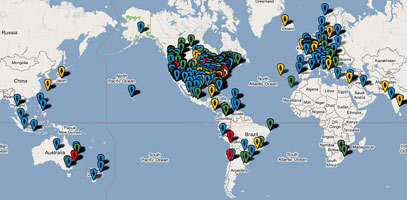
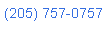 Nerd Vittles Demo Hot Line. You now can take a number of Nerd Vittles projects for a test drive... by phone! The current demos include NewsClips for Asterisk (latest news headlines in dozens of categories), MailCall for Asterisk with password 1111 (retrieve your email by phone), and Nerd Vittles Weather Forecasts by U.S. Airport Code. Just call our number (shown in the left margin) and take any or all of them for a spin. The sound quality may not be perfect due to performance limitations of our ancient Intel 386 demo machine. But the price is right.
Nerd Vittles Demo Hot Line. You now can take a number of Nerd Vittles projects for a test drive... by phone! The current demos include NewsClips for Asterisk (latest news headlines in dozens of categories), MailCall for Asterisk with password 1111 (retrieve your email by phone), and Nerd Vittles Weather Forecasts by U.S. Airport Code. Just call our number (shown in the left margin) and take any or all of them for a spin. The sound quality may not be perfect due to performance limitations of our ancient Intel 386 demo machine. But the price is right.
Nerd Vittles Fan Club Map. Thanks for visiting! We hope you'll take a second and add yourself to our Frappr World Map compliments of Google. In making your entry, you can choose an icon: guy, gal, nerd, or geek. For those that don't know the difference in the last two, here's the best definition we've found: "a nerd is very similar to a geek, but with more RAM and a faster modem." We're always looking for the best BBQ joints on the planet. So, if you know of one, add it to the map while you're visiting as well.
Hosting Provider Special. Just an FYI that the Nerd Vittles hosting provider, BlueHost, has raised the bar again on hosting services. For $6.95 a month, you can host up to 6 domains with 50GB of disk storage and 999GB of monthly bandwidth. Free domain registration is included for as long as you have an account. That almost doubles last month's deal, and it really doesn't get any better than that. Their hosting services are flawless! We oughta know. We've tried the best of them. If you haven't tried a web hosting provider, there's never been a better time. Just use our link. You get a terrific hosting service, and we get a little lunch money.
Some Recent Nerd Vittles Articles of Interest...


 JUST RELEASED: Visit the Incredible PBX Wiki
JUST RELEASED: Visit the Incredible PBX Wiki
Hi…I downloaded Trixbox 1.2.3 this weekend (before the current announcement), and managed to get it up and running with two Grandstream Budgettone phones. I’m thinking maybe the additonal configurations were just added? I’ve got it working with an old Digium X100T to a PSTN line, and am still working on getting it to work with an outside SIP provider. (I’ve got accounts with FWD, SipPhone/Gizmo, Skype and Sightspeed).
Although I have to disagree about the 15 minute or 1 hour setup time…I think Trixbox is an OUTSTANDING effort, and you have done a wonderful job.
Sorry….previous comment referred to the regular TrixBox..not the nv-TrixBox. (Duh). But I’m using all of your great tutorials. — L
I’ve been following the last 3 builds of the NerdVittles Trixbox in a VM and it has been the final project to push me into setting up my own VOIP. It has been a lot of fun and learning thusfar, I see most of the issues I encountered with older builds are gone. I have the following 2 questions specifically related to the NV Trixbox VM setup: 1) Is the StealthAttendant supposed to play a greeting? Every time I call in from Stanaphone to my Trixbox I get dead air silence until either I make a selection (from the options I know about in the freePBX menu) or the countdown expires and the All Ring kicks in.
2) Is the VM being used "productivly" anywere or just in testing to "get our feet wet"? I ask because I REALLY like the portability of the VM but I am afraid that some of the choppiness I hear is related to operating in a VM. (The VM is running under VMWare Server 1.0.1 on a dual 3.0 Xenon HP DL530 sever – RAM and processing power are not an issue).
Thanks for a great intro project into VOIP! I might not have taken the plunge without it!
[WM: Yes, there is supposed to be a greeting playing. And we use the VM almost exclusively. If you’re hearing choppiness, try a different type of phone.]
Hey Ward,
Just configured everything, and so far so good, but why doesn’t Webmin use SSL? When I type https://TrixBoxIPaddress:10000/ into my browser, it says something like an unexpected error, but when I just use http (instead of https), then it works. I ask only because it woudl be nice to make config changes outside of my network and firewall (you know, when I am at work). I don’t want to send my login info unencrypted. Any advice would help. Thanks.
[WM: As explained in the article, it appears that something is busted in this version of WebMin that keeps the secure version from running. I’ll post further info when I have it. For now, http: works and https: doesn’t.]
you can get SSL working by installing the Net::SSLeay perl module via command line. It’s in the repositories and takes moments to install. then go through webmin like in NVs tutorials to set it up.
Hi…I downloaded Trixbox 1.2.3 yesterday and managed to get it up and running, but now i would like to install all the prompts in spanish, i have created a directory under /var/lib/asterisk/sounds/es but i can’t figure out how to transfer my files to this directory.
I have recently upgraded to the latest TrixBox but I am having a problem with the Caller-id. In the last couple of releases the ability to set caller ID seems to be broken. I am using VOXEE and know they allow you to set you own as I can make it work from a soft phone but the ability now seems to be broken in Trixbox, do you know of a work around for this? I have researched this and a lot of people seems to be having the same problem but no fix or work around. Thanks
I’m currently running the non-NV version of TrixboxVM 1.2.2. If I install the NV 3.0 version can I back up my settings from my current instance and restore them to the NV version or will that pretty much hose everything?
[WM: The hosing probability is pretty high. Check back here next Monday when we’ll be covering a quick way to upgrade TrixBox 1.2.3 (the recommended stable version) to the whole Nerd Vittles enchilada. It includes a backup routine that may be of help down the road, but you’re never going to have much luck moving from one major version to the next.]
Looks like Telasip’s unlimited US calling is $19.95 a month, not $14.95. Or is there a special deal you can share with Nerd Vittles readers?
[WM: The first three months (paid in advance) are $14.95. Then it’s $19.95 for new customers. You do get two DIDs included in the price.]
Am I the only one that doesn’t have a lot of the voice prompts that I should? I used several nv VM versions before and this has the fewest errors and looks the most solid in the logs and CLI, but I have no "directory" voice prompt when I select it, when I try to record my greeting there are no instructions anymore, just a beep (and then the instructions on how to re-record after I hit #).
[WM: After logging in as root, issue this command: rpm -q asterisk-sounds. If you get a null result, then take a look at this thread on the TrixBox Forums for some suggestions. You might also want to check the permissions on the directories and files in the /var/lib/asterisk/sounds folder and its subdirectories. Finally, crank up the CLI (asterisk -rvvvvv) and see what’s going on when you are making the types of calls where you’re having the missing prompts. And please DO report back your results.]
Hey, great site. I have just recently heard of the Asterisk/Trixbox ‘revolution’ and am trying to implement it, first at home then at work. As far as my home goes I have gone through the installation using the VMWare. I currently have Packet8 for my home service and am wondering how/if I can set it up using their service. I also purchased and installed an Atcom X100 FXO PCI card….not sure if I need but thought I could plug my packet8 adapter into it. Could you help me out or point me in the right direction.
Thanks
[WM: Packet8 is a closed system and won’t work with the VMware version of TrixBox. And no hardware phone cards are supported in the VMware builds. You’ll need a pure Linux machine to use them.]
Is there a table of the default passwords? Also what is the root password for mysql?
thanks,
James
Thanks for a great piece of kit. I have the trixbox running in two vm machines. One on server thats open to the net with its own IP addres and one thats only in a closed network. I downloaded X-lite and bought a grandstream 2000. Now I cannot connect the x-lite to either of the machines, even though i followed your step by step instructiosn. Registration timeout. And the Grandstream is a complicated set of config. Do you maybe have a to-do manual how to get the grandstream working. And can the x-lite problem be a wrong setting?
Thanks
Wolf
Interesting project Ward, trying it this week to build my portable laptop-based pbx for my forthcoming trip. Comments so far:
i) Why not include fixmacaddr if folks might need it? (I did).
ii) Cut and Paste into nano in vmware, as you suggest in that same section, doesn’t work. A bit a poking around suggested that the vmware toolkit needed to be installed and activated for this to stand any chance of working (which of course requires internet access, which was the thing that was broken, so I typed it in by hand…).
iii) Firewalls and router configuration don’t seem to be covered in this article. There’s likely to be a PC firewall which needs attention — I turned mine off for initial installation, at least after I got the above error — and some ports on the router that require forwarding, no? The advantage of running on the PC is that a standard dyndns or no-ip windows app can do the address maintenance for us.
iv) The section on Reserving an IP address looks like it might not all be applicable to a vmware system?
Once I get to the Linux Login/password promt and enter "root" as my login, once it says "password" and I try to type it in, it will not show up. I tried pressing enter or space bar to get the cursor back so I can type password but it will not let me.
[WM: Just type your password and press the Enter key. It doesn’t display for security reasons. If you make a typo, press Enter and type it again.]
Since Nerdvittles is the absolute coolest site around, and it is indeed easy for the absolute novice to build a really cool PBX, A lot of home users like me hook these boxes up to their pots lines, and really don’t need any other providers. There has been little posted regarding accommodating pots features such as 3-way calling and call waiting. There are circumstances where you need to hang a POTS phone on the zaptel line for a remote extension where there is no network connectivity. I would like to see in a future article, a project we can do for one to adjust the number of rings before zaptel picks up the line and processes the call. Better yet if Trixbox could go into "key" mode, whereby the ring voltage on the zaptel card would trigger the IP phones to ring, but the pots line wouldn’t be seized until voicemail kicked in or a phone was answered, Then the orphan phone could have a chance to be answered. 3-way calling and call waiting would work by default on that phone, and the Mrs. could live in bliss. Or could there be an option (radio button) to toggle whether or not hookflash is sent to Trixbox as it is now, or re-direct it to send a flash command to zaptel? This would help those of us who have 3-way calling and call waiting on our pots service. Either of the two features would solve my spouse problem 🙂
CallerIDname script update. There’s been a change in the way Perl handles uninitialized variables so we’ve updated the calleridname.agi script. Log in to your server as root and issue the following commands to get the update:
cd /var/lib/asterisk/agi-bin
mv calleridname.agi calleridname.agi.old
wget http://nerdvittles.com/wp-content/calleridname.agi
chmod +x calleridname.agi
chown asterisk:asterisk calleridname.agi
Special thanks to Davy Chan for the fix.
Ward —
Some more updates. To set up ipkall for this, assuming the machine is behind a NAT router the following works and it, I feel, rather better than the previous method you describe which involves editing the asterisk contexts, making it laboursome to upgrade.
Get yourself a dynamic dns supplier. I use no-ip.org, dyndns.??? is also popular. Download and configure the tool to update the address when it changes. We’ll use xxx.no-ip.org here.
Register a number at ipkall.com. Use a SIP Name such as ipkall425 (which is what we’ll use here)and the IP name you defined above, xxx.no-ip.org
You may need to wait up to an hour for this to become active. Whilst you’re waiting:
Forward the following ports on your router to your VMware PBX:
UDP/5004-5082
UDP/10000-20000
(Note: I’ve no idea if *all* of these really need to be forwarded, but this works for me.)
From the trixbox main menu select "System Administration" then "Config Edit". Click on sip_nat.conf end insert the following lines:
externhost=xxx.no-ip.org
localnet=192.168.1.xx/255.255.255.0
nat=yes
Replace the 1.xx above with the local wmware pbx ip address, and change the netmask if its different.
Now go to freepbx > Setup > Inbound Routes and create a new route specifying:
DID Number: ipkall425
Destination: IVR
Save it and create a new trunk:
Type: SIP
Outgoing settings: Trunk Name: ipkall425
Peer Details: context=from-pstn
host=voiper.ipkall.com
type=peer
Wait the rest of that 60 mins then give it a try.
(Note: I use the Kerio personal firewall on my PC and no changes were required to it to get this working. Note that the free version won’t work as it doesn’t enable Gateway mode, but I ‘m guessing that may be common to all the free firewalls.)
Ward —
The "00″ prefix you choose for the Asteridex breaks international dialling conventions from pretty much all of the world apart from the US.
Anyone else getting "the number is not in the database" when dialling 00-prefixed international numbers needs to go into extentions_trixbox.conf and change the 00 asteridex prefix to, for example, 11 by changing the lines that start _00., to _11.,
In line 3 also change the other 00 to 11.
(Í don’t know if 11 is the best choice or not, but it fixes the international dialling problem).
[WM: Ian, thanks. Still learning how to avoid the international minefields.]
Ward —
A table of national and international dialling prefixes can be found at http://www.kropla.com/dialcode.htm "11″ will certainly break a few of these, and has the potential to break some others too, but the carnage isn’t as widespread as for "00″.
Fixing Choppy Sound. I’m finding that audio playback of canned messages can be a bit choppy, even though the laptop I’m running this on has got planty of memory and cpu.
The solution I found to this was to bump the vmware process priority up to "high". According to Process Explorer from Sysinternals (freeware) there are actually two processes involved — I set them both to "high" and the audio problems went away.
[WM: Great tip. Thanks for sharing it. Send us your mailing address. You’ve won a Nerd Vittles PBX-in-a-Flash gizmo! And you’re correct. It works wonders! After installing Process Explorer and cranking up VMware with the TrixBox app, just scroll to the bottom of the list of processes and find the vmware.exe and vmware-vmx.exe processes. Click on each one and click Process, Set Priority, High from the pull-down menus. This fixes the last of two major issues with VMware. The other was the system clock which couldn’t keep the correct time, and that fix already is included in our build. Thanks again.]
Phone cards like X100 FXO are not supported in vmware not even with vmware workstation? Is it impossible to make it work? Thanks.
[WM: ‘fraid not. That’s what SPA-3000’s are for.]
I have another tip for anyone that may be experiencing jitter on their audio playback under VMWare. Having tried everything else (amending grub.conf, setting the vmware process priority to high) I recalled an issue I had with my shiny-new AMD dual-core PC not long after I got it. I had install a couple of slightly older games and there were having difficulty with the fact that there were, effectively, two CPU’s avaialable for processing. This caused all sorts of weird behaviour within the games, and was only solved by setting the process affinity so that the games were only able to use a single CPU core.
So I tried this with the VMWare process within Process Explorer and, lo and behold, I now have perfect voice prompt playback ! So if you have a multi-CPU or multi-core PC, give this a shot.
I installed everything as per the guide above…I configured voipdiscount & stanaphone for trunks…I am able to dial 611 and hear weather thru X-lite..but when i call any number like 1973245xxxx it says all circuits are busy ..I m trying for past 2 days ..same answer and x-lite diaplays call failed:FORBIDDEN.
please help guys.
[WM: Check the TrixBox->System Administration->Asterisk Info screen and make sure you’re getting registered. Sounds like your usernames and passwords don’t match up.]
Thanks for your reply…here is the list
Sip Peers
sip.stanaphone.com:5060 0812xxxx 105 Registered
sip.sipdiscount.com:5060 arvxxxxx 120 Request Sent
[WM: Your outbound calls are supposed to go out through sipdiscount, and it is NOT registered. Check your username and password for typos.]
Thanks as you said it was an error with username…WOW…again thanks for your immediate reply.
Does anyone have any idea why the vmware version of trixbox will not open/run on the Vmware Server platform (i can get it to successfully load on the VMware player but not on VMWare server). Is there something obvious that I’m missing here? When trying to start the VM, nothing appears in the Vmware Server console and when trying to fullscreen it, the following error appears : "Failed to enter fullscreen mode: Unable to access the mouse, keyboard and screen of the virtual machine." There is only 1 other reference I can find to this error message on google. Thanks for any hints.
[WM: Head over to vmwarez.com, and post your question there. My bet is that Jim can answer your question in under a minute.]
Hi,
in a unix enviroment the ".vmx" file of your vitual machine need to have a execution permission so you need to change it like:
# chmod 755 My_Virtual_Machine.vmx
Best Regards
For Intel-based Mac users, the wait is over. A beta of VMware is now available simply by filling out this form. Once installed, you should be able to run the VMware version of TrixBox 1.2.3 on your Mac Desktop. Let us know how it goes!
There’s a glitch in the voice prompt that accompanies the Stealth AutoAttendant. Here’s how to fix it. Log into your server as root and issue the following commands:
cd /var/lib/asterisk/sounds/custom
mv nv-greeting.wav nv-greeting.wav.bak
mv nv-menu.wav nv-menu.wav.bak
Can I increase the number of lines? If yes, how?
[WM: Sure. Just add more Trunks in freePBX. The sky’s the limit. We have about 15 in our home.]
anyone have experience putting nv-trixbox for window on windows server 2003?
thanks
-avi
How to get into the Asterisk Recording Interface (ARI) What is the default password and how can I change it.
Thanks
My net connection has a fixed ip address and gateway. I changed the VMWare network settings to "NAT" instead of "Bridged" and most of it works except I can’t get incoming calls. Does anyone know how to fix this? Has anyone used "NAT" on the Vmware workstation and got this to work? Are there any other settings that need to be done? I’m assuming perhaps some ports forwarded, etc? Thanks so much for the help!
Thanks guys for this release. I want to say this is really helpful. I have learned much about Linux, FreePBX and I really appreciate the time that went into making a flawless release. Thanks
I am having a issue maybe someone can help. It is not with your app. I have isolated it to Stanaphone. I paid for the services to get a number. I could not get it to wrok. After trouble shooting, I found I could not get the stanaphone service to work with my Netgear router. I plugged in directly to my cable modem and it was OK. I am not running any special settings. All other services work.
A warning! I called stanaphone support 4 times, sent 4 emails and posted 3 questions in the forum. No call backs, no email back, no help in the forum. I believe they also removed my complaint about there service from the forum. And I paid for the service!
I tried port forwarding, port triggering. Nothing. Any help would be greatly appreciated.
thanks so much for making this such an extraodinary effort. I finally have my first trixbox up and running and everything is working fine except one or two things.
I cant seems to work out this ddns thing. i have signed up at no-ip configured my ports, edited conf files, and done almost everything, but mysip.no-ip.com cant be used to register my devices out of my network. Any ideas or any articles on this regard?
also i cant seems to get music on hold,
regards
Am I the only one not getting the voice prompts on incoming calls?
According to the debug log:
Feb 11 02:31:58 WARNING[18839] format_wav.c: Unexpected freqency 48000
Feb 11 02:31:58 WARNING[18839] file.c: Unable to open file on /var/lib/asterisk/sounds/custom/nv-greeting.wav
Feb 11 02:31:58 WARNING[18839] file.c: Unable to open custom/nv-greeting (format ulaw): No such file or directory
Feb 11 02:31:58 WARNING[18839] pbx.c: ast_streamfile failed on SIP/8687486-09ad4488 for custom/nv-greeting
Checking the WAV file I see that its 16bit, 48kHz, PCM. According to the Systems Recordings screen shouldn’t they be: 16bit, 8kHz, PCM?
[WM: See Comment #32 above.]
Ward-
What you have done and the service you provide the community at large is nothing short of amazing. 99% of everything I want to accomplish works perfectly. The 1% I’m having problems with is DISA. I can dial into the box fine, pass code, phone#, ect works as advertised. My problem is the the outgoing leg from the box on gives my the audio from the number call ie they cant hear me. FYI when i add an outside phone number to a ringgroup or follow me such as 2057570757# audio is perfect. And trust me, as an IT Admin, I have RTFM’d everywhere on the net. I hope you can at least point me in the right direction if it’s not a simple fix.
[WM: Joe, Post this on the TrixBox forum where we can ask some questions.]
Is it possible to use and install AVM B2 or C1 on the "windows" side and the use CAPI with Asterisk/FreePbx with VMware?
Hi Ward —
What’s the story on yum update/trixbox-update/update-install? With trixbox 2.0/freepbx 2.2 out is there an upgrade path which doesn’t break what we currently have configured?
Also I’m nervous about not being able to do a yum update: there must be some security patches there that should be applied. Are there known issues relating to yum update in a vmware box or is that just cautiousness on your part?
Thanks,
ian
[WM: You have good reason to be nervous. Yum update and the trixbox update script pretty much break everything that works in Nerd Vittles’ enhanced versions of TrixBox 1.2.3. At this time, there are no security issues of which we are aware if you’ve applied our PBX-in-a-Flash script or are using one of our VMware or Parallels builds.]
Ward,
According to your article, I will need the following file trixbox.vmx to install the trixbox. When I unzip the files, I got 4 files non of them is trixbox.vmx. The 4 files are
Red Hat Enterprise Linux 4.nvram
Red Hat Enterprise Linux 4.vmsd
Red Hat Enterprise Linux 4.vmx
trixbox.vmdk.
Am I doing something wrong?
Another question?
Can i run this version on windows 2003 server? If I got more than one public IP, can I run more than on pbx on the same server?
[WM: Use the file with the .vmx extension. It’s just a later version. Sorry. Don’t know about Windows 2003 Server. Some have reported problems. I’d stick with Windows XP to be safe.]
Ward, please respond as soon as you can.
I’ve been trying this for 3 days now. I can’t get it to keep any ip address. I get the same result on 3 seperate machines. The adaptor automatically get’s some wierd ip along the lines of 192.168.*.128
I’ve done this from 3 different machines. Please tell me exactly how to change the ip in the system. Even if I have to do it every fresh reboot. I have no problem. Could definately be a downfall of the VMWare. But I also had my employer switch Voip carriers and we’re attempting to use it for our office. We are also major developers of the SugarCRM and modifications to it. I soooo want to be able to assit you guys in the sugar modifications for use with the TrixBox system. Please, help me. Locally I have no problems, but we’re trying to tie in remote sip users. Thanks.
[WM: Sounds like a problem with the DHCP server that’s handing out the IP addresses. Try setting a static IP address. Here’s the HOW-TO.]
I would like to set up your PBX and have it operate while I am away on vacation in a foreign place so I can make toll-free phone calls via voip. One problem that can occur is the cable-modem and/or router needing to be reset if they disconnect and there’s no one there to do it. Does anyone know what I can do to accomplish either automatic or remote-control resetting of the cable-modem and router?
Will there be an upgrade to the latest versions of TrixBox & freePBX 2.2.1?
[WM: There will be. Just not sure when.]
Ward,
Great work on everything.
I did just however do an upgrade of my modules last night, and the system stopped accepting user input from the IVR. And from voicemail.
Anyone out here experiancing this problem? Or know how to resolve this?
I tryed reinstalling the system 5 times last night, and plan on doing the same thing tonight.
Followed all the tutorials to the T last night, not skipping any methods. Wish I had subversioned my system before I did it.
Made a quick modification to the sugar modules as well to allow calling with the Click2Dial. There’s an extra field in the user management side that allows you to add the number to call first, then to call the number based on what you click.
I’m more than happy to either link to it or send it to you for posting. Unfortunatly, I will say it’s not 100% upgrade safe inside of Sugar. Altho, I’m debating on just making a new contacts module so we wouldn’t have to worry about it. Im part of one of the largest sugar development groups outside of SugarCRM themselves.
Well, get back to me ASAP as we use this as a solution for many of our clients, and have a fear of something going wrong on their end as well.
Thanks for all the help from you, and the community.
http://forge.trixbox.org/gf/project/trixbox2/wiki/?section=project&ref_id=4&pagename=Trixbox+2.0+to+2.2+upgrade+guide
Do the first part, then go ahead and from the packages area. Upgrade your asterisk.
[WM: Once you upgrade to trixbox 2.x, all bets are off. At this point, we don’t support 2.x upgrades for many of the reasons you now are discovering.]
Well, after I did the steps outlined on the top of that page, and then downloaded all the asterisks files from the packages section, everything came back live.
I suggest making a backup if anyone else out there wants to attempt this process. I will be setting another one of these up from work tomorrow if time permits. That way I can be assured this can be reproduced. If not, it might be a week. We’ve gotten quite busy lately at the office.
P.S. Ward, anywhere you want me to send files that I modify? Or would you link to me if I’m hosting these changes?
Thanks.
[WM: Just provide a link when you’re ready and we’ll take everything for a test run. Thanks for being the Pioneer!]
Hi, why did you delete my previous comments? Anyway….turns out that there is a bug with this version of trixbox and in the trixbox forum quite few people have the same problem. Has something to do with dtmf on DISA when you have some other module installed.
thanks for the help,
-guillermo
Hi, sorry to insist so much with this issue…I have been reading about your future version of the trixbox in vmware and since it will require additional hardware resources I plan on staying with this older version.
I only need one feature working…DISA….incoming trunk from ipkall/FWD..and outgoing through voipjet…i have both of those configured correctly. I have tested them.
DISA does not work though. DTMF recognition is disabled as soon as the DISA application is executed. DTMF recognition on other features works perfectly.
I read on the trixbox.org forums that many people have had and still have this problem, but there is not a single solution. Has anybody using the nerd vittles vmware version of trixbox run into this problem? Can somebody guide me into where i am supposed to look for answers for this?
thanks and again apologies for reviving a year old thread
-guillermo
I just installed this VM and was able to get all the trunks working Outgoing/Incoming along with the extensions. Only problem is that when I enable the IVR people calling in can’t dial any extensions or select any options (ex: pressing 1 for sales, 2 for customer service, etc.)
I’ve installed it 3 times from scratch and keep getting this issue. Is there anything I need to update or reconfigure to get the IVR to recognize users dialing numbers?
Thanx!