 As much as we loved the moniker, the Orgasmatron build was in desperate need of a name change to more accurately describe its true heritage. We didn't look too far for just the right name. Meet The Incredible PBX!
As much as we loved the moniker, the Orgasmatron build was in desperate need of a name change to more accurately describe its true heritage. We didn't look too far for just the right name. Meet The Incredible PBX!
Thanks to the Zero Internet Footprint™ design, it's the most secure Asterisk®-based PBX around. What this means is Incredible PBX™ has been engineered to sit safely behind a NAT-based, hardware firewall with no port exposure to your actual server.1 And you won't find a more full-featured Personal Branch Exchange™.
NEWS FLASH: Incredible PBX is now available for Asterisk 1.8! Go here.
Coming January 19: Incredible PBX 11 & Incredible Fax for Asterisk 11 and FreePBX 2.11
The Incredible PBX is much more than just a name change. In addition to all of the Orgasmatron magic including free calling in the U.S. and Canada courtesy of Google Voice, you now get some terrific new features tailored to meet the needs of the individual: randomly generated passwords for all of your extensions, free Skype support and a new backup module both of which we'll introduce over the next few weeks. And CallerID Superfecta now is preconfigured to work out of the box with support from dozens of providers worldwide.
 The Incredible PBX Inventory. For those wondering what's included with The Incredible PBX, here's a feature list of components you get in addition to the base install of PBX in a Flash with CentOS 5.4, Asterisk 1.4, FreePBX 2.6, and Apache, SendMail, MySQL, PHP, phpMyAdmin, IPtables Linux firewall, Fail2Ban, and WebMin. Please note that A2Billing, Cepstral TTS, Hamachi VPN, and Mondo Backups are optional and may be installed using provided scripts.
The Incredible PBX Inventory. For those wondering what's included with The Incredible PBX, here's a feature list of components you get in addition to the base install of PBX in a Flash with CentOS 5.4, Asterisk 1.4, FreePBX 2.6, and Apache, SendMail, MySQL, PHP, phpMyAdmin, IPtables Linux firewall, Fail2Ban, and WebMin. Please note that A2Billing, Cepstral TTS, Hamachi VPN, and Mondo Backups are optional and may be installed using provided scripts.
- A2Billing (/root/nv/install-a2billing)
- Amazon S3 Cloud Computing
- AsteriDex
- CallerID Superfecta (FreePBX Module adds Names to CID Numbers)
- CallWho for Asterisk
- Cepstral TTS for 32-bit, Asterisk 1.42 (/root/nv/install-cepstral.sh)
- Preconfigured Email That Works with SendMail
- Extensions (16 preconfigured with random passwords)
- FAX Module using nvfax
- FONmail
- FreePBX Backups
- Gizmo5 (Free Calls to Gizmo5 users worldwide: 1747xxxxxxx*1089)
- Google Voice (preconfigured)
- Hamachi VPN (/root/nv/install-hamachi.x)
- Hotel-Style Wakeup Calls (FreePBX Module)
- ISN: FreeNum SIP Calling from Any Phone
- MeetMe Conference Bridge (just dial C-O-N-F)
- Mondo Full System Backups (/root/nv/install-diskbackup.x)
- NewsClips from Yahoo
- ODBC Database Support
- PogoPlug Cloud Computing
- Reminders by Phone and Web
- SIP URI Outbound Calling (call any SIP URI worldwide for free)
- Skype Inbound & Outbound Calling (Available 4/26)
- TeleYapper
- Tide Reports with xTide
- Trunk Lister Script (/root/nv/trunks.sh)
- Trunks (Vitelity, Fonica, SIPgate, IPkall, and ENUM)
- Twitter Interface (Make Free Calls and Send SMS Messages)
- Weather by Airport Code
- Weather by ZIP Code
- Worldwide Weather
- Zaptel Updater (/root/nv/zaptel-update.sh)
Prerequisites. Here's what you'll need to get started:
- Broadband Internet connection
- $200 PC3 on which to run The Incredible PBX or a Proxmox VM
- dLink Router/Firewall. Low Cost: $35 WBR-2310 Best: DGL-4500
- Free Google Voice account (Available in U.S. without an invite at this link)
- Free SIPgateOne residential account (U.S. cell to get SMS invite) OR
- Free IPkall IAX account (recommended for international users)

Installing The Incredible PBX. The installation process is simple and straight-forward. Just don't skip any steps. Here are the 5 Steps to Free Calling, and The Incredible PBX will be ready to receive and make free U.S./Canada calls:
1. Install the latest version of PBX in a Flash
2. Download & run The Incredible PBX installer
3. Set up your two provider accounts
4. Configure a softphone or SIP telephone
5. Run the configure-gv credentials installer
 Installing PBX in a Flash. Here's a quick tutorial to get PBX in a Flash installed. We recommend you install the latest 32-bit version of PBX in a Flash. This new build works much better with newer hardware including Atom-based computers and newer network cards. Unlike other Asterisk aggregations, PBX in a Flash utilizes a two-step install process. The ISO only installs the CentOS 5.5 operating system. Once installed, the server reboots and downloads a payload file that includes Asterisk, FreePBX, and many other VoIP and Linux utilities. We use virtually identical payloads for all versions of PBX in a Flash.
Installing PBX in a Flash. Here's a quick tutorial to get PBX in a Flash installed. We recommend you install the latest 32-bit version of PBX in a Flash. This new build works much better with newer hardware including Atom-based computers and newer network cards. Unlike other Asterisk aggregations, PBX in a Flash utilizes a two-step install process. The ISO only installs the CentOS 5.5 operating system. Once installed, the server reboots and downloads a payload file that includes Asterisk, FreePBX, and many other VoIP and Linux utilities. We use virtually identical payloads for all versions of PBX in a Flash.
Download the 32-bit, PIAF 1.6 version from Google, SourceForge, Vitelity, Cybernetic Networks, or AdHoc Electronics. The MD5 checksum for the file is e8a3fc96702d8aa9ecbd2a8afb934d36. Or, if you are feeling really adventurous or if you have new, bleeding edge hardware, try our new 32-bit, PIAF 1.7 build which features CentOS 5.5. This new release is available from SourceForge or Google Docs. The MD5 checksum for the PIAF 1.7 build is 184cdb00142ccdd814b11de23fb00082.
Download the brand-new 32-bit PIAF 1.7.5.5. from SourceForge or one of our download mirrors. Burn the ISO to a CD. Then boot from the installation CD and type ksalt press the Enter key to begin.
WARNING: This install will completely erase, repartition, and reformat EVERY DISK (including USB flash drives) connected to your system so disable any disk you wish to preserve! Press Ctrl-C to cancel the install.
On some systems you may get a notice that CentOS can't find the kickstart file. Just tab to OK and press Enter. Don't change the name or location of the kickstart file! This will get you going. Think of it as a CentOS 'feature'. 🙂
At the keyboard prompt, tab to OK and press Enter. At the time zone prompt, tab once, highlight your time zone, tab to OK and press Enter. At the password prompt, make up a VERY secure root password. Type it twice. Tab to OK, press Enter. Get a cup of coffee. Come back in about 5 minutes. When the system has installed CentOS, it will reboot. Remove the CD promptly. After the reboot, choose A choose PIAF-Silver option. Have a 10-minute cup of coffee. After installation is complete, the machine will reboot a second time. Log in as root with your new password and execute the following commands:
update-scripts
update-fixes
status
When prompted, change the ARI password to something really obscure. You're never going to use it! You now have a PBX in a Flash base install. On a stand-alone machine, it takes about 30 minutes. On a virtual machine, it takes about half that time. Write down the dynamic IP address assigned to your server after running the status command. You'll need it shortly.
NOTE: So long as your system is safely sitting behind a hardware-based firewall, we do NOT recommend running update-source with The Incredible PBX. The version of Asterisk installed from our payload file is very stable.
Running The Incredible PBX Installer. Log into your server as root and issue the following commands to download and run The Incredible PBX installer:
cd /root
wget http://incrediblepbx.com/incrediblepbx.x
chmod +x incrediblepbx.x
./incrediblepbx.x
Have another 15-minute cup of coffee. It's a great time to consider a modest donation to the Nerd Vittles project. You'll find a link at the top of the page. When the installer finishes, READ THE SCREEN!
Here's a short video demonstration of the Incredible PBX installer process:
Either a free SIPgate One residential phone number or an IPkall number is a key component in today’s project. If you are eligible, we strongly recommend a SIPgate One residential account for The Incredible PBX. However, you may elect to use an IPkall account as an alternative. Both are free; however, you cannot register The Incredible PBX to IPkall's servers so you'll need to punch a hole in your firewall to receive incoming calls from Google Voice and IPkall. This step is not necessary with SIPgate accounts since there is a permanent registered connection between The Incredible PBX and SIPgate's servers!
One final word of caution is in order regardless of your choice of providers: Do NOT use special characters in any provider passwords, or nothing will work! Continue reading whichever section below applies to you.
 Configuring SIPgate. If you live in the U.S. and have a cellphone, we'd recommend the SIPgate option since no adjustment of your hardware-based firewall is required. Otherwise, skip to the IPkall setup below. Step #1 is to request a SIPgate invite at this link. You'll need to enter your U.S. cellphone number to receive the SMS message with your invitation code. Don't worry. You can erase your cellphone number from your account once it is set up and working properly. Once you receive the invite code, enter it and choose the option to set up a residential account. Next, choose a phone number and write it down. The area code really doesn't matter because Google Voice is the only one that will be calling this number after we get things set up. For now, leave your cellphone number in place so that you can receive your confirmation call from Google Voice in the next step. After that, you'll want to revisit SIPgate and remove all parallel calling numbers. Finally, click on the Settings link and write down your SIP ID and SIP Password. You'll need these in a few minutes to complete the configuration of The Incredible PBX. Now place a call to your new SIPgate number and make certain that your cellphone rings before proceeding.
Configuring SIPgate. If you live in the U.S. and have a cellphone, we'd recommend the SIPgate option since no adjustment of your hardware-based firewall is required. Otherwise, skip to the IPkall setup below. Step #1 is to request a SIPgate invite at this link. You'll need to enter your U.S. cellphone number to receive the SMS message with your invitation code. Don't worry. You can erase your cellphone number from your account once it is set up and working properly. Once you receive the invite code, enter it and choose the option to set up a residential account. Next, choose a phone number and write it down. The area code really doesn't matter because Google Voice is the only one that will be calling this number after we get things set up. For now, leave your cellphone number in place so that you can receive your confirmation call from Google Voice in the next step. After that, you'll want to revisit SIPgate and remove all parallel calling numbers. Finally, click on the Settings link and write down your SIP ID and SIP Password. You'll need these in a few minutes to complete the configuration of The Incredible PBX. Now place a call to your new SIPgate number and make certain that your cellphone rings before proceeding.
 Configuring IPkall. If you're using IPkall as your intermediate provider, first log in to your hardware-based firewall/router and map UDP port 45694 to the private IP address that you just wrote down. This tells your firewall to pass all IAX2 traffic from the Internet directly to your new server. Don't worry. We have severely restricted which IP addresses can actually send IAX data through the PBX in a Flash IPtables firewall which is an integral part of this build. And, remember, no hardware firewall adjustments are necessary if you're using SIPgate instead of IPkall.
Configuring IPkall. If you're using IPkall as your intermediate provider, first log in to your hardware-based firewall/router and map UDP port 45694 to the private IP address that you just wrote down. This tells your firewall to pass all IAX2 traffic from the Internet directly to your new server. Don't worry. We have severely restricted which IP addresses can actually send IAX data through the PBX in a Flash IPtables firewall which is an integral part of this build. And, remember, no hardware firewall adjustments are necessary if you're using SIPgate instead of IPkall.
After your firewall is properly configured, you'll need to register for a free IPkall number. This is actually a two-step process. Set it up as a SIP connection when you first register. Then we'll change it to IAX once your new phone number is provided. So your initial IPkall request should look like this:
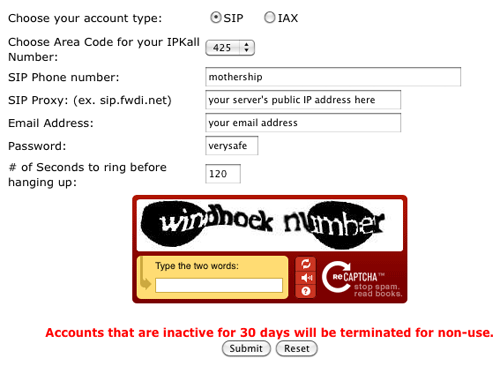
We recommend area code 425 for your requested number because IPkall appears to have lots of them. If they don't have an available number, your request apparently goes in the bit bucket. You'll know because IPkall typically turns these requests around in a few minutes. Don't worry about the mothership entry. We'll change it shortly. The other issue here is your public IP address. If you have a dedicated IP address, no worries. Just plug in the IP address for SIP Proxy. If it's dynamic, then you'll need to set up a fully-qualified domain name (FQDN) with a provider such as dyndns.com. Once you've got it set up, enter your credentials in the Dynamic DNS tab of your hardware-based firewall to assure that your dynamic IP address is always synchronized with your FQDN. Then enter the FQDN for your SIP Proxy address in the IPkall form. Be sure to make up a VERY secure password. Now send it off and wait for the return email with your new phone number.
When you receive your new phone number, you'll need to revisit the IPkall site and log in with your phone number and the password you chose above. Make the changes shown below using your actual IPkall phone number instead of 4259876543:
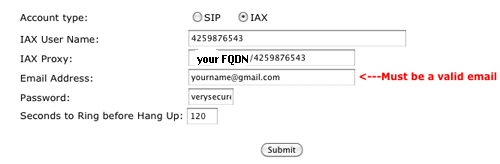
It's worth stressing that these settings are extremely important so check your work carefully. Be sure the IAX option is selected. Be sure there are no typos in your two phone number entries. And be sure your FQDN or public IP address is correct. Then save your new settings.
TIP: Be aware that IPkall cancels an assigned phone number after 30 consecutive days of inactivity. If you will be using your number infrequently, it's a good idea to schedule a Weekly Reminder to call the number with a prerecorded message. This will assure that your number stays functional.
 Configuring Google Voice. Google Voice no longer is by invitation only so, if you're in the U.S. or have a friend that is, head over to the Google Voice site and register. After you've chosen a telephone number, plug in your new SIPgate or IPkall number as the destination for your Google Voice calls and choose Office as the Phone Type.
Configuring Google Voice. Google Voice no longer is by invitation only so, if you're in the U.S. or have a friend that is, head over to the Google Voice site and register. After you've chosen a telephone number, plug in your new SIPgate or IPkall number as the destination for your Google Voice calls and choose Office as the Phone Type.
Google places a test call to your number so you'll have to delay it a bit for IPkall. If you're using SIPgate, go ahead and tell Google to place the test call which will be forwarded to your cellphone. Enter the two-digit code that's displayed when you're prompted to do so. With IPkall, wait until we finish running the credentials configurator below.
While you're still in Google Voice Settings, click on the Calls tab. Make sure your settings match these:
- Call Screening - OFF
- Call Presentation - OFF
- Caller ID (In) - Display Caller's Number
- Caller ID (Out) - Don't Change Anything
- Do Not Disturb - OFF
Click Save Changes once you adjust your settings. Under the Voicemail tab, plug in your email address so you get notified of new voicemails. Down the road, receipt of a Google Voice voicemail will be a big hint that something has come unglued on your PBX.
If you're using SIPgate and you've confirmed your number, revisit SIPgate and remove all parallel calling numbers including your cell number.
 Adding Your Credentials to The Incredible PBX. We're ready to insert your credentials and SIPgate/IPkall information into The Incredible PBX. You'll need several pieces of information: your 10-digit Google Voice phone number, your Google Voice account name (which is the email address you used to set up your GV account), your GV password (no spaces!), and your 10-digit SIPgate or IPkall RingBack DID. You'll also need to reenter your passwd-master password which is used to configure CallerID Superfecta. Finally, you'll need to tell the configurator whether you're using a SIPgate or IPkall account. In the case of SIPgate, you'll also be prompted to enter your SIP ID and SIP password. These are NOT the same as your account credentials!!
Adding Your Credentials to The Incredible PBX. We're ready to insert your credentials and SIPgate/IPkall information into The Incredible PBX. You'll need several pieces of information: your 10-digit Google Voice phone number, your Google Voice account name (which is the email address you used to set up your GV account), your GV password (no spaces!), and your 10-digit SIPgate or IPkall RingBack DID. You'll also need to reenter your passwd-master password which is used to configure CallerID Superfecta. Finally, you'll need to tell the configurator whether you're using a SIPgate or IPkall account. In the case of SIPgate, you'll also be prompted to enter your SIP ID and SIP password. These are NOT the same as your account credentials!!
Log back into your server as root and issue the following command to kick off the configurator: ./configure-gv.x. Check your entries carefully. If you make a typo in entering any of your data, press Ctrl-C to cancel the script and then run it again!! Once you've checked and double-checked your entries, press Enter and The Incredible PBX setup will be completed. You'll need to press Enter again when the script finishes to reboot your PBX. After the reboot, your system will have randomly-generated passwords for every extension and voicemail box that is preconfigured on your system. The DISA password also has been changed. We generate five-digit passwords. If you will sleep better with longer passwords, be our guest. They are easily reset using the FreePBX web interface described elsewhere in this article.
Finally, log back into your server as root and issue the following command to obtain the password for extension 701 which we'll need to configure your softphone in the next step:
mysql -uroot -ppassw0rd -e"select id,data from asterisk.sip where id='701' and keyword='secret'"
The result will look something like the following where 701 is the extension and 18016 is the randomly-generated extension password exclusively for your Incredible PBX:
+-----+-------+
id data
+-----+-------+
701 18016
+-----+-------+
 Configuring a SIP Phone. There are hundreds of terrific SIP telephones and softphones for Asterisk-based systems. Once you get things humming along, you'll want a real SIP telephone, and you'll find lots of recommendations on Nerd Vittles. For today, let's download a terrific (free) softphone to get you started. We recommend X-Lite because there are versions for Windows, Mac, and Linux. So download your favorite from this link. Install and run X-Lite on your Desktop. At the top of the phone, click on the Down Arrow and choose SIP Account Settings, Add. Enter the following information using your actual password for extension 701 and the actual IP address of your Incredible PBX server instead of 192.168.0.251. Click OK when finished. Your softphone should now show: Available.
Configuring a SIP Phone. There are hundreds of terrific SIP telephones and softphones for Asterisk-based systems. Once you get things humming along, you'll want a real SIP telephone, and you'll find lots of recommendations on Nerd Vittles. For today, let's download a terrific (free) softphone to get you started. We recommend X-Lite because there are versions for Windows, Mac, and Linux. So download your favorite from this link. Install and run X-Lite on your Desktop. At the top of the phone, click on the Down Arrow and choose SIP Account Settings, Add. Enter the following information using your actual password for extension 701 and the actual IP address of your Incredible PBX server instead of 192.168.0.251. Click OK when finished. Your softphone should now show: Available.
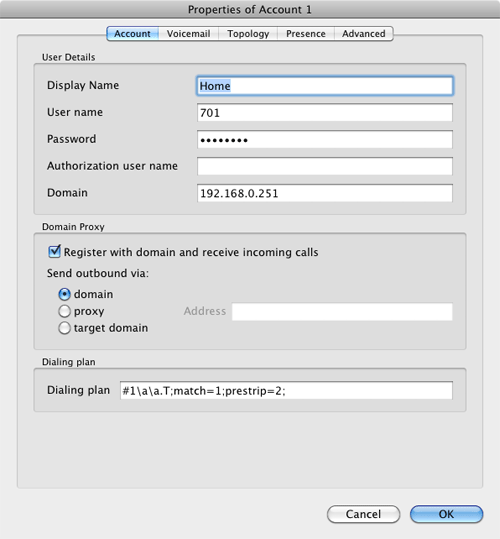
If you're using SIPgate as your provider with Google Voice, you're ready to place a test call. If you're using IPkall, we still need to verify your IPkall number with Google Voice. Return to Google Voice and tell it to place the test call to your IPkall number which you've already entered as your destination number. Your softphone will ring momentarily. Enter the two-digit code provided by Google Voice, and you're all set.
 Incredible PBX Test Flight. The proof is in the pudding as they say. So let's try two simple tests. First, from another phone, call your Google Voice number. Your softphone should begin ringing shortly. Answer the call and make sure you can send and receive voice on both phones. Hang up. Now let's place an outbound call. Using the softphone, dial your cellphone number. Google Voice should transparently connect you. Answer the call and make sure you can send and receive voice on both phones. If everything is working, congratulations!
Incredible PBX Test Flight. The proof is in the pudding as they say. So let's try two simple tests. First, from another phone, call your Google Voice number. Your softphone should begin ringing shortly. Answer the call and make sure you can send and receive voice on both phones. Hang up. Now let's place an outbound call. Using the softphone, dial your cellphone number. Google Voice should transparently connect you. Answer the call and make sure you can send and receive voice on both phones. If everything is working, congratulations!
Here's a brief video demonstration showing how to set up a softphone to use with your Incredible PBX, and it also walks you through several of the dozens of Asterisk applications included in your system.
 Solving One-Way Audio Problems. If you experience one-way audio on some of your phone calls, you may need to adjust the settings in /etc/asterisk/sip_custom.conf. Just uncomment the first two lines by removing the semicolons. Then replace 173.15.238.123 with your public IP address, and replace 192.168.0.0 with the subnet address of your private network. Save the file and restart Asterisk with the command: amportal restart.
Solving One-Way Audio Problems. If you experience one-way audio on some of your phone calls, you may need to adjust the settings in /etc/asterisk/sip_custom.conf. Just uncomment the first two lines by removing the semicolons. Then replace 173.15.238.123 with your public IP address, and replace 192.168.0.0 with the subnet address of your private network. Save the file and restart Asterisk with the command: amportal restart.
Learn First. Explore Second. Even though the installation process has been completed, we strongly recommend you do some reading before you begin your VoIP adventure. VoIP PBX systems have become a favorite target of the hackers and crackers around the world and, unless you have an unlimited bank account, you need to take some time learning where the minefields are in today's VoIP world. Start by reading our Primer on Asterisk Security. We've secured all of your passwords except your root password and your passwd-master password, and we're assuming you've put very secure passwords on those accounts as if your phone bill depended upon it. It does! Also read our PBX in a Flash and VPN in a Flash knols. If you're still not asleep, there's loads of additional documentation on the PBX in a Flash documentation web site.
 Choosing a VoIP Provider. For this week, we'll point you to some things to play with on your new server. Then, in the subsequent articles below, we'll cover in detail how to customize every application that's been loaded. Nothing beats free when it comes to long distance calls. But nothing lasts forever. So we'd recommend you set up another account with Vitelity using our special link below. This gives your PBX a secondary way to communicate with every telephone in the world, and it also gets you a second real phone number for your new system... so that people can call you. Here's how it works. You pay Vitelity a deposit for phone service. They then will bill you $3.99 a month for your new phone number. This $3.99 also covers the cost of unlimited inbound calls (two at a time) delivered to your PBX for the month. For outbound calls, you pay by the minute and the cost is determined by where you're calling. If you're in the U.S., outbound calls to anywhere in the U.S. are a little over a penny a minute. If you change your mind about Vitelity and want a refund of the balance in your account, all you have to do is ask.
Choosing a VoIP Provider. For this week, we'll point you to some things to play with on your new server. Then, in the subsequent articles below, we'll cover in detail how to customize every application that's been loaded. Nothing beats free when it comes to long distance calls. But nothing lasts forever. So we'd recommend you set up another account with Vitelity using our special link below. This gives your PBX a secondary way to communicate with every telephone in the world, and it also gets you a second real phone number for your new system... so that people can call you. Here's how it works. You pay Vitelity a deposit for phone service. They then will bill you $3.99 a month for your new phone number. This $3.99 also covers the cost of unlimited inbound calls (two at a time) delivered to your PBX for the month. For outbound calls, you pay by the minute and the cost is determined by where you're calling. If you're in the U.S., outbound calls to anywhere in the U.S. are a little over a penny a minute. If you change your mind about Vitelity and want a refund of the balance in your account, all you have to do is ask.
The VoIP world is new territory for some of you. Unlike the Ma Bell days, there's really no reason not to have multiple VoIP providers especially for outbound calls. Depending upon where you are calling, calls may be cheaper using different providers for calls to different locations. So we recommend having at least two providers. Visit the PBX in a Flash Forum to get some ideas on choosing alternative providers.
A Word About Security. Security matters to us, and it should matter to you. Not only is the safety of your system at stake but also your wallet and the safety of other folks' systems. Our only means of contacting you with security updates is through the RSS Feed that we maintain for the PBX in a Flash project. This feed is prominently displayed in the web GUI which you can access with any browser pointed to the IP address of your server. Check It Daily! Or add our RSS Feed to your favorite RSS Reader. Be safe!
Kicking the Tires. OK. That's enough tutorial for today. Let's play. Using your new softphone, begin your adventure by dialing these extensions:
- D-E-M-O - Incredible PBX Demo (running on your PBX)
- 1234*1061 - Nerd Vittles Demo via ISN FreeNum connection to NV
- 17476009082*1089 - Nerd Vittles Demo via ISN to Google/Gizmo5
- Z-I-P - Enter a five digit zip code for any U.S. weather report
- 6-1-1 - Enter a 3-character airport code for any U.S. weather report
- 5-1-1 - Get the latest news and sports headlines from Yahoo News
- T-I-D-E - Get today's tides and lunar schedule for any U.S. port
- F-A-X - Send a fax to an email address of your choice
- 4-1-2 - 3-character phonebook lookup/dialer with AsteriDex
- M-A-I-L - Record a message and deliver it to any email address
- C-O-N-F - Set up a MeetMe Conference on the fly
- 1-2-3 - Schedule regular/recurring reminder (PW: 12345678)
- 2-2-2 - ODBC/Timeclock Lookup Demo (Empl No: 12345)
- 2-2-3 - ODBC/AsteriDex Lookup Demo (Code: AME)
- Dial *68 - Schedule a hotel-style wakeup call from any extension
- 1061*1061 - PBX in a Flash Support Conference Bridge
- 882*1061 - VoIP Users Conference every Friday at Noon (EST)
 Homework. Your homework for this week is to do some exploring. FreePBX is a treasure trove of functionality, and The Incredible PBX adds a bunch of additional options. See if you can find all of them. Also check out Tweet2Dial which uses Twitter to make Google Voice calls, send free SMS messages, and manage your Incredible PBX.
Homework. Your homework for this week is to do some exploring. FreePBX is a treasure trove of functionality, and The Incredible PBX adds a bunch of additional options. See if you can find all of them. Also check out Tweet2Dial which uses Twitter to make Google Voice calls, send free SMS messages, and manage your Incredible PBX.
 Be sure to log into your server as root and look through the scripts added in the /root/nv folder. You'll find all sorts of goodies to keep you busy. s3cmd.faq tells you how to quickly activate the Amazon S3 Cloud Computing service. And, if you've heeded our advice and purchased a PogoPlug, you can link to your home-grown cloud as well. Just add your credentials to /root/pogo-start.sh. Then run the script to enable the PogoPlug Cloud on your server. All of your cloud resources are instantly accessible in /mnt/pogoplug. It's perfect for off-site backups which we'll cover in a few weeks.
Be sure to log into your server as root and look through the scripts added in the /root/nv folder. You'll find all sorts of goodies to keep you busy. s3cmd.faq tells you how to quickly activate the Amazon S3 Cloud Computing service. And, if you've heeded our advice and purchased a PogoPlug, you can link to your home-grown cloud as well. Just add your credentials to /root/pogo-start.sh. Then run the script to enable the PogoPlug Cloud on your server. All of your cloud resources are instantly accessible in /mnt/pogoplug. It's perfect for off-site backups which we'll cover in a few weeks.
 Don't forget to List Yourself in Directory Assistance so everyone can find you by dialing 411. And add your new number to the Do Not Call Registry to block telemarketing calls. Or just call 888-382-1222 from your new number. Finally, try out the included Stealth AutoAttendant by dialing your own number and pressing 0 while the greeting is played. This will reroute your call to the demo applications option in the IVR.
Don't forget to List Yourself in Directory Assistance so everyone can find you by dialing 411. And add your new number to the Do Not Call Registry to block telemarketing calls. Or just call 888-382-1222 from your new number. Finally, try out the included Stealth AutoAttendant by dialing your own number and pressing 0 while the greeting is played. This will reroute your call to the demo applications option in the IVR.
Originally published: Monday, April 19, 2010
VoIP Virtualization with Incredible PBX: OpenVZ and Cloud Solutions
Adding Skype to The Incredible PBX
Adding Incredible Backup... and Restore to The Incredible PBX
Adding Multiple Google Voice Trunks to The Incredible PBX
Adding Remotes, Preserving Security with The Incredible PBX
Remote Phone Meets Travelin' Man with The Incredible PBX
 Support Issues. With any application as sophisticated as this one, you're bound to have questions. Blog comments are a terrible place to handle support issues although we welcome general comments about our articles and software. If you have particular support issues, we encourage you to get actively involved in the PBX in a Flash Forums. It's the best Asterisk tech support site in the business, and it's all free! We maintain a thread with the latest Patches and Bug Fixes for Incredible PBX. Please have a look. Unlike some forums, ours is extremely friendly and is supported by literally hundreds of Asterisk gurus and thousands of ordinary users just like you. So you won't have to wait long for an answer to your questions.
Support Issues. With any application as sophisticated as this one, you're bound to have questions. Blog comments are a terrible place to handle support issues although we welcome general comments about our articles and software. If you have particular support issues, we encourage you to get actively involved in the PBX in a Flash Forums. It's the best Asterisk tech support site in the business, and it's all free! We maintain a thread with the latest Patches and Bug Fixes for Incredible PBX. Please have a look. Unlike some forums, ours is extremely friendly and is supported by literally hundreds of Asterisk gurus and thousands of ordinary users just like you. So you won't have to wait long for an answer to your questions.
Coming Soon. We haven't forgotten. We'll cover setting up multiple Google Voice accounts for simultaneous calling on multiple channels very soon. And the new (free) Skype Gateway to Asterisk for The Incredible PBX is now available. The FreePBX components already are in place to support inbound and outbound calling via Skype. You can even try a test call to our Aspire One Revo today by dialing nerdvittles from your favorite Skype client. Beginning today, this article will be available on http://IncrediblePBX.com. Then Nerd Vittles will return to our (almost) weekly schedule of new articles. Enjoy!

Need help with Asterisk? Visit the PBX in a Flash Forum.
Or Try the New, Free PBX in a Flash Conference Bridge.
whos.amung.us If you're wondering what your fellow man is reading on Nerd Vittles these days, wonder no more. Visit our new whos.amung.us statistical web site and check out what's happening. It's a terrific resource both for us and for you.
Special Thanks to Our Generous Sponsors
FULL DISCLOSURE: ClearlyIP, Skyetel, Vitelity, DigitalOcean, Vultr, VoIP.ms, 3CX, Sangoma, TelecomsXchange and VitalPBX have provided financial support to Nerd Vittles and our open source projects through advertising, referral revenue, and/or merchandise. As an Amazon Associate and Best Buy Affiliate, we also earn from qualifying purchases. We’ve chosen these providers not the other way around. Our decisions are based upon their corporate reputation and the quality of their offerings and pricing. Our recommendations regarding technology are reached without regard to financial compensation except in situations in which comparable products at comparable pricing are available from multiple sources. In this limited case, we support our sponsors because our sponsors support us.
 BOGO Bonaza: Enjoy state-of-the-art VoIP service with a $10 credit and half-price SIP service on up to $500 of Skyetel trunking with free number porting when you fund your Skyetel account. No limits on number of simultaneous calls. Quadruple data center redundancy. $25 monthly minimum spend required. Tutorial and sign up details are here.
BOGO Bonaza: Enjoy state-of-the-art VoIP service with a $10 credit and half-price SIP service on up to $500 of Skyetel trunking with free number porting when you fund your Skyetel account. No limits on number of simultaneous calls. Quadruple data center redundancy. $25 monthly minimum spend required. Tutorial and sign up details are here.
 The lynchpin of Incredible PBX 2020 and beyond is ClearlyIP components which bring management of FreePBX modules and SIP phone integration to a level never before available with any other Asterisk distribution. And now you can configure and reconfigure your new Incredible PBX phones from the convenience of the Incredible PBX GUI.
The lynchpin of Incredible PBX 2020 and beyond is ClearlyIP components which bring management of FreePBX modules and SIP phone integration to a level never before available with any other Asterisk distribution. And now you can configure and reconfigure your new Incredible PBX phones from the convenience of the Incredible PBX GUI.
 VitalPBX is perhaps the fastest-growing PBX offering based upon Asterisk with an installed presence in more than 100 countries worldwide. VitalPBX has generously provided a customized White Label version of Incredible PBX tailored for use with all Incredible PBX and VitalPBX custom applications. Follow this link for a free test drive!
VitalPBX is perhaps the fastest-growing PBX offering based upon Asterisk with an installed presence in more than 100 countries worldwide. VitalPBX has generously provided a customized White Label version of Incredible PBX tailored for use with all Incredible PBX and VitalPBX custom applications. Follow this link for a free test drive!
 Special Thanks to Vitelity. Vitelity is now Voyant Communications and has halted new registrations for the time being. Our special thanks to Vitelity for their unwavering financial support over many years and to the many Nerd Vittles readers who continue to enjoy the benefits of their service offerings. We will keep everyone posted on further developments.
Special Thanks to Vitelity. Vitelity is now Voyant Communications and has halted new registrations for the time being. Our special thanks to Vitelity for their unwavering financial support over many years and to the many Nerd Vittles readers who continue to enjoy the benefits of their service offerings. We will keep everyone posted on further developments.
Some Recent Nerd Vittles Articles of Interest...
- Requires a SIPgate One account. [↩]
- For Asterisk 1.6 or for 64-bit systems with Asterisk 1.4 or 1.6, use the Cepstral install procedures outlined in this Nerd Vittles article. [↩]
- If you use the recommended Acer Aspire Revo, be advised that it does NOT include a CD/DVD drive. You will need an external USB drive to load the software. Some of these work with CentOS, and some don't. Most HP and Sony drives work; however, we strongly recommend you purchase an external DVD drive from a merchant that will accept returns, e.g. Best Buy, WalMart, Office Depot, Office Max, Staples. [↩]
- Mapping a port on your firewall to a private IP address unblocks certain Internet packets and allows them to pass through your firewall directly to an IP device "inside" your firewall for further processing. [↩]


 JUST RELEASED: Visit the Incredible PBX Wiki
JUST RELEASED: Visit the Incredible PBX Wiki
So we can run the Incredible PBX installer on one of your Proxmox OpenVZ template-based VMs?
[WM: We’d recommend installing as a KVM image on Proxmox rather than using OpenVZ template.]
[Update: We’ve now done some testing with Proxmox. It seems Proxmox 1.5 broke a few things that we’ll need to address. For the short term, the 64-bit OpenVZ image of PIAF works fine. The 32-bit version does NOT work. If you create a 64-bit OpenVZ image of PIAF and then run incrediblepbx.x followed by configure-gv.x, you’ll get a functioning system minus the ODBC functionality. Important: Do NOT reboot from the script at the end of running configure-gv.x. Instead, press Ctrl-C and then reboot your OpenVZ container from the Proxmox web interface.]
Woohoo! I love the new name.
I printed out the documentation for the Orgasmatron at work one day as I was interested in reviewing it for possible deployment in my organization. Unfortunately, my boss got to the printer before I did and brought the document to my desk. Seems that Christian School administrators frown upon such names. (he he!)
[WM: Yeah. That was a problem in this Age of Political Correctness. Of course, the priests are still living by their own special moral code.]
Using an IPKALL Google Voice Combo – AND attempting to save the IPkall number in the Google Voice Phones setup – I get a message when trying to save, that "this number is already being used on two other Google Voice accounts. Forwarding numbers cannot be shared across more than two accounts."
This to me sounds like someone has set up the googlevoice to ipkall before, and their ipkall has expired, but gv isn’t aware of that? Does that make sense. I guess I just need to retry with some different IPkall numbers.
[WM: Google Voice gives the option to reclaim the number. If it is, in fact, a number that is no longer assigned elsewhere, everything will be fine.]
For all of our First Day Pioneers, please visit the Bugs & Fixes link and check one setting on your system. Our apologies.
For our First and Second Day Pioneers, be advised that FreePBX issued an important security fix late yesterday. For directions on applying the update, visit the Bugs and Fixes forum posting. Those now downloading The Incredible PBX will automatically get the patched version of FreePBX.
I am sure this is a FAQ, but I have an Acer Aspire and I want to install from a USB Flash Drive. I made a bootable ISO image on the flash and it boots, but it claims there is no known driver for the install? Help.
[WM: Won’t work from a flash drive. We’ve tried. You’ll need an external USB CD or DVD drive.]
Ok, now I am conundrumed again 🙂
About 2 months ago I configured a T100 with 2 drives in a software mirrored raid config, CentOS 5.4 and the then-current Orgasmo. Work obligations prevented me from setting anything else up on it (my VMWare PIAF kept going).
So now I’m thinking maybe I want IncrediblePBX on the T100. Since I already have CentOS 5.4 on it with my raid config, is there a way to wipe the current PIAF but leave the CentOS w/Raid and then install Incredible?
[WM: Make a backup first!! But you should be able to run the Incredible PBX script. Just be aware that it will erase all of your existing setup in FreePBX and Asterisk. Let us know how it goes. 🙂 ]
Prerequisites: dLink Router/Firewall
How firm are we on that requirement? Would a generic router supporting UPnP work?
[WM: Depends on the router. Some handle NAT and ALG properly, but many don’t. If you get one-way audio on calls and choppy sound, those are telltale signs of a lousy router in many cases. We’ve never had problems with the recommended dLink routers.]
It seems Google Voice will not forward 2 calls thru to the same number at the same time. I got a DIDforSale DID with 20 channels as close to home as I could but it is still long distance, so I thought I would get a Google Voice number and forward it thru the DID to my PIAF box. But the second call gets the "not available" message. Just thought someone might see this before they tried the same thing.
Was my comment deleted? Has anyone else had issues making calls from the system using Google Voice?
[WM: We can’t provide appropriate troubleshooting for technical problems via comments on the blog. Please head to the PBX in a Flash forum for assistance.]
First, This is an Incredible article.
I’ve attempted to follow these instructions in building my very first Linux server with Incredible PBX.
Looks like I need a bit of help in getting to the next step..
1. Install the latest version of PBX in a Flash
– SUCCESSFUL
2. Download & run The Incredible PBX installer
– Was able to download the script, and when I try to run got an error.
After about 22 minutes, ./incrediblepbx.x failed with a message "Script download failed. Please try again later."
So I ran again, and this time it failed with a different error message
2nd Error:
stat : cannot stat ‘orgasmo53.tgz’ : No such file or directory
./incrediblepbx.x : line 24 : [: -eq : unary operator expected
Script download failed. Please try again later.
Any thoughts on what could be wrong ?
I’m building this on an old PowerSpec (AMD sempron processor) with 2 GB RAM, 40 GB disk.
[WM: Looks as if the Internet came unglued either at your end or at ours. Try again. Just downloaded both files with no problems. Good luck!]
I have the Acer Aspire configured with the CentOS and after the first reboot the device cannot get a DHCP address as we are behind a Watchguard firewall and everything is static. How do I enter an IP address manually?
I figured it out, the installation was missing the netconfig drivers, so once I got that installed I set the ip manually. Thanks.
News Flash: You Now Can Set Google Voice As Your Skype Caller ID. http://nerd.bz/9TT5Bs (via @zsafwan)
Hi, Ward,
Haven’t check your website for some time because I was very happy with the Orgasmatron 5.2. I am using it to make all my non-local domestic and international calls.
Today, I noticed that you have this new version of the Incredible PBX. Can you tell me if I need to, or can upgrade to it without reinstallation, from Orgasmatron 5.2? I am not sure what is the new features that the Incredible PBX has and Orgasmatron 5.2 does not. To lazy to read over the entire post I guess.
[WM: If it ain’t broke… ]
The only new feature that is interesting is the Skype trunk setting. Can I add it to Orgasmatron 5.2 with out reinstall? Also, can the Incredible PBX run under VMware?
[WM: If your hardware supports it, both Skype and VMware are possible.]
Anybody stress test this on the Acer? Curious how man extensions or simultaneous calls this little guy might support.
[WM: Depends on the type of use but reports run as high as 50+ simultaneous connections without a lot of transcoding.]
Been watching the comments hoping someone else would ask this, but no one has, so here goes. You emphasize in several places how secure this is and how it is not exposed to the Internet AT ALL. The problem there is that on our current system, we have a couple of offsite extensions using Linksys PAP2’s, and because it’s a home system behind a router with a NAT firewall, for those extensions we’ve always had to keep the SIP and RTP ports open (same ones as from back in the days when you put up the first Asterisk@Home tutorial!) and directed at the Asterisk/FreePBX server. We are using Fail2Ban to try and keep out the bad guys, but what I’m wondering is, if we ever switched to Incredible PBX (which we’re considering because we’re thinking of replacing our current humongous, power-hungry server box with a Revo), would it still allow us to direct those ports at the server and then allow those devices to connect? I suspect that a lot of users have family members (on a home system) or home office workers (on a business system) that need to be able to connect up a PAP2 or Sipura SPA-2000, or a SIP phone or similar device and get connected to the server. Does Incredible PBX make that difficult or impossible?
Note that neither of the PAP2’s in our situation is at an unchanging IP address, so we can’t really use a firewall rule that only allows in a single IP address. I guess I’m just wondering if you have this locked up so tightly that those of us that don’t really understand the intricacies of Linux firewalls can still make it work with offsite SIP extensions.
[WM: For the reasons you’ve expressed, the iptables rules for SIP are not locked down so… if you redirect UDP 5060 on your firewall, it will work. We strongly encourage you to use a VPN connection instead of SIP. Then you can lock it down to a particular VPN private IP address. If that’s not possible, then at least restrict the extensions to a particular range of IP addresses and be sure to lock down the other extensions to your LAN subnet. Our Internet Security Primer explains how to do this.]
For those that installed The Incredible PBX prior to this message, there were two missing directories which caused creation of some future reminders to fail. To fix it, log into your server as root and issue the following commands:
cd /var/spool/asterisk
mkdir reminders
mkdir recurring
chown asterisk:asterisk recurring
chown asterisk:asterisk reminders
Our apologies.
NEWS FLASH: Some refurbished Acer Aspire Revo machines are available from PC Connection for $159 with free shipping if you hurry.
I’m building a VM of PIAF with Incredible PBX, my questions is – after a clean install of PIAF, a direct upgrade to Incredible PBX; should I or can I use "kernel-vm-devel-2.6.18-53.1.4.el5.i686″, as recommended for PIAF in a virtual enviroment, to eliminate choppy sound? Or do I need to stay with the kernel that is installed/upgraded with the Incredible PBX installer, because of internal add-on dependencies? Thanks!
[WM: Any kernel should work fine.]
New experimental build of PBX in a Flash with CentOS 5.5 is now available for download from SourceForge.
Hi, Ward:
Is there anything new in the 5.5 version?
Just curious that if the latest build with CentOS 5.5 provide any improvements/new features?
WM: Here’s the list. CentOS is especially helpful with newer motherboards and network cards that may not have been supported previously.
I tried to install the CentOS 5.5 version on a netbook with 8GB flash drive. It kept telling me that there’s not enough disk space to copy files. I then installed the 5.4 version and it worked fine. Actually, the disk space used is less than 3G. I don’t know if anyone else had the same experience.
[WM: Sounds like the drive partitioning algorithm in CentOS 5.5 may have changed. Good to know but I doubt we can fix it. Thanks for passing the info along.]
I’m getting the “Script download failed. Please try again later.” failure with the ./incrediblepbx.x load.
Is the network happy on the server end?
Thanks.
[WM: Just tried it, and it worked fine. Try again or check your network.]
I got download error once before also. It works second time. I think either network or server was slow.
I installed 5.4 on stand alone and VMWare (player 3.01 then upgraded to 3.10). Both worked fine for me.
Another reason to deploy Incredible PBX from an Atlanta VoIP user:
> FYI —‘ failed for ‘209.76.47.13’ ‘ failed for ‘209.76.47.13’ –
> Had ‘209.76.47.13’ attempt to access a box this afternoon..
> [Jun 9 15:03:10] NOTICE[3216] chan_sip.c: Registration from
> ‘"1831848281″
> – No matching peer found
> [Jun 9 15:24:47] NOTICE[3216] chan_sip.c: Registration from
> ‘"487739648″
> No matching peer found
> In a 21 Mins had 77,464 attempts.
> JMS…
If you installed the Incredible PBX using Asterisk 1.6 before the date of this message, run the following commands after running configure-gv.x to assure reliable outbound calling with Google Voice:
sed -i ‘s/|/,/g’ /etc/asterisk/extensions_custom.conf
amportal restart
NOTE: Replace the pair of ‘ characters in the first line above with single quote characters BEFORE executing the command. WordPress mangles this character into something else which will cause a mess.
Incredible PBX News Flash: Google Voice now available to everyone in the U.S. without an invitation. http://nerd.bz/dcYm6x
Ward:
Thank you very much for the new flash. I told my friends who were waiting for the Google Voice number for some time. They all happy now.
Just wondering how long before Google will run out of numbers, also if Google will keep it as free Service forever.
I’m experimenting with trixbox but have heard that PBX in a Flash is lighter. I’m new to asterisk, so would just follow your installation instructions for The Incredible PBX. But I have one quick question. Is the D-Link router/firewall necessary, or would my Linksys router/firewall work just as well? I’m just curious if you’ve set up Incredible for a specific router/firewall or if just chose that one because it was inexpensive.
BTW, someone is currently selling refurbished D-Link WBR-2310s on eBay for $25.
[WM: There’s nothing in Incredible PBX that is specific to any router/firewall. We’ve just had excellent success with the dLink routers. Haven’t tested the latest Linksys offerings. If you get one-way audio or no audio, those are telltale signs of a lousy router. Good luck! And keep us posted on your progress.]
Is The Incredible PBX optimized for running off of flash media or SSD? I’d like to use a hard drive with no moving parts but I’m not sure if The Incredible PBX keeps writing to the hard drive during normal operation. Thanks.
[WM: Designed for a hard disk. Sorry.]
The installation procedure for the Incredible PBX has been modified slightly to use the latest version of PBX in a Flash (1.7.5.5). Enjoy!
The PIAF Silver Option is labeled (item B) Dahdi whereas the Gold Option (item A) is Zaptel and noted as RECOMMENDED. Is it really the Silver Dahdi option that should be used?
[WM: If there is any chance that you will ever expose the SIP or IAX ports to the Internet through your firewall (e.g. remote phone connections), then SILVER is the way to go. GOLD is tried and true but has a SIP vulnerability that prudence would dictate should not be exposed to anonymous SIP connections from the Internet.]
Hi,
Have set ipbx up and it is running beautifully in a VM. Free calling using google voice and sipgate is fantastic. Now I would like to make it so that for certain calls, local calls for example I would use my vitelity out trunk, so that rather than dial out, get "Please wait while we connect your call", then ring through, I just want to either dial the number, or dial a prefix + the number and ring through much like a plain telephone. I have tried various configurations, and have setup the vitelity-out trunk as per their instructions but I can only ever call out via google voice. Any ideas what I am doing wrong?
[WM: Make sure the Vitelity outbound route is above the default route. If you still have problems, post the problem on the forums. Good luck!]
Thanks Ward. That worked.
Thanks for the excellent resource Ward. Unfortunately, I just visited sipgate and they are not taking any new subscribers. 🙁
[WM: Thanks for the heads up. According to their tweets, new numbers should be available later this week. 😉 ]
First TYVM just got into voip and free pbx and im fascinated. Only wall i have ran into is that faxes come in excellent through the sipgate phone (i know GV doesnt support it) but i also have Broadvoice (I know they suck but o well)i just dial 9 if i want to use BV to go out. now i cant figure out how to chose BV as my fax out trunk when i use the pbx to fax out.
Thanks again.
[WM: In your setup, it sounds like you’d just dial 9 and the number to send a fax out through BV.]
BTW faxes come in thru sipgate w/o a glitch
The incrediblepbx.com site is showing a 509 Bandwidth Limit Exceeded message, so I can’t download incrediblepbx.x. Is it available anywhere else?
[WM: Fixed. Sorry.]
Hey Ward, this post, and your whole damn site is invaluable. However, I’m running into an issue. Gvoice dials my Sipgate number, but never rings through to my cell. I check the call log in SG, and it’s showing the calls coming through, just not routing to the cell.. any ideas?
Any clue is the verizon fios actiontec works well with this? I can’t change it out since its over coax and its a pain to run new cables in my house.
WM: it’s certainly worth a try. You’ll know if it works. 🙂
What’s your take on using the Giada N10 instead of the Acer Aspire Revo?
I would change the 611 and 511 extensions to something else, since much like 911 and 411 (or any x11 number), they are reserved. In many states, traffic information is obtained through 511, and 611 is not only used by wireless carriers, but also many landline and VoIP carriers as well.
[WM: Anyone is free to change the extension numbers to whatever numbers best meet your needs. That’s the beauty of open source.]
I understand one reason for the iPBX being secure is that it does not open any port behind the hardware firewall. Recently, I tried to install GV and sipgate on raw FreePBX through AsteriskNow. I didn’t need to open any port specifically. So did some port had automatically open or it is also secure in that sense?
[WM: We’re obviously not in a position to vouch for the security of someone else’s distribution. You might want to post this on their forum.]
hi, i’m trying to follow the instructions above and i’m in the part of entering the command line specified on the steps, however i get an error after the command.
this is the command on instructions:
mysql -uroot -ppassw0rd -e "select id,data from asterisk.sip where id=’701′ and keyword=’secret'"
error message:
ERROR 1045 (28000) access denied for user ‘root’@’localhost’ (using password: yes)
please help…..! thanks!
[WM: Make sure your MySQL root password is passw0rd with a zero.]
Do you think that a netbook with a 900MHz Dothan Pentium M, 1 gb ram, 8gb flash card(upgradeable), would be good for pbxinaflash? I have on laying around would like to put it to some use.
[WM: Haven’t tried that combination. It’s worth a try. You’ll know if it works. 🙂 ]
Will an asus Eee Pc with 900mghz intel celeron m and 512mb ram and 8 gb flash drive work with pbxinaflash.
[WM: Problems have been reported with CentOS drivers and the EEE PC so we wouldn’t recommend it unless you really know a lot about installing missing drivers in CentOS.]
With this upgrade you included FreePBX 2.6, any reason for me not to upgrade for FreePBX 2.7 (we don’t done any FAXing)?
[WM: If it ain’t broke… ]