Home » Technology » Wi-Fi (Page 2)
Category Archives: Wi-Fi
Meet Acer Spin 713: A Phenomenal Computer for All Seasons

It’s a portable office. It’s a movie theater. It’s a LAMP server. It’s a desktop PC. It’s a tablet computer. It’s a Chrome browser. It’s an Android platform. It’s a Linux server. And it gets almost 8 years of free software and firmware updates. Meet the $629 Acer Chromebook Spin 713. And, if you hurry, it’s $80 off at Best Buy today.
The checklist of superlatives is almost too lengthy to mention: a touchscreen of unrivaled quality, a 12-hour battery, dongle-free ports galore: HDMI, USB-C, USB 3.0, microSD slot, and headphone jack. While Chromium notebooks began as little more than a Chrome browser, that was then. The 2020 iteration includes complete Android integration as well as a feature-complete Debian 10 virtual machine platform supporting Apache, PHP 7, and the latest MariaDB/MySQL. If movies and television are your thing, Netflix and Sling TV transform the Chromebook into a near perfect viewing platform. As they say, seeing is believing. So here’s a snapshot from an iPhone that captures the quality of the 2256×1504-pixel (3:2 QHD) display. Suffice it to say, the display is as good or better than our $3,000 MacBook Pro’s screen.

Did we mention Best Buy’s $629 price. This 2-in-1 is a steal. It’s $200 below today’s Amazon pricing and is $400 below the closest comparable Chromebook models. Some may recall that we reviewed the System76 Lemur Pro Linux notebook in August and raved about its pricing at $1322, more than double the cost of Acer’s Spin 713. Having used both machines, I can honestly say you lose nothing by choosing the Acer device, and you gain access to the entire Android platform including Google Play as well as Linux. And the Spin 713 converts into a touchscreen tablet simply by flipping the screen. The only downside is, if these machines go on sale for Black Friday, you will be hard-pressed to find one to buy.
Deploying a LAMP Server with a Chromebook
If you pick up one of these bad boys, here’s a quick primer on setting up a LAMP server on the Linux virtual machine. Begin by enabling it in the Settings tab. Next, click on the Linux Terminal option in your Applications. At the Linux prompt, set up a new root user password: sudo passwd root. Switch to the root user account: su root. Now enter these commands:
cd ~ apt update apt upgrade apt install apache2 apache2-utils -y systemctl start apache2 systemctl enable apache2 chown www-data:www-data /var/www/html/ -R apt install mariadb-server mariadb-client -y systemctl start mariadb systemctl enable mariadb mysql_secure_installation apt install php7.3 libapache2-mod-php7.3 php7.3-mysql php-common \\ php7.3-cli php7.3-common php7.3-json php7.3-opcache php7.3-readline \\ php7.3-mbstring php7.3-dev -y systemctl restart apache2 echo "<?php phpinfo(); ?>" > /var/www/html/info.php echo "ip a" > /usr/local/bin/ifconfig chmod +x /usr/local/bin/ifconfig ifconfig | grep "inet "
Make note of your Linux machine’s IP address (last command above) and use a browser to access and verify the PHP info for your server: http://Spin-IP-Address/info.php
In the alternative, use this FQDN: http://penguin.linux.test/info.php
In keeping with their tradition of idiotic obsolescence, the PHP developers dropped support for mysqli in PHP 7 which means the mysql_connect function to interact with MySQL databases fails. Here’s how to restore it:
mkdir /usr mkdir /usr/src apt install build-essential git cd /usr/src git clone https://github.com/wardmundy/pecl-database-mysql mysql --recursive cd mysql phpize ./configure make make install cd /etc/php/7.3/apache2 echo "extension=/usr/lib/php/20180731/mysql.so" >> php.ini systemctl restart apache2
The mysql and mysqli sections will now magically reappear in your phpinfo() listing.

Adding Clearly Anywhere Softphone to the Spin 713
As noted, the Spin 713 also is a fully functional Android platform so adding the Clearly Anywhere softphone is easy. Simply download the software from Google Play. Then run the app and enter your extension credentials and FQDN of Incredible PBX 2020 PUBLIC server.
Adding Linphone Softphone to the Spin 713
Adding the Linphone softphone is equally easy. Simply download the software from Google Play. Then run the app and enter your Linphone SIP credentials with the configuration setup documented in our tutorial. Linphone calls to other Linphone users and to Incredible PBX 2020 PUBLIC users or anyone with a SIP URI worldwide are free.
Installing OpenVPN for Android on the Spin 713
There are several ways to install OpenVPN on the Spin 713 platform. You can use the traditional method we’ve documented for Linux installs; however, you will lose the ability to use OpenVPN IP addresses from your desktop and browser. The better method is to install the OpenVPN for Android client from the Play Store. Next, send yourself an email with the .ovpn file you created for the Chromebook. Open the message using Gmail on the Chromebook and save the received file in your Downloads folder. Open the OpenVPN for Android app on your desktop. Choose the + icon to create a new Profile and select the .ovpn file from Downloads. Once installed, edit the Settings. In the IP and DNS tab, disable No Local Binding. Enable Override DNS Settings and specify 8.8.8.8 and 8.8.4.4 for your DNS servers. Enable PULL Settings.In the ROUTING tab, enable Bypass VPN for Local Networks and Block IPv6. Then Start the VPN Client by clicking on your saved Profile.
Installing Zoom for Debian 10 on the Spin 713
No computer platform would be complete without Zoom. Begin by downloading Zoom for Debian here. In the File Manager (Alt-Shift-m), navigate to your Downloads folder and double-click on zoom_amd64.deb to install the application. Once installed, it will appear in your Linux apps container. Right-click (HINT: tap touchpad with two fingers) on Zoom icon to add Zoom to your Shelf.
Installing phpMyAdmin for PHP 7.3 on the Spin 713
No development platform would be complete without phpMyAdmin. We found an excellent tutorial to get everything set up properly with a few minor changes. Your LAMP platform already is in place so skip down to Step 2 in the tutorial. There’s one important correction in the instructions. Step 4, item 1 should be: sudo mkdir /var/www/html/phpmyadmin. And accessing phpMyAdmin once installed should be: http://Spin-IP-address/phpmyadmin.
Mastering Chromebook Shortcuts on the Spin 713
If you learn no other keyboard shortcut, remember this one: Ctrl + Alt + /. That gets you the entire list of keyboard shortcuts on the Chromebook. These keyboard shortcuts are a bit like memorizing multiplication tables. The sooner you learn them, the happier you will be using your Chromebook. If you’re an avid Linux user, be advised that the Linux virtual machine and the Chromebook desktop share the same clipboard so you can easily copy-and-paste between the two environments. On the desktop, Ctrl-c copies to the clipboard, and Ctrl-v pastes data from the clipboard. In the Linux virtual machine, Ctrl-Shift-C copies to the clipboard, and Ctrl-Shift-V pastes data from the clipboard. Learn a few new shortcuts each time you use your Chromebook. You’ll be amazed how quickly your productivity improves.
Where To Go From Here?
While you’re getting your feet wet, here are some must-have’s for your Spin 713. For openers, feast your eyes on the 4K Nature Videos on YouTube. Prepare to be blown away.
Next, you’ll want a free Office Suite for your Chromebook. Our favorite is WPS Office which provides Microsoft-compatible versions of Word, Excel, Powerpoint and a PDF Viewer/Editor.
For video editing, nothing comes close to PowerDirector. Also check out YouTube Studio.
For photo editing, Adobe Lightroom is the hands-down winner. Google Photos and Snapseed (our personal favorite) are also worth a careful look. Both are free compliments of Google.
For Nerds, check out the Crostini Wiki on Reddit. And master the Crosh terminal commands.
Originally published: Monday, November 16, 2020 Updated: Monday, December 7, 2020

Need help with Asterisk? Visit the VoIP-info Forum.
Special Thanks to Our Generous Sponsors
FULL DISCLOSURE: ClearlyIP, Skyetel, Vitelity, DigitalOcean, Vultr, VoIP.ms, 3CX, Sangoma, TelecomsXchange and VitalPBX have provided financial support to Nerd Vittles and our open source projects through advertising, referral revenue, and/or merchandise. As an Amazon Associate and Best Buy Affiliate, we also earn from qualifying purchases. We’ve chosen these providers not the other way around. Our decisions are based upon their corporate reputation and the quality of their offerings and pricing. Our recommendations regarding technology are reached without regard to financial compensation except in situations in which comparable products at comparable pricing are available from multiple sources. In this limited case, we support our sponsors because our sponsors support us.
 BOGO Bonaza: Enjoy state-of-the-art VoIP service with a $10 credit and half-price SIP service on up to $500 of Skyetel trunking with free number porting when you fund your Skyetel account. No limits on number of simultaneous calls. Quadruple data center redundancy. $25 monthly minimum spend required. Tutorial and sign up details are here.
BOGO Bonaza: Enjoy state-of-the-art VoIP service with a $10 credit and half-price SIP service on up to $500 of Skyetel trunking with free number porting when you fund your Skyetel account. No limits on number of simultaneous calls. Quadruple data center redundancy. $25 monthly minimum spend required. Tutorial and sign up details are here.
 The lynchpin of Incredible PBX 2020 and beyond is ClearlyIP components which bring management of FreePBX modules and SIP phone integration to a level never before available with any other Asterisk distribution. And now you can configure and reconfigure your new Incredible PBX phones from the convenience of the Incredible PBX GUI.
The lynchpin of Incredible PBX 2020 and beyond is ClearlyIP components which bring management of FreePBX modules and SIP phone integration to a level never before available with any other Asterisk distribution. And now you can configure and reconfigure your new Incredible PBX phones from the convenience of the Incredible PBX GUI.
 VitalPBX is perhaps the fastest-growing PBX offering based upon Asterisk with an installed presence in more than 100 countries worldwide. VitalPBX has generously provided a customized White Label version of Incredible PBX tailored for use with all Incredible PBX and VitalPBX custom applications. Follow this link for a free test drive!
VitalPBX is perhaps the fastest-growing PBX offering based upon Asterisk with an installed presence in more than 100 countries worldwide. VitalPBX has generously provided a customized White Label version of Incredible PBX tailored for use with all Incredible PBX and VitalPBX custom applications. Follow this link for a free test drive!
 Special Thanks to Vitelity. Vitelity is now Voyant Communications and has halted new registrations for the time being. Our special thanks to Vitelity for their unwavering financial support over many years and to the many Nerd Vittles readers who continue to enjoy the benefits of their service offerings. We will keep everyone posted on further developments.
Special Thanks to Vitelity. Vitelity is now Voyant Communications and has halted new registrations for the time being. Our special thanks to Vitelity for their unwavering financial support over many years and to the many Nerd Vittles readers who continue to enjoy the benefits of their service offerings. We will keep everyone posted on further developments.

Cyber Monday 2020: TV Deals You Can’t & Shouldn’t Refuse
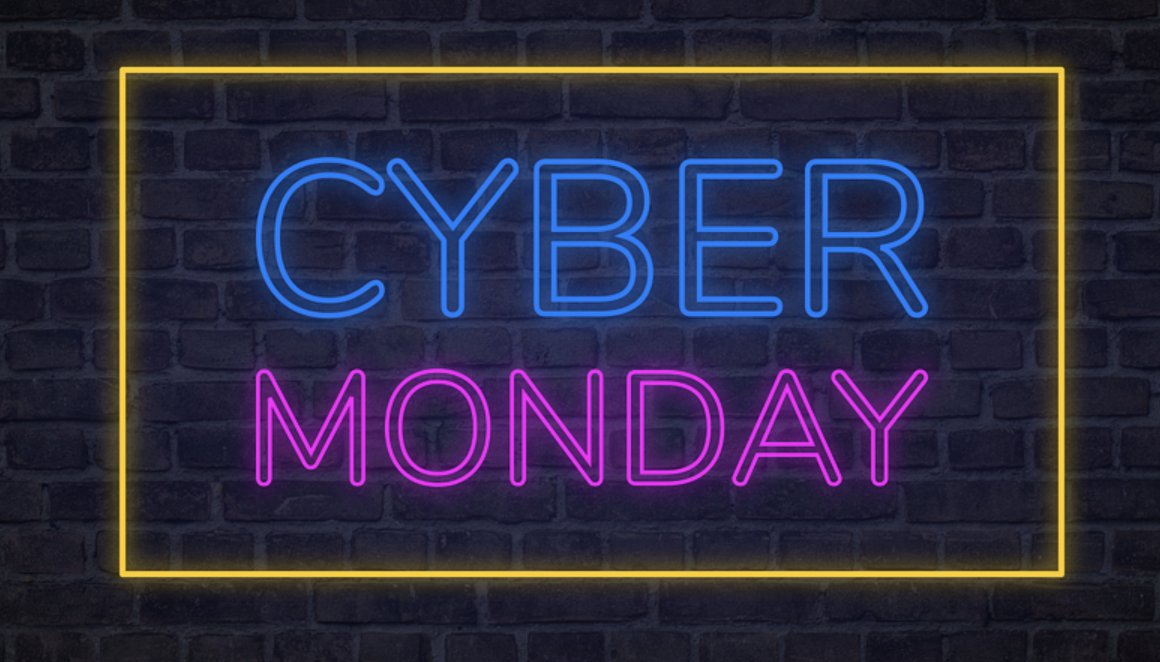
We try to leave Black Friday and Cyber Monday deals to the big boys but, hey, it’s 2020 and some of these deals may never come along again. Most of these are offerings we’ve tried for ourselves which is different than regurgitating the flyers from Amazon, WalMart, and BestBuy.
Televisions. Who would have ever thought you’d be able to purchase a 75″ 4K Android TV with built-in Chromecast for under $500? TCL has you covered this year at Best Buy.
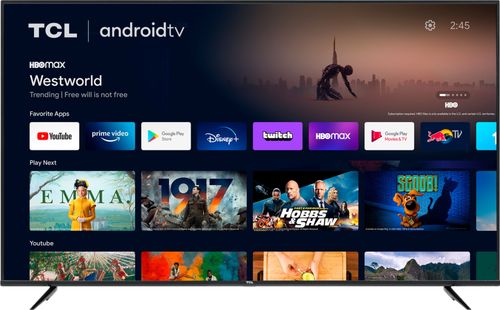
If you have a back porch that really could use a cord-cutting TV, here’s our favorite 43″ model which is on sale for $209.99. All you need is WiFi and a little electricity to bring this TV to life.
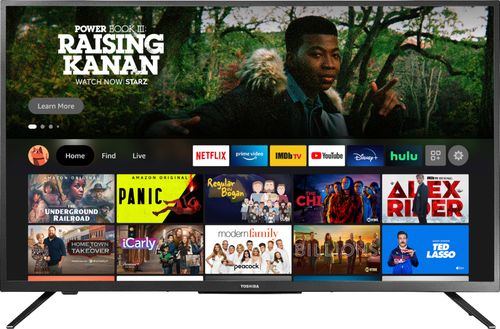
And, speaking of cord-cutting, we assume you already have your Netflix subscription in hand. But now’s the time to add Hulu which is available for $1.99 a month if you hurry. Better yet, if you still have a kid in college, sign them up for a Spotify Student account at $5 a month and both a Hulu and ShowTime subscription are thrown in at no extra cost. Don’t worry about stepping on your kid’s use of the services. They sleep at completely different hours than you do. With the new Android TVs, adding these services is as easy as adding an Android app on your smartphone. Add a Sling TV subscription for $30 a month, and you’ll have more stations than you could ever watch.
DVR Delight. One of the complaints we often hear from the cord-cutters is the absence of a decent digital video recorder for these streaming services. And, of course, none of them let you skip the endless ads in 4+ minute clusters sprinkled throughout your shows and movies. Well, now there’s a solution. If you haven’t tried PlayOn Cloud, you’ve missed the greatest advancement since the Betamax. Here’s how it works. You pay PlayOn a fee to make a cloud-based, ad-skipping recording of your movie or TV show using your credentials for as little as 10¢ for a full-length movie or TV show. Then you get a week to download the MP4 recording at no additional cost. Or you also can sign up for a PlayOn cloud-based storage plan, and they keep your recordings in the cloud for as long as you need them and they remain in business. PlayOn recording, playback, and content management software is free.
For Black Friday through Cyber Monday, you can purchase credits to record 1,000 shows in the cloud for just $100. That’s 10¢ per show or movie, regardless of length. The recordings then can be downloaded to a PC, Mac, or Smartphone at no additional cost for one week from the date of the recording. If you purchase long-term cloud storage, it’s $4.99 a month for 100GB of storage with 20 recording credits every month. $19.99 a month gets you a terabyte of cloud storage plus 40 recording credits each month. You can record shows or movies from any of the channels shown below assuming you have the necessary accounts in place. Is it legal? While this isn’t legal advice, we would label this a close case and would be comfortable representing either side. You can read the history of the Betamax case for yourself and decide whether the time-shifting argument trumps the license agreements of all the streaming services. For the time being, you’re probably okay, but nothing lasts forever… except your downloaded MP4’s and a media player or Roku device. 😉

Originally published: Sunday, November 29, 2020

Need help with Asterisk? Visit the VoIP-info Forum.
Special Thanks to Our Generous Sponsors
FULL DISCLOSURE: ClearlyIP, Skyetel, Vitelity, DigitalOcean, Vultr, VoIP.ms, 3CX, Sangoma, TelecomsXchange and VitalPBX have provided financial support to Nerd Vittles and our open source projects through advertising, referral revenue, and/or merchandise. As an Amazon Associate and Best Buy Affiliate, we also earn from qualifying purchases. We’ve chosen these providers not the other way around. Our decisions are based upon their corporate reputation and the quality of their offerings and pricing. Our recommendations regarding technology are reached without regard to financial compensation except in situations in which comparable products at comparable pricing are available from multiple sources. In this limited case, we support our sponsors because our sponsors support us.
 BOGO Bonaza: Enjoy state-of-the-art VoIP service with a $10 credit and half-price SIP service on up to $500 of Skyetel trunking with free number porting when you fund your Skyetel account. No limits on number of simultaneous calls. Quadruple data center redundancy. $25 monthly minimum spend required. Tutorial and sign up details are here.
BOGO Bonaza: Enjoy state-of-the-art VoIP service with a $10 credit and half-price SIP service on up to $500 of Skyetel trunking with free number porting when you fund your Skyetel account. No limits on number of simultaneous calls. Quadruple data center redundancy. $25 monthly minimum spend required. Tutorial and sign up details are here.
 The lynchpin of Incredible PBX 2020 and beyond is ClearlyIP components which bring management of FreePBX modules and SIP phone integration to a level never before available with any other Asterisk distribution. And now you can configure and reconfigure your new Incredible PBX phones from the convenience of the Incredible PBX GUI.
The lynchpin of Incredible PBX 2020 and beyond is ClearlyIP components which bring management of FreePBX modules and SIP phone integration to a level never before available with any other Asterisk distribution. And now you can configure and reconfigure your new Incredible PBX phones from the convenience of the Incredible PBX GUI.
 VitalPBX is perhaps the fastest-growing PBX offering based upon Asterisk with an installed presence in more than 100 countries worldwide. VitalPBX has generously provided a customized White Label version of Incredible PBX tailored for use with all Incredible PBX and VitalPBX custom applications. Follow this link for a free test drive!
VitalPBX is perhaps the fastest-growing PBX offering based upon Asterisk with an installed presence in more than 100 countries worldwide. VitalPBX has generously provided a customized White Label version of Incredible PBX tailored for use with all Incredible PBX and VitalPBX custom applications. Follow this link for a free test drive!
 Special Thanks to Vitelity. Vitelity is now Voyant Communications and has halted new registrations for the time being. Our special thanks to Vitelity for their unwavering financial support over many years and to the many Nerd Vittles readers who continue to enjoy the benefits of their service offerings. We will keep everyone posted on further developments.
Special Thanks to Vitelity. Vitelity is now Voyant Communications and has halted new registrations for the time being. Our special thanks to Vitelity for their unwavering financial support over many years and to the many Nerd Vittles readers who continue to enjoy the benefits of their service offerings. We will keep everyone posted on further developments.

Clearly Anywhere: The Ultimate Mobile User VoIP Companion
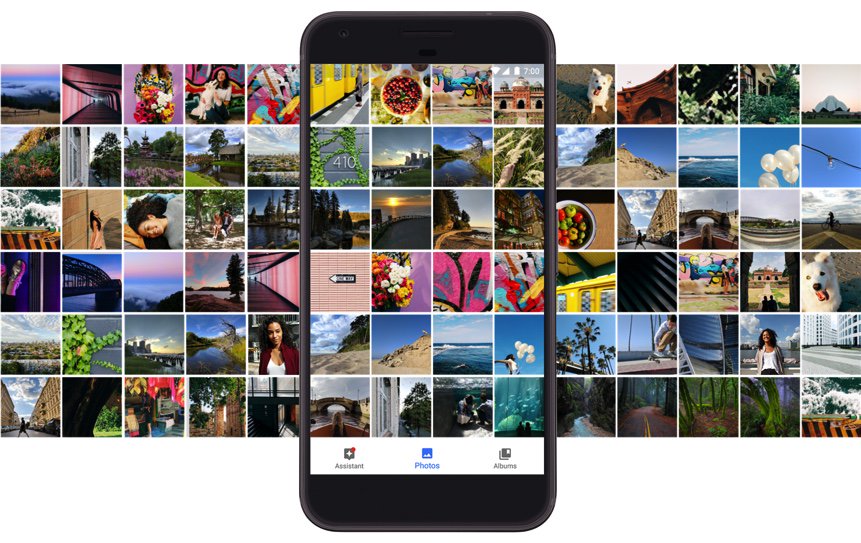
The wait is over! If you like sliced bread, then today’s your lucky day to enjoy the next best thing. Perhaps the single most important component in the VoIP toolbox for any PBX deployment that includes mobile users is a softphone for Android and iOS devices. We began this month with a tip for users of a limited number of Android smartphones. And we have previously written about Linphone and Zoiper and Telephone. We’ve also sung the praises of earlier releases of Google’s Pixel smartphone which makes a perfect VoIP companion even without a cellphone provider. Today we’re pleased to introduce Clearly Anywhere for Incredible PBX 2020 PUBLIC platforms that checks all the boxes: security, reliability, flexibility, feature set, emergencies, and a very reasonable price that covers unlimited devices per user extension. Downloading Clearly Anywhere onto your smartphone from the App Store or Google Play, setup is instantaneous using Clearly Anywhere’s native QR code activation.
- Security: SIP credentials need not be shared with the Softphone provider
- Reliability: Incoming calls arrive via Push Notifications whether app is running or not
- Flexibility: With PJsip, multiple iOS & Android devices can share the same extension
- Feature Set: SMS, BLFs, recording, video calls, DND per phone with Custom Scheduling
- Emergencies: Easily reroute 911 calls to the cell carrier for reliable location identification
- Intro Price: Through October 31: $9.99 per user per year with grandfathered rate lock
Clearly Anywhere Setup on Incredible PBX 2020
Before you deploy Clearly Anywhere on your smartphones, you first must set things up on the PBX side. Here’s how the process works. First, you will need to deploy the PUBLIC version of Incredible PBX 2020. This will reconfigure the IPtables firewall to support Clearly Anywhere. It requires assignment of a fully-qualified domain name (FQDN) for your server. The FreePBX® Clearly Anywhere module is licensed on a per PBX basis. In order to activate the FreePBX module, you’ll next need to purchase one or more user licenses from our Incredible PBX Store. As part of the purchase process, you’ll be prompted to provide the FQDN of your Incredible PBX 2020 PUBLIC server plus the TCP port that Clearly Anywhere clients will use to communicate with your PBX. By default, that port is TCP 2267. We will whitelist TCP port 2267 (or a port of your choice) as part of this setup process. Finally, you will be provided a Registration Token to activate the Clearly Anywhere module when you first run it in FreePBX. Then you simply activate the Clearly Anywhere client for the extensions corresponding to the number of licenses you have purchased.
1. Let’s begin by installing the Clearly Anywhere module for FreePBX. Log into your server as root and issue the following commands from the CLI. NOTE: After this initial install, future updates to the Clearly Anywhere module will be handled in the traditional way using the Module Admin utility in FreePBX.
fwconsole ma downloadinstall http://incrediblepbx.com/clearlysp-14.0.2.tgz fwconsole reload /root/sig-fix /root/sig-fix
2. Purchase one or more client licenses from the Incredible PBX Store. Keep in mind that, if multiple users will be sharing access the same extension, you only need a single license for each extension. And, if you will be setting up multiple smartphones using the same extension on your PBX, that only requires a single license as well.
3. When prompted, provide the FQDN of your server as well as the TCP port that will be used by Clearly Anywhere clients to communicate with your PBX. Default is TCP 2267. To avoid service interruptions, we strongly recommend against using a dynamic IP address for your server. Even with a dynamic DNS utility, there will be times when your Clearly Anywhere clients cannot reach the PBX unless it has a static, public IP address. If you need a cloud-based solution, the $25/year offering from Crown Cloud has no equal.
4. Decipher the Registration Token from the Clearly IP email confirmation.
5. Using a web browser, access the FreePBX GUI using your admin credentials. Navigate to Settings -> Clearly Anywhere. Enter your Registration Token at the prompt. Your Clearly Anywhere configuration will display. NOTE: If you purchase additional client licenses down the road, revisit this page and click Refresh to update your license count.

6. Next, you need to activate Clearly Anywhere for each PJsip extension that will be used with the softphone clients. Each additional extension requires a separate Clearly Anywhere license. Navigate to Admin -> User Management and then Edit the desired Username. Click on the Clearly Anywhere tab and set Enable Softphone to ENABLE. If you previously have subscribed to Incredible SIP Trunking in our ClearlyIP Store, then you also have the option of enabling SMS Messaging on any of the DIDs assigned to your account. As the video above explains, this SMS messaging carries across all of the Clearly Anywhere clients as well as the UCP connected to this same extension on your PBX. IMPORTANT: In PJsip Advanced settings, remember to increase the Max Contacts entry by two for each softphone that will be connecting to the PJsip extension.
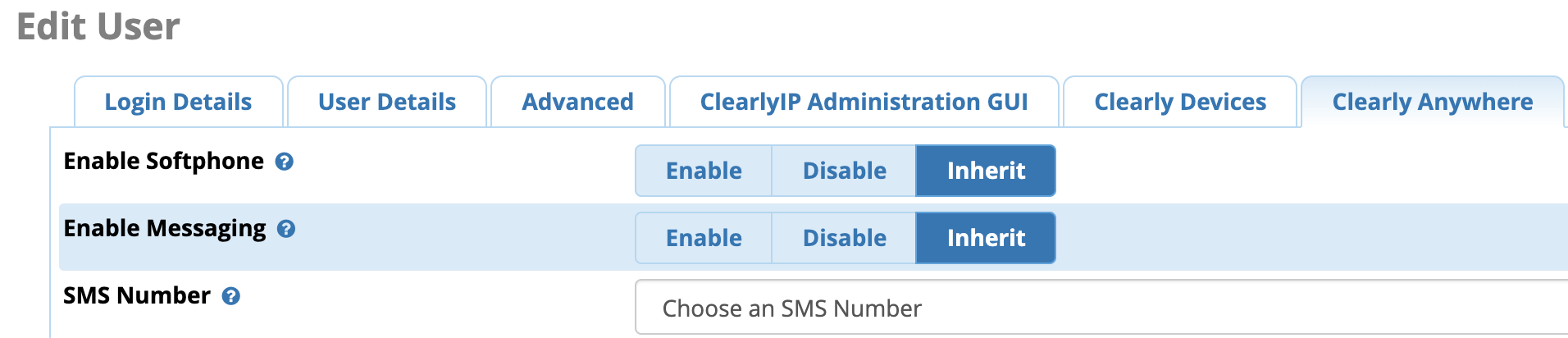
7. Whitelist TCP 2267 assigned for Clearly Anywhere API client connections to your server:
cd /etc/sysconfig sed -i 's/10000:20000 -j ACCEPT/&\\n-A INPUT -p tcp -m tcp --dport 2267 -j ACCEPT/' iptables iptables-restart
Clearly Anywhere Setup on Smartphones
The setup process on the smartphone side is simple. Begin by downloading the Clearly Anywhere app from either the App Store or Google Play for your device. Once the client softphone is installed, run the app. You will be prompted for the UCP user credentials and FQDN of your PBX. You can manually enter these, or you can access the User Control Panel (UCP) for the desired user/extension and activate the QR code Provisioning widget for the account. Then, instead of entering the credentials manually on every softphone, you can choose the QR code option and simply point your smartphone at the QR code displayed in UCP. Connections are virtually instantaneous.NOTE: The beauty of this design is SIP credentials need not be shared with the provider.1 While UCP accounts, by default, are created using the extension numbers to which they are associated, these usernames can be changed to anything you like. So, for the 701 extension, if you want to change the UCP login name in your extension settings to BettyBoop, that’s perfectly okay.
Once connected, click on the Settings icon in Clearly Anywhere. Verify that Push Notifications are enabled for Incoming Calls. In the Preferences tab, set a Ring Tone for incoming calls and decide whether to record calls. The Network preference by default will choose WiFi and then Cellular with automatic roll-over when needed. If you want 911 calls routed through your cell carrier instead of through your PBX, choose Number Rewriting, click +. For Conditions, choose Equals 911. For Actions, choose Override Dial Action and select gsmCall. Click Done.
You’re now a Clearly Anywhere Expert. We hope you enjoy using the Ultimate Softphone with Incredible PBX 2020.
Originally published: Monday, September 21, 2020

Need help with Asterisk? Visit the VoIP-info Forum.
Special Thanks to Our Generous Sponsors
FULL DISCLOSURE: ClearlyIP, Skyetel, Vitelity, DigitalOcean, Vultr, VoIP.ms, 3CX, Sangoma, TelecomsXchange and VitalPBX have provided financial support to Nerd Vittles and our open source projects through advertising, referral revenue, and/or merchandise. As an Amazon Associate and Best Buy Affiliate, we also earn from qualifying purchases. We’ve chosen these providers not the other way around. Our decisions are based upon their corporate reputation and the quality of their offerings and pricing. Our recommendations regarding technology are reached without regard to financial compensation except in situations in which comparable products at comparable pricing are available from multiple sources. In this limited case, we support our sponsors because our sponsors support us.
 BOGO Bonaza: Enjoy state-of-the-art VoIP service with a $10 credit and half-price SIP service on up to $500 of Skyetel trunking with free number porting when you fund your Skyetel account. No limits on number of simultaneous calls. Quadruple data center redundancy. $25 monthly minimum spend required. Tutorial and sign up details are here.
BOGO Bonaza: Enjoy state-of-the-art VoIP service with a $10 credit and half-price SIP service on up to $500 of Skyetel trunking with free number porting when you fund your Skyetel account. No limits on number of simultaneous calls. Quadruple data center redundancy. $25 monthly minimum spend required. Tutorial and sign up details are here.
 The lynchpin of Incredible PBX 2020 and beyond is ClearlyIP components which bring management of FreePBX modules and SIP phone integration to a level never before available with any other Asterisk distribution. And now you can configure and reconfigure your new Incredible PBX phones from the convenience of the Incredible PBX GUI.
The lynchpin of Incredible PBX 2020 and beyond is ClearlyIP components which bring management of FreePBX modules and SIP phone integration to a level never before available with any other Asterisk distribution. And now you can configure and reconfigure your new Incredible PBX phones from the convenience of the Incredible PBX GUI.
 VitalPBX is perhaps the fastest-growing PBX offering based upon Asterisk with an installed presence in more than 100 countries worldwide. VitalPBX has generously provided a customized White Label version of Incredible PBX tailored for use with all Incredible PBX and VitalPBX custom applications. Follow this link for a free test drive!
VitalPBX is perhaps the fastest-growing PBX offering based upon Asterisk with an installed presence in more than 100 countries worldwide. VitalPBX has generously provided a customized White Label version of Incredible PBX tailored for use with all Incredible PBX and VitalPBX custom applications. Follow this link for a free test drive!
 Special Thanks to Vitelity. Vitelity is now Voyant Communications and has halted new registrations for the time being. Our special thanks to Vitelity for their unwavering financial support over many years and to the many Nerd Vittles readers who continue to enjoy the benefits of their service offerings. We will keep everyone posted on further developments.
Special Thanks to Vitelity. Vitelity is now Voyant Communications and has halted new registrations for the time being. Our special thanks to Vitelity for their unwavering financial support over many years and to the many Nerd Vittles readers who continue to enjoy the benefits of their service offerings. We will keep everyone posted on further developments.

- If you activate Push Notifications, SIP credentials must be stored on the SIPIS server in order to reregister your softphone with your PBX when incoming calls arrive. This is an Asterisk and PJsip limitation. [↩]
Finding the Perfect Laptop: Meet the System76 Lemur Pro
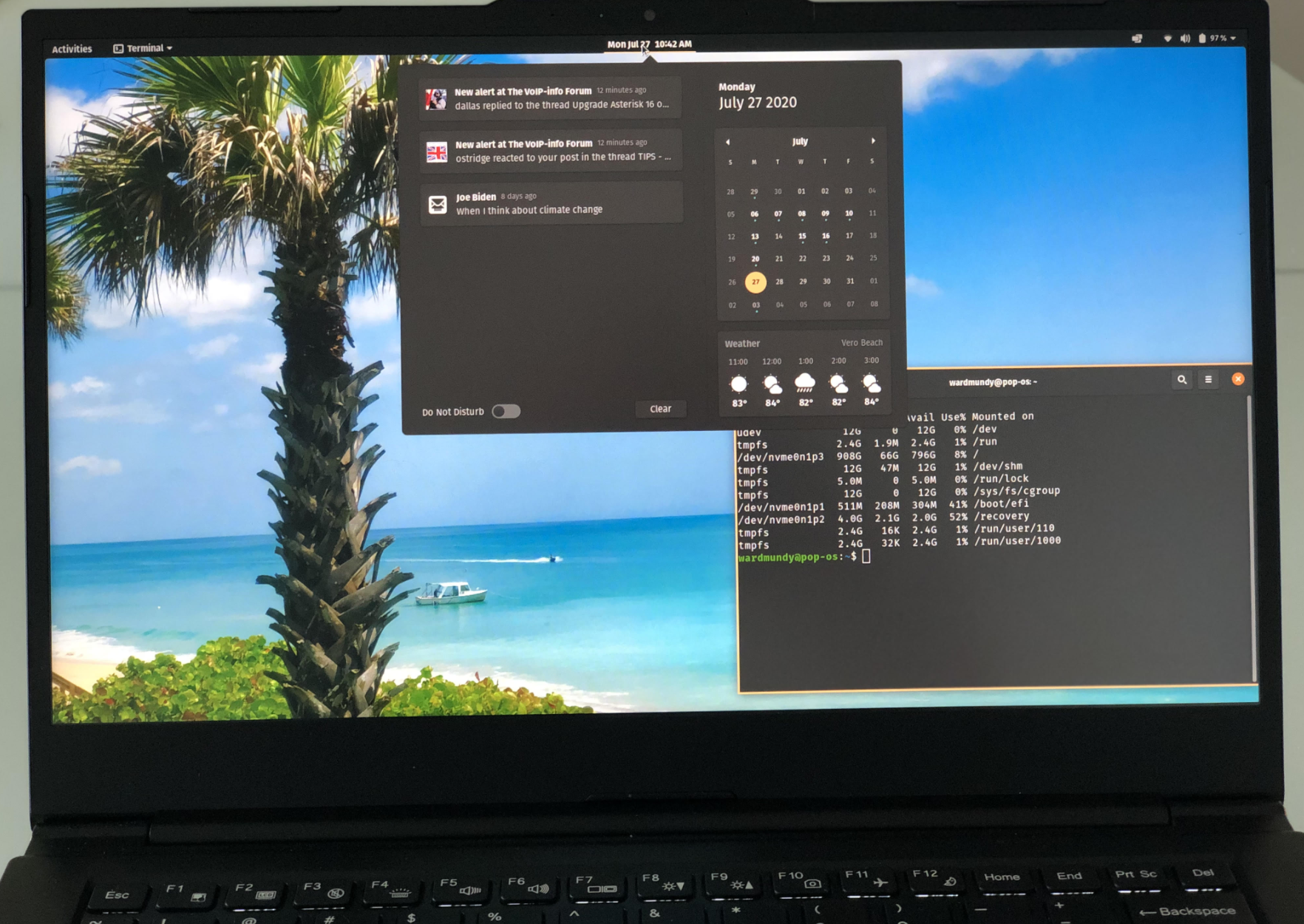
While we’ve been hunkered down in Vero Beach dodging the Covid-19 bullets, we spent a little time searching for a turnkey Linux notebook computer that could do everything a MacBook Pro could do… and more. The machine had to offer PORTS WITHOUT DONGLES plus the added benefits that only a pure Linux platform could provide. For $1099, our dream machine has arrived. The Lemur Pro is custom-built which means you order the 2.2 pound base computer with its 14-hour battery and then choose your operating system, CPU, RAM, storage devices, and warranty period. Shipping in the U.S. is free. We ended up at $1,322.21. In addition to 2 USB 3.0 Type-A slots, an HDMI port, a USB 3.1 Type-C w/ DisplayPort 1.2a, touchpad, stereo speakers, an audio jack, a webcam, and a backlit keyboard, the icing on the cake was a microSD slot which made the machine perfect for Raspberry Pi development.
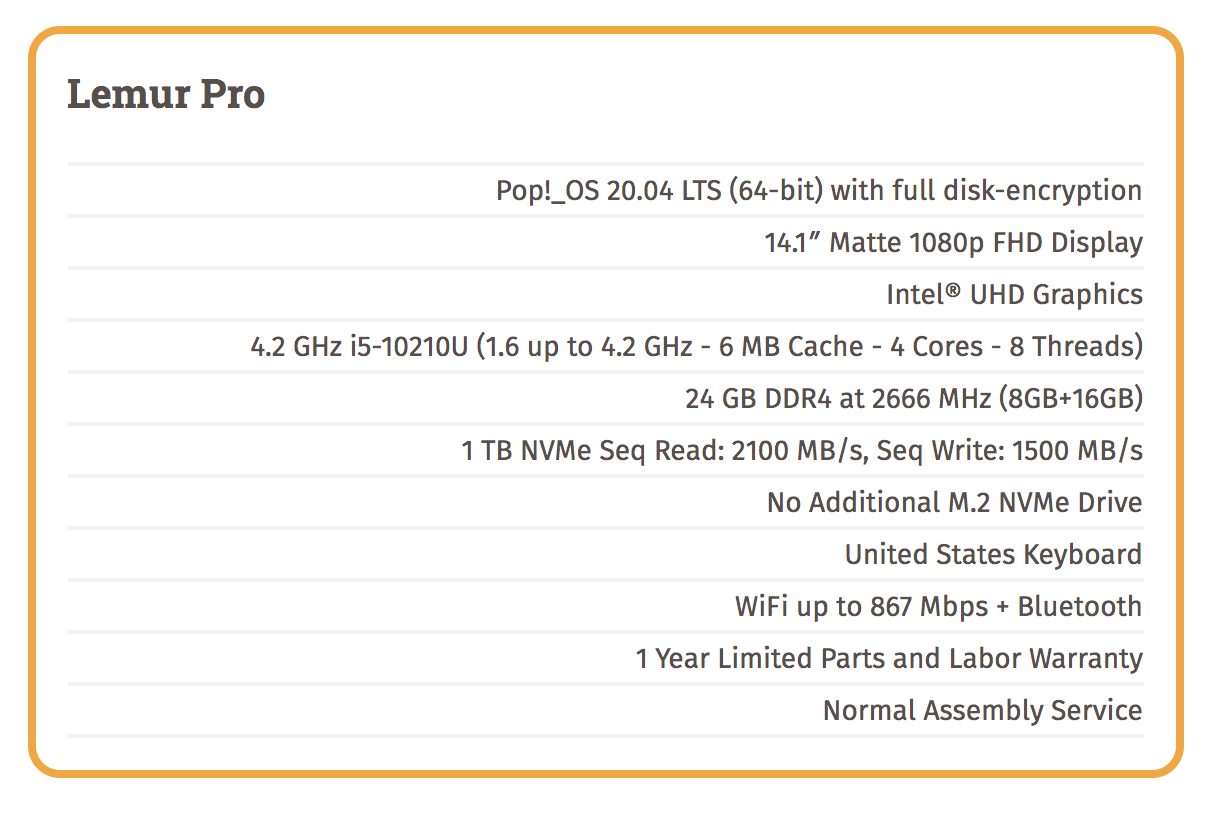
Software, of course, has always been what separated the Mac from the Linux desktops. No more! The System76 developers of the Lemur Pro have released their own flavor of Ubuntu. It’s a refined and open source desktop environment with most of the modern feature set available in either Windows or Mac OS. You can read all about Pop!_OS here. You can even download an ISO suitable for installation in VirtualBox if you just want to try it out for free.
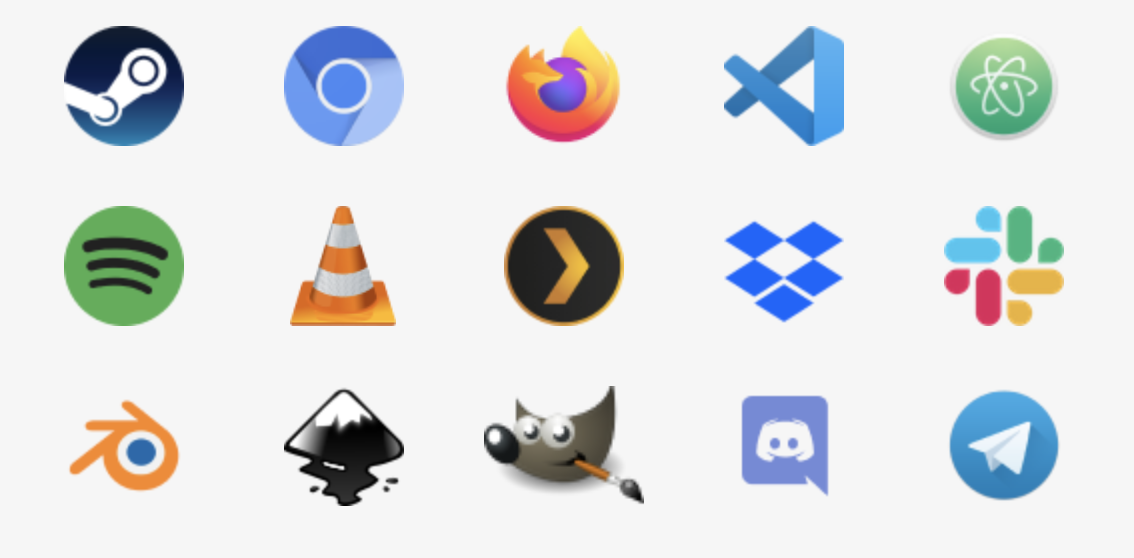
In addition to a robust desktop solution out of the box, Pop!_OS also includes an Automatic Update Utility to push out security fixes and software updates. And they have a terrific Pop!_Shop, an apt front-end, which is similar to Android’s Play Store or Apple’s App Store. All of the apps in Pop!_Shop have been engineered to work within Pop!_OS seamlessly, and they do. We also encountered no issues installing a traditional LAMP stack, PHPmyAdmin, VirtualBox, OpenVPN, or Twinkle, a SIP client to connect to Asterisk® and IncrediblePBX®. Of course you also can run the VirtualBox image of Incredible PBX 2020 on the Lemur Pro. And, if you’re ever curious how we build Incredible PBX images for the Raspberry Pi, here’s our soup-to-nuts tutorial using the Lemur Pro. We’ve also built the images for CrownCloud and VirtualBox on the Lemur Pro. So life is good.
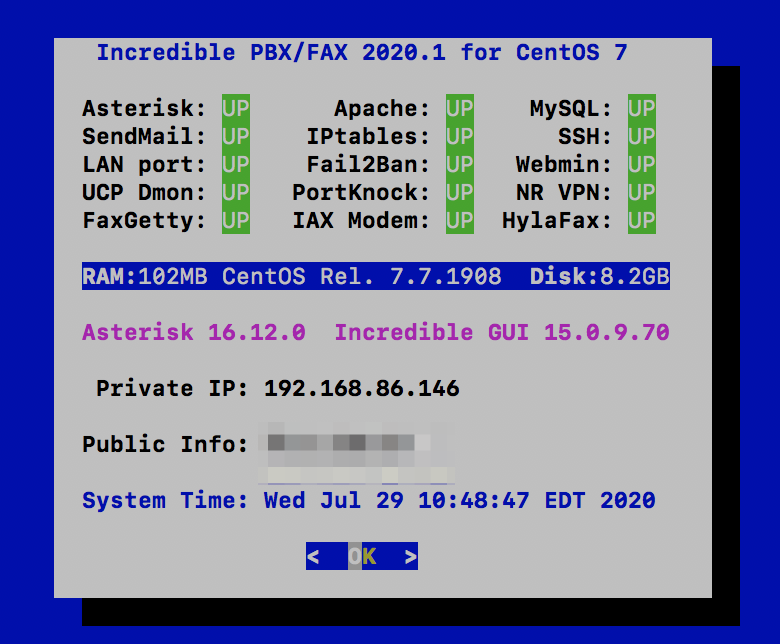
Booted up a Windows machine, or a Mac, or even an iPad Pro lately? Then you already know it takes about as long as making your own breakfast. Imagine our surprise with the Lemur Pro when the login prompt appeared in less than 10 seconds. There are other clever touches that are too numerous to mention. One that jumps out is our pet peeve about the MacBook Pro. Whenever your wrist happens to slide over the touchpad while you’re typing, the cursor magically jumps to some random place in your document as you continue to type. With the Lemur Pro, the touchpad is disabled whenever you are actively typing. Brilliant!

Did we mention the tutorials? They are equally brilliant. Here’s one of many examples. In addition to a Quick Start Guide, there’s even a service manual. Remember those?
System76 purchases come with a 30-day, money back guarantee. What are you waiting for?
Originally published: Tuesday, August 4, 2020

Need help with Asterisk? Visit the VoIP-info Forum.
Special Thanks to Our Generous Sponsors
FULL DISCLOSURE: ClearlyIP, Skyetel, Vitelity, DigitalOcean, Vultr, VoIP.ms, 3CX, Sangoma, TelecomsXchange and VitalPBX have provided financial support to Nerd Vittles and our open source projects through advertising, referral revenue, and/or merchandise. As an Amazon Associate and Best Buy Affiliate, we also earn from qualifying purchases. We’ve chosen these providers not the other way around. Our decisions are based upon their corporate reputation and the quality of their offerings and pricing. Our recommendations regarding technology are reached without regard to financial compensation except in situations in which comparable products at comparable pricing are available from multiple sources. In this limited case, we support our sponsors because our sponsors support us.
 BOGO Bonaza: Enjoy state-of-the-art VoIP service with a $10 credit and half-price SIP service on up to $500 of Skyetel trunking with free number porting when you fund your Skyetel account. No limits on number of simultaneous calls. Quadruple data center redundancy. $25 monthly minimum spend required. Tutorial and sign up details are here.
BOGO Bonaza: Enjoy state-of-the-art VoIP service with a $10 credit and half-price SIP service on up to $500 of Skyetel trunking with free number porting when you fund your Skyetel account. No limits on number of simultaneous calls. Quadruple data center redundancy. $25 monthly minimum spend required. Tutorial and sign up details are here.
 The lynchpin of Incredible PBX 2020 and beyond is ClearlyIP components which bring management of FreePBX modules and SIP phone integration to a level never before available with any other Asterisk distribution. And now you can configure and reconfigure your new Incredible PBX phones from the convenience of the Incredible PBX GUI.
The lynchpin of Incredible PBX 2020 and beyond is ClearlyIP components which bring management of FreePBX modules and SIP phone integration to a level never before available with any other Asterisk distribution. And now you can configure and reconfigure your new Incredible PBX phones from the convenience of the Incredible PBX GUI.
 VitalPBX is perhaps the fastest-growing PBX offering based upon Asterisk with an installed presence in more than 100 countries worldwide. VitalPBX has generously provided a customized White Label version of Incredible PBX tailored for use with all Incredible PBX and VitalPBX custom applications. Follow this link for a free test drive!
VitalPBX is perhaps the fastest-growing PBX offering based upon Asterisk with an installed presence in more than 100 countries worldwide. VitalPBX has generously provided a customized White Label version of Incredible PBX tailored for use with all Incredible PBX and VitalPBX custom applications. Follow this link for a free test drive!
 Special Thanks to Vitelity. Vitelity is now Voyant Communications and has halted new registrations for the time being. Our special thanks to Vitelity for their unwavering financial support over many years and to the many Nerd Vittles readers who continue to enjoy the benefits of their service offerings. We will keep everyone posted on further developments.
Special Thanks to Vitelity. Vitelity is now Voyant Communications and has halted new registrations for the time being. Our special thanks to Vitelity for their unwavering financial support over many years and to the many Nerd Vittles readers who continue to enjoy the benefits of their service offerings. We will keep everyone posted on further developments.

Coping with Coronavirus: Working from Home with Asterisk
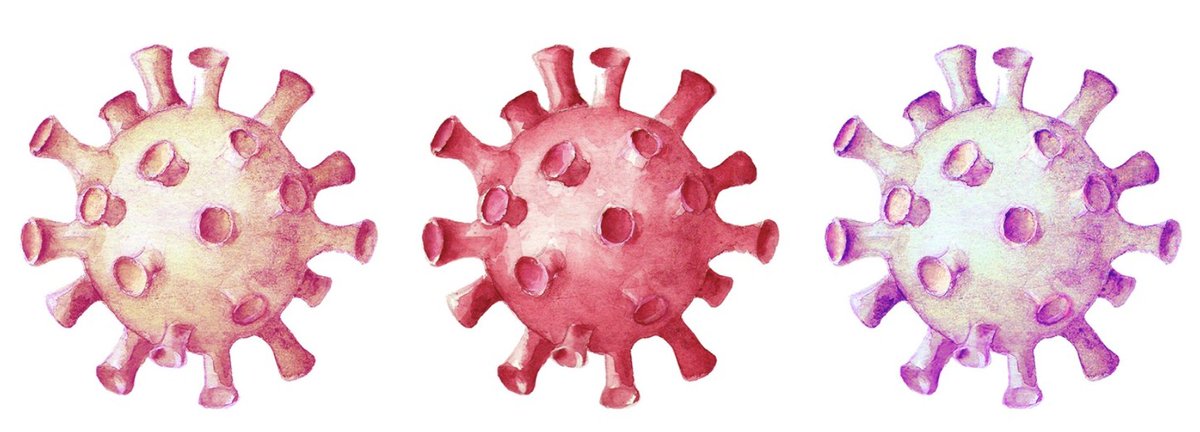
If one can only claim to be an expert in one subject matter, ours would be working from home building and deploying Asterisk®-based VoIP servers. We’ve been doing it for more than a decade. And, as the need for social distancing becomes imperative with the spread of COVID-19, working from home is by far the best antidote. For those with jobs in an actual office, you still need your computer and you still need transparent office phone call access. With an Internet connection, we will assume you can handle setting up a home computer on your own. So our focus today will be on showing you how to add your office phone to your home with VoIP to make and receive business calls with less pain than a WalMart checkout lane.
Here’s what you need:
- Home Internet Connection (15DN/5UP Mbps or faster)
- WiFi Router (Google Nest strongly recommended)
- Desktop or Notebook Computer (recent vintage)
- SIP Telephone (Incredible PBX SIP Phone recommended)
- Incredible PBX 2020 platform (VirtualBox or Raspberry Pi – both are free)
- VirtualBox software for your PC/Mac or a Raspberry Pi 4 for stand-alone PBX
- A quiet room at home with no screaming kids or barking dogs
- Smartphone with SIP software (optional for those that continue to travel)
We’ve written extensively about most of the components listed above so we will refer you to appropriate articles as we proceed. The plan is to build a free Incredible PBX® platform in your home and use it to receive calls from your office number and to make calls spoofing your office number so that those on the other end of the calls never know you’re not sitting at your desk in the office but are instead working from home.
Choosing an Incredible PBX Platform for Home Use
Once you have your network and desktop PC, Mac, or notebook computer set up at home, you have a decision to make. You can either run Incredible PBX as a task on this computer using VirtualBox, which means the computer needs to be operational all the time, or you can elect to build your Incredible PBX platform on a $35 Raspberry Pi 4 in which case your PBX is independent from your desktop or notebook computer. If you elect to run Incredible PBX on your home computer as a VirtualBox virtual machine, then follow this tutorial to install VirtualBox and the Incredible PBX 2020 virtual machine. If you decide to go the stand-alone route using a Raspberry Pi 4 as a dedicated platform for Incredible PBX 2020, then follow this tutorial to put all the pieces in place.
We typically run our remote systems using a Raspberry Pi 4 and a SIP phone, both with Wi-Fi connections. This means you can find a quiet place in your home to set up your office without worrying about network cables. Assuming you have good Internet service and a modern WiFi router such as the Google Nest device, you’ll never miss a beat. You can even drink on the job.

Choosing a VoIP Provider To Make & To Receive Calls
Even with your own PBX, you still need a connection to one or more VoIP service providers before you can communicate with those outside your network. Because we want to emulate your office phone environment, you probably will want a dedicated phone number and separate telephone to receive incoming calls from your office. This preserves the caller’s perception that he or she is dealing with you in your business capacity. We don’t want Junior answering incoming calls and shouting, "Daddy, somebody wants to talk to you."
We’re assuming that most business phone systems have the capacity to forward incoming calls to an external number. In this case, we recommend a new phone number known as a DID in the VoIP world. For outbound calls from your dedicated SIP phone, we will show you how to reset the outbound CallerID number to match your existing office phone number. Thus, both incoming and outgoing calls will appear to be emanating from your office.
As some of you know, in the VoIP world with Incredible PBX, the VoIP merchant providing your DID for incoming calls need not be the same as the company providing outbound call service. The cost of DIDs typically ranges from a few cents a month to a dollar or more. Most impose a per minute charge of about a penny a minute or less for both incoming and outgoing calls. The only mandatory requirement is that you choose an outbound call service that allows you to spoof your office’s CallerID number on the outbound calls. You probably will also want a CallerID Name (CNAM) service that associates names with incoming calls.
Both the Incredible PBX for VirtualBox and IncrediblePBX for the Raspberry Pi articles (links above) have extensive tutorials to deploy the various VoIP providers that we recommend. Just keep in mind that you usually get what you pay for. Cheaper isn’t always better when it comes to business communications.
Setting Up a SIP Phone for Incredible PBX 2020
You can connect virtually any kind of telephone to your new PBX. You don’t want callers and people you call to think you’re living in a tunnel so we recommend dedicated hardware for your SIP phone. The Incredible PBX SIP Phones are second to none and are very reasonably priced. In the FreePBX® GUI, simply navigate to Settings -> Clearly Devices. Here’s a tutorial to get you started and link your phone to the preconfigured SIP extension 701 on your PBX.
If price is your primary consideration, take a look at the Grandstream WiFi SIP phones. Refurbished Grandstream GXV3240 phones (a favorite of ours) are available for under $120.
Configuring an Inbound Route for Your Business Calls
For purposes of this tutorial, we will assume that you connected your new SIP phone to extension 701 on your PBX. Now we need to tell the PBX to route incoming calls from your office to your newly registered SIP phone on extension 701. Using a web browser, open the FreePBX GUI by pointing to the IP address of your PBX. Login as admin using the password you configured with /root/admin-pw-change. Once the FreePBX Dashboard displays, navigate to Connectivity -> Inbound Routes. Add a new route using the 10-digit number of the DID you acquired. As the Destination for the calls, choose Extension: 701. Click SAVE and reload your dialplan when prompted. Be sure you have also forwarded your office number to the new DID. Then place a test call to your office to verify everything is working properly.
Configuring an Outbound Route for Your Business Calls
A Default Outbound Route is automatically configured for Incredible PBX 2020. We need to modify it to route calls to your preferred trunk provider AND to specify the Outbound CallerID number for the calls as your 10-digit office number. In the FreePBX GUI, navigate to Connectivity -> Outbound Routes. Click on the pencil icon to the right of the Default route. In the Route CID field, enter the 10-digit number of your office. Change the Override Extension field from NO to YES. In the top entry of Trunk Sequences, use the pulldown menu to choose the Trunk Provider you want to use for outbound calls. Then click Submit and reload the dialplan when prompted. Place a test call from your SIP phone to a smartphone and make certain the incoming call displays your office phone number. If not, check with your SIP provider for the necessary steps to enable CallerID number spoofing.
Taking The Show On The Road
Once your home PBX is operational, there’s no reason you have to be tied to your desk at home all day. It’s easy to take the show on the road with an Android phone to make and receive your office calls. We use Android phone advisedly. Our experience with VoIP softphone connections using iPhones has always been hit and miss. And, with your business calls, we don’t think the platform is sufficiently reliable to recommend it. When you get incoming calls from your PBX, you want your smartphone to ring. When you make or receive calls on your smartphone, you want both ends of the conversation to be crystal clear. On the Android platform using the VitalPBX Communicator (free), it just works. We’ve had very different results using an iPhone.
If all you care about is receiving business calls (not making them) when away from your home, then an iPhone will work just as well as an Android phone. To set this up, just add your 10-digit cellphone number plus a # symbol after the number to the 777 Ring Group and make that ring group the destination for the Inbound Route for your office number in the FreePBX GUI. But if you prefer to make calls in both directions just as if you were sitting at your office desk, you’ll need a softphone on an Android device. Keep reading to learn how to set this up.
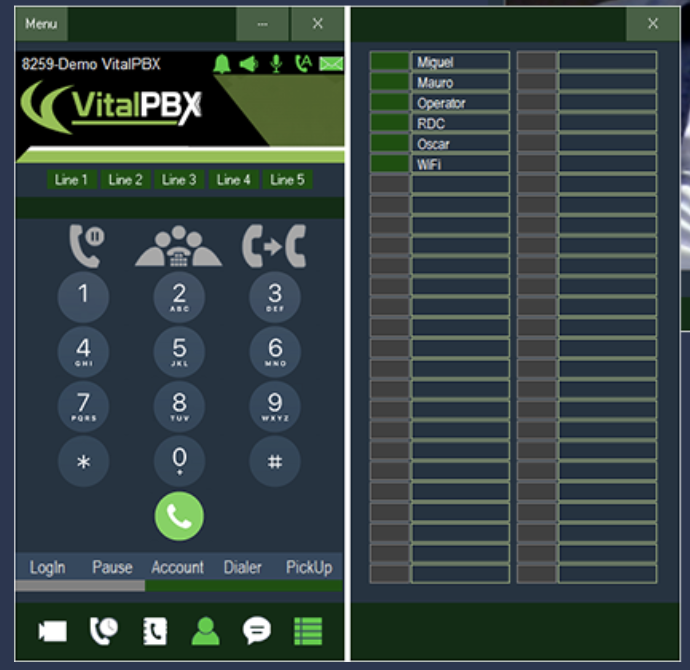
To get started, you’ll need to set up an OpenVPN server on some platform with a static IP address. Many businesses already have an OpenVPN server in which case you can ride on that one. Our OpenVPN tutorial will walk you through setting up your own and adding OpenVPN clients to both your Raspberry Pi and your Android smartphone. Once you have the clients installed, write down the private VPN addresses of both the Raspberry Pi and your Android phone. Next, on your Android phone, download and install the VitalPBX Communicator from the Google Play Store. In the FreePBX GUI, choose one of your preinstalled extensions to host the Android softphone and make note of the extension number and its password. Then use the Account Assistant in the Communicator to configure the connection on the smartphone end. Once it is registered, place a test call to make sure everything is working. Next we recommend changing the destination of the inbound calls to Ring Group 777 which will attempt to ring all five of the default extensions. Place a call to your office number and make sure that both your SIP phone and VitalPBX Communicator on your Android phone ring.
Continue Reading: Interconnecting a Mobile PBX to the Asterisk Mothership
Originally published: March 15, 2020

Need help with Asterisk? Visit the VoIP-info Forum.
Special Thanks to Our Generous Sponsors
FULL DISCLOSURE: ClearlyIP, Skyetel, Vitelity, DigitalOcean, Vultr, VoIP.ms, 3CX, Sangoma, TelecomsXchange and VitalPBX have provided financial support to Nerd Vittles and our open source projects through advertising, referral revenue, and/or merchandise. As an Amazon Associate and Best Buy Affiliate, we also earn from qualifying purchases. We’ve chosen these providers not the other way around. Our decisions are based upon their corporate reputation and the quality of their offerings and pricing. Our recommendations regarding technology are reached without regard to financial compensation except in situations in which comparable products at comparable pricing are available from multiple sources. In this limited case, we support our sponsors because our sponsors support us.
 BOGO Bonaza: Enjoy state-of-the-art VoIP service with a $10 credit and half-price SIP service on up to $500 of Skyetel trunking with free number porting when you fund your Skyetel account. No limits on number of simultaneous calls. Quadruple data center redundancy. $25 monthly minimum spend required. Tutorial and sign up details are here.
BOGO Bonaza: Enjoy state-of-the-art VoIP service with a $10 credit and half-price SIP service on up to $500 of Skyetel trunking with free number porting when you fund your Skyetel account. No limits on number of simultaneous calls. Quadruple data center redundancy. $25 monthly minimum spend required. Tutorial and sign up details are here.
 The lynchpin of Incredible PBX 2020 and beyond is ClearlyIP components which bring management of FreePBX modules and SIP phone integration to a level never before available with any other Asterisk distribution. And now you can configure and reconfigure your new Incredible PBX phones from the convenience of the Incredible PBX GUI.
The lynchpin of Incredible PBX 2020 and beyond is ClearlyIP components which bring management of FreePBX modules and SIP phone integration to a level never before available with any other Asterisk distribution. And now you can configure and reconfigure your new Incredible PBX phones from the convenience of the Incredible PBX GUI.
 VitalPBX is perhaps the fastest-growing PBX offering based upon Asterisk with an installed presence in more than 100 countries worldwide. VitalPBX has generously provided a customized White Label version of Incredible PBX tailored for use with all Incredible PBX and VitalPBX custom applications. Follow this link for a free test drive!
VitalPBX is perhaps the fastest-growing PBX offering based upon Asterisk with an installed presence in more than 100 countries worldwide. VitalPBX has generously provided a customized White Label version of Incredible PBX tailored for use with all Incredible PBX and VitalPBX custom applications. Follow this link for a free test drive!
 Special Thanks to Vitelity. Vitelity is now Voyant Communications and has halted new registrations for the time being. Our special thanks to Vitelity for their unwavering financial support over many years and to the many Nerd Vittles readers who continue to enjoy the benefits of their service offerings. We will keep everyone posted on further developments.
Special Thanks to Vitelity. Vitelity is now Voyant Communications and has halted new registrations for the time being. Our special thanks to Vitelity for their unwavering financial support over many years and to the many Nerd Vittles readers who continue to enjoy the benefits of their service offerings. We will keep everyone posted on further developments.

2019 Technology RoundUp: What’s Hot and What’s Not

As 2019 comes to a close, we wanted to pause briefly and share some of our discoveries from this past year on all things tech. More specifically, let’s chat about solar, electric vehicles, cutting the cord from cable TV, streaming services including music and video, and cellphone data plans. We hope some of you will chime in and share your own discoveries from 2019. We’ll also apologize in advance if some of this discussion is U.S.-centric. It just happens to be our home turf.
What Are You Waiting For: GO SOLAR!

Let me begin by noting that the average electric bill on our 4,000+ square foot home with four heat pumps, two electric water heaters, and three pool pumps typically ran $500 a month prior to 2018. After installation of 50 solar panels on our roof, our average electric bill for the first six months of 2019 was about $10 a month. Installation cost of the system was about $60,000, but there was a 30% tax credit from the feds and a 25% tax credit (spread over six years) from South Carolina which reduced the actual out-of-pocket cost to about $30,000.
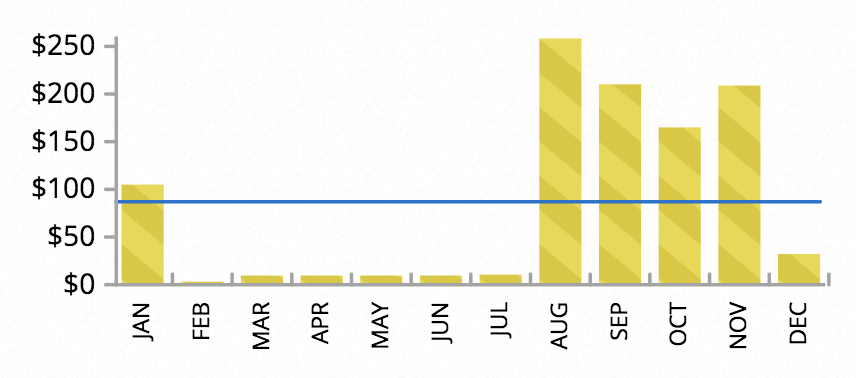
If you’re new to solar, be advised that most states have given utility companies a monopoly on electricity which means your local energy company makes the rules on how many solar panels you can install and remain connected to the grid. In the case of South Carolina, you cannot generate more electricity than you actually use in a year, but, for energy you generate, the South Carolina model is they pay you the same rate they charge for electricity. Given our current annual cost of $1,000 versus $6,000 in the good old days, our best estimate is the break-even date will be about six years from installation date. After that, it’s a $5,000 a year gravy train with solar. Coupling these utility savings with a nearly 70% reduction in our property taxes moving from Atlanta, Georgia to Charleston, we can no longer afford to move despite the fact that a few South Carolina residents still are fighting the Civil War.
What Are You Waiting For: GO ELECTRIC!

Some of you may have followed our love-hate relationship with Tesla during 2017 and 2018. Sorry to say that Elon Musk is his own worst enemy when it comes to promising far more than he can actually deliver. As much as we loved Tesla, we parted ways when a sloppy repair job totally crippled the car in the middle of nowhere leaving us hanging for over a month while Tesla attempted to diagnose the cause. It turned out they had bent a pin in replacing the big screen in the car, and it shorted out almost every function in the vehicle. The lack of a local service center coupled with the obvious shortcomings in diagnosing a system fault in the vehicle caused us to move on. HINT: Don’t fly to Mars with Elon. Tesla never came close on Elon’s full self-driving (FSD), and they still appear to be years away. We’ve joined the lawsuit to recover our FSD purchase. That and $5 will get you a cup of coffee at Starbucks.
Despite Tesla’s shortcomings, we didn’t give up on electric vehicles and purchased the First Edition of Jaguar’s I-Pace. What a difference a quality interior makes! The I-Pace is fairly comparable to the Tesla Model S in price, performance, and range. While not as refined as Tesla’s current AutoPilot, Jaguar’s Lane Keeping Assist is extremely reliable in highway driving and more than adequate on well-marked roads in town. Our only real complaint is the lack of a charging network comparable to Tesla’s in the southeastern United States. But Volkswagen’s new Electrify America coupled with ChargePoint looks promising for 2020.

If you’re not a car nut (like us) and just want reliable transportation at a reasonable cost to get back and forth to work and for around-town driving, an electric vehicle will save you a lot of money. You really can’t beat a Nissan Leaf for about $30,000. For a few cents more, you can extend the range to over 200 miles, and you can add Lane Keeping Assist that is almost as good as a Tesla. Add a 240v NEMA 1450 outlet in your garage for about $500, and you can add about 20 miles of range for every hour of charge at a fraction of the cost of gasoline. You also can get the car serviced at any local Nissan dealership, and most also provide free charging. 50 kWh commercial DC quick chargers can provide an 80% charge in less than an hour.
What Are You Waiting For: CUT THE CORD!
Comcast reportedly lost a quarter million TV subscribers in both Q2 and Q3 of 2019. AT&T has lost five million subscribers to DirecTV and U-Verse since 2016. Price gouging finally has led millions of cable and satellite TV subscribers to cut the cord and say enough is enough. If you haven’t tried the 2019 edition of yesteryear’s TV rabbit ears and you live in an area with local TV stations within a 50-75 mile radius of your home, you’re in for quite a surprise. Over-the-air (OTA) HDTV broadcasts now are actually comparable or better than Comcast and DirecTV.
Did we mention all over-the-air HDTV broadcasts are free?
Choosing an HDTV Antenna. As you might have guessed, antennas come in all shapes and sizes. An outside antenna is light-years better than any indoor model but, if you live in an apartment where an outside antenna isn’t feasible, then visit your local WalMart and purchase three or four inside HDTV antennas of various shapes and sizes including some HDTV rabbit ears. Bring them all home and try the various antennas with a TV to see which provides the best reception and most stations. Take the others back for a refund. In almost all cases, we’ve found the HDTV rabbit ears (under $10) work as well as the more expensive models which can range in price between $8 and $50. Our favorite outdoor antenna is the Clearstream 4 for under $100 from WalMart. Old-timers will be pleased to know that the days of snowy pictures and ghost images are a thing of the past with HDTV.

Recording Shows. If all you care about is watching local TV stations (commercials and all), then you can stop reading here. But if you like time shifting and skipping commercials, then a TiVo OTA DVR is the best game in town. TiVo is proud of their service and loves to charge a $15 monthly fee for access on top of the $200+ cost of the device. But our favorite is a $350 refurbished TiVo Roamio from Amazon that includes a lifetime subscription at no additional cost. If you’re worried about the reliability of a refurbished product, you can buy the Amazon 3-year protection plan for $33.99. We did. Once you use a TiVo unit with automatic skipping of commercials, you’ll rarely watch live TV broadcasts again. It’s that good.
Streaming TiVo Content to Other Devices. One nifty addition for your TiVO OTA unit is the ability to stream the content to devices other than the TV to which the TiVo unit is connected. The trick is to find a TiVo Stream device (about $150). It requires a wired Internet connection on the same subnet as your wired TiVo Roamio OTA unit. Once you have the unit in hand, contact TiVo with the serial number of your TiVo stream unit, and they will activate it. You then can stream any of your TiVo live or recorded content to up to four iPhones, iPads, and Android devices simultaneously. The streaming works on both your local WiFi network as well as any remote location using either WiFi or cellular service. Very slick!
Alternative Streaming Options. Another streaming alternative worth considering is TabloTV. The units start at $150 and are available at WalMart, Best Buy, and Amazon. You then add your own USB storage device and antenna. Finally, you need a subscription for the TabloTV Guide. The lifetime subscription is $150. The device can stream to computers using a web browser, iOS and Android phones and tablets as well as Roku devices and TVs. Our results with TabloTV have been hit and miss. On the same network as our TiVo machine, the TabloTV WiFi streams regularly experience pauses and drop-outs while the TiVo streams rarely do. Whether you choose a TabloTV or not, be sure to sign up for email delivery of their newsletter. It’s by far the best in the cut-the-cord industry.
Supplementing Local Content. Cut-the-cord commercial streaming services are booming as you might imagine. These services provide streaming content of what was traditional cable TV programming including local and cable news channels, sports channels, and commercial add-ons such as HBO and ShowTime. These streaming services typically support web access via a browser as well as iOS, Android, and Roku devices and smart TVs. Our current favorite is YouTube TV which offers 70+ channels for $50 a month with a free trial. Assuming you have a decent Internet connection, you’ll never return to Comcast or DirecTV after YouTube TV.
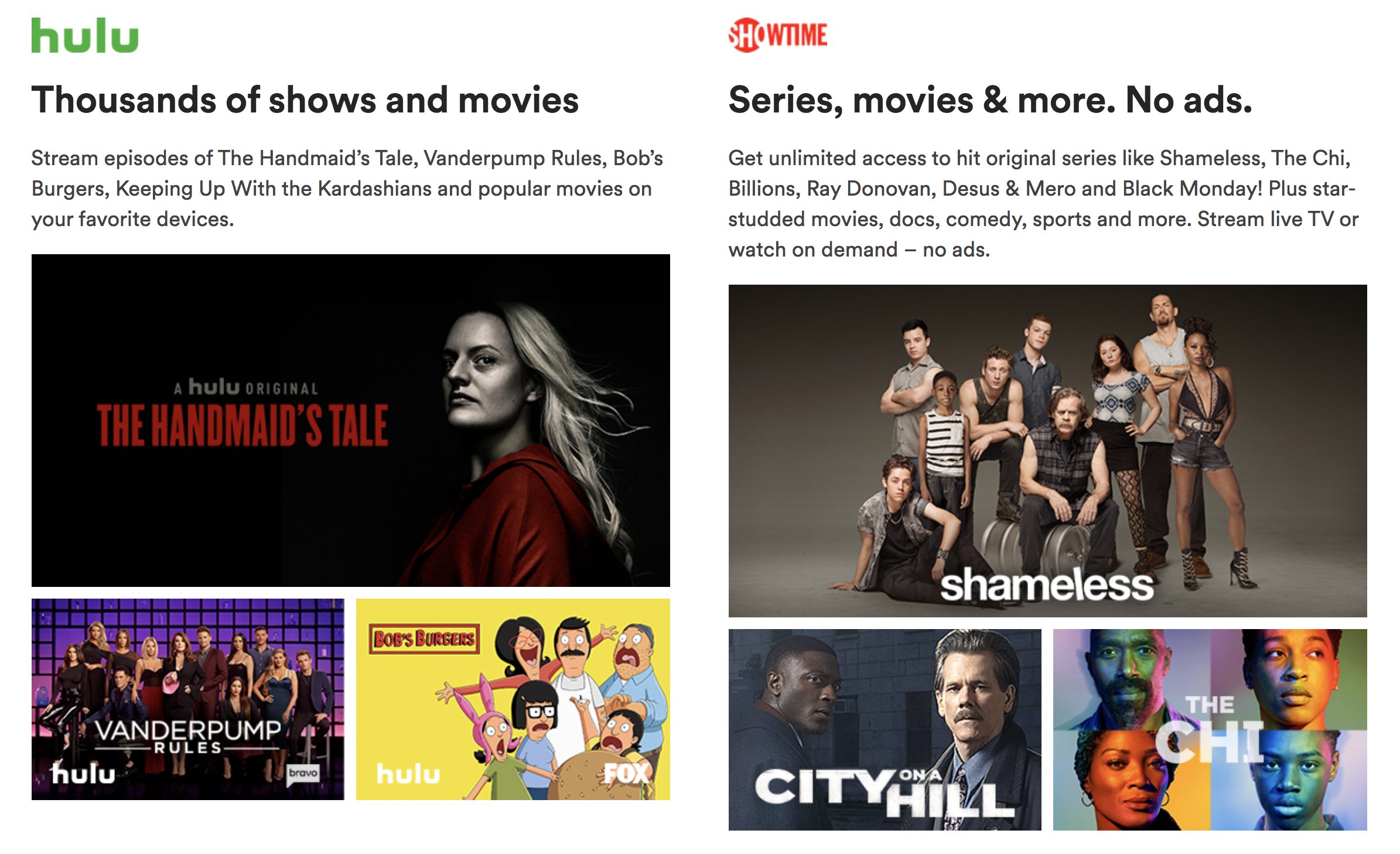
Got a Kid in College? Paying college tuition and expenses is one of the most painful periods for many families, but there’s a silver lining. Your student qualifies for unlimited music streaming plus a Hulu subscription plus a ShowTime subscription, and you get all three for only $5 a month by setting up a student Spotify account. Your first 3 months are free, and it’s renewable for up to 4 years. There’s more good news. Parents can share the credentials in a different location because the hours of your listening and viewing will rarely, if ever, coincide with those of your college son or daughter.
The Granddaddy of Streaming.Services If you only can choose one, the streaming service that most folks probably will not want to live without is Netflix. Your first 30 days are free, and plans start at $8.99 a month. That gets you one simultaneous, non-HD stream to a device of your choice. You can move up to HD streaming for $12.99 for a single stream or $14.99 for simultaneous streams to four devices. Smart TVs, computers, tablets, phones, and Roku devices are all supported. If you happen to have rental property, next to WiFi, Netflix always ranks at the top of the list of most requested amenities.
Our Must-Have Traveling Companion. The Roku Streaming Stick+ may just be the best under $50 purchase you ever make. Whether you travel or just have older not-so-smart televisions at home, so long as you have access to an HDMI port, all of your streaming services are just a click away on any TV. The only setup required when you reach your destination is plugging in your WiFi credentials. Then Netflix, Hulu, ShowTime, Comcast, Spectrum, and TabloTV immediately come to life.
Best Cellphone Plan on the Planet. If T-Mobile is supported in your neck of the woods, you won’t want to miss MintMobile, the best cellphone plan on the planet. You always get unlimited U.S. calling and messaging, and then you can choose the amount of monthly 4G LTE data you need. For the first three months, you get 12GB of monthly 4G LTE data for only $15 a month. After that, you can sign up for an annual plan at their standard 3-month rates: $15 a month for 3GB, $20 a month for 8GB, or $25 a month for 12GB. It’s an unbelievable deal compared to the Bell Sisters. Use our signup link to share the wealth with the Nerd Vittles staff. Merry Christmas to all.
Originally published: Monday, December 23, 2019
Special Thanks to Our Generous Sponsors
FULL DISCLOSURE: ClearlyIP, Skyetel, Vitelity, DigitalOcean, Vultr, VoIP.ms, 3CX, Sangoma, TelecomsXchange and VitalPBX have provided financial support to Nerd Vittles and our open source projects through advertising, referral revenue, and/or merchandise. As an Amazon Associate and Best Buy Affiliate, we also earn from qualifying purchases. We’ve chosen these providers not the other way around. Our decisions are based upon their corporate reputation and the quality of their offerings and pricing. Our recommendations regarding technology are reached without regard to financial compensation except in situations in which comparable products at comparable pricing are available from multiple sources. In this limited case, we support our sponsors because our sponsors support us.
 BOGO Bonaza: Enjoy state-of-the-art VoIP service with a $10 credit and half-price SIP service on up to $500 of Skyetel trunking with free number porting when you fund your Skyetel account. No limits on number of simultaneous calls. Quadruple data center redundancy. $25 monthly minimum spend required. Tutorial and sign up details are here.
BOGO Bonaza: Enjoy state-of-the-art VoIP service with a $10 credit and half-price SIP service on up to $500 of Skyetel trunking with free number porting when you fund your Skyetel account. No limits on number of simultaneous calls. Quadruple data center redundancy. $25 monthly minimum spend required. Tutorial and sign up details are here.
 The lynchpin of Incredible PBX 2020 and beyond is ClearlyIP components which bring management of FreePBX modules and SIP phone integration to a level never before available with any other Asterisk distribution. And now you can configure and reconfigure your new Incredible PBX phones from the convenience of the Incredible PBX GUI.
The lynchpin of Incredible PBX 2020 and beyond is ClearlyIP components which bring management of FreePBX modules and SIP phone integration to a level never before available with any other Asterisk distribution. And now you can configure and reconfigure your new Incredible PBX phones from the convenience of the Incredible PBX GUI.
 VitalPBX is perhaps the fastest-growing PBX offering based upon Asterisk with an installed presence in more than 100 countries worldwide. VitalPBX has generously provided a customized White Label version of Incredible PBX tailored for use with all Incredible PBX and VitalPBX custom applications. Follow this link for a free test drive!
VitalPBX is perhaps the fastest-growing PBX offering based upon Asterisk with an installed presence in more than 100 countries worldwide. VitalPBX has generously provided a customized White Label version of Incredible PBX tailored for use with all Incredible PBX and VitalPBX custom applications. Follow this link for a free test drive!
 Special Thanks to Vitelity. Vitelity is now Voyant Communications and has halted new registrations for the time being. Our special thanks to Vitelity for their unwavering financial support over many years and to the many Nerd Vittles readers who continue to enjoy the benefits of their service offerings. We will keep everyone posted on further developments.
Special Thanks to Vitelity. Vitelity is now Voyant Communications and has halted new registrations for the time being. Our special thanks to Vitelity for their unwavering financial support over many years and to the many Nerd Vittles readers who continue to enjoy the benefits of their service offerings. We will keep everyone posted on further developments.

Deploying an Incredible PBX 16-15 Public Server with Skyetel

Safely deploying a public-facing Asterisk® server with full FreePBX® functionality has become the Holy Grail for Nerd Vittles in 2019. Today we tackle it on our new Incredible PBX® 16-15 platform featuring the latest releases of Asterisk 16 and FreePBX 15. The icing on today’s cake is a terrific new offer from Skyetel that supplements the current Nerd Vittles BOGO offer of up to $500 in half-priced VoIP services. Beginning today, Skyetel also will start you off with a $10 credit just for opening an account here. Then, after you have had an opportunity to kick the tires and perhaps purchase a DID for a buck, you can make $9 worth of phone calls before deciding whether to take advantage of the BOGO special by making a purchase of up to $250 and having Skyetel match your contribution. Once you have funded your account, you then can also take advantage of Skyetel’s free number porting offer for the next 60 days. To get your $10 credit, just open a ticket and request the $10 Nerd Vittles credit once you’ve signed up. To get the Nerd Vittles BOGO price match and take advantage of free number porting, simply open another ticket once you have added up to $250 to your account. Effective 10/1/2023, $25/month minimum spend required.
Making the Case for a Public-Facing PBX
We’ve had some of our pioneers trying out the new Incredible PBX 16-15-PUBLIC implementation this past week, and the question arose as to why anyone would want to do this. After all, PBX in a Flash 3 and Incredible PBX for the better part of a decade have been deployed with a whitelist using the Travelin’ Man 3 firewall, and there’s never been a security issue. So why switch horses now? The short answer is mobile users with dynamic IP addresses. If all the users of your PBX are sitting behind the same NAT-based router with static IP addresses, the Travelin’ Man 3 design is perfect. The bad guys could never even see your server. But if some of your users either reside or travel outside your home base or if you want calls to follow you on your smartphone when you leave home or the office, then Travelin’ Man 3 blocked SIP access from these remote phones until their new IP addresses were whitelisted. Multiply this by dozens or hundreds of users, and network management suddenly became a full-time job. Yes, we’ve had tools such as dynamic DNS and PortKnocker to ease the pain, but it still was a knuckle-drill for mobile users. And, in today’s world, much of the workforce is quickly morphing into mobile users without a traditional desk at an office.
The world also is becoming more SIP savvy. Just as folks are learning that a $35 antenna can provide an awesome collection of 4K Ultra HD TV channels without the expense of a monthly cable bill, others are learning that a SIP telephone or softphone app on your smartphone can provide free calls to and from anybody with a SIP URI without sharing your communications with Facebook or Microsoft. Today’s PUBLIC PBX makes free worldwide SIP calling a reality.
Building the Base Platform for Incredible PBX PUBLIC
To get started today, you need to begin by installing Incredible PBX 16-15 using the latest tutorial. There still are a few bugs in the FreePBX 15 fax module so you won’t be able to successfully install and use Incredible Fax for the time being. We’ll let everyone know when the issues have been resolved.
Once you have set up your Incredible PBX 16-15.2 server, the next step is to assign one or two fully-qualified domain names (FQDNs) to your server. You can have one FQDN for registering SIP extensions and a different one for anonymous SIP (invites) access to your server, or you can use the same FQDN for both. Security through obscurity provides an extra layer of protection for your server so choose your FQDNs carefully. sip.yourname.com provides almost no protection while f246g.yourname.com pretty much assures that nobody is going to guess your domain name. This is particularly important with the FQDN for SIP registrations because registered extensions on your PBX can obviously make phone calls that cost money.
By default, Incredible PBX 16-15 configures five extensions (701-705) and a Ring Group for those extensions (777) as well as four trunks including Skyetel. It’s ready to make and receive calls as soon as you sign up with one of the four providers listed in the tutorial. You can add as many additional providers and extensions as you like and modify the ring group to meet your needs. To get started, be sure to configure the correct time zone for your server as this affects delivery of reminders. Run /root/timezone-setup. Next, set a secure password for admin access to the FreePBX GUI modules. Run /root/admin-pw-change. Then set a secure password for admin access to web applications such as AsteriDex, Reminders, and User Control Panel. Run /root/apache-pw-change. In addition to reviewing your extensions and ring group, review the default inbound route and choose the destination for the incoming calls from your provider. Finally, configure the outbound route to use the provider sequence desired. By default, it uses Skyetel for outbound calls.
Going Public with Incredible PBX 16-15
Once you’ve tested making and receiving calls with your new server, you’re ready to convert it into a public-facing PBX. In order to run the install script below, you’ll need your FQDNs that you chose above, plus a port number for future SSH/Putty access to your server, plus a list of the extensions you wish to make available for public access to your PBX. These whitelisted extensions can be reached via SIP URI from anywhere in the world by anybody. It works just like your old MaBell phone. Anybody, anywhere can dial your number. What’s changed is now the calls are free. So choose your list carefully. We recommend using the year you were born for your SSH port to keep things simple for you. Once the GO-PUBLIC-16-15 script has been run, you can only access your PBX via SSH/Putty at the new port, e.g. SSH -p 1990 root@yourFQDN.com
Now we’re ready to run the install script. It takes less than a minute. Before you begin, log out of ALL SIP extensions you have previously registered with Incredible PBX and change the server destination from an IP address to the FQDN you plan to assign to SIP registrations. Otherwise, these IP addresses will get banned while the install script is running below!
cd /root wget http://incrediblepbx.com/go-public-16-15.tar.gz tar zxvf go-public-16-15.tar.gz rm -f go-public-16-15.tar.gz ./GO-PUBLIC-16-15
A Few Words About Incredible PBX PUBLIC Security
As with all Incredible PBX servers, Incredible PBX 16-15-PUBLIC includes the Automatic Update Utility. Please don’t disable it. It’s our only way to push updates to you if some vulnerability is discovered down the road. It gets run whenever you login to your server as root using SSH/Putty. Do so regularly and follow us on Twitter for security alerts. There’s also an Incredible PBX RSS Feed that is displayed when you login to the Incredible PBX GUI with a browser. It, too, includes security alerts and should be checked regularly. It’s your phone bill.
Incredible PBX 16-15-PUBLIC uses the ipset utility in conjunction with the IPtables firewall to block several countries that have inordinately high concentrations of folks that try to break into VoIP servers. In addition, your public PBX includes the VoIP Blacklist which includes another 100,000 bad guys from around the globe. These blacklists get updated every night by a script which is run from /etc/crontab. For your own safety, don’t disable or delete /etc/update-voipbl.sh or the other components upon which it relies.
Here are some other things you should do regularly to assure that your server remains secure. Login via SSH/Putty as root and check pbxstatus after the Automatic Update Utility is run. With the exception of the fax components, all the other items should be green all the time. From the Linux CLI, run: iptables -nL. This will show your firewall rules and whether any IP addresses have been banned by Fail2Ban. If there are banned IP addresses that are not your own, please open a thread on the PIAF Forum and let us know about it. If there are dozens of banned IP addresses, shutdown your server immediately until the problem is identified and resolved. If the IP addresses happen to be your own users because of using incorrect passwords or because of using a server IP address instead of its FQDN for SIP registrations, unban the IP address: fail2ban-client set asterisk unbanip xxx.xxx.xxx.xxx
Finally, watch the Asterisk CLI periodically for abnormal activity: asterisk -rvvvvvvvvvv
Tightening Up SSH Server Access
You obviously need a very secure root password for access to your server using SSH/Putty. Changing the TCP port for SSH access avoids the script kiddies, but it doesn’t offer much protection from a determined cracker. SSH login attempts are monitored by Fail2Ban, but Fail2Ban has issues when a determined intruder is using a powerful computing platform such as Amazon EC2. The more prudent solution is to disable SSH port access and use SSH Public Key Authentication as documented in the linked tutorial. Always, always use ssh-copy-id to copy your credentials to more than one desktop machine so that you don’t inadvertently lock yourself out of your PBX in the case of a hardware failure.
Introducing the VitalPBX Communicator
Our previous article offered some suggestions for SIP softphones. These become more important once you deploy a public-facing PBX and want to stay connected while you’re away from home or the office. If you’re using an Android smartphone even without a SIM card and provider, there is no finer softphone than the new VitalPBX Communicator. Using the Account Assistant, enter the SIP extension of your PBX as the Username. Enter the SIP extension password as the Password. For the Domain, enter the SIP registration FQDN you specified above (not the IP address of your server!). Choose UDP for the Transport. And click Login to begin. In the Network Settings, turn OFF WiFi only. If you enable Background Mode and Start At Boot Time in Advanced Settings, the softphone will remain registered and available even when you’re using other applications. On a Google Pixel 3, this consumes about 20% of the phone’s battery life from a full charge. A similar app is available for Windows-based PCs. An iPhone app is under development.
For other platforms, the Linphone application is an excellent alternative. See our previous Linphone tutorial for details. Here are the download links for each supported platform:
- Windows
- Mac
- Linux
- Web Browser (Chrome, Edge, Firefox, Safari)
- Android via Google Play
- iOS via App Store
A Word to the Wise. Our experience suggests that SIP communications with an iPhone is notoriously awful. Under identical conditions using the same application on both an iPhone and an Android phone typically results in calls failing or experiencing one-way or no audio on the iPhone. Save yourself some frustration and purchase ANY Android phone for SIP communications (HINT: With the exception of the camera, the Moto g6 is virtually identical in shape and performance to Google’s Pixel 3 at less than one-third the cost). As noted, no SIM card is required. WiFi works perfectly. If you want a cell phone provider, check out Mint Mobile’s dirt cheap offering ($15/mo. for unlimited calls and text plus 3GB of LTE data). Nerd Vittles (and you) receive a perk when you use our link to sign up for service.
Special Thanks: We want to give an extra special tip of the hat to the PIAF Forum members who assisted in working the kinks out of the last two weeks’ Incredible PBX 16-15 offerings. We also wish to thank JavaPipe LLC for a number of DDOS tips and tricks in securing CentOS 7 with IPtables.
Originally published: Monday, July 22, 2019

Need help with Asterisk? Visit the VoIP-info Forum.
Special Thanks to Our Generous Sponsors
FULL DISCLOSURE: ClearlyIP, Skyetel, Vitelity, DigitalOcean, Vultr, VoIP.ms, 3CX, Sangoma, TelecomsXchange and VitalPBX have provided financial support to Nerd Vittles and our open source projects through advertising, referral revenue, and/or merchandise. As an Amazon Associate and Best Buy Affiliate, we also earn from qualifying purchases. We’ve chosen these providers not the other way around. Our decisions are based upon their corporate reputation and the quality of their offerings and pricing. Our recommendations regarding technology are reached without regard to financial compensation except in situations in which comparable products at comparable pricing are available from multiple sources. In this limited case, we support our sponsors because our sponsors support us.
 BOGO Bonaza: Enjoy state-of-the-art VoIP service with a $10 credit and half-price SIP service on up to $500 of Skyetel trunking with free number porting when you fund your Skyetel account. No limits on number of simultaneous calls. Quadruple data center redundancy. $25 monthly minimum spend required. Tutorial and sign up details are here.
BOGO Bonaza: Enjoy state-of-the-art VoIP service with a $10 credit and half-price SIP service on up to $500 of Skyetel trunking with free number porting when you fund your Skyetel account. No limits on number of simultaneous calls. Quadruple data center redundancy. $25 monthly minimum spend required. Tutorial and sign up details are here.
 The lynchpin of Incredible PBX 2020 and beyond is ClearlyIP components which bring management of FreePBX modules and SIP phone integration to a level never before available with any other Asterisk distribution. And now you can configure and reconfigure your new Incredible PBX phones from the convenience of the Incredible PBX GUI.
The lynchpin of Incredible PBX 2020 and beyond is ClearlyIP components which bring management of FreePBX modules and SIP phone integration to a level never before available with any other Asterisk distribution. And now you can configure and reconfigure your new Incredible PBX phones from the convenience of the Incredible PBX GUI.
 VitalPBX is perhaps the fastest-growing PBX offering based upon Asterisk with an installed presence in more than 100 countries worldwide. VitalPBX has generously provided a customized White Label version of Incredible PBX tailored for use with all Incredible PBX and VitalPBX custom applications. Follow this link for a free test drive!
VitalPBX is perhaps the fastest-growing PBX offering based upon Asterisk with an installed presence in more than 100 countries worldwide. VitalPBX has generously provided a customized White Label version of Incredible PBX tailored for use with all Incredible PBX and VitalPBX custom applications. Follow this link for a free test drive!
 Special Thanks to Vitelity. Vitelity is now Voyant Communications and has halted new registrations for the time being. Our special thanks to Vitelity for their unwavering financial support over many years and to the many Nerd Vittles readers who continue to enjoy the benefits of their service offerings. We will keep everyone posted on further developments.
Special Thanks to Vitelity. Vitelity is now Voyant Communications and has halted new registrations for the time being. Our special thanks to Vitelity for their unwavering financial support over many years and to the many Nerd Vittles readers who continue to enjoy the benefits of their service offerings. We will keep everyone posted on further developments.

Best of the Internet: American Road Warrior’s Fall Roundup

The Internet is all about sharing the best finds and once a year we like to take a fresh look at what’s new and exciting whether you travel frequently or not. While the primary focus of Nerd Vittles is VoIP technology, you can’t provide the best VoIP solutions without also exploring network and cellular technology. And, as the old saying goes, all work and no play makes Jack a dull boy. When we travel for more than a day or two, we like to have a music and video source other than an iPhone. So let’s start there. And there’s plenty to love here even if you never leave the comfort of your living room.
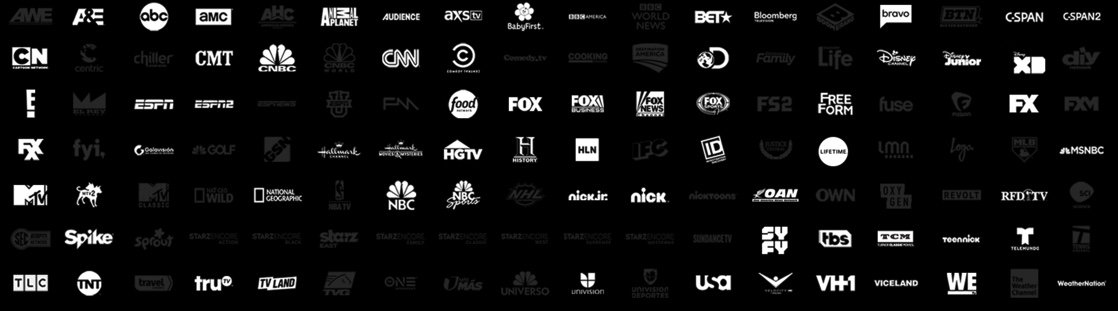
For movies and TV shows, nothing holds a candle to a $10 subscription to Netflix. You can watch on your phone, or tablet, or PC, and someone else in your family can do the same thing at the same time. For $2 more, you can watch on four devices at a time. If you happen to have a rental unit, your renters will always remember you for the free Netflix subscription. Our second place alternative is primarily for cord cutters. DirecTV Now is just $10/month if you happen to have an AT&T Unlimited Data Plan (regularly $35). That gets you 60+ live channels and 20,000 on demand titles. For an extra $5, you can add HBO. With a two-month prepayment, you can snag a free Roku Premier until September 22, 2017. DirecTV Now also aupports streaming to two simultaneous devices, and a 100-hour DVR is just around the corner.

For cellular service, we’ve never been big fans of corporate tying. Believe it or not, there was a time when most thought it was illegal. But there’s a loophole. So long as you’re not forced to buy the unrelated product, it’s not technically a tying violation. And that’s where we find ourselves today with American oligopolies. You’d be crazy not to take advantage of the opportunities especially since AT&T bought DirecTV. An AT&T unlimited data plan for your cellular service unlocks all sorts of goodies with DirecTV. We’ve mentioned the $25 monthly credit with DirecTV Now. But it’s also available with standard DirecTV subscriptions. And you get HBO and NFL Sunday Ticket at no charge as well. With four devices including a Wi-Fi HotSpot, our cellular plan with AT&T costs under $50/month per device including taxes and fees. It provides unlimited talk, text, and data in the U.S., Canada, Mexico, Puerto Rico, and the U.S. Virgin Islands. The 22GB data throttling gotcha doesn’t apply in many locations including our hometown of Charleston, SC. We racked up 90GB of data usage on the hotspot during our last 8-day vacation. Never a hiccup! Whether you’re in a car, a hotel room, or on a cruise ship, the $59 AT&T Velocity 4G LTE HotSpot is a perfect traveling companion supporting 10 device connections for up to 10 hours.

For international cellular data service, there’s a terrific new option that provides unlimited 4G data service in 100+ countries for $9 per day. This compares favorably with AT&T’s outrageous cruise ship offering of $8.19 per megabyte of data traffic. You can purchase the Skyroam Solis device for $150 on Amazon, or you can rent one in major airports. It supports 5 devices at a time. We can’t give you a first-hand report on the Solis because it was just released this week. But we have ordered one and will provide a Grand Turk update soon. ↙

For music services, Spotify Premium remains the gold standard. $10 a month buys you unlimited streaming of almost every song ever published. $5 more gets you a family plan to support 5 people. For qualifying college students, Spotify Premium is just $5 a month. You can even download the songs to your smartphone or tablet and play them when you don’t have Internet connectivity. For extended vacations, we discovered a new boom box this summer that is worth a careful look. It combines an Android tablet with some terrific speakers to provide 12 hours of non-stop music from your favorite sources including Spotify. It also can access the best radio stations throughout the United States using the iHeartRadio app. And it even includes 8GB of internal storage as well as microSD and USB flash drive support. The Sonicgrace will set you back $190 on Amazon (MSRP: $299.99).

For music junkies, it’s worth noting that the only application that routinely crashed Android unfortunately was TuneIn Radio. For neophytes, TuneIn is the must-have app that provides streaming of virtually every commercial radio station in the world. Here’s the quick fix. We suspected that the problem involved the latest release of TuneIn which you would automatically receive using Google’s Play Store as the download source as Sonicgrace does. So the solution would be to install a prior release. Here’s how. On a desktop PC, download an earlier TuneIn APK from here. We chose 13.7 which happened to work. Next, use Gmail to send yourself a message with this 13.7.apk file as an attachment. Then, on the Sonicgrace, first install Gmail from the Play Store tapping My +:App:PlayStore. Open the Gmail app once the install finishes and then open the email message you sent yourself. Tap on the attachment, and TuneIn will automatically be installed.
For VoIP telephony, here’s another nice surprise. Google’s Amazon Echo Killer, aka Google Home, has a new feature. It can make free calls in the United States and Canada to anyone in your Google Contacts as well as any business you can find with a Google Search. Here’s the best deal we could find if you don’t already own Google Home. It’s also available at Target and WalMart for about $25 more plus tax. And here’s how to start making calls.
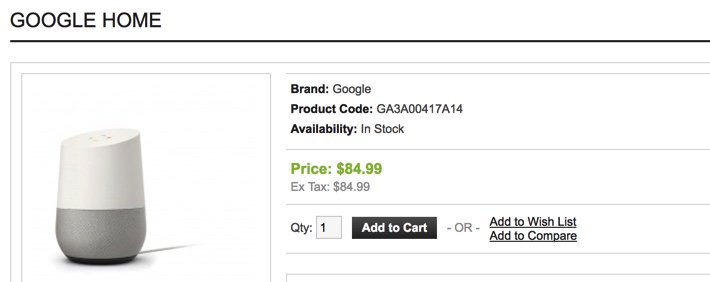
Published: Friday, September 1, 2017

Need help with Asterisk? Visit the PBX in a Flash Forum.
Special Thanks to Our Generous Sponsors
FULL DISCLOSURE: ClearlyIP, Skyetel, Vitelity, DigitalOcean, Vultr, VoIP.ms, 3CX, Sangoma, TelecomsXchange and VitalPBX have provided financial support to Nerd Vittles and our open source projects through advertising, referral revenue, and/or merchandise. As an Amazon Associate and Best Buy Affiliate, we also earn from qualifying purchases. We’ve chosen these providers not the other way around. Our decisions are based upon their corporate reputation and the quality of their offerings and pricing. Our recommendations regarding technology are reached without regard to financial compensation except in situations in which comparable products at comparable pricing are available from multiple sources. In this limited case, we support our sponsors because our sponsors support us.
 BOGO Bonaza: Enjoy state-of-the-art VoIP service with a $10 credit and half-price SIP service on up to $500 of Skyetel trunking with free number porting when you fund your Skyetel account. No limits on number of simultaneous calls. Quadruple data center redundancy. $25 monthly minimum spend required. Tutorial and sign up details are here.
BOGO Bonaza: Enjoy state-of-the-art VoIP service with a $10 credit and half-price SIP service on up to $500 of Skyetel trunking with free number porting when you fund your Skyetel account. No limits on number of simultaneous calls. Quadruple data center redundancy. $25 monthly minimum spend required. Tutorial and sign up details are here.
 The lynchpin of Incredible PBX 2020 and beyond is ClearlyIP components which bring management of FreePBX modules and SIP phone integration to a level never before available with any other Asterisk distribution. And now you can configure and reconfigure your new Incredible PBX phones from the convenience of the Incredible PBX GUI.
The lynchpin of Incredible PBX 2020 and beyond is ClearlyIP components which bring management of FreePBX modules and SIP phone integration to a level never before available with any other Asterisk distribution. And now you can configure and reconfigure your new Incredible PBX phones from the convenience of the Incredible PBX GUI.
 VitalPBX is perhaps the fastest-growing PBX offering based upon Asterisk with an installed presence in more than 100 countries worldwide. VitalPBX has generously provided a customized White Label version of Incredible PBX tailored for use with all Incredible PBX and VitalPBX custom applications. Follow this link for a free test drive!
VitalPBX is perhaps the fastest-growing PBX offering based upon Asterisk with an installed presence in more than 100 countries worldwide. VitalPBX has generously provided a customized White Label version of Incredible PBX tailored for use with all Incredible PBX and VitalPBX custom applications. Follow this link for a free test drive!
 Special Thanks to Vitelity. Vitelity is now Voyant Communications and has halted new registrations for the time being. Our special thanks to Vitelity for their unwavering financial support over many years and to the many Nerd Vittles readers who continue to enjoy the benefits of their service offerings. We will keep everyone posted on further developments.
Special Thanks to Vitelity. Vitelity is now Voyant Communications and has halted new registrations for the time being. Our special thanks to Vitelity for their unwavering financial support over many years and to the many Nerd Vittles readers who continue to enjoy the benefits of their service offerings. We will keep everyone posted on further developments.
Some Recent Nerd Vittles Articles of Interest…


 JUST RELEASED: Visit the Incredible PBX Wiki
JUST RELEASED: Visit the Incredible PBX Wiki