Home » Posts tagged 'sip' (Page 14)
Tag Archives: sip
Travelin’ Man 3: Securing a PBX in a Flash or VoIP in the Cloud Server
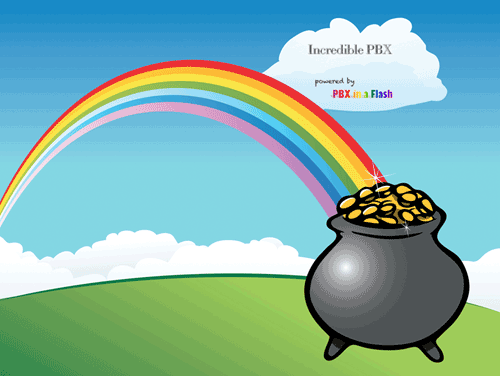
UPDATE: Be sure to read about the latest enhancement to Travelin' Man 3 here.
We're big fans of playing with our own VoIP hardware. It has the advantage of allowing the installation of everything behind a secure, hardware-based firewall thereby eliminating almost all of the security issues associated with VoIP telephony. With PBX in a Flash™ and its Zero Internet Footprint™, you can run a secure VoIP server in your home or office with no port exposure to the Internet. This setup, of course, assumes that you have the necessary bandwidth to support Internet telephony and that you possess the necessary skill set to maintain your own Linux® server running Asterisk®, FreePBX®, Apache®, SendMail®, PHP®, and on and on. Not everyone does. And, of course, there are thousands of organizations in which employees and their phones are not colocated with the home office VoIP communications server. And, believe it or not, there are folks that run their VoIP server on the public Internet without any firewall protection. For all of you, today's your lucky day.
Lest you think that we've bitten off more than we can chew, we want to acknowledge the dozens of thought-provoking comments on the PIAF Forums that ultimately led to today's new release. That is the hidden beauty of open source development. So, thank you dad311, atsak, tbrummell, Hyksos, markieb, Ramblin, darmock, lowno, blanchae, bmore, vcallaway, jroper, mag, briankelly63, mbellot, phonebuff, The Deacon, Astrosmurfer, frontline, ou812, LostTrunk, lgaetz, kh40s, rossiv, and all of our other gurus that make the PIAF Forums a great place to learn something new every day.
Thanks to our good friends at RentPBX, who provide terrific technical and financial support to both Nerd Vittles and the PBX in a Flash project, you don't have to roll your own. And your phones can be anywhere because your communications server sits on the public Internet. If cost is a factor or for those outside the United States that need a U.S. presence to take advantage of services such as Google Voice, the $15 a month price point using the PIAF2012 coupon code makes RentPBX more than competitive with what it would cost you in electricity, Internet bandwidth, and hardware resources to do it yourself... minus the headaches. You get a stable PBX in a Flash or Incredible PBX platform from the git-go. In addition, issues of jitter and latency all but disappear from the VoIP equation because you can choose the site of your hosted PBX from a worldwide list of Internet POPs including five regions in the U.S. as well as Canada and Europe. Many sit within a few milliseconds of the Internet backbone.
What you don't have with a hosted PBX solution is a hardware-based firewall sitting between your server and the Big, Bad Internet. With PBX in a Flash, the risk is lessened because the IPtables Linux Firewall is baked into the fabric of PBX in a Flash. For a comprehensive overview of how IPtables works, read this article. It explains IPtables better than any book you could buy.
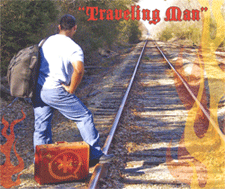
Today we're pleased to introduce Travelin' Man 3™, a completely new security methodology based upon FQDN Whitelists and DDNS. In a nutshell, you get set-it-and-forget-it convenience and rock-solid VoIP security for your Cloud-based PBX or any PBX in a Flash server that's lacking a hardware-based firewall and you get both transparent connectivity and security for your mobile or remote workforce. We'll quickly cover the mechanics of this new IPtables methodology that allows you to secure your hosted PBX without compromising flexibility. The nitty gritty details of IPtables and firewalls we'll leave for you to explore at your leisure.
And, speaking of leisure, we always get the question: "Have you tested it?" For frequent readers of Nerd Vittles, you already know the answer. We eat our own dog food! In the case of Travelin' Man 3, we gave it a healthy workout just last week from the deck of the Carnival Fantasy as we passed by Cape Canaveral and in Key West with 4G service, and finally in several ports with WiFi access in the Bahamas. The beauty of the new design is you'll know instantly if it's not working because you'll never get your VoIP SIP phone to connect back to your VoIP server. We had zero problems using nothing more than an Android phone for both DynDNS updates and Bria SIP phone service. Being a pioneer isn't always easy, but... Somebody's gotta do it™. 😉

Unlike previous iterations of Travelin' Man, version 3 lets you configure remote phone access from the server and keep one or hundreds of phones in sync even with changing IP addresses using dynamic DNS update software at the sites of the remote phones. Whether the site is a remote office or a floating hotel room, any PC or Mac whether it's a desktop or netbook can automatically manage the dynamic DNS updates while keeping all of the local phones securely connected to the VoIP Cloud. And any jail-broken iPhone can manage the updates as well. With Android phones, it's even better. You have your pick of several great apps: DynDNS Client, Dynamic DNS Client, or Dynamic DNS Updater. We've found the DynDNS Client to be nearly perfect. As we'll explain in a minute, this version of Travelin' Man is not compatible with prior versions so you'll need to choose either the manual methodology of previous iterations or version 3 which does it automagically.
A New Approach to WhiteLists. Our new approach to IPtables is to lock down your server using a WhiteList of safe IP addresses and fully-qualified domain names (FQDNs) that should be given access to your hosted VoIP server. Then we'll periodically check to see if the IP addresses associated with the FQDNs have changed and make the necessary adjustments automatically. If any intruder attempts to access any port on your PBX, their packets are simply discarded by IPtables so the bad guys never know your server exists.
We've experimented with BlackLists for VoIP security, and the bottom line is they just don't work because of inherent problems with reliability and completeness. You spend your entire day updating lists of the bad guys only to discover that they've morphed to thousands of new IP addresses. Think Whack-A-Mole. IP addresses can easily be changed, and zombies have made attacks from third-party PCs a daily occurrence. Earlier this month, Nerd Vittles was hit with a denial of service attack from 30,000+ zombie PCs. This was in spite of the fact that we already block well over 100,000 IP addresses with the world's finest blacklists. Now it's 130,000. 🙄 Of course, none of the owners of these PCs had any idea how their computers were being used. I'm reminded of a famous judge's secretary who received a knock at her door one Sunday morning from the FBI. They informed her that she was using her computer to host porno movie downloads. I won't offend your tender sensibilities by repeating what she actually told those "young men."
There's also the problem of dynamic IP addresses which means an address that was used by a bad guy yesterday may be handed out by the same ISP to your grandma tomorrow. And it didn't take the bad guys long to poison blacklists with IP addresses that you actually need for services such as DNS or network time services. If you've ever had an IP address that ended up on one of the major blacklists, you know what a hassle it is to get your IP address unBlacklisted. The Soup Nazi has nothing on these folks.
Bottom Line: Public web sites are pretty much forced to use BlackLists because they want their sites to be generally accessible. With a VoIP server, we have the luxury of choice, and WhiteLists are much more effective for server security.
Overview. Our recommended design works like this. Block everything. Then permit packets from known hosts and non-routable IP addresses only, and limit known hosts to only the services they actually need. For example, a VoIP provider such as Vitelity that is providing a DID for your inbound calls doesn't need web access to your server. They need SIP and RTP access. Nothing more. The same goes for a remote user: SIP and RTP access so their SIP phone works. Nothing more. You, as Administrator, need complete access to the server but only from a specific, defined IP address. We, of course, don't want IPtables to have to inspect and filter every single packet flowing into and out of your server because that would bog things down. And we don't want users on your private LAN and remote users with dynamic IP addresses to have to wrestle with updating their phones just to stay connected. So, we've opened up all non-routable IP addresses and, once we've verified that a remote site is authorized access, then subsequent packets flowing into and out of the server for that IP address will be passed along without additional packet inspection. And once we set up the FQDN for a remote user, local dynamic DNS update clients can be used to automate the process of keeping IP addresses current. Then, every few minutes, we'll let your server check whether there's been a change in any users' dynamic IP addresses. If so, we'll simply refresh the IP addresses of all FQDNs using an IPtables restart to bring the phones back to life. To end users, The Phones Just Work™.
Finally, a word about security for VoIP in the Cloud servers. If you run a virtual machine from any hosting provider with wide open access to SIP, IAX, and web services, it's just a matter of time before your server is going to be compromised, period! If you foolishly use credit card auto-replenishment for one or more of your hosting providers then you might as well mail a blank check to the bad guys and wait for them to cash it. Today's tools will take you less than a minute to permanently lock down your server. So... JUST DO IT™.
To give you some idea of how far the Android platform has come, here are a couple screenshots of our Samsung 4G Skyrocket smartphone running three simultaneous VoIP apps all day, every day: Bria SIP extension to our PIAF2 server in Charleston, CSipSimple extension to our RentPBX VM in California, and GrooveIP session with Google Voice. Try that on your 3G iPhone 4S. 😉
We're officially releasing this for RentPBX users running PBX in a Flash or Incredible PBX 3™. These folks have been our pioneers for a very long time, and we like to take care of them first. Properly installed, Travelin' Man 3 should work fine on any PIAF™ or Incredible PBX system. We'll make a backup of /etc/sysconfig/iptables before replacing your IPtables setup with the PIAF default setup. It assumes ALL of your traffic is flowing on eth0. If that's not the case, don't use it without major modifications! We would hasten to add that Travelin' Man 3 is licensed as GPL2 open source software. So it's available NOW to everyone to use or to embellish as they see fit. We hope every provider of VoIP services offering virtual machines in the cloud as well as those without a hardware-based firewall to protect your Asterisk server will take advantage of the opportunity to customize and deploy this code for their particular IPtables environment. To paraphrase Bill Clinton: "It's your phone bill, stupid!"
Deploying Travelin' Man 3. Here's how to deploy Travelin' Man 3 on your server. In Step #1, we run secure-iptables. This locks down virtually all IP ports and services in the original IPtables configuration for PBX in a Flash to either the IP address or the FQDN of the administrator. Be advised that this setup uses the default ports for all PIAF services, e.g. SSH, WebMin, HTTP, etc. If you use custom ports, you'll need to modify the script accordingly. If the administrator is on the move or has a dynamic IP address on his or her desktop or notebook PC/Mac that will be used to administer the cloud server, then use an FQDN, not a static IP address, when you run secure-iptables.
Step #2 is automatic and is part of secure-iptables. It opens SIP and IAX port access for "trusted providers" such as Google, Vitelity, etc. This is covered in detail below. We also open accessibility from non-routable IP addresses. You obviously can close or limit private LAN access, if desired. We included it for the benefit of those running and administering PBX in a Flash on private LANs where internal security is not a concern.
In Step #3, we'll let you set up additional access for other providers, users, and phones. You get your choice of up to 9 separate services in addition to the whole enchilada, and each account gets a name and a file to keep track of the latest IP address entry: somename.iptables. These are stored in /root. Don't delete them! New accounts can be added using either a static IP address (add-ip) or an FQDN (add-fqdn). These accounts also can be deleted whenever necessary (del-acct). You can rerun secure-iptables whenever you like, but it automatically deletes all custom user accounts. Here's the list of services from which to choose. Mix and match as desired to meet your own requirements.
0 - All Services
1 - SIP (UDP)
2 - SIP (TCP)
3 - IAX
4 - Web
5 - WebMin
6 - FTP
7 - TFTP
8 - SSH
9 - FOP
Just a word of caution. IPtables stores its setup in /etc/sysconfig/iptables, but it actually runs from an image in memory on your Linux server. As part of the load process, IPtables converts all FQDNs stored on disk to static IP addresses. This speeds up firewall processing enormously. While it's possible to add IPtables rules in memory without writing them to disk (as in the original Travelin' Man design), don't do it with Travelin' Man 3! You will lose these settings whenever IPtables is restarted by running any of the above scripts or whenever a refresh of FQDN IP addresses becomes necessary. Whatever you do, never ever run the command: service iptables save. This command is used to write the IPtables entries in memory to disk. In doing so it writes only static IP addresses to disk. This will erase (a.k.a. ruin) your Travelin' Man 3 FQDN setup and force you to start over with Step #1. Otherwise, none of your FQDN's would ever get refreshed because they've all disappeared and become static IP addresses.
IPtables also has a major shortcoming IMHO. We support FQDNs in IPtables to make it more flexible. However, a failed FQDN during an IPtables restart will cause IPtables not to load at all. We have worked around this by adding our own restart command which you should always use: iptables-restart. You've been warned.
Locking Down Your Server. While there's still time, let's spend a minute and lock down your server to the public IP address of the PC that you use to administer the system. If you don't know the public IP address of the desktop machine you use to manage your server, then click on this link using a browser on that machine, and our web site will tell you the IP address.
Now log into your virtual machine as root using SSH and issue the following commands:
cd /root
wget http://incrediblepbx.com/travelinman3.tar.gz
tar zxvf travelinman3.tar.gz
yum -y install bind-utils
./secure-iptables
When prompted for the FQDN or IP address of your Administrator PC, use the FQDN if you have one. Otherwise, type in the IP address and press the Enter key. Agree to the terms of service and license agreement by pressing Enter. When the IPtables file displays, verify that you have typed your FQDN or IP address correctly, or you will lock yourself out of your own server. Press Ctrl-X to exit the editor, and then press Enter to update IPtables and save your new configuration.
NOTE: If you are running PBX in a Flash in a cloud environment, be sure to add an entry to Travelin' Man 3 with the IP address of your cloud server. ifconfig will tell you what the IP address is. To add the entry, issue the command: /root/add-ip cloud 12.34.56.78 using your actual cloud IP address.
WARNING: If you use an FQDN for your Administrator PC and it points to a dynamic IP address, be sure to also add this same FQDN using add-fqdn. Otherwise, IP address changes will not be detected, and you may lock yourself out of your own server.
Nobody can access your server except someone seated at your PC or on your private LAN with your login credentials. You can repeat this process as often as you like because each time the script is run, it automatically restores your original IPtables configuration. Now let's grant access to your SIP providers and those using remote SIP or IAX phones.
Using DynDNS to Manage FQDNs. The key ingredient with Travelin' Man 3 is automatic management of dynamic IP addresses. When a user or even the administrator moves to a different location or IP address, we don't want to have to manually adjust anything. So what you'll first need is a DynDNS account. For $20 a year, you can set up 30 FQDNs and keep the IP addresses for these hostnames current 24-7. For $30 a year, you can manage 75 hostnames using your own domain and execute up to 600,000 queries a month. That's more than ample for almost any small business but, if you need more horsepower, DynDNS.com can handle it. What we recommend is setting up a separate FQDN for each phone on your system that uses a dynamic IP address. This can include the administrator account if desired because it works in exactly the same way. When the administrator extension drops off the radar, a refresh of IPtables will bring all FQDNs back to life including the administrator's account. Sounds simple? It is.
Preparation. Before we make further modifications to IPtables in Step #3, let's make a list of all the folks that will need access to your VoIP Server in the Cloud. For each entry, write down the name of the person, server, or phone as well as the type of entity which needs server access. Then provide either the static IP address or FQDN for each entry. If one or more of your IP addresses are dynamic (meaning the ISP changes them from time to time), we'll cover managing dynamic IP addresses in a minute. For now, just make up a fully-qualified domain name (FQDN) for each dynamic IP address using one of the available DynDNS domains. For static IP addresses, use the FQDN or the IP address. HINT: FQDNs make it easy to remember which entry goes with which provider.
Make a list of your providers NOT in this list: Vitelity (outbound1.vitelity.net and inbound1.vitelity.net), Google Voice (talk.google.com), VoIP.ms (city.voip.ms), DIDforsale (209.216.2.211), CallCentric (callcentric.com), and also VoIPStreet.com (chi-out.voipstreet.com plus chi-in.voipstreet.com), Les.net (did.voip.les.net), Future-Nine, AxVoice (magnum.axvoice.com), SIP2SIP (proxy.sipthor.net), VoIPMyWay (sip.voipwelcome.com), Obivoice/Vestalink (sms.intelafone.com), Teliax, and IPkall. The providers listed above are already enabled in the secure-iptables setup script. We call them Trusted Providers only because we trust them and have personally used all of them. We consider them reliable folks with whom to do business. It doesn't mean others aren't. It simply means these are ones we have tested with good results over the years. The only providers you'll need to add are ones we haven't provided. Also be sure to check whether the FQDNs of the providers above cover the server for your account. If not, you'll need to manually add those FQDNs as well. Keep in mind that trusted providers will have full SIP and IAX access to your server so stick with tried-and-true providers for your own safety. The PBX in a Flash Forum and DSL Reports are good sources of information on The Good, The Bad, and The Ugly.
Finally, list with a name each phone that will be connected to an extension on your server. If you have 10 traveling salesmen, then you might want to name them all by last name and also provide FQDNs with their last names, e.g. smith.dyndns.org and jones.dyndns.org. No spaces or punctuation in names or FQDNs! We strongly recommend using FQDNs wherever you can because it means zero work for you when a provider changes an IP address. Here's the table we use:
Name
Type: Person, Provider, Server, Phone
IP Address Type: Static or Dynamic
FQDN or IP Address
Services Desired: SIP, IAX, Web, FTP, SSH, etc.
Step #3: Adding Authorized Users. Now take your list and add each account to your server while logged in as root and positioned in the /root directory. For static IP addresses, use add-ip. For dynamic IP addresses and FQDNs, run add-fqdn and plug in the FQDN for each account. When one of your accounts needs to be removed, just run del-acct from the /root folder on your server and plug in the name of the account to delete. If a user changes from a static IP address to a dynamic IP address or vice versa, just delete the user and then add them again with the new IP address or FQDN. All of the accounts are stored in /root and have names like this: name.iptables.
Step #4: Setting Up DynDNS Client Updates. There are actually two pieces in the Dynamic DNS update puzzle. At the end-user side, you need to deploy a DynDNS update client on the same subnet as the phone of your user. See the links above to download the update software you prefer. In the case of cellphones with SIP phone capability, this could be as simple as installing the DynDNS update client directly on the phone itself. Plug in your DynDNS credentials as well as the FQDN associated with the particular phone, and the rest is automatic.
Step #5: Setting Up IPtables Auto-Refresh. Finally, we need a way for your server to discover when a refresh of FQDNs becomes necessary because someone's IP address has changed. The simplest way to do this is to automatically run a simple script (ipchecker) that polls the DNS authoritative server to determine whether the dynamic IP address associated with an FQDN has changed. If so, we'll update the account.iptables file to reflect the new IP address and then restart IPtables. This will refresh all IP addresses associated with FQDNs. If all or most of your users spend time sleeping each day, you may wish to run the script only during certain (waking) hours of the day so your server has less of a load. The other consideration is how often to check. The guideline here is how long can any user live without their SIP phone being connected to your server. 10 minutes may be reasonable for some. 60 minutes may suffice for others. For us, it's 3 minutes. It's your choice. The way Travelin' Man 3 works is, whenever at least one account has an IP address change, it will trigger a restart of IPtables to do an IP address refresh for all of the FQDNs.
The top of the ipchecker script in /root looks like this:
#!/bin/bash
# Insert the account filenames to be checked below
# Remember to increment the account[#] for new entriesaccount[0]=larry.iptables
account[1]=curly.iptables
account[2]=moe.iptables
# ipchecker (c) Copyright 2012, Ward Mundy & Associates LLC.
You'll need to edit the script (nano -w /root/ipchecker) and modify the section in bold to reflect the actual FQDN account names you've created on your server that are associated with dynamic IP addresses only. You don't want to monitor accounts with static IP addresses or FQDNs that never get updated. When those extensions are off-line, it's not because their IP address changed, and restarting IPtables won't really help to improve the situation. Be sure to increment the account[n] array for each new account that you want to monitor and use the exact format shown in the example above. Before you enter an account in the script, display the contents of the file using cat /root/accountname.iptables. Make certain that the file includes BOTH an FQDN, then a space, and then an IP address. If not, delete the account (del-acct) and add it again using add-fqdn.
Once you've entered all of your accounts with dynamic IP addresses, save the script: Ctl-X, Y, then Enter. Run the script manually now to be sure it works as you intended: /root/ipchecker. Be advised that typos that list accounts that don't exist will cause problems. Error checking consumes processing cycles by requiring additional queries so we've left it out. That means it's solely up to you to check your account names for accuracy. And, remember, only include accounts that have dynamic IP addresses with FQDNs.
Step #6: Automating FQDN Refreshes with Cron. Finally, you'll need to add an entry to the bottom of /etc/crontab using nano. If you wanted the script to run 24 hours a day at 10 minute intervals, here's the command:
If you wanted the script to only run between the hours of 8 a.m. and 9 p.m. (server time zone) at 10 minute intervals, then you'd use something like this:
On our RentPBX complimentary account which we use while traveling, we actually set the interval to 3 minutes. Since the DNS lookups use dig, changes on Android phones using the DynDNS client are almost instantaneous even with automatic switching between WiFi and cellular service. Finally, be sure to type date on your server and verify which time zone your cloud server thinks it's in! Adjust the times in /etc/crontab accordingly.
Be sure to check back here periodically for updates and follow the latest happenings about Travelin' Man 3 in this thread on the PIAF Forums. Enjoy!
Originally published: Thursday, March 29, 2012 Updated: April 19, 2014
UNLESS YOU DISCONTINUE USING FQDN'S WITH IPTABLES, IT IS ABSOLUTELY ESSENTIAL THAT YOU MONITOR YOUR SERVER DAILY IF YOU ARE RELYING EXCLUSIVELY UPON IPTABLES AS YOUR FIREWALL PROTECTION MECHANISM AND YOU ARE USING FQDN'S AS PART OF YOUR CENTOS SECURITY METHODOLOGY!

Need help with Asterisk? Visit the NEW PBX in a Flash Forum.
whos.amung.us If you're wondering what your fellow man is reading on Nerd Vittles these days, wonder no more. Visit our new whos.amung.us statistical web site and check out what's happening. It's a terrific resource both for us and for you.
Special Thanks to Our Generous Sponsors
FULL DISCLOSURE: ClearlyIP, Skyetel, Vitelity, DigitalOcean, Vultr, VoIP.ms, 3CX, Sangoma, TelecomsXchange and VitalPBX have provided financial support to Nerd Vittles and our open source projects through advertising, referral revenue, and/or merchandise. As an Amazon Associate and Best Buy Affiliate, we also earn from qualifying purchases. We’ve chosen these providers not the other way around. Our decisions are based upon their corporate reputation and the quality of their offerings and pricing. Our recommendations regarding technology are reached without regard to financial compensation except in situations in which comparable products at comparable pricing are available from multiple sources. In this limited case, we support our sponsors because our sponsors support us.
 BOGO Bonaza: Enjoy state-of-the-art VoIP service with a $10 credit and half-price SIP service on up to $500 of Skyetel trunking with free number porting when you fund your Skyetel account. No limits on number of simultaneous calls. Quadruple data center redundancy. $25 monthly minimum spend required. Tutorial and sign up details are here.
BOGO Bonaza: Enjoy state-of-the-art VoIP service with a $10 credit and half-price SIP service on up to $500 of Skyetel trunking with free number porting when you fund your Skyetel account. No limits on number of simultaneous calls. Quadruple data center redundancy. $25 monthly minimum spend required. Tutorial and sign up details are here.
 The lynchpin of Incredible PBX 2020 and beyond is ClearlyIP components which bring management of FreePBX modules and SIP phone integration to a level never before available with any other Asterisk distribution. And now you can configure and reconfigure your new Incredible PBX phones from the convenience of the Incredible PBX GUI.
The lynchpin of Incredible PBX 2020 and beyond is ClearlyIP components which bring management of FreePBX modules and SIP phone integration to a level never before available with any other Asterisk distribution. And now you can configure and reconfigure your new Incredible PBX phones from the convenience of the Incredible PBX GUI.
 VitalPBX is perhaps the fastest-growing PBX offering based upon Asterisk with an installed presence in more than 100 countries worldwide. VitalPBX has generously provided a customized White Label version of Incredible PBX tailored for use with all Incredible PBX and VitalPBX custom applications. Follow this link for a free test drive!
VitalPBX is perhaps the fastest-growing PBX offering based upon Asterisk with an installed presence in more than 100 countries worldwide. VitalPBX has generously provided a customized White Label version of Incredible PBX tailored for use with all Incredible PBX and VitalPBX custom applications. Follow this link for a free test drive!
 Special Thanks to Vitelity. Vitelity is now Voyant Communications and has halted new registrations for the time being. Our special thanks to Vitelity for their unwavering financial support over many years and to the many Nerd Vittles readers who continue to enjoy the benefits of their service offerings. We will keep everyone posted on further developments.
Special Thanks to Vitelity. Vitelity is now Voyant Communications and has halted new registrations for the time being. Our special thanks to Vitelity for their unwavering financial support over many years and to the many Nerd Vittles readers who continue to enjoy the benefits of their service offerings. We will keep everyone posted on further developments.
Some Recent Nerd Vittles Articles of Interest...
The Perfect Threesome: iNum + VoIP.ms + Google Voice
We’ve got a terrific new VoIP development for you today especially for those who travel internationally. For several years, a VoIP company called VoxBone has been pushing hard to establish an International Number™ (iNum™) for every phone on the planet so that every telephone could call every other telephone at little or no cost. They’re not quite there, but two recent events will certainly hasten the implementation. The first was an announcement from VoIP.ms that they would provide a free iNum DID and free iNum calling to every one of their customers with a credit balance in their account. The second was last week’s announcement from Google that they, too, would support free iNum calling worldwide using any Google Voice account. Today, we’ll show you how to take advantage of these two developments to begin making free calls worldwide using your PBX in a Flash™ server, a WiFi-enabled smartphone, and an available WiFi connection. Basically, the plan is to use free iNum calling to get back to your PBX for dial tone and then use DISA for free Google Voice calling in the U.S. and Canada.
Until everyone has an iNum or Google opens up Google Voice outside North America, the hidden beauty of iNum for those of us who have both is the cost savings that can be achieved by phoning home with iNum from anywhere in the world for free. And, once the call hits your Asterisk® PBX, it’s incredibly simple to route the call to DISA, prompt for a password, and then place a call to anywhere in the U.S. or Canada at no cost with PIAF2™ and Google Voice.
This can be accomplished in several ways. First, you can download a SIP phone and use it in conjunction with your VoIP.ms account and a smartphone to make free iNum calls from any WiFi hotspot in the world. Bria is our favorite on both the iPhone/iPad and Android platforms. If $10 is too rich for your blood, there are some free alternatives: CSipSimple for Android and 3CXPhone for Android or iPhone. A second alternative is to use Google Voice or Gtalk to connect back to your PIAF2 server via iNum and then use DISA and your local trunks to place outbound calls. A final alternative is to take advantage of the numerous local numbers now available in many countries to phone home using iNum. The only cost of these calls is the cost associated with calling the local number. You’ll find a list of the local phone numbers to make these calls on the iNum web site or in the footnote to this article.1 So today we’ll show you how to set up your PIAF2 server to support free iNum calling. It’s a 15-minute project.
VoIP.ms Setup. To get started, if you’re not already a customer, register for a voip.ms account by filling out their registration form.

Once you submit the form, you’ll have to confirm your registration by clicking on the link that is emailed to you. Then you’re ready to login with your email address and the password you set up when you created your account. That’ll bring you to the Main Portal Page for your new voip.ms account.

You’ll need a positive balance in your VoIP.ms account in order to create your free iNum account so deposit some money using PayPal or a credit card by clicking Finances, Add Funds. The minimum deposit is $25 which can be used to make penny a minute calls in the U.S. and Canada or equally reasonable calls to any phone number in the world. We won’t be doing any of that today. For today, all of our calls will be free thanks to iNum and the generous support of VoIP.ms. But the nest egg will be there as a backup to your other PIAF2 VoIP providers which is an excellent idea anyway.

Like Vitelity, VoIP.ms lets you create subaccounts to compartmentalize your VoIP services. This makes it easy to use VoIP.ms on multiple PIAF2 servers or even standalone SIP telephones. It also provides added security by separating out account names and passwords for VoIP services from your main VoIP.ms portal account that let’s you manage your settings and VoIP funding, a very good idea. So let’s first set up an account to use with Asterisk just to show you how easy it is.
From the Main Portal Menu, click on Subaccounts, Create Subaccount. The Subaccount creation form will display. Fill it out so it looks something like this. Just click on the form below to enlarge it if you want a better view.
Once you’ve clicked the button to create the subaccount, it takes about a minute for voip.ms to activate it. Then click Main Menu, Portal Home. The bottom of the portal page will now show your subaccount.

Let’s create one more subaccount. We’ll use this one so that we can access VoIP.ms from a standard SIP app running on our iPhone or Android device. We can use the subaccount either to make outbound calls directly from VoIP.ms on a pay per minute basis, or we can use it to make free iNum calls. To create the subaccount, repeat the process above and fill in the blanks using your own credentials and a very secure password. Be sure to choose ATA device, IP Phone or Softphone for the Device Type. We always leave International Calls Disabled unless we really plan to make international calls. This will not affect your ability to make iNum calls, and it reduces your financial exposure in the event your subaccount is compromised. Never, ever use auto-replenishment from your credit card on a VoIP provider account from any provider.
Before we get too far along, let’s activate your new iNum DID. Click on DID Numbers, Order DID. When the DID Order Form displays, click on the iNum link to order your free iNum DID.

When the iNum DID order form displays, fill out the form by clicking on the POP location nearest to your server. Then, in the SIP/IAX Routing column, be sure to select the Subaccount we created previously rather than the default Main Account. Finally click the Click Here to Order button.
You’ll get a Confirmation display that shows your new iNum DID. Write it down! We’ve already set up the proper routing for your new iNum DID in the previous step so you can ignore the Managing Your DID message.

That completes the setup of your VoIP.ms account with your free iNum DID. Now let’s configure your PBX in a Flash server to support VoIP.ms and iNum. We’re assuming you already have a PBX in a Flash server configured with at least one Google Voice account activated. If not, stop here and complete that step using the PIAF2 tutorial and optionally the Incredible PBX 3 and Incredible Fax 2 tutorial.
Smartphone SIP Client Setup. We used the free cSipSimple Android app to set up a connection with our second subaccount at VoIP.ms using cSipSimple’s Basic Setup Wizard. Here are the entries required to gain connectivity:

Once your SIP client is connected to VoIP.ms through your smartphone, you can make free iNum calls using this dial syntax: 0118835100xxxxxxxx where xxxxxxxx is the last 8 digits of your iNum beginning with 0. As noted previously, you do NOT have to enable international calls on your VoIP.ms subaccount for these calls to go through.
PBX in a Flash iNum Setup. We’ll be using the FreePBX GUI to configure PBX in a Flash to support iNum. Using your browser, log into the IP address of your server: http://ipaddress/admin. When prompted for your username and password, use maint and whatever FreePBX password you assigned when your server was set up.
To simplify things, we’re going to set up 2 trunks: one for your VoIP.ms subaccount and another for iNum. Begin by choosing Trunks, Add SIP Trunk in the FreePBX GUI. For Trunk Name, use voipms. For Maximum Channels, choose 2. For the Dial Pattern, enter 1 | NXXNXXXXXX and, in Outgoing Settings for the PEER Details, enter the following using your subaccount name and password as well as the POP you chose for your subaccount:
canreinvite=yes
nat=yes
context=from-trunk
host=atlanta.voip.ms
secret=subacctpw
type=peer
username=137786_myinum
disallow=all
allow=ulaw
fromuser=137786_myinum
trustrpid=yes
sendrpid=yes
insecure=invite
qualify=yes
Leave all the fields for Incoming Settings blank. For the Registration String, the syntax is subacctname:subacctpw@atlanta.voip.ms:5060/8835100xxxxxxxx. Using our example and assuming you’re using the Atlanta POP, the entry would look like this where xxxxxxxx is your own 8-digit iNum beginning with 0:
137786_myinum:secretPassword21@atlanta.voip.ms:5060/8835100xxxxxxxx
Verify that your server got a successful registration with your VoIP.ms subaccount by clicking Tools, Asterisk Info, SIP Info.
Now click Setup, Trunks, Add Custom Trunk. For Trunk Name, use iNum. For Maximum Channels, choose 5. For Dial Pattern, use 0XXXXXX. including the period! For Custom Dial String, use SIP/0118835100$OUTNUM$@voipms.
Next, we need to create an Inbound Route. Use your full iNum DID number in the DID Number field, e.g. 8835100xxxxxxxx where xxxxxxxx is your personal iNum beginning with a 0. Activate CallerID Superfecta for the CID Lookup Source. And choose a Destination for the incoming iNum calls. This could be an extension, an IVR, or whatever else you’ve set up on your server. For now, route it to a working extension on your PBX so we can test it below. Then you can edit the inbound route and change it to any destination.
Finally, create an Outbound Route. Name the route OutiNum. For the Dial Pattern, use 0XXXXXX. with the trailing period. For the Trunk Sequence for Matched Routes, choose inum. After you save the trunk settings, move it to the top of your trunk listing in the right column of FreePBX. What this route does is allow you to call other iNum numbers (including your own) by simply dialing the last 8-digits of any iNum that begins with 8835100 or 0118835100. These 8 digits will ALWAYS begin with a 0.
Now let’s modify at least one of your existing Google Voice Outbound Routes so that you also can make iNUM calls with Google Voice by dialing from any extension using the full 8835100xxxxxxxx international number. Go to Outbound Routes and click on the name of one of your Google Voice trunks. Add the following new Dial Pattern and click Submit Changes: 8835100XXXXXXXX
Taking iNum for a Spin. To test things out, use a phone connected to an extension other than the one you chose to route incoming iNum calls to above. Dial the last 8 digits of your own iNum DID, and that extension should begin ringing. Answer the other extension and make sure you have audio in both directions. Next, dial your complete iNum DID beginning with 8835100. This should also cause the other extension to ring even though the call was initiated through your Google Voice trunk. If you’d like to get a Weather Report by Zip Code, we’ve set up an iNum for you to try. Just dial 09901997.
Enjoy!
Originally published: Monday, February 27, 2012

Need help with Asterisk? Visit the PBX in a Flash Forum.
Or Try the New, Free PBX in a Flash Conference Bridge.
whos.amung.us If you’re wondering what your fellow man is reading on Nerd Vittles these days, wonder no more. Visit our new whos.amung.us statistical web site and check out what’s happening. It’s a terrific resource both for us and for you.
Special Thanks to Our Generous Sponsors
FULL DISCLOSURE: ClearlyIP, Skyetel, Vitelity, DigitalOcean, Vultr, VoIP.ms, 3CX, Sangoma, TelecomsXchange and VitalPBX have provided financial support to Nerd Vittles and our open source projects through advertising, referral revenue, and/or merchandise. As an Amazon Associate and Best Buy Affiliate, we also earn from qualifying purchases. We’ve chosen these providers not the other way around. Our decisions are based upon their corporate reputation and the quality of their offerings and pricing. Our recommendations regarding technology are reached without regard to financial compensation except in situations in which comparable products at comparable pricing are available from multiple sources. In this limited case, we support our sponsors because our sponsors support us.
 BOGO Bonaza: Enjoy state-of-the-art VoIP service with a $10 credit and half-price SIP service on up to $500 of Skyetel trunking with free number porting when you fund your Skyetel account. No limits on number of simultaneous calls. Quadruple data center redundancy. $25 monthly minimum spend required. Tutorial and sign up details are here.
BOGO Bonaza: Enjoy state-of-the-art VoIP service with a $10 credit and half-price SIP service on up to $500 of Skyetel trunking with free number porting when you fund your Skyetel account. No limits on number of simultaneous calls. Quadruple data center redundancy. $25 monthly minimum spend required. Tutorial and sign up details are here.
 The lynchpin of Incredible PBX 2020 and beyond is ClearlyIP components which bring management of FreePBX modules and SIP phone integration to a level never before available with any other Asterisk distribution. And now you can configure and reconfigure your new Incredible PBX phones from the convenience of the Incredible PBX GUI.
The lynchpin of Incredible PBX 2020 and beyond is ClearlyIP components which bring management of FreePBX modules and SIP phone integration to a level never before available with any other Asterisk distribution. And now you can configure and reconfigure your new Incredible PBX phones from the convenience of the Incredible PBX GUI.
 VitalPBX is perhaps the fastest-growing PBX offering based upon Asterisk with an installed presence in more than 100 countries worldwide. VitalPBX has generously provided a customized White Label version of Incredible PBX tailored for use with all Incredible PBX and VitalPBX custom applications. Follow this link for a free test drive!
VitalPBX is perhaps the fastest-growing PBX offering based upon Asterisk with an installed presence in more than 100 countries worldwide. VitalPBX has generously provided a customized White Label version of Incredible PBX tailored for use with all Incredible PBX and VitalPBX custom applications. Follow this link for a free test drive!
 Special Thanks to Vitelity. Vitelity is now Voyant Communications and has halted new registrations for the time being. Our special thanks to Vitelity for their unwavering financial support over many years and to the many Nerd Vittles readers who continue to enjoy the benefits of their service offerings. We will keep everyone posted on further developments.
Special Thanks to Vitelity. Vitelity is now Voyant Communications and has halted new registrations for the time being. Our special thanks to Vitelity for their unwavering financial support over many years and to the many Nerd Vittles readers who continue to enjoy the benefits of their service offerings. We will keep everyone posted on further developments.
Some Recent Nerd Vittles Articles of Interest…
- Local iNum Access Numbers include the following:
 [↩]
[↩]
Android 3 Deal of the Year: Acer Tab for Under $300

We’ve never done back-to-back reviews of similar devices, but this week’s Target ad changes all of that. As you might expect, Acer has covered all of the bases with their entry into the dual-core Android 3 tablet sweepstakes. You may recall that we weren’t huge fans of the Motorola Xoom which promised a lot and delivered a boatload of vaporware. The Acer Iconia Tab A500 is not the Xoom. You not only get a microSD slot and Flash that actually work, but Acer has thrown in an HDMI port that can output 1080p video as well as a USB port that lets you connect your favorite USB devices including external hard disks. It performs this magic with an 8-10 hour battery life. And this week (only at Target) you can pick up this WiFi-only device for half the cost of the Motorola Xoom. In fact, after the gift card, it’s only a dollar more than the single-core Vizio Tablet that we reviewed last week.
Update: See the comments for equivalent deals just announced at NewEgg and CompUSA.

It’s difficult to describe the feel of the Acer Tab. Suffice it to say, it’s dimensions coupled with its sleek and sculpted design put it in the league with the iPad2 unlike the Xoom which felt chunky and clunky despite being an ounce lighter than the Acer.
As we mentioned last week, we don’t dive too deeply into the technical weeds in our reviews. If you want the technical assessment, check out this PC World review. What we prefer to evaluate is real-world usage of these devices. The Acer Tab has stunning performance. In addition to reading email and browsing the web, here’s the suite of applications which we think matter to most folks. We want to watch videos from YouTube and NetFlix. We want to stream music from Google Music and Spotify and read our Kindle books. We like to use Skype. And, yes, we also like Flash video support which works perfectly on the Acer tablet.
In addition to running Android 3, the Acer Tab boasts impressive hardware specs running a 1GHz Nvidia Tegra 250 dual-core processor with 1GB of RAM and 16GB of ROM. Add another 32GB easily with the microSD slot. The 10.1-inch tablet has a 1280-by-800 pixel display with a 16:10 aspect ratio that’s perfect for HD video content. We always prefer testing devices with real-world video content that we’ve shot so we can compare it to performance on other devices. Our Pawleys Island Parade video didn’t disappoint. It’s performance and color were as good or better on the Acer Tab than on Apple’s top-of-the-line 27″ iMac featuring a quad-core 2.93 GHz Core i7 processor with 8GB of RAM plus L2 and L3 cache. The same can be said with playback of complex Flash video. Netflix unfortunately is still a few weeks off although rooted Acer devices reportedly run it just fine.
On the music front, it doesn’t get much better than the Acer Tab. With Google Music or Spotify, the music world is your oyster. And the silver lining is that the Acer Tab is the one and only device that includes Dolby Mobile audio. Once you adjust the equalizer to match your taste in music, you’ll have sound quality to match that 20-pound boombox gathering dust in your basement.
In the communications department, Skype performed well although video calls are not yet supported. That’s unfortunate given the impressive specs on the Acer Tab’s two cameras. The Iconia Tab has a 5-megapixel rear-facing camera with flash in addition to a 2-megapixel front-facing camera for video conferencing. Finally, making and receiving free phone calls using either an Asterisk® server with CSipSimple or Google Voice using a $50 Obihai device and the free ObiON client for Android both worked great.
There’s only one word you’ll need to remember to take advantage of this Target deal: H-U-R-R-Y! This is a one-week only special, and Target offers no rainschecks. So call around until you find one. You won’t be sorry. And, as usual, Target offers a 90-day, no questions asked return policy which is second to none.
Google+ Invites Still Available. Need a Google+ invite? Drop us a note and include the word "Google+" and we’ll get one off to you. Come join the fun!
Our Favorite Android Apps. We’ve listed a few of our favorite apps below for those just getting started with Android. Enjoy!
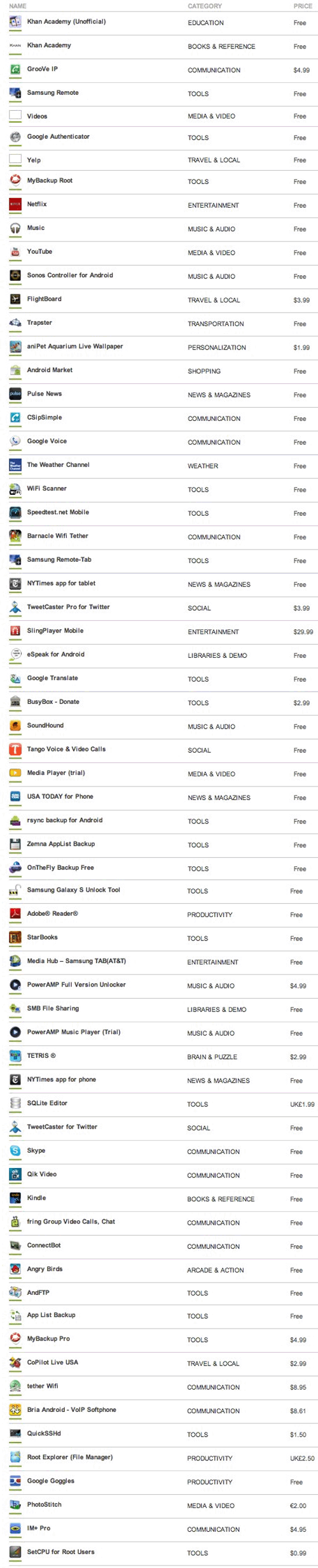
Originally published: Tuesday, August 16, 2011

Need help with Asterisk? Visit the PBX in a Flash Forum.
Or Try the New, Free PBX in a Flash Conference Bridge.
whos.amung.us If you’re wondering what your fellow man is reading on Nerd Vittles these days, wonder no more. Visit our new whos.amung.us statistical web site and check out what’s happening. It’s a terrific resource both for us and for you.
Special Thanks to Our Generous Sponsors
FULL DISCLOSURE: ClearlyIP, Skyetel, Vitelity, DigitalOcean, Vultr, VoIP.ms, 3CX, Sangoma, TelecomsXchange and VitalPBX have provided financial support to Nerd Vittles and our open source projects through advertising, referral revenue, and/or merchandise. As an Amazon Associate and Best Buy Affiliate, we also earn from qualifying purchases. We’ve chosen these providers not the other way around. Our decisions are based upon their corporate reputation and the quality of their offerings and pricing. Our recommendations regarding technology are reached without regard to financial compensation except in situations in which comparable products at comparable pricing are available from multiple sources. In this limited case, we support our sponsors because our sponsors support us.
 BOGO Bonaza: Enjoy state-of-the-art VoIP service with a $10 credit and half-price SIP service on up to $500 of Skyetel trunking with free number porting when you fund your Skyetel account. No limits on number of simultaneous calls. Quadruple data center redundancy. $25 monthly minimum spend required. Tutorial and sign up details are here.
BOGO Bonaza: Enjoy state-of-the-art VoIP service with a $10 credit and half-price SIP service on up to $500 of Skyetel trunking with free number porting when you fund your Skyetel account. No limits on number of simultaneous calls. Quadruple data center redundancy. $25 monthly minimum spend required. Tutorial and sign up details are here.
 The lynchpin of Incredible PBX 2020 and beyond is ClearlyIP components which bring management of FreePBX modules and SIP phone integration to a level never before available with any other Asterisk distribution. And now you can configure and reconfigure your new Incredible PBX phones from the convenience of the Incredible PBX GUI.
The lynchpin of Incredible PBX 2020 and beyond is ClearlyIP components which bring management of FreePBX modules and SIP phone integration to a level never before available with any other Asterisk distribution. And now you can configure and reconfigure your new Incredible PBX phones from the convenience of the Incredible PBX GUI.
 VitalPBX is perhaps the fastest-growing PBX offering based upon Asterisk with an installed presence in more than 100 countries worldwide. VitalPBX has generously provided a customized White Label version of Incredible PBX tailored for use with all Incredible PBX and VitalPBX custom applications. Follow this link for a free test drive!
VitalPBX is perhaps the fastest-growing PBX offering based upon Asterisk with an installed presence in more than 100 countries worldwide. VitalPBX has generously provided a customized White Label version of Incredible PBX tailored for use with all Incredible PBX and VitalPBX custom applications. Follow this link for a free test drive!
 Special Thanks to Vitelity. Vitelity is now Voyant Communications and has halted new registrations for the time being. Our special thanks to Vitelity for their unwavering financial support over many years and to the many Nerd Vittles readers who continue to enjoy the benefits of their service offerings. We will keep everyone posted on further developments.
Special Thanks to Vitelity. Vitelity is now Voyant Communications and has halted new registrations for the time being. Our special thanks to Vitelity for their unwavering financial support over many years and to the many Nerd Vittles readers who continue to enjoy the benefits of their service offerings. We will keep everyone posted on further developments.
Some Recent Nerd Vittles Articles of Interest…
How Good Can a $298 Android Tablet Be?

Pretty damn good in the case of the new 8″ Vizio Tablet. While it’s not going to take any speed awards when compared with the new Galaxy Tab 10.1, it does have a 1GHz processor with 512MB of RAM which delivers respectable performance with incredible battery life that rivals any iPad. Storage capacity is limited to 2GB, but you can add a 32GB microSD and meet any computing demands you may have. Currently the device is WiFi only.
As you might expect, Vizio knows a thing or two about televisions, and there’s a silver lining with the Vizio Tablet. Not only is an IR blaster included in the hardware, but you also get a giant TV remote that controls any combination of TVs, cable and satellite boxes, DVD and BluRay devices, and about 95% of the other video and audio components you will find on the planet. And it works as well or better than any of the pricey, high-end touchscreen (with a little screen) TV remotes that would easily put you in the Poor House. Say goodnight, Logitech. There’s also a front-facing 640×480 camera which easily suffices for video conferencing. No current video conferencing apps work, by the way, but it’s only been on the street for a week. The best news of all, you can pick one up at Costco or WalMart if you want one today. Or order it from Amazon if you prefer tax-free.
We don’t dive too deeply into the technical weeds in our reviews. If you want the technical assessment, check out this SlashGear review. What we prefer to evaluate is real-world usage of these devices. The Vizio Tablet passes with flying colors. In addition to reading email and browsing the web, here’s the suite of applications which we think matter to most folks. We want to watch videos from YouTube and NetFlix. We want to stream music from Google Music and Spotify and read our Kindle books. We like to use Skype. Sorry, Apple, we also like Flash video support which works perfectly on the Vizio Tablet even though it’s currently running Gingerbread.1
Last, but not least, being a phone nerd, we obviously want to make and receive free phone calls using either an Asterisk® server with CSipSimple or Google Voice using a $50 Obihai device and the free ObiON client for Android. Both work great!
Of course, the usual Android favorites including Google+ with the exception of (the currently non-functioning) Huddle for video conferencing with up to 10 participants, Maps, Navigation, and Google Talk all work flawlessly. Gallery is perfectly synched with your Picasa photo collection which now can store unlimited photos at no cost through Google Plus. If you want to actually take professional photographs and make feature films, this isn’t the device for you. With the exception of Skype which is not yet available for this device (which was just released), everything else we’ve mentioned works great especially if you’re living on a budget. And, with the addition of Huddle in Google+, the absence of Skype support really doesn’t much matter any more. If you happen to need a Google+ invite, here’s a link compliments of Nerd Vittles. Finally, and pardon us for repeating, if you’re sick of wrestling with a half dozen remotes to watch television, this device is worth its weight in gold. You’ll be asking yourself why no one but Vizio was smart enough to think of it.
Vizio also had a better idea when it came to the Android user interface. As you can see in the photo above, there’s a top section where you can install your Favorite Apps. Immediately below that is your entire Applications collection. At the very bottom, there are five buttons which you can assign to your Must-Have Apps such as email, your web browser, the Google Market, Settings, and whatever else you happen to like.
Another nice touch that hasn’t been mentioned in many of the reviews is that Vizio has added a new keyboard option. If you remember the ergonomic keyboards that had the keys divided into two sections, Vizio has done much the same thing on the touchscreen which greatly improves typing for those that actually learned how. This keyboard, of course, can be toggled on and off depending upon your personal taste.
In conclusion, we think Vizio has hit a home run with this device. The price point, the feature set, the form factor, and the incredible battery life are just about perfect. We’ve listed a few of our favorite Android apps below to get you started. Enjoy!
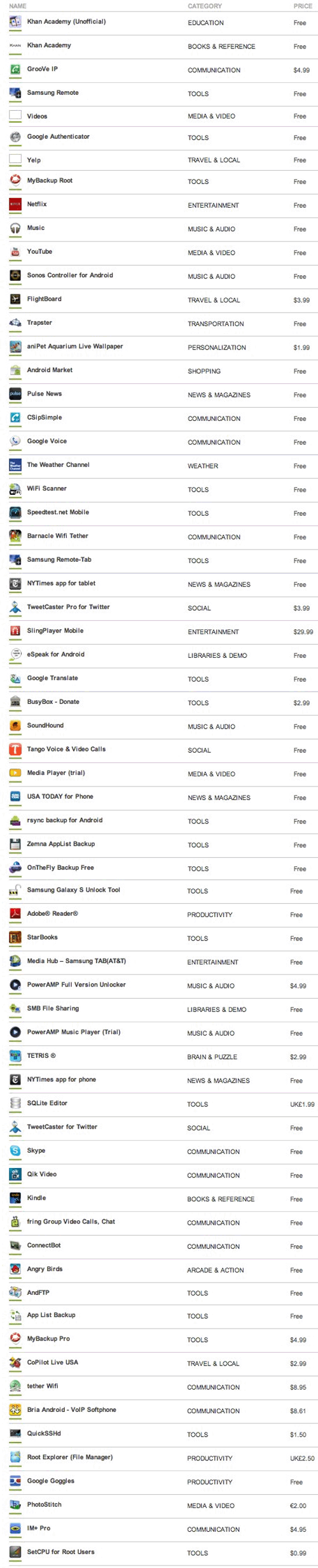
Originally published: Wednesday, August 10, 2011

Need help with Asterisk? Visit the PBX in a Flash Forum.
Or Try the New, Free PBX in a Flash Conference Bridge.
whos.amung.us If you’re wondering what your fellow man is reading on Nerd Vittles these days, wonder no more. Visit our new whos.amung.us statistical web site and check out what’s happening. It’s a terrific resource both for us and for you.
Special Thanks to Our Generous Sponsors
FULL DISCLOSURE: ClearlyIP, Skyetel, Vitelity, DigitalOcean, Vultr, VoIP.ms, 3CX, Sangoma, TelecomsXchange and VitalPBX have provided financial support to Nerd Vittles and our open source projects through advertising, referral revenue, and/or merchandise. As an Amazon Associate and Best Buy Affiliate, we also earn from qualifying purchases. We’ve chosen these providers not the other way around. Our decisions are based upon their corporate reputation and the quality of their offerings and pricing. Our recommendations regarding technology are reached without regard to financial compensation except in situations in which comparable products at comparable pricing are available from multiple sources. In this limited case, we support our sponsors because our sponsors support us.
 BOGO Bonaza: Enjoy state-of-the-art VoIP service with a $10 credit and half-price SIP service on up to $500 of Skyetel trunking with free number porting when you fund your Skyetel account. No limits on number of simultaneous calls. Quadruple data center redundancy. $25 monthly minimum spend required. Tutorial and sign up details are here.
BOGO Bonaza: Enjoy state-of-the-art VoIP service with a $10 credit and half-price SIP service on up to $500 of Skyetel trunking with free number porting when you fund your Skyetel account. No limits on number of simultaneous calls. Quadruple data center redundancy. $25 monthly minimum spend required. Tutorial and sign up details are here.
 The lynchpin of Incredible PBX 2020 and beyond is ClearlyIP components which bring management of FreePBX modules and SIP phone integration to a level never before available with any other Asterisk distribution. And now you can configure and reconfigure your new Incredible PBX phones from the convenience of the Incredible PBX GUI.
The lynchpin of Incredible PBX 2020 and beyond is ClearlyIP components which bring management of FreePBX modules and SIP phone integration to a level never before available with any other Asterisk distribution. And now you can configure and reconfigure your new Incredible PBX phones from the convenience of the Incredible PBX GUI.
 VitalPBX is perhaps the fastest-growing PBX offering based upon Asterisk with an installed presence in more than 100 countries worldwide. VitalPBX has generously provided a customized White Label version of Incredible PBX tailored for use with all Incredible PBX and VitalPBX custom applications. Follow this link for a free test drive!
VitalPBX is perhaps the fastest-growing PBX offering based upon Asterisk with an installed presence in more than 100 countries worldwide. VitalPBX has generously provided a customized White Label version of Incredible PBX tailored for use with all Incredible PBX and VitalPBX custom applications. Follow this link for a free test drive!
 Special Thanks to Vitelity. Vitelity is now Voyant Communications and has halted new registrations for the time being. Our special thanks to Vitelity for their unwavering financial support over many years and to the many Nerd Vittles readers who continue to enjoy the benefits of their service offerings. We will keep everyone posted on further developments.
Special Thanks to Vitelity. Vitelity is now Voyant Communications and has halted new registrations for the time being. Our special thanks to Vitelity for their unwavering financial support over many years and to the many Nerd Vittles readers who continue to enjoy the benefits of their service offerings. We will keep everyone posted on further developments.
Some Recent Nerd Vittles Articles of Interest…
- Honeycomb has been promised for down the road. [↩]
Tips, Tricks & Apps to Get the Most Out of Your iPad 2

Rather than providing another glowing review of the iPad 2®, we thought it might be more helpful to sketch out the daily use potential of this incredible device based upon our experience and that of our 10-year old daughter. Yes, we’re one of the 30% who purchased an iPad 2 having already owned a number of first generation iPads. With double the RAM and nearly double the processing power of the first generation device, the one cautionary note that potential purchasers should heed is don’t buy the $499 model. Our daughter has survived a year with a $499 iPad only to find it completely full when she attempted to load Garage Band. And you will want Garage Band which is a storage hog by iPad standards. That’s not to suggest that Katherine’s iPad hasn’t served her well. She has almost 150 applications plus substantial collections of photos and music. What she doesn’t have is movies and video clips. With the addition of two cameras on the iPad 2 as well as Camera, AutoStitch, Movie, and Photo Booth apps and once you see what’s possible with iMovie, you’ll be begging for more storage capacity. Keep in mind that your storage capacity choice is irrevocable! There’s no way to add more storage later unless you buy a new device. And there’s no external storage other than removing apps and data through the iTunes interface. Perhaps more than anything else, that’s why the absence of a microSD slot on the iPad 2 is both a significant shortcoming and a huge disappointment.
The other suggestion we would offer to first-time iPad 2 purchasers is this. Get organized early. What we mean is decide early on how you’re going to use the 10 screens to organize your applications. Before the year is out, you will use all 10 screens assuming your bank account survives. At least now you can also create folders within a screen if you run out of room. Here’s our methodology, and it has served us pretty well. Screen 1 is reserved for the apps we use every day. The other screens are reserved for categories of applications: business, news and books, social, drawing and graphics, music, games, location-based services, and system/network management. If you’re a big gamer, artist, or musician, you may want to reserve two screens for your favorite category. The point is to spend a little time up front deciding how to organize applications. And, fortunately, you can move things around with the iTunes interface down the road so long as you leave one screen available for reorganizing.
You can also place six apps at the bottom of the display, and these are accessible from all 10 screens. Here’s where you’d want your browser, email or Gmail buttons, App Store, and Settings. That leaves you two more must-have apps. If you play music all the time, you’d probably want the iPod app. If you look at Photos all the time, you’d want the Photo app. But you get the idea, use Screen 1 for Daily Use Apps and the 6 bottom slots for your must-have at all times apps. If you don’t heed this advice, then you’ll find yourself having to search for apps on Screen 0 every time you want to use an application.
Favorite Apps. That brings us to our favorite apps. For ease of reference, we’ll cover these in the same way they are organized on our iPad 2. And, we’d love to hear about your favorite apps, too. Just post a comment. In the Daily Use category, here’s our list:
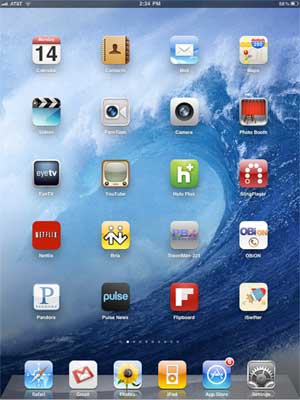 Calendar
Calendar
Contacts
Mail
Maps
Videos
FaceTime
Camera
Photo Booth
EyeTV
YouTube
Hulu Plus
SlingPlayer
NetFlix
Bria
Travelin’ Man
OBiON
Pandora
Pulse News
Flipboard
iSWiFTER
Most of the above applications are self-explanatory, but we’ll mention a few. If you have a Mac, then EyeTV is a must-have addition. It lets you play and record all your favorite TV shows. Removing commercials from a one-hour show is about a 2-minute click-and-drag operation. And it’s incredibly easy to export your favorite recordings in either iPhone or iPad format. So long as iTunes is running on your Mac desktop, you can play your recordings or live TV at any time using either a WiFi or 3G network connection. SlingPlayer does much the same thing (only worse) with no recording capability, but it works with Windows machines as well as Macs, and it’s a standalone device. The Netflix app lets you stream movies and TV shows to your iPad for $7.99 a month, and it supports 6 simultaneous devices including many current generation HDTVs. OBiON is the VoIP app that lets you make free Google Voice calls in the U.S. and Canada using your $49 OBi device. You can read all about it here. If you have an Asterisk® PBX, then you’ll want Bria and our Travelin’ Man app for secure, remote, and free SIP communications. Finally, there’s the new iSWiFTER app which brings Flash video back from the dead on the iPad platform. It’s free for a limited time and, believe it or not, it’s available in the App Store.
Books & News. We spend every morning at the breakfast table with the Books & News page on our iPad. Here’s our list:
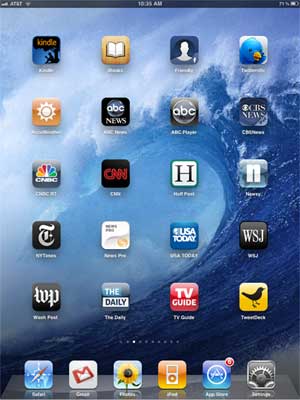 Kindle
Kindle
iBooks
Friendly (Facebook)
Twitterific
AccuWeather
ABC News
ABC Player
CBS News
CNBC RT
CNN
Huff Post
Newsy
NYTimes
News Pro
USA Today
WSJ
Wash Post
The Daily
TV Guide
Tweetdeck
We don’t watch much Faux News which has become more akin to Incitement TV. We really hoped The Daily would be different. It’s not. But… to each his own.
Business Apps. This is kind of a catch-all page for stuff we use frequently as well as some apps we’ll probably never use again. Here’s our list:
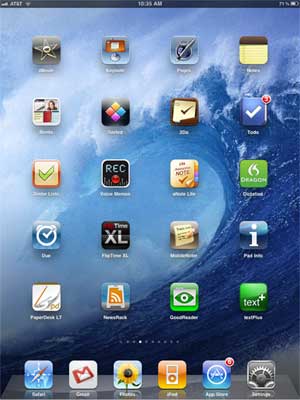 iMovie
iMovie
Keynote
Pages
Notes
Bento
Sorted
2Do
Todo
Zenbe Lists
Voice Memos
aNote Lite
Dictation
Due
FlipTime XL
MobileNoter
Pad Info
PaperDesk LT
News Rack
GoodReader
textPlus
Of all the ToDo applications that are available (and we’ve tried most of them), we like Todo the best. But, for quick reminders, you can’t beat Due. GoodReader, Keynote, and Pages are must have business apps, and iMovie is every bit as good as the app on the Mac. It’s about perfect for an on-the-go, need-it-in-a-hurry project.
Navigation & Wi-Fi Apps. When we’re on the road or looking for a WiFi Hot Spot or good place to eat, here’s our list:
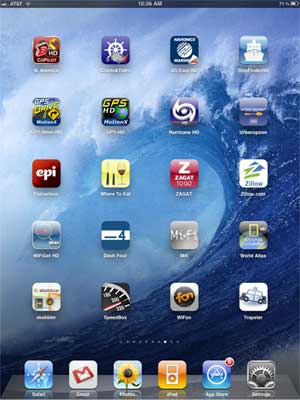 CoPilot HD
CoPilot HD
Charts & Tides
Navionics Marines
ShipFinder HD
GPS Drive HD
GPS HD
Hurricane HD
UrbanSpoon
Epicurious
Where To Eat
ZAGAT
Zillow.com
WiFiGet HD
Dash Four
Mifi
World Atlas
Skobbler
SpeedBox
WiFon
Trapster
GPS navigation on the roads is hit and miss on the iPad. Nothing comes close to Google Maps navigation. CoPilot could be a contender except for the outdated maps and copy protection paranoia. On the water, both Charts & TIdes and Navionics Marine are fantastic. We compared both of them to a $10,000 Nav system on a very fine boat only yesterday. There was virtually no difference in the information available with the exception of the radar-enhanced features. If you’re always shopping for real estate, there is no finer app than Zillow, period. If you’re in to fast cars, there is no finer app than Trapster.
Games. Last but not least, everybody needs a diversion once in a while. Here’s a list of some of our favorite iPad games:
 Game Center
Game Center
GearedHD
Frogger
Foosball HD
AirCoaster
Angry Birds
Asphalt 5
JirboBreak
Doons HD
ElectroRacer
FarmVille (WAF)
Hit Tennis 2
iFooty
Pac-Man
Pinball HD
RealRacing HD
RealRacing GTI
Snowboarding
Checkers HD
Wacky Circus HD
This will probably be the category that changes the quickest with the new lightening-fast graphics and dual core processor on the iPad 2. Stay tuned!
Originally published: Monday, March 14, 2011

Need help with Asterisk? Visit the PBX in a Flash Forum or Wiki.
Or Try the New, Free PBX in a Flash Conference Bridge.
whos.amung.us If you’re wondering what your fellow man is reading on Nerd Vittles these days, wonder no more. Visit our new whos.amung.us statistical web site and check out what’s happening. It’s a terrific resource both for us and for you.
Special Thanks to Our Generous Sponsors
FULL DISCLOSURE: ClearlyIP, Skyetel, Vitelity, DigitalOcean, Vultr, VoIP.ms, 3CX, Sangoma, TelecomsXchange and VitalPBX have provided financial support to Nerd Vittles and our open source projects through advertising, referral revenue, and/or merchandise. As an Amazon Associate and Best Buy Affiliate, we also earn from qualifying purchases. We’ve chosen these providers not the other way around. Our decisions are based upon their corporate reputation and the quality of their offerings and pricing. Our recommendations regarding technology are reached without regard to financial compensation except in situations in which comparable products at comparable pricing are available from multiple sources. In this limited case, we support our sponsors because our sponsors support us.
 BOGO Bonaza: Enjoy state-of-the-art VoIP service with a $10 credit and half-price SIP service on up to $500 of Skyetel trunking with free number porting when you fund your Skyetel account. No limits on number of simultaneous calls. Quadruple data center redundancy. $25 monthly minimum spend required. Tutorial and sign up details are here.
BOGO Bonaza: Enjoy state-of-the-art VoIP service with a $10 credit and half-price SIP service on up to $500 of Skyetel trunking with free number porting when you fund your Skyetel account. No limits on number of simultaneous calls. Quadruple data center redundancy. $25 monthly minimum spend required. Tutorial and sign up details are here.
 The lynchpin of Incredible PBX 2020 and beyond is ClearlyIP components which bring management of FreePBX modules and SIP phone integration to a level never before available with any other Asterisk distribution. And now you can configure and reconfigure your new Incredible PBX phones from the convenience of the Incredible PBX GUI.
The lynchpin of Incredible PBX 2020 and beyond is ClearlyIP components which bring management of FreePBX modules and SIP phone integration to a level never before available with any other Asterisk distribution. And now you can configure and reconfigure your new Incredible PBX phones from the convenience of the Incredible PBX GUI.
 VitalPBX is perhaps the fastest-growing PBX offering based upon Asterisk with an installed presence in more than 100 countries worldwide. VitalPBX has generously provided a customized White Label version of Incredible PBX tailored for use with all Incredible PBX and VitalPBX custom applications. Follow this link for a free test drive!
VitalPBX is perhaps the fastest-growing PBX offering based upon Asterisk with an installed presence in more than 100 countries worldwide. VitalPBX has generously provided a customized White Label version of Incredible PBX tailored for use with all Incredible PBX and VitalPBX custom applications. Follow this link for a free test drive!
 Special Thanks to Vitelity. Vitelity is now Voyant Communications and has halted new registrations for the time being. Our special thanks to Vitelity for their unwavering financial support over many years and to the many Nerd Vittles readers who continue to enjoy the benefits of their service offerings. We will keep everyone posted on further developments.
Special Thanks to Vitelity. Vitelity is now Voyant Communications and has halted new registrations for the time being. Our special thanks to Vitelity for their unwavering financial support over many years and to the many Nerd Vittles readers who continue to enjoy the benefits of their service offerings. We will keep everyone posted on further developments.
Some Recent Nerd Vittles Articles of Interest…
Google Dips Its Toes in the Icy SIP Waters… and Retreats

In case you missed it, Google announced at the end of last week that it will discontinue support of Gizmo5 on April 3. Many of us suspected this was the death knell for Google support of SIP given the popularity of its recent Gtalk enhancements to Google Voice. Well, not so fast! As Todd Vierling pointed out on his blog this past Saturday, Google has quietly added outbound SIP support to reach any Google Voice number. So, assuming your Google Voice number is 678-123-4567, anyone in the world can now call you via SIP by dialing +16781234567@sip.voice.google.com.
For those using Asterisk® and FreeSwitch systems , here’s what you need to do immediately. Register all of your Google Voice numbers in the ENUM systems so that other Asterisk and FreeSwitch systems worldwide can connect with you using your new Google SIP URI without any communications charges. This also means that SIP phones such as the Nortel 1535 Color Videophone using services such as sip2sip.info can call you for free. And all they’ll need to do is dial your 10-digit Google Voice number!

To sign up for ENUM service, go to both e164.org and enumplus.org and register your 10-digit Google Voice number. Be sure to use the syntax shown above for the SIP URI (including the + symbol), or the calls will fail. It only takes a minute to register. ENUM is implemented for outbound calls by default in all Incredible PBX and Orgasmatron builds. So, just by registering your Google Voice number with these two sites, it means every ENUM-enabled server can place free SIP calls to your Google Voice number via ENUM before using any other outbound trunk for which there might be a charge.
Of course, everyone won’t register their Google Voice number with the ENUM services. So how do you call those folks via SIP without incurring charges for the call? For those that install Incredible PBX (beginning yesterday), it’s automagic. Just dial any 10-digit number, and Incredible PBX will attempt to place the call via SIP before falling back to Google Voice. The call processing is instantaneous so don’t worry about call delay. Remember, we’re living in a Digital World.
FreePBX Setup. If you have an existing FreePBX-based Asterisk system or an earlier release of Incredible PBX, here’s how to retrofit your system to support free SIP calling to Google Voice numbers. Whenever an Asterisk server attempts to place a SIP call, it sends a SIP Invite packet to the receiving server. In the case of Google, if the number is not one of theirs, you’ll immediately get a Congestion message from FreePBX. In the FreePBX design, this means that the attempt to place the outbound call will drop down to the next available trunk in the current Outbound Route. So the trick here is to create a custom trunk to handle the SIP calls to Google. And then we’ll add that trunk above your existing trunks in the Outbound Route that handles calls matching 1NXXNXXXXXX and NXXNXXXXXX. So the recommended Trunk Sequence in your Default Outbound Route would look like this:
1. ENUM
2. google-sip
3. gvoice
4. vitel-outbound
5. OtherProvider
Using a web browser, open FreePBX and choose Setup, Trunks, Add Custom Trunk. Create the new Google-SIP Trunk so that it looks like the following. Don’t forget the 1 Prepend and + Dial Prefix entries!
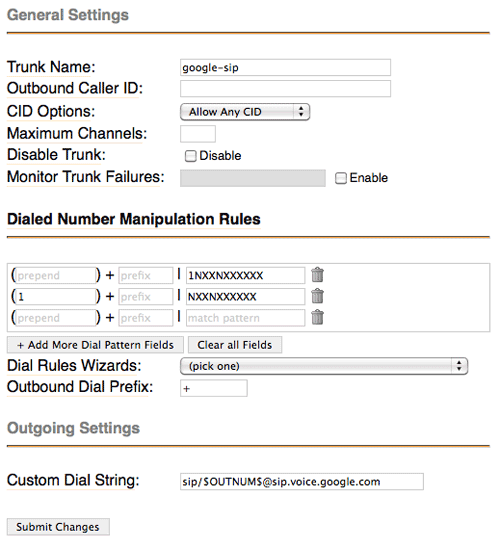
Click Submit Changes to save your entries and then reload FreePBX when prompted.
Now choose Setup, Outbound Routes, and choose your Default outbound route. Modify the Trunk Sequence so that it matches what was outlined above. Click Submit Changes to save your entries and then reload FreePBX when prompted.
You’re done. Enjoy your new SIP-based Google Voice calling addition.
 Don’t forget to List Yourself in Directory Assistance so everyone can find you by dialing 411. And add your new number to the Do Not Call Registry to block telemarketing calls. Or just call 888-382-1222 from your new Google Voice number. Enjoy!
Don’t forget to List Yourself in Directory Assistance so everyone can find you by dialing 411. And add your new number to the Do Not Call Registry to block telemarketing calls. Or just call 888-382-1222 from your new Google Voice number. Enjoy!
March 8 Update. Well, that was a quick dip. Beware the Ides of March! It was almost exactly two years ago that Google shut down SIP connectivity the first time. Hopefully, we’re not in for another two year wait. Read our original article about this and have a chuckle. But it looks like they’ve done it again. To restore your system to normal functionality, remove the Google-SIP trunk from your Outbound Route and be sure to delete your Google Voice numbers from the SIP registries at e164.org and enumplus.org. To suggest this is short-sighted (not to mention monetarily wasteful) would be an understatement. But perhaps Google wasn’t prepared for the onslaught of delighted users. Let’s hope so. 🙄
March 16 Update. It’s working again this morning! But now it’s not morning, and we’re dead in the water once more. Did we mention this might qualify as E-X-P-E-R-I-M-E-N-T-A-L?? See the comments below for up-to-the-minute updates.
Security Reminder. We mentioned this two years ago, but it’s worth repeating since it still has not been addressed. Google protects phone access to your Google Voice account with only a 4-digit PIN. When unanswered calls roll over to their voicemail system, anyone has the option of pressing * to be prompted for this PIN. It only takes 10,000 calls at most to guess any PIN, and that doesn’t take very long with SIP and an automated dialer. Once someone has your PIN, in addition to listening to your voicmail messages, they also can press 2 to place an outbound call to anywhere in the world… on your nickel. So… don’t load up your account with your entire life savings unless you don’t mind losing it. 🙄
Originally published: Monday, March 7, 2011

Need help with Asterisk? Visit the PBX in a Flash Forum or Wiki.
Or Try the New, Free PBX in a Flash Conference Bridge.
whos.amung.us If you’re wondering what your fellow man is reading on Nerd Vittles these days, wonder no more. Visit our new whos.amung.us statistical web site and check out what’s happening. It’s a terrific resource both for us and for you.
Special Thanks to Our Generous Sponsors
FULL DISCLOSURE: ClearlyIP, Skyetel, Vitelity, DigitalOcean, Vultr, VoIP.ms, 3CX, Sangoma, TelecomsXchange and VitalPBX have provided financial support to Nerd Vittles and our open source projects through advertising, referral revenue, and/or merchandise. As an Amazon Associate and Best Buy Affiliate, we also earn from qualifying purchases. We’ve chosen these providers not the other way around. Our decisions are based upon their corporate reputation and the quality of their offerings and pricing. Our recommendations regarding technology are reached without regard to financial compensation except in situations in which comparable products at comparable pricing are available from multiple sources. In this limited case, we support our sponsors because our sponsors support us.
 BOGO Bonaza: Enjoy state-of-the-art VoIP service with a $10 credit and half-price SIP service on up to $500 of Skyetel trunking with free number porting when you fund your Skyetel account. No limits on number of simultaneous calls. Quadruple data center redundancy. $25 monthly minimum spend required. Tutorial and sign up details are here.
BOGO Bonaza: Enjoy state-of-the-art VoIP service with a $10 credit and half-price SIP service on up to $500 of Skyetel trunking with free number porting when you fund your Skyetel account. No limits on number of simultaneous calls. Quadruple data center redundancy. $25 monthly minimum spend required. Tutorial and sign up details are here.
 The lynchpin of Incredible PBX 2020 and beyond is ClearlyIP components which bring management of FreePBX modules and SIP phone integration to a level never before available with any other Asterisk distribution. And now you can configure and reconfigure your new Incredible PBX phones from the convenience of the Incredible PBX GUI.
The lynchpin of Incredible PBX 2020 and beyond is ClearlyIP components which bring management of FreePBX modules and SIP phone integration to a level never before available with any other Asterisk distribution. And now you can configure and reconfigure your new Incredible PBX phones from the convenience of the Incredible PBX GUI.
 VitalPBX is perhaps the fastest-growing PBX offering based upon Asterisk with an installed presence in more than 100 countries worldwide. VitalPBX has generously provided a customized White Label version of Incredible PBX tailored for use with all Incredible PBX and VitalPBX custom applications. Follow this link for a free test drive!
VitalPBX is perhaps the fastest-growing PBX offering based upon Asterisk with an installed presence in more than 100 countries worldwide. VitalPBX has generously provided a customized White Label version of Incredible PBX tailored for use with all Incredible PBX and VitalPBX custom applications. Follow this link for a free test drive!
 Special Thanks to Vitelity. Vitelity is now Voyant Communications and has halted new registrations for the time being. Our special thanks to Vitelity for their unwavering financial support over many years and to the many Nerd Vittles readers who continue to enjoy the benefits of their service offerings. We will keep everyone posted on further developments.
Special Thanks to Vitelity. Vitelity is now Voyant Communications and has halted new registrations for the time being. Our special thanks to Vitelity for their unwavering financial support over many years and to the many Nerd Vittles readers who continue to enjoy the benefits of their service offerings. We will keep everyone posted on further developments.
Some Recent Nerd Vittles Articles of Interest…
2011 VoIP Device of the Year: Obihai OBi110 for Google Voice
It’s only January, but we already have a winner for 2011 VoIP Device of the Year. Once in a very long while, a device comes along that’s not only revolutionary but also incredibly useful while being downright simple to use. Did we mention inexpensive? So it is with the Obihai OBi110 which fills a niche that’s been screaming for a simple solution.

Google turned the telephony world upside down last year by offering U.S. residents a free local phone number and free calling in the U.S. and Canada. But you had to use a PC to make the calls, or you had to become at least a junior rocket scientist with either Asterisk® or FreeSwitch to make Google Voice calls using a regular telephone. Well, as they say, that’s so yesterday. Meet the unassuming Obihai OBi110. It’s a little box about the size of a pack of cigarettes if you remember those. But, under the covers, this is no ordinary ATA device. Plug it into your DSL or cable modem, attach a standard telephone or your favorite cordless phone, and in less than a minute you’ll be making and receiving calls with your Google Voice credentials.
If you’ve followed our previous articles on Google Voice, you already know that you’ll need a dedicated Google account to get things working properly because the OBi110 uses the Google Talk protocol just as Gmail does. So sign up for a new Gmail account, then log into google.com/voice with your new Gmail credentials. Choose a number in your favorite area code and use an existing phone number to activate the account. Once registered, click on Settings, Voice Settings. Check the Google Chat option to activate Google Talk. Then click on the Calls tab, turn off Call Screening, and click Save Settings. That’s all there is to setting up your new Google Voice account for use.
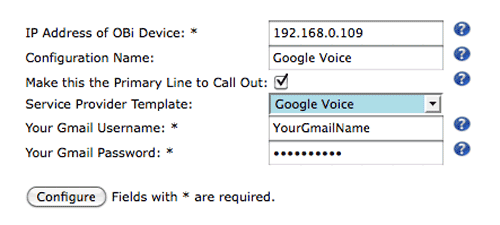
Now plug in your OBi110, connect it to your network so that it can obtain an IP address from a DHCP server, and plug in a Plain Old Telephone. Pick up the phone and dial * * * 1 to obtain the IP address of your OBi110. Now, with your web browser open, click on this link. Fill in the blanks using the IP address of the OBi110 on your LAN and your Gmail name and password. Click the Configure button, and you’re done. After the device restarts, download the latest firmware for your OBi to your desktop, and then install it from the web interface to your OBi by choosing System Management -> Device Update.
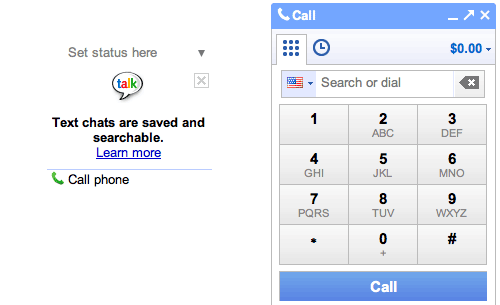
Before you can actually make outbound calls with the OBi110, you may need to make one call from your browser by clicking the Call Phone option under Chat in the Gmail account you just created. When the dialer appears, enter a 10-digit phone number and press the Enter key. This lets you acknowledge that Google Voice does not support 911 emergency calling. Be sure to log out of this Gmail account once you complete the test call. You can’t be logged in and also use the OBi110. That’s why we set up a dedicated Google account for this device. Guess what? You’re done.
You can buy the Obihai OBi110 from Amazon for $50 including free shipping. It’s the best $50 you’ll ever spend!
2/6 Update: Since this article was released, over 85,000 folks that frequent SlickDeals.net have been pointed here so there’s a momentary shortage of OBi devices. 🙂 They should be back in stock at Amazon at the original $50 price by early next week so don’t buy from the resellers that doubled the price. Start searching for OBihai and OBi110 on Amazon about Monday, February 7. In the meantime, there are over 25 pages of comments on SlickDeals.net to keep you entertained. Here’s a golden nugget from AllThumbs to get those of you that snagged a unit started using the numerous OBi features in addition to Google Voice:
Simply connect a regular telephone cable between the LINE port of the OBi110 and the PHONE jack of an Ooma, MagicJack, Vonage adapter, Comcast phone adapter, etc. and the inbound calls from your other service will ring on the desktop phones or cordless phones connected to the OBi’s PHONE port. For outbound calls, you can pick up a phone connected to the OBi PHONE port and dial **8 plus a 10-digit number to send the call out through your other service while dialing a regular 10-digit number will send the call out through Google Voice. You can also enable a Circle of Friends by CallerID that can dial into the OBi from anywhere using the OBi Google Voice number, enter a PIN, and dial out through any of the other OBi-enabled service providers.
If you configure the other OBi SIP connection (no wire required other than the network connection) to an extension on an Asterisk/PBX in a Flash machine or a SIP provider such as Vitelity, voip.ms, les.net, DIDforsale, or SIPgate, then you can make outbound calls for a penny or two a minute in the U.S. by dialing **2 plus a 10-digit number. None of these features or service providers take more than a couple minutes to set up, and all have web-based configuration utilities. When you’re finished with the set up, you’ll have a phone system with triple redundancy as long as your network connection stays up. And, if that worries you and you want network redundancy as well, plug your Ma Bell phone line into the LINE port instead of an Ooma or MagicJack.
For the Whiz Kids. We’ve barely scratched the surface of what you can do with the OBi110. It’s easy to configure it for use with other SIP services or your own Asterisk server. Start by reading Marcelo Rodriguez’s Setup Guide on Voxilla and then read the excellent series of articles on the Michigan Telephone Blog. Enjoy!
Originally published: Thursday, February 3, 2011

Need help with Asterisk? Visit the PBX in a Flash Forum or Wiki.
Or Try the New, Free PBX in a Flash Conference Bridge.
whos.amung.us If you’re wondering what your fellow man is reading on Nerd Vittles these days, wonder no more. Visit our new whos.amung.us statistical web site and check out what’s happening. It’s a terrific resource both for us and for you.
Special Thanks to Our Generous Sponsors
FULL DISCLOSURE: ClearlyIP, Skyetel, Vitelity, DigitalOcean, Vultr, VoIP.ms, 3CX, Sangoma, TelecomsXchange and VitalPBX have provided financial support to Nerd Vittles and our open source projects through advertising, referral revenue, and/or merchandise. As an Amazon Associate and Best Buy Affiliate, we also earn from qualifying purchases. We’ve chosen these providers not the other way around. Our decisions are based upon their corporate reputation and the quality of their offerings and pricing. Our recommendations regarding technology are reached without regard to financial compensation except in situations in which comparable products at comparable pricing are available from multiple sources. In this limited case, we support our sponsors because our sponsors support us.
 BOGO Bonaza: Enjoy state-of-the-art VoIP service with a $10 credit and half-price SIP service on up to $500 of Skyetel trunking with free number porting when you fund your Skyetel account. No limits on number of simultaneous calls. Quadruple data center redundancy. $25 monthly minimum spend required. Tutorial and sign up details are here.
BOGO Bonaza: Enjoy state-of-the-art VoIP service with a $10 credit and half-price SIP service on up to $500 of Skyetel trunking with free number porting when you fund your Skyetel account. No limits on number of simultaneous calls. Quadruple data center redundancy. $25 monthly minimum spend required. Tutorial and sign up details are here.
 The lynchpin of Incredible PBX 2020 and beyond is ClearlyIP components which bring management of FreePBX modules and SIP phone integration to a level never before available with any other Asterisk distribution. And now you can configure and reconfigure your new Incredible PBX phones from the convenience of the Incredible PBX GUI.
The lynchpin of Incredible PBX 2020 and beyond is ClearlyIP components which bring management of FreePBX modules and SIP phone integration to a level never before available with any other Asterisk distribution. And now you can configure and reconfigure your new Incredible PBX phones from the convenience of the Incredible PBX GUI.
 VitalPBX is perhaps the fastest-growing PBX offering based upon Asterisk with an installed presence in more than 100 countries worldwide. VitalPBX has generously provided a customized White Label version of Incredible PBX tailored for use with all Incredible PBX and VitalPBX custom applications. Follow this link for a free test drive!
VitalPBX is perhaps the fastest-growing PBX offering based upon Asterisk with an installed presence in more than 100 countries worldwide. VitalPBX has generously provided a customized White Label version of Incredible PBX tailored for use with all Incredible PBX and VitalPBX custom applications. Follow this link for a free test drive!
 Special Thanks to Vitelity. Vitelity is now Voyant Communications and has halted new registrations for the time being. Our special thanks to Vitelity for their unwavering financial support over many years and to the many Nerd Vittles readers who continue to enjoy the benefits of their service offerings. We will keep everyone posted on further developments.
Special Thanks to Vitelity. Vitelity is now Voyant Communications and has halted new registrations for the time being. Our special thanks to Vitelity for their unwavering financial support over many years and to the many Nerd Vittles readers who continue to enjoy the benefits of their service offerings. We will keep everyone posted on further developments.
Some Recent Nerd Vittles Articles of Interest…
Incredible PBX 1.8: New OpenVZ and Cloud Editions

Another exciting week in the Asterisk® community with the introduction of Asterisk 1.8.2 last Friday. It's now the official PIAF-Purple payload so you can simply download the current ISO to take it for a spin. Most of the pesky bugs in Asterisk 1.8.0 and 1.8.1 now have been addressed. Let us know if you find some new ones.
While the Asterisk Dev Team has been hard at work on Asterisk 1.8.2, we've turned our attention to the cloud and VoIP virtualization. We have three new products to introduce today. The first lets you install PIAF-Purple with Asterisk 1.8.2 using a new OpenVZ template. The second lets you run Incredible PBX 1.8 as a virtual machine using the new PIAF-Purple 1.8.2 OpenVZ template. Finally, we'll show you how to run Incredible PBX 1.8 in the cloud with hosted VoIP service from RentPBX.com for $15 a month with a free local phone number and free Google Voice calling in the U.S. and Canada. So let's get started.
Using the OpenVZ PIAF-Purple Template. If you haven't heard of OpenVZ templates before, you've missed one of the real technological breakthroughs of the last decade. Rather than wading through the usual 30-minute ISO installation drill, with an OpenVZ template, all of the work is done for you. And it's quick. You can build a dozen PIAF-Purple systems using an OpenVZ template in about 15 minutes with a per system cost of less than $50. See Comment #2 below for an extra special Dell half-price server deal this week. And it's incredibly easy to then tie all of these systems together using either SIP or IAX trunks. Just follow our previous tutorial. For resellers and developers that want to try various Asterisk configurations before implementation and for trainers and others that want to host dedicated Asterisk systems for customers, the OpenVZ platform is a perfect fit. Read our original two-part article to get up to speed on Proxmox, virtualization, and IPtables with OpenVZ. Then continue on here.
Thanks to Darrell Dillman (aka dad311 on the PIAF Forums), there already is a 64-bit OpenVZ template of PIAF-Purple with Asterisk 1.8.2. Just download the template to your Desktop and then, using the Proxmox console, choose Appliance Templates, Upload File to upload the OpenVZ template into your Proxmox server platform. Once installed, you can build Asterisk 1.8.2 virtual machines to your heart's content... in less than a minute apiece. Just choose Virtual Machine, Create to create a new virtual machine using the OpenVZ template you just uploaded. In the Configuration section, choose OpenVZ for the Type and pick your new OpenVZ template from the pulldown list. Fill in a Host Name, Disk Space maximum (in GB), and (root) Password. The other defaults should be fine. In the Network section of the form, change to the Bridged Ethernet (veth) option which means the VM will obtain its IP address from your DHCP server. Make sure your DNS settings are correct for your LAN. Here's how a typical OpenVZ creation form will look:
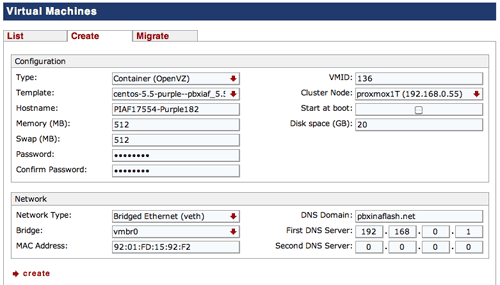
Once the image is created, start up the virtual machine, wait about 70 seconds for the system to load, and then click on Open VNC Console. Asterisk will be loaded and running. You can verify this on the status display. You can safely ignore the status messages pertaining to IPtables assuming iptables -nL shows that IPtables is functioning properly. With the exception of text-to-speech (TTS), you now have a PIAF-Purple base platform running Asterisk 1.8.2 and FreePBX 2.8. Be sure you always run it behind a hardware-based firewall with no port exposure to the Internet.
Before you do anything else, run passwd-master to secure the passwords for FreePBX GUI access to your system. Don't forget!
If you're planning to install Incredible PBX below or if you don't need text-to-speech on your system, you can skip this next step which gets 64-bit TTS installed. Otherwise, here are the commands to get it working:
cd /root
./install-flite
Note to Our Pioneers. To those that tested the new OpenVZ template this past week, THANK YOU! Be advised that we now have incorporated several of the recommended tweaks which were documented in the PIAF Forums. The install procedure outlined above explains the new behavior of the slightly improved OpenVZ template which now is available for download. We recommend you switch.
Asterisk CLI Change. Finally, just a heads up that (once again) the Asterisk Dev Team appears to have changed the default behavior of the Asterisk CLI. With Asterisk 1.8.2, if you make outbound calls after loading the CLI, you will notice that call progress no longer appears in the CLI. To restore the standard behavior (since Moses), issue the following command: core set verbose 3. 🙄

Installing Incredible PBX on OpenVZ Systems. We won't repeat the entire Incredible PBX article here. If you want the background on the product, read the latest article. To get everything working with an OpenVZ system, there are only three steps:
1. Set Up Your Google Voice Account
2. Run the Incredible PBX VM Installer
3. Configure a Softphone
 Configuring Google Voice. You'll need a dedicated Google Voice account to support The Incredible PBX. The more obscure the username (with some embedded numbers), the better off you will be. This will keep folks from bombarding you with unsolicited Gtalk chat messages, and who knows what nefarious scheme will be discovered using Google messaging six months from now. So why take the chance. Keep this account a secret!
Configuring Google Voice. You'll need a dedicated Google Voice account to support The Incredible PBX. The more obscure the username (with some embedded numbers), the better off you will be. This will keep folks from bombarding you with unsolicited Gtalk chat messages, and who knows what nefarious scheme will be discovered using Google messaging six months from now. So why take the chance. Keep this account a secret!
We've tested this extensively using an existing Gmail account, and inbound calling is just not reliable. The reason seems to be that Google always chooses Gmail chat as the inbound call destination if there are multiple registrations from the same IP address. So, be reasonable. Do it our way! Set up a dedicated Gmail and Google Voice account, and use it exclusively with The Incredible PBX. Google Voice no longer is by invitation only so, if you're in the U.S. or have a friend that is, head over to the Google Voice site and register. If you're living on another continent, see MisterQ's posting for some tips on getting set up.
You must choose a telephone number (aka DID) for your new account, or Google Voice calling will not work... in either direction. Google used to permit outbound Gtalk calls using a fake CallerID, but that obviously led to abuse so it's over! You also have to tie your Google Voice account to at least one working phone number as part of the initial setup process. Your cellphone number will work just fine. Don't skip this step either. Just enter the provided 2-digit confirmation code when you tell Google to place the test call to the phone number you entered. Once the number is registered, you can disable it if you'd like in Settings, Voice Setting, Phones. But...
IMPORTANT: Be sure to enable the Google Chat option as one of your phone destinations in Settings, Voice Setting, Phones. That's the destination we need for The Incredible PBX to work its magic! Otherwise, all inbound and outbound calls will fail. If you don't see this option, you may need to call up Gmail and enable Google Chat there first. Then go back to the Google Voice Settings.
While you're still in Google Voice Settings, click on the Calls tab. Make sure your settings match these:
- Call Screening - OFF
- Call Presentation - OFF
- Caller ID (In) - Display Caller's Number
- Caller ID (Out) - Don't Change Anything
- Do Not Disturb - OFF
Click Save Changes once you adjust your settings. Under the Voicemail tab, plug in your email address so you get notified of new voicemails. Down the road, receipt of a Google Voice voicemail will be a big hint that something has come unglued on your PBX.
Running The Incredible PBX Installer. Log into your server as root and issue the following commands to set up The Incredible PBX:
cd /root
rm incrediblepbx18-vm.x
wget http://incrediblepbx.com/incrediblepbx18-vm.x
chmod +x incredible*
./incrediblepbx18-vm.x
passwd-master
When The Incredible PBX install begins, you'll be prompted for the following:
Google Voice Account Name
Google Voice Password
Google Voice 10-digit Phone Number
Gmail Notification Address
FreePBX maint Password
The Google Voice Account Name is the Gmail address for your new dedicated account, e.g. joeschmo@gmail.com. Don't forget @gmail.com! The Google Voice Password is the password for this dedicated account. The Google Voice Phone Number is the 10-digit DID for this dedicated account. We need this if we ever need to go back to the return call methodology for outbound calling. For now, it's not necessary. But who knows what the future holds. 🙄 The Gmail Notification Address is the email address where you wish to receive alerts when incoming and outgoing Google Voice calls are placed using The Incredible PBX. And your FreePBX maint Password is the password you'll use to access FreePBX. You'll actually set it by running passwd-master after The Incredible PBX completes. We need this password to properly configure the CallerID Superfecta for you. By the way, none of this confidential information ever leaves your machine... just in case you were wondering.
Now have another 5-minute cup of coffee, and consider a modest donation to Nerd Vittles... for all of our hard work. 😉 You'll find a link at the top of the page. While you're waiting (and so you don't forget), go ahead and configure your hardware-based firewall to support Google Voice. See the next section for what's required. Without completing this firewall configuration step, no calls will work! When the installer finishes, READ THE SCREEN just for grins.
Here's a short video demonstration of the original Incredible PBX installer process. It still works just about the same way except there's no longer a second step to get things working.
One final word of caution is in order regardless of your choice of providers: Do NOT use special characters in any provider passwords, or nothing will work!
Before you do anything else, run passwd-master again to resecure the passwords for FreePBX GUI access to your system. Don't forget!
Firewall Configuration. We hope you've taken our advice and installed a hardware-based firewall in front of The Incredible PBX. It's your phone bill. You'll need to make one adjustment on the firewall. Map UDP 5222 traffic to the internal IP address of The Incredible PBX. This is the port that Google Voice uses for phone calls and Google chat. You can decipher the IP address of your server by logging into the server as root and typing status.
Extension Password Discovery. If you're too lazy to look up your extension 701 password using the FreePBX GUI, you can log into your server as root and issue the following command to obtain the password for extension 701 which we'll need to configure your softphone or color videophone in the next step:
mysql -uroot -ppassw0rd -e"select id,data from asterisk.sip where id='701' and keyword='secret'"
The result will look something like the following where 701 is the extension and 18016 is the randomly-generated extension password exclusively for your Incredible PBX:
+-----+-------+
id data
+-----+-------+
701 18016
+-----+-------+
 Configuring a SIP Phone. There are hundreds of terrific SIP telephones and softphones for Asterisk-based systems. Once you get things humming along, you'll want a real SIP telephone such as the $50 Nortel color videophone we've recommended above. You'll also find lots of additional recommendations on Nerd Vittles and in the PBX in a Flash Forum. If you're like us, we want to make damn sure this stuff works before you shell out any money. So, for today, let's download a terrific (free) softphone to get you started. We recommend X-Lite because there are versions for Windows, Mac, and Linux. So download your favorite from this link. Install and run X-Lite on your Desktop. At the top of the phone, click on the Down Arrow and choose SIP Account Settings, Add. Enter the following information using your actual password for extension 701 and the actual IP address of your Incredible PBX server instead of 192.168.0.251. Click OK when finished. Your softphone should now show: Available.
Configuring a SIP Phone. There are hundreds of terrific SIP telephones and softphones for Asterisk-based systems. Once you get things humming along, you'll want a real SIP telephone such as the $50 Nortel color videophone we've recommended above. You'll also find lots of additional recommendations on Nerd Vittles and in the PBX in a Flash Forum. If you're like us, we want to make damn sure this stuff works before you shell out any money. So, for today, let's download a terrific (free) softphone to get you started. We recommend X-Lite because there are versions for Windows, Mac, and Linux. So download your favorite from this link. Install and run X-Lite on your Desktop. At the top of the phone, click on the Down Arrow and choose SIP Account Settings, Add. Enter the following information using your actual password for extension 701 and the actual IP address of your Incredible PBX server instead of 192.168.0.251. Click OK when finished. Your softphone should now show: Available.
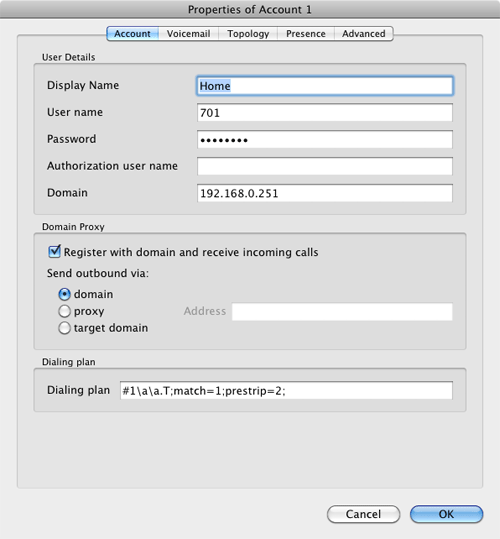
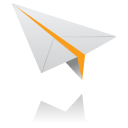 Incredible PBX Test Flight. The proof is in the pudding as they say. So let's try two simple tests. First, let's place an outbound call. Using the softphone, dial your 10-digit cellphone number. Google Voice should transparently connect you. Answer the call and make sure you can send and receive voice on both phones. Second, from another phone, call the Google Voice number that you've dedicated to The Incredible PBX. Your softphone should begin ringing shortly. If not, make certain you are not logged into Google Chat on a Gmail account with these same credentials. If everything is working, congratulations!
Incredible PBX Test Flight. The proof is in the pudding as they say. So let's try two simple tests. First, let's place an outbound call. Using the softphone, dial your 10-digit cellphone number. Google Voice should transparently connect you. Answer the call and make sure you can send and receive voice on both phones. Second, from another phone, call the Google Voice number that you've dedicated to The Incredible PBX. Your softphone should begin ringing shortly. If not, make certain you are not logged into Google Chat on a Gmail account with these same credentials. If everything is working, congratulations!
Here's a brief video demonstration showing how to set up a softphone to use with your Incredible PBX, and it also walks you through several of the dozens of Asterisk applications included in your system.
Solving One-Way Audio Problems. If you experience one-way audio on some of your phone calls, you may need to adjust the settings in /etc/asterisk/sip_custom.conf. Just uncomment the first two lines by removing the semicolons. Then replace 173.15.238.123 with your public IP address, and replace 192.168.0.0 with the subnet address of your private network. There are similar settings in gtalk.conf that can be activated although we've never had to use them. In fact, we've never had to use any of these settings. After making these changes, save the file(s) and restart Asterisk: amportal restart.
 Running Incredible PBX in the Cloud. We've saved the best for last today. For many folks, you may want to experiment with VoIP technology without making a hardware investment and without having to master the intricacies of managing your own server and network. That's what Cloud Computing is all about. And we've searched far and wide to find you the perfect platform. As with many of you, one of our top priorities is always cost. While many providers were willing to provide Nerd Vittles with a few sheckles for pitching their product, only one stepped forward with a price point that we think is irresistible. And, for the record, we waived any compensation other than a few test accounts to get things working properly, so that all of the savings could be passed on to you! So here's the deal. $15 a month gets you your own PIAF-Purple server in the cloud at RentPBX.com. Just use this coupon code: BACK10, pick an east coast or west coast server to host your new system, choose the PIAF-Purple 1.7.5.5.4 install option, set up a username and very secure password, and you're off to the races. Once your account is established, here's the 5-minute procedure to install the special RentPBX-edition of Incredible PBX to begin making free calls in the U.S. and Canada through Google Voice.
Running Incredible PBX in the Cloud. We've saved the best for last today. For many folks, you may want to experiment with VoIP technology without making a hardware investment and without having to master the intricacies of managing your own server and network. That's what Cloud Computing is all about. And we've searched far and wide to find you the perfect platform. As with many of you, one of our top priorities is always cost. While many providers were willing to provide Nerd Vittles with a few sheckles for pitching their product, only one stepped forward with a price point that we think is irresistible. And, for the record, we waived any compensation other than a few test accounts to get things working properly, so that all of the savings could be passed on to you! So here's the deal. $15 a month gets you your own PIAF-Purple server in the cloud at RentPBX.com. Just use this coupon code: BACK10, pick an east coast or west coast server to host your new system, choose the PIAF-Purple 1.7.5.5.4 install option, set up a username and very secure password, and you're off to the races. Once your account is established, here's the 5-minute procedure to install the special RentPBX-edition of Incredible PBX to begin making free calls in the U.S. and Canada through Google Voice.
Begin by Configuring Google Voice as outlined above. Then log into your RentPBX account using SSH and the port assigned to your account. For Windows users, download Putty from here. The SSH command will look something like this:
ssh -p 21422 root@209.249.149.108
Issue the following commands to download and run The Incredible PBX installer for RentPBX:
cd /root
wget http://incrediblepbx.com/incrediblepbx18-rentpbx.x
chmod +x incrediblepbx18-rentpbx.x
./incrediblepbx18-rentpbx.x
passwd-master
Now just follow along in the Incredible PBX virtual machine tutorial which we've included above. Remember that your new Incredible PBX is sitting directly on the Internet! So don't forget to run passwd-master when you finish the install, or your system is vulnerable. Ours was attacked within minutes!
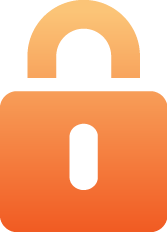 Securing Your RentPBX Server. With the exception of our WhiteList application, everything is working on your RentPBX server. While we continue to work on the WhiteList component (reread this section of the article in a week or so to get the latest updates), you need to secure your system to avoid endless hack attempts on your SIP resources. Here's how. First, write down the IP addresses of your RentPBX server and your home network. Second, print out your existing IPtables configuration. The file to print is /etc/sysconfig/iptables. Third, make a backup copy of the file. While logged into your server with SSH, the easiest way is like this:
Securing Your RentPBX Server. With the exception of our WhiteList application, everything is working on your RentPBX server. While we continue to work on the WhiteList component (reread this section of the article in a week or so to get the latest updates), you need to secure your system to avoid endless hack attempts on your SIP resources. Here's how. First, write down the IP addresses of your RentPBX server and your home network. Second, print out your existing IPtables configuration. The file to print is /etc/sysconfig/iptables. Third, make a backup copy of the file. While logged into your server with SSH, the easiest way is like this:
cd /etc/sysconfig
cp iptables iptables.bak
Now we need to edit the iptables file itself: nano -w iptables. Then search for the line that contains 5060: Ctrl-W, 5060, Enter. At the beginning of this line, add # to comment out the line. With the cursor still on this line, press Ctrl-K then Ctrl-U twice. This will duplicate the line. Move to the second commented line and remove #. Use the right cursor to move across the line to --dport. Then insert the following using the IP address of your RentPBX server, e.g.
-s 229.149.129.248
Be sure there's at least one space before and after the new text. Now duplicate that line with Ctrl-K and Ctrl-U twice. Change the IP address on the second line to the public IP address of your home or office network. Repeat this process for every IP address where you intend to use a SIP phone connected to your RentPBX server. Make additional entries for your SIP providers as well. If you want to sleep better, you can make similar changes to the SSH port entry to restrict it to your home/office IP address. It's the line immediately above the 5060 entry. Ditto for port 80 which is web access. Be very careful here. A typo will lock you out of your own server! When you're finished, save the changes: Ctrl-X, Y, Enter. Then restart IPtables: service iptables restart.
As always, we strongly recommend that you not put all of your VoIP eggs in one basket. Google Voice does go down from time to time. Vitelity is a perfect complement because the costs are low and you only pay for the service you use. A discount sign up link is below. And Vitelity has contributed generously to both the Nerd Vittles and PBX in a Flash projects. So please support them. Enjoy!
Originally published: Monday, January 17, 2011

Need help with Asterisk? Visit the PBX in a Flash Forum.
Or Try the New, Free PBX in a Flash Conference Bridge.
whos.amung.us If you're wondering what your fellow man is reading on Nerd Vittles these days, wonder no more. Visit our new whos.amung.us statistical web site and check out what's happening. It's a terrific resource both for us and for you.
Special Thanks to Our Generous Sponsors
FULL DISCLOSURE: ClearlyIP, Skyetel, Vitelity, DigitalOcean, Vultr, VoIP.ms, 3CX, Sangoma, TelecomsXchange and VitalPBX have provided financial support to Nerd Vittles and our open source projects through advertising, referral revenue, and/or merchandise. As an Amazon Associate and Best Buy Affiliate, we also earn from qualifying purchases. We’ve chosen these providers not the other way around. Our decisions are based upon their corporate reputation and the quality of their offerings and pricing. Our recommendations regarding technology are reached without regard to financial compensation except in situations in which comparable products at comparable pricing are available from multiple sources. In this limited case, we support our sponsors because our sponsors support us.
 BOGO Bonaza: Enjoy state-of-the-art VoIP service with a $10 credit and half-price SIP service on up to $500 of Skyetel trunking with free number porting when you fund your Skyetel account. No limits on number of simultaneous calls. Quadruple data center redundancy. $25 monthly minimum spend required. Tutorial and sign up details are here.
BOGO Bonaza: Enjoy state-of-the-art VoIP service with a $10 credit and half-price SIP service on up to $500 of Skyetel trunking with free number porting when you fund your Skyetel account. No limits on number of simultaneous calls. Quadruple data center redundancy. $25 monthly minimum spend required. Tutorial and sign up details are here.
 The lynchpin of Incredible PBX 2020 and beyond is ClearlyIP components which bring management of FreePBX modules and SIP phone integration to a level never before available with any other Asterisk distribution. And now you can configure and reconfigure your new Incredible PBX phones from the convenience of the Incredible PBX GUI.
The lynchpin of Incredible PBX 2020 and beyond is ClearlyIP components which bring management of FreePBX modules and SIP phone integration to a level never before available with any other Asterisk distribution. And now you can configure and reconfigure your new Incredible PBX phones from the convenience of the Incredible PBX GUI.
 VitalPBX is perhaps the fastest-growing PBX offering based upon Asterisk with an installed presence in more than 100 countries worldwide. VitalPBX has generously provided a customized White Label version of Incredible PBX tailored for use with all Incredible PBX and VitalPBX custom applications. Follow this link for a free test drive!
VitalPBX is perhaps the fastest-growing PBX offering based upon Asterisk with an installed presence in more than 100 countries worldwide. VitalPBX has generously provided a customized White Label version of Incredible PBX tailored for use with all Incredible PBX and VitalPBX custom applications. Follow this link for a free test drive!
 Special Thanks to Vitelity. Vitelity is now Voyant Communications and has halted new registrations for the time being. Our special thanks to Vitelity for their unwavering financial support over many years and to the many Nerd Vittles readers who continue to enjoy the benefits of their service offerings. We will keep everyone posted on further developments.
Special Thanks to Vitelity. Vitelity is now Voyant Communications and has halted new registrations for the time being. Our special thanks to Vitelity for their unwavering financial support over many years and to the many Nerd Vittles readers who continue to enjoy the benefits of their service offerings. We will keep everyone posted on further developments.
Some Recent Nerd Vittles Articles of Interest...


 JUST RELEASED: Visit the Incredible PBX Wiki
JUST RELEASED: Visit the Incredible PBX Wiki



