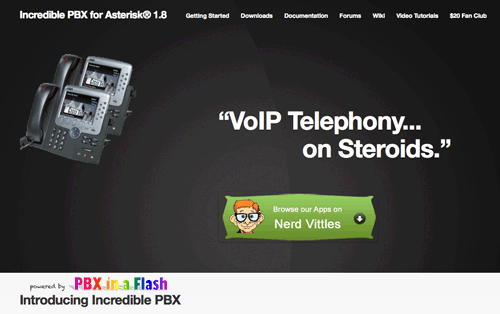Just 3 Steps to Paradise: It’s Incredible PBX for Asterisk 1.8
Today we are pleased to introduce the revolutionary new Incredible PBX for Asterisk 1.8.4.1 featuring instantaneous (and free) Google Voice calling in the U.S. and Canada via Gtalk. Dozens and dozens of Nerd Vittles apps now work flawlessly and are preconfigured. And there are dozens of additional add-ons that are just a couple keystrokes away including faxing, Windows networking, AWstats, Munin, Amazon S3, and more…