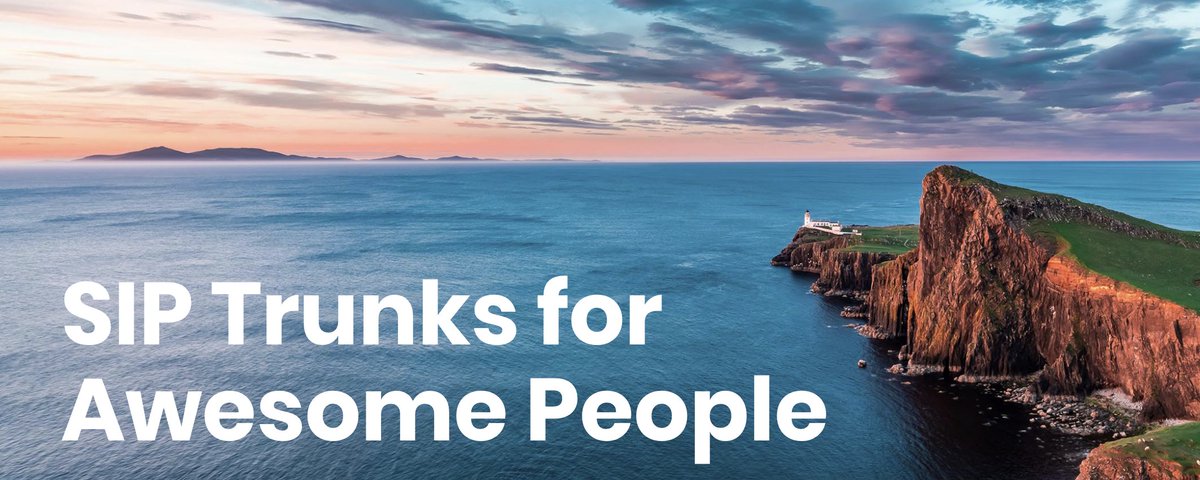UC on Steroids: Incredible PBX for Issabel Joins the Cloud
We’re pleased to introduce the 2019 edition of Incredible PBX® for Issabel featuring new VPS cloud provider support and one-minute setup for Skyetel SIP trunking. One of the limitations of Issabel 4 has been the required use of the ISO installer to deploy Asterisk® 13. This 2019 release addresses that limitation and lets you do a fully scripted install using one of our four recommended $7 to $15 a year VPS cloud providers. This new release includes our next generation… Read More ›