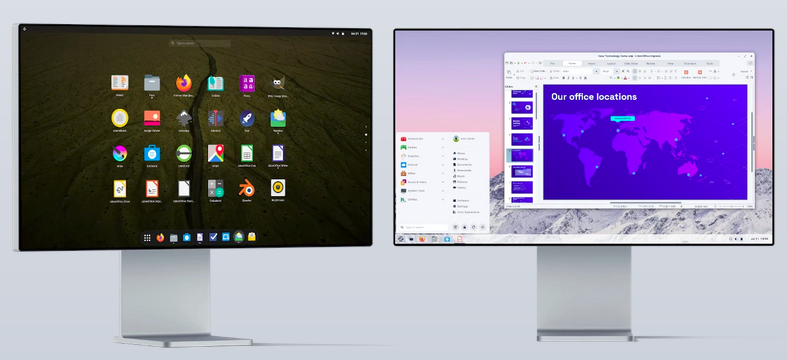Introducing Incredible PBX 2027 for LXC Linux Containers
We introduced Zorin OS in our recent review of the latest Acer Aspire 5 notebook PC. If you’ve never heard of Zorin, it’s probably the best desktop operating system available. While it is Linux-based, it can look like any desktop you’re already familiar with including Windows 11 and even a Mac if you spring for the $39 Pro version. It can be installed on as many PCs as you personally own, and Zorin Pro provides an incredible assortment of apps… Read More ›