
We review lots of hardware and numerous operating systems, but none come close to this steal from Amazon for under $500. The Acer Aspire 5 comes in many flavors at many price points. But, if loads of RAM (20GB) and a huge storage capacity (1TB NVMe SSD) top your list of must-haves, nothing we’ve found can touch this deal. The rest of its pedigree is equally impressive: a Ryzen 3 3350U 4-core processor (up to 3.5GHz), backlit keyboard, fingerprint reader for one-touch logins, Amazon Alexa, and Windows 11. As most of you know, our Amazon referral links provide funding to keep the lights on at Nerd Vittles, but none of our recommendations are based upon referral revenue. We eat our own dog food so these are products that we not only test but actually use.
The surprises don’t stop with this hardware discovery. Despite having read a number of articles decrying the lack of Linux support with Acer’s Aspire 5, we found quite the opposite. By setting up a dual-boot configuration, we were able to easily load our absolute favorite desktop Linux distribution, Zorin OS 16. Zorin comes in several flavors: a free offering, a School edition, and a $39 Pro version that can be installed on as many non-business computers as you own. For businesses, you can afford a license for each machine. For schools, there is no charge for the super-charged education edition. We opted for Zorin Pro whose desktop can emulate eight different desktop favorites including Ubuntu, Windows, and Mac. Here are our favorites:
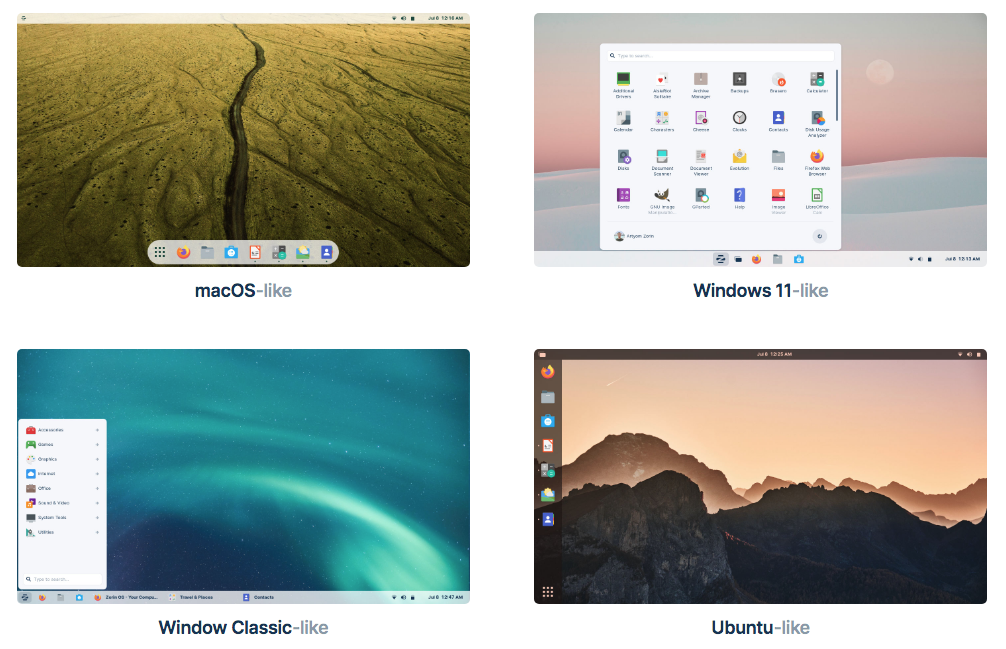
Our project today is to walk you through setting up a dual-boot machine where you can elect to run Windows 11 or Zorin 16 when you startup your machine. Why have two operating systems? The primary reason is you get the best of both worlds. All of the traditional Windows 11 applications will run without a hiccup. And Zorin Pro provides an incredible assortment of apps including the full LibreOffice suite, VirtualBox, music apps including Clementine, video streaming with VLC Media Player, Gnome’s Gmail, Firefox, and a number of free photo editing tools. In short, all apps that will run under Ubuntu will run under Zorin. If you’re a diehard OpenVPN fan like us, it works swimmingly under both operating systems.
Configuring Acer Aspire 5 for Dual-Boot
We won’t bore you with a tutorial on setting up Windows 11 on the Acer Aspire 5. It works much the same way as it does on any other modern computer. Once you get Windows 11 installed, the only change we need to make is to shrink the main Windows partition so that there is some room to install and use Zorin. From the Windows desktop, tap the Windows key and Search for “Create and format hard disk partitions”. Highlight your main Windows drive, usually called “OS (C:)”. Control-tap on the Touchpad in that partition and select “Shrink Volume”. Choose the amount of space to shrink the Windows partition and allocate to Zorin. We chose 250GB, but that’s your call. Reboot your machine for the changes to take effect. When the boot logo appears, press F2 repeatedly to enter the BIOS setup. Click on the Security tab and set a Supervisor Password. No other changes are necessary. Move to the Exit tab and choose Exit and Save Changes to initiate a reboot.
Preparing Zorin 16 Installation Media
Prepare a USB stick after downloading the Zorin 16 ISO of your choice. The easiest method is to download and install balenaEtcher on your desktop machine. It’s available for Windows, Mac, and Linux. Insert your USB stick into your desktop computer and then run the balenaEtcher app. Choose your Zorin ISO after clicking Flash from File. Choose your USB stick from Select Target. Be sure you don’t accidentally choose your desktop’s main drive! Click the Flash button to begin. Once the ISO is transferred, gracefully eject your USB stick from your desktop machine.
Installing Zorin 16 on Acer Aspire 5
Now we’re ready to install Zorin on your Aspire 5. Insert the USB stick and turn on or reboot the computer. The machine will boot Zorin from the USB stick. Choose the LIVE Session option to make sure Zorin will start. Also make sure you can configure WiFi in the Settings -> Network tab. If all goes well, click the Install Zorin link on the desktop to install Zorin onto your empty partition when prompted. Upon reboot, be sure to register Zorin in the UEFI whitelist when prompted.
Enabling VirtualBox in Zorin 16
UEFI machines are temperamental about which non-Windows apps can run. If you wish to enable VirtualBox, here are the steps. First, run the Terminal app and reinstall VirtualBox:
apt remove virtualbox-dkms apt install virtualbox-dkms
You’ll be prompted to set up a password for your new VirtualBox UEFI key (8 characters). Then reboot and register the new key when prompted. Enter the password when prompted. Now run VirtualBox from the Applications menu, and you should be good to go.
Installing Incredible PBX 2027-U for VirtualBox
Once you have VirtualBox running successfully, you can install Incredible PBX 2027-U. Using the Firefox browser, download the IncrediblePBX2027-U.ova image from here. Double-click on the .ova image to install it into VirtualBox. Then click RUN to start up Incredible PBX.
Read more about Linux Containers.
Originally published: Monday, August 21, 2023

Need help with Asterisk? Visit the VoIP-info Forum.
Special Thanks to Our Generous Sponsors
FULL DISCLOSURE: ClearlyIP, Skyetel, Vitelity, DigitalOcean, Vultr, VoIP.ms, 3CX, Sangoma, TelecomsXchange and VitalPBX have provided financial support to Nerd Vittles and our open source projects through advertising, referral revenue, and/or merchandise. As an Amazon Associate and Best Buy Affiliate, we also earn from qualifying purchases. We’ve chosen these providers not the other way around. Our decisions are based upon their corporate reputation and the quality of their offerings and pricing. Our recommendations regarding technology are reached without regard to financial compensation except in situations in which comparable products at comparable pricing are available from multiple sources. In this limited case, we support our sponsors because our sponsors support us.
 BOGO Bonaza: Enjoy state-of-the-art VoIP service with a $10 credit and half-price SIP service on up to $500 of Skyetel trunking with free number porting when you fund your Skyetel account. No limits on number of simultaneous calls. Quadruple data center redundancy. $25 monthly minimum spend required. Tutorial and sign up details are here.
BOGO Bonaza: Enjoy state-of-the-art VoIP service with a $10 credit and half-price SIP service on up to $500 of Skyetel trunking with free number porting when you fund your Skyetel account. No limits on number of simultaneous calls. Quadruple data center redundancy. $25 monthly minimum spend required. Tutorial and sign up details are here.
 The lynchpin of Incredible PBX 2020 and beyond is ClearlyIP components which bring management of FreePBX modules and SIP phone integration to a level never before available with any other Asterisk distribution. And now you can configure and reconfigure your new Incredible PBX phones from the convenience of the Incredible PBX GUI.
The lynchpin of Incredible PBX 2020 and beyond is ClearlyIP components which bring management of FreePBX modules and SIP phone integration to a level never before available with any other Asterisk distribution. And now you can configure and reconfigure your new Incredible PBX phones from the convenience of the Incredible PBX GUI.
 VitalPBX is perhaps the fastest-growing PBX offering based upon Asterisk with an installed presence in more than 100 countries worldwide. VitalPBX has generously provided a customized White Label version of Incredible PBX tailored for use with all Incredible PBX and VitalPBX custom applications. Follow this link for a free test drive!
VitalPBX is perhaps the fastest-growing PBX offering based upon Asterisk with an installed presence in more than 100 countries worldwide. VitalPBX has generously provided a customized White Label version of Incredible PBX tailored for use with all Incredible PBX and VitalPBX custom applications. Follow this link for a free test drive!
 Special Thanks to Vitelity. Vitelity is now Voyant Communications and has halted new registrations for the time being. Our special thanks to Vitelity for their unwavering financial support over many years and to the many Nerd Vittles readers who continue to enjoy the benefits of their service offerings. We will keep everyone posted on further developments.
Special Thanks to Vitelity. Vitelity is now Voyant Communications and has halted new registrations for the time being. Our special thanks to Vitelity for their unwavering financial support over many years and to the many Nerd Vittles readers who continue to enjoy the benefits of their service offerings. We will keep everyone posted on further developments.


Don’t waste your time trying to do this with a newer Lenovo or HP machine. Their UEFI setup will block the entire setup.