
If you want to continue to use SMS and MMS messaging on your VoIP platform, then today’s navigation guide is worth a careful read. Suffice it to say, this is what happens when the feds shirk their responsibilities and leave it to the foxes to guard the chicken coop.
The Golden Rule with all oligopolies is that he who has the gold makes the rules. And, make no mistake, there are stringent new rules for VoIP messaging. Not surprisingly, the FCC has jumped on the cellphone provider bandwagon. You can read all about the new FCC rules here. And the cellphone oligopoly has implemented additional requirements of its own that are enforced through a new organization called The Campaign Registry (TCR).
Any business that sends text messages to U.S. or Canadian mobile phone numbers is now required to register with TCR and obtain a 10-digit long code (10DLC) number. This number is used to identify the sender of each text message and to help the mobile carriers filter out spam (according to the carriers). To register with TCR, businesses must provide information about their company, including their legal name, EIN, and contact information. They must also submit a sample text message and identify the purpose for which they will be using SMS messaging.
What are TCR’s messaging guidelines?
- Obtaining permission from recipients before sending them text messages
- Clearly identifying the sender in each text message
- Providing a way for recipients to opt out of receiving future text messages
- Avoiding sending spam or unsolicited text messages
Carriers have imposed additional restrictions for certain types of messages so-called SHAFT content: sex, hate, alcohol, firearms, and tobacco (CBD is included). And, unlike email messages, SMS traffic cannot be encrypted so the providers can and do scan the contents of every message that hits their networks. If a business fails to comply with TCR’s requirements, the sender may face penalties including fines and suspension from sending text messages through the cellphone carriers.
You might wonder how these new rules came about. The short answer is that politicians flooded the cell providers’ networks with text messages during the last election cycle. And, of course, the politicians conveniently exempted themselves from all the spam rules including SMS messaging. So the new rules, while appearing admirable to the public, have little if anything to do with the root cause of the problem, the politicians.
CAUTION: What follows is NOT legal advice. It is simply our reading of available literature pertaining to TCR and VoIP.ms rules and regulations. Do NOT rely upon this interpretation of the rules in making decisions regarding SMS deployments. Do your own research. Better yet, consult an attorney.
Keep in mind that the current exception to TCR verification will probably disappear within the next several months. A word to the wise: Go ahead and get registered and verified unless you plan to use your cellphone exclusively for messaging or your usage is clearly non-business. The upfront costs are minimal. Here is an excellent summary of the various 10DLC registration categories.
Assuming your VoIP messages don’t include SHAFT content and otherwise comply with the guidelines above, there remains an exception for messaging without TCR verification… at least for now. The current limits on 10DLC SMS traffic without verification are as follows:
- Daily limit: 500 message segments
- Monthly limit: 5,000 message segments
- Per-recipient limit: 10 messages per day
A message segment is equal to 158 characters. So, a single text message can be composed of one or more segments, depending on its length.
There’s one additional gotcha. For traditional 10-digit numbers, only one SMS segment per second can be sent, and it cannot be increased. So be brief. For toll-free numbers, three SMS segments per second can be sent, and the restriction can be relaxed under certain circumstances. For short code messaging (initial cost is usually $1,500 or more per month to obtain a short code), 100 SMS message segments per second are permitted, and this limit can also be increased.
Now let’s return to our Navigation Guide for those that simply want to use VoIP messaging in the traditional ways that used to work, i.e. for a coach to schedule a little league practice or for you to tell your kid you’re going to be late picking them up from school.
Rule #1: If you have enabled SMS messaging on all of your VoIP phone numbers, do not use numbers on which you depend for critical input for outbound SMS traffic. The risk you run is that breaking one of the rules or limits above may get your number blacklisted from ALL future SMS message traffic.
Rule #2: Don’t break the daily, monthly, and per-recipient messaging limits EVER.
Rule #3: Don’t send SHAFT content over SMS even if you’re joking. Big Brother does not have a sense of humor.
Rule #4: Keep messages under 158 characters in length unless you’re using a toll-free number (158×3 message size limit).
Rule #5: Don’t send more than one message per second. For example, if you’re using a script to send a team notice of a little league practice, be sure to insert a one or two-second pause between each outbound message.
Rule #6: Only use a throw-away number to send outbound SMS messages. If the number gets blacklisted, discard the number.
The Safest VoIP Messaging Platform
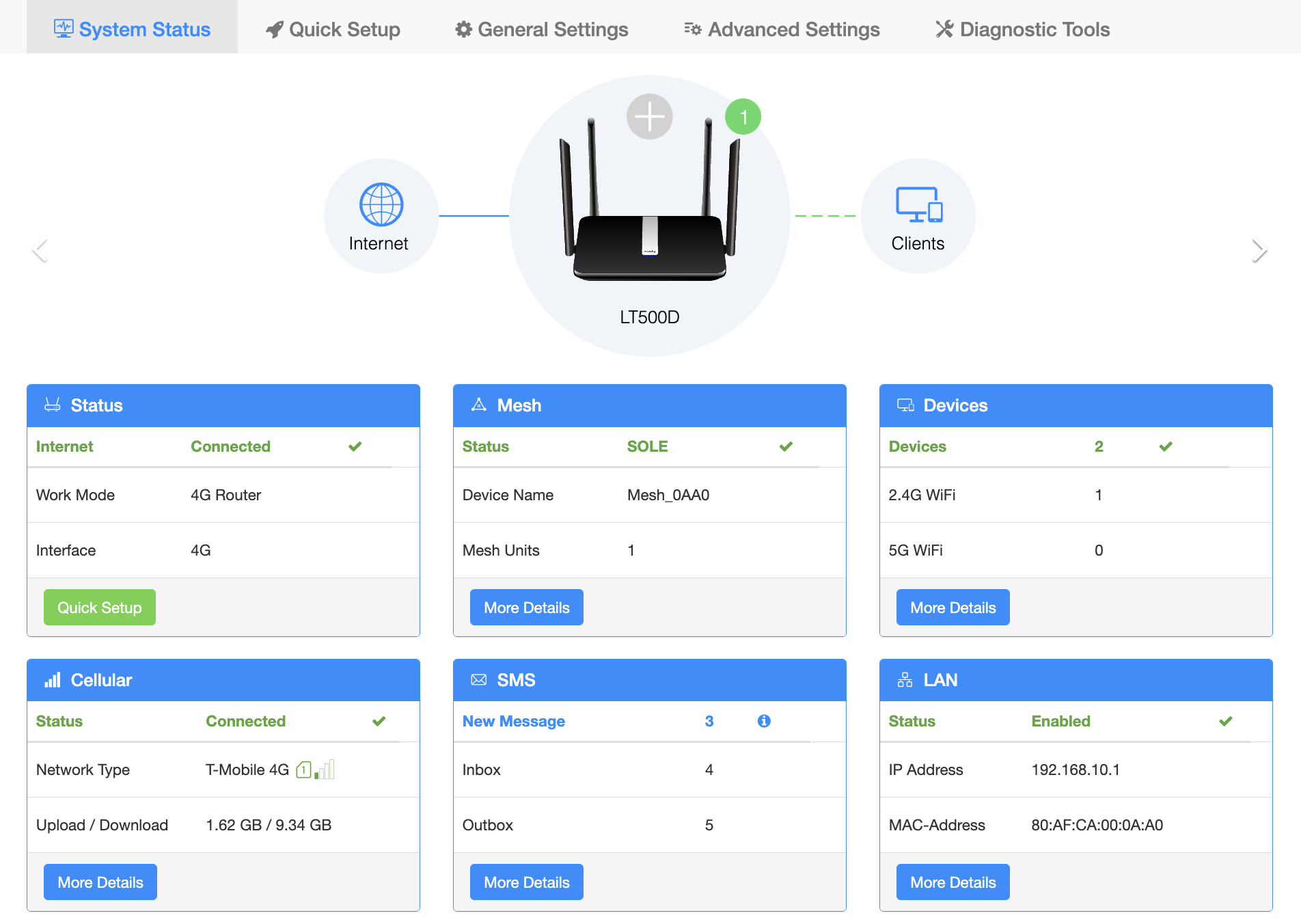
As you might expect, the safest way to send and receive SMS messages is through a cellphone or something that looks like a cellphone to the carrier networks. Our review of the Cudy Router spotlights a device that fits the bill perfectly if you have an extra SIM card lying around. Using the web interface on this device, you can send and receive SMS messages using the SMS link on the System Status page because the SMS messages appear to originate from a device on the cell provider’s own network where there are limited restrictions.
Using VoIP.ms for SMS Messaging
Assuming you can comply with all of the restrictions above, here’s our recommendation for a VoIP provider that lets you continue sending messages at minimal cost. That provider is one of our old favorites, VoIP.ms. Using our signup link helps keep the Nerd Vittles lights on so thank you in advance.
So long as you have an SMS-enabled DID with VoIP.ms, SMS messaging costs $0.0075 per message with no additional fees. Below we’ll walk you through getting everything set up with Incredible PBX to take advantage of VoIP.ms SMS services.
Configuring VoIP.ms for SMS Messaging
As noted, you’ll need to order a DID from VoIP.ms that supports SMS. Then enable SMS messaging in the DID setup and specify either an email address or cellphone number for delivery of incoming SMS messages addressed to that DID. If you happen to have a Yealink T46G (not T48G) or a Grandstream GXV phone that is also registered to that extension, the messages will also pop up on your desktop phone with an alert tone if you also enable "Link the SMS received to this DID to a SIP Account" and register the phone to a PJsip extension with the additions which follow. On Grandstream GXV Android phones, we recommend dragging the SMS app to the main screen so that the incoming message count appears beside the SMS icon when new messages are received. If you’re a clever programmer, you also can retrieve incoming messages from the Asterisk log by searching for "Inbound SMS dialplan invoked." The message will be in the following From and Body lines. Or tail /var/log/asterisk/full will look something like this:

To support sending SMS messages, enable the SOAP and REST/JSON API in the VoIP.ms Main Menu, set a very secure API password, and whitelist the IP addresses of each server from which you wish to send SMS messages.
Configuring Incredible PBX to Send SMS Messages
1. Login to your Incredible PBX 2027 server as root and issue the following commands:
cd /root/sms-voip.ms rm -f /root/sms-voip.ms/* pip install python-dotenv wget http://incrediblepbx.com/sendsms-voipms.tar.gz tar zxvf sendsms-voipms.tar.gz rm sendsms-voipms.tar.gz nano -w sendsms
2. When the editor opens, scroll down and replace 8431234567 with your SMS-enabled DID
3. Replace yourname@gmail.com with your VoIP.ms login email address
4. Replace your-API-key with your VoIP.ms API password
5. Save the file: Ctrl-X, Y, then ENTER
6. Send an SMS test message to your cell phone using the following syntax:
/root/sms-voip.ms/sendsms 10-digit-SMS-recipient "Your SMS message"
Configuring Incredible PBX to Receive SMS Messages
To receive SMS messages through FreePBX® using a compatible SIP phone or through the Asterisk CLI, you first must use a PJsip trunk to connect to VoIP.ms. Sample General Settings for the trunk are shown below. In the Advanced tab, set Message Context to sms-in.

You also must create a PJsip extension or use the preconfigured 701 PJsip extension. In the Advanced tab, set Message Context to sms-out.
Finally, edit extensions_custom.conf in /etc/asterisk and add the following code to the bottom of the file:
[sms-out]
exten => _.,1,NoOp(Outbound Message dialplan invoked)
exten => _.,n,NoOp( TO: ${MESSAGE(to)})
exten => _.,n,NoOp(FROM: ${MESSAGE(from)})
exten => _.,n,NoOp(BODY: ${MESSAGE(body)})
;
; add your VoIPms info in the next 3 lines
exten => _.,n,Set(VOIPMS_ACCOUNT="123456_subacct")
exten => _.,n,Set(VOIPMS_POP="atlanta.voip.ms")
exten => _.,n,Set(VOIPMS_TRUNK="VoIPms-PJsip") ; actual VoIP.ms trunk in FreePBX
;
exten => _.,n,Set(NUMBER_TO=${CUT(CUT(MESSAGE(to),@,1),:,2)})
exten => _.,n,Set(EXTENSION_FROM=${CUT(CUT(MESSAGE(from),@,1),:,2)})
;
; Now map your sending extensions EXTENSION_FROM to corresponding DIDs NUMBER_FROM
exten => _.,n,Set(CASE_701=6005550101) ; ext 701 msgs originate from 6005550101
exten => _.,n,Set(CASE_702=6005550102) ; ext 702 msgs originate from 6005550102
exten => _.,n,Set(CASE_703=6005550101) ; ext 703 msgs originate from 6005550101
;
exten => _.,n,Set(NUMBER_FROM=${CASE_${EXTENSION_FROM}})
exten => _.,n,Set(ACTUAL_FROM="${NUMBER_FROM}" )
exten => _.,n,Set(ACTUAL_TO=pjsip:${VOIPMS_TRUNK}/sip:${NUMBER_TO}@${VOIPMS_POP})
exten => _.,n,MessageSend(${ACTUAL_TO},${ACTUAL_FROM})
exten => _.,n,NoOp(Send status is ${MESSAGE_SEND_STATUS})
exten => _.,n,Hangup()
;-------------------------------------------------------------------------
[sms-in]
exten => _.,1,NoOp(Inbound SMS dialplan invoked)
exten => _.,n,NoOp( TO: ${MESSAGE(to)})
exten => _.,n,NoOp(FROM: ${MESSAGE(from)})
exten => _.,n,NoOp(BODY: ${MESSAGE(body)})
;
; enter your default incoming SMS extension below
; if you want SMS messages delivered to multiple extensions,
; clone additional MessageSend lines below with extension numbers
exten => _.,n,Set(EXTENSION=701)
;
exten => _.,n,Set(ACTUAL_FROM=${MESSAGE(from)})
exten => _.,n,Set(HOST_TO=${CUT(MESSAGE(to),@,2)})
exten => _.,n,Set(NUMBER_TO=${MESSAGE_DATA(X-SMS-To)})
exten => _.,n,MessageSend(pjsip:${EXTENSION}@${HOST_TO},${ACTUAL_FROM})
exten => _.,n,NoOp(Send status is ${MESSAGE_SEND_STATUS})
exten => _.,n,Hangup()
;-------------------------------------------------------------------------
In the pasted [sms-out] context, insert your actual VOIPMS_ACCOUNT, VOIPMS_POP, and VOIPMS_TRUNK name in the lines provided. Then map each extension from which you wish to send SMS messages to a VoIP.ms DID on your PBX in the lines provided. In the pasted [sms-in] context, enter the EXTENSION number which should receive incoming messages from the PJsip trunk in which you designated [sms-in] as the Message Context. There is no magic to the [sms-in] context name. If you have more than one PJsip trunk, simply create additional incoming contexts (such as [sms-in-2]) for each additional trunk and clone the [sms-in] code designating the desired extension to receive incoming messages from each DID. For the [sms-out] context, it can be used as the Message Context for multiple extensions that should be enabled to send outbound SMS messages.
Save the file, and reload the Asterisk dialplan: asterisk -rx "dialplan reload"
Introducing the FreePBX SMS Connector Module
Bill Simon recently released another messaging alternative with his SMS Connector Module for FreePBX. The beauty of his new approach is it lets you use Sangoma’s User Control Panel (UCP) to send and receive messages with Incredible PBX 2027. It also supports messaging on both Sangoma’s and ClearlyIP’s SIP phones including the Incredible PBX SIP phones. Here’s the setup process with Incredible PBX 2027 for non-business messaging using VoIP.ms.
At VoIP.ms…
1. Create a Subaccount and DID/Trunk
2. Enable SMS on the trunk and Link SMS Messages received on this Trunk to your SubAccount
3. Enable VoIP.ms API, create an API Password, and Whitelist the public IP address of your server
4. Copy your VoIP.ms email address and API Password for use on your server’s SMS setup
On Your Incredible PBX server…
1. Login to the FreePBX GUI as admin
2. Create a PJsip Trunk for VoIP.ms
3. In Advanced Settings, set Message Context to voipms-sms-in
4. In Admin -> User Management, create a password for extension 701
5. Add the following context to the end of /etc/asterisk/extensions_custom.conf:
[voipms-sms-in]
exten => _.,1,NoOp(Inbound Voip.ms SMS dialplan invoked)
same => n,Set(TO=${MESSAGE_DATA(X-SMS-To)})
same => n,Set(FROM=${CUT(MESSAGE(from),\",2)})
same => n,Set(ENV(QUERY_STRING)=provider=voipms\;to=${TO}\;from=${FROM}\;message=${URIENCODE(${MESSAGE(body)})})
same => n,Set(ENV(REQUEST_METHOD)=GET)
same => n,System(php /var/www/html/smsconn/provider.php)
same => n,Set(ENV(QUERY_STRING)=)
same => n,Hangup()
;-------------------------------------------------------------------------
6. Reload your dialplan: rm /tmp/* ; fwconsole reload
Install and Configure SMS Connector Module…
1. Login to your server as root and issue the following commands:
fwconsole ma downloadinstall https://filedn.com/lBgbGypMOdDm8PWOoOiBR7j/SMSconnector/smsconnector-16.0.11.tar.gz fwconsole reload
2. In the FreePBX GUI, navigate to Connectivity -> SMS Connector
3. Click Provider Settings and enter your email address for Username and API Secret for VoIP.ms. Click Submit.
4. In SMS Connector menu, click Add Number and enter your DID and PJsip extension 701 to associate with it.
5. Enter VoIP.ms as Provider and click Save Changes.
Using User Control Panel (UCP)…
1. If you have not already done so, apply these UCP patches for Incredible PBX:
mysql -u root -ppassw0rd asterisk -e "update freepbx_settings set value = 'Latest-16' where keyword = 'MIRROR_BRAND_VERSION'; " mysql -u root -ppassw0rd asterisk -e "update admin set value = 'true' where variable = 'need_reload'; " rm -f /tmp/* fwconsole reload fwconsole ma downloadinstall ucp rm -f /tmp/* fwconsole reload
2. Open UCP from FreePBX GUI
3. Login as 701 with your new password
4. Click + in Upper Left of display and add SMS Module for 701.
5. When SMS Module appears on UCP console, click Start Conversation
6. Send a test message to your cellphone
7. Reply to the SMS message from your cellphone
8. Reply should appear in UCP within 20-30 seconds
Let’s close today with a final cautionary note. The Bell Sisters define non-business usage as conversational messaging much like what most already do using their cellphones. If you push the envelope, you risk $100 fines for every message sent. Unless you are a lawyer or have deep pockets to hire one and fight The Oligopoly, you are well advised to obtain a 10DLC number and avoid any potential issues going forward.
Originally published: Monday, November 6, 2023

Need help with Asterisk? Visit the VoIP-info Forum.
Special Thanks to Our Generous Sponsors
FULL DISCLOSURE: ClearlyIP, Skyetel, Vitelity, DigitalOcean, Vultr, VoIP.ms, 3CX, Sangoma, TelecomsXchange and VitalPBX have provided financial support to Nerd Vittles and our open source projects through advertising, referral revenue, and/or merchandise. As an Amazon Associate and Best Buy Affiliate, we also earn from qualifying purchases. We’ve chosen these providers not the other way around. Our decisions are based upon their corporate reputation and the quality of their offerings and pricing. Our recommendations regarding technology are reached without regard to financial compensation except in situations in which comparable products at comparable pricing are available from multiple sources. In this limited case, we support our sponsors because our sponsors support us.
 BOGO Bonaza: Enjoy state-of-the-art VoIP service with a $10 credit and half-price SIP service on up to $500 of Skyetel trunking with free number porting when you fund your Skyetel account. No limits on number of simultaneous calls. Quadruple data center redundancy. $25 monthly minimum spend required. Tutorial and sign up details are here.
BOGO Bonaza: Enjoy state-of-the-art VoIP service with a $10 credit and half-price SIP service on up to $500 of Skyetel trunking with free number porting when you fund your Skyetel account. No limits on number of simultaneous calls. Quadruple data center redundancy. $25 monthly minimum spend required. Tutorial and sign up details are here.
 The lynchpin of Incredible PBX 2020 and beyond is ClearlyIP components which bring management of FreePBX modules and SIP phone integration to a level never before available with any other Asterisk distribution. And now you can configure and reconfigure your new Incredible PBX phones from the convenience of the Incredible PBX GUI.
The lynchpin of Incredible PBX 2020 and beyond is ClearlyIP components which bring management of FreePBX modules and SIP phone integration to a level never before available with any other Asterisk distribution. And now you can configure and reconfigure your new Incredible PBX phones from the convenience of the Incredible PBX GUI.
 VitalPBX is perhaps the fastest-growing PBX offering based upon Asterisk with an installed presence in more than 100 countries worldwide. VitalPBX has generously provided a customized White Label version of Incredible PBX tailored for use with all Incredible PBX and VitalPBX custom applications. Follow this link for a free test drive!
VitalPBX is perhaps the fastest-growing PBX offering based upon Asterisk with an installed presence in more than 100 countries worldwide. VitalPBX has generously provided a customized White Label version of Incredible PBX tailored for use with all Incredible PBX and VitalPBX custom applications. Follow this link for a free test drive!
 Special Thanks to Vitelity. Vitelity is now Voyant Communications and has halted new registrations for the time being. Our special thanks to Vitelity for their unwavering financial support over many years and to the many Nerd Vittles readers who continue to enjoy the benefits of their service offerings. We will keep everyone posted on further developments.
Special Thanks to Vitelity. Vitelity is now Voyant Communications and has halted new registrations for the time being. Our special thanks to Vitelity for their unwavering financial support over many years and to the many Nerd Vittles readers who continue to enjoy the benefits of their service offerings. We will keep everyone posted on further developments.

