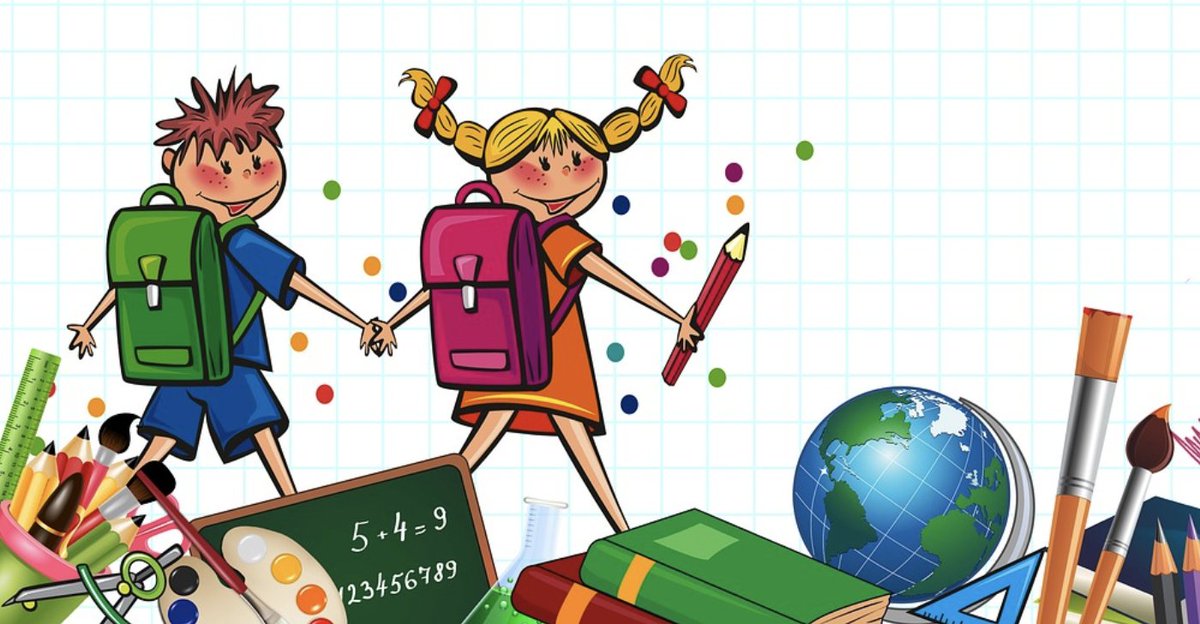A New Adventure: Introducing FusionPBX… again
It’s been almost seven years since we first looked at FusionPBX and FreeSwitch. So we’ve spent the last couple months taking a fresh look at the platform and WOW! What a difference seven years make. We will hasten to add that FusionPBX is not a platform for folks that are new to the VoIP world or networking. For those users, the various flavors of Incredible PBX including the latest Incredible PBX 2025 and Incredible PBX 2027 for Debian 11 or… Read More ›