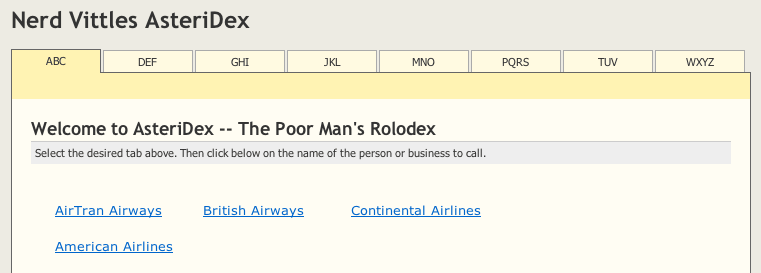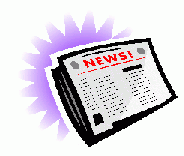Introducing AsteriDex III: A Web-Based Robodialer for Asterisk and Trixbox
Today, we take AsteriDex to a new level. The original web-based autodialer for your Asterisk PBX has been well received. AsteriDex lets you automatically connect any phone to your friends and business associates with one keystroke using a tab-based web application and a MySQL database. Then we added a speed dialer, and AsteriDex placed the calls using entries in your AsteriDex database. And now AsteriDex has been customized for TrixBox. It’s all free for the downloading…