Travelin’ Man 3: Securing a PBX in a Flash or VoIP in the Cloud Server
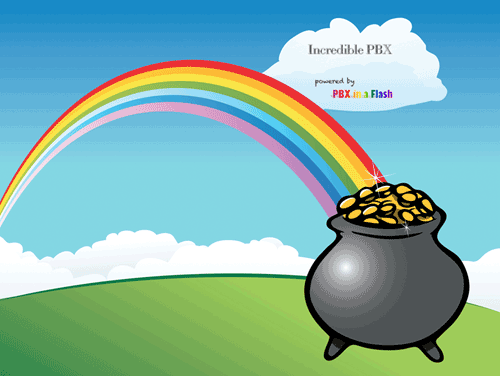
UPDATE: Be sure to read about the latest enhancement to Travelin' Man 3 here.
We're big fans of playing with our own VoIP hardware. It has the advantage of allowing the installation of everything behind a secure, hardware-based firewall thereby eliminating almost all of the security issues associated with VoIP telephony. With PBX in a Flash™ and its Zero Internet Footprint™, you can run a secure VoIP server in your home or office with no port exposure to the Internet. This setup, of course, assumes that you have the necessary bandwidth to support Internet telephony and that you possess the necessary skill set to maintain your own Linux® server running Asterisk®, FreePBX®, Apache®, SendMail®, PHP®, and on and on. Not everyone does. And, of course, there are thousands of organizations in which employees and their phones are not colocated with the home office VoIP communications server. And, believe it or not, there are folks that run their VoIP server on the public Internet without any firewall protection. For all of you, today's your lucky day.
Lest you think that we've bitten off more than we can chew, we want to acknowledge the dozens of thought-provoking comments on the PIAF Forums that ultimately led to today's new release. That is the hidden beauty of open source development. So, thank you dad311, atsak, tbrummell, Hyksos, markieb, Ramblin, darmock, lowno, blanchae, bmore, vcallaway, jroper, mag, briankelly63, mbellot, phonebuff, The Deacon, Astrosmurfer, frontline, ou812, LostTrunk, lgaetz, kh40s, rossiv, and all of our other gurus that make the PIAF Forums a great place to learn something new every day.
Thanks to our good friends at RentPBX, who provide terrific technical and financial support to both Nerd Vittles and the PBX in a Flash project, you don't have to roll your own. And your phones can be anywhere because your communications server sits on the public Internet. If cost is a factor or for those outside the United States that need a U.S. presence to take advantage of services such as Google Voice, the $15 a month price point using the PIAF2012 coupon code makes RentPBX more than competitive with what it would cost you in electricity, Internet bandwidth, and hardware resources to do it yourself... minus the headaches. You get a stable PBX in a Flash or Incredible PBX platform from the git-go. In addition, issues of jitter and latency all but disappear from the VoIP equation because you can choose the site of your hosted PBX from a worldwide list of Internet POPs including five regions in the U.S. as well as Canada and Europe. Many sit within a few milliseconds of the Internet backbone.
What you don't have with a hosted PBX solution is a hardware-based firewall sitting between your server and the Big, Bad Internet. With PBX in a Flash, the risk is lessened because the IPtables Linux Firewall is baked into the fabric of PBX in a Flash. For a comprehensive overview of how IPtables works, read this article. It explains IPtables better than any book you could buy.
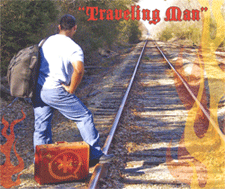
Today we're pleased to introduce Travelin' Man 3™, a completely new security methodology based upon FQDN Whitelists and DDNS. In a nutshell, you get set-it-and-forget-it convenience and rock-solid VoIP security for your Cloud-based PBX or any PBX in a Flash server that's lacking a hardware-based firewall and you get both transparent connectivity and security for your mobile or remote workforce. We'll quickly cover the mechanics of this new IPtables methodology that allows you to secure your hosted PBX without compromising flexibility. The nitty gritty details of IPtables and firewalls we'll leave for you to explore at your leisure.
And, speaking of leisure, we always get the question: "Have you tested it?" For frequent readers of Nerd Vittles, you already know the answer. We eat our own dog food! In the case of Travelin' Man 3, we gave it a healthy workout just last week from the deck of the Carnival Fantasy as we passed by Cape Canaveral and in Key West with 4G service, and finally in several ports with WiFi access in the Bahamas. The beauty of the new design is you'll know instantly if it's not working because you'll never get your VoIP SIP phone to connect back to your VoIP server. We had zero problems using nothing more than an Android phone for both DynDNS updates and Bria SIP phone service. Being a pioneer isn't always easy, but... Somebody's gotta do it™. 😉

Unlike previous iterations of Travelin' Man, version 3 lets you configure remote phone access from the server and keep one or hundreds of phones in sync even with changing IP addresses using dynamic DNS update software at the sites of the remote phones. Whether the site is a remote office or a floating hotel room, any PC or Mac whether it's a desktop or netbook can automatically manage the dynamic DNS updates while keeping all of the local phones securely connected to the VoIP Cloud. And any jail-broken iPhone can manage the updates as well. With Android phones, it's even better. You have your pick of several great apps: DynDNS Client, Dynamic DNS Client, or Dynamic DNS Updater. We've found the DynDNS Client to be nearly perfect. As we'll explain in a minute, this version of Travelin' Man is not compatible with prior versions so you'll need to choose either the manual methodology of previous iterations or version 3 which does it automagically.
A New Approach to WhiteLists. Our new approach to IPtables is to lock down your server using a WhiteList of safe IP addresses and fully-qualified domain names (FQDNs) that should be given access to your hosted VoIP server. Then we'll periodically check to see if the IP addresses associated with the FQDNs have changed and make the necessary adjustments automatically. If any intruder attempts to access any port on your PBX, their packets are simply discarded by IPtables so the bad guys never know your server exists.
We've experimented with BlackLists for VoIP security, and the bottom line is they just don't work because of inherent problems with reliability and completeness. You spend your entire day updating lists of the bad guys only to discover that they've morphed to thousands of new IP addresses. Think Whack-A-Mole. IP addresses can easily be changed, and zombies have made attacks from third-party PCs a daily occurrence. Earlier this month, Nerd Vittles was hit with a denial of service attack from 30,000+ zombie PCs. This was in spite of the fact that we already block well over 100,000 IP addresses with the world's finest blacklists. Now it's 130,000. 🙄 Of course, none of the owners of these PCs had any idea how their computers were being used. I'm reminded of a famous judge's secretary who received a knock at her door one Sunday morning from the FBI. They informed her that she was using her computer to host porno movie downloads. I won't offend your tender sensibilities by repeating what she actually told those "young men."
There's also the problem of dynamic IP addresses which means an address that was used by a bad guy yesterday may be handed out by the same ISP to your grandma tomorrow. And it didn't take the bad guys long to poison blacklists with IP addresses that you actually need for services such as DNS or network time services. If you've ever had an IP address that ended up on one of the major blacklists, you know what a hassle it is to get your IP address unBlacklisted. The Soup Nazi has nothing on these folks.
Bottom Line: Public web sites are pretty much forced to use BlackLists because they want their sites to be generally accessible. With a VoIP server, we have the luxury of choice, and WhiteLists are much more effective for server security.
Overview. Our recommended design works like this. Block everything. Then permit packets from known hosts and non-routable IP addresses only, and limit known hosts to only the services they actually need. For example, a VoIP provider such as Vitelity that is providing a DID for your inbound calls doesn't need web access to your server. They need SIP and RTP access. Nothing more. The same goes for a remote user: SIP and RTP access so their SIP phone works. Nothing more. You, as Administrator, need complete access to the server but only from a specific, defined IP address. We, of course, don't want IPtables to have to inspect and filter every single packet flowing into and out of your server because that would bog things down. And we don't want users on your private LAN and remote users with dynamic IP addresses to have to wrestle with updating their phones just to stay connected. So, we've opened up all non-routable IP addresses and, once we've verified that a remote site is authorized access, then subsequent packets flowing into and out of the server for that IP address will be passed along without additional packet inspection. And once we set up the FQDN for a remote user, local dynamic DNS update clients can be used to automate the process of keeping IP addresses current. Then, every few minutes, we'll let your server check whether there's been a change in any users' dynamic IP addresses. If so, we'll simply refresh the IP addresses of all FQDNs using an IPtables restart to bring the phones back to life. To end users, The Phones Just Work™.
Finally, a word about security for VoIP in the Cloud servers. If you run a virtual machine from any hosting provider with wide open access to SIP, IAX, and web services, it's just a matter of time before your server is going to be compromised, period! If you foolishly use credit card auto-replenishment for one or more of your hosting providers then you might as well mail a blank check to the bad guys and wait for them to cash it. Today's tools will take you less than a minute to permanently lock down your server. So... JUST DO IT™.
To give you some idea of how far the Android platform has come, here are a couple screenshots of our Samsung 4G Skyrocket smartphone running three simultaneous VoIP apps all day, every day: Bria SIP extension to our PIAF2 server in Charleston, CSipSimple extension to our RentPBX VM in California, and GrooveIP session with Google Voice. Try that on your 3G iPhone 4S. 😉
We're officially releasing this for RentPBX users running PBX in a Flash or Incredible PBX 3™. These folks have been our pioneers for a very long time, and we like to take care of them first. Properly installed, Travelin' Man 3 should work fine on any PIAF™ or Incredible PBX system. We'll make a backup of /etc/sysconfig/iptables before replacing your IPtables setup with the PIAF default setup. It assumes ALL of your traffic is flowing on eth0. If that's not the case, don't use it without major modifications! We would hasten to add that Travelin' Man 3 is licensed as GPL2 open source software. So it's available NOW to everyone to use or to embellish as they see fit. We hope every provider of VoIP services offering virtual machines in the cloud as well as those without a hardware-based firewall to protect your Asterisk server will take advantage of the opportunity to customize and deploy this code for their particular IPtables environment. To paraphrase Bill Clinton: "It's your phone bill, stupid!"
Deploying Travelin' Man 3. Here's how to deploy Travelin' Man 3 on your server. In Step #1, we run secure-iptables. This locks down virtually all IP ports and services in the original IPtables configuration for PBX in a Flash to either the IP address or the FQDN of the administrator. Be advised that this setup uses the default ports for all PIAF services, e.g. SSH, WebMin, HTTP, etc. If you use custom ports, you'll need to modify the script accordingly. If the administrator is on the move or has a dynamic IP address on his or her desktop or notebook PC/Mac that will be used to administer the cloud server, then use an FQDN, not a static IP address, when you run secure-iptables.
Step #2 is automatic and is part of secure-iptables. It opens SIP and IAX port access for "trusted providers" such as Google, Vitelity, etc. This is covered in detail below. We also open accessibility from non-routable IP addresses. You obviously can close or limit private LAN access, if desired. We included it for the benefit of those running and administering PBX in a Flash on private LANs where internal security is not a concern.
In Step #3, we'll let you set up additional access for other providers, users, and phones. You get your choice of up to 9 separate services in addition to the whole enchilada, and each account gets a name and a file to keep track of the latest IP address entry: somename.iptables. These are stored in /root. Don't delete them! New accounts can be added using either a static IP address (add-ip) or an FQDN (add-fqdn). These accounts also can be deleted whenever necessary (del-acct). You can rerun secure-iptables whenever you like, but it automatically deletes all custom user accounts. Here's the list of services from which to choose. Mix and match as desired to meet your own requirements.
0 - All Services
1 - SIP (UDP)
2 - SIP (TCP)
3 - IAX
4 - Web
5 - WebMin
6 - FTP
7 - TFTP
8 - SSH
9 - FOP
Just a word of caution. IPtables stores its setup in /etc/sysconfig/iptables, but it actually runs from an image in memory on your Linux server. As part of the load process, IPtables converts all FQDNs stored on disk to static IP addresses. This speeds up firewall processing enormously. While it's possible to add IPtables rules in memory without writing them to disk (as in the original Travelin' Man design), don't do it with Travelin' Man 3! You will lose these settings whenever IPtables is restarted by running any of the above scripts or whenever a refresh of FQDN IP addresses becomes necessary. Whatever you do, never ever run the command: service iptables save. This command is used to write the IPtables entries in memory to disk. In doing so it writes only static IP addresses to disk. This will erase (a.k.a. ruin) your Travelin' Man 3 FQDN setup and force you to start over with Step #1. Otherwise, none of your FQDN's would ever get refreshed because they've all disappeared and become static IP addresses.
IPtables also has a major shortcoming IMHO. We support FQDNs in IPtables to make it more flexible. However, a failed FQDN during an IPtables restart will cause IPtables not to load at all. We have worked around this by adding our own restart command which you should always use: iptables-restart. You've been warned.
Locking Down Your Server. While there's still time, let's spend a minute and lock down your server to the public IP address of the PC that you use to administer the system. If you don't know the public IP address of the desktop machine you use to manage your server, then click on this link using a browser on that machine, and our web site will tell you the IP address.
Now log into your virtual machine as root using SSH and issue the following commands:
cd /root
wget http://incrediblepbx.com/travelinman3.tar.gz
tar zxvf travelinman3.tar.gz
yum -y install bind-utils
./secure-iptables
When prompted for the FQDN or IP address of your Administrator PC, use the FQDN if you have one. Otherwise, type in the IP address and press the Enter key. Agree to the terms of service and license agreement by pressing Enter. When the IPtables file displays, verify that you have typed your FQDN or IP address correctly, or you will lock yourself out of your own server. Press Ctrl-X to exit the editor, and then press Enter to update IPtables and save your new configuration.
NOTE: If you are running PBX in a Flash in a cloud environment, be sure to add an entry to Travelin' Man 3 with the IP address of your cloud server. ifconfig will tell you what the IP address is. To add the entry, issue the command: /root/add-ip cloud 12.34.56.78 using your actual cloud IP address.
WARNING: If you use an FQDN for your Administrator PC and it points to a dynamic IP address, be sure to also add this same FQDN using add-fqdn. Otherwise, IP address changes will not be detected, and you may lock yourself out of your own server.
Nobody can access your server except someone seated at your PC or on your private LAN with your login credentials. You can repeat this process as often as you like because each time the script is run, it automatically restores your original IPtables configuration. Now let's grant access to your SIP providers and those using remote SIP or IAX phones.
Using DynDNS to Manage FQDNs. The key ingredient with Travelin' Man 3 is automatic management of dynamic IP addresses. When a user or even the administrator moves to a different location or IP address, we don't want to have to manually adjust anything. So what you'll first need is a DynDNS account. For $20 a year, you can set up 30 FQDNs and keep the IP addresses for these hostnames current 24-7. For $30 a year, you can manage 75 hostnames using your own domain and execute up to 600,000 queries a month. That's more than ample for almost any small business but, if you need more horsepower, DynDNS.com can handle it. What we recommend is setting up a separate FQDN for each phone on your system that uses a dynamic IP address. This can include the administrator account if desired because it works in exactly the same way. When the administrator extension drops off the radar, a refresh of IPtables will bring all FQDNs back to life including the administrator's account. Sounds simple? It is.
Preparation. Before we make further modifications to IPtables in Step #3, let's make a list of all the folks that will need access to your VoIP Server in the Cloud. For each entry, write down the name of the person, server, or phone as well as the type of entity which needs server access. Then provide either the static IP address or FQDN for each entry. If one or more of your IP addresses are dynamic (meaning the ISP changes them from time to time), we'll cover managing dynamic IP addresses in a minute. For now, just make up a fully-qualified domain name (FQDN) for each dynamic IP address using one of the available DynDNS domains. For static IP addresses, use the FQDN or the IP address. HINT: FQDNs make it easy to remember which entry goes with which provider.
Make a list of your providers NOT in this list: Vitelity (outbound1.vitelity.net and inbound1.vitelity.net), Google Voice (talk.google.com), VoIP.ms (city.voip.ms), DIDforsale (209.216.2.211), CallCentric (callcentric.com), and also VoIPStreet.com (chi-out.voipstreet.com plus chi-in.voipstreet.com), Les.net (did.voip.les.net), Future-Nine, AxVoice (magnum.axvoice.com), SIP2SIP (proxy.sipthor.net), VoIPMyWay (sip.voipwelcome.com), Obivoice/Vestalink (sms.intelafone.com), Teliax, and IPkall. The providers listed above are already enabled in the secure-iptables setup script. We call them Trusted Providers only because we trust them and have personally used all of them. We consider them reliable folks with whom to do business. It doesn't mean others aren't. It simply means these are ones we have tested with good results over the years. The only providers you'll need to add are ones we haven't provided. Also be sure to check whether the FQDNs of the providers above cover the server for your account. If not, you'll need to manually add those FQDNs as well. Keep in mind that trusted providers will have full SIP and IAX access to your server so stick with tried-and-true providers for your own safety. The PBX in a Flash Forum and DSL Reports are good sources of information on The Good, The Bad, and The Ugly.
Finally, list with a name each phone that will be connected to an extension on your server. If you have 10 traveling salesmen, then you might want to name them all by last name and also provide FQDNs with their last names, e.g. smith.dyndns.org and jones.dyndns.org. No spaces or punctuation in names or FQDNs! We strongly recommend using FQDNs wherever you can because it means zero work for you when a provider changes an IP address. Here's the table we use:
Name
Type: Person, Provider, Server, Phone
IP Address Type: Static or Dynamic
FQDN or IP Address
Services Desired: SIP, IAX, Web, FTP, SSH, etc.
Step #3: Adding Authorized Users. Now take your list and add each account to your server while logged in as root and positioned in the /root directory. For static IP addresses, use add-ip. For dynamic IP addresses and FQDNs, run add-fqdn and plug in the FQDN for each account. When one of your accounts needs to be removed, just run del-acct from the /root folder on your server and plug in the name of the account to delete. If a user changes from a static IP address to a dynamic IP address or vice versa, just delete the user and then add them again with the new IP address or FQDN. All of the accounts are stored in /root and have names like this: name.iptables.
Step #4: Setting Up DynDNS Client Updates. There are actually two pieces in the Dynamic DNS update puzzle. At the end-user side, you need to deploy a DynDNS update client on the same subnet as the phone of your user. See the links above to download the update software you prefer. In the case of cellphones with SIP phone capability, this could be as simple as installing the DynDNS update client directly on the phone itself. Plug in your DynDNS credentials as well as the FQDN associated with the particular phone, and the rest is automatic.
Step #5: Setting Up IPtables Auto-Refresh. Finally, we need a way for your server to discover when a refresh of FQDNs becomes necessary because someone's IP address has changed. The simplest way to do this is to automatically run a simple script (ipchecker) that polls the DNS authoritative server to determine whether the dynamic IP address associated with an FQDN has changed. If so, we'll update the account.iptables file to reflect the new IP address and then restart IPtables. This will refresh all IP addresses associated with FQDNs. If all or most of your users spend time sleeping each day, you may wish to run the script only during certain (waking) hours of the day so your server has less of a load. The other consideration is how often to check. The guideline here is how long can any user live without their SIP phone being connected to your server. 10 minutes may be reasonable for some. 60 minutes may suffice for others. For us, it's 3 minutes. It's your choice. The way Travelin' Man 3 works is, whenever at least one account has an IP address change, it will trigger a restart of IPtables to do an IP address refresh for all of the FQDNs.
The top of the ipchecker script in /root looks like this:
#!/bin/bash
# Insert the account filenames to be checked below
# Remember to increment the account[#] for new entriesaccount[0]=larry.iptables
account[1]=curly.iptables
account[2]=moe.iptables
# ipchecker (c) Copyright 2012, Ward Mundy & Associates LLC.
You'll need to edit the script (nano -w /root/ipchecker) and modify the section in bold to reflect the actual FQDN account names you've created on your server that are associated with dynamic IP addresses only. You don't want to monitor accounts with static IP addresses or FQDNs that never get updated. When those extensions are off-line, it's not because their IP address changed, and restarting IPtables won't really help to improve the situation. Be sure to increment the account[n] array for each new account that you want to monitor and use the exact format shown in the example above. Before you enter an account in the script, display the contents of the file using cat /root/accountname.iptables. Make certain that the file includes BOTH an FQDN, then a space, and then an IP address. If not, delete the account (del-acct) and add it again using add-fqdn.
Once you've entered all of your accounts with dynamic IP addresses, save the script: Ctl-X, Y, then Enter. Run the script manually now to be sure it works as you intended: /root/ipchecker. Be advised that typos that list accounts that don't exist will cause problems. Error checking consumes processing cycles by requiring additional queries so we've left it out. That means it's solely up to you to check your account names for accuracy. And, remember, only include accounts that have dynamic IP addresses with FQDNs.
Step #6: Automating FQDN Refreshes with Cron. Finally, you'll need to add an entry to the bottom of /etc/crontab using nano. If you wanted the script to run 24 hours a day at 10 minute intervals, here's the command:
If you wanted the script to only run between the hours of 8 a.m. and 9 p.m. (server time zone) at 10 minute intervals, then you'd use something like this:
On our RentPBX complimentary account which we use while traveling, we actually set the interval to 3 minutes. Since the DNS lookups use dig, changes on Android phones using the DynDNS client are almost instantaneous even with automatic switching between WiFi and cellular service. Finally, be sure to type date on your server and verify which time zone your cloud server thinks it's in! Adjust the times in /etc/crontab accordingly.
Be sure to check back here periodically for updates and follow the latest happenings about Travelin' Man 3 in this thread on the PIAF Forums. Enjoy!
Originally published: Thursday, March 29, 2012 Updated: April 19, 2014
UNLESS YOU DISCONTINUE USING FQDN'S WITH IPTABLES, IT IS ABSOLUTELY ESSENTIAL THAT YOU MONITOR YOUR SERVER DAILY IF YOU ARE RELYING EXCLUSIVELY UPON IPTABLES AS YOUR FIREWALL PROTECTION MECHANISM AND YOU ARE USING FQDN'S AS PART OF YOUR CENTOS SECURITY METHODOLOGY!

Need help with Asterisk? Visit the NEW PBX in a Flash Forum.
whos.amung.us If you're wondering what your fellow man is reading on Nerd Vittles these days, wonder no more. Visit our new whos.amung.us statistical web site and check out what's happening. It's a terrific resource both for us and for you.
Special Thanks to Our Generous Sponsors
FULL DISCLOSURE: ClearlyIP, Skyetel, Vitelity, DigitalOcean, Vultr, VoIP.ms, 3CX, Sangoma, TelecomsXchange and VitalPBX have provided financial support to Nerd Vittles and our open source projects through advertising, referral revenue, and/or merchandise. As an Amazon Associate and Best Buy Affiliate, we also earn from qualifying purchases. We’ve chosen these providers not the other way around. Our decisions are based upon their corporate reputation and the quality of their offerings and pricing. Our recommendations regarding technology are reached without regard to financial compensation except in situations in which comparable products at comparable pricing are available from multiple sources. In this limited case, we support our sponsors because our sponsors support us.
 BOGO Bonaza: Enjoy state-of-the-art VoIP service with a $10 credit and half-price SIP service on up to $500 of Skyetel trunking with free number porting when you fund your Skyetel account. No limits on number of simultaneous calls. Quadruple data center redundancy. $25 monthly minimum spend required. Tutorial and sign up details are here.
BOGO Bonaza: Enjoy state-of-the-art VoIP service with a $10 credit and half-price SIP service on up to $500 of Skyetel trunking with free number porting when you fund your Skyetel account. No limits on number of simultaneous calls. Quadruple data center redundancy. $25 monthly minimum spend required. Tutorial and sign up details are here.
 The lynchpin of Incredible PBX 2020 and beyond is ClearlyIP components which bring management of FreePBX modules and SIP phone integration to a level never before available with any other Asterisk distribution. And now you can configure and reconfigure your new Incredible PBX phones from the convenience of the Incredible PBX GUI.
The lynchpin of Incredible PBX 2020 and beyond is ClearlyIP components which bring management of FreePBX modules and SIP phone integration to a level never before available with any other Asterisk distribution. And now you can configure and reconfigure your new Incredible PBX phones from the convenience of the Incredible PBX GUI.
 VitalPBX is perhaps the fastest-growing PBX offering based upon Asterisk with an installed presence in more than 100 countries worldwide. VitalPBX has generously provided a customized White Label version of Incredible PBX tailored for use with all Incredible PBX and VitalPBX custom applications. Follow this link for a free test drive!
VitalPBX is perhaps the fastest-growing PBX offering based upon Asterisk with an installed presence in more than 100 countries worldwide. VitalPBX has generously provided a customized White Label version of Incredible PBX tailored for use with all Incredible PBX and VitalPBX custom applications. Follow this link for a free test drive!
 Special Thanks to Vitelity. Vitelity is now Voyant Communications and has halted new registrations for the time being. Our special thanks to Vitelity for their unwavering financial support over many years and to the many Nerd Vittles readers who continue to enjoy the benefits of their service offerings. We will keep everyone posted on further developments.
Special Thanks to Vitelity. Vitelity is now Voyant Communications and has halted new registrations for the time being. Our special thanks to Vitelity for their unwavering financial support over many years and to the many Nerd Vittles readers who continue to enjoy the benefits of their service offerings. We will keep everyone posted on further developments.
Some Recent Nerd Vittles Articles of Interest...
Meet the OBi110: A Permanent Google Voice Fix for Asterisk

We’re going to take a little time off for Spring Break and leave you with a terrific new tutorial from our good friend, Tom King. But first, despite pitching Google Voice as one of Asterisk’s Top 10 Tricks as recently as last October, Digium® apparently has had a change of heart. Our frustration with Asterisk® and Digium over the tepid support for Google Voice™ continues to build with the discovery that the latest (several) releases of Asterisk 10 break Google Voice connectivity entirely. The default Asterisk 10 install in PBX in a Flash™ continues to work just fine. The Digium response can be summed up in two words: "Oh Well." They’re apparently too busy doing Amazing New Things™ to worry about keeping your one-month-old PBX functioning reliably. So… we’ve pretty much given up on Digium’s attitude toward Google Voice ever changing. It’s simply not a priority for them which, of course, is their prerogative. But it also means everyone needs to start considering other alternatives if Google Voice reliability matters to you.

So today we start down a new path for our users and readers as well as the rest of the VoIP community. We hope to have a FreeSwitch® announcement soon to reliably handle Google Voice and Skype for Asterisk-based servers. These two functions have worked flawlessly with FreeSwitch since Anthony Minessale and Brian West first released them a couple years ago. In the meantime, reliability of Google Voice in Asterisk continues its downward spiral with almost monthly nightmares. The latest debacle is a month old today. Happy Birthday! 🙄
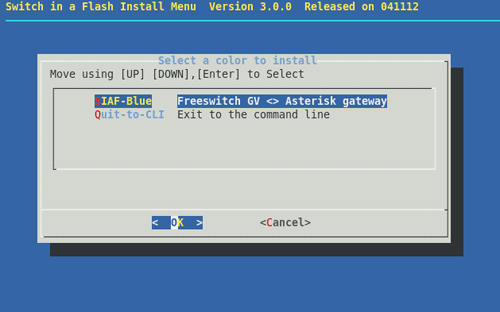
There’s another alternative as well. Sherman Scholten at OBiHai tells us they are poised to release the OBi202 with all the usual OBi110 goodies plus T.38 real-time faxing over IP plus support for PPPOE, VLANs, and up to 4 SIP or Google Voice trunks. Add a firewall with DRDOS attack protection and VPN pass-through plus some amazing PBX-like functionality for management of collaborative calling, and you really couldn’t ask for much more in a product which will retail for under $100. OBiHai has been kind enough to send us a complimentary unit, and we’ll have a full review for you soon.

In the meantime, we have a short term answer for anyone that depends upon Google Voice to perform tasks (such as making phone calls) where reliability matters. It’s the under $50 OBi110. You’ll find a link to buy one while supporting Nerd Vittles in the right column. And today we’ll show you how to set it up to use with Asterisk and PBX in a Flash™ so that Google Voice calls flow into and out of your server reliably and transparently without worrying about who may have "improved" things while you were sleeping.
PIAF2 Preliminaries. If you’re currently using PBX in a Flash 2 for your Google Voice needs, then the first thing you need to do is remove any Google Voice trunks you’ve activated using the Google Voice module in FreePBX. Once you’ve done that, you’ll also want to disable the jabber and gtalk modules in Asterisk. This has no impact upon the separate gvoice command line utility which will continue to work fine with the speech-to-text apps that we’ve released over the last month. The Google Voice for Python project is well supported and (fortunately) is separate and apart from the Asterisk project. We’ve also documented on the PIAF Forums how to keep gvoice running reliably on your server.
To disable Google Voice in Asterisk, log into your server as root and edit modules.conf in /etc/asterisk. Change the two lines in the [modules] context for these two modules by changing the word load to noload. Then save your changes and restart Asterisk: amportal restart.
noload => res_jabber.so
noload => chan_gtalk.so
Step2. Once you have your OBi110 in hand, the rest of the process to get it handling inbound and outbound Google Voice calls for Asterisk is simple as long as you don’t skip any steps. Just download Tom King’s new tutorial and follow along. You’ll be up and running in under 15 minutes with a reliable, independent alternative for Google Voice calling with Asterisk. Enjoy!
Originally published: Friday, March 16, 2012

Well, we’re just a few folks shy of 5,000 followers on Google+. See the right column for today’s tally under Google Goodies. That’s less than 10% of our weekly Nerd Vittles fan club. So what are you waiting for? We can’t promise you one of these but, if you become #5000 to put us in your Google+ circles, we do want to hear from you! Please include your mailing address. 😉

Need help with Asterisk? Visit the NEW PBX in a Flash Forum.
whos.amung.us If you’re wondering what your fellow man is reading on Nerd Vittles these days, wonder no more. Visit our new whos.amung.us statistical web site and check out what’s happening. It’s a terrific resource both for us and for you.
Special Thanks to Our Generous Sponsors
FULL DISCLOSURE: ClearlyIP, Skyetel, Vitelity, DigitalOcean, Vultr, VoIP.ms, 3CX, Sangoma, TelecomsXchange and VitalPBX have provided financial support to Nerd Vittles and our open source projects through advertising, referral revenue, and/or merchandise. As an Amazon Associate and Best Buy Affiliate, we also earn from qualifying purchases. We’ve chosen these providers not the other way around. Our decisions are based upon their corporate reputation and the quality of their offerings and pricing. Our recommendations regarding technology are reached without regard to financial compensation except in situations in which comparable products at comparable pricing are available from multiple sources. In this limited case, we support our sponsors because our sponsors support us.
 BOGO Bonaza: Enjoy state-of-the-art VoIP service with a $10 credit and half-price SIP service on up to $500 of Skyetel trunking with free number porting when you fund your Skyetel account. No limits on number of simultaneous calls. Quadruple data center redundancy. $25 monthly minimum spend required. Tutorial and sign up details are here.
BOGO Bonaza: Enjoy state-of-the-art VoIP service with a $10 credit and half-price SIP service on up to $500 of Skyetel trunking with free number porting when you fund your Skyetel account. No limits on number of simultaneous calls. Quadruple data center redundancy. $25 monthly minimum spend required. Tutorial and sign up details are here.
 The lynchpin of Incredible PBX 2020 and beyond is ClearlyIP components which bring management of FreePBX modules and SIP phone integration to a level never before available with any other Asterisk distribution. And now you can configure and reconfigure your new Incredible PBX phones from the convenience of the Incredible PBX GUI.
The lynchpin of Incredible PBX 2020 and beyond is ClearlyIP components which bring management of FreePBX modules and SIP phone integration to a level never before available with any other Asterisk distribution. And now you can configure and reconfigure your new Incredible PBX phones from the convenience of the Incredible PBX GUI.
 VitalPBX is perhaps the fastest-growing PBX offering based upon Asterisk with an installed presence in more than 100 countries worldwide. VitalPBX has generously provided a customized White Label version of Incredible PBX tailored for use with all Incredible PBX and VitalPBX custom applications. Follow this link for a free test drive!
VitalPBX is perhaps the fastest-growing PBX offering based upon Asterisk with an installed presence in more than 100 countries worldwide. VitalPBX has generously provided a customized White Label version of Incredible PBX tailored for use with all Incredible PBX and VitalPBX custom applications. Follow this link for a free test drive!
 Special Thanks to Vitelity. Vitelity is now Voyant Communications and has halted new registrations for the time being. Our special thanks to Vitelity for their unwavering financial support over many years and to the many Nerd Vittles readers who continue to enjoy the benefits of their service offerings. We will keep everyone posted on further developments.
Special Thanks to Vitelity. Vitelity is now Voyant Communications and has halted new registrations for the time being. Our special thanks to Vitelity for their unwavering financial support over many years and to the many Nerd Vittles readers who continue to enjoy the benefits of their service offerings. We will keep everyone posted on further developments.
Some Recent Nerd Vittles Articles of Interest…
SMS Dictator: Send SMS Messages Using Any Asterisk Phone
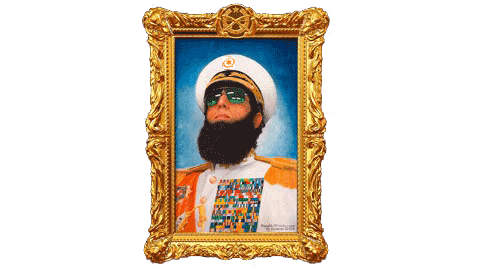
Here's another Google™ speech-to-text application for your Asterisk® goody bag. Today's installment lets you pick up any phone on your Asterisk system, dictate a brief message, have it transcribed by Google, and then delivered as an SMS text message to any 10-digit number of your choosing. The installation process on PBX in a Flash™ systems takes only a minute. And you'll find Asterisk SMS Messaging to be a welcome addition to your VoIP Swiss Army Knife.
Prerequisites. For the installer to work seamlessly, you'll need a PBX in a Flash 2 server with the PERL gvoice CLI tool. You can test whether this is working by logging into your server as root and issuing the command: gvoice. When prompted for your Google Voice account name, enter it and include @gmail.com. Then enter your password. If you get a gvoice prompt, all is well. Type quit to exit. If you get errors or the gvoice app doesn't exist, click on the gvoice link in this paragraph to get things squared away.
You'll also need a Google Voice™ account that can be used to send the SMS messages. Today's SMS installer will prompt you for your Google Voice account name in the format: myname@gmail.com. Then you'll be prompted for your Google Voice password. Once you've entered your credentials, the rest is automagic. With a little manual tweaking of the installation script, you can get this working on any Asterisk-based server running under Linux.
As configured, SMS Dictator™ uses extension 767 (S-M-S) to generate SMS messages. If this conflicts with an extension on your server, you can edit the extensions_custom.conf dialplan in /etc/asterisk.
Legal Disclaimer. What we're demonstrating today is how to use a publicly accessible web resource to respond to dictation requests generated by a phone connected to your Asterisk server. We're assuming that Google has its legal bases covered and has a right to provide the public service they are offering. We are not vouching for Google or the services being offered in any way. By using our tutorial, YOU AGREE TO ASSUME ALL RISKS, LEGAL AND OTHERWISE, ASSOCIATED WITH USE OF THIS FREELY ACCESSIBLE WEB TOOL. NO WARRANTY EXPRESS OR IMPLIED IS BEING PROVIDED BY US INCLUDING ANY IMPLIED WARRANTY OF FITNESS FOR USE OR MERCHANTABILITY. You, of course, have an absolute right not to read our articles or implement our code if you have reservations of any kind or are unwilling to assume all risks associated with such use. Sorry for legalese, but it's the time in which we live I'm afraid. Plain English: "Don't Shoot the Messenger!"
Installation. To install SMS Dictator, log into your PBX in a Flash server as root and issue the following commands:
cd /root
wget http://nerdvittles.com/sms-dictator.sh
chmod +x sms-dictator.sh
./sms-dictator.sh
Accept the license agreement and fill in your Google Voice credentials when prompted. In under a minute, you'll be ready to test things out.
Taking SMS Dictator for a Spin. Now you're ready to try it. Pick up any phone connected to your Asterisk server. Dial S-M-S (767). When prompted, dictate a brief message and press #. If the transcription played back is correct, press 1. Or you can press 2 to try again. When prompted, enter the 10-digit number of the SMS recipient. If the number read back to you is correct, press 1 to send the SMS message or press 2 to enter a new 10-digit number. It's as simple as that.
AsteriDex Integration. If you're using AsteriDex for your contacts, then it's pretty simple to look up SMS contact numbers from there instead of having to remember them and manually key them in. Log into your server as root and replace the 767 dialplan code in /etc/asterisk/extensions_custom.conf with the following. Be sure to insert your credentials in the gvoice line (3d from the bottom), save your changes, and reload your Asterisk dialplan by entering this command: asterisk -rx "dialplan reload"
; SMS Dictator for AsteriDex
exten => 767,1,Answer
exten => 767,n,Wait(1)
exten => 767,n(record),Flite("After the beep. I will reecord your S.M.S message. When you're finished. press the pound key.")
exten => 767,n,agi(speech-recog.agi,en-US)
exten => 767,n,Noop(= Script returned: ${status} , ${id} , ${confidence} , ${utterance} =)
exten => 767,n,Flite("I think you said: ${utterance}")
exten => 767,n,Flite("If this is correct. press 1.")
exten => 767,n,Flite("To start over. press 2.")
exten => 767,n,Flite("To cancel and hang up. press 3.")
exten => 767,n,Read(MYCHOICE,beep,1)
exten => 767,n,GotoIf($["foo${MYCHOICE}" = "foo1"]?continue)
exten => 767,n,GotoIf($["foo${MYCHOICE}" = "foo2"]?record)
exten => 767,n,Playback(goodbye)
exten => 767,n,Hangup
exten => 767,n(continue),Set(SMSMSG=${utterance})
exten => 767,n(pickcontact),Flite("At the beep say the name of the person or company you wish to contact. Then press the pound key.")
exten => 767,n,agi(speech-recog.agi,en-US)
exten => 767,n,Noop(= Script returned: ${status} , ${id} , ${confidence} , ${utterance} =)
exten => 767,n,AGI(nv-callwho.php,${utterance})
exten => 767,n,NoOp(Number to call: ${NUM2CALL})
exten => 767,n,GotoIf($["foo${NUM2CALL}" = "foo0"]?pickcontact)
exten => 767,n,Flite("Sending S.M.S message. One moment please.")
exten => 767,n,System(gvoice -e GVname@gmail.com -p GVpassword send_sms ${NUM2CALL} "${SMSMSG}")
exten => 767,n,Flite("S.M.S message has been sent. Good bye.")
exten => 767,n,Hangup
Next Steps. The SMS messaging possibilities, of course, are endless. A lively discussion is underway in the PIAF Forums about SMS message blasting using Asterisk. This could include notifications to Little League teams about schedule changes, or alerts from a school about emergencies, or community alerts about tornados. You can probably think up a dozen more on your own. Come join the discussion, and we'll we'll address adjusting today's application to handle SMS message lists for roboSMSing and more in the coming weeks. Enjoy!
3/2/2017 Update: A patched version of pygooglevoice to support SMS messaging is now available here.
Originally published: Monday, March 12, 2012

Need help with Asterisk? Visit the NEW PBX in a Flash Forum.
whos.amung.us If you're wondering what your fellow man is reading on Nerd Vittles these days, wonder no more. Visit our new whos.amung.us statistical web site and check out what's happening. It's a terrific resource both for us and for you.
Special Thanks to Our Generous Sponsors
FULL DISCLOSURE: ClearlyIP, Skyetel, Vitelity, DigitalOcean, Vultr, VoIP.ms, 3CX, Sangoma, TelecomsXchange and VitalPBX have provided financial support to Nerd Vittles and our open source projects through advertising, referral revenue, and/or merchandise. As an Amazon Associate and Best Buy Affiliate, we also earn from qualifying purchases. We’ve chosen these providers not the other way around. Our decisions are based upon their corporate reputation and the quality of their offerings and pricing. Our recommendations regarding technology are reached without regard to financial compensation except in situations in which comparable products at comparable pricing are available from multiple sources. In this limited case, we support our sponsors because our sponsors support us.
 BOGO Bonaza: Enjoy state-of-the-art VoIP service with a $10 credit and half-price SIP service on up to $500 of Skyetel trunking with free number porting when you fund your Skyetel account. No limits on number of simultaneous calls. Quadruple data center redundancy. $25 monthly minimum spend required. Tutorial and sign up details are here.
BOGO Bonaza: Enjoy state-of-the-art VoIP service with a $10 credit and half-price SIP service on up to $500 of Skyetel trunking with free number porting when you fund your Skyetel account. No limits on number of simultaneous calls. Quadruple data center redundancy. $25 monthly minimum spend required. Tutorial and sign up details are here.
 The lynchpin of Incredible PBX 2020 and beyond is ClearlyIP components which bring management of FreePBX modules and SIP phone integration to a level never before available with any other Asterisk distribution. And now you can configure and reconfigure your new Incredible PBX phones from the convenience of the Incredible PBX GUI.
The lynchpin of Incredible PBX 2020 and beyond is ClearlyIP components which bring management of FreePBX modules and SIP phone integration to a level never before available with any other Asterisk distribution. And now you can configure and reconfigure your new Incredible PBX phones from the convenience of the Incredible PBX GUI.
 VitalPBX is perhaps the fastest-growing PBX offering based upon Asterisk with an installed presence in more than 100 countries worldwide. VitalPBX has generously provided a customized White Label version of Incredible PBX tailored for use with all Incredible PBX and VitalPBX custom applications. Follow this link for a free test drive!
VitalPBX is perhaps the fastest-growing PBX offering based upon Asterisk with an installed presence in more than 100 countries worldwide. VitalPBX has generously provided a customized White Label version of Incredible PBX tailored for use with all Incredible PBX and VitalPBX custom applications. Follow this link for a free test drive!
 Special Thanks to Vitelity. Vitelity is now Voyant Communications and has halted new registrations for the time being. Our special thanks to Vitelity for their unwavering financial support over many years and to the many Nerd Vittles readers who continue to enjoy the benefits of their service offerings. We will keep everyone posted on further developments.
Special Thanks to Vitelity. Vitelity is now Voyant Communications and has halted new registrations for the time being. Our special thanks to Vitelity for their unwavering financial support over many years and to the many Nerd Vittles readers who continue to enjoy the benefits of their service offerings. We will keep everyone posted on further developments.
Some Recent Nerd Vittles Articles of Interest...
PBX in a Flash 2: One Incredible VoIP Platform
We’ve got lots of great news for you this week. So it’s hard to know where to start. Let’s begin on the hardware front. For frequent readers of Nerd Vittles, you know that we’ve been a fan of the Acer Aspire Revo since it was released almost two years ago. At that time, the market price was about $200. Today, NewEgg sells one for $350. What’s changed besides the price almost doubling? Well, not much if you’re looking for a home or SOHO VoIP server to handle your communications needs. You get a better version of Windows for the garbage can and a dual-core Atom processor. Neither one is really necessary for our purposes.
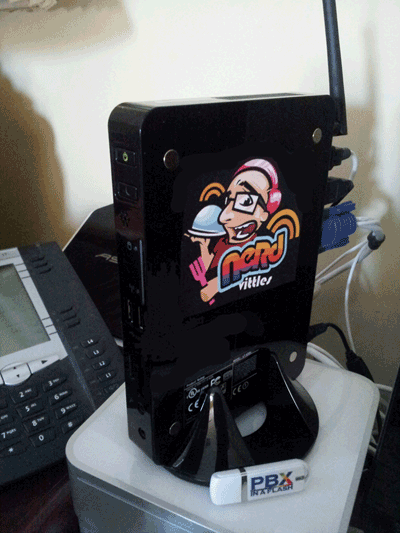
We try to stay away from do-it-yourself hardware projects, but this one was just too good to pass up. NewEgg has been featuring a couple of Foxconn barebones kits in the $100 range that require zero talent to build. Basically, you add a stick of RAM and a hard disk and Voilà, you’re done. We’ve been late to the solid-state drive (SSD) party so here was a golden opportunity to experiment. For about $100, you can purchase a 60 to 128 GB Type III SSD depending on the sale of the week. SSDs (not to be confused with STDs) provide an incredibly fast storage device. No moving parts, little heat, no noise. In short, a perfect VoIP platform for those needing a PBX with less than 50 extensions. Add $20 for a 4GB stick of notebook RAM, and you’ve got yourself an awesome little VoIP server with the footprint of about 3 packs of cigarettes (if you remember what those are). Buy a second one if you want redundancy. And, yes, a PIAF2™ app is coming soon to keep the units in sync. For now, check out this thread on the PIAF Forums for ordering details. You’ll also find detailed tips for getting WiFi functioning AND secure on the third page of the thread.
PIAF2: One Incredible Platform. So now that you’ve got VoIP hardware, what’s next? Here’s how we build up our systems today. Start by downloading the 32-bit PIAF2 ISO. Then make yourself a bootable thumb drive using a 1GB or larger flash drive. Our tutorial will show you how. Boot up your new server with the thumb and install PIAF2 with Asterisk® 1.8 and FreePBX® 2.9. Once you answer a few prompts, head out to lunch. Your server will be ready when you get back. Log into your server as root and install Incredible PBX™: install-incredpbx3. Want a fax server, too? Just run: install-incredfax2. And, if this is for personal use, then there’s now an easy option to add Skype as well: install-skype2. Want backups to a thumb drive? It’s finally ready!
Sounds simple? It is. But what about documentation? Well, we’ve got you covered there, too. For PBX in a Flash™ installation, it’s here. For Incredible PBX and Incredible Fax™, it’s here. For Skype, it’s here. And, for Incredible Backup™ and Restore (30-day beta), it’s here.
There are lots of choices in the VoIP space today. But Nobody Beats FREE.™ And the ease with which you can add every VoIP bell and whistle on the planet leaves PIAF2 with no rivals, period. The thanks, of course, goes to our compatriot, Tom King, who has worked tirelessly to make this simple enough for any Fifth Grader. Why not make a little contribution to the project once you’re up and running. You’ll be rewarded tenfold. 😉
Originally published: Monday, March 5, 2012

Need help with Asterisk? Visit the PBX in a Flash Forum.
Or Try the New, Free PBX in a Flash Conference Bridge.
whos.amung.us If you’re wondering what your fellow man is reading on Nerd Vittles these days, wonder no more. Visit our new whos.amung.us statistical web site and check out what’s happening. It’s a terrific resource both for us and for you.
Special Thanks to Our Generous Sponsors
FULL DISCLOSURE: ClearlyIP, Skyetel, Vitelity, DigitalOcean, Vultr, VoIP.ms, 3CX, Sangoma, TelecomsXchange and VitalPBX have provided financial support to Nerd Vittles and our open source projects through advertising, referral revenue, and/or merchandise. As an Amazon Associate and Best Buy Affiliate, we also earn from qualifying purchases. We’ve chosen these providers not the other way around. Our decisions are based upon their corporate reputation and the quality of their offerings and pricing. Our recommendations regarding technology are reached without regard to financial compensation except in situations in which comparable products at comparable pricing are available from multiple sources. In this limited case, we support our sponsors because our sponsors support us.
 BOGO Bonaza: Enjoy state-of-the-art VoIP service with a $10 credit and half-price SIP service on up to $500 of Skyetel trunking with free number porting when you fund your Skyetel account. No limits on number of simultaneous calls. Quadruple data center redundancy. $25 monthly minimum spend required. Tutorial and sign up details are here.
BOGO Bonaza: Enjoy state-of-the-art VoIP service with a $10 credit and half-price SIP service on up to $500 of Skyetel trunking with free number porting when you fund your Skyetel account. No limits on number of simultaneous calls. Quadruple data center redundancy. $25 monthly minimum spend required. Tutorial and sign up details are here.
 The lynchpin of Incredible PBX 2020 and beyond is ClearlyIP components which bring management of FreePBX modules and SIP phone integration to a level never before available with any other Asterisk distribution. And now you can configure and reconfigure your new Incredible PBX phones from the convenience of the Incredible PBX GUI.
The lynchpin of Incredible PBX 2020 and beyond is ClearlyIP components which bring management of FreePBX modules and SIP phone integration to a level never before available with any other Asterisk distribution. And now you can configure and reconfigure your new Incredible PBX phones from the convenience of the Incredible PBX GUI.
 VitalPBX is perhaps the fastest-growing PBX offering based upon Asterisk with an installed presence in more than 100 countries worldwide. VitalPBX has generously provided a customized White Label version of Incredible PBX tailored for use with all Incredible PBX and VitalPBX custom applications. Follow this link for a free test drive!
VitalPBX is perhaps the fastest-growing PBX offering based upon Asterisk with an installed presence in more than 100 countries worldwide. VitalPBX has generously provided a customized White Label version of Incredible PBX tailored for use with all Incredible PBX and VitalPBX custom applications. Follow this link for a free test drive!
 Special Thanks to Vitelity. Vitelity is now Voyant Communications and has halted new registrations for the time being. Our special thanks to Vitelity for their unwavering financial support over many years and to the many Nerd Vittles readers who continue to enjoy the benefits of their service offerings. We will keep everyone posted on further developments.
Special Thanks to Vitelity. Vitelity is now Voyant Communications and has halted new registrations for the time being. Our special thanks to Vitelity for their unwavering financial support over many years and to the many Nerd Vittles readers who continue to enjoy the benefits of their service offerings. We will keep everyone posted on further developments.
Some Recent Nerd Vittles Articles of Interest…


 JUST RELEASED: Visit the Incredible PBX Wiki
JUST RELEASED: Visit the Incredible PBX Wiki