Cloud Computing 101: Using Amazon’s S3 (Simple Storage Service) for Off-Site Asterisk Backups
The photo accompanying this week’s article is everyone’s worst nightmare and explains better than words why off-site backups are critical for computer applications you rely upon… including Asterisk. Amazon S3 now makes cloud computing easy and incredibly affordable. Here’s how…

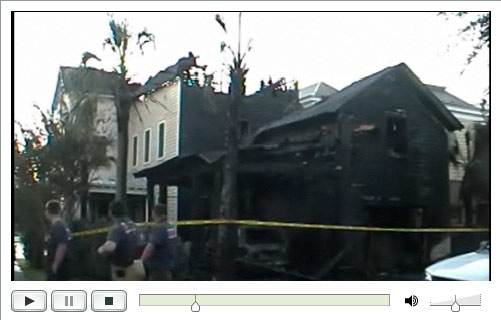

 JUST RELEASED: Visit the Incredible PBX Wiki
JUST RELEASED: Visit the Incredible PBX Wiki