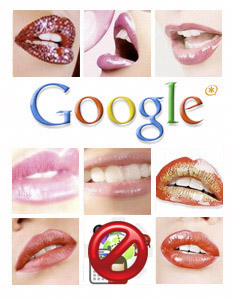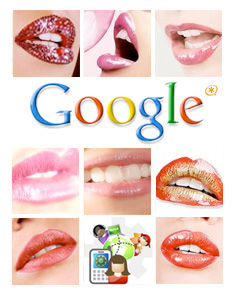Nerd Nirvana: Free Google Voice Calling Returns to Asterisk
Google Voice and Gizmo5 finally have taken off the gloves. Totally free Asterisk calling in the U.S. returns with a vengeance. Today’s tutorial will show you how to set up your Asterisk server in under 10 minutes.