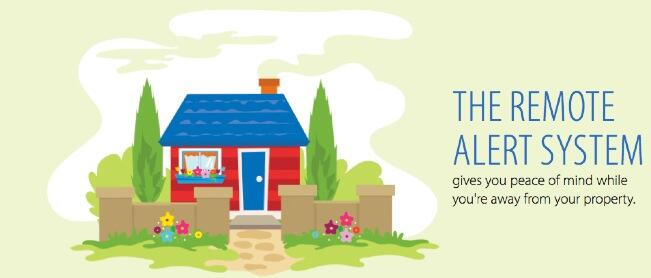Deploying a Free Turnkey Phone System
To say the New Year is ushering in a scaled back constituency for self-managed telephony systems would be an understatement. Much of this migration from Asterisk® can be traced directly to the proliferation of cell phones coupled with the expansion of Zoom and Microsoft Teams deployments thanks to the COVID nightmare. Despite Sangoma’s best efforts to commercialize Asterisk and FreePBX®, we think there’s still a place for free systems especially turnkey Asterisk PBX deployments that can coexist on Windows, Mac,… Read More ›