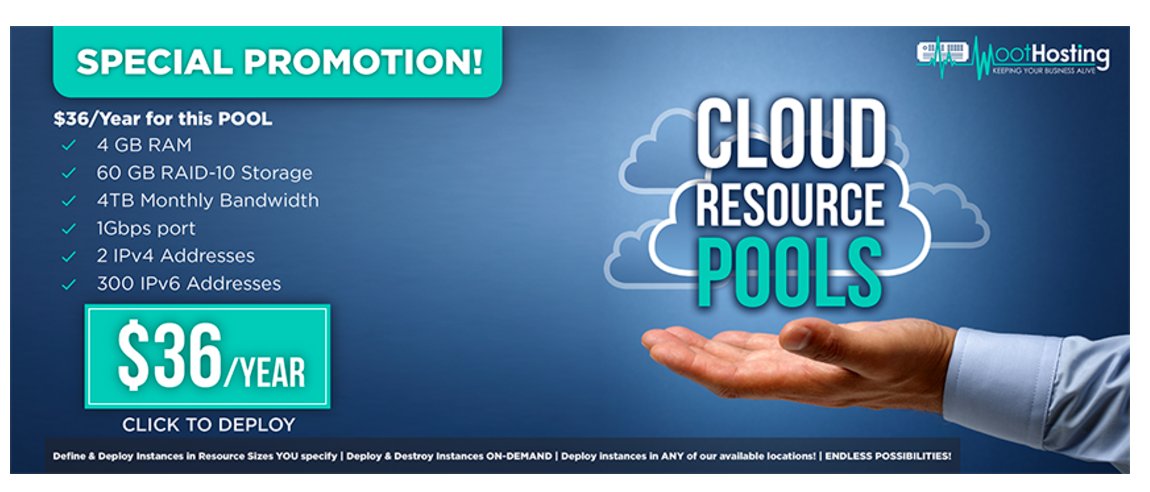Twofer Tuesday: $1.50 Cloud Bargains for VoIP Deployments
We’ve been big fans of $5/month VPS offerings of Digital Ocean and Vultr for many years. When Vultr reduced their lowest tier to $2.50/month, we were ecstatic. These weren’t ideal VoIP platforms because of their 512MB memory constraint, but they were perfectly suitable as a sandbox for experimentation. And then along came OVH with a 2GB VPS that was nearly perfect for VoIP at $3.49/month. As we all know, the Earth does not stand still, and WootHosting now has once… Read More ›