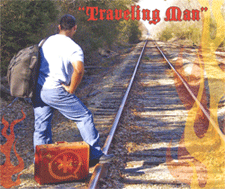Sleep Well: Create a $10.50 Incredible Backup Server in the Cloud with WebDAV
Embed from Getty Images With the impending demise of Copy.com, it seemed like a good time to revisit the subject of backups and to do a little advance preparation for that rainy day when your Incredible PBX™ server decides it’s taken its last breath. We recently documented how to build an Incredible PBX in the Cloud for a one-time cost of $10.50. And we showed you how to build a Linux Sandbox in the Cloud for the same bargain-basement price.… Read More ›