Putting the Genie Back in the Bottle: More RedHat Legal Shenanigans with CentOS
As we celebrate the 10th anniversary of CentOS, the Community Enterprise Operating System, all is not well in Open Source Land. If you haven’t heard, CentOS "joined forces" with Red Hat while you were enjoying the Christmas holiday. And RedHat wasted little time attempting to morph CentOS into a Trademark Minefield much as RedHat has done with its other "open source" projects. If you look at the new CentOS.org web site, RedHat proclaims a New Look and New CentOS. New,… Read More ›

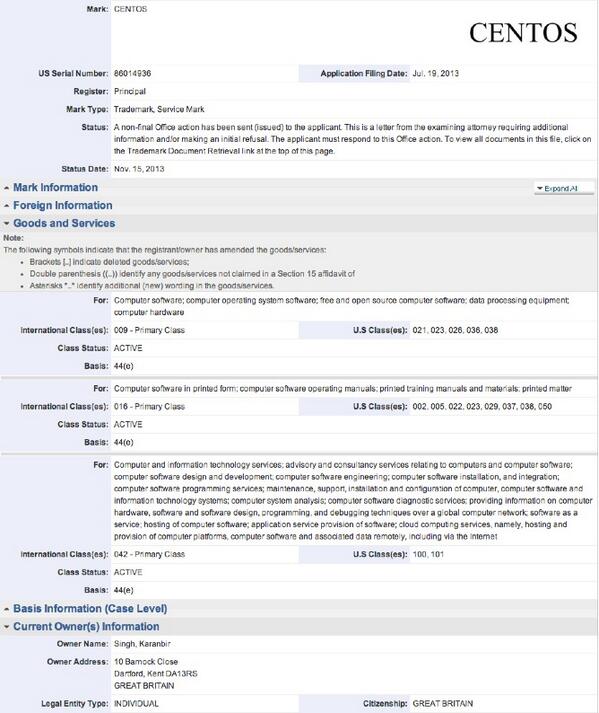
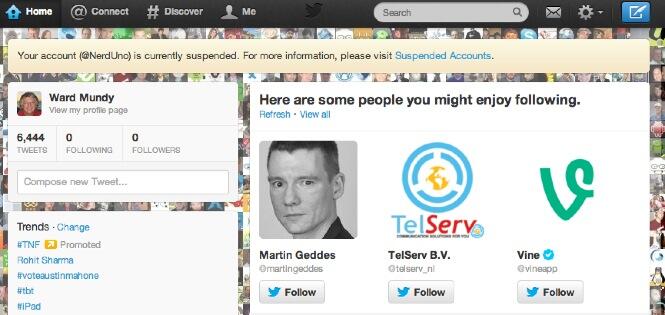



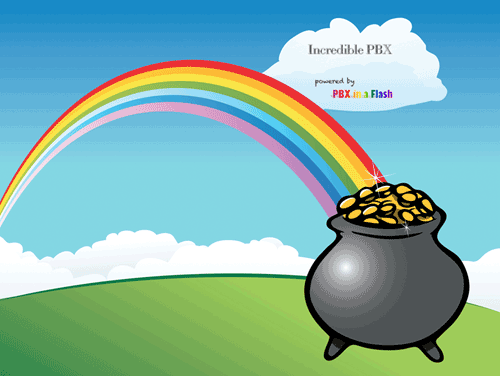



 JUST RELEASED: Visit the Incredible PBX Wiki
JUST RELEASED: Visit the Incredible PBX Wiki
