TweedleD Back From the Dead Using Twitter OAuth
Twitter ended supported for basic authentication this morning putting Tweet2Dial and TweedleD in the graveyard. Today we restore TweedleD to the living using Twitter’s new OAuth authentication scheme. When new calls arrive on your Asterisk server, TweedleD generates Twitter and SMS messages to alert you.



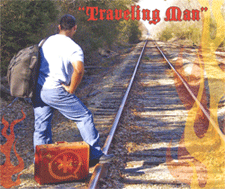

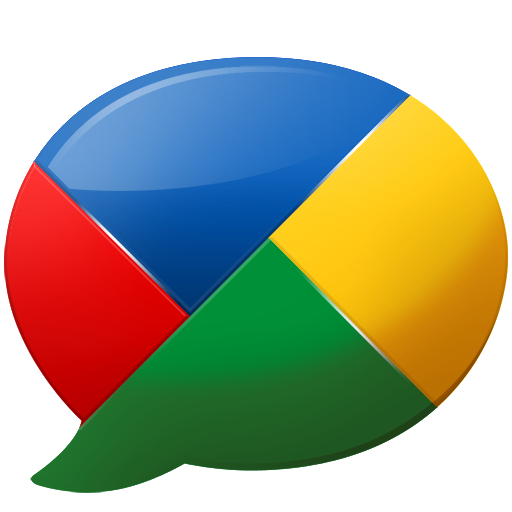

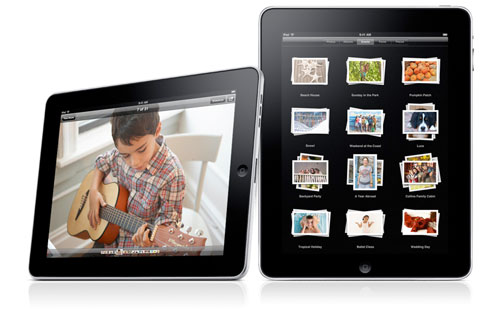

 JUST RELEASED: Visit the Incredible PBX Wiki
JUST RELEASED: Visit the Incredible PBX Wiki
