Introducing Noojee Click for Asterisk: The Free Click-to-Dial Solution for Firefox Using AJAM
If you’ve been searching for a free click-to-dial solution for Asterisk using Firefox, you just can’t beat Noojee Click. And today we’ll show you how easy it is to set up using Asterisk 1.4’s new AJAM technology.

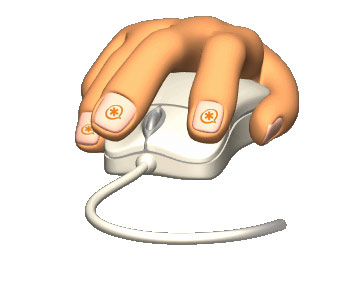

 JUST RELEASED: Visit the Incredible PBX Wiki
JUST RELEASED: Visit the Incredible PBX Wiki