Introducing ISN: Free SIP Dialing From Any Asterisk Phone
Today we’ll walk you through setting up ISN on your Asterisk server for free SIP calling from the convenience of your nearest Asterisk telephone. In less than 10 minutes, you can test it out by dialing **1234*1061 to sample a dozen Nerd Vittles text-to-speech applications.

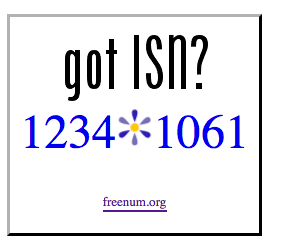

 JUST RELEASED: Visit the Incredible PBX Wiki
JUST RELEASED: Visit the Incredible PBX Wiki