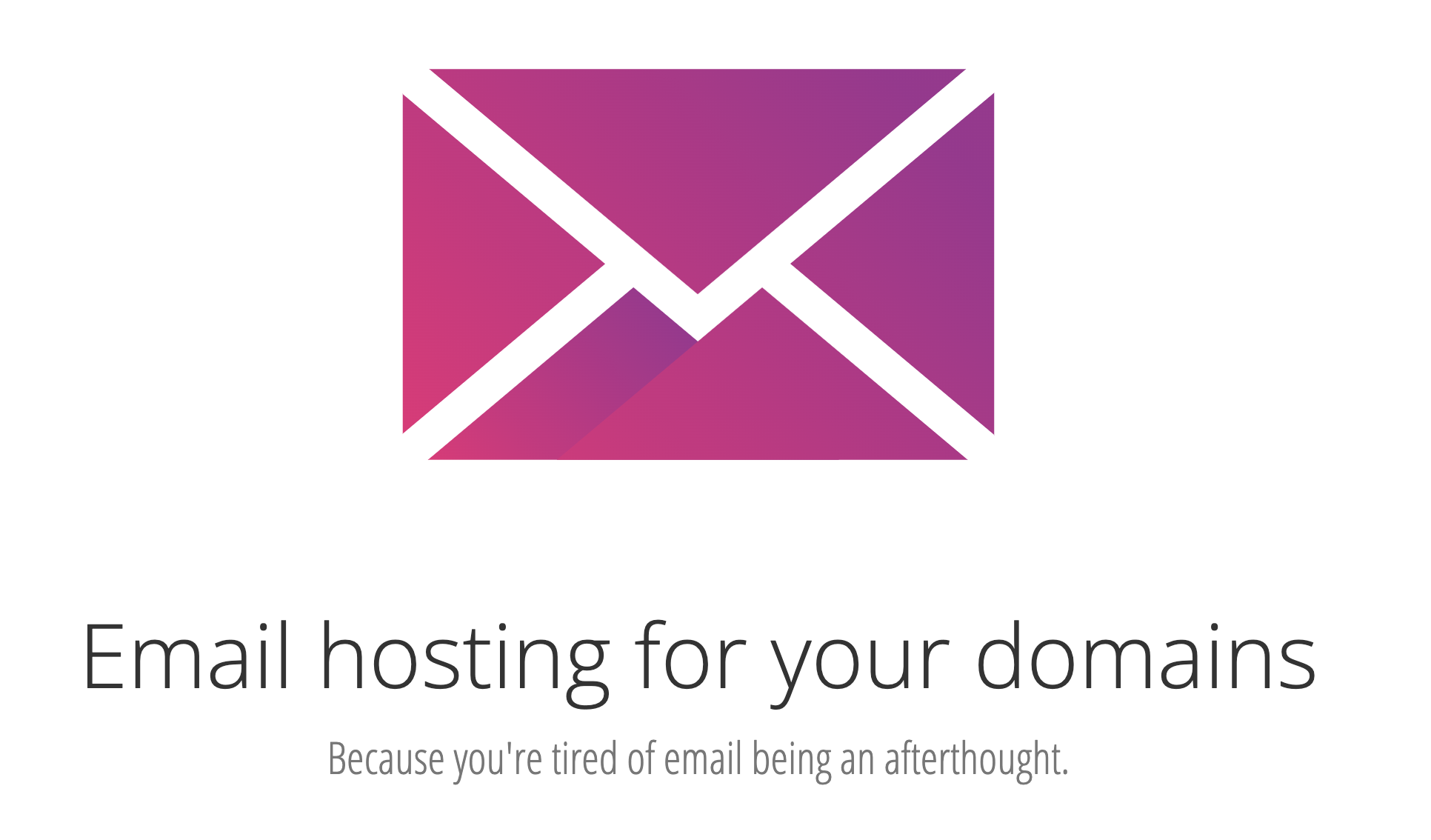What A Steal: Host Unlimited Email Domains for Life
In these inflationary times, it’s always refreshing to find a technology solution that has actually decreased in price. To combat spam, hosting providers including Comcast and Spectrum have made it next to impossible to deploy a downstream mail server. So a relay hosting solution has become a must-have for VoIP server platforms including Incredible PBX. We’re thrilled to introduce MXroute’s $129 lifetime, cloud-based email hosting solution which supports unlimited domains, unlimited email addresses, and 10GB of storage. But you better… Read More ›