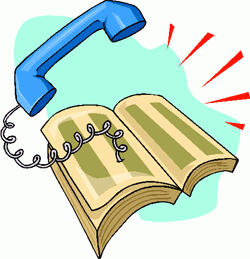It’s TeleYapper 5.0: The Ultimate RoboDialer for Asterisk
Introducing TeleYapper 5.0: the ultimate RoboCaller and data collection system for Asterisk. Upload your data in CSV or XML files and generate personalized calls to a dozen or thousands of callees. Messages also can be tailored to differentiate between people and answering machines. Customizable data collection is built into every call, and CSV/XML reports provide the results of every calling campaign.