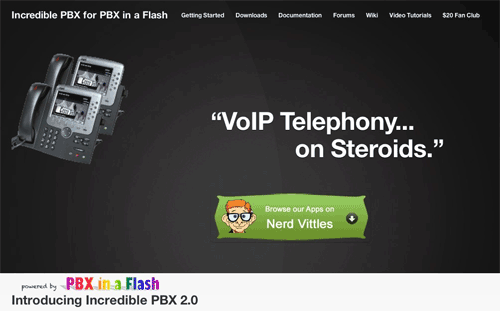The Ultimate VoIP Sandbox: PBX in a Flash 2 with CentOS 6
We are pleased to introduce PBX in a Flash 2 featuring CentOS 6. This new release features superior scalability, improved performance, better resource management, and unmatched device support. You not only get your choice of Asterisk 1.8 or 10 but now you can choose FreePBX 2.8, 2.9, or 2.10 in addition to direct build access to Asterisk’s menuconfig system.