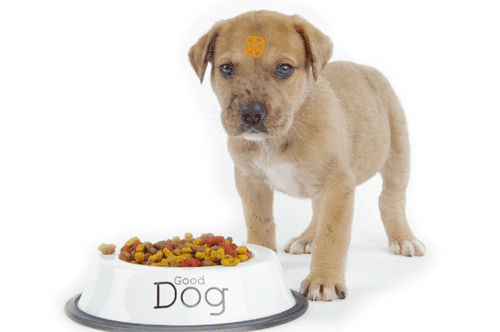Eating Our Own Dog Food: And It Tastes Pretty Good
Today we introduce a new commercial support offering for all PBX in a Flash users. Whether you’re a one-man support team or part of a large IT department, today’s offering provides some needed redundancy and expertise to take your PBX in a Flash systems to a whole new level.