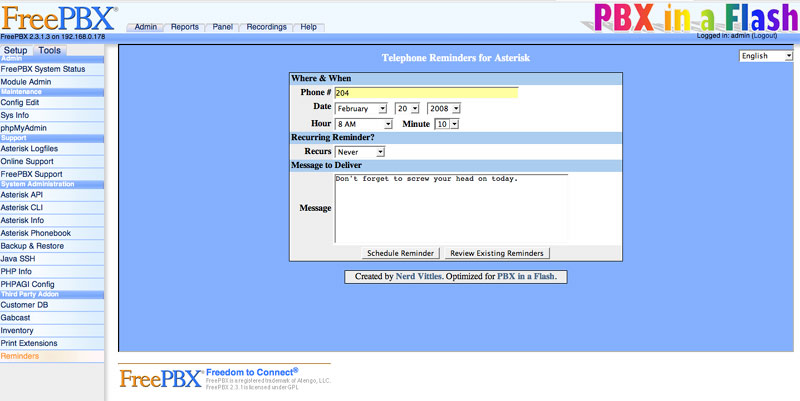Incredible PBX: Adding Google Calendars with Asterisk 1.8
Today we’ll show you how to integrate Google Calendars into your Incredible PBX or other Asterisk 1.8 PBX in less than 5 minutes. Schedule reminders, create conference calls, log all of your inbound and outbound calls to your calendar, and more…