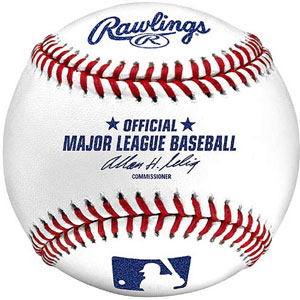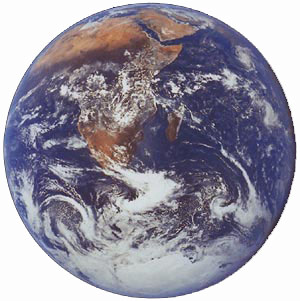Home Run: Asterisk Baseball Scores & Schedules with Gtalk
Today we are pleased to introduce the all-new Baseball Scores & Schedules application for Asterisk 1.8 using Google Talk. 10 Major League Baseball teams are preconfigured, and you can add as many additional teams as desired. This app uses Google’s brand new Google Talk Guru with sports score and schedule retrieval times of under one second!