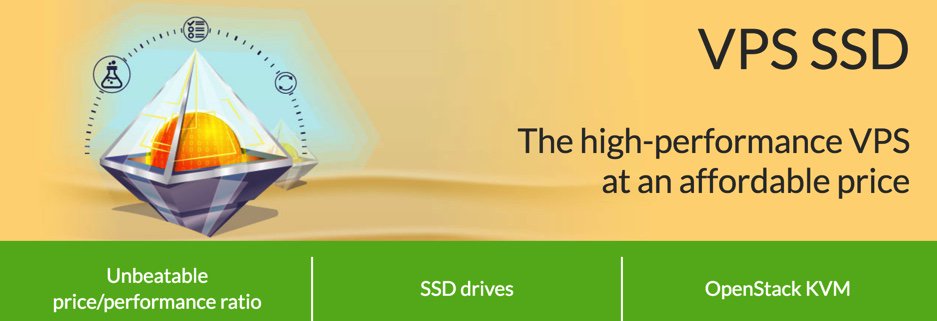
Getting Started
Begin by creating an OVH account. $3.49 a month buys you an OpenStack KVM with 2GB RAM, 10GB of SSD storage, and RAID10 redundancy plus a 99.95% uptime SLA. For a high performance VPS, it’s the best bargain on the planet, and you can thank our friends at 3CX for the tip.
To get started, order the VPS SSD 1 package and choose Debian 9 as your operating system. Once your credentials arrive, log into your server as root using SSH/Putty and immediately change your root password: passwd
Debian/Wazo/Incredible PBX Installation
While still logged into your server as root using SSH/Putty, issue the following commands to kick off the base install:
cd /root wget http://incrediblepbx.com/IncrediblePBX15-Wazo.sh chmod +x IncrediblePBX15-Wazo.sh ./IncrediblePBX15-Wazo.sh
NOTE: During the Debian upgrade process, if the CLI displays a colon (:) and halts, type .q at the : prompt.
After rebooting (it takes about 2 minutes on the OVH platform), log into your server again as root and issue the following command to complete the Wazo and Incredible PBX installation and configuration:
./IncrediblePBX15-Wazo.sh
You now can proceed to Incredible PBX Initial Configuration tutorial to continue your setup.


 JUST RELEASED: Visit the Incredible PBX Wiki
JUST RELEASED: Visit the Incredible PBX Wiki