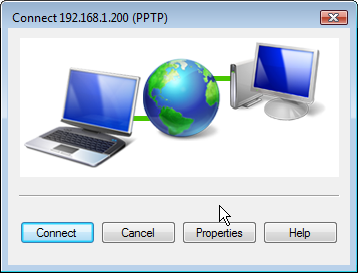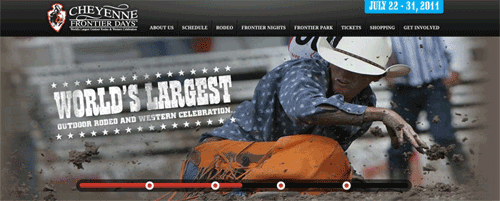Introducing PPTP VPNs: The Travelin’ Man’s Best Friend
PPTP VPNs provide home-away-from-home transparency to home office network services. Simply stated, with a PPTP VPN, you get a private IP address on the home office LAN that lets you do almost anything you could have done sitting at a desk in the home office. Today we’re pleased to introduce a 2-minute installer for PBX in a Flash servers.