
DEC. 7 NEWS FLASH: The Elastix project has been sold to 3CX. Elastix 4.0 and Elastix MT have been removed from production "due to a legal disagreement with another open source distribution."
We continue the Gotcha-Free PBX adventure today with an open source alternative for which many have been clamoring, another affordable Cloud-based Asterisk® platform with the no-strings-attached Elastix 2.5 GUI. In addition to a $15 a month hosting plan, the icing on the cake is the quick 10-minute automated setup on your choice of a dozen servers throughout the U.S. as well as Canada and Europe. If you can find the Enter key on a keyboard, then you can handle the complexity of the RentPBX setup for Incredible PBX for Elastix 2.5. When you’re finished, you’ll have a turnkey PBX featuring some terrific open source software. The software is all free, subject only to the terms of the open source licenses.
|
Target Audience: Home or Office in need of a turnkey, Gotcha-Free Elastix PBX in the Cloud Default Configuration: Asterisk 11 with enhanced Elastix 2.5 GUI Platform: CentOS 5.11 running on RentPBX Cloud-Based Server platform Memory: 400 MB with 415 MB swap Disk Size: 20 GB Default Trunks: CallCentric, DIDlogic, Future-Nine, IPcomms, Les.net, Vitelity, VoIP.ms, Gvoice1 Feature Set: Fax, SMS messaging, NeoRouter/PPTP VPN, Reminders, ConfBridge Conferencing, AsteriDex, Voicemail, Email, IVR, News, Weather, Voice Dialer, Wolfram Alpha, Today in History, TM3 Firewall WhiteList, Speed Dialer, iNUM and SIP URI (free) worldwide calling, DISA, Call Forwarding, Tailorable CDRs Administrator Utilities: Incredible Backup/Restore, Automatic Updater, phpMyAdmin, Timezone Config, WebMin, Admin Password Configurator, ODBC/MySQL Database Configurator, Firewall WhiteList Tools |
Getting Started with Incredible PBX for Elastix 2.5 (Cloud Edition)
Here’s a quick overview of the installation and setup process for Incredible PBX for Elastix 2.5 @ RentPBX.com:
- Sign Up for Incredible PBX for Elastix 2.5 in the Cloud
- Complete the Install of Incredible PBX with two automatic reboots
- Set Up Passwords for Incredible PBX
- Configure Trunks with Incredible PBX
- Connect a Softphone to Incredible PBX
- Configure SMTP Mail for Incredible PBX
1. Sign Up for Incredible PBX for Elastix 2.5 in the Cloud at RentPBX.com
Visit RentPBX.com and choose the Elastix build option. Then complete the following steps:
Step #1. Select a location for your cloud-based server.
Step #2. Choose Elastix 2.5 IncrediblePBX Ready option.
Step #3. Specify a hostname for your server.
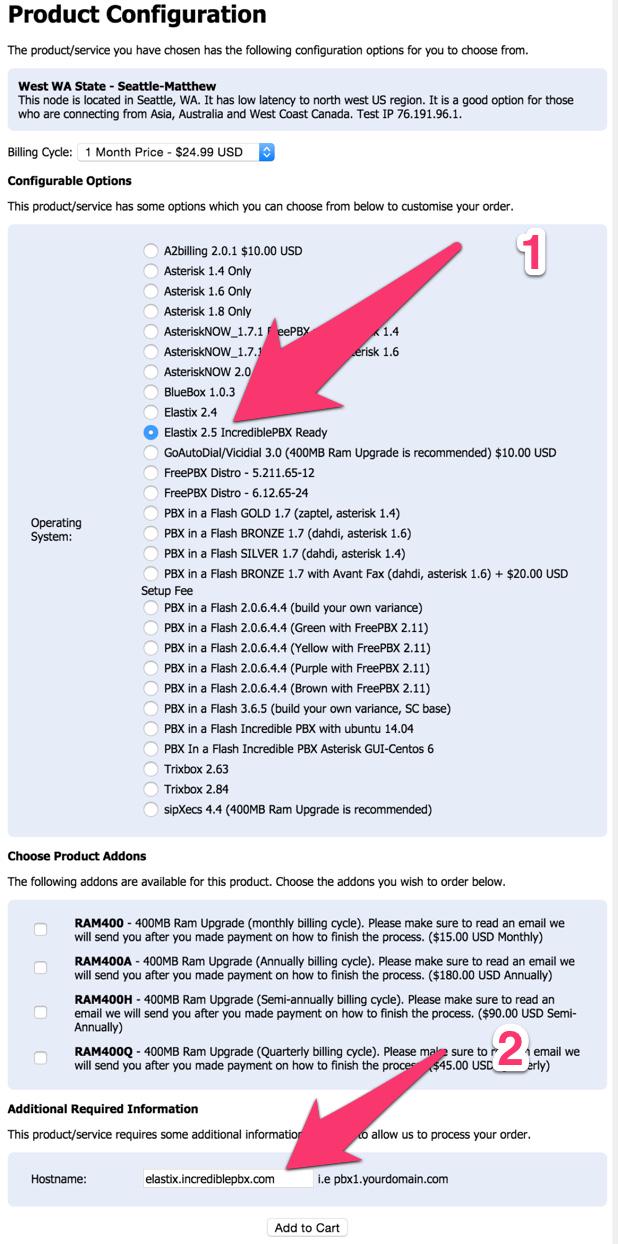
Step #4. When you begin the payment/checkout phase, enter your coupon code to take advantage of the $15/month discounted rate: NOGOTCHAS. Wait for the confirmation email with your server credentials and dedicated IP address.
2. Complete the Install of Incredible PBX
Nothing tricky here. It’s a 10-minute automated setup. Log into port 20022 of your server as root with your default password using SSH or Putty. Once you’re logged in, RentPBX will go through two setup cycles to complete the install and randomize all of your passwords for Incredible PBX. The first pass addresses some security vulnerabilities in the Elastix 2.5 base install and then prompts for the MySQL root password which must be passw0rd (with a zero). Next, you’re prompted to set up an admin password for the GUI. Make it secure! Then your server will reboot. After 60 seconds, log back in to port 20022 as root with your default password again. Type y to install Incredible PBX. Incredible PBX will first apply the latest upgrades for CentOS and Elastix. Be patient. The list is a long one. After the second reboot, log back into your server on port 20022 as root one final time and let Incredible PBX complete the install and secure your server. You’ll need to enter your MySQL and GUI passwords once again. Be sure to use passw0rd for MySQL! After the third reboot, log back into your server on the standard port 22 as root. Allow Incredible PBX to run its Automatic Update Utility to bring your system current. That’s it. You now have a secure, turnkey Elastix® PBX that’s ready for use.

3. Initial Configuration of Incredible PBX for Elastix 2.5
Incredible PBX is installed with the preconfigured IPtables Linux firewall already in place. It implements WhiteList Security to limit server access to your server’s IP address, your desktop computer’s IP address, and a few of our favorite SIP providers. You can add additional entries to this WhiteList whenever you like using the add-ip and add-fqdn tools in /root. There’s also an Apache security layer for web applications. And, of course, Elastix 2.5 has its own security methodology. RentPBX randomized extension and DISA passwords as part of the initial setup process. Out of the starting gate, you won’t find a more secure VoIP server implementation anywhere. After all, it’s your phone bill.
Even with all of these layers of security, here are 5 Quick Steps to better safeguard your server. You only do this once, but failing to do it may lead to security issues you don’t want to have to deal with down the road. So DO IT NOW!
Log into your server as root with your root password and do the following:
Make your root password very secure: passwd
Set your correct time zone: ./timezone-setup
Create admin password for web apps: htpasswd -b /etc/pbx/wwwpasswd admin newpassword
Make a copy of your other passwords: cat passwords.FAQ
Decipher IP address and other info about your server: status
Using a browser, you’re not ready to log into the Elastix 2.5 GUI with your new admin password.
4. Activate Trunks with Incredible PBX for Elastix 2.5
For those migrating from another aggregation including PBX in a Flash, this should be familiar territory for you. Using a browser, log into Elastix 2.5 at the IP address of your server. Before you can actually make or receive calls outside your PBX, you’ll need at least one trunk. In the Elastix 2.5 GUI, click PBX -> Trunks. Once you have your credentials from a provider, choose a provider from the list of preconfigured trunks on the right or create a new one. If you’re using one of the preconfigured options, remember to enable the trunk after adding your desired CallerID and credentials. Then save your settings and reload your Asterisk dialplan. That’s it. You’re ready to go.

5. Configure a Softphone with Incredible PBX for Elastix 2.5
Incredible PBX comes preconfigured with two extensions (701 and 702) that let you connect phones to your PBX. You can connect virtually any kind of telephone to your Elastix 2.5 PBX. Plain Old Phones require an analog telephone adapter (ATA) which can be a separate board in your computer from a company such as Digium. Or it can be a standalone SIP device such as ObiHai’s OBi100 or OBi110 (if you have a phone line from Ma Bell to hook up as well). SIP phones can be connected directly so long as they have an IP address. These could be hardware devices or software devices such as the YateClient softphone. We’ll start with a free one today so you can begin making calls. You can find dozens of recommendations for hardware-based SIP phones both on Nerd Vittles and the PIAF Forum when you’re ready to get serious about VoIP.
We recommend YateClient which is free. Download it from here. Run YateClient once you’ve installed it and enter the credentials for the 701 extension on Incredible PBX. You’ll need the IP address of your server plus your extension 701 password. You can find them in /root/passwords.FAQ. Fill in the blanks using the IP address of your server, 701 for your account name, and whatever password is assigned to the extension. Here’s what your entries should look like. Click OK to save your entries.

Once you are registered to extension 701, close the Account window. Then click on YATE’s Telephony Tab and place some test calls to the numerous apps that are preconfigured on Incredible PBX. Here are a few numbers to get you started:
123 - Reminders
947 - Weather by ZIP Code
951 - Yahoo News
222 - ODBC Lookup (try: 12345)
DEMO - Allison's IVR Demo
TODAY - Today in History
6. Configuring SMTP Mail with Incredible PBX for Elastix 2.5
Outbound email support using Postfix is preconfigured with Elastix 2.5. You can test whether it’s actually working by issuing the following command using your destination email address after logging in as root:
echo "test" | mail -s testmessage yourname@gmail.com
If you don’t receive the email message within a minute or two and you’ve checked your spam folder, chances are your ISP is blocking downstream SMTP servers in an effort to combat spam. Comcast is one of the usual suspects. To enable outbound email service for delivery of voicemail and other email messages with a provider blocking downstream SMTP servers, you first need to obtain the SMTP domain of your ISP, e.g. smtp.comcrap.net. Next, edit /etc/postfix/main.cf and add your SmartHost entry [in brackets] to the line that begins like this: relayhost =. The line should look like this: relayhost = [smtp.comcrap.net]. Save your addition and restart Postfix: service postfix restart. Be sure to try another email test message after completing the SmartHost update. To use Gmail as your mail relay, see this tutorial.
Configuring Google Voice
We have included the Python implementation of gvoice in /root for those that want to experiment by making calls and sending SMS blasts the "old-fashioned" way. While Elastix does not directly support native Asterisk 11 Google Voice functionality, you now can use a SIP gateway to access Google Voice and make free calls in the U.S. and Canada.
Homework Assignment: Mastering Incredible PBX for Elastix 2.5
We’ve put together a complete tutorial for the applications included in Incredible PBX for Asterisk-GUI. Most of it is fully applicable to Elastix 2.5 as well. That should be your next stop. Then you’ll be ready to tackle Elastix 2.5. Google is your friend. Do some exploring, and we’ll post links to great articles on this terrific platform as we discover them. Your suggestions are also welcomed!
In the meantime, if you have questions, join the PBX in a Flash Forums and take advantage of our awesome collection of gurus. There’s an expert available on virtually any topic, and the price is right. As with Incredible PBX, it’s absolutely free. The same applies to the Elastix forum.
And if all of that wasn’t enough, feast your eyes on the Elastix Add-Ons that are only a button click away:
[gview file="http://nerdvittles.com/wp-content/ElastixAddOns.pdf"]
Originally published: Friday, March 27, 2015
 Support Issues. With any application as sophisticated as this one, you’re bound to have questions. Blog comments are a terrible place to handle support issues although we welcome general comments about our articles and software. If you have particular support issues, we encourage you to get actively involved in the PBX in a Flash Forums. It’s the best Asterisk tech support site in the business, and it’s all free! Please have a look and post your support questions there. Unlike some forums, ours is extremely friendly and is supported by literally hundreds of Asterisk gurus and thousands of users just like you. You won’t have to wait long for an answer to your question.
Support Issues. With any application as sophisticated as this one, you’re bound to have questions. Blog comments are a terrible place to handle support issues although we welcome general comments about our articles and software. If you have particular support issues, we encourage you to get actively involved in the PBX in a Flash Forums. It’s the best Asterisk tech support site in the business, and it’s all free! Please have a look and post your support questions there. Unlike some forums, ours is extremely friendly and is supported by literally hundreds of Asterisk gurus and thousands of users just like you. You won’t have to wait long for an answer to your question.

Need help with Asterisk? Visit the PBX in a Flash Forum.
Special Thanks to Our Generous Sponsors
FULL DISCLOSURE: ClearlyIP, Skyetel, Vitelity, DigitalOcean, Vultr, VoIP.ms, 3CX, Sangoma, TelecomsXchange and VitalPBX have provided financial support to Nerd Vittles and our open source projects through advertising, referral revenue, and/or merchandise. As an Amazon Associate and Best Buy Affiliate, we also earn from qualifying purchases. We’ve chosen these providers not the other way around. Our decisions are based upon their corporate reputation and the quality of their offerings and pricing. Our recommendations regarding technology are reached without regard to financial compensation except in situations in which comparable products at comparable pricing are available from multiple sources. In this limited case, we support our sponsors because our sponsors support us.
 BOGO Bonaza: Enjoy state-of-the-art VoIP service with a $10 credit and half-price SIP service on up to $500 of Skyetel trunking with free number porting when you fund your Skyetel account. No limits on number of simultaneous calls. Quadruple data center redundancy. $25 monthly minimum spend required. Tutorial and sign up details are here.
BOGO Bonaza: Enjoy state-of-the-art VoIP service with a $10 credit and half-price SIP service on up to $500 of Skyetel trunking with free number porting when you fund your Skyetel account. No limits on number of simultaneous calls. Quadruple data center redundancy. $25 monthly minimum spend required. Tutorial and sign up details are here.
 The lynchpin of Incredible PBX 2020 and beyond is ClearlyIP components which bring management of FreePBX modules and SIP phone integration to a level never before available with any other Asterisk distribution. And now you can configure and reconfigure your new Incredible PBX phones from the convenience of the Incredible PBX GUI.
The lynchpin of Incredible PBX 2020 and beyond is ClearlyIP components which bring management of FreePBX modules and SIP phone integration to a level never before available with any other Asterisk distribution. And now you can configure and reconfigure your new Incredible PBX phones from the convenience of the Incredible PBX GUI.
 VitalPBX is perhaps the fastest-growing PBX offering based upon Asterisk with an installed presence in more than 100 countries worldwide. VitalPBX has generously provided a customized White Label version of Incredible PBX tailored for use with all Incredible PBX and VitalPBX custom applications. Follow this link for a free test drive!
VitalPBX is perhaps the fastest-growing PBX offering based upon Asterisk with an installed presence in more than 100 countries worldwide. VitalPBX has generously provided a customized White Label version of Incredible PBX tailored for use with all Incredible PBX and VitalPBX custom applications. Follow this link for a free test drive!
 Special Thanks to Vitelity. Vitelity is now Voyant Communications and has halted new registrations for the time being. Our special thanks to Vitelity for their unwavering financial support over many years and to the many Nerd Vittles readers who continue to enjoy the benefits of their service offerings. We will keep everyone posted on further developments.
Special Thanks to Vitelity. Vitelity is now Voyant Communications and has halted new registrations for the time being. Our special thanks to Vitelity for their unwavering financial support over many years and to the many Nerd Vittles readers who continue to enjoy the benefits of their service offerings. We will keep everyone posted on further developments.
Some Recent Nerd Vittles Articles of Interest…
- Vitelity, Google, and RentPBX provide financial support to Nerd Vittles and the Incredible PBX project. [↩]

As somebody who only works on our PBX part-time, I find the breadth of offerings utterly overwhelming. It makes the toothpaste aisle look like a simple decision.
[WM: There’s plenty of information to help you make an informed decision. Start here.]