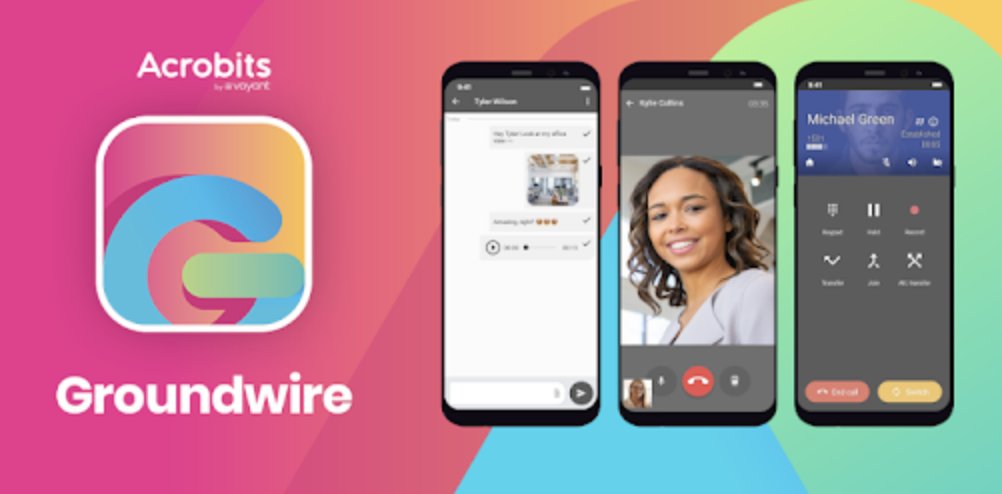
Now we’re getting down to the tough choices in VoIP softphones. You certainly need the Linphone app to make free SIP URI calls worldwide from your mobile phone. But you also need a softphone that connects to Incredible PBX® so that you never miss a traditional call to your home or office PBX. If you want tight integration with Asterisk® and FreePBX®, Clearly Anywhere is the hands-down winner, and you’ve still got until October 31 to take advantage of the $9.99 per year introductory offer. But some folks just bristle at the thought of annual fees for software licenses. If you fall into that category but still want the incoming call reliability offered by Clearly Anywhere, then the one-time $9.99 payment for Acrobits Groundwire on either the Android or iOS platform is your baby.1 Here’s the setup process.
Configuring Incredible PBX 2020 PUBLIC for Acrobits
Before you deploy Acrobits Groundwire on your smartphones, you first must set things up on the PBX side. Here’s how the process works. First, you will need to deploy the PUBLIC version of Incredible PBX 2020 on the Internet. It requires assignment of a fully-qualified domain name (FQDN) for server access. We’ll also need to reconfigure the IPtables firewall and Fail2Ban to support Acrobits Groundwire.
Begin by choosing a cloud provider to host your public server. Here are some of our favorites starting at only a couple bucks a month with an annual subscription. CrownCloud is highly recommended. You’ll need a KVM CentOS 7 platform with at least 1GB of RAM and 10GB of storage. Once your server is operational, log in as root and follow our Incredible PBX 2020 tutorial to begin. When the install finishes, reboot your server and log back in to get the latest updates with the Automatic Update Utility.
Now you’re ready to convert your PBX into a PUBLIC-facing server. You’ll need a fully-qualified domain name for the server. If you don’t have your own domain, you can always obtain a free FQDN from a service such as NoIP.com. With your FQDN in hand, switch over to the Incredible PBX 2020 PUBLIC tutorial to complete the setup. It only takes a few minutes.
Next, we need to whitelist the Acrobits server IP addresses in the IPtables firewall. Begin by editing iptables-custom in the /usr/local/sbin folder. Just above the "# End of Trusted Provider Section" marker, add the following block of code. Then save the file and restart IPtables with the following command: iptables-restart
/usr/sbin/iptables -A INPUT -s 159.65.167.207 -p udp -m udp --dport 5060:5069 -j ACCEPT /usr/sbin/iptables -A INPUT -s 159.65.186.176 -p udp -m udp --dport 5060:5069 -j ACCEPT /usr/sbin/iptables -A INPUT -s 159.65.251.173 -p udp -m udp --dport 5060:5069 -j ACCEPT /usr/sbin/iptables -A INPUT -s 159.65.252.186 -p udp -m udp --dport 5060:5069 -j ACCEPT /usr/sbin/iptables -A INPUT -s 159.65.253.49 -p udp -m udp --dport 5060:5069 -j ACCEPT /usr/sbin/iptables -A INPUT -s 159.65.252.186 -p udp -m udp --dport 5060:5069 -j ACCEPT /usr/sbin/iptables -A INPUT -s 159.65.253.49 -p udp -m udp --dport 5060:5069 -j ACCEPT /usr/sbin/iptables -A INPUT -s 159.89.179.103 -p udp -m udp --dport 5060:5069 -j ACCEPT /usr/sbin/iptables -A INPUT -s 162.243.226.164 -p udp -m udp --dport 5060:5069 -j ACCEPT /usr/sbin/iptables -A INPUT -s 165.227.65.164 -p udp -m udp --dport 5060:5069 -j ACCEPT /usr/sbin/iptables -A INPUT -s 165.227.115.186 -p udp -m udp --dport 5060:5069 -j ACCEPT /usr/sbin/iptables -A INPUT -s 165.227.182.9 -p udp -m udp --dport 5060:5069 -j ACCEPT /usr/sbin/iptables -A INPUT -s 165.227.184.188 -p udp -m udp --dport 5060:5069 -j ACCEPT /usr/sbin/iptables -A INPUT -s 165.227.190.186 -p udp -m udp --dport 5060:5069 -j ACCEPT /usr/sbin/iptables -A INPUT -s 165.227.210.221 -p udp -m udp --dport 5060:5069 -j ACCEPT /usr/sbin/iptables -A INPUT -s 165.227.223.68 -p udp -m udp --dport 5060:5069 -j ACCEPT /usr/sbin/iptables -A INPUT -s 167.99.48.91 -p udp -m udp --dport 5060:5069 -j ACCEPT /usr/sbin/iptables -A INPUT -s 167.99.119.203 -p udp -m udp --dport 5060:5069 -j ACCEPT /usr/sbin/iptables -A INPUT -s 167.99.119.244 -p udp -m udp --dport 5060:5069 -j ACCEPT /usr/sbin/iptables -I INPUT -s 165.227.103.7 -p tcp -m tcp --dport 443 -j ACCEPT /usr/sbin/iptables -I INPUT -p tcp -m tcp --dport 7343 -j ACCEPT /usr/sbin/iptables -I INPUT -p tcp -m tcp --dport 4998 -j ACCEPT /usr/sbin/iptables -I INPUT -p tcp -m tcp --dport 24998 -j ACCEPT /usr/sbin/iptables -I INPUT -p udp -m udp --dport 4998 -j ACCEPT
Finally, we need to whitelist the Acrobits server IP addresses in Fail2Ban to be sure your server doesn’t block any of the Acrobits servers attempting to contact your PBX. Ask us how we know.2 Edit /etc/fail2ban/jail.conf and scroll down to line 34 which begins with ignoreip. Add a space at the end of the existing line and then add the following string of IP addresses without a line break. Save the file and restart Fail2Ban: service fail2ban restart
159.65.167.207 159.65.186.176 159.65.251.173 159.65.252.186 159.65.253.49 159.89.179.103 162.243.226.164 165.227.65.164 165.227.115.186 165.227.182.9 165.227.184.188 165.227.190.186 165.227.210.221 165.227.223.68 167.99.48.91 167.99.119.203 167.99.119.244
Configuring FreePBX for Acrobits Groundwire Access
For every Acrobits Groundwire user, you’ll need to have a PJsip extension to which to register their softphone(s). Keep in mind that multiple softphones of a single user or multiple users can register to the same extension. The first phone to answer an incoming call gets connected to the calling party. Using a web browser, access the FreePBX GUI using your admin credentials. Navigate to Applications -> Extensions -> Add PJsip Extension. Choose a Name and Number for the Extension. Click on the Advanced tab, increase the Max Contacts entry by two for each Acrobits Groundwire softphone that will be connecting to this PJsip extension. Save your PJsip extension setup by clicking Submit. Then Reload the Dialplan.
Acrobits Groundwire Setup on Smartphones
The setup process on the smartphone side is simple. Begin by purchasing the Acrobits Groundwire app from either the App Store or Google Play for your device. Once the client softphone is installed, run the app. You will be prompted for the Username (extension), Password, and Domain:Port of your PBX. If your server is sitting behind a router and you’ve elected to use OpenVPN for your connection, then you’ll need to add the actual Public IP address of your server as the Proxy in Advanced Settings. Don’t forget the :5061 suffix if you’re using a PJsip extension on your PBX.
Once connected, click on the Settings icon in Acrobits Groundwire. Verify that Push Notifications are enabled for Incoming Calls. In setting up your connection to a PJsip extension on your PUBLIC server, don’t forget to tack :5061 onto the server’s FQDN. In the Preferences tab, set a Ring Tone for incoming calls and decide whether to record calls. The Network preference by default will choose WiFi and then Cellular with automatic roll-over when needed. If you want 911 calls routed through your cell carrier instead of through your PBX, choose Number Rewriting. Then click +. For Conditions, choose Equals 911. For Actions, choose Override Dial Action and select gsmCall. Click Done.
We hope you enjoy using the Acrobits Groundwire softphone with Incredible PBX 2020.
Originally published: Monday, October 26, 2020 Updated: February 6, 2023

Need help with Asterisk? Visit the VoIP-info Forum.
Special Thanks to Our Generous Sponsors
FULL DISCLOSURE: ClearlyIP, Skyetel, Vitelity, DigitalOcean, Vultr, VoIP.ms, 3CX, Sangoma, TelecomsXchange and VitalPBX have provided financial support to Nerd Vittles and our open source projects through advertising, referral revenue, and/or merchandise. As an Amazon Associate and Best Buy Affiliate, we also earn from qualifying purchases. We’ve chosen these providers not the other way around. Our decisions are based upon their corporate reputation and the quality of their offerings and pricing. Our recommendations regarding technology are reached without regard to financial compensation except in situations in which comparable products at comparable pricing are available from multiple sources. In this limited case, we support our sponsors because our sponsors support us.
 BOGO Bonaza: Enjoy state-of-the-art VoIP service with a $10 credit and half-price SIP service on up to $500 of Skyetel trunking with free number porting when you fund your Skyetel account. No limits on number of simultaneous calls. Quadruple data center redundancy. $25 monthly minimum spend required. Tutorial and sign up details are here.
BOGO Bonaza: Enjoy state-of-the-art VoIP service with a $10 credit and half-price SIP service on up to $500 of Skyetel trunking with free number porting when you fund your Skyetel account. No limits on number of simultaneous calls. Quadruple data center redundancy. $25 monthly minimum spend required. Tutorial and sign up details are here.
 The lynchpin of Incredible PBX 2020 and beyond is ClearlyIP components which bring management of FreePBX modules and SIP phone integration to a level never before available with any other Asterisk distribution. And now you can configure and reconfigure your new Incredible PBX phones from the convenience of the Incredible PBX GUI.
The lynchpin of Incredible PBX 2020 and beyond is ClearlyIP components which bring management of FreePBX modules and SIP phone integration to a level never before available with any other Asterisk distribution. And now you can configure and reconfigure your new Incredible PBX phones from the convenience of the Incredible PBX GUI.
 VitalPBX is perhaps the fastest-growing PBX offering based upon Asterisk with an installed presence in more than 100 countries worldwide. VitalPBX has generously provided a customized White Label version of Incredible PBX tailored for use with all Incredible PBX and VitalPBX custom applications. Follow this link for a free test drive!
VitalPBX is perhaps the fastest-growing PBX offering based upon Asterisk with an installed presence in more than 100 countries worldwide. VitalPBX has generously provided a customized White Label version of Incredible PBX tailored for use with all Incredible PBX and VitalPBX custom applications. Follow this link for a free test drive!
 Special Thanks to Vitelity. Vitelity is now Voyant Communications and has halted new registrations for the time being. Our special thanks to Vitelity for their unwavering financial support over many years and to the many Nerd Vittles readers who continue to enjoy the benefits of their service offerings. We will keep everyone posted on further developments.
Special Thanks to Vitelity. Vitelity is now Voyant Communications and has halted new registrations for the time being. Our special thanks to Vitelity for their unwavering financial support over many years and to the many Nerd Vittles readers who continue to enjoy the benefits of their service offerings. We will keep everyone posted on further developments.

- As with Vitelity, Acrobits is an Inteliquent company which provides financial support for Nerd Vittles and our Incredible PBX open source project. [↩]
- TRUE STORY: We couldn’t get Groundwire to answer incoming calls and finally opened a ticket withe Acrobits. Within 15 minutes, we got a response from Gabriel Baker, who requested a log which was easily generated from the app itself. About 15 minutes after we sent Gabriel the log, he responded noting that our server was blocking the Acrobits IP address which he provided. Issuing the
iptables -nLcommand on our end quickly revealed that Fail2Ban had blacklisted the address. Whitelisting the Acrobits IP addresses in Fail2Ban instantly solved the problem. One would have to conclude that Acrobits has some of the best tech support in the industry based upon our first-hand experience. [↩]

If I may add, one of the best things about Acrobits is that the registration of your extension is done on their server most of the time (hence having to allow their IPs in your firewall). When you receive a call, they send your phone a push notification so that the extension is registered back on your phone, and you can pick up the call.
That saves a tremendous of battery for the phone.
– A happy Groundwire user on Android.