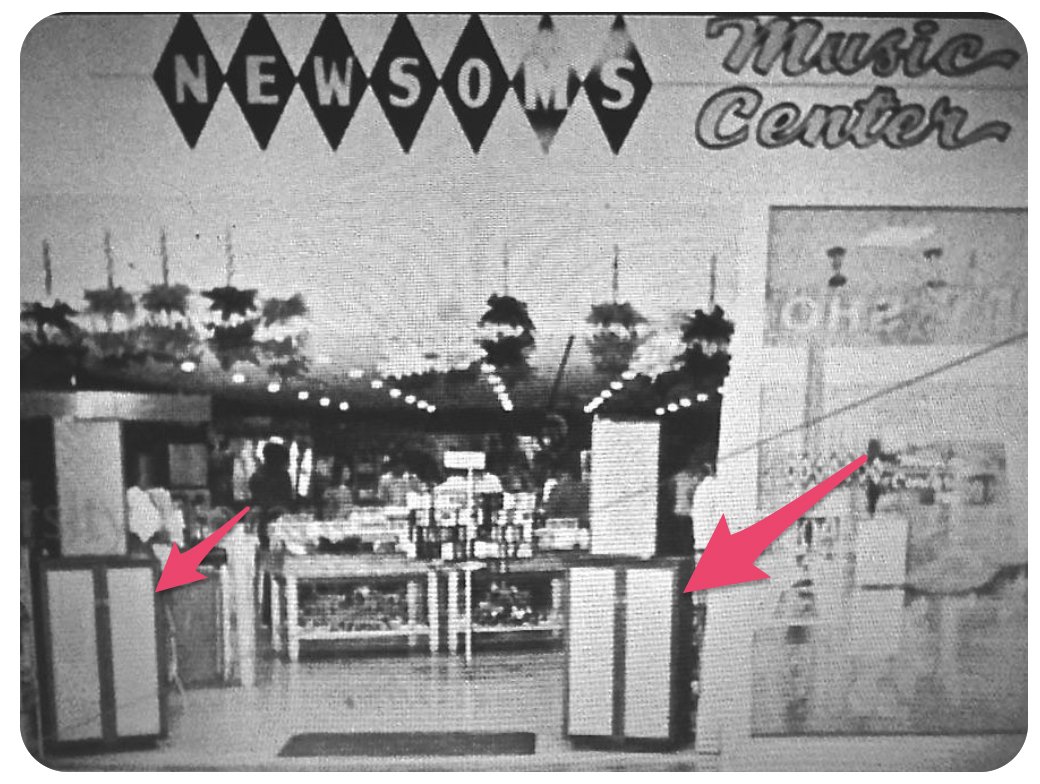2023 Mobile Telephony: Fresh, New Ways to Skin a Cat
We’ve covered many interesting mobile telephony solutions over the years including our most recent experience with Visible. But, as has been true with the Bell Sisters for decades, Verizon has continued to move the goal posts with Visible. The bottom line is the cost of Visible service is now virtually identical to the cost of Verizon. So today we’re putting on our creativity hat to consider some other options. For those in the United States that pay a monthly fee… Read More ›