 For long-time readers of our column, you know that we've spent lots of time looking at and testing just about every Asterisk®-compatible SIP telephone on the planet. At long last, we have found the hands-down winner. Before spilling the beans, let us just say that we really wanted to love the Cisco 7970 phone with its color display. It is certainly the most expensive phone out there and it feels solid and the voice quality on both the headset and speakerphone is excellent. The problem is that Cisco proudly hates SIP and open source. Cisco support is worse than awful. And Cisco's SIP firmware is so bad that it's embarrassing to associate it with SIP at all. After watching its evolution through five or six versions, we're convinced that the bugs, quirks, and lack of features are for the most part intentional. We actually have had XML applications for weather, news, and AsteriDex working for the better part of a year on our 7970. But we've refused to release the applications because we didn't want to do anything to encourage anyone to buy one of these phones. Nothing that Cisco has done in the last year has changed our mind. So... Adiós Cisco. Take our advice: don't waste your time. Life's too short. </rant>
For long-time readers of our column, you know that we've spent lots of time looking at and testing just about every Asterisk®-compatible SIP telephone on the planet. At long last, we have found the hands-down winner. Before spilling the beans, let us just say that we really wanted to love the Cisco 7970 phone with its color display. It is certainly the most expensive phone out there and it feels solid and the voice quality on both the headset and speakerphone is excellent. The problem is that Cisco proudly hates SIP and open source. Cisco support is worse than awful. And Cisco's SIP firmware is so bad that it's embarrassing to associate it with SIP at all. After watching its evolution through five or six versions, we're convinced that the bugs, quirks, and lack of features are for the most part intentional. We actually have had XML applications for weather, news, and AsteriDex working for the better part of a year on our 7970. But we've refused to release the applications because we didn't want to do anything to encourage anyone to buy one of these phones. Nothing that Cisco has done in the last year has changed our mind. So... Adiós Cisco. Take our advice: don't waste your time. Life's too short. </rant>
So much for the bad news. We have belatedly found a phone that meets every single business requirement any company could have. And it fulfills those functions transparently with minimal installation and setup. Every phone can be configured and upgraded quickly using either a phone or web interface or simple scripts on your Asterisk server. Voice quality and the speakerphone are incredible. For those with PBX in a Flash systems, it's even easier. Download and run our install script on your server, and we'll preconfigure your phones in under a minute with every bell and whistle in the universe. If you're a reseller, this phone with its feature set will sell systems without your having to lift a finger. No other commercial offering can touch it. Period!
We've just returned from the FreePBX Telephony Training Seminar that was held in Charleston, South Carolina last week. Suffice it say, this phone stole the show. So what is it?
THE WINNER IS... Aastra's 57i or, if you'd like up to four wireless phones to go with it, the Aastra 57i CT is also a winner. One cordless handset is included with the 57iCT. Before we roll up our sleeves and put the phone to work, let's digress for a minute and provide a little background.
For those unfamilar with Aastra, they're a Canadian company that's been around for over 25 years. When the telecom industry imploded at the turn of the century, they purchased several divisions of Nortel including their Meridian Centrex products and their telephone hardware. Several years ago, they also acquired the telephony division of Ascom. Suffice it to say, like their phones, the company is rock-solid and reliable.
That brings us back to the Aastra 57i. Believe it or not, one of the most difficult transitions for many small businesses is finding a PBX that can mimic the functionality of a key telephone. Here's a typical scenario: a secretary answers a call for the boss, places the call on hold, announces the call to the boss, and the boss picks up the call on hold. Sounds simple, doesn't it? Well, the Nerd Vittles setup for the Aastra 57i using PBX in a Flash and FreePBX 2.3 or 2.4 brings it back with ease. And let's dispense with the secrecy and tell you what else lies in store using this phone. Many thanks to both Aastra and Schmooze Communications for developing and sharing this technology with the Asterisk community!
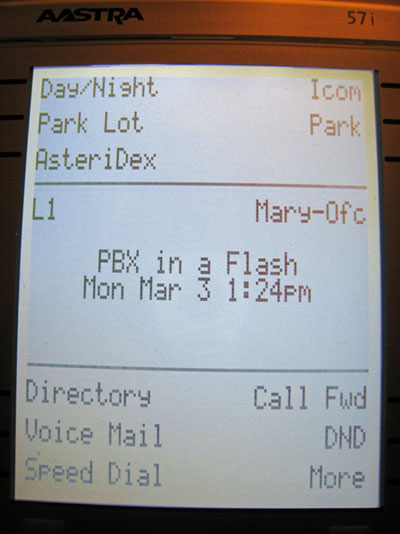 So what do you get with the 57i? For openers, you get 4 lines per phone with a voicemail message waiting indicator that actually works. The lines also can be used for Call Presence indicators. There's an intercom button, and a Day/Night button for controlling the Day and Night functionality of your system as you've implemented it in FreePBX. Then there are Park and Parking Lot buttons that simulate key telephones. When a call comes in, answer it. To place the call on "hold," press Park. The system will tell you on which extension the call is parked using the built-in speakerphone. Then announce the call in the traditional way, and the callee can retrieve the call by simply dialing that extension. If they forget the extension, no problem! The call recipient simply presses the Parking Lot button for a list of calls waiting to be answered. Scroll to the call desired after viewing the CallerID information for each of the pending calls, and press the Answer button. Presto! Finally, a drop-in key system replacement with no retraining or learning curve.
So what do you get with the 57i? For openers, you get 4 lines per phone with a voicemail message waiting indicator that actually works. The lines also can be used for Call Presence indicators. There's an intercom button, and a Day/Night button for controlling the Day and Night functionality of your system as you've implemented it in FreePBX. Then there are Park and Parking Lot buttons that simulate key telephones. When a call comes in, answer it. To place the call on "hold," press Park. The system will tell you on which extension the call is parked using the built-in speakerphone. Then announce the call in the traditional way, and the callee can retrieve the call by simply dialing that extension. If they forget the extension, no problem! The call recipient simply presses the Parking Lot button for a list of calls waiting to be answered. Scroll to the call desired after viewing the CallerID information for each of the pending calls, and press the Answer button. Presto! Finally, a drop-in key system replacement with no retraining or learning curve.
Perhaps the most creative new feature is Visual Voicemail. If you've used an iPhone, then you already know what it is. And it works the same way on the Aastra 57i. When you press the Voicemail button, a list of pending voicemails is displayed with CallerID information for each message. Highlight the message you want to retrieve and press Play. Voila! The message is played on the speakerphone of your 57i. You can delete the message by pressing the Delete button. It's simple to use and makes you wonder why no other SIP phone has it. You'll never have to wade through the VoiceMail IVR to get your messages again.
Two directories also are provided on buttons: Nerd Vittles' AsteriDex and the Asterisk Phonebook, both of which now can be incorporated into FreePBX under the Tools tab. If you'd prefer to use SugarCRM instead of one of these, the code for that one also has been provided by Aastra and is available for your use with a simple configuration change. There's also a Contacts Directory which we'll get to in a minute.
To round out the button collection on the front of the phone, there is a customizable Speed Dial list for each phone, a Redial button tied to a list of recent calls, a Call Forwarding key to redirect your calls to another location, and a Do Not Disturb button. We should mention that the Night button, Call Forwarding button and DND button all illuminate dedicated lights plus a console message when the features have been activated. And, believe it or not, the lights actually turn off and the messages disappear when the features are disabled. We're, of course, (again) poking fun at Cisco which never has been able to get all the lights working reliability on their phones using their SIP firmware.
When an incoming call arrives or whevever you place a call, the bottom third of the screen magically changes to reveal Drop, Transfer, and Conference buttons which work as advertised.
Now for the fun stuff. When the phone is sitting idle, another menu of choices is available. And the magic for most of the technology on Page 2 is thanks to the phone's beautiful display and support for XML-based web pages, all of which are generated on your Asterisk server assuming you have Apache and PHP installed. The second page of functions for your Aastra 57i is activated by pressing the More button.
Page 2 replaces the display on the bottom third of the screen and provides new buttons for Callers, Contacts, Services, Reminders, and Other Apps. The Callers button displays a list of CallerIDs for recent calls with convenient buttons to Dial a number or Save an entry into the Contacts Directory. The Contacts or Dir button displays a list of contacts which have been saved from previous incoming calls. The Other Apps button provides access to an almost unbelievable collection of XML applications, most of which were developed by Aastra specifically for the Asterisk community.
The XML Applications button basically turns your phone into an Internet access and retrieval device using almost three dozen popular RSS Feeds. The list of applications includes all of the following:
- Ask Google
- CNN News
- Top Stories
- World News
- US News
- Politics
- Law
- Technology
- Science and Space
- Health News
- Entertainment
- Travel
- Education
- Video
- Offbeat
- Most Popular
- Most Recent
- ESPN News
- Top Headlines
- NFL
- NBA
- MLB
- NHL
- Motorsports
- Soccer
- College Basketball
- College Football
- Horoscopes
- Weather
- Movies
- Stock Quotes
- Today
- Word of the Day
- Famous Birthdays
- Today in History
- Quote of the Day
- World Clocks
Today's Project. Our objective today wasn't just to tell you about the phone. We're actually going to put all of this technology in your hands, too. Sorry to report that you still have to buy the phone. They retail for just under $300. With a little Googling, you can find them for about $200 in the U.S. The 57i CT including one wireless handset runs about $100 more. Up to four handsets and nine simultaneous calls are supported on the 57i CT.

So, here we go. Step 1 is to install a TFTP server on your PBX in a Flash server if you don't already have one. If you don't have our server, then any Asterisk 1.4 server will do so long as you have installed FreePBX and the LAMP stack: Linux, Apache, MySQL, and PHP. Now you're ready to download Aastra's latest firmware for the phone as well as all of the cool applications. Finally, you need to tell your new phone the IP address of your TFTP server and reboot it to load the new firmware and Aastra's software goodies. The whole project on a PBX in a Flash system takes about 5 minutes to complete. YMMV! Setting up extensions is a simple matter of building a .cfg file with the MAC address of each phone for the filename and placing it in the /tftpboot directory. Then you reboot the phone. Complete and unbelievably thorough documentation for the commands is available here. In the alternative, you can access the web server on the phone by pointing a browser to the phone's IP address and configure everything. You can accomplish most of the configuration on the phone itself. The account name is admin and the default password is 22222. We'll leave that for your homework project.
Installing TFTP Server. Log into your server as root and issue the following commands to install the TFTP server.
yum -y install tftp-server
/sbin/chkconfig --level 345 xinetd on
/sbin/chkconfig --level 345 tftp on
service xinetd restart
To make sure that the TFTP server installed and is running, issue the following command:
netstat -nulp|grep 69
You should see a result that includes a line that looks similar to the following:
udp 0 0 0.0.0.0:69 0.0.0.0:*
Installing the Aastra 57i Firmware and Applications. While still logged in as root, issue the following commands:1
cd /tftpboot
wget http://www.aastra.com/cps/rde/xbcr/SID-3D8CCB6A-9420713E/04/↩
57i_FC-001088-00-09_sr_2.2.0_0312.zip
unzip 57i_FC-001088-00-09_sr_2.2.0_0312.zip
wget http://www.aastra.com/cps/rde/xbcr/SID-3D8CCB6A-9420713E/04/↩
57iCT_FC-001089-00-09_sr_2.2.0_0312.zip
unzip 57iCT_FC-001089-00-09_sr_2.2.0_0312.zip
wget http://www.aastra.com/cps/rde/xbcr/SID-3D8CCB6A-9420713E/04/↩
55i_FC-001087-00-09_sr_2.2.0_0312.zip
unzip 55i_FC-001087-00-09_sr_2.2.0_0312.zip
rm *.zip
rm *.txt
As mentioned previously, there are two config files that get loaded into your Aastra 57i from your server each time the phone is rebooted. These files are located in the /tftpboot directory along with the current firmware. The aastra.cfg config file is loaded into every Aastra phone on your network. You typically set up your line buttons in this file, but it's unnecessary to get started since you can configure those in the web interface. For now, make a change in aastra.cfg to reflect the IP address of your PBX in a Flash server. So log into your server as root and issue the following nano command:
nano -w /tftpboot/aastra.cfg
Now press Ctrl-W and enter 192.168.0.178 as the search term. Press Ctrl-R. Then press the Enter key. Then type the IP address of your server and press the Enter key. When the entries are completed, save your file: Ctrl-X, Y, then Enter.
Configuring FreePBX for Aastra 57i. First, edit /etc/asterisk/features.conf and change the blindxfer line under [featuremap] so that it looks like the following. Too many SIP phones have difficulty sending two simultaneous # codes so we'll change it to one # code to make things work all the time.
blindxfer => #
Now log into FreePBX using a web browser. First, check the upper left corner of the screen and make sure that you are running FreePBX 2.3 or later. Now we want to edit the Parking Lot Configuration under the Setup tab. Make sure your entries look something like the following. The number of Parking Lot slots is, of course, up to you to meet your requirements.
Parking Lot Options
Enable Parking Lot: checked
Parking Lot Extension: 70
Number of Slots: 5
Parking Timeout: 30
Parking Lot Context: parkedcalls
Actions for Timed-Out Orphans
Parking Alert-Info: leave blank for now
CallerID Prepend: LOT
Announcement: leave blank for now
Destination for Orphaned Parked Calls
Choose an option here to meet your needs. This is the destination for unanswered calls by both the callee and the receptionist that parked the call.
Activating Intercom and Paging in FreePBX. By default, the intercom and paging functionality is turned off. To activate it, click the Setup tab and choose Feature Codes. Scroll down the list to Paging and Intercom. Check and enable all three feature codes. *80 preceding an extension number initiates an intercom or paging call. As we have implemented it, it will switch to an open line, activate the speakerphone, and let you blast your message to the desktop whether the person is on the phone or not. *55 lets them turn that off whenever they'd like, and *54 lets them turn it back on again. If you initially read this article within the first couple days of publication, this section wasn't available. And your phone configuration (/tftpboot/aastra.cfg) needs to be modified slightly. Just substitute the following lines for the corresponding lines in the existing code that you downloaded. Then reboot your phone(s).
sip intercom type: 3
sip intercom line: 4
sip intercom prefix code: *80
sip intercom mute mic: 0
sip allow auto answer: 1
Implementing Day/Night Service in FreePBX. In order to use the Day/Night key on the Aastra 57i's, you first have to enable it in FreePBX. In a nutshell, the Day/Night feature lets you define where calls should be directed when the feature is in Day Mode and where they should go when the feature is toggled to Night Mode. For home and small business use, you may alternatively use it as an In/Out button where Day=In and Night=Out. This is the first routine triggered when an inbound call arrives in your PBX. Before you can use it, you have to create a Day/Night Feature Code. We're going to set up Feature Code 1 because that's what your phones are set up to manage with the Day/Night button.
From the Setup tab, click on Day/Night Control and choose Add Day/Night Code. Now fill in the form by inserting 1 as the Feature Code index and DayNight1 as the Description. Be sure Day is set as the Current Mode. Now you simply direct where calls should be sent if it is Daytime and Nighttime. Typically, for the Day setting, you'd send the calls to a preexisting Time Condition which has been configured to activate a certain IVR during the day and a different one at night. If you're only going to control Day and Night modes with the button, then you could redirect Day calls directly to an IVR. But then it's a manual operation whereas Time Conditions are automatic. For the Night mode, choose IVR or VoiceMail you wish to activate when Night mode is activated. Remember, if you're using this in conjunction with Time Conditions, you'd probably want the Night destination to be the same as the Night setting in your Time Condition setup. Otherwise, you get two different results depending upon whether the Day/Night button is pressed or your system automatically activates Night mode based upon a Time of Day Condition. Once you choose a Day and Night destination, save your Day/Night Control Code and reload the Asterisk dialplan. Now test it by dialing *281 from a phone connected to your system. This should toggle the Day/Night mode.
But it still doesn't do anything for Inbound Calls. Why? Because you have to define the Day/Night Control DayNight1 as the initial destination for all of your Inbound Routes. So edit the Inbound Routes that you plan to manage with the control and reload your dialplan.
So the Flow Control for inbound calls works like this. The call arrives at your PBX. The Inbound Route for the DID or CallerID or Default Inbound Route sends the call to the DayNight1 control. The DayNight1 control deciphers whether it is set to Day mode or Night mode. It doesn't really matter what time of day it actually is! Depending on the setting, the DayNight1 control sends the call on to the next destination. Usually, if its Day, the call is routed either to a realtime check using a TimeCondition control or to an IVR, but the call also could be routed directly to a ring group or an extension. That's what you define in the Day/Night Control. If it's current setting is Night, the call is routed to the next hop specified as the Night option in your Day/Night Control Code. Whew! That's all the FreePBX tweaking you'll need to do to get the most out of your new phones.
Installing AsteriDex. If you haven't already done so, let's quickly install AsteriDex which provides a web-based dialer for your system as well as a MySQL-based Rolodex-like phone directory. Log into your PBX in a Flash server as root and issue the following commands:
cd /root
wget http://bestof.nerdvittles.com/applications/asteridex4/asteridex.pbx
chmod +x asteridex.pbx
./asteridex.pbx
amportal restart
wget http://pbxinaflash.net/scripts/asteridex.tgz
cd /
tar -zxvf /root/asteridex.tgz
The entire install takes less than 15 seconds. Complete documentation is available on our Best of Nerd Vittles site. The FreePBX module can be installed by accessing Module Admin, clicking on the AsteriDex module, highlighting Install, and clicking Process. Reload the dialplan when prompted.
PBX in a Flash 1.2 Addendum. For those using PBX in a Flash 1.2 or FreePBX 2.4 which is included in PBX in a Flash 1.2, a couple of simple changes need to be made to get all of the features above working. This is because FreePBX no longer permits you to change the ## setting for Blind Transfers, and this function is used for a number of features on the phone. As noted elsewhere on Nerd Vittles, some SIP phones do not reliably support ## transfers so we have changed it to #. To do this, go to FreePBX Setup, Feature Codes and disable BOTH the ## Blind Xfer option and the # Directory option. Reload the dialplan when prompted. Then log into your server as root and issue the following commands:
echo blindxfer=# > /etc/asterisk/features_featuremap_custom.conf
chown asterisk:asterisk /etc/asterisk/features_featuremap_custom.conf
asterisk -rx "dialplan reload"
Special Thanks to Our Generous Sponsors
FULL DISCLOSURE: ClearlyIP, Skyetel, Vitelity, DigitalOcean, Vultr, VoIP.ms, 3CX, Sangoma, TelecomsXchange and VitalPBX have provided financial support to Nerd Vittles and our open source projects through advertising, referral revenue, and/or merchandise. As an Amazon Associate and Best Buy Affiliate, we also earn from qualifying purchases. We’ve chosen these providers not the other way around. Our decisions are based upon their corporate reputation and the quality of their offerings and pricing. Our recommendations regarding technology are reached without regard to financial compensation except in situations in which comparable products at comparable pricing are available from multiple sources. In this limited case, we support our sponsors because our sponsors support us.
 BOGO Bonaza: Enjoy state-of-the-art VoIP service with a $10 credit and half-price SIP service on up to $500 of Skyetel trunking with free number porting when you fund your Skyetel account. No limits on number of simultaneous calls. Quadruple data center redundancy. $25 monthly minimum spend required. Tutorial and sign up details are here.
BOGO Bonaza: Enjoy state-of-the-art VoIP service with a $10 credit and half-price SIP service on up to $500 of Skyetel trunking with free number porting when you fund your Skyetel account. No limits on number of simultaneous calls. Quadruple data center redundancy. $25 monthly minimum spend required. Tutorial and sign up details are here.
 The lynchpin of Incredible PBX 2020 and beyond is ClearlyIP components which bring management of FreePBX modules and SIP phone integration to a level never before available with any other Asterisk distribution. And now you can configure and reconfigure your new Incredible PBX phones from the convenience of the Incredible PBX GUI.
The lynchpin of Incredible PBX 2020 and beyond is ClearlyIP components which bring management of FreePBX modules and SIP phone integration to a level never before available with any other Asterisk distribution. And now you can configure and reconfigure your new Incredible PBX phones from the convenience of the Incredible PBX GUI.
 VitalPBX is perhaps the fastest-growing PBX offering based upon Asterisk with an installed presence in more than 100 countries worldwide. VitalPBX has generously provided a customized White Label version of Incredible PBX tailored for use with all Incredible PBX and VitalPBX custom applications. Follow this link for a free test drive!
VitalPBX is perhaps the fastest-growing PBX offering based upon Asterisk with an installed presence in more than 100 countries worldwide. VitalPBX has generously provided a customized White Label version of Incredible PBX tailored for use with all Incredible PBX and VitalPBX custom applications. Follow this link for a free test drive!
 Special Thanks to Vitelity. Vitelity is now Voyant Communications and has halted new registrations for the time being. Our special thanks to Vitelity for their unwavering financial support over many years and to the many Nerd Vittles readers who continue to enjoy the benefits of their service offerings. We will keep everyone posted on further developments.
Special Thanks to Vitelity. Vitelity is now Voyant Communications and has halted new registrations for the time being. Our special thanks to Vitelity for their unwavering financial support over many years and to the many Nerd Vittles readers who continue to enjoy the benefits of their service offerings. We will keep everyone posted on further developments.
Some Recent Nerd Vittles Articles of Interest...
- Join the following line to the original line with no intervening space when you encounter the ↩ character. [↩]


 JUST RELEASED: Visit the Incredible PBX Wiki
JUST RELEASED: Visit the Incredible PBX Wiki
Very nice indeed but what about other Aastra models? I have a few 480i and 480i CT. That is the previuos version. Does Aastra provided scripts for that one or other models? 57i is a bit too pricy.
We neglected to mention that we’ve added a simple application to the mix which will let you brand your phones just as you see in the photo where PBX in a Flash is displayed. It only lasts until your phone is rebooted at the moment, but we’re working on it. To set it with your own label, edit /var/www/html/aastra/message.php and replace the $msg entry at the top of the file. Then go to your phone and press More, Other Apps and choose 6. Message.
In response to the question about the 480i and 480iCT. All Aastra phones support XML to some degree. The breadth of applications supported will be determined by your phone mode.
Programatically changing the LED light status is only supported in the 5i series (55i, 57i, 57iCT).
Heavy information applications, including the visual voicemail feature is only supported on the 5i series.
DND, CFWD, Day/Night (I specifically made sure this feature worked on all phones) all work on all Aastra models.
Don’t forget the 55i. It is much more affordable, does everything the 57i and 57iCT does in terms of XML support and looks and works great. The only real differences are the lack of support for wireless and the top 6 keys have a paper insert rather than an LCD. The mid LCD screen is also a bit smaller, but it seems as if that extra real-estate is basically useless anyway in real world development.
The "setup-tftp" command listed on the help-pbx menu is the easiest way to setup a tftpd server. The way you describe in the article works fine, but you’ve already setup a script to do it.
[WM: Hard to believe but there still are a few people on the planet that don’t use PBX in a Flash. So we endeavor to keep instructions generic.]
Instead of changing features.conf for only one "#" you can enter "asterisk;70″ (without "") for the speedial value and the phone will take care of the "##" for you.
What about the expansion modules for the phone? will they support line or call appearance?
[WM: I haven’t tried the expansion modules, but I’m told that you’re exactly correct.]
Have to disagree with you Ward, any phone without a Transfer button cannot be the "best" phone.
[WM: Not to worry! As soon as you answer or place any call, DROP, TRANSFER, and CONFERENCE buttons magically appear on the bottom third of the screen… and they work as advertised. I’ve amended the article accordingly. Thanks.]
I have 7 Polycom IP600 phones at home (long story) and the first thing I noticed at the Aastra site was *current* firmware to download! That might not seem like much but Polycom has been dragging their feet in this department for far too long (not that long ago you couldn’t find *any* firmware on their web site). I will definitely look into this phone for future purchases. Thanks!
The expansion modules do support line appearance. You can even have them set to display the various parking lot spaces and connect to them once pressed.
There is a problem with not having a dedicated transfer button and rather a "soft" button on these phones. If a second call comes in while you are on the first, those DROP, TRANSFER and CONFERENCE buttons magically disappear, only to be replaced with ANSWER and IGNORE buttons. You cannot transfer that first call way before answering the second!
[WM: Thanks for the expansion module info. As for a transfer button, keep in mind that our layout provides both a HOLD button and a PARK button. However, the real beauty of well-documented, vendor-supported open code is that you can adjust the button layout in any way you see fit. We were merely providing a workable template to give folks a good idea of what can be done. For us, pressing # provides blind transfer access at any time anywhere, and that’s about all you’ll have time to do if your other line is ringing. But having said that, if it doesn’t meet your needs, by all means redesign the button layout. It’s a simple, quick, fun operation because everything is so well documented in Appendix A of their 800-page Admin Guide. Try making a button change on your Cisco’s… assuming you can ever get the buttons and lights to all work.]
Not sure if this’ll work on the Aastra, but I just upgraded my firmware on a Swissvoice and I used the regular ol’ FTP server, which I found easier since it’s already there and all.
Any particular reason TFTP would be preferable to FTP? Unless Aastra only supports TFTP, of course.
[WM: Aastra phones support TFTP, FTP, HTTP, and HTTPS. Your choice!]
Thank you Ward for all of your hard work on this. Everything on the voicemail app seems to work fine except when I go to play a message. I just get a "loading…." As our production server is running a 1.2 branch of Asterisk (we aren’t fortunate enough to have upgraded to PBXinaflash yet), I think I may be the victim of some deprecated Digium code. If that is the case, is there any chance you could point out how to enable playback for those of us stuck on the 1.2 branch? Many thanks!
[WM: Actually, I doubt it’s the code. It may be that you are lacking some of the required info in /etc/asterisk/phpagi.php. Take a look at /var/www/html/aastra/include/phpagi/phpagi.example.conf for what needs to be added. Your username and password should be admin and whatever password is set in /etc/asterisk/manager.conf.]
Ward. This phone is really great. I am using on my installs for the last couple of months, and my customers are extremely happy with them. And so do I. Really great phone.
Now, I am having a problem with the visual voicemail. It does connect automatically, and I am able to play whatever message I choose, but it still gives me authentication error. What gives???
Thanks for this great article.
[WM: See #11 above.]
Ward, I need to follow directions better. I didn’t have my action URIs in place. Sorry and thanks for the help.
Great article on the Aastra phones. I understand the Aastra "5x" phones all support 9 lines (4 hard buttons, as you said, and 5 more on soft keys) – not only that, but those lines can be from different systems! Works great. Also, you can have four DECT handsets on the 57iCT Model, but can only talk on one at a time since they share bandwidth. You can tweak the phone to talk to the base station from a handset or allow two wireless conversations simultaneously. I don’t think I’ve ever enjoyed RTFM more than when I read this phones manual. I kept finding more and more I wanted to try. (oh, yeah – don’t forget to download the update pages, too. it’s like – but wait, there’s more…)
By the way, there is a free Aastra IP phone provisioning tool to greatly simplify configuration file creation (as you know, you can program 10% on the phone, and/or 20% via the web interface, and/or 100% – some hundreds of features – by using a configuration file) at http://www.lraweb.pwp.blueyonder.co.uk/ – absolutely brilliant piece of work.
[WM: Thanks, Fred. Looks nice. Thanks.]
We have been using the 5i Series for months, and have built a complete Endpoint manager with AJAX that gives you click to change button capability. We are currently testing it internally, and dont have the pricing model together yet, but we should have it done in the next 2-3 weeks. It is going to be very reasonably priced, I just want to get back some of the development cost. please email me for more info, or screen shots. rneubauer at itiliti dot com.
Ward,
After installing the applications you provided everything worked great except Voice Mail.
With VM I kept getting an "Authentication failed – wrong user and/or password" message AFTER listening to a voice mail.
It turned out that I was missing the /var/cache/aastra directory. To resolve the problem I did the following:
1) mkdir /var/cache/aastra
2) chown asterisk.aserisk /var/cache/aastra
3) chmod 700 /var/cache/aastra
Thanks for all your great work!
JT
[WM: JT, thanks for the heads up. We’ve fixed the tar ball for future downloaders.]
Ward, the visual voicemail alone is worth the $200 or so that I paid for the AAstra 57i. Thanks for NerdVittles!
The length and breadth of what can be changed in this phone’s configuration is nothing short of mind boggling. I thought that I was pretty sharp with this stuff, and found settings that I had to scratch my head about. At least my wife has decided to get over yelling at me for staying up late playing with PBXinaFlash and all this other cool phone stuff…
Ward:
A few suggestions for the above instructions to help others.
Intercom/Paging. 3 comments
1. The administrator needs to create a Paging Group Extension (e.g. 111).
2. Users then simply dial extension 111 to Page the Group
3. It might also help to explain the difference between Intercom and Paging.
Parking Lot. 2 comments
1. Your instructions reference an extension 70. You might want to note that the extension needs to be created.
2. The other "no kidding" is that Parking Lot feature needs to be enabled.
[WM: Great tips. Thanks.]
Ward, I’m a little late reading all of this — but I’ve installed several busineses running PBXIAF on top of Cisco 7970 phones based on your initial work — Although yes, I agree, there have been headaches, the customers I have given the phones to love them. I would love to extend their function by using your XML scripts — is there any way you could release the work you’ve done for us folks who have a large installed base of 7970 phones already?
Thanks,
Brian
I’m still getting "loading…" and then nothing for the vmail.php application when I try to play a message. I have followed the directions above about copying settings from phpagi.conf.example to phpagi.conf but still can’t get it to work. It looks like every other xml app is working. Any help would be appreciated!
To #14: Where did you find the info about the handsets not being able to be used more than one at a time? Does the base station count towards this total or is this a "network-by-network" type issue?
Thanks
Purchased a 57iCT based on your recommendation above (and the Plug-n-Play article) to review. First impression is:
1) PRO: That it is indeed a very programmable/manageable phone with proper firmware updates (we are 100% Cisco 7960/7971’s so this is a big point) — very easy to adjust config files & phone’s web interface (although sometimes a little unclear).
2) PRO: Build quality is pretty good, not quite Cisco, but fairly close overall.
3) PRO/CON: Cordless is a bit chintzy (480i unit simply carried over as the LCD states & the non-matching fascia reminds), but appears to do the job decently.
4) CON: Buttons are small & close together (you’re not doing anything fast on this handset!) — Dialpad is a bit awkward to dial as buttons are wide/narrow and require extra finger pressure to activate (no breezy/quick dialing on this phone folks!) — for a handset manufacturer I’m surprised they haven’t picked up plastic buttons with lighter key pressure as virtually all PBX handset manufacturers have done for decades (Cisco has very nicely/ergo placed buttons and perfect feedback/pressure – just like a traditional PBX/Key handset — quick to use)? This is a a real bugger for anyone coming off a traditional key system or PBX, as dialing is the #1 thing you do on the phone!
5) CON: The Up/Down arrow is small/awkward to use to navigate menus and features.
6) CON: Speakerphone can’t be toggled to hangup (most handsets do), you have to hit the "hang up" button– minor inconvenience.
Overall, it is probably Aastra’s best handset to date – however, it is still an Aastra handset — not quite a competitor to Cisco in terms of quality or usability (in my humble opinion). I think on par with the Linksys handsets in that area, but with better programmability.
Not sure if this will help anyone, but if you want to get the features this is your handset — if you want a Key/PBX replacement handset this may not be your handset, I’d evaluate one personally & consider your audience before forcing them into it.
For those of you that use Shorewall router as I do this might help.
If you make a macro named macro.Asterisk and place in the file the following:
#
# Shorewall – Macro Asterisk
#
# /usr/share/shorewall/macro.Asterisk
#
#
###############################################################################
#ACTION SOURCE DEST PROTO DEST SOURCE RATE USER/
# PORT PORT(S) LIMIT GROUP
PARAM – – udp 4569
PARAM – – udp 5004:5037
PARAM – – udp 5039:5082
PARAM – – udp 10000:20000
#LAST LINE — ADD YOUR ENTRIES BEFORE THIS ONE — DO NOT REMOVE
Then place in the rules file the following line:
Asterisk/DNAT net loc:192.168.1.250
This makes it easy to change for the IP address
Man your mods are awesome for this phone. BUT is there any way to display the extension on the phone? Or am I missing something?
[WM: Sure. Just change the following entries in the MACaddress.cfg file for the individual phones as shown below or use our Plug-and-Play Module.]
sip line1 display name: Ext-701
sip line1 screen name: Ext-701
I just discovered that the Aastra’s cannot be used across the internet without either a VPN or a proxy server being configured. I worked with the support people at ABPTech for an hour trying to get an Aastra 51i configured to no avail. To confirm that I had everything (other than the Aastra) configured properly, I quickly configured a Snom360 and it immediately registered as did a Polycom330. The Aastra never registered. This pretty much discounts the Aastra phones as a viable solution for most of my customers because they all want to enable teleworkers via DSL.
[WM: Sorry you’re having trouble with remote access from the Aastra phones. We actually use a 57i at our beach house that connects back to our home, and it works great. Take a look at this thread for some tips.]
I love the older (9133i & 480i) Aastras and bought 70+ of them for the company I work for. But the new models (5x) don’t have dedicated Transfer & Conference buttons?!?!?! Seems silly to waste softkeys on such a basic functionality.
On another note, I’ve created a nifty feature (I think 🙂 to take advantage of Aastra’s XML push messaging. What it does is send the incoming callerid to other phones in the pickup group. That way colleagues know whether to pick up the call and if so, in what language, etc. Ward, I’ll send you the scripts so you can modify for PBX in a Flash.
Does any one know how to program the sixth (six) (6) button on the top (toptsoftkey6) set of buttons on the 57i ?
If Aastra has arbitrarily denied me access to program this, I might need a sedative.
🙂
I read some where that that key (on both the top & the bottom of the LCD) is never programmable as it auto-magically becomes the "more" button as soon as you program more than 5 soft keys. As soon as you program more than 5, it lights up as "more" and your programs higher than 5 move under there.
Thanks all.
I am really in need of that button (we need to put parking slot 6 there).
Cheers.
I logged in to say that Aastra has just launched myAastra.com, where you can use thier webserver (provided your 5xi phone is v2.3) to do click to dial, outlook integration, and some apps. It’s in heavy beta so please forgive the rough nature of it. Personally, I’ve been having WAY too much fun there today. I hope the boss doesn’t catch me.
Oh, and to answer some questions I see posted here…
Reply to 28. The sixth button SPACE is reserved for the MORE button when programming MORE than five buttons. Yes, the 480i allows you to use that space until you program a seventh button, but on the 5xi this is obviously design intent.
Reply to 27. For those who may not know, there is no Transfer or Whatever button on the 57i (unlike the 53i) because the display in context sensitive. The Transfer or Whatever buttons appear when you need to answer the call and while you are talking. Just press the MORE key to see your normal screen options. Like you, though, I miss the ability to simply program Transfer or Whatever to whatever button I like. More design intent, I guess.
Reply to 26. How are you programming your phones? I’m interested, because I need to know when the phones don’t work in order to diagnose what will. Thank you.
Reply to 25. Careful there, there are actually two lines of display on the 5xi series, one of which doesn’t display if there is an error condition, but the second line of display really helps ID lines when available.
Reply to 14. (Sorry on the slow response, I have not been back here in a while) I found out that you can only one handset at a time by talking to someone in their TAC. There is, however, a "two line" option in the configuration which allows the base phone and wireless handset to call one another and I remember a blurb about not being able to transfer a call when both lines are in use, which implies they can both be used separately simultaneously.
Seems unfortunate that when your internet connection goes down, your Aastra 57i phones do not work.
See http://pbxinaflash.com/forum/showthread.php?p=14258#post14258
[WM: Agreed. Unfortunately, it’s an Asterisk problem, not an Aastra one.]
Seems unfortunate that when some old lady in a ’73 impala knocks over the phone pole, the phones go out. Worse still is when squirrel pops the transformer on the pole and the electric goes out. Why cant Aastra fix that?
Just to be clear, what about the lower 5xi units like the 53i?
Love this for the 55/57s, would like to take advantage with 53i units too.
[WM: The buttons are different so you’d have a little work to do rearranging to get the things you really need. Otherwise, you should be good to go.]
Just wanted to point out an error in one of the php files in the following archive:
http://pbxinaflash.net/scripts/aastra57i.tgz
File: /var/www/html/aastra/register.php
Line: 37
Right now it is:
ecit
Which is not a valid php command.
I believe it was meant to be:
exit;
A little follow-up on Ward’s comment (#2) about the branded message. It’s true that it won’t survive a reboot, but if you’re not using the "StartUp" action URI you can throw http://your-ip/aastra/message.php in there and have it auto-execute on every startup. You’ll never know it’s not persistent.
I decided to stop putting it off and had to donate a little bit to nerdvittles today.. this site has helped me tremendously when setting up my PBX, picking out phones, etc…
I did have one question though… with the 57i, does anyone know of a way to import a contact list I have from my mobile phone (just plain CSV) so I can see who is calling? Possibly import that into the directory of PBX in a Flash?
BEWARE… this never results in a setup, as you get mf: cannot stat "/tftpboot/aastra.cfg
Anyone know a way to do the above phone setup nowadays????
Since getting this phone I have been trying to get it to do things but with 1300+ pages to read it is a bit of a struggle. Now I have something that is really useful. Thank you.
After doing the above including installing AsteriDex I have a problem when dialling out using AsteriDex.
On dialling out using the soft-key ‘Dial’, L1 lights up but I hear nothing.
It turns out that the speaker has not been turned on and the call is going to the handset – which is still on-hook! Lifting the handset allows me to hear the call progress as does pressing the green speaker button.
How can I get it to go direct to the speaker?
Now I have to remember to use the green button rather than Dial.
There’s a new kid on the block for 2012. Meet the Grandstream GXP-2200.
Looks like I’m missing something… I know you did all of this work (some time ago it seems) but I can’t seem to find the files needed to implement what is discussed here. Can anyone share a link? thanks!
[WM: See this post on the forum: http://nerd.bz/18RacP3%5D