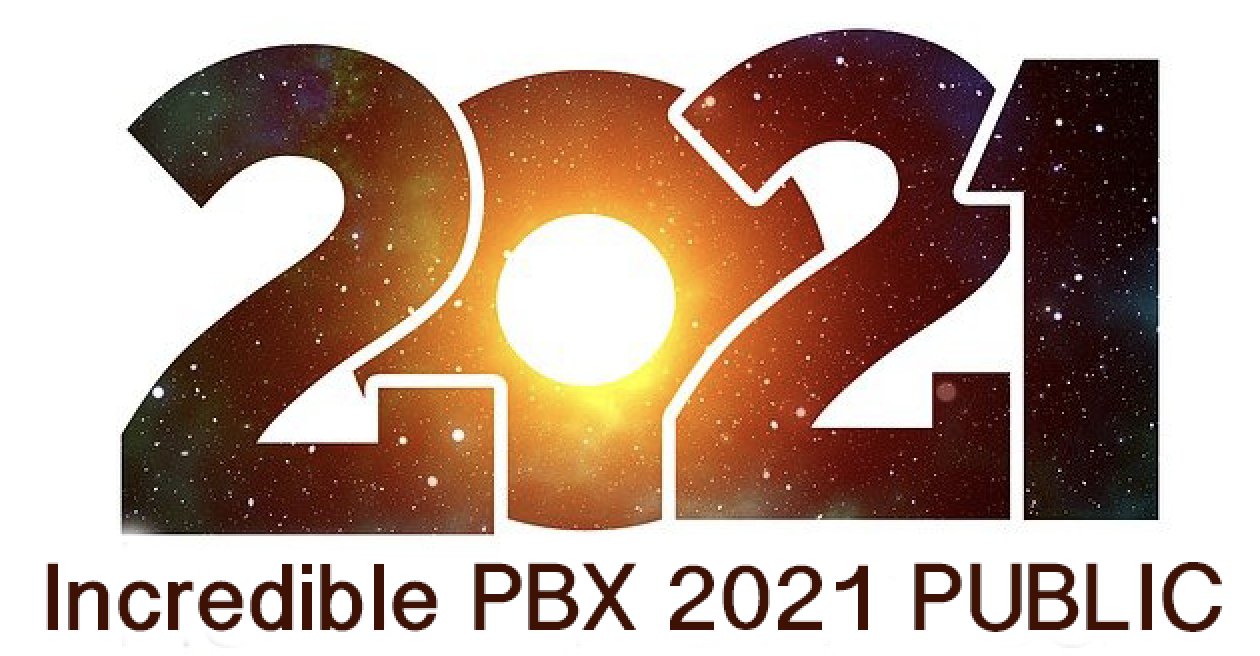Migrating Incredible PBX 2021 to a PUBLIC Facing Cloud PBX
Today we want to again enhance the migration of Incredible PBX 2021 into a PUBLIC-facing Cloud PBX. What that means is authorized users can connect a SIP phone to the PBX regardless of where the user might be located without worries about an ever-changing dynamic IP address and the requirement to whitelist the new IP address. A PUBLIC-facing PBX also provides free SIP URI connectivity to users of your PBX by anyone from anywhere in the world. In other words,… Read More ›