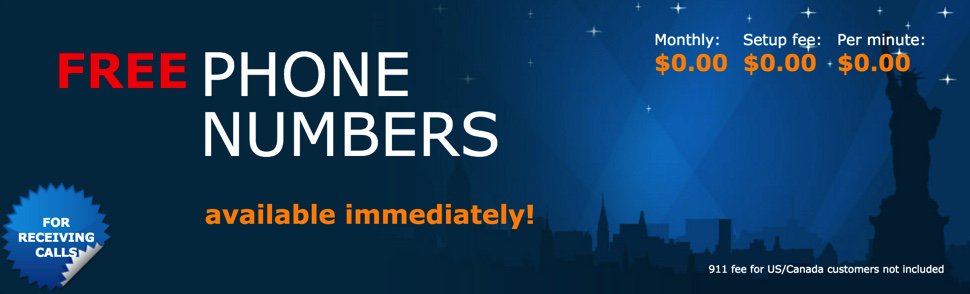
Setting Up a SIP Trunk at CallCentric
1. Sign up for a CallCentric account.
2. Login to your CallCentric account. You can order a DID here. Follow this link for a free iNum DID. You also can order a free DID from one of several New York area codes.
Test call quality by dialing Allison’s Demo IVR courtesy of free DID available to all from CallCentric: 1-631-440-3057
3. Click the Extensions tab to obtain and/or set your SIP username and password. You’ll need these to register your CallCentric trunk with Wazo. Anyone with your credentials can make and receive calls!
Setting Up a CallCentric SIP Trunk on Wazo
SIP trunks are different than traditional Ma Bell phone lines. With SIP trunks, you need not use the same provider to process incoming and outgoing calls. With some SIP providers including CallCentric, incoming and outgoing calls are managed on the same server. To place outgoing calls with CallCentric, all you need are your credentials. You do NOT need a DID. To receive calls from Plain Old Telephones, you will need a CallCentric DID. Free iNum DIDs and some free New York DIDs are among the choices.
In the Wazo GUI, create a new CallCentric SIP Trunk by choosing IPBX:Trunk Management:SIP Protocol. Click on + Add to open a new template.
In the General tab, fill in the blanks using your CallCentric credentials in the template below:
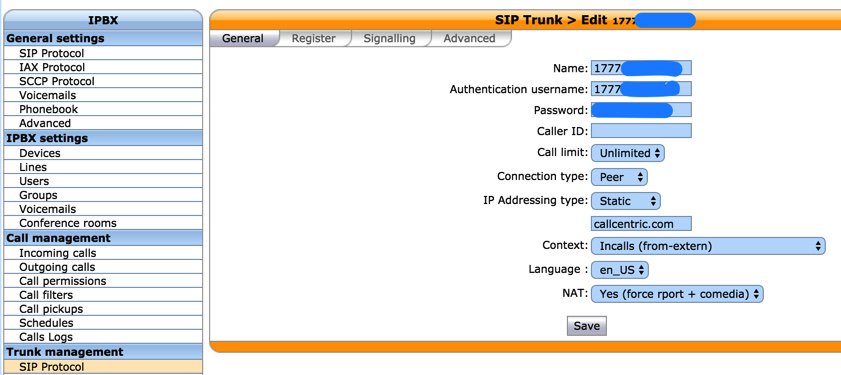
Next, click on the Register tab and fill in the blanks using your SIP credentials from CallCentric. Name, Authentication username, Remote Server and Contact are all your CallCentric account number. Password entry is not required.

In the Signalling tab, set DTMF to RFC2833, Monitoring to Yes, and add the ULAW and ALAW Codecs.
In the Advanced tab, set Insecure = ALL and Port = 5060.
Click SAVE when you’ve finished.
Wazo will not actually process incoming and outgoing calls through this CallCentric trunk until you configure an outgoing route in IPBX:Call Management:Outgoing Calls and an incoming route using IPBX:Call Management:Incoming Calls if you have a DID. Outgoing and Incoming call routing are covered in separate tutorials.
