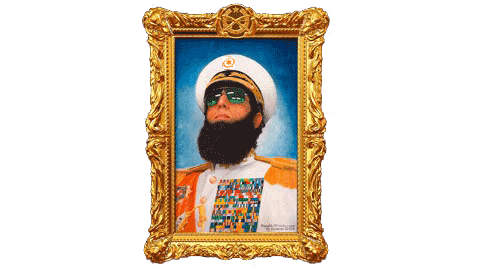
Here’s an update of a terrific Google™ speech-to-text application for your Asterisk® goody bag. SMS Dictator 2.0 lets you pick up any phone on your Asterisk system, dictate a brief message, have it transcribed by Google, and then delivered as an SMS text message by entering either a 10-digit number of your choosing or by saying any name in your AsteriDex phonebook. The installation process on PBX in a Flash™ systems takes only a minute. And you’ll find Asterisk SMS Messaging to be a welcome addition to your VoIP Swiss Army Knife.
Prerequisites. For the installer to work seamlessly, you’ll need a PBX in a Flash 2 server with the PERL gvoice CLI tool. You can test whether this is working by logging into your server as root and issuing the command: gvoice. When prompted for your Google Voice account name, enter it and include @gmail.com. Then enter your password. If you get a gvoice prompt, all is well. Type quit to exit. If you get errors or the gvoice app doesn’t exist, click on the pygooglevoice link in this paragraph to get things squared away.
You’ll also need a Google Voice™ account that can be used to send the SMS messages. Today’s SMS installer will prompt you for your Google Voice account name in the format: myname@gmail.com. Then you’ll be prompted for your Google Voice password. Once you’ve entered your credentials, the rest is automagic. With a little manual tweaking of the installation script, you can get this working on any Asterisk-based server running under Linux.
As configured, SMS Dictator™ uses extension 767 (S-M-S) to generate SMS messages. If this conflicts with an extension on your server, you can edit the extensions_custom.conf dialplan in /etc/asterisk.
Legal Disclaimer. What we’re demonstrating today is how to use a publicly accessible web resource to respond to dictation requests generated by a phone connected to your Asterisk server. We’re assuming that Google has its legal bases covered and has a right to provide the public service they are offering. We are not vouching for Google or the services being offered in any way. By using our tutorial, YOU AGREE TO ASSUME ALL RISKS, LEGAL AND OTHERWISE, ASSOCIATED WITH USE OF THIS FREELY ACCESSIBLE WEB TOOL. NO WARRANTY EXPRESS OR IMPLIED IS BEING PROVIDED BY US INCLUDING ANY IMPLIED WARRANTY OF FITNESS FOR USE OR MERCHANTABILITY. You, of course, have an absolute right not to read our articles or implement our code if you have reservations of any kind or are unwilling to assume all risks associated with such use. Sorry for legalese, but it’s the time in which we live I’m afraid. Plain English: "Don’t Shoot the Messenger!"
Removing Previous SMS Dictator Code. If you installed our earlier version of SMS Dictator, then you have a little housekeeping to do before we begin. Log into your server as root and change to the /etc/asterisk directory. Then edit extensions_custom.conf. Search through the file until you find the lines beginning with exten => 767. Delete all of those lines. If you’re using nano, Ctrl-K will delete a line at a time. Once you’ve deleted all the 767 lines, save the file: Ctrl-X, Y, and press Enter. Now continue on…
Installation. To install SMS Dictator, log into your PBX in a Flash server as root and issue the following commands:
cd /root
wget http://nerdvittles.com/sms-dictator.tgz
tar zxvf sms-dictator.tgz
./sms-dictator.sh
Accept the license agreement and fill in your Google Voice credentials when prompted. In under a minute, you’ll be ready to test things out.
Taking SMS Dictator for a Spin. Now you’re ready to try it. Pick up any phone connected to your Asterisk server. Dial S-M-S (767). When prompted, dictate a brief message and press #. If the transcription played back is correct, press 1. Or hang up and try again. Now press 1 to enter a 10-digit phone number for the SMS recipient or press 2 to speak the name of someone in your AsteriDex database. When prompted, enter the 10-digit number or say the name of the SMS recipient. If the response read back to you is correct, press 1 to send the SMS message. It’s as simple as that.
AsteriDex Integration. If you’re using AsteriDex for your contacts, then it’s pretty simple to look up SMS contact numbers from there instead of having to remember them and manually key them in. The only trick is that you may need to adjust the names slightly if Google has difficulty understanding what you’re saying. For example, Google does not like Ward but is perfectly happy with Uncle Wardy. So are we. Here’s a hint. Multi-syllable words fare better than 3 and 4 letter words.
SMS Message Blasting. The SMS messaging possibilities, of course, are endless. A lively discussion is was underway on the PIAF Forum until The Great Trainwreck of 2013. This could include notifications to Little League teams about schedule changes, or alerts from a school about emergencies, or community alerts about tornados. You can probably think up a dozen more on your own. We’ve now released the first preview of a message blasting utility which you are welcome to download here. Enjoy!
3/2/2017 Update: A patched version of pygooglevoice to support SMS messaging is now available here.
Originally published: Monday, August 13, 2012

Need help with Asterisk? Visit the NEW PBX in a Flash Forum.
whos.amung.us If you’re wondering what your fellow man is reading on Nerd Vittles these days, wonder no more. Visit our new whos.amung.us statistical web site and check out what’s happening. It’s a terrific resource both for us and for you.
Special Thanks to Our Generous Sponsors
FULL DISCLOSURE: ClearlyIP, Skyetel, Vitelity, DigitalOcean, Vultr, VoIP.ms, 3CX, Sangoma, TelecomsXchange and VitalPBX have provided financial support to Nerd Vittles and our open source projects through advertising, referral revenue, and/or merchandise. As an Amazon Associate and Best Buy Affiliate, we also earn from qualifying purchases. We’ve chosen these providers not the other way around. Our decisions are based upon their corporate reputation and the quality of their offerings and pricing. Our recommendations regarding technology are reached without regard to financial compensation except in situations in which comparable products at comparable pricing are available from multiple sources. In this limited case, we support our sponsors because our sponsors support us.
 BOGO Bonaza: Enjoy state-of-the-art VoIP service with a $10 credit and half-price SIP service on up to $500 of Skyetel trunking with free number porting when you fund your Skyetel account. No limits on number of simultaneous calls. Quadruple data center redundancy. $25 monthly minimum spend required. Tutorial and sign up details are here.
BOGO Bonaza: Enjoy state-of-the-art VoIP service with a $10 credit and half-price SIP service on up to $500 of Skyetel trunking with free number porting when you fund your Skyetel account. No limits on number of simultaneous calls. Quadruple data center redundancy. $25 monthly minimum spend required. Tutorial and sign up details are here.
 The lynchpin of Incredible PBX 2020 and beyond is ClearlyIP components which bring management of FreePBX modules and SIP phone integration to a level never before available with any other Asterisk distribution. And now you can configure and reconfigure your new Incredible PBX phones from the convenience of the Incredible PBX GUI.
The lynchpin of Incredible PBX 2020 and beyond is ClearlyIP components which bring management of FreePBX modules and SIP phone integration to a level never before available with any other Asterisk distribution. And now you can configure and reconfigure your new Incredible PBX phones from the convenience of the Incredible PBX GUI.
 VitalPBX is perhaps the fastest-growing PBX offering based upon Asterisk with an installed presence in more than 100 countries worldwide. VitalPBX has generously provided a customized White Label version of Incredible PBX tailored for use with all Incredible PBX and VitalPBX custom applications. Follow this link for a free test drive!
VitalPBX is perhaps the fastest-growing PBX offering based upon Asterisk with an installed presence in more than 100 countries worldwide. VitalPBX has generously provided a customized White Label version of Incredible PBX tailored for use with all Incredible PBX and VitalPBX custom applications. Follow this link for a free test drive!
 Special Thanks to Vitelity. Vitelity is now Voyant Communications and has halted new registrations for the time being. Our special thanks to Vitelity for their unwavering financial support over many years and to the many Nerd Vittles readers who continue to enjoy the benefits of their service offerings. We will keep everyone posted on further developments.
Special Thanks to Vitelity. Vitelity is now Voyant Communications and has halted new registrations for the time being. Our special thanks to Vitelity for their unwavering financial support over many years and to the many Nerd Vittles readers who continue to enjoy the benefits of their service offerings. We will keep everyone posted on further developments.
Some Recent Nerd Vittles Articles of Interest…

Hey, the SMS Dictator is cool. Can it be converted to send the voicemail files as sms texts? That would be awesome.
[WM: Many SMS providers only support 140-character messages. So… no. You can already send SMS alerts within FreePBX when new voicemails arrive.]
My Rogers cell phone, when I get a voice message, it converts it to text and then sends me a text version (to the 140 char max), was just hoping we could get this to do the same thing.
[WM: The quick-and-dirty way would be to forward your extension to a Google Voice number and use its voicemail system. It will do exactly what you’ve described. To do it from Asterisk would be a big project, doable but expensive.]
The front end is working and converts the speech to the correct text flawlessly. Input and feedback with number to send was about 45 seconds total.
Perhaps I was too impatient, but the call to 7-6-7 stayed off hook for an additional 2 minutes without any feedback from the system or hang up. I hung up twice at the two minute point and no messages arrived.
Did the ‘gvoice’ test above and it worked fine. What am I missing?
[WM: Did you add your GVoice credentials in the 747 section of extensions_custom.conf?]
This would be awesome and i’ve got it working fine (i.e. messgae shows up but fails in google voice) but i’m guessing you can’t text from google voice to a UK mobile – anyone got any suggestions for sending sms from piaf/incrediblepbx to UK mobiles?