
RingPlus brings a unique SIP trunking opportunity to Wazo. You not only get free SIP calls within the United States, but you also get a Sprint cellular account with free U.S. calls, free SMS messaging, and free bandwidth. The amount of each depends upon the plan you signed up for. Most of the plans have no monthly charges and only a nominal up-front charge. SIP calls are treated just like cellular calls except they use Sprint’s Internet backbone rather than the cellular network. Partial minutes are rounded up to the next full minute.
Setting Up Service at RingPlus and Obtaining SIP Credentials
1. There are a number of ways to acquire RingPlus cellular service. They announce new deals every week so just check every few days until you find a plan that meets your needs. You won’t have to wait long. Here’s a list of all the previously announced PROMOS to give you a good handle on the scope of the RingPlus offerings. Deals don’t last but a couple hours or days so check often or sign up for RingPlus Alerts on SlickDeals and you’ll be the first to know!
2. Once a deal comes along, you’ll need a phone. Fully paid for, prepaid Sprint phones with no existing contract are the best choice. They’re readily available at Best Buy and Apple retail stores. There’s also a RingPlus Store. Some of the deals include an offer of a "loaner" phone at modest cost. These go fast so you’ll have to hurry. You can keep them as long as you like. A final option is the new Classifieds market on RingPlus where existing users sell their phone AND its plan. Just find one that meets your needs and avoid the hassle. There is a generous return policy if you’re not satisfied.
3. Once you have your mobile phone in hand and working, visit your Web Portal and click on your phone to display your Account information. Then click Online Apps:WiFi FluidCall. The Settings page will display your SIP credentials including the SIP gateway at RingPlus. That’s all the information needed to configure your RingPlus SIP account with Wazo.
4. What’s the catch? You have to make at least one outbound call every 60 days, and you get to listen to music and an occasional ad while outgoing calls are being connected. As soon as the called party answers, your call is connected and the music and/or ad stop playing.
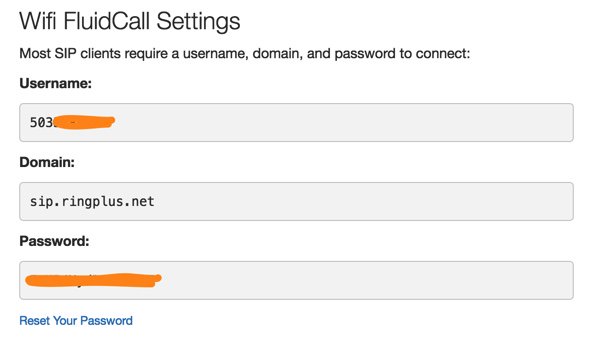
Setting Up a RingPlus SIP Trunk on Wazo
SIP trunks are different than traditional Ma Bell phone lines. With SIP trunks, you need not use the same provider to process incoming and outgoing calls. With some SIP providers including RingPlus, incoming and outgoing calls are managed on the same server. To place or receive calls on your RingPlus number, all you need is your FluidCall credentials from above. Incoming calls simultaneously ring on BOTH your cellphone and Wazo. You just need to register your RingPlus account. To receive incoming SIP calls, callers can use your assigned SIP URI: 10-digit-phone-number@sip.ringplus.net.
In the Wazo GUI, create a new RingPlus SIP Trunk by choosing IPBX:Trunk Management:SIP Protocol. Click on + Add to open a new template.
In the General tab, fill in the blanks using your RingPlus FluidCall credentials including the gateway to which to register your RingPlus trunk:

In the Register tab, fill in the blanks exactly as shown below using your RingPlus phone number and SIP password:

In the Signalling tab, set Monitoring to YES.

In the Advanced tab, set Insecure to ALL.

Click SAVE when you’ve finished.
Wazo will not actually process incoming and outgoing calls through this RingPlus trunk until you configure an outgoing route in IPBX:Call Management:Outgoing Calls and an incoming route using IPBX:Call Management:Outgoing Calls. Outgoing and Incoming call routing are covered in separate tutorials.
